Welcome to BigSeller! BigSeller is a one-stop eCommerce solution for multichannel selling. We have supported marketplace integrations like Shopee, Lazada, Tiktok Shop, etc and 3rd-party warehouse integrations. To use the BigSeller system, please create an account and link your shop first.
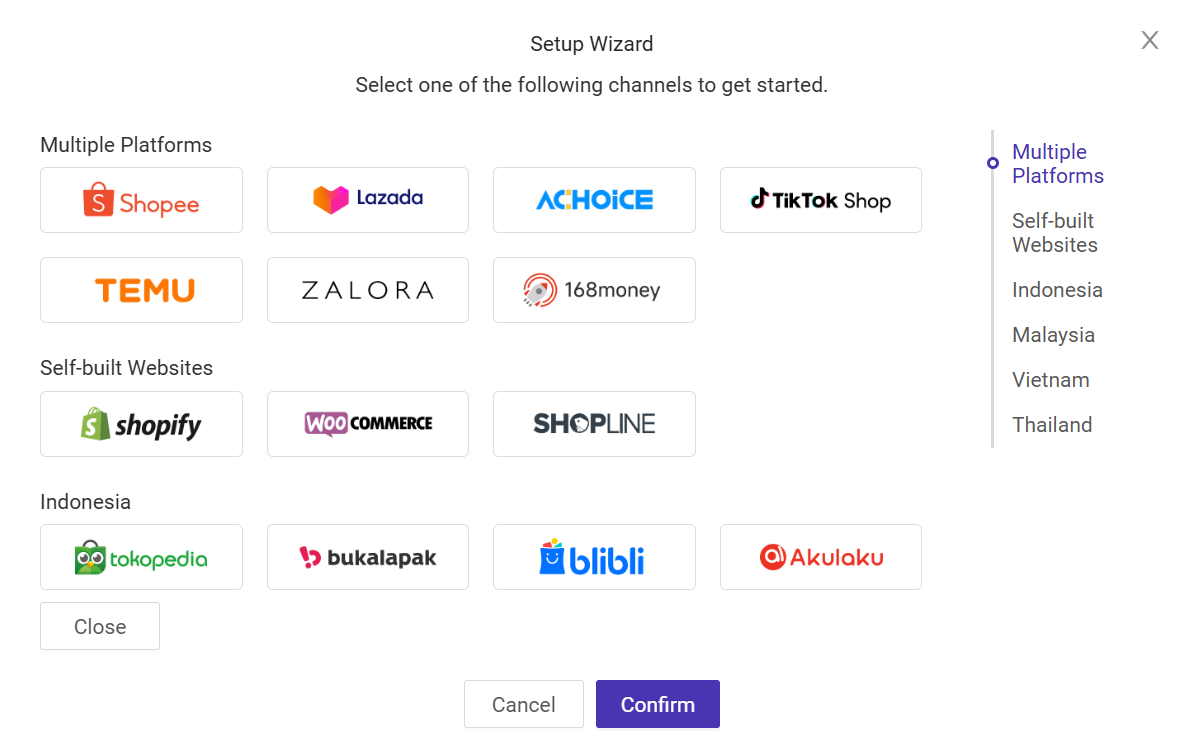
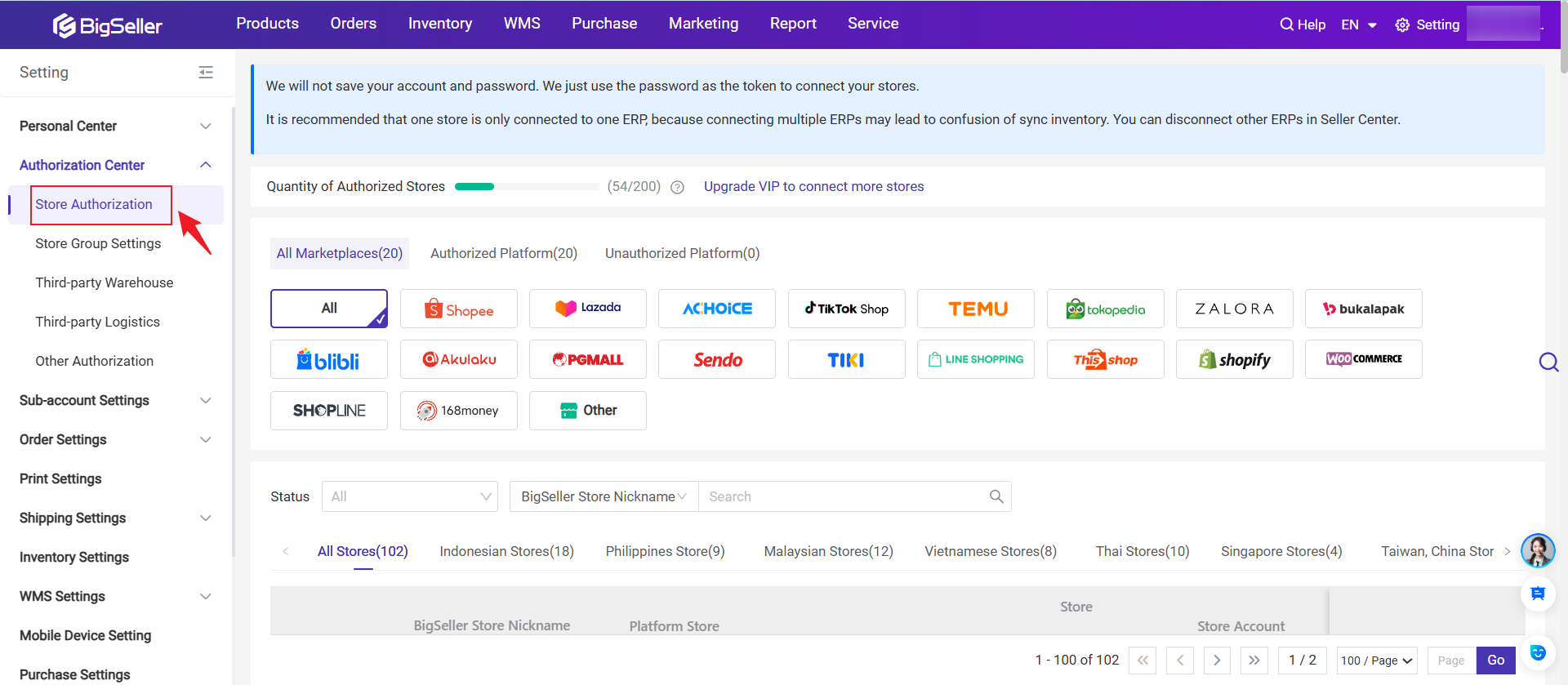
Products
The functions and the listing status are shown under Products. You’re allowed to edit/add products on BigSeller. If you update the product information or upload new products in the Seller Center, please click Sync All button to sync to the system.
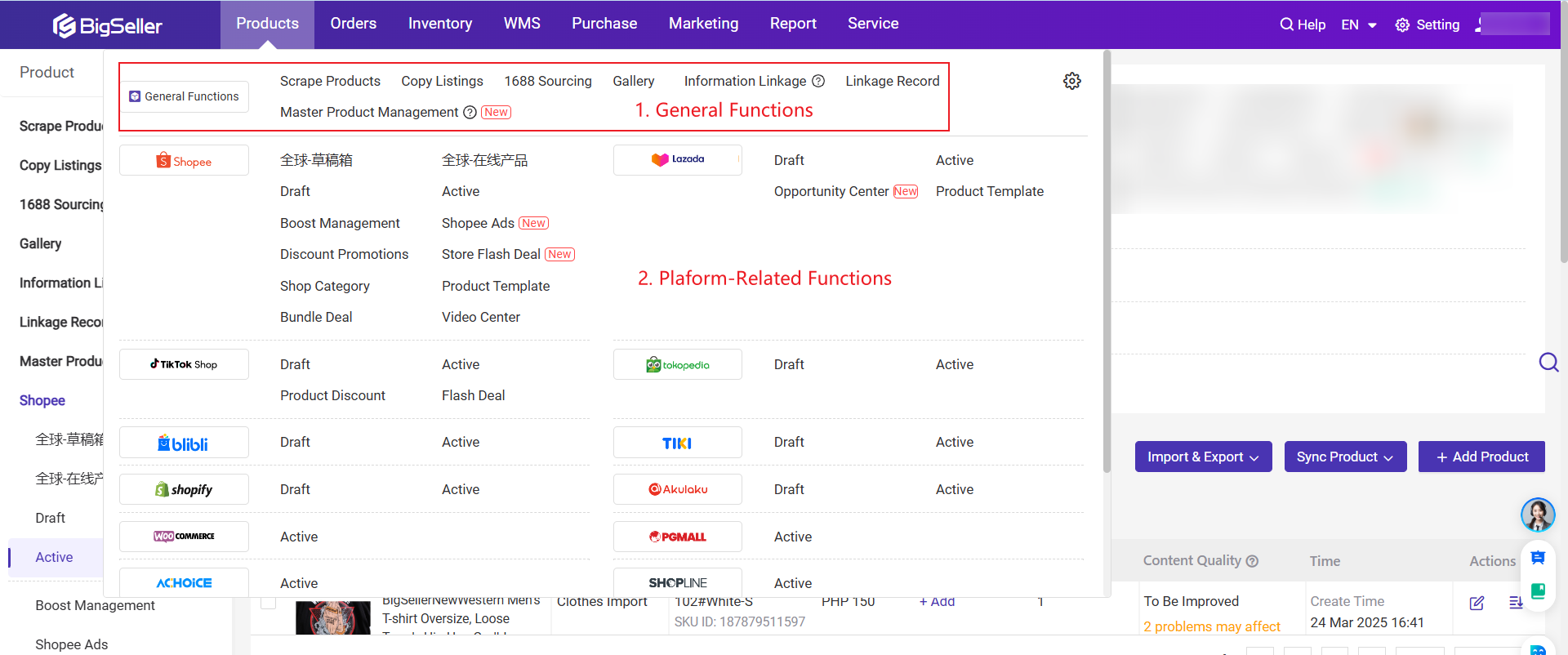
💡 Note: If you want to sync the stock, please select products and hit Sync Selected or click the Sync icon.
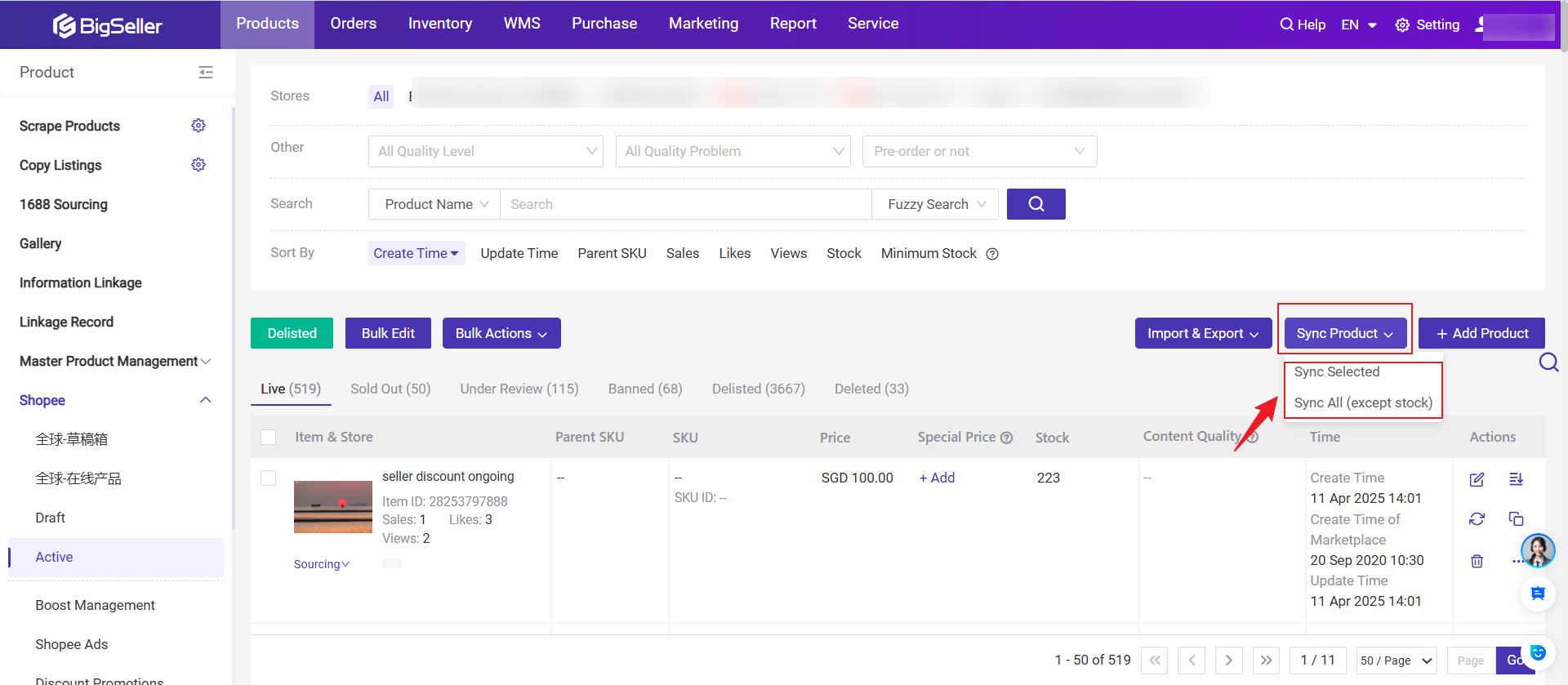
Orders
The orders will be real-time synced to BigSeller after connecting. If you cannot found the orders on the system, please click Sync Orders button to manually sync again. Orders might not be synced to New Orders column if you process them on Seller Center before, please search them on the All Orders column.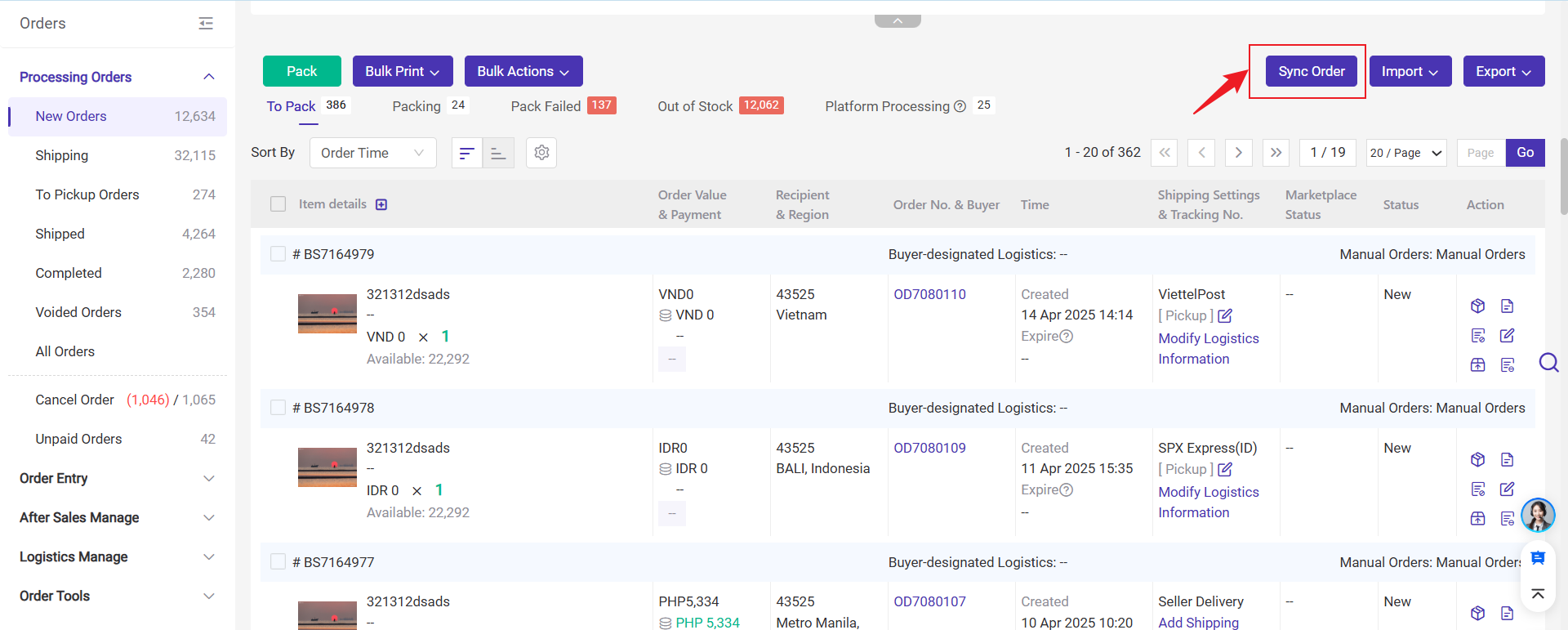
Inventory
After registering on BigSeller, a default warehouse will be automatically assigned to your account. You can rename it or create new warehouses, with a maximum of 50 warehouses allowed. If you don't use the push rule, the stock in BigSeller and your shops will be managed separately.
To sync stock across multiple shops, please refer to the Push Inventory Introduction to set up your push rules. Once enabled, all orders must be processed in BigSeller. When orders sync to the system, stock in the shops will be deducted immediately but remains in "Allocated" status in BigSeller until you click "Ship" in the "In Process Orders" page. Additionally, stock information must be edited within the system.