🔥 [New] How to Manage Products of Facebook Meta Business?
Update Time: 11 Dec 2025 01:17
To help sellers expand their sales channels on Facebook more easily, BigSeller now officially supports authorization for Meta Business (Facebook Business Center) and product publishing.
You can authorize your Facebook Meta Business - Business Portfolio to BigSeller. Once authorized, you can directly publish products (based on merchant SKU), edit product information, and manage listing/unlisting operations within BigSeller.
BigSeller will seamlessly sync your products to your Facebook Shop, greatly improving the efficiency of your Facebook e-commerce operations.
1. How to Authorize Your Facebook Business Portfolio to BigSeller
Facebook Business Portfolio is essentially a collection of business assets managed under Meta Business (formerly Facebook Business Manager). These assets can include: Facebook Pages, Ad Accounts, Product Catalogs.
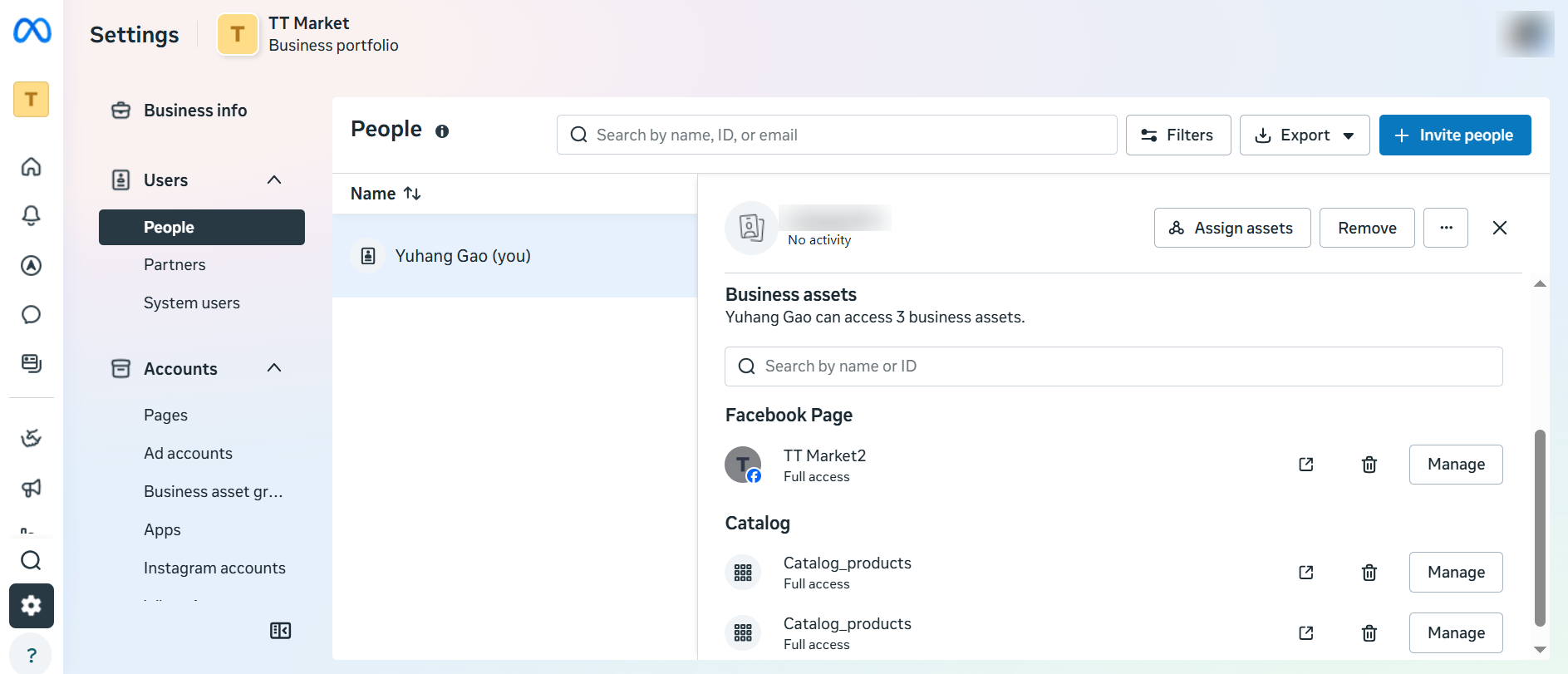
Step 1: Go to BigSeller’s “Store Authorization > Other Authorizations > Facebook Authorization” page.
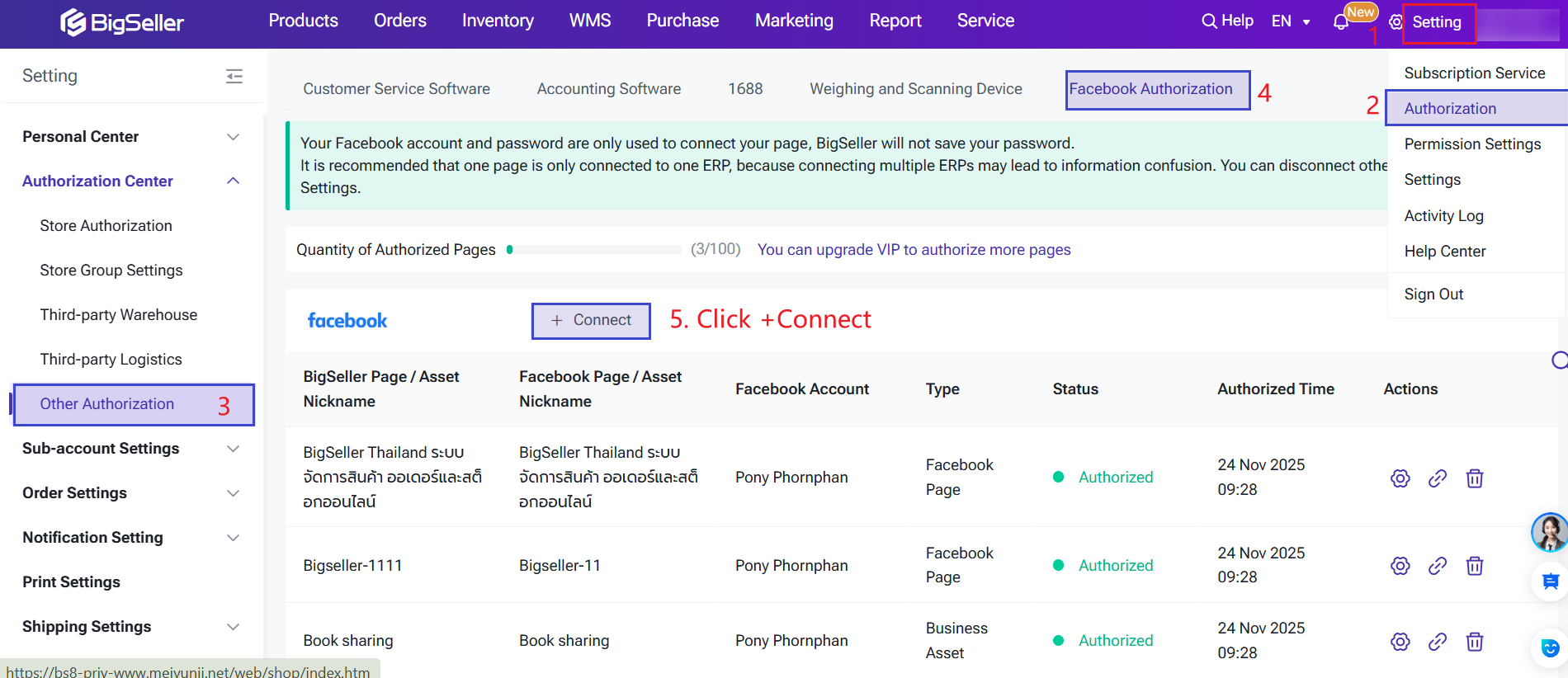
Step 2: Click the Authorize button and follow the prompts to log in to your Facebook account.
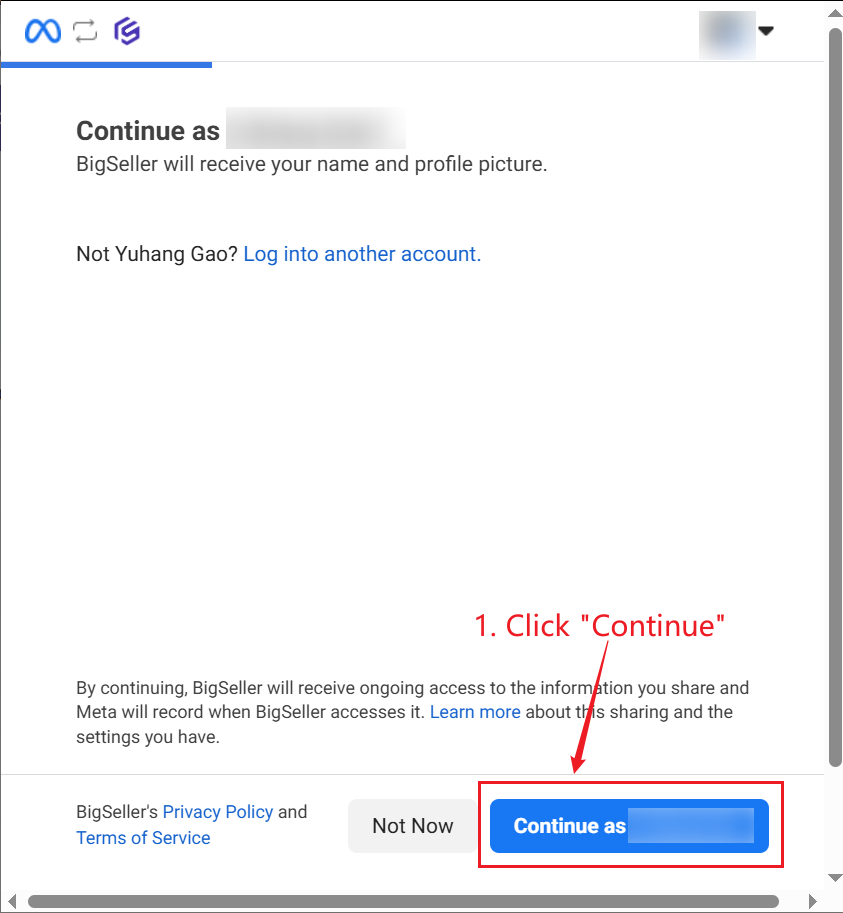
Step 3: Check the Pages you want to authorize.
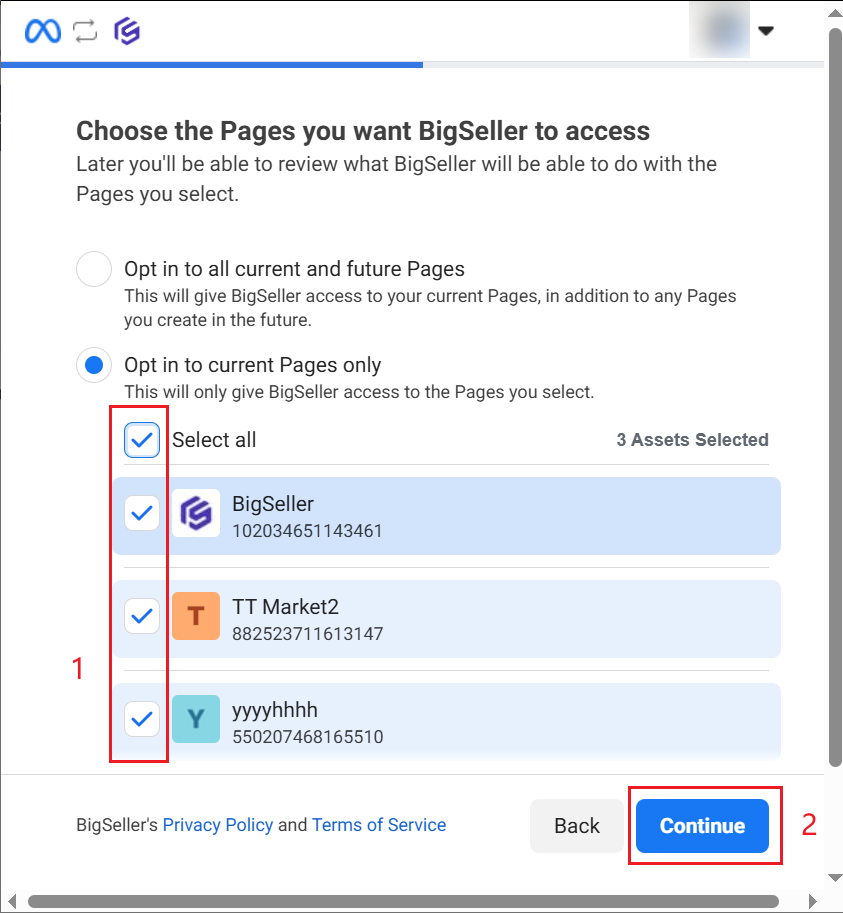
Step 4: Select the Business Portfolio you want to authorize.
Facebook will display all the Business Portfolios you own. Please select the one you want to use for e-commerce management and product publishing.
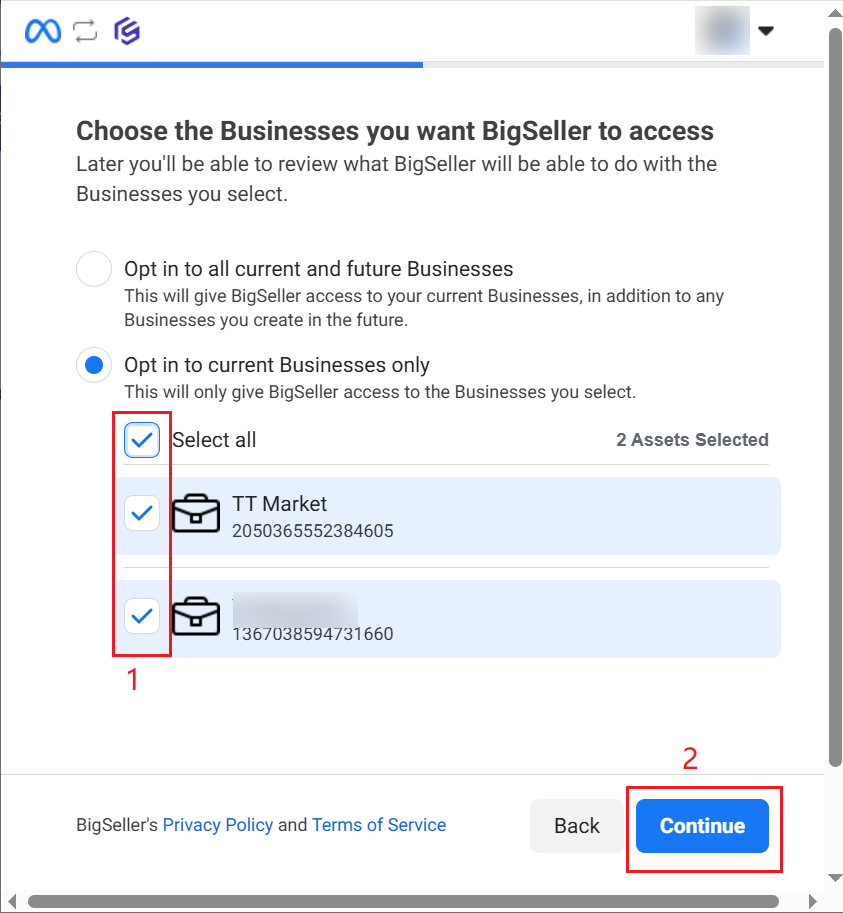
Step 5: Complete the authorization.
Once the authorization is successful, the Business Portfolio information will appear in BigSeller’s authorization list. You can then sync and publish products directly.
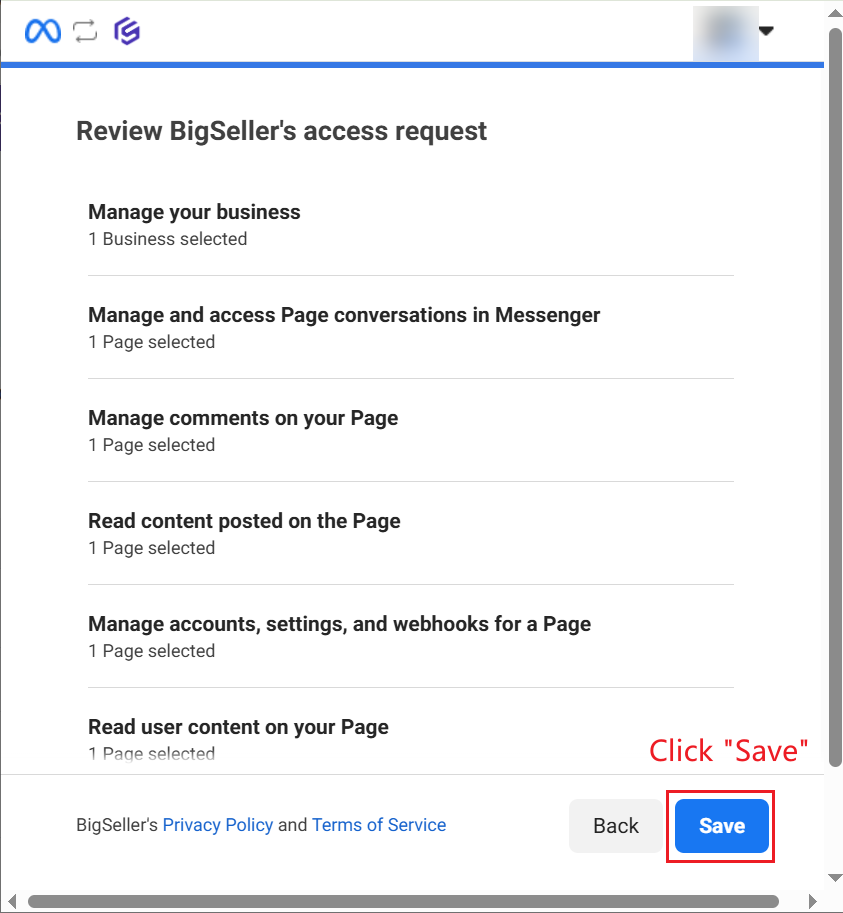
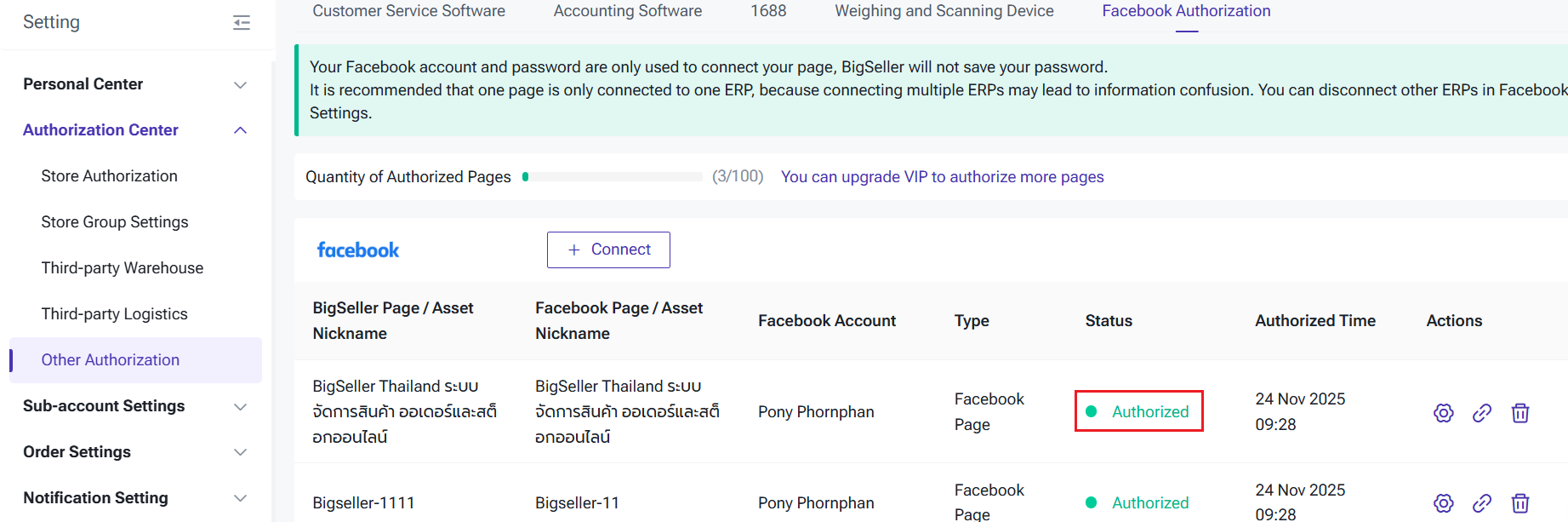
2. How to Publish Products & View Online Products in BigSeller
After authorization, you can directly manage your Facebook products in BigSeller.
Step 1: Go to BigSeller Product Module > Facebook > Draft.
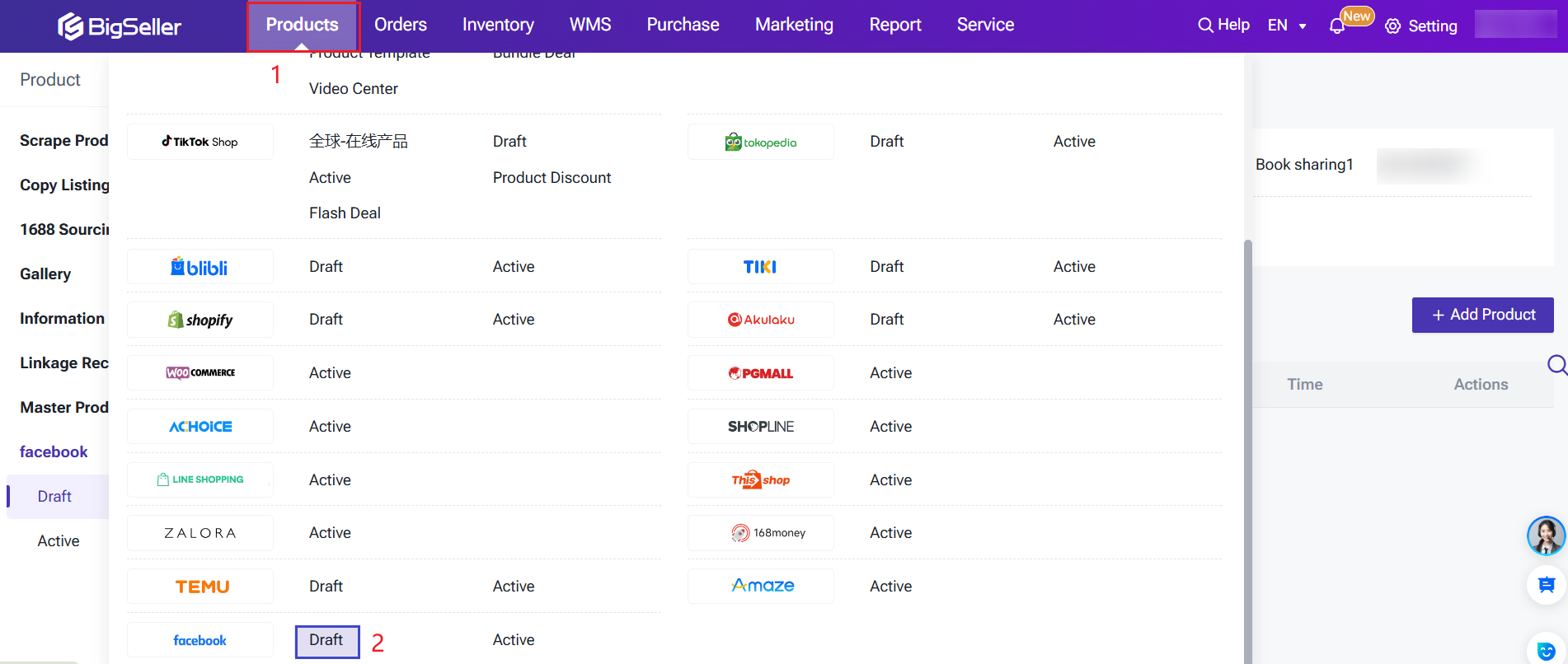
Step 2: Click Add Product.
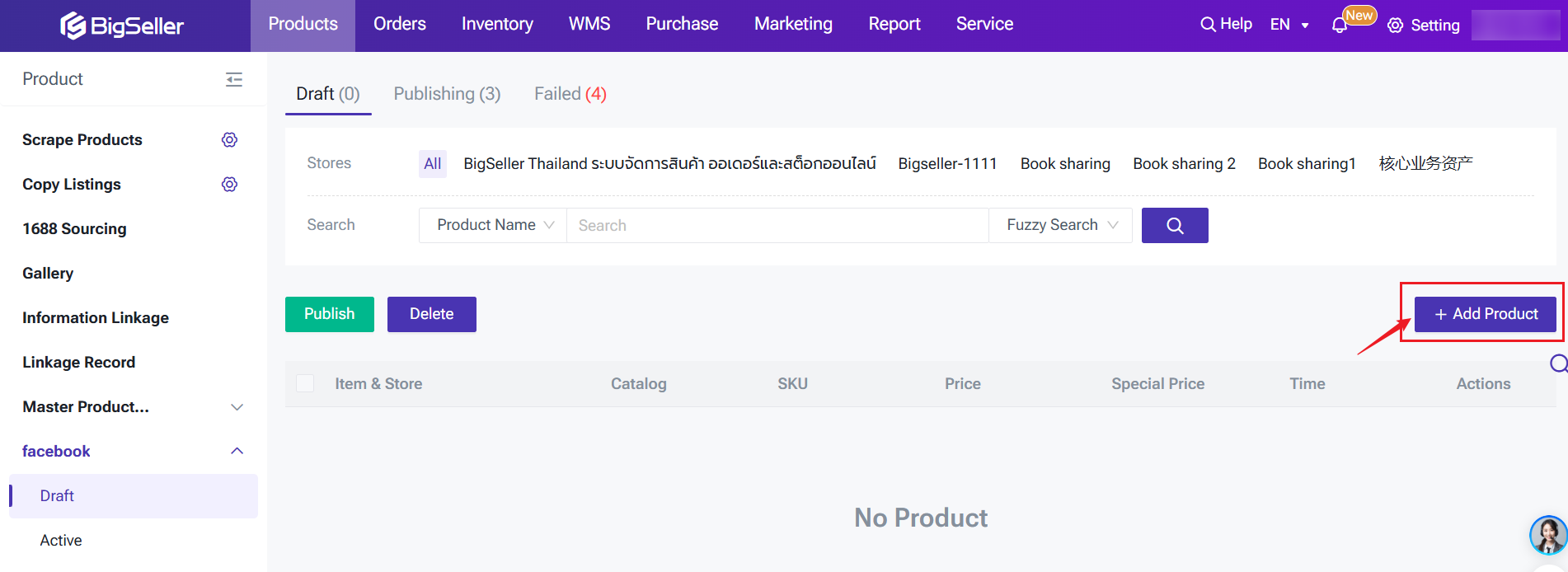
Step 3: Select the Store (Business Portfolio) and Product Catalog.
The system will display your authorized Business Portfolios and their corresponding catalogs. Choose the store and catalog where you want to publish the product.
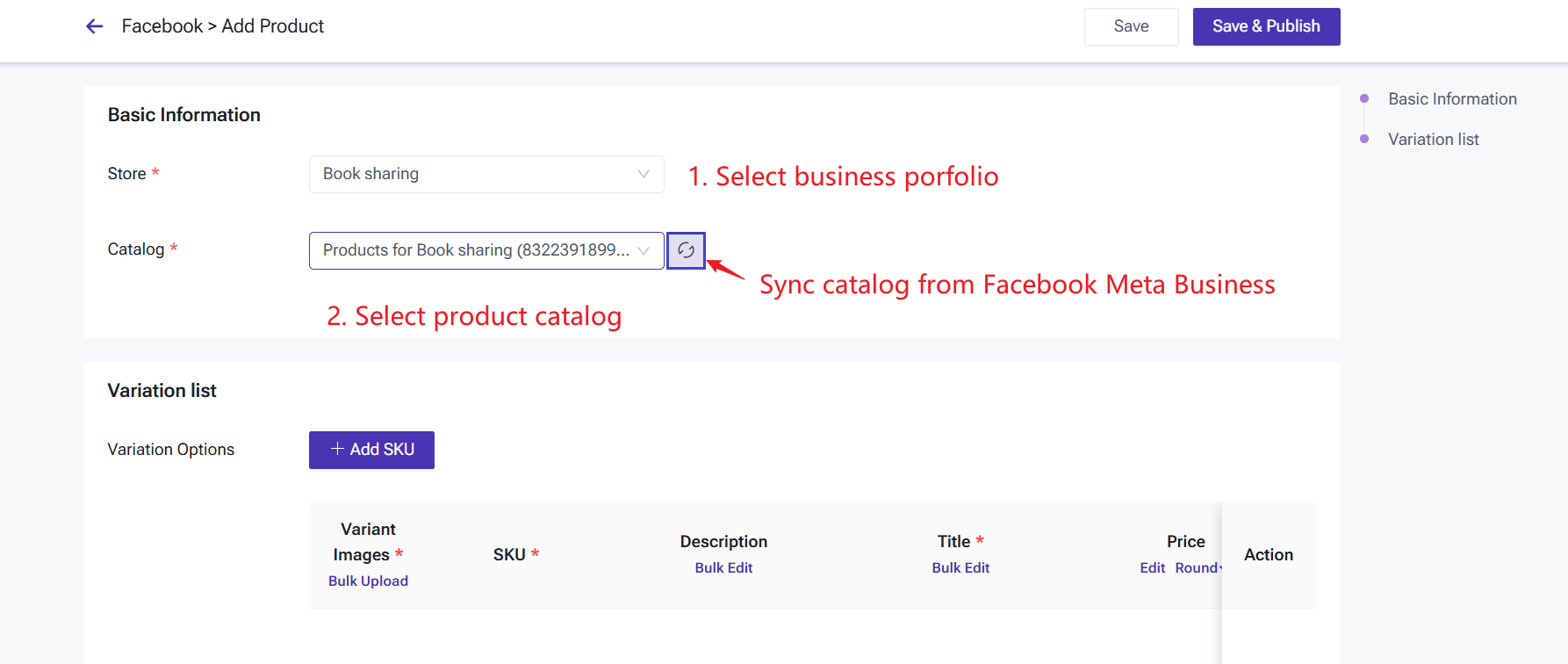
Step 4: Add SKUs and complete product information.
Fill in or import SKUs and complete product details such as title, description, category, images, price, and other sales information.
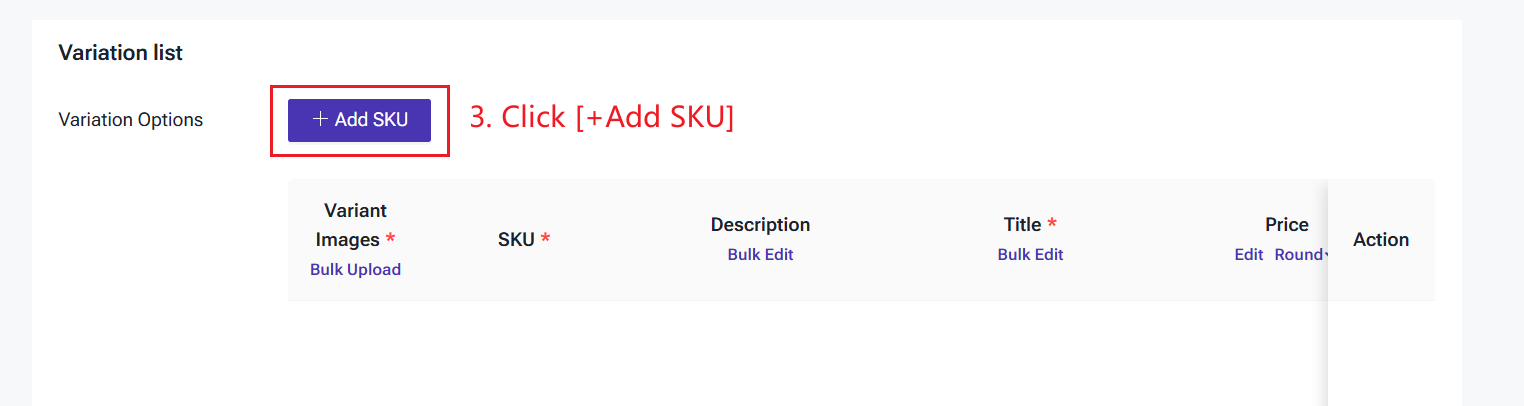
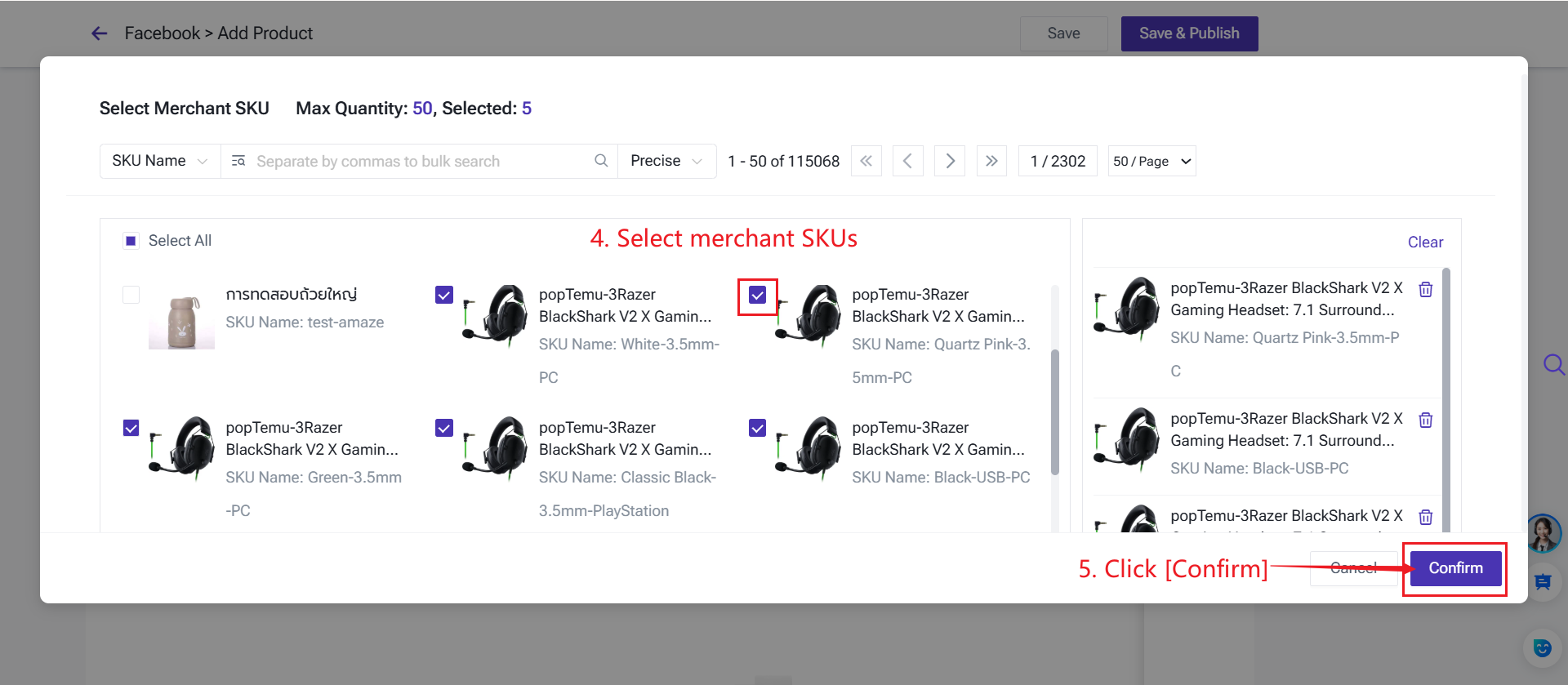
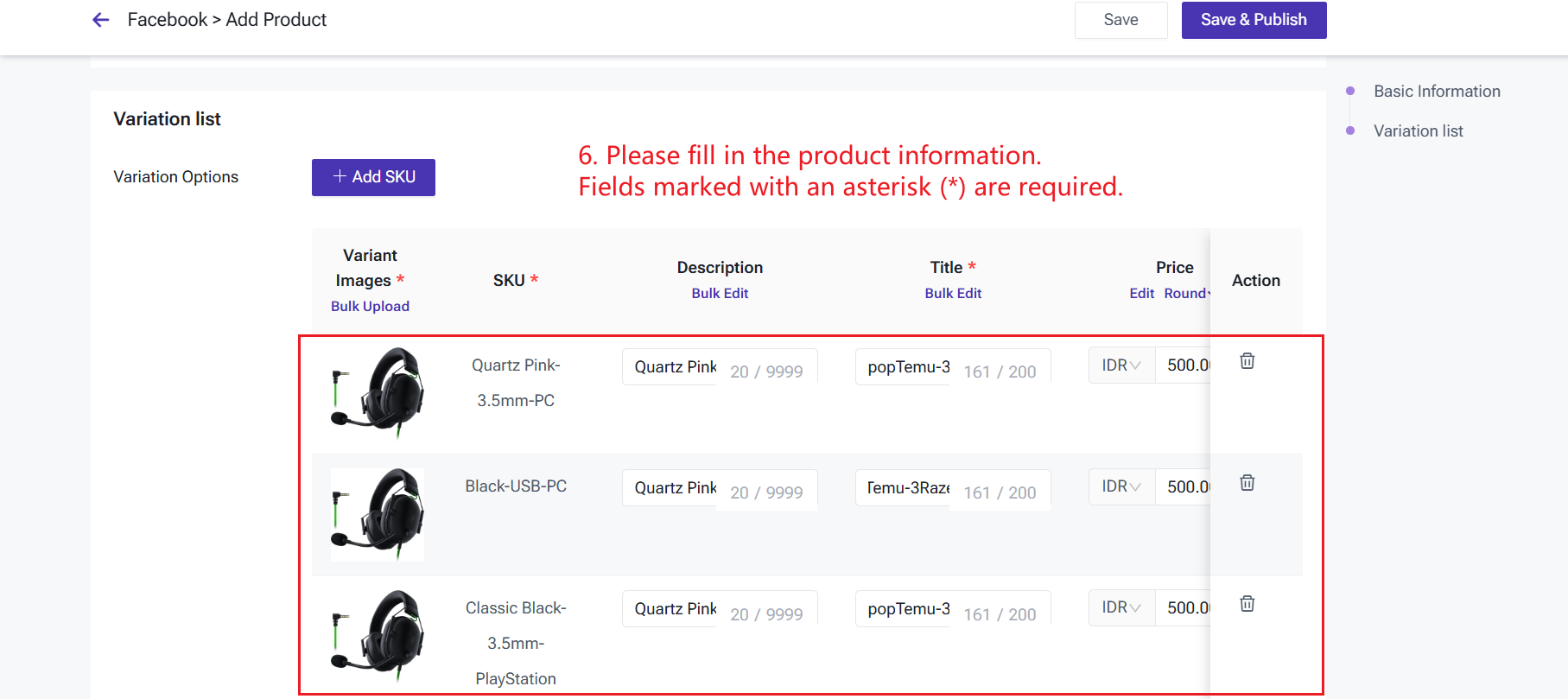
Step 5: Click Save & Publish.
After submission, BigSeller will automatically sync the product to Facebook Commerce Manager.
3. View Active Products
Once published, you can view your live products on the Active Products page.
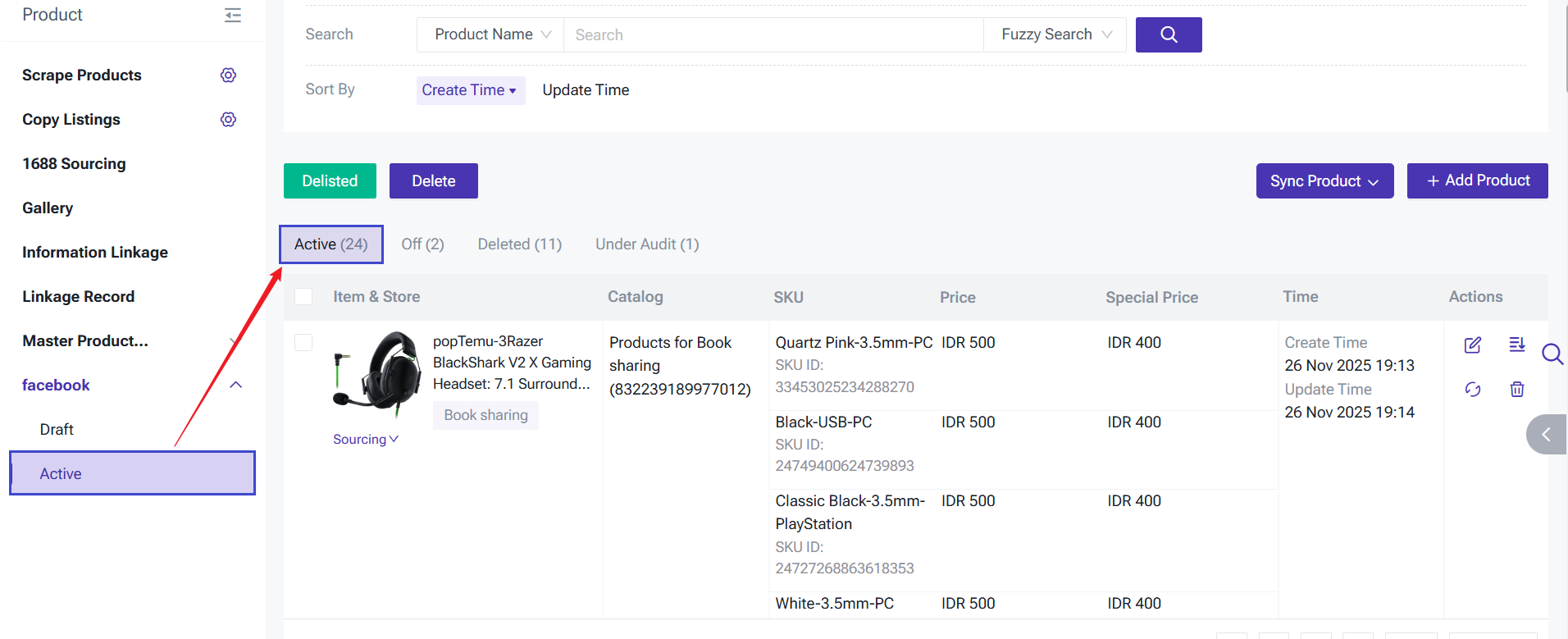
Status explanations:
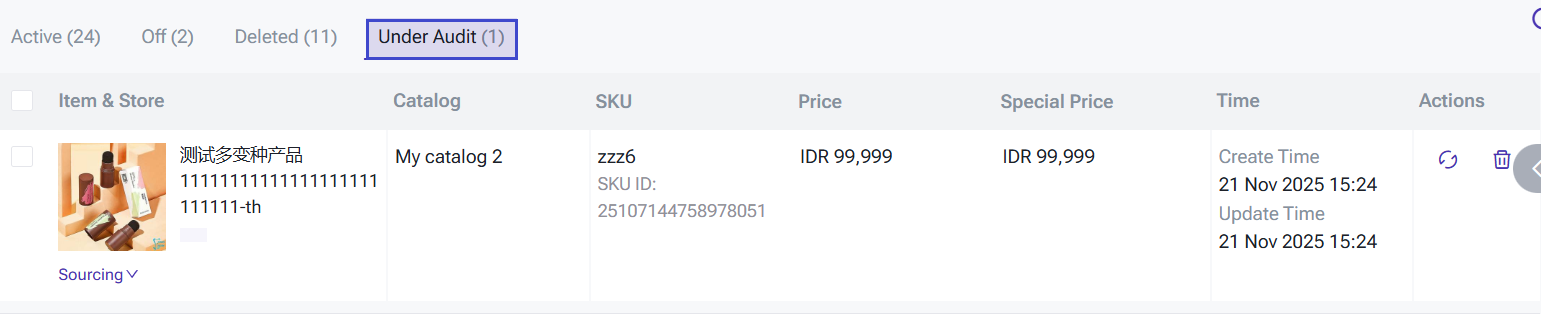
-
Under Audit: The product has been submitted successfully and is being reviewed by Facebook.
- Once approved, the product will automatically appear in the Active Products list.
- If the product fails review, it will be moved to the Off list. You can modify it according to the feedback and republish.
▶ Facebook Product Listing Video Tutorial
Is this content helpful?
Thank you for your feedback. It drives us to provide better service.
Please contact us if the document can't answer your questions