🔥 [New] Introduction to Rule Group Feature — Generate Wave by Merchant SKU Group
Update Time: 05 Jan 2026 08:48
With rule grouping, sellers can automatically assign orders meeting specific conditions (e.g. designated SKU, weight, category, etc.) into the same wave. This helps simplify picking and packing processes, greatly improving warehouse efficiency.
1. Feature Benefits
- More Accurate Grouping: Orders with different attributes (e.g. fragile items, bulky products) can be grouped and processed separately.
- Improved Picking Efficiency: Orders with similar products are grouped together for easier and faster picking, reducing unnecessary warehouse movement.
2. Supported Wave Types
| Wave Type | Designated SKU | SKU Category | Package Weight | Package Volume | Remaining Shipping Time | Order Mark | SKU Types in Order |
| Specified SKU | √ | √ | √ | √ | √ | √ | √ |
| Multiple Items | √ | √ | √ | √ | √ | √ | √ |
| Have Notes for Pick Orders | √ | √ | √ | √ | √ | √ | √ |
| Single Item Combination | √ | √ | √ | √ | √ | √ | × |
| Single Item(multiple qty) | √ | √ | √ | √ | √ | √ | × |
| Single Item(1 qty) | √ | √ | √ | √ | √ | √ | × |
3. How to Set Up Wave Generation by Merchant SKU Group
Step 1: Go to the Wave Settings page.
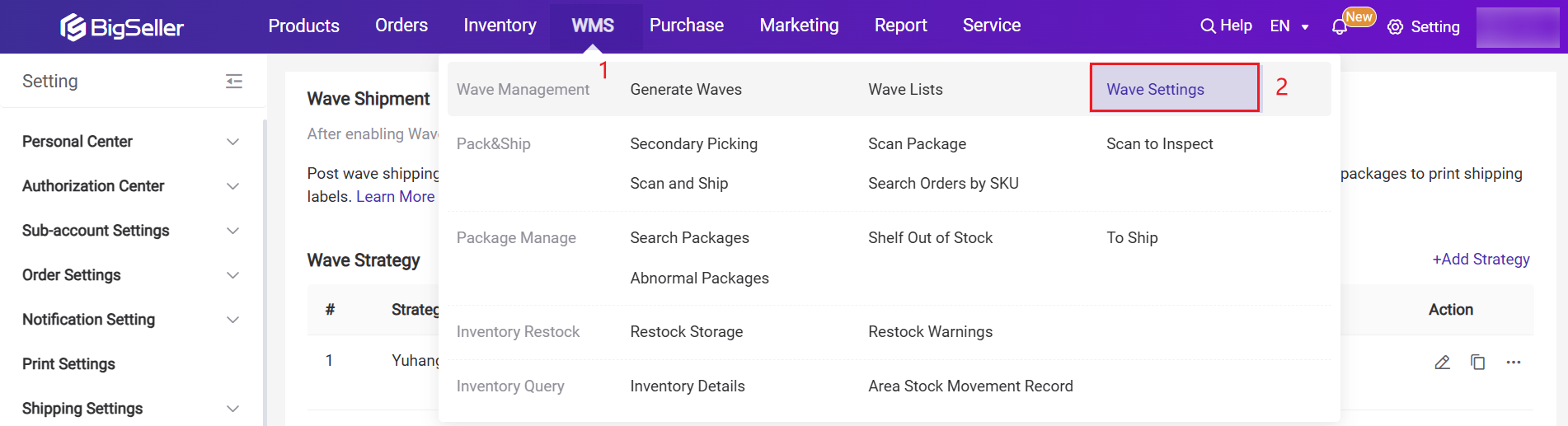
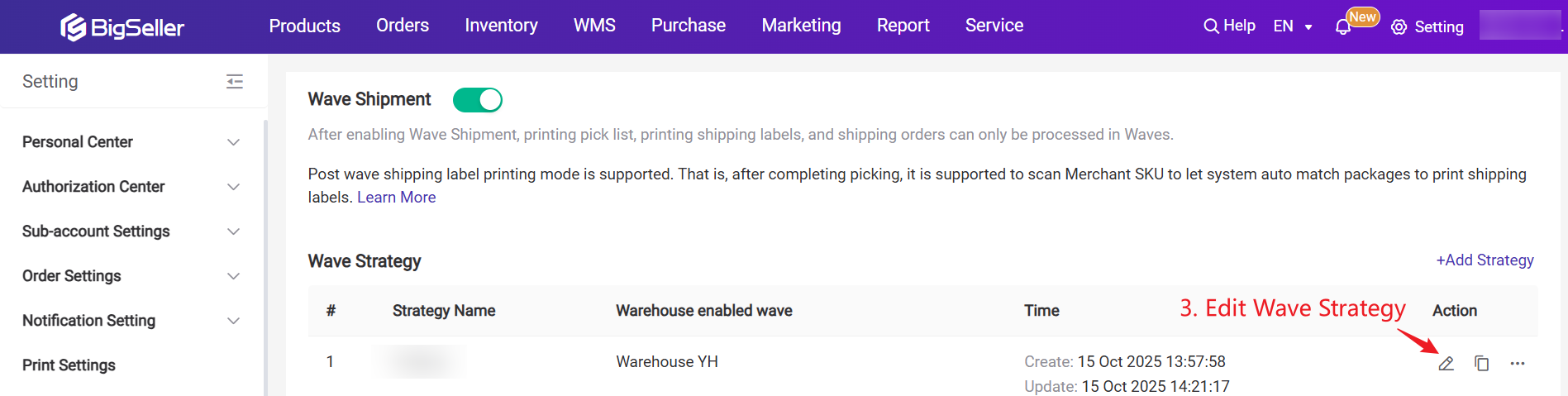
Step 2: Select the wave type you want to enable Rule Group for (e.g. Single Item Combination / Multiple Items).
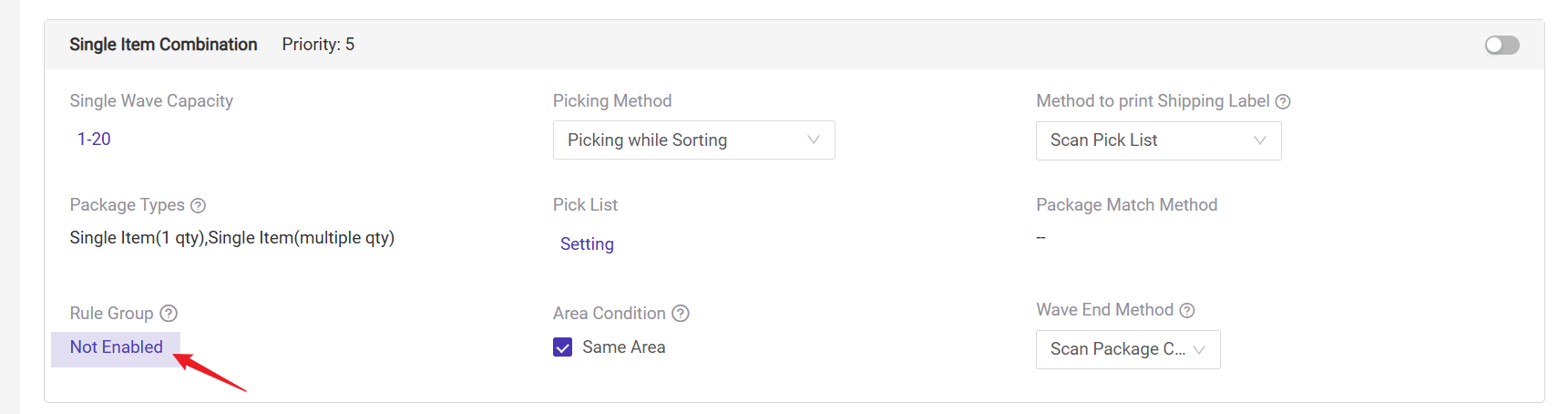
Step 3: Click Add [New Rule] Group.
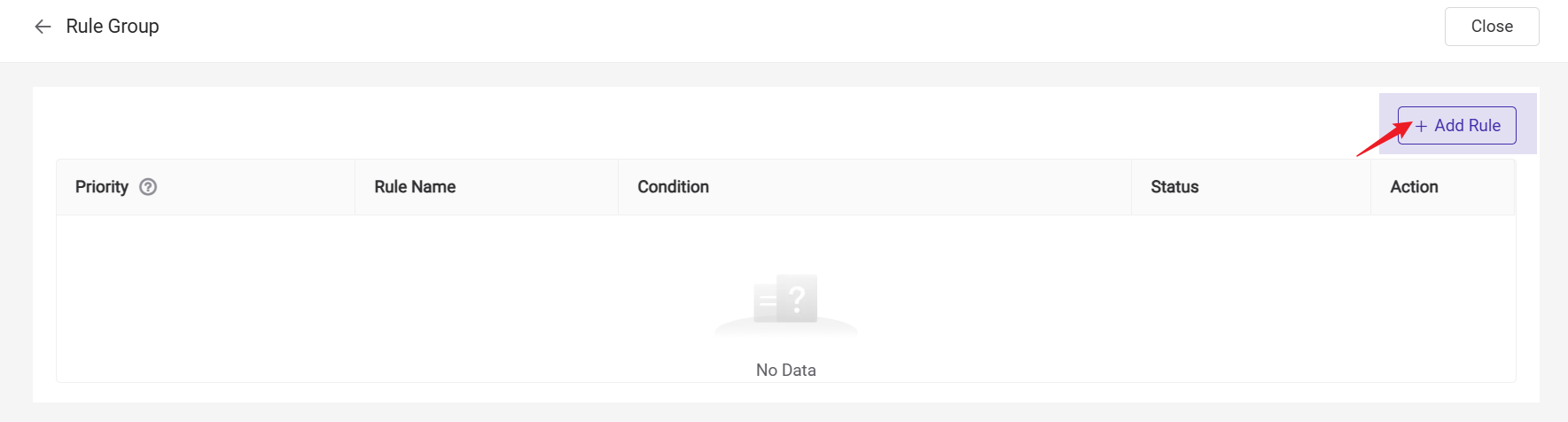
Step 4: Configure the grouping conditions. You can choose from the following options:
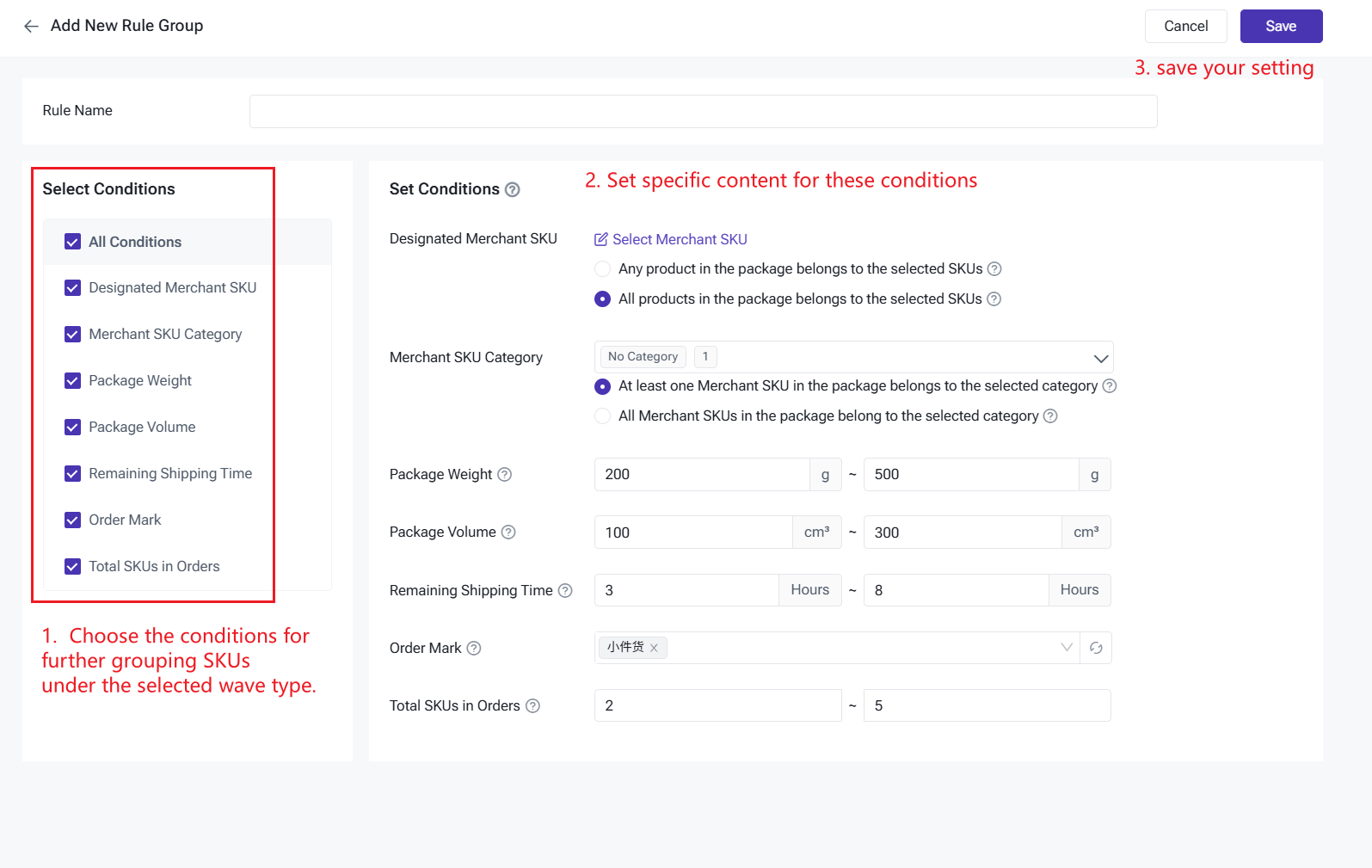
- Designated Merchant SKU, Merchant SKU Category, Package Weight, Package Volume, Remaining Shipping Time, Order Mark, Number of SKU Types in the Order
- A single Rule Group can contain multiple conditions.
- Orders must meet all selected conditions to be grouped together.
Step 5: Click Save to apply your settings.
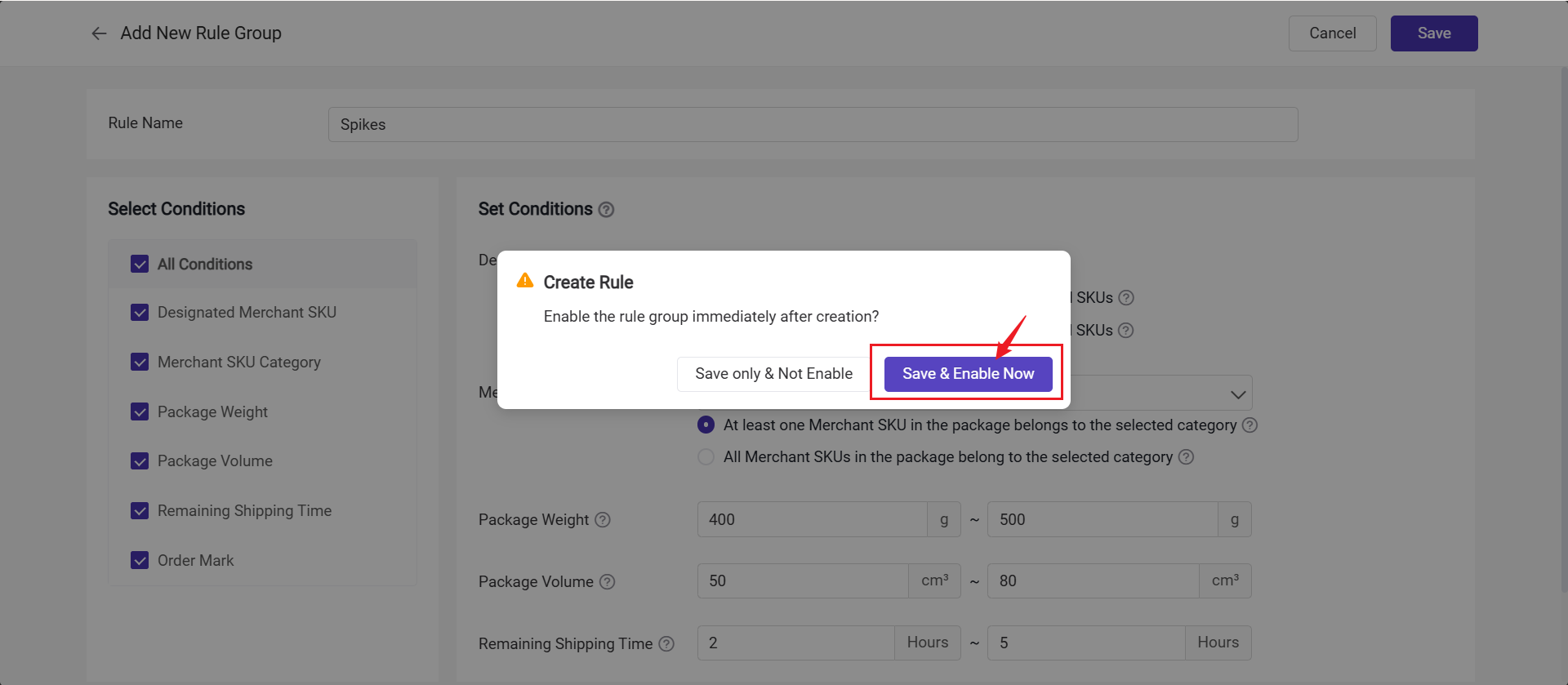
4. How the Rule Group Works During Wave Generation
4.1 Automatic Grouping When Generating Waves
- If an order meets a Rule Group condition, it will be automatically included in the same wave.
- If the total number of orders exceeds the wave capacity, the system will automatically split them into multiple waves following the current sorting logic.
- If an order doesn’t meet any Rule Group condition, it will follow the default wave generation logic.
4.2 Wave Name Display
- Once Rule Group is enabled, the wave name will automatically include the corresponding rule name. For example:Multiple Items (Large Volume)
- The rule name will be isplayed on: To Generate Wave, Wave List, Secondary Picking, and Scan Package pages.
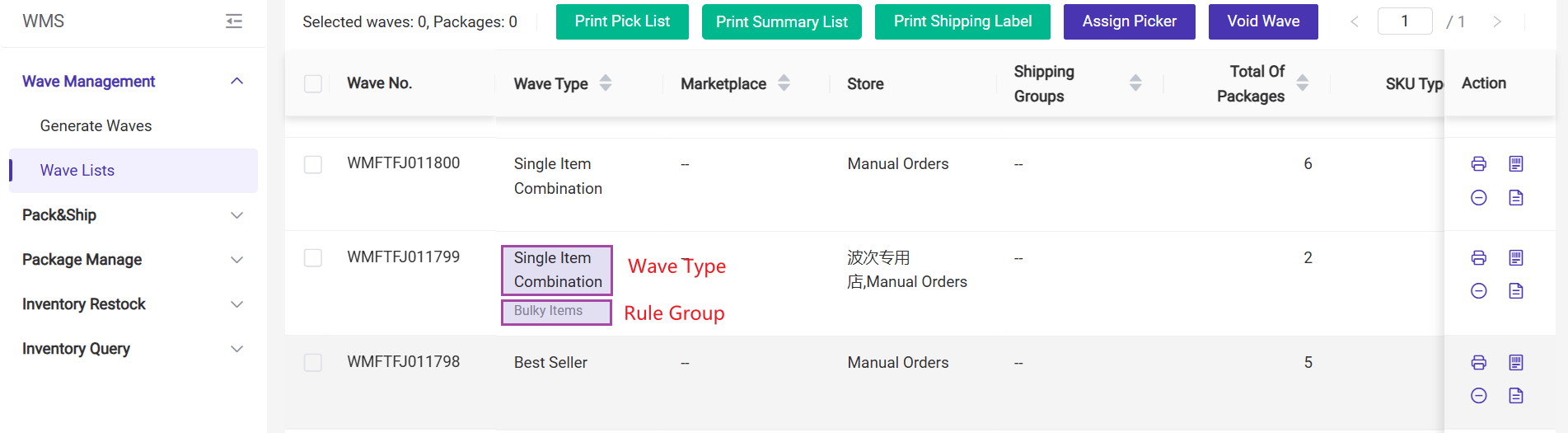
4.3 Search by Rule Group
- A new Rule Group filter is added to the Wave List page. You can search or select a rule name from the dropdown list to quickly view all waves generated under the same rule.
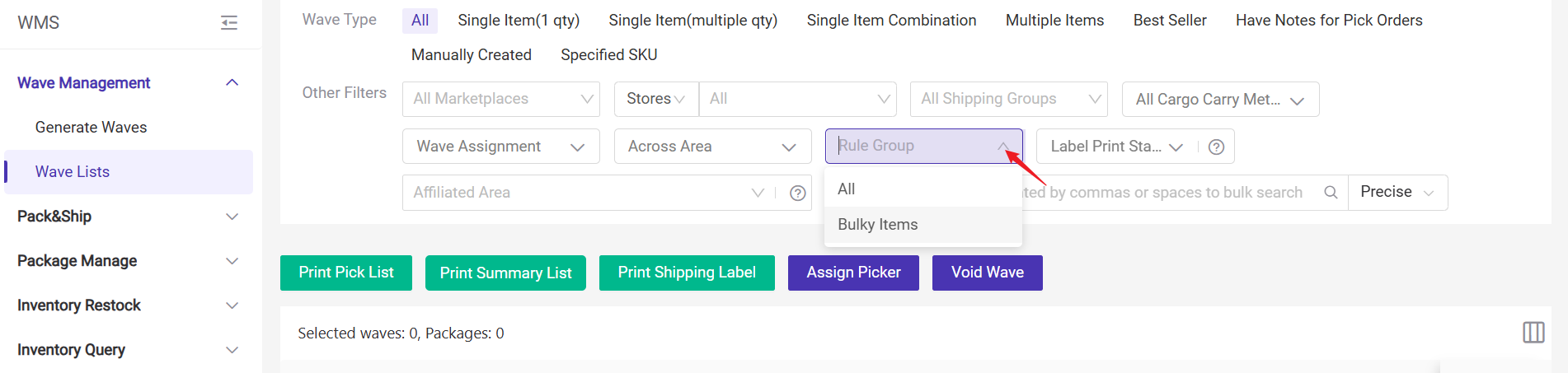
▶ Tutorial Video
Is this content helpful?
Thank you for your feedback. It drives us to provide better service.
Please contact us if the document can't answer your questions