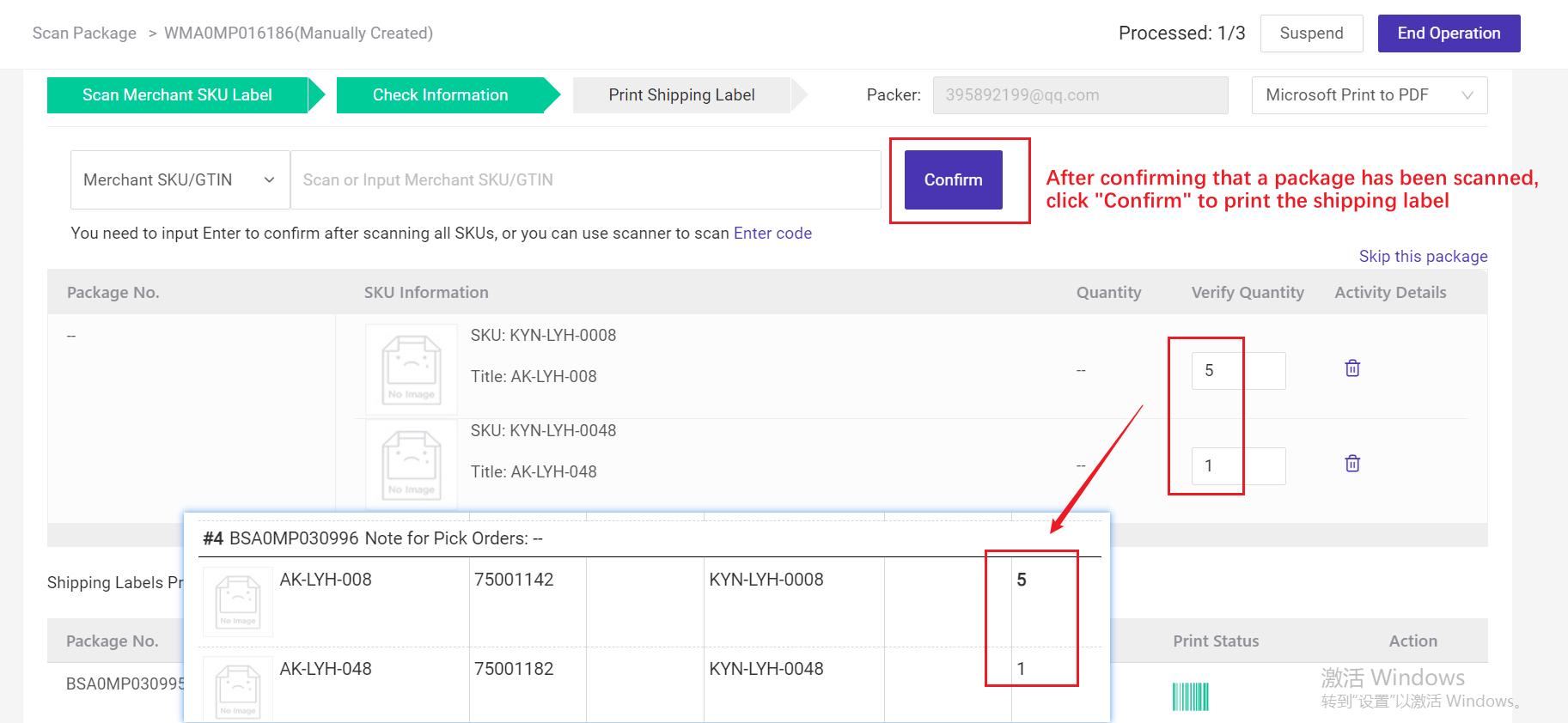(Only supports shipping labels from Shopee, Lazada, Blibli, Tik Tok, Tokopedia, Akulaku orders). After 14 days, it will be deleted from the database. Thus, you can't print out the label anymore).
Why BigSeller fail to save the cache?
① API error may lead to cache failed (rarely happens)
② If you do not open the thermal print setting in Seller Center, and use the customized shipping label in BigSeller, the cache will be deleted automatically
First: void the order
Check the orders that you want to change logistics for, and then void it.

Second: change the logistics
Go to voided orders, check the orders that you want to change logistics for, click bulk actions - select shipping method

BigSeller will auto-sync orders every 30 minutes. Also you can click on Sync Orders button to sync them in real time.
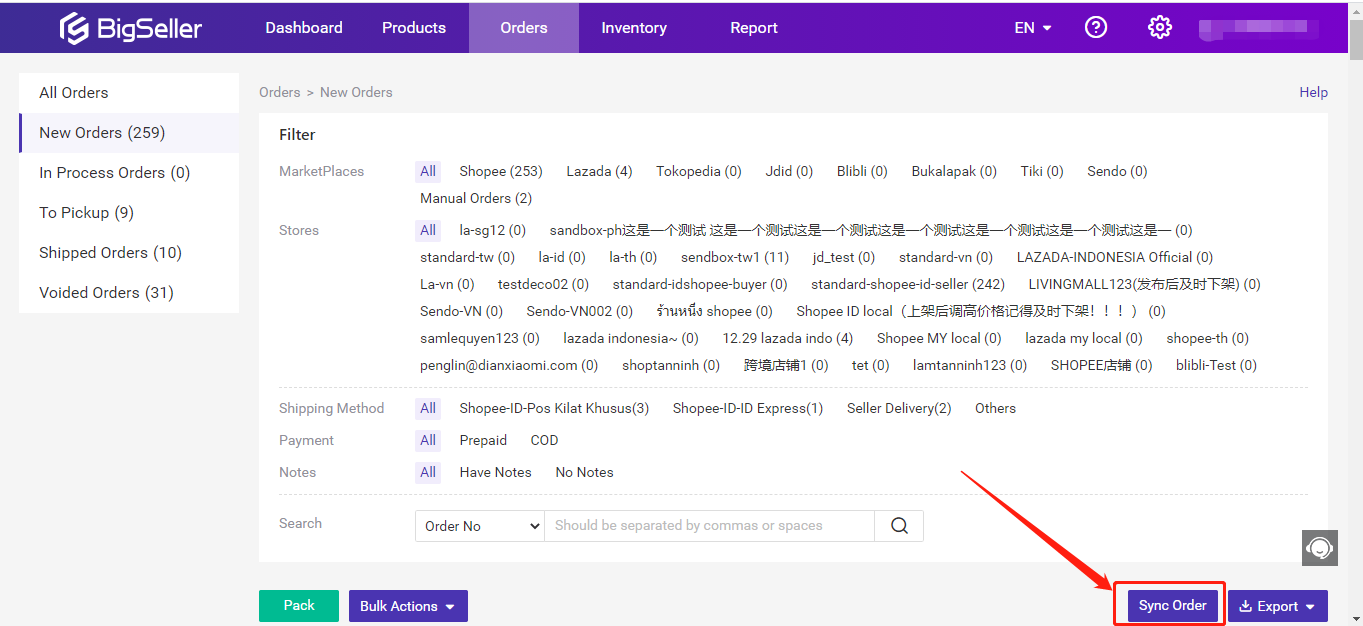
Note:
BigSeller cannot sync orders from your stores if the store authorization is expired. Please re-authorize it, and the order will be synced automatically.
With Inventory Features enabled, the system will automatically allocate the stock quantity of related Merchant SKU when orders are syncing in, and sfter you click Ship button in the In Process Orders list, the stock quantity will be deducted.
- If you only have insufficient order quantity for the current month, we suggest that you purchase an order package.
- If your order quantity is not sufficient every month, we suggest that you upgrade to a higher level of VIP service.
Notes
1. The order package is only available for VIP users. If you are a free plan user, it is recommended to upgrade VIP.
1.Function
Connect with an electrical scale when Scan to Ship, to record the weight of packages.
2. Steps
For orders In Process, you can try to Scan to Ship and weigh your packages, orders will be shipped and moved to To Pickup afterwards.
(1) Scan to ship In Process orders > Scan settings - enable weigh settings
Note: weight settings can only be enabled when scan time set as 1

(2) Connect the scanner and electrical scale, adjust weight unit
Note: please make sure the weight unit of the current page consistent with your scale

(3) Scan tracking number or package number - weigh the packages - done shipment
Note: you can confirm if to proceed when package exceeds allowable difference, if no allowable difference set, subject to upper limit; You can’t process orders beyond weight limit.
You can also generate and print the manifest after Scan to Ship
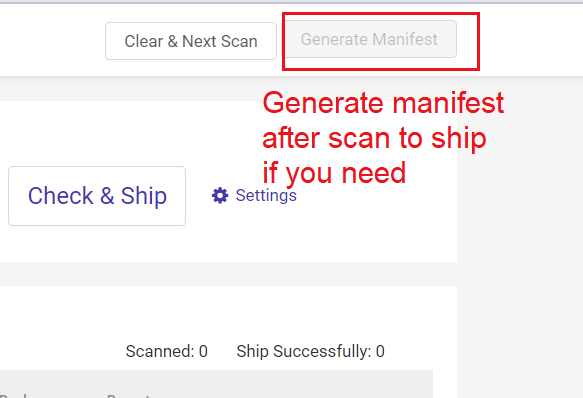
① The cargo carry methods can only be modified for logistics that support both pickup and dropoff;
② Only available for orders from Shopee, TikTok, PGmall, Akulaku, Thisshop, and orders shipped by 3PL.
2. Steps
There are two methods to modify the cargo carry methods:
Method 1: From Settings Page -- Only valid for newly synced orders after modifying and saving the cargo carry methods settings.
Method 2: From Orders Page -- If you want to modify orders that have been synced to BigSeller, please choose this method.
Method 1: From Settings Page
Step 1:Click on Settings > Shipping Settings > Logistics and AWB Settings > Find the logistics and click the Edit icon > change to Pickup or Dropoff > Save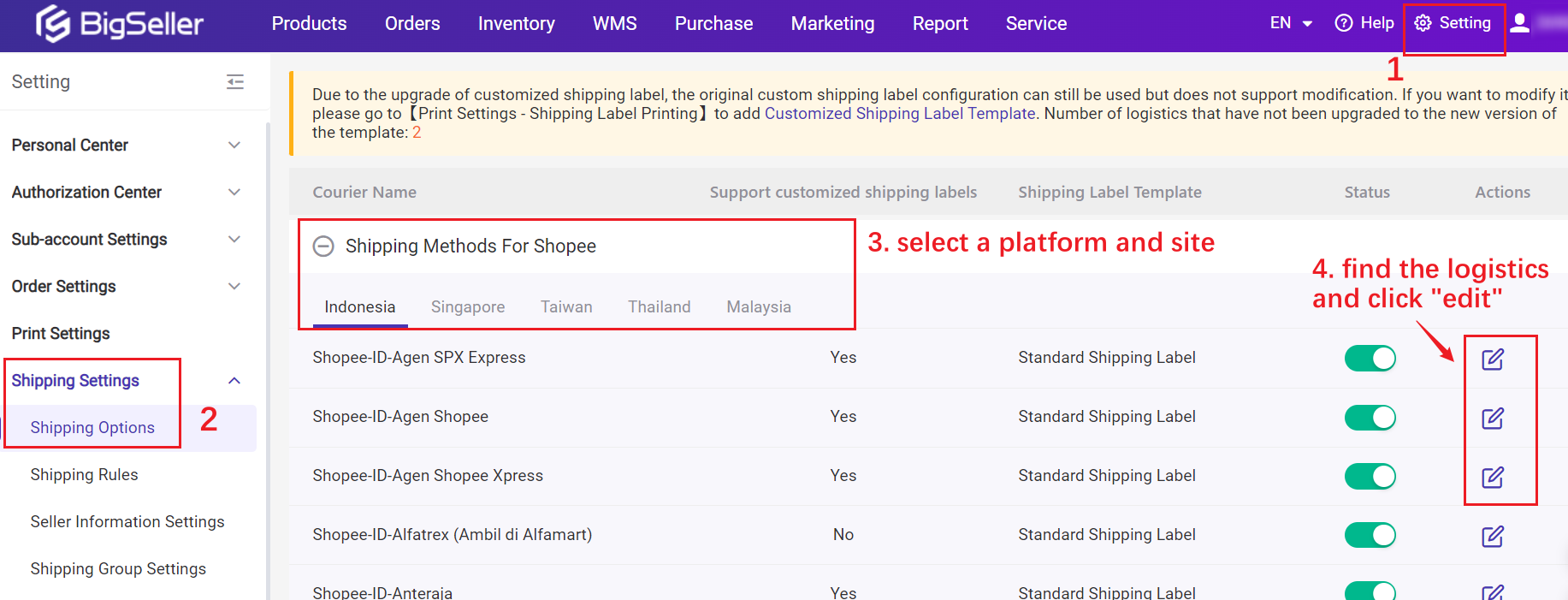
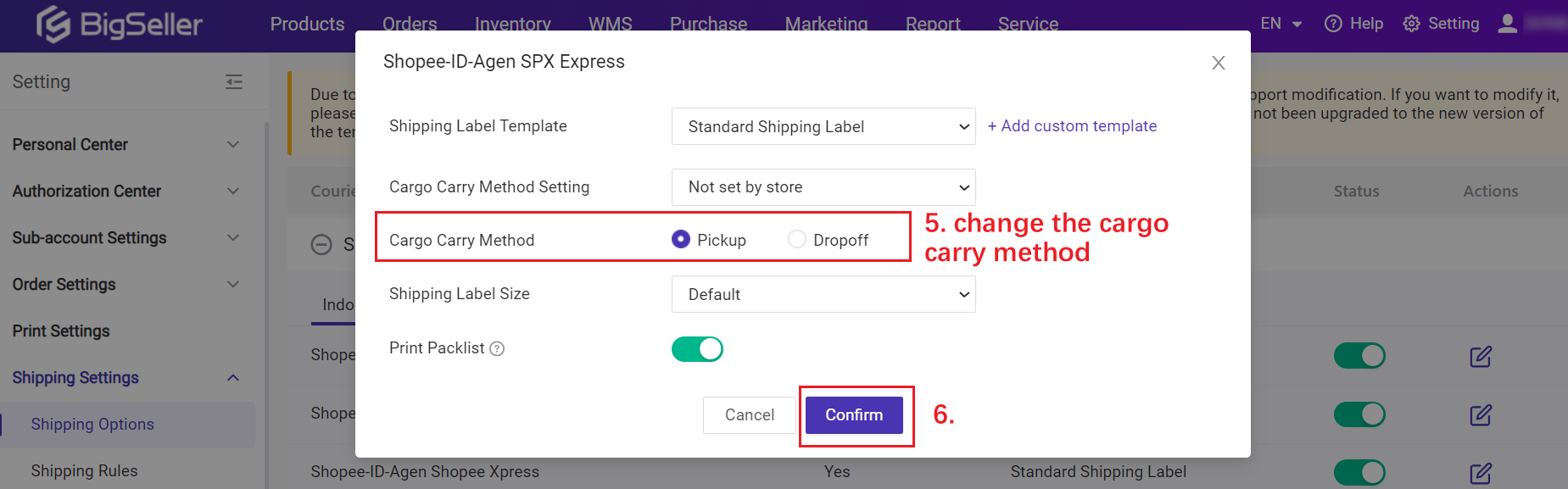
💡 It only applies to the newly synced orders, for orders that has been synced to BigSeller, please refer to method 2.
Method 2: From Orders Page
【Single】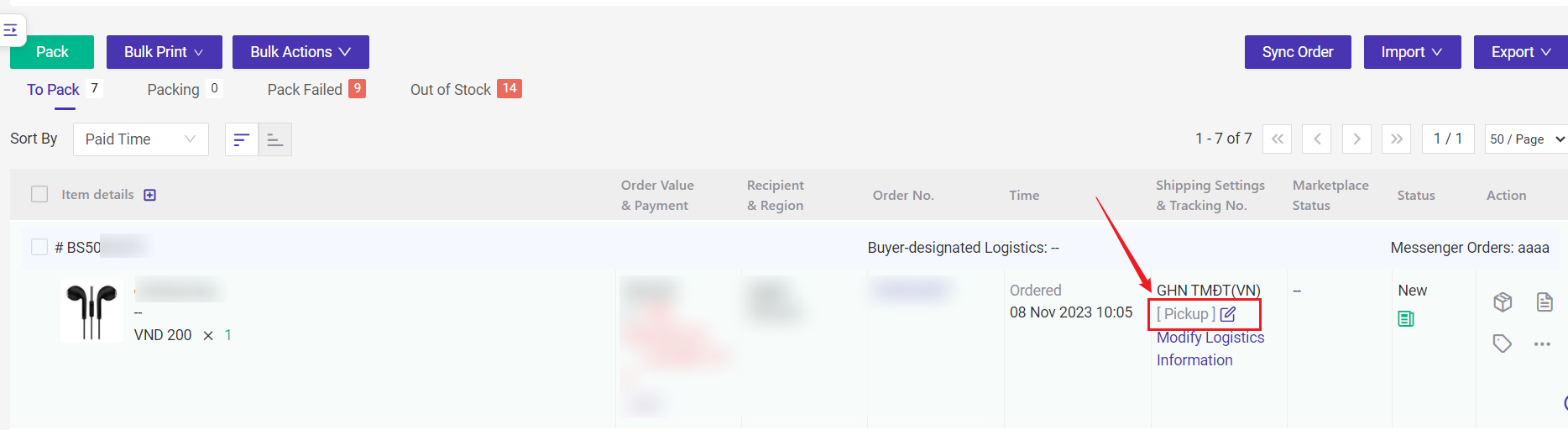
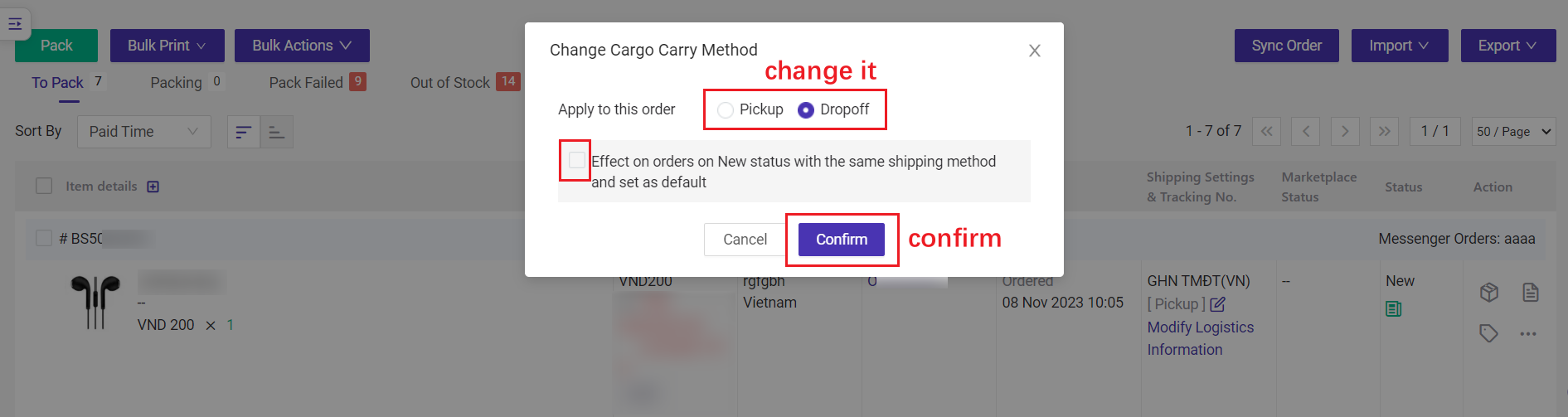
💡 If you want to apply the new settings to all new orders with this logistics, please check the option.
【Bulk】
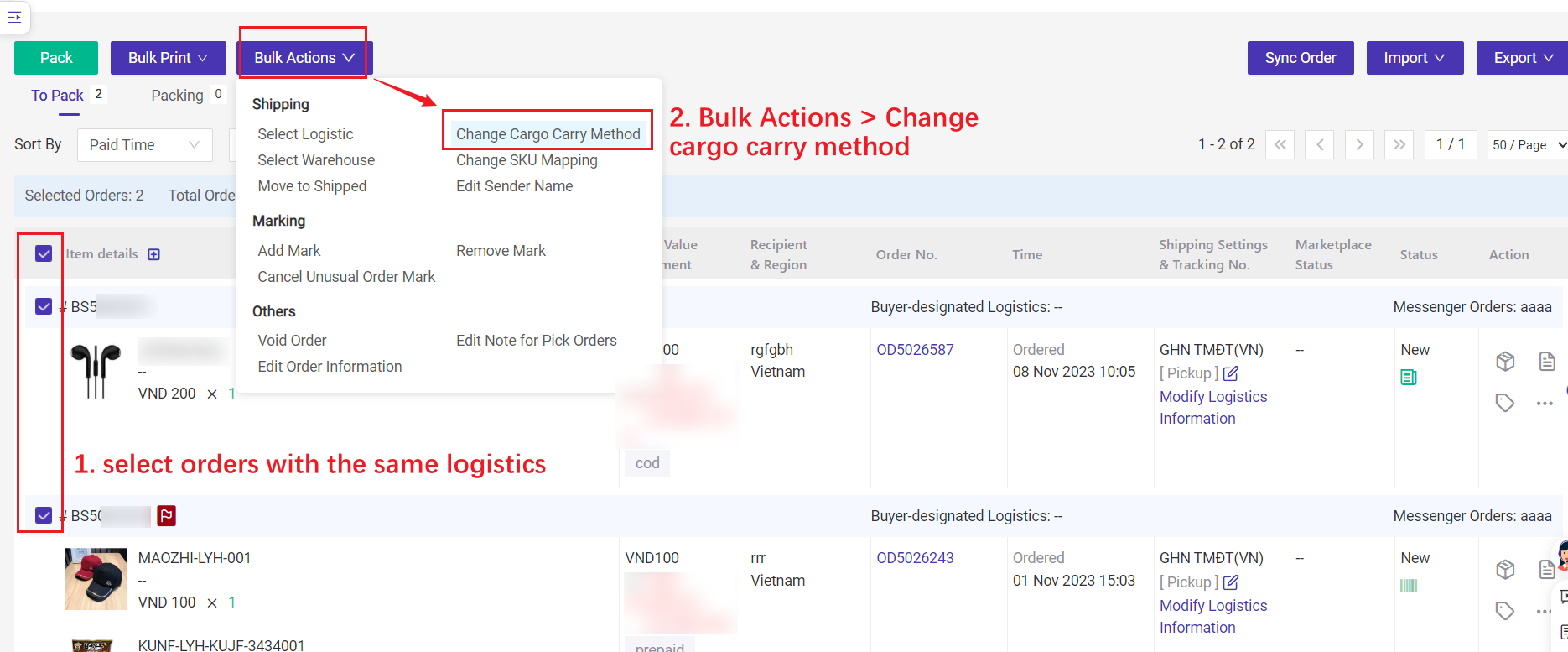
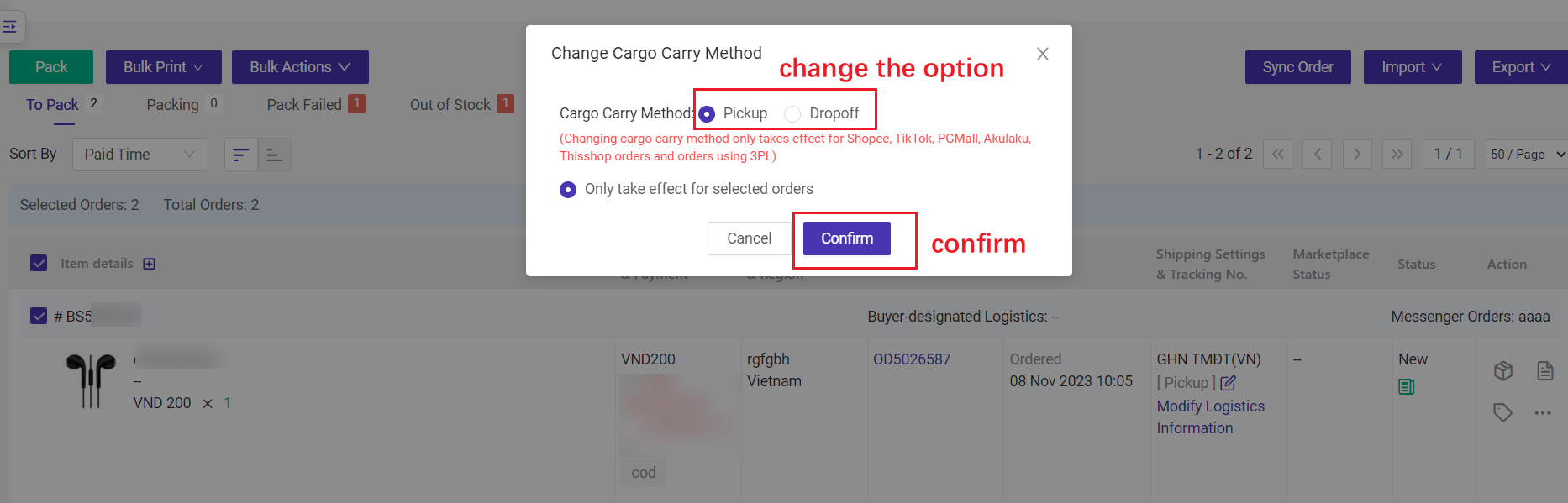
💡 The new settings will only take effect on the selected orders.
So BigSeller supports setting pickup/dropoff based on the store without the need of manual modification.
Step 1: Go to Setting > Shipping Settings > Shipping Options > Find your logistics > click "Edit" > Cargo Carry Method Setting -- Set By Store
💡 If you cannot find the "cargo carry method setting" icon for your logistics, please contact BigSeller Support Group to enable it.
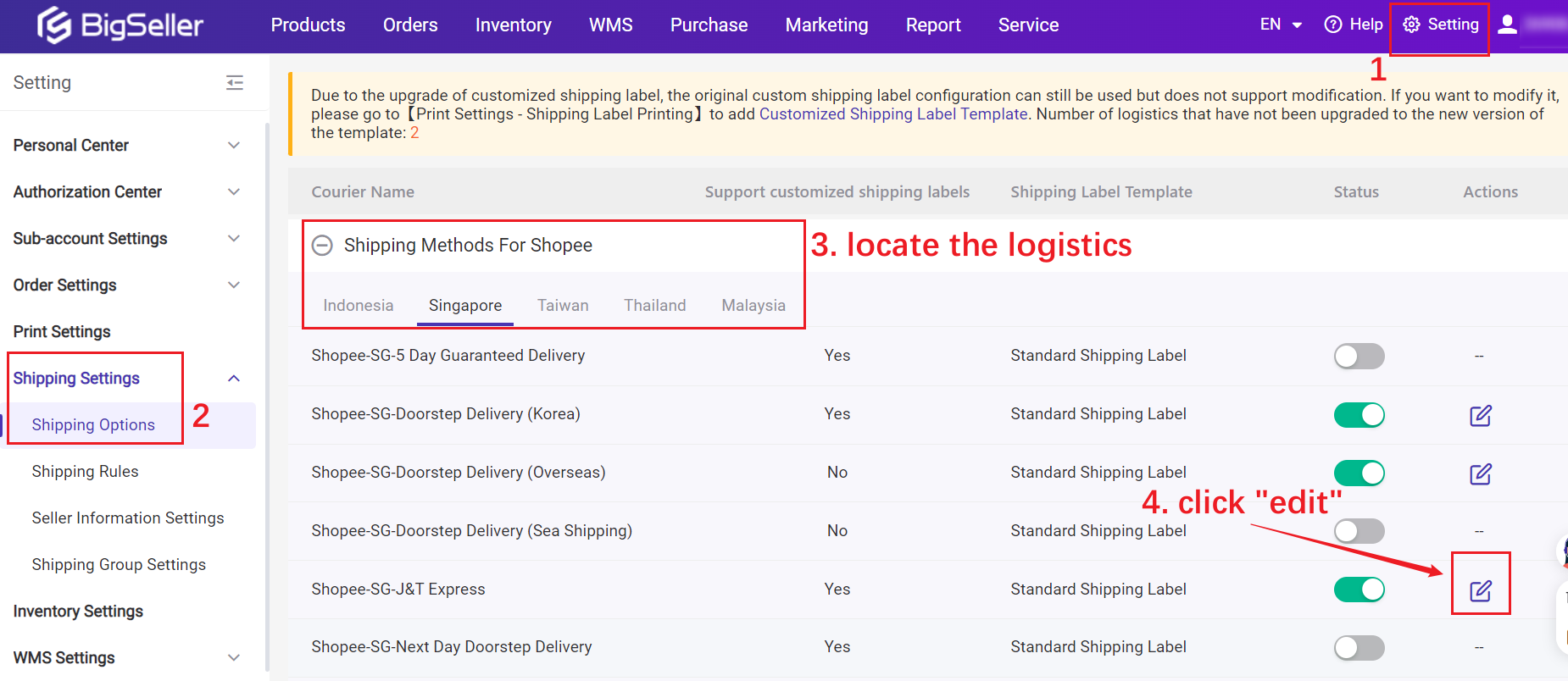
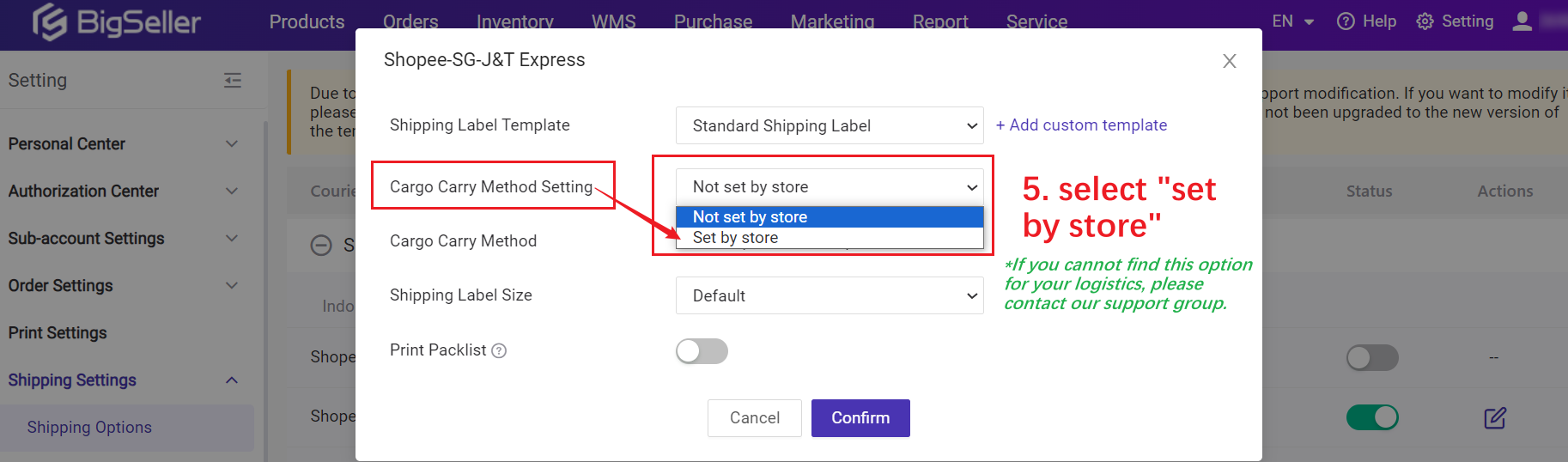
Step 2: All stores support Pickup by default. If you need to change it to Dropoff:
Select the store > click the right arrow, then the store will move to the Dropoff
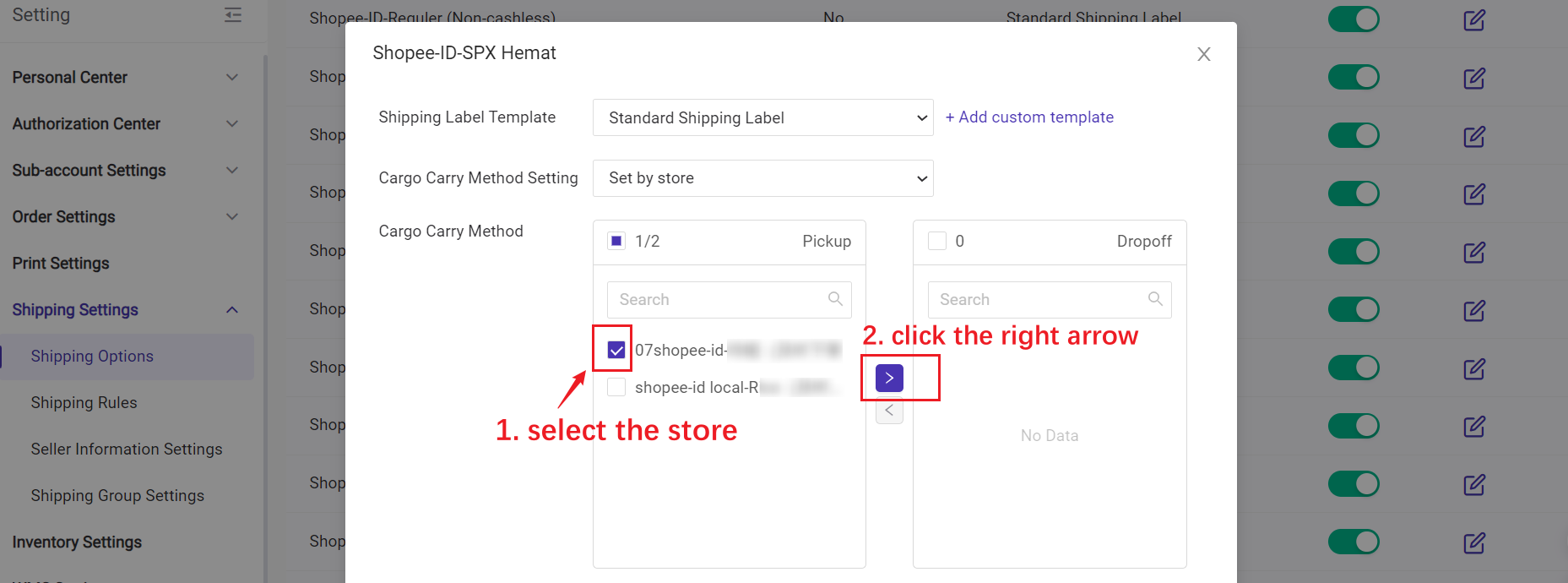
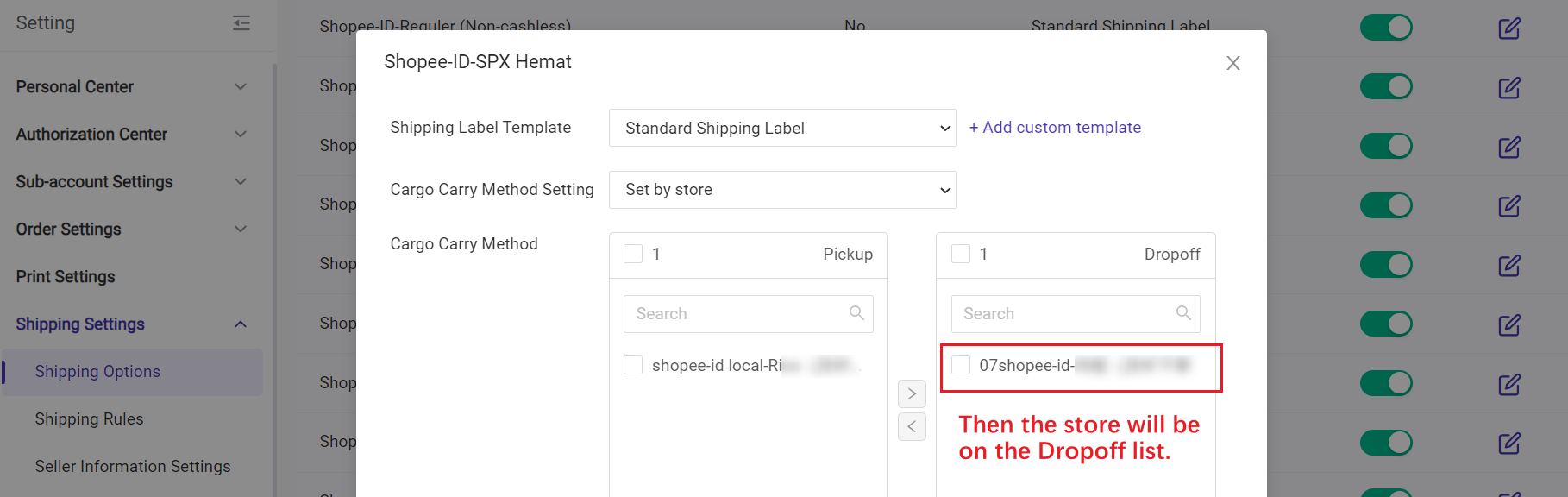
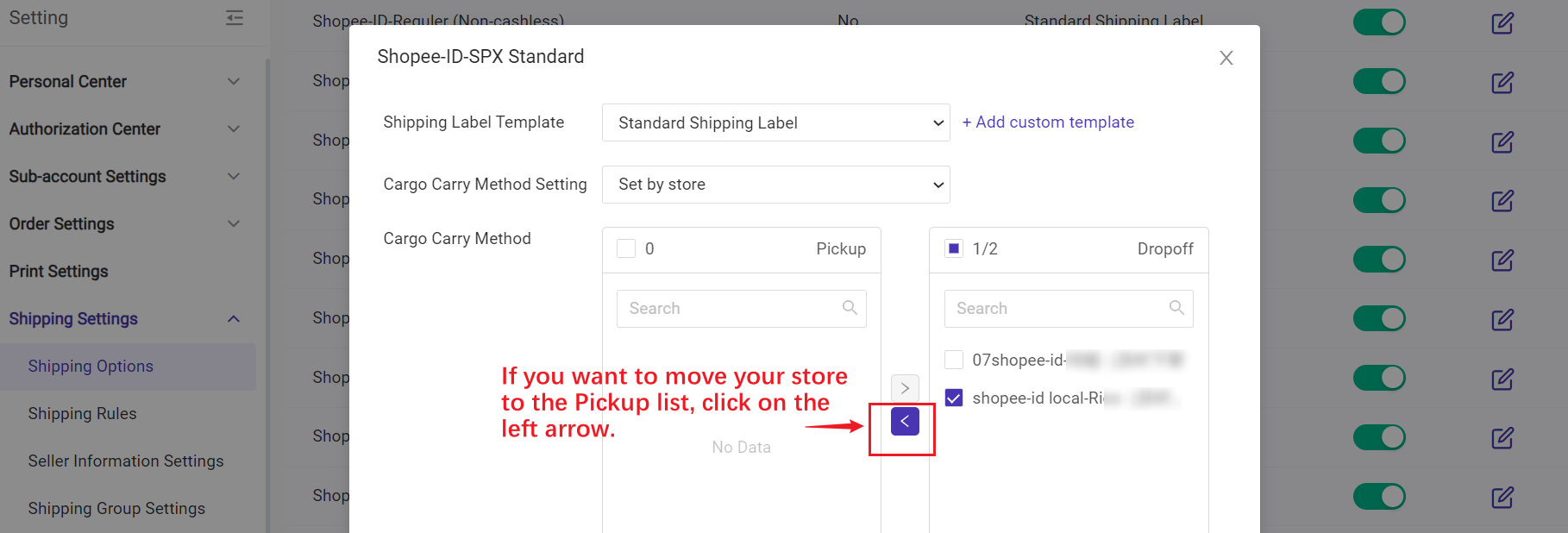
You can use Scan and Ship function in the In Process Orders list. After being scanned successfully, the order will automatically move to To Pickup Orders list.
When you use the scanner to scan the barcode on the shipping label, the system will check the order’s marketplace status and if there exists a duplicate order. If the order’s marketplace status is buyer's order request for cancellation/cancellation or there is a duplicate order, the system will report an error.
Please check if your input method has been switched to [EN]. If you cannot scan after switching, please contact customer service for help.
You can print the manifests, check the details and export them.
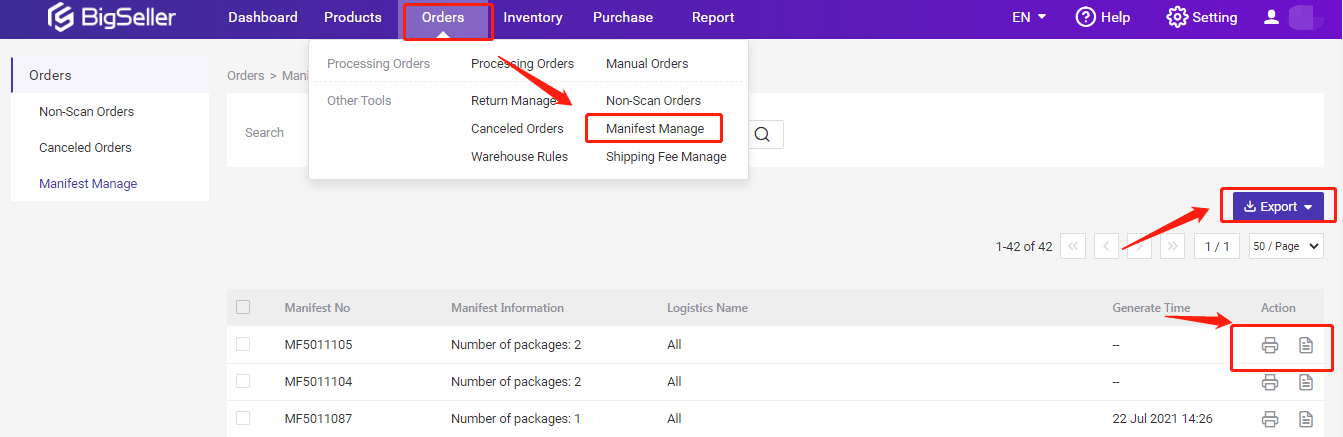
If you need to show the tracking number in the manifest, please click Scan Settings > Manifest With Tracking No. > Save
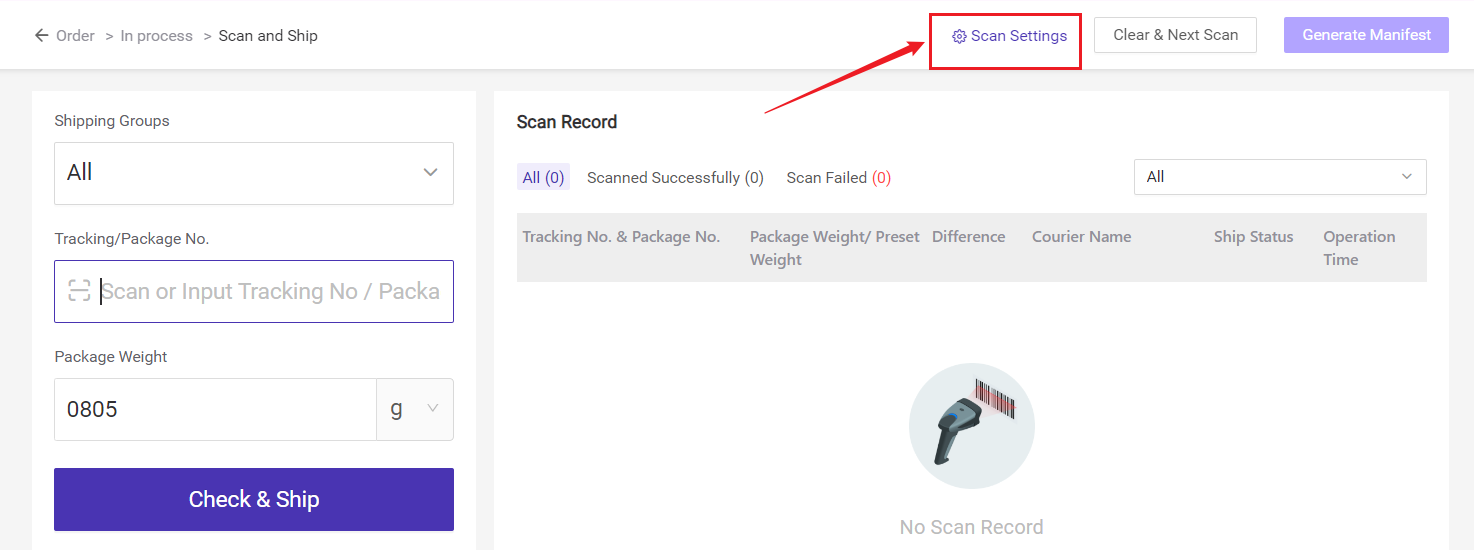
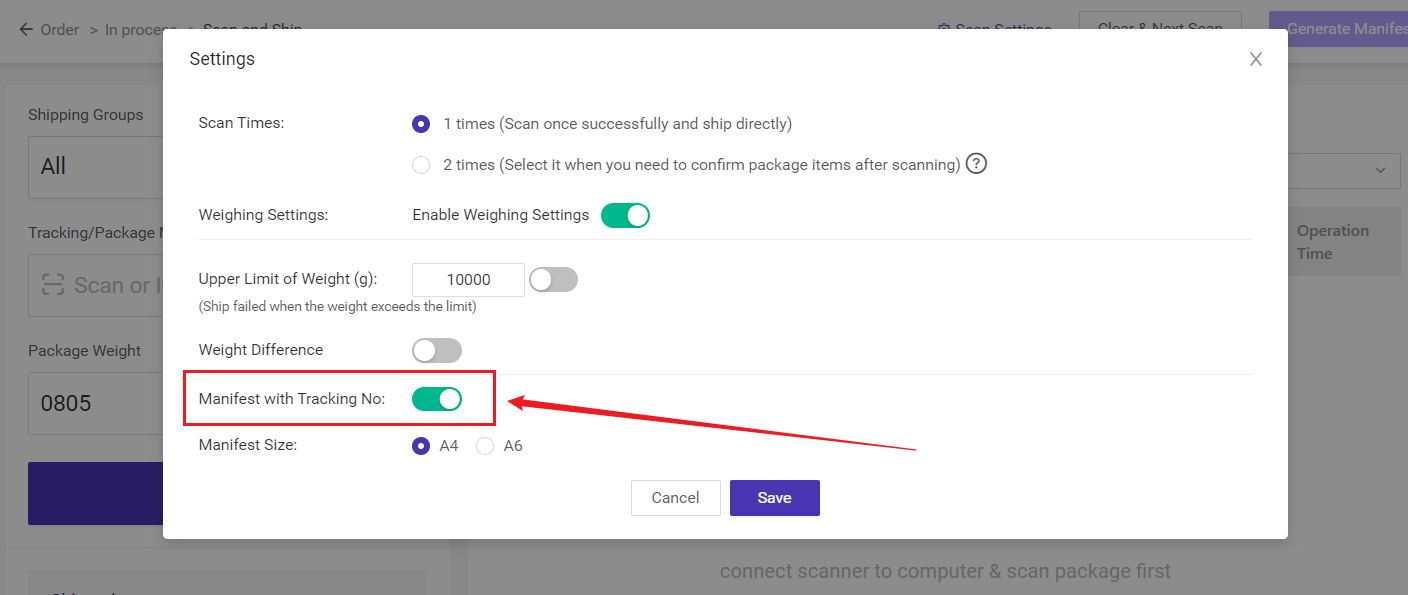
If you do not click Generate Manifest button after scanning, the system will not automatically generate manifest and keep the history of corresponding manifest.
On any orders list, you can click on Order Details and view order details shown as below.
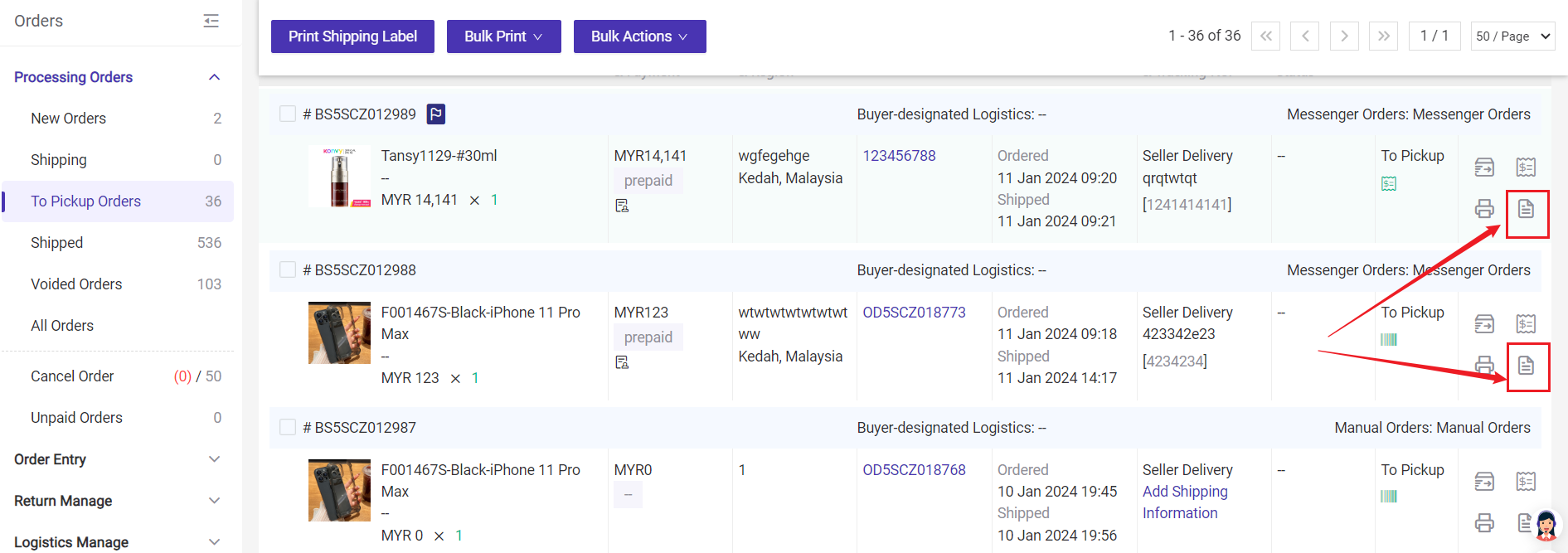
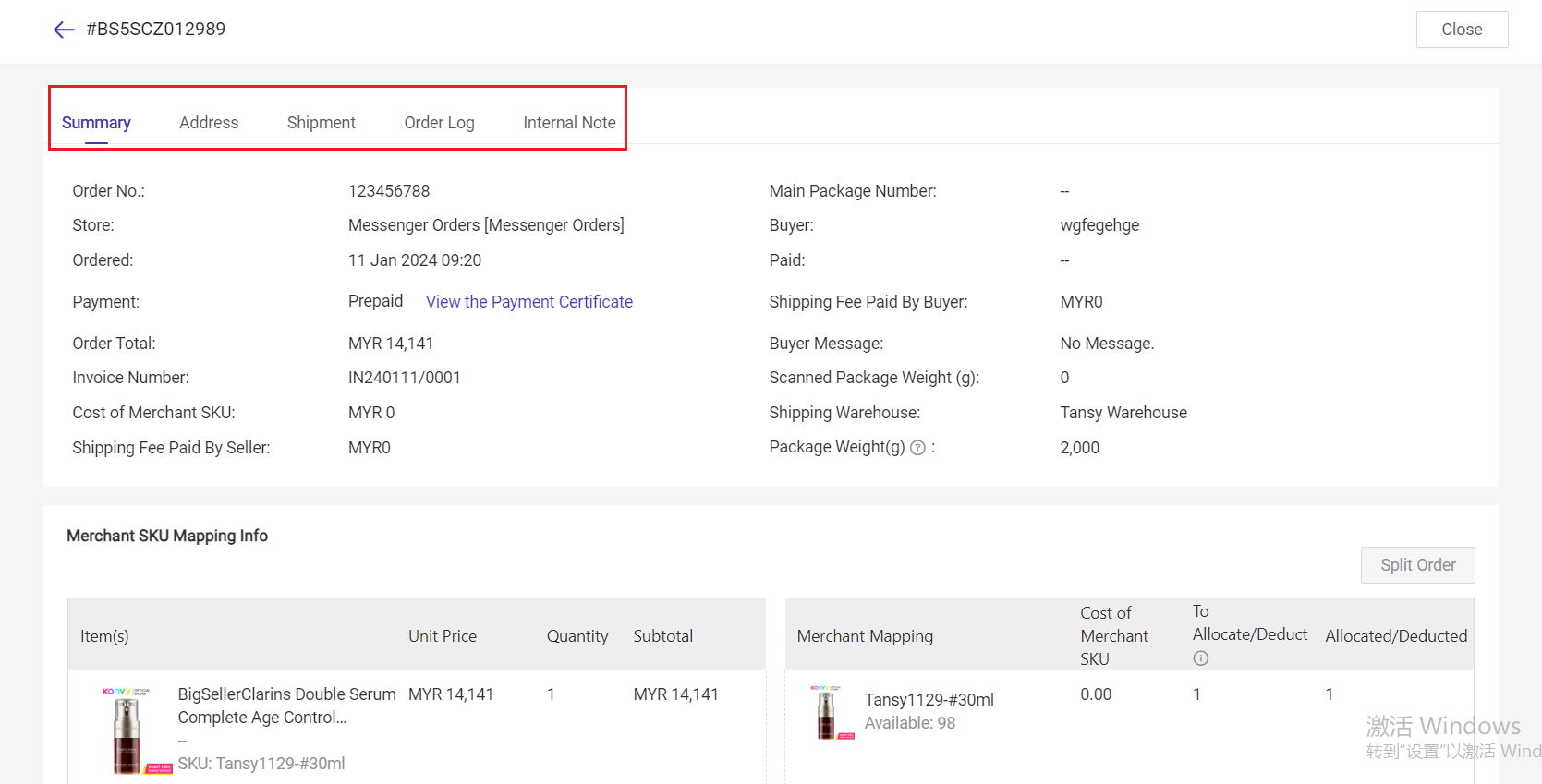
Order Log
The Shopee orders, manual orders, POS retail orders, and messenger orders support viewing individual order logs, including status flow, printing logs, and operating accounts.
The order log displays the changes in order status in a clear timeline format. You can learn about the real-time status and progress of orders through it, and master the entire order process.
If there is a issue with the order, you can check the order log to locate the problem and take timely measures to resolve it on your own.
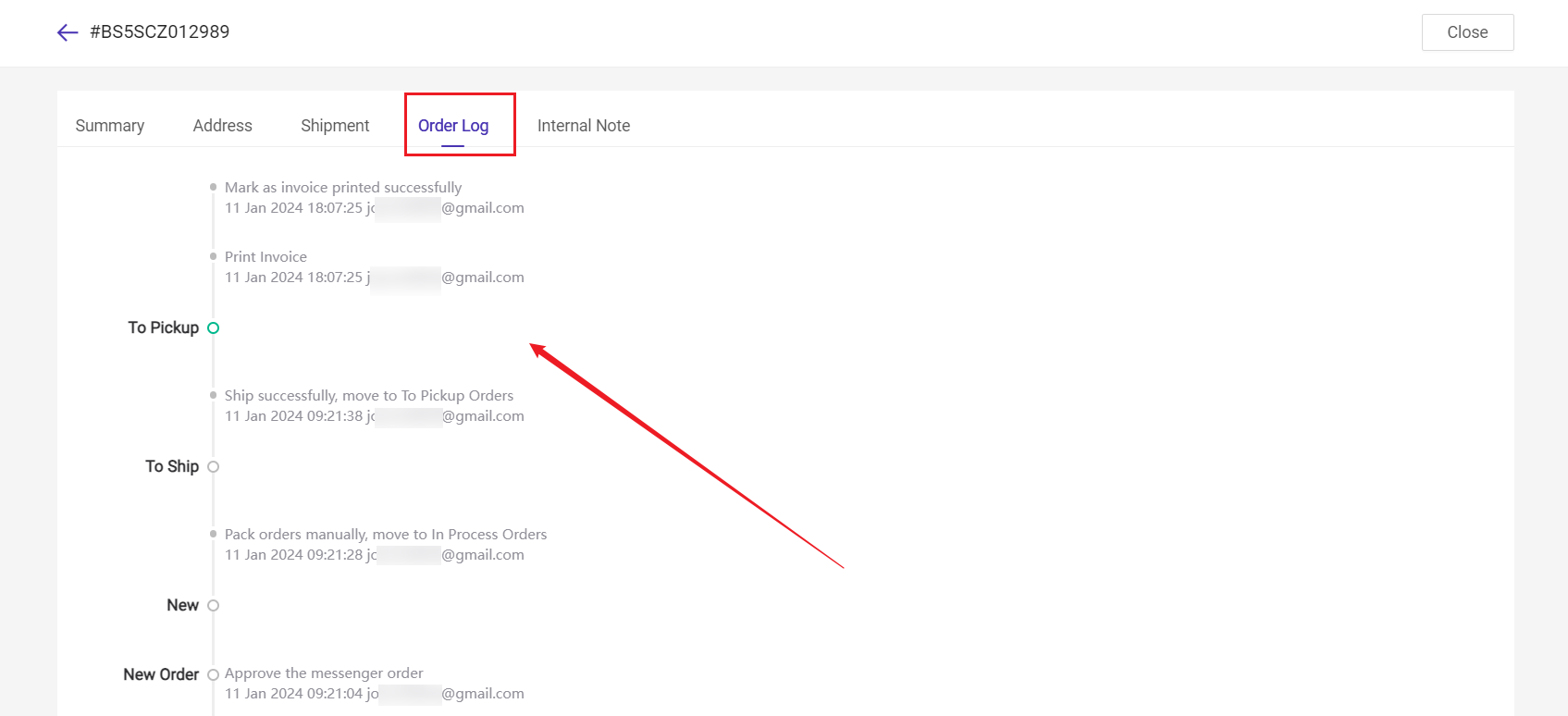
Notes:
1. Currently, only Shopee orders, manual orders, POS retail orders, and messenger orders are supported;
2. Only orders after the function is launched will have log records.
Open the Auto Mark as Shipped switch below means:
If we find the orders has been scanned by logistics successfully syncing orders, we will mark as shipped and deduct the stock on BigSeller automatically. Just follow below steps to open:
Go to Settings > Orders Settings > Other Settings > Click on the switch
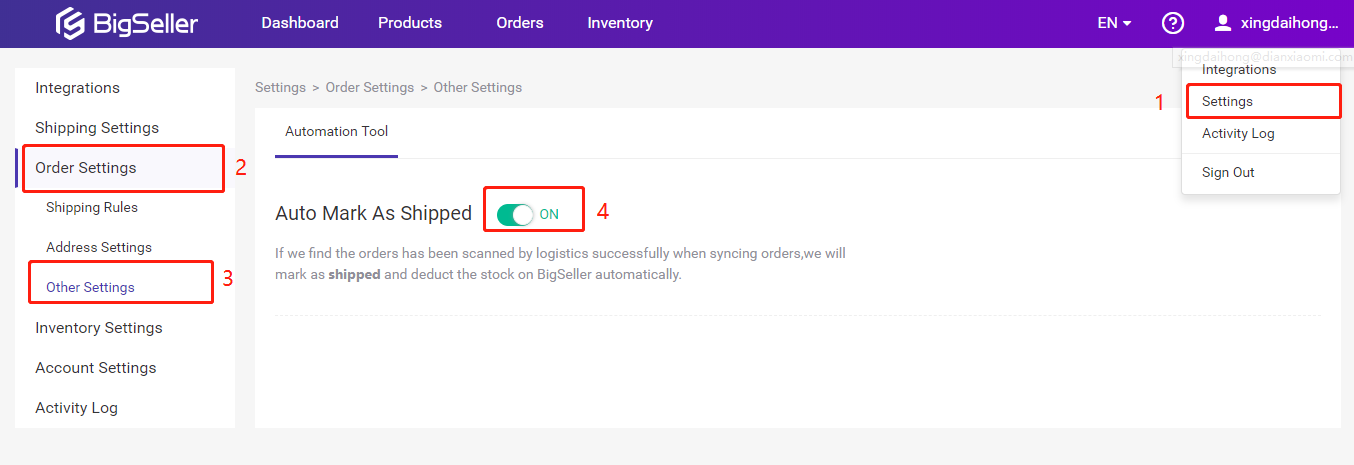
(Please be noted that the buyer can not cancel the order anymore if the order is in RTS status.)
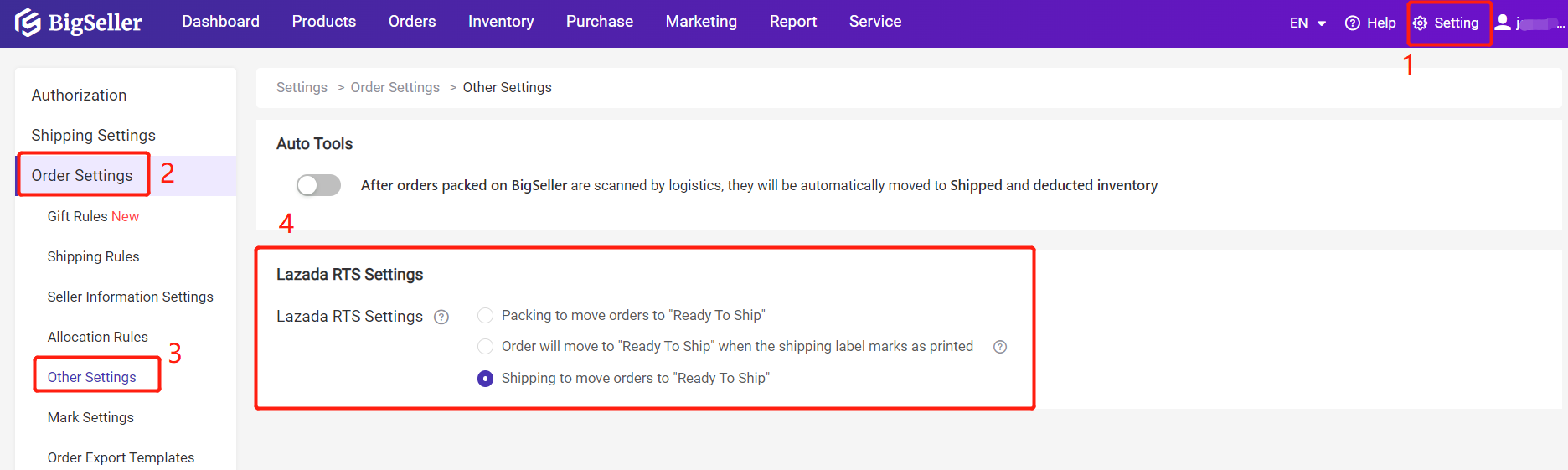
1. Select [Packing to move orders to RTS] -- the status of orders will become RTS after you click "Pack". The advantage of this option is that the buyer can not cancel the order anymore after the order is packed. However, this will bring risks to you since you will be punished if the courier comes to pick up the parcels before you make them ready.
For example, If your shop is under "pick up" by Lex MY, the RTS setting is really important. Because if the Lex driver comes to pick it up before you make the parcel ready, your PNR increases by 40-60% and then causes limited orders in Lazada.
2. *Select [Order will move to RTS when the shipping label marks as printed] -- After clicking "mark as printed", the order will move to RTS. This can avoid canceling the order after printing the shipping label.
3. Select [Shipping to move orders to RTS] -- The status of orders will become RTS after you click "Ship".
If you are using “Wave Shipment” and you have selected “Scan Picking Basket No.” to print Shipping Label, you need to print out the Picking Basket No. and stick it on your picking basket.
Steps:
Settings > Order Settings > Wave Settings > Select “Scan Picking Basket No.” > Select the number of columns and rows > click “Print Picking Basket No.”
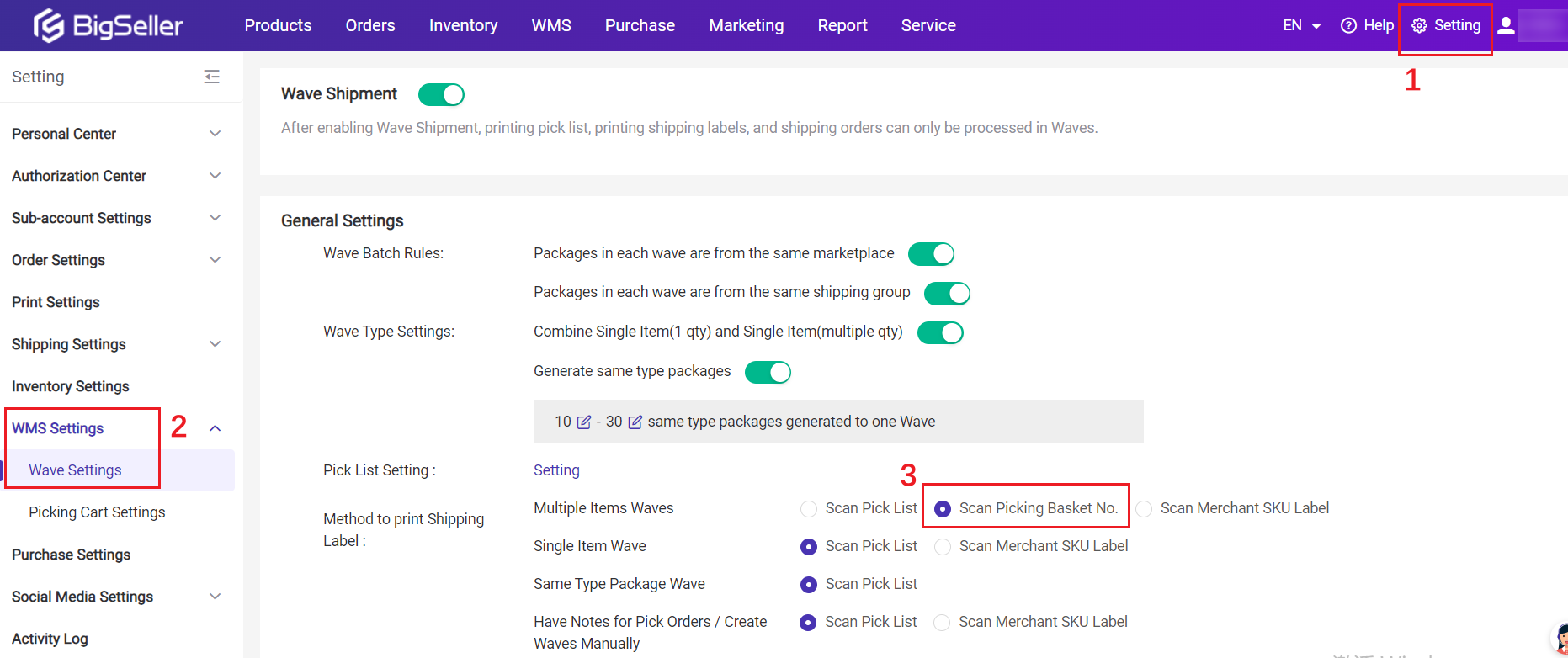
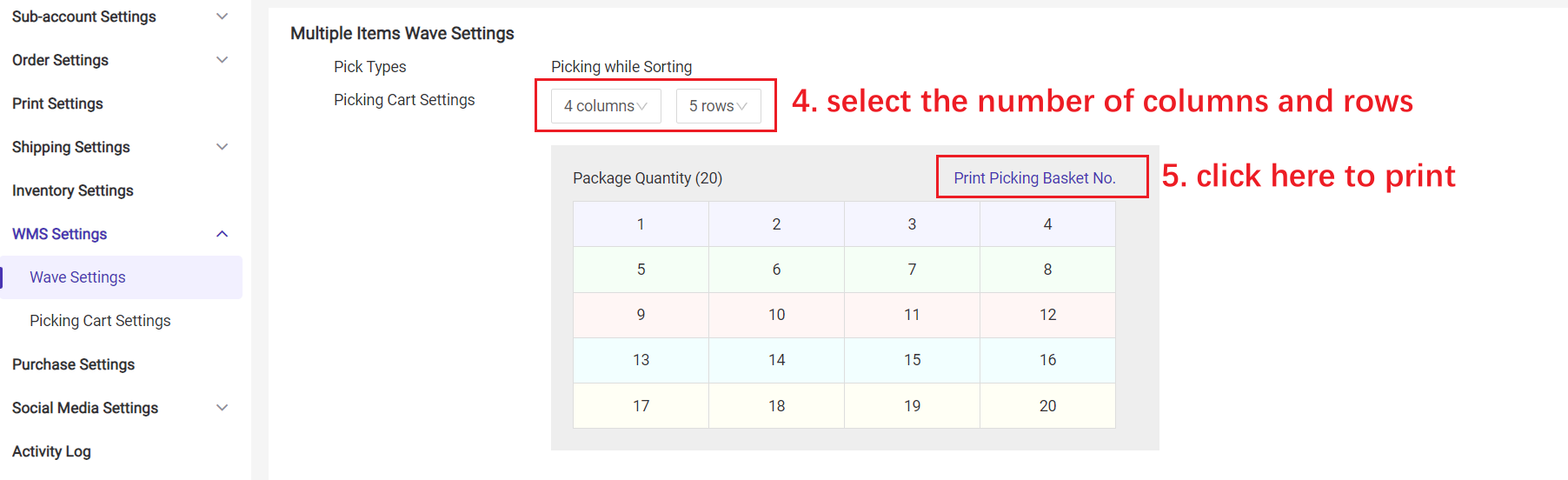

Learn more: Introduction to Wave Shipment
Steps
Settting > Order Settings > Other Settings > Auto select the pickup time when packing order
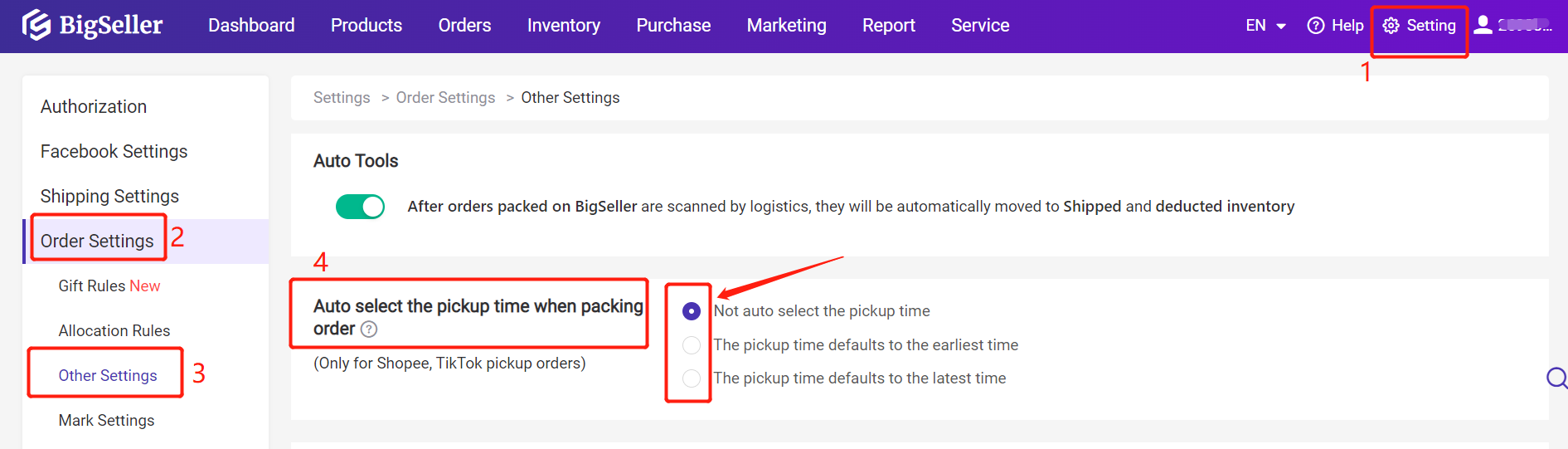
Notes
1. Only available for Shopee and TikTok orders currently;
2. If there is pickup time for the order, this setting will not take effect.
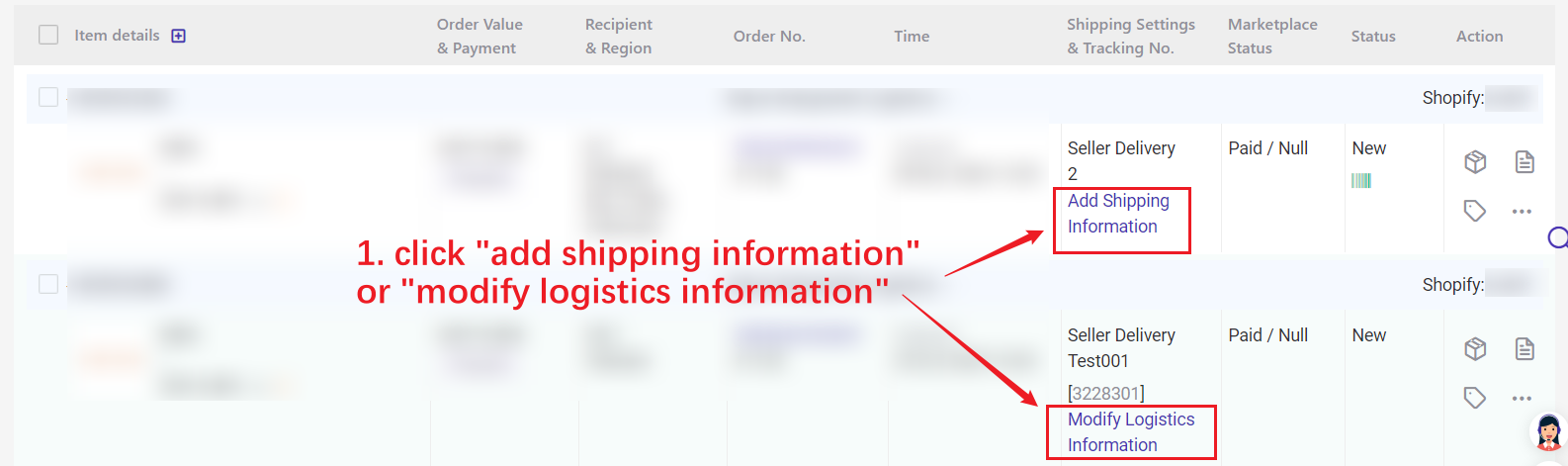
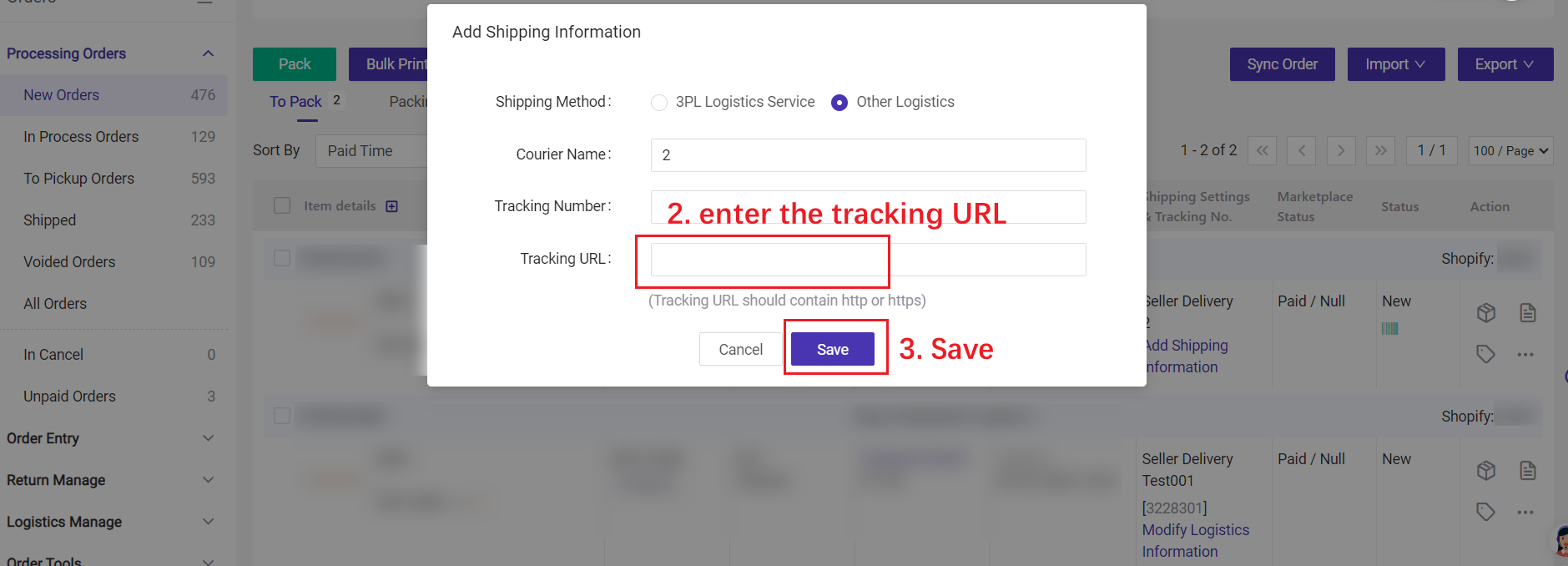
Shopee: Within 14 days (Starting from the day of authorization, orders from 14 days ago can also be synchronized to BigSeller)
Lazada: Within 30 days
TikTok: Within 15 days
Tiki: Within 28 days
Blibli: Within 28 days
Zalora: Within 15 days
PGmall: Within 15 days
Akulaku: Within 14 days
Tokopedia: Within 10 days
Shopify: Within 30 days
Woocommerce: Within 30 days
Thisshop: Within 15 days
💡 Note:
If you delete a store that has already been authorized to BigSeller and then re-authorize it, it will be processed as a new store (i.e. re synchronize the store's history orders according to the above rules)
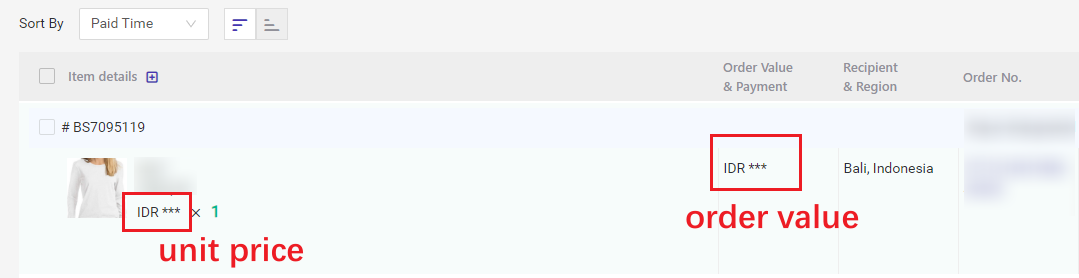
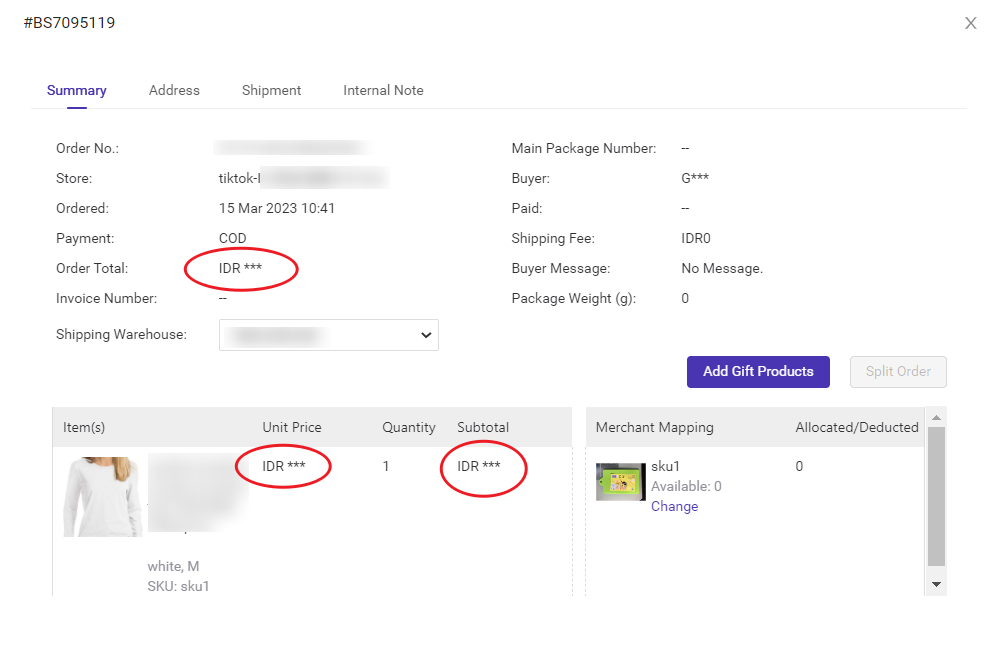
For sun-accounts:
If you don't have the permission of Order Price Info, the order value, unit price, order total would be displayed as *** and the corresponding columns of exported file would be displayed as ***;
If you don't have the permission of Cost Price, the cost on order details page would be displayed as *** and the corresponding columns of exported file would be displayed as ***;
You can contact the main account to enable "Order Price Info" or "Cost Price" permission.
Notes
1. If one sub-account need to check/export the order value, unit price and order total value -- just enable the "Order Price Info" permission;
2. If one sub-account need to check/export the commodity cost -- just enable the "Cost Price" permission;
3. If one sub-account need to check the estimate profit -- need to enable "Order Price Info" and "Cost Price" permissions.
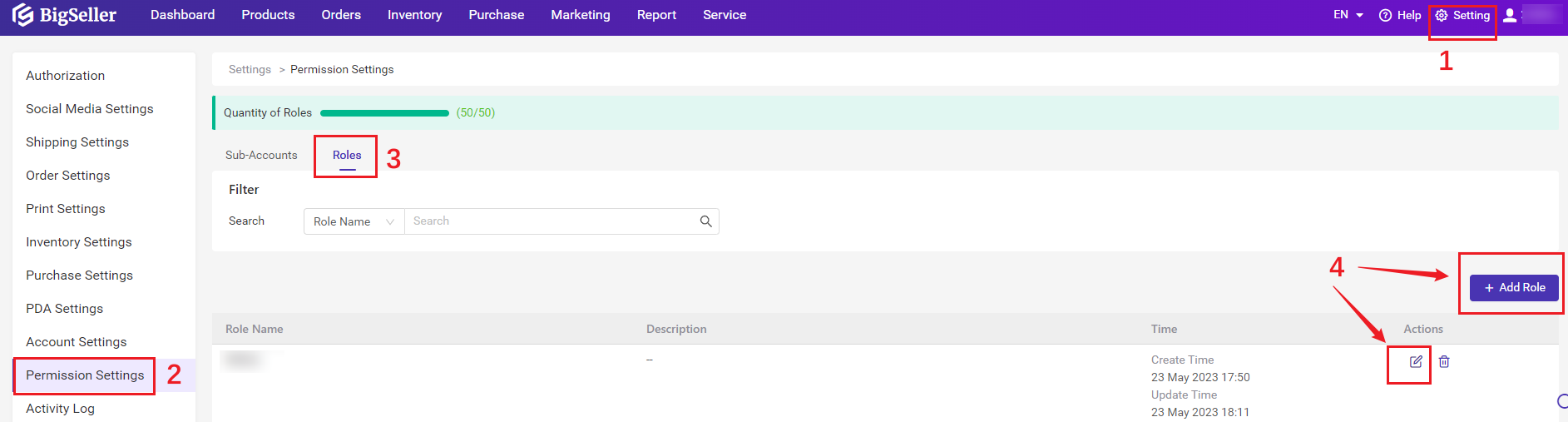
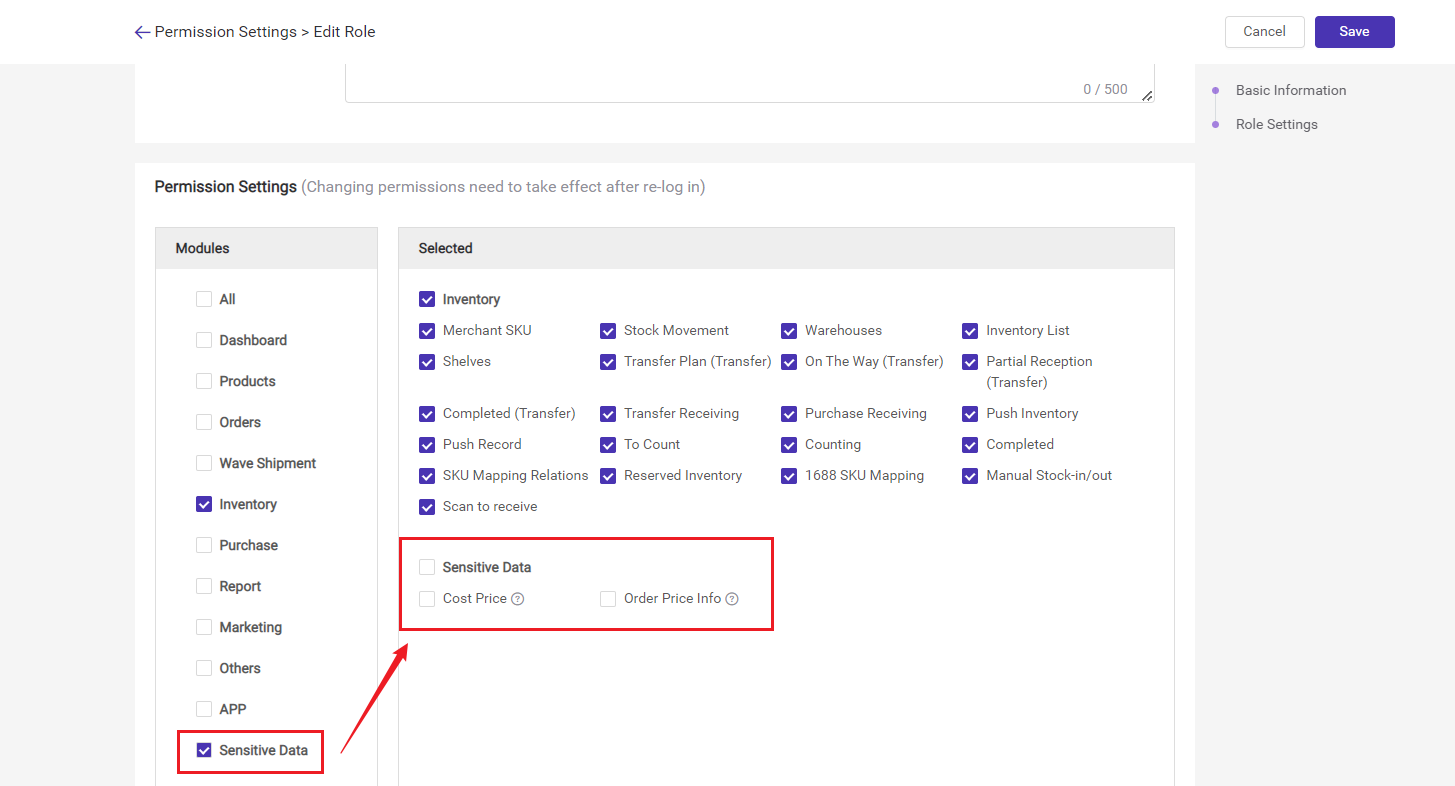
Step 1: Go to Shopify Seller Center > Click Settings
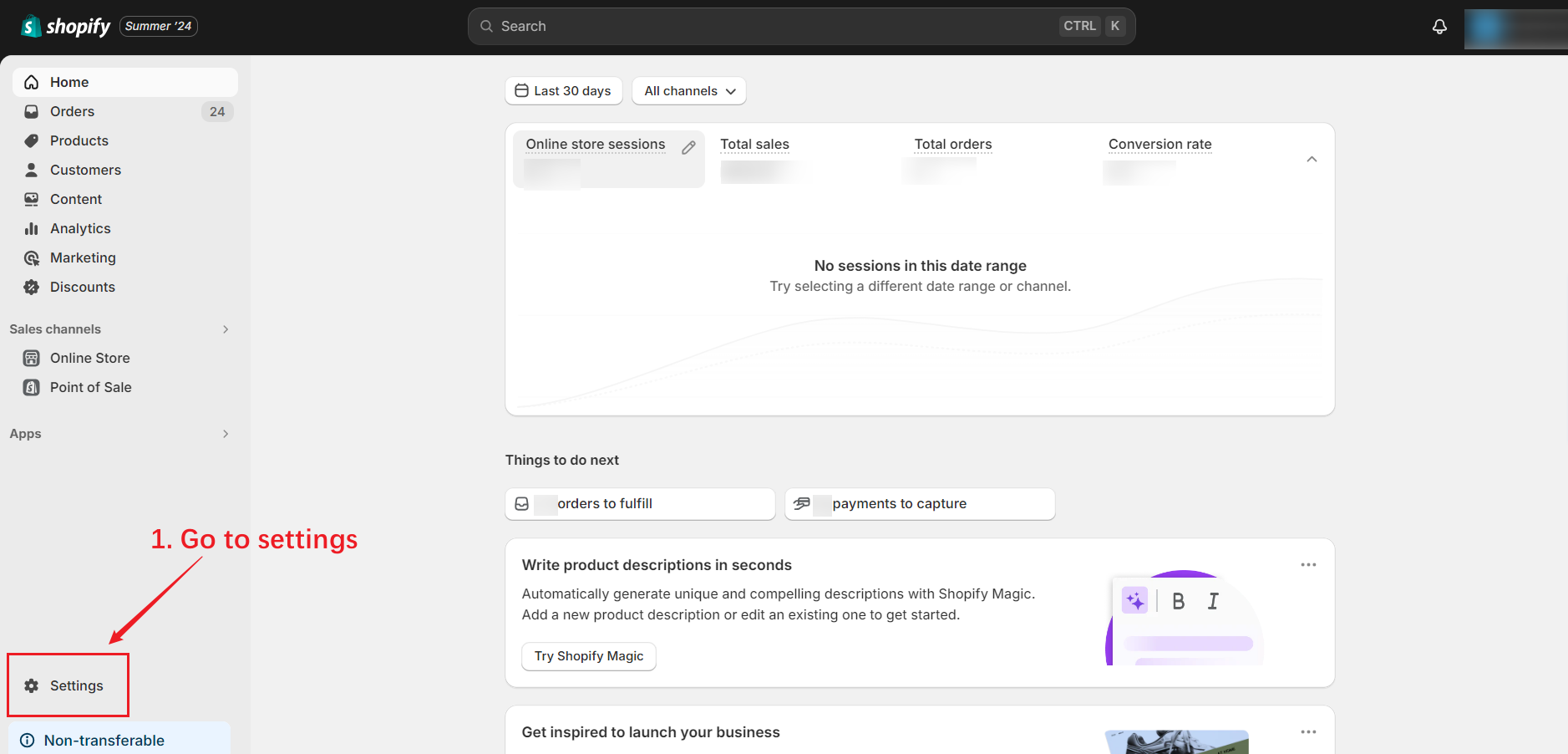
Step 2:
-If you are using the Shopify Supported Payment Methods:
Please click Payments > Payment Capture Method > Select Automatically at checkout
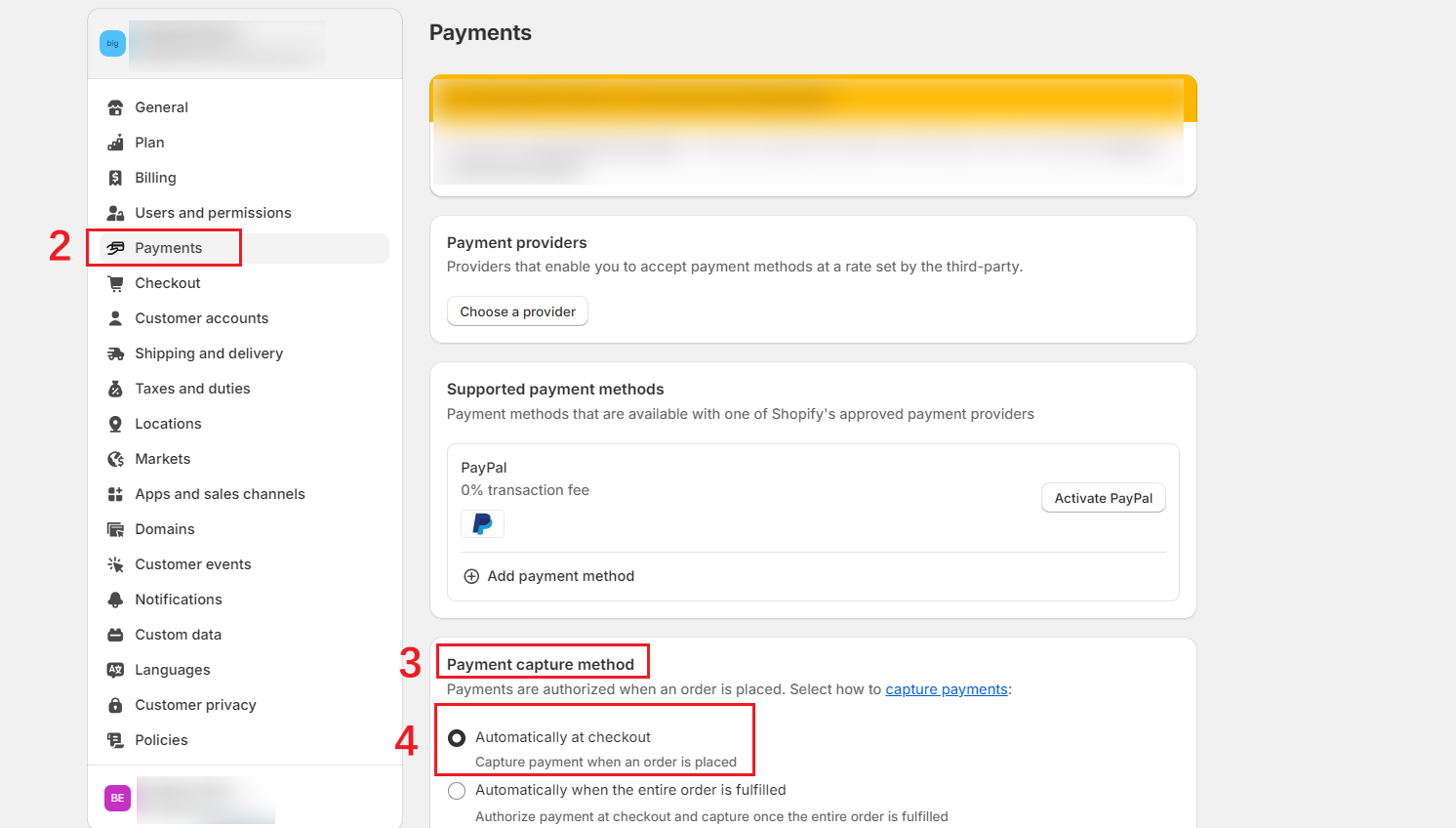
- If you are using a Third-party Payment Providers:
Please select Automatically capture payment for orders.
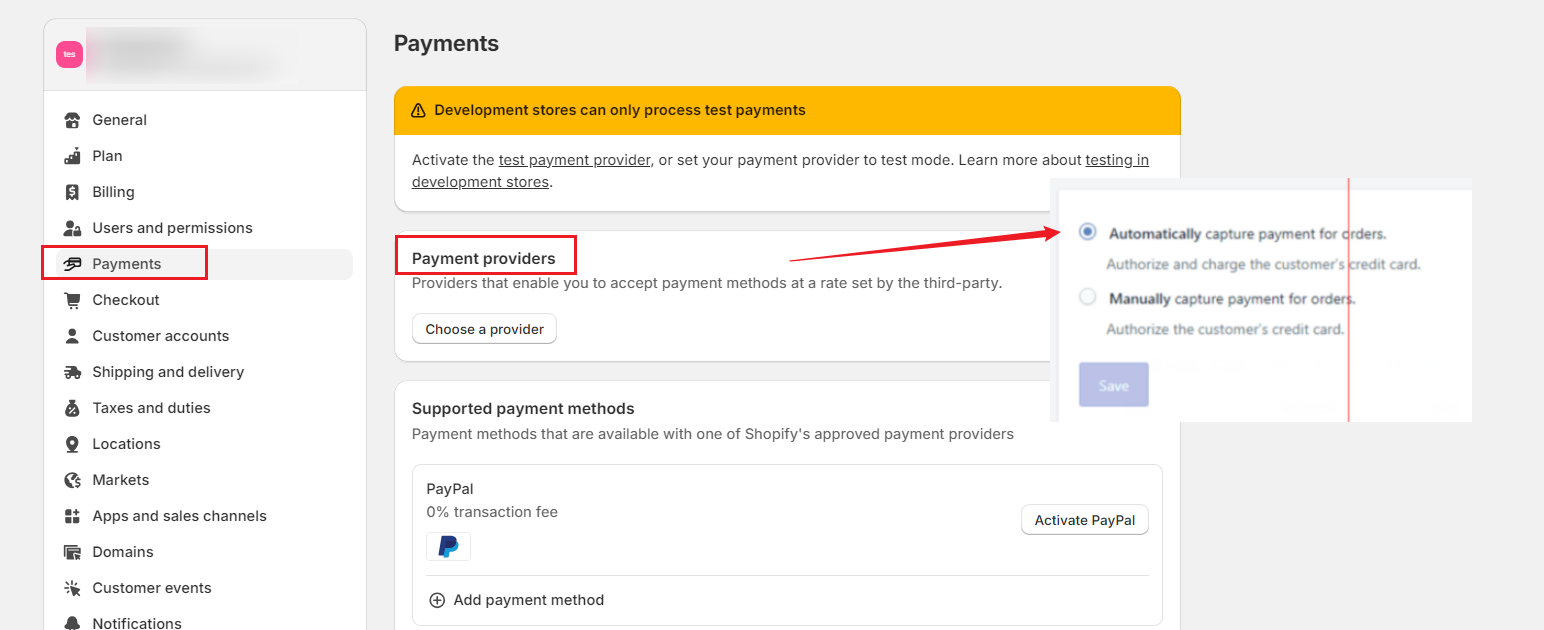
Step 3: Go back to BigSeller > sync order > pack Shopify order again
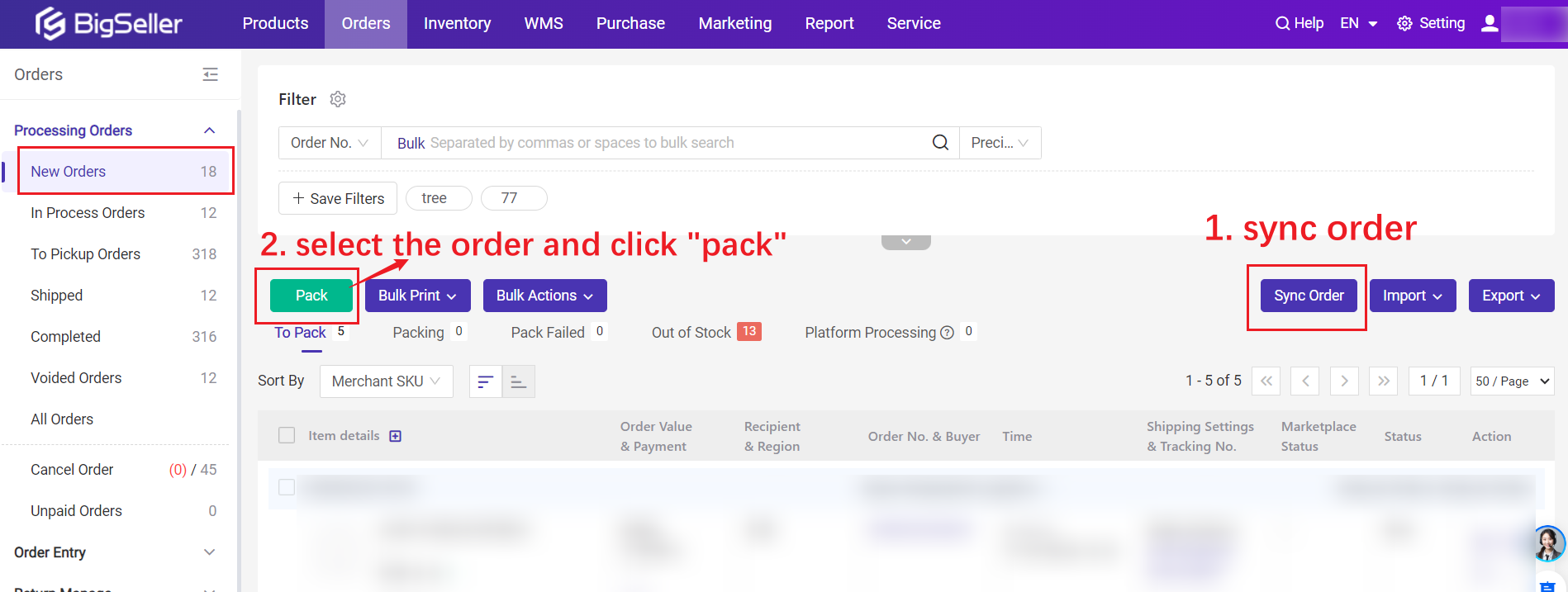
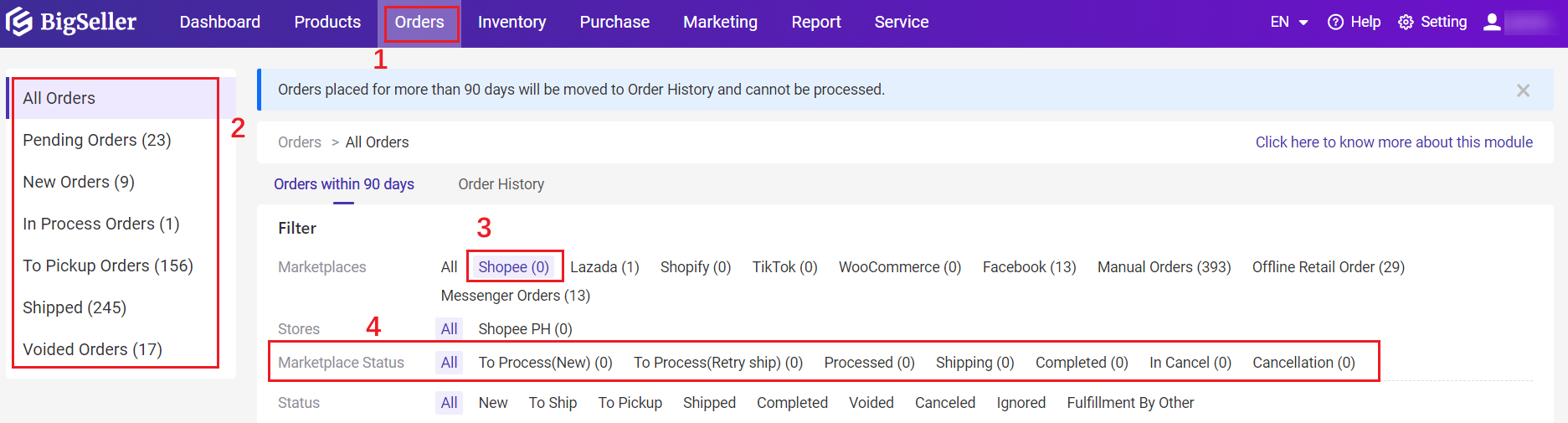
Marketplace Statuses
Shopee
| All Orders (Within 90 Days) | To Process (New) | Processed | To Process (Retry Ship) | Shipping | Complated | In Cancel | Cancellation |
| All Orders (History) | Completed | Cancellation | |||||
| New Orders | To Process (New) | Processed | To Process (Retry Ship) | In Cancel | |||
| In Process Orders | Processed | To Process (Retry Ship) | Shipping | Completed | In Cancel | ||
| To Pickup Orders | Processed | To Process (Retry Ship) | |||||
| Shipped | Processed | To Process (Retry Ship) | Shipping | Completed | Cancellation | ||
| Voided | To Process (New) | Processed | To Process (Retry Ship) | Shipping | Completed | In Cancel |
TikTok
| All Orders (Within 90 Days) | Awaiting Shipment | Awaiting Colloection | Partial Shipping | In Transit | Delivered | Completed | Cancelled |
| All Orders (History) | Completed | Cancelled | |||||
| In Process Orders | Awaiting Colloection | Partial Shipping | In Transit | Delivered | Completed | ||
| Shipped | Awaiting Colloection | Partial Shipping | In Transit | Delivered | Completed | Cancelled | |
| Voided | Awaiting Shipment | Awaiting Colloection | Partial Shipping | In Transit | Delivered | Completed |
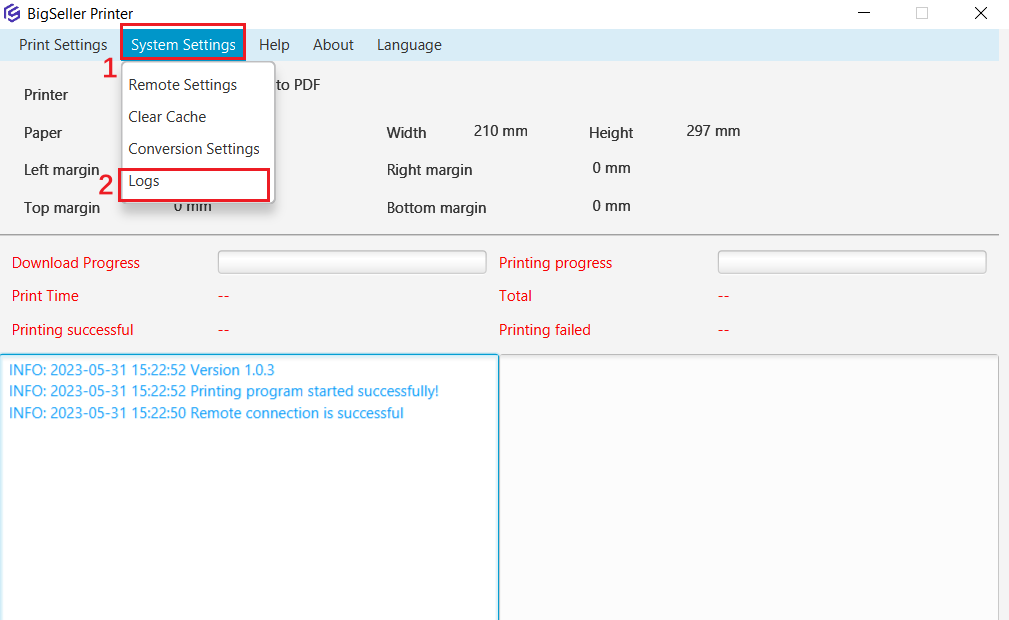
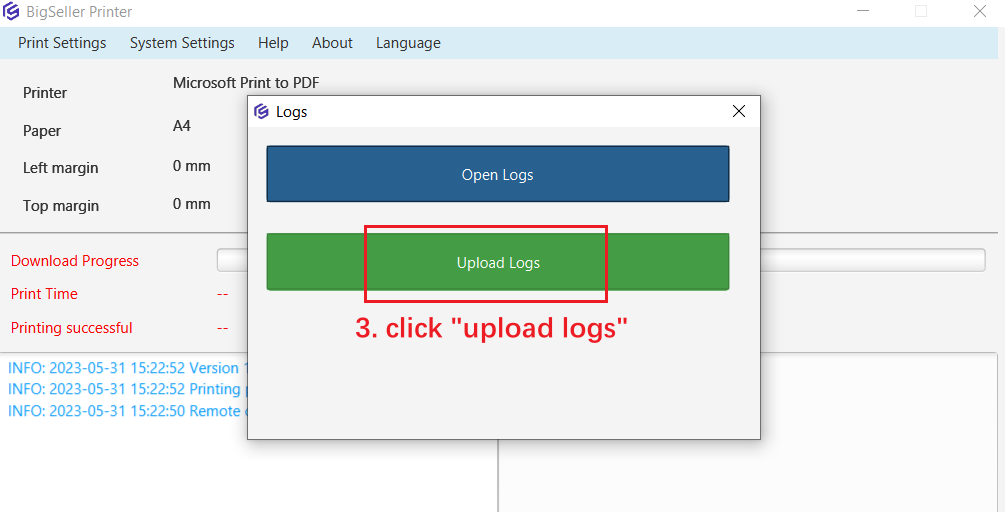
Go to Setting > WMS Settings > Wave Settings > Pick List Setting
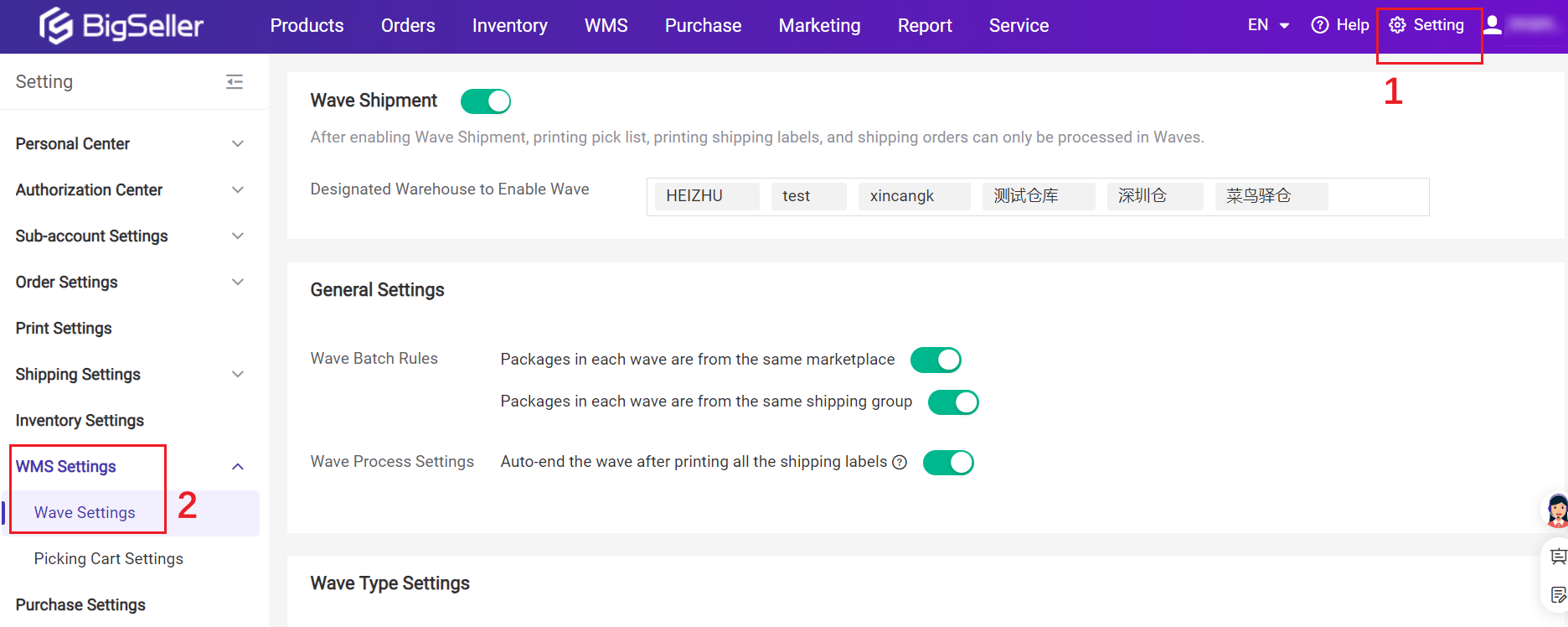
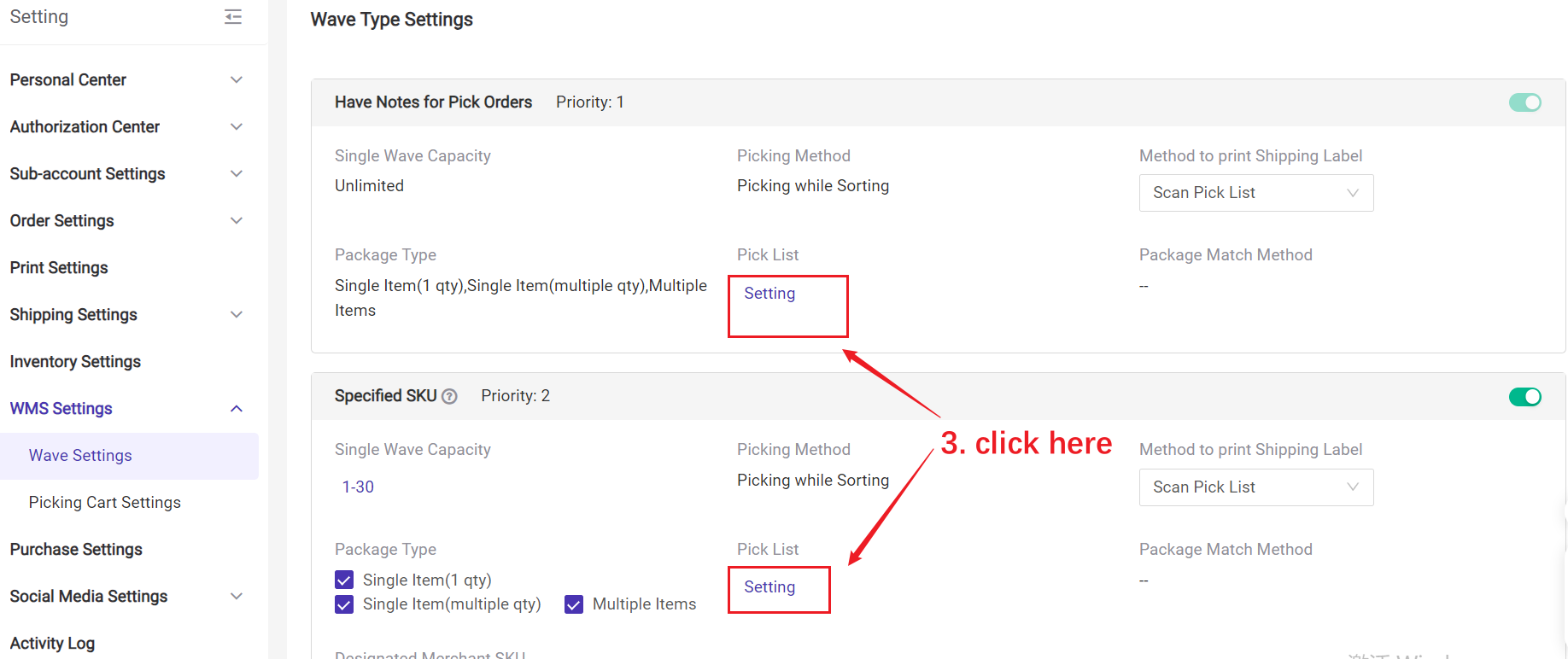
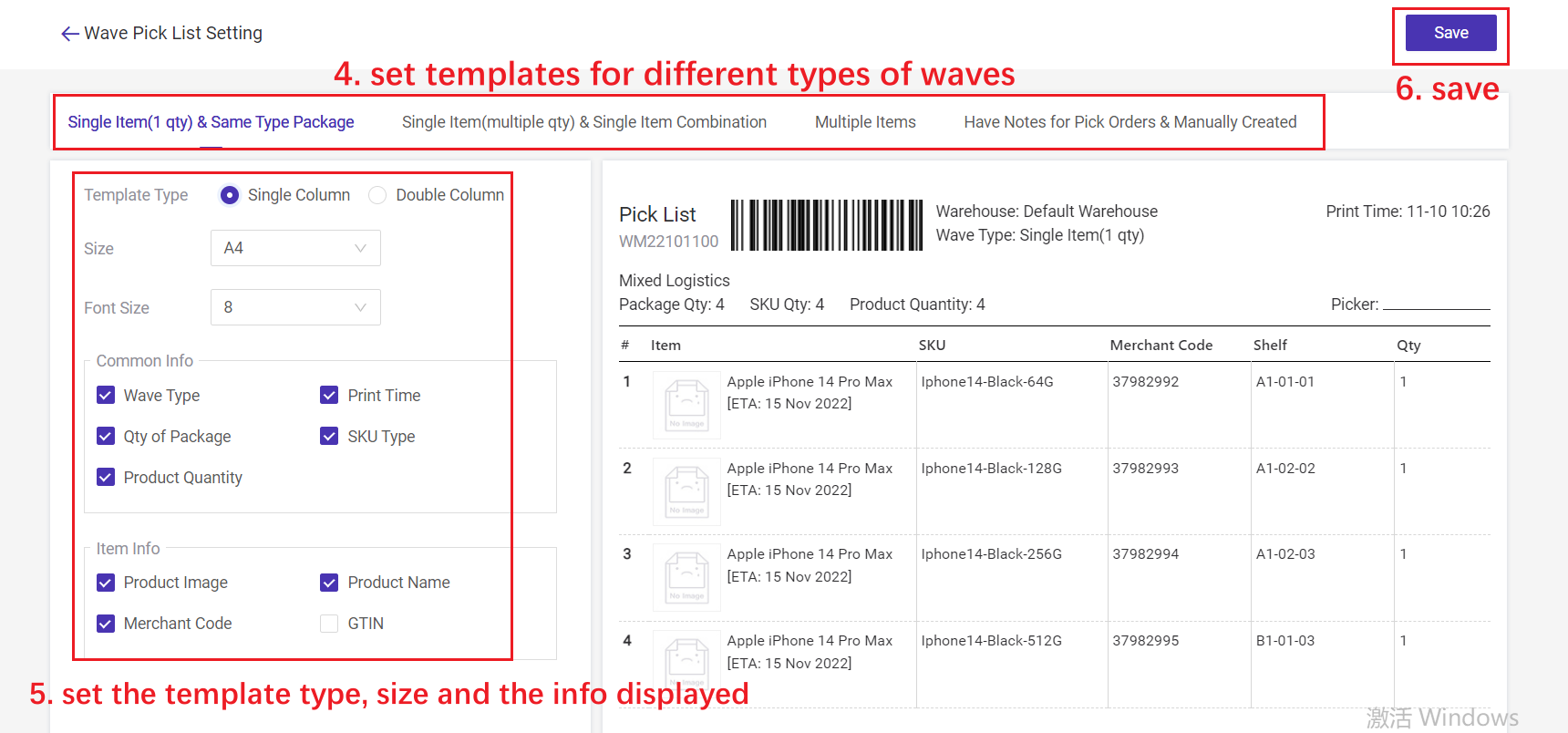
💡 1. Size A6 is only available for single-column pick lists.
Learn More: Introduction to WMS (Wave Shipment)
iship-Flash Pro OK(TH)
iship-Shopee Express(TH)
iship-Kerry Express(TH)
TikTok-ID-Lion Parcel-MP
TikTok-ID-REX
TikTok-ID-SAP Express
TikTok-ID-SiCepat-MP
TikTok-ID-Tiki-MP
Shopee-ID-Bluebird Kirim
Shopee-ID-Indopaket (Ambil di Indomaret)
TikTok-ID-Anteraja
Shopee-SG-Doorstep Delivery (SPX)
Shopee-MY-SPX Express (Bulky)
Shopee-MY-SPX Express (NDD)
Shopee-MY-GDEX
Shopee-MY-Seller's Own Fleet (West Malaysia)
TikTok-PH-Flash Express Philippines
Shopee-VN-SPX Instant
Shopee-VN-AhaMove

You can see a "sample order" mark when processing orders.

💡 Notes
1. Only TikTok sample orders applied after October 9th, 2023 can be synced to BigSeller. TikTok sample orders applied before October 9th will not be synced to BigSeller.
2. Supports orders marked Ship in Seller Center to be synced to BigSeller for order processing, and orders marked Ship in Affiliate Marketing in Seller Center need to go to Affiliate Center for processing.


If the order is a fulfilled by shopee (FBS) order, it will be marked as 'fulfilled_by_shopee' and synced to the "New Orders" status.
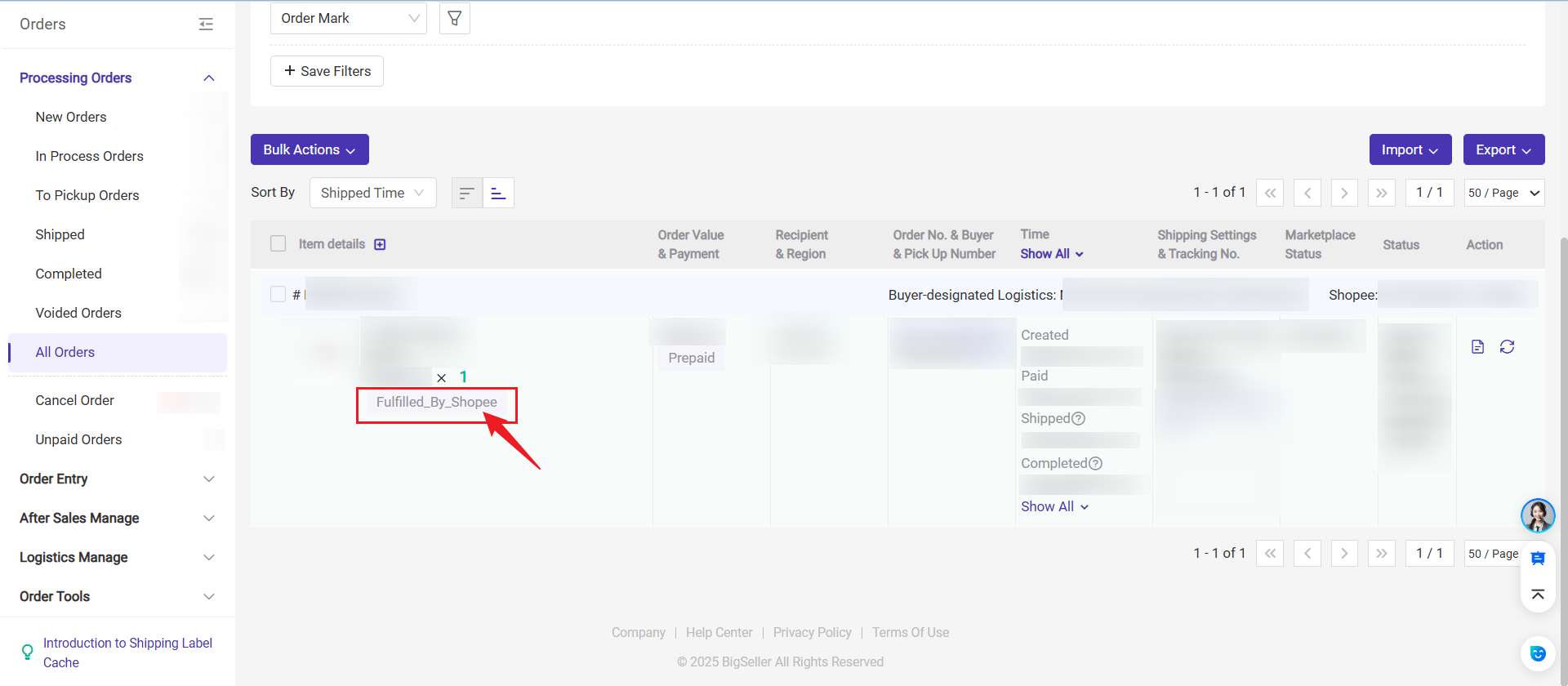
For 'fulfilled_by_shopee' orders, the buttons for pack, bulk actions, void order, and order details will be grayed out and clicking them will have no effect.
When a 'fulfilled_by_shopee' order's status on the Shopee platform changes to 'shipping', the order will directly move from New Orders to Shipped list in BigSeller.
During the scanning packaging process using waves, you can automatically match specific package information based on the SKU entered during scanning.
This can allow packaging staff to know the SKU information (type+quantity) of the package in advance, and also avoid blind matching of packages based on SKUs, improving packaging efficiency; At the same time, it can also help users avoid exceeding the number of SKUs in the package during the input process, reducing the probability of matching errors.
There are three package match method for wave shipment: Sequential Matching, Pre-Matching and Post-Matching.
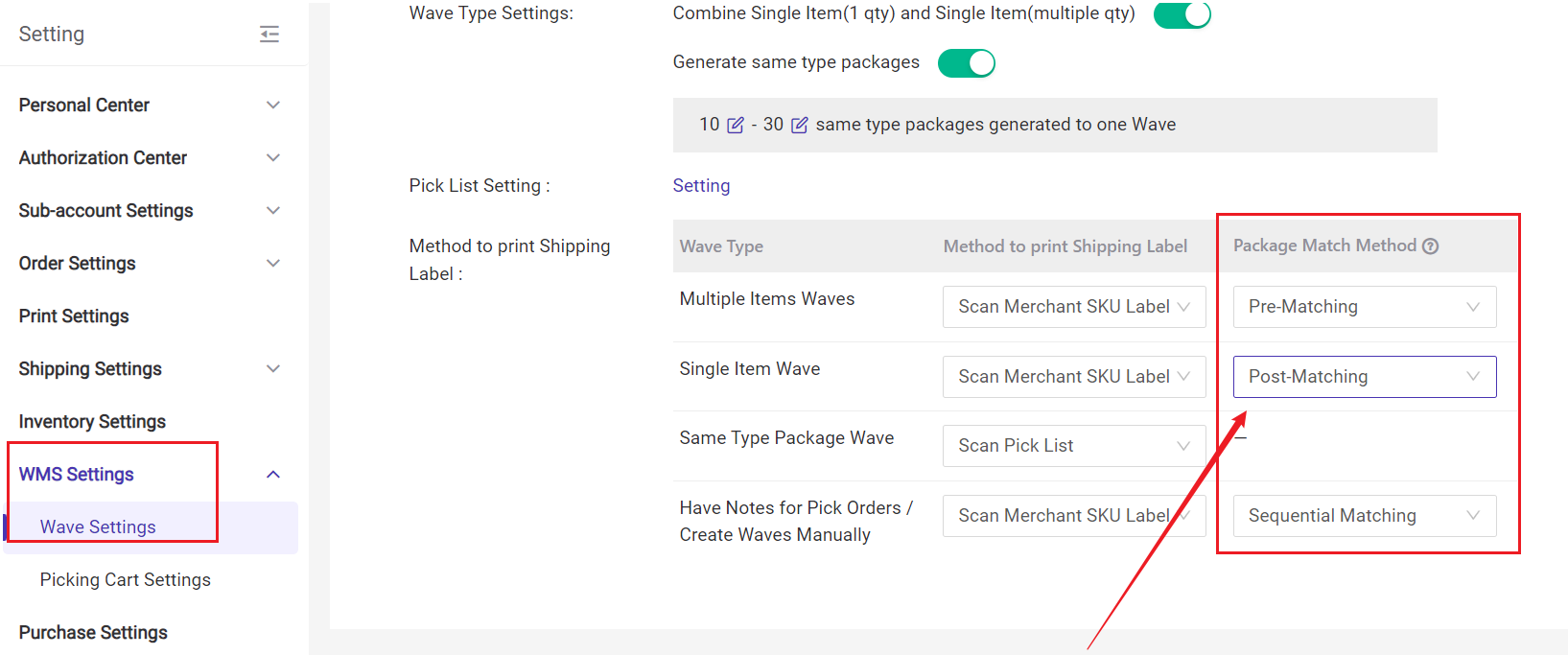
1. Sequential Matching: After you scan the SKU, the system will match sequentially according to the package serial number within the wave from small to large, and if the match is successful, the SKU information of the package will be loaded. The subsequent scanning of SKUs can only be done by scanning the remaining SKUs of the current package for inspection and packaging.
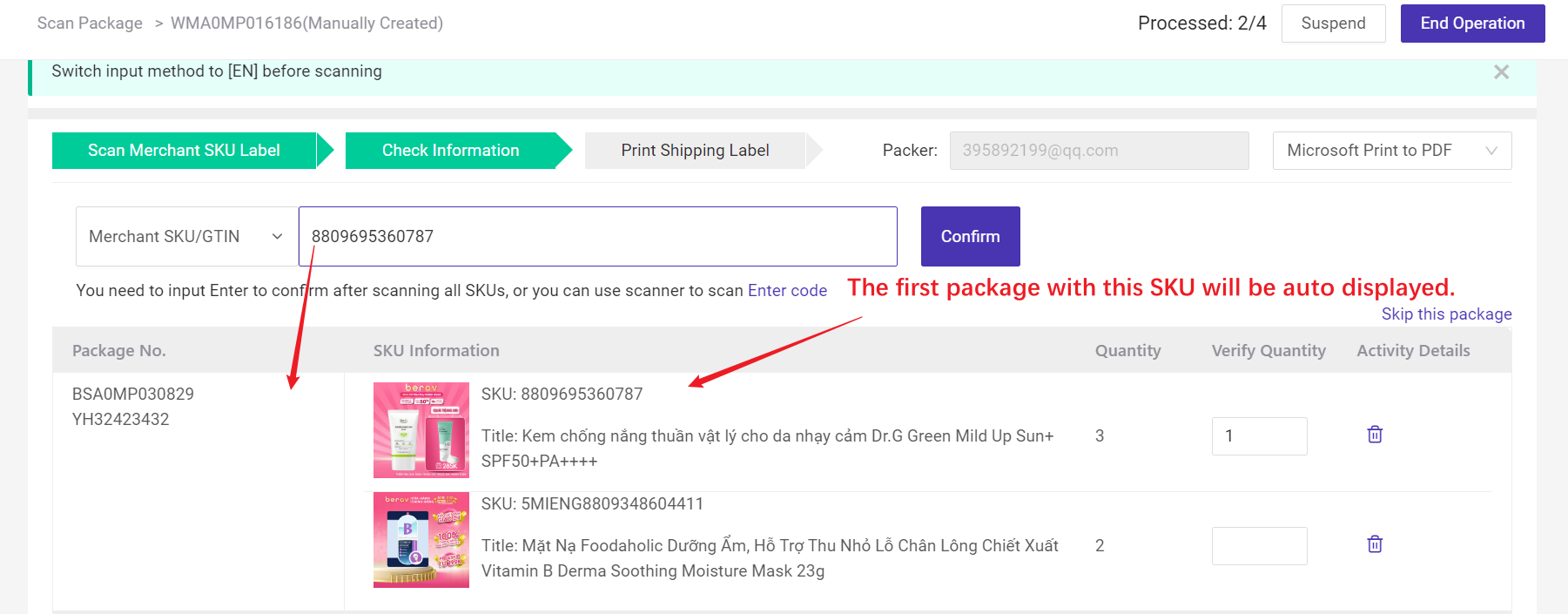
2. Pre-Matching: After you scan the SKU, the system will display all packages containing the SKU in this wave, and after you select the specified package, the SKU information of this package will be loaded, and the subsequent scanning of SKUs can only scan the remaining SKUs of the current package for inspection and packaging.
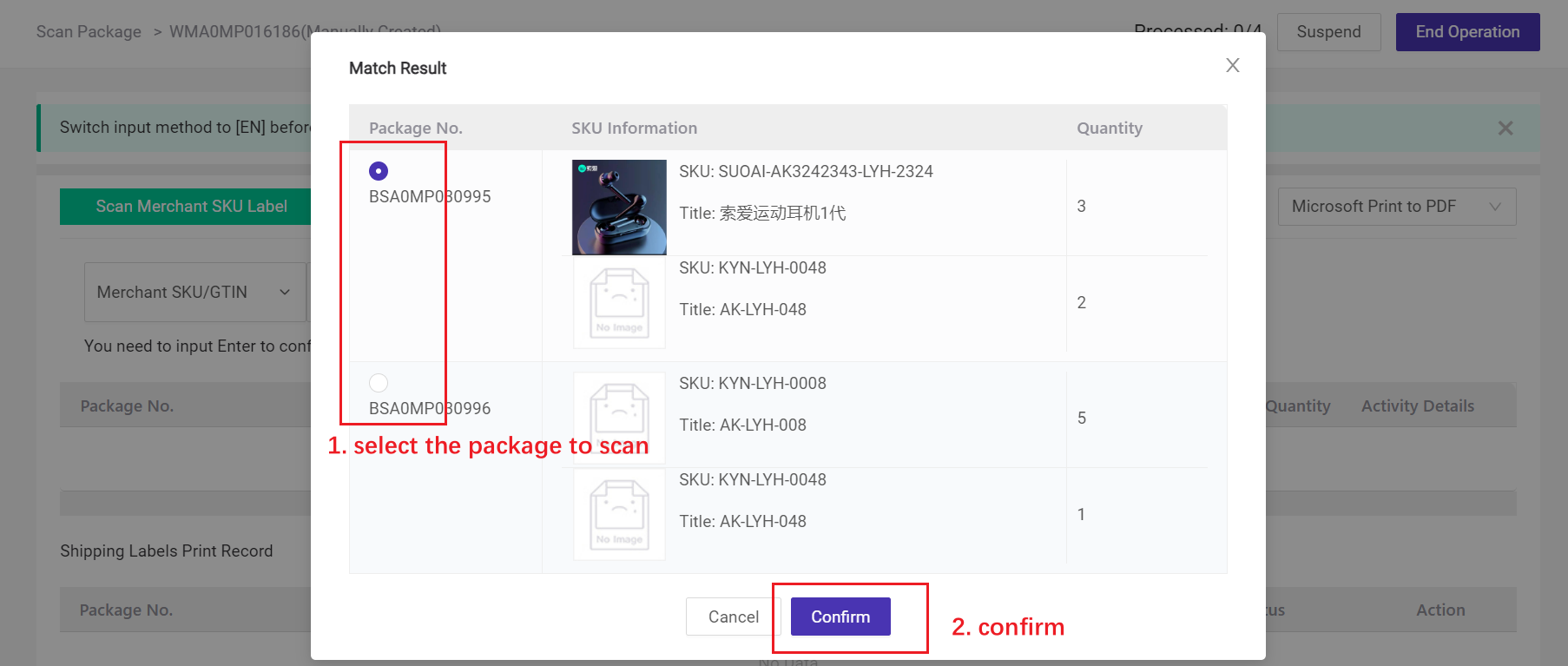
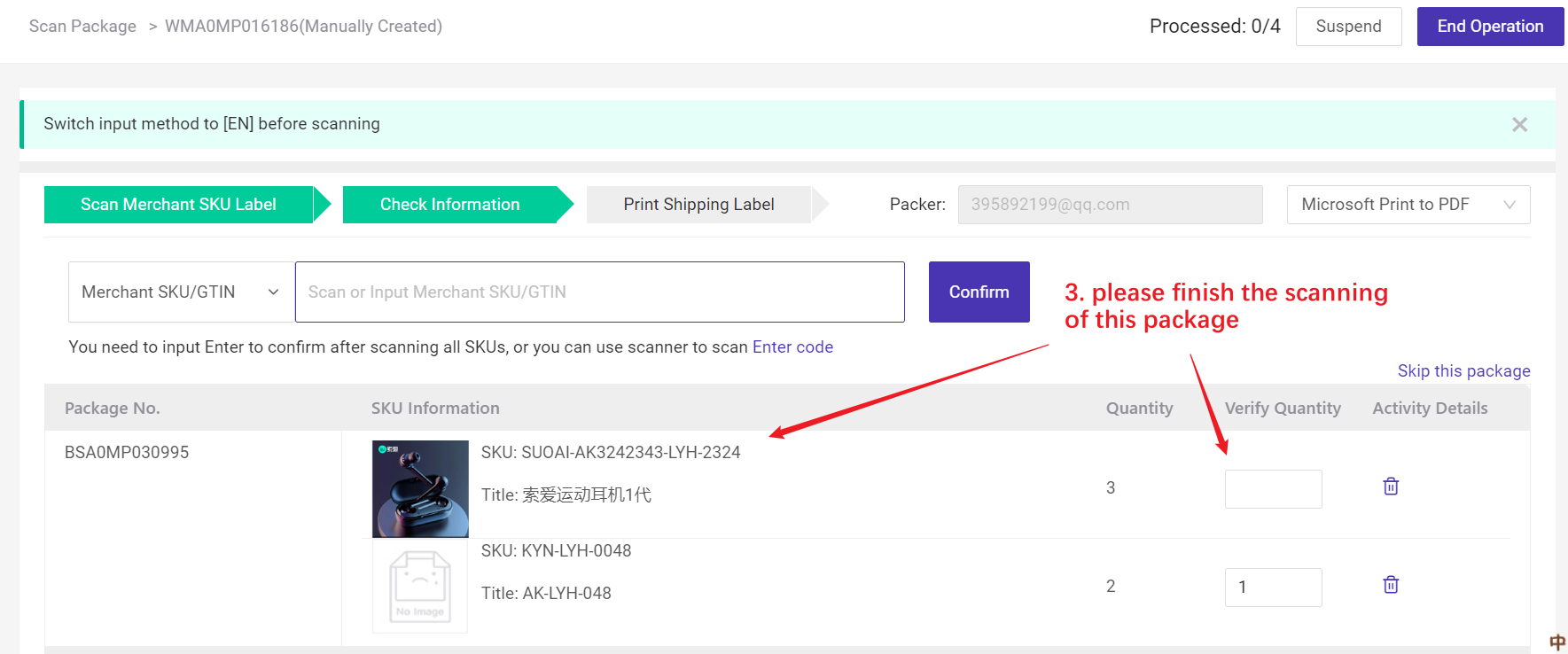
3. Post-Matching: You can scan any SKU, only when the type and quantity of SKUs scanned and entered are the same as the packages that didn't print the shipping labels within the wave, the inspection and packaging can be completed.