Connect Third Party Warehouse to BigSeller
Copy link & title
Update Time: 30 Dec 2025 02:40
💡 BigSeller currently supports third-party warehouses: Lazbao, Kerry, YUANCANG, YueHai, JingShang, Cai Niao, JIU ZHI SONG GUO, Wexsu, Shopspade, Han Warehouse, Seayayun, Guangdong Smart Logistics, All-in Logistics, Wan Cang, CTY SAMTANG, AEGVN, Siampanda, Qi Long, Anda WH, Tomako(ZH), Shipper, Bi-Chain, GoLucky, Onesell Trading, PROFIT GROUP, SUEYTONG, GME, Sevenseas, J&T Fulfillment, SEACANG, JING QI OVERSEAS WAREHOUSE.
You can connect the third party warehouse to BigSeller to manage orders and stocks.
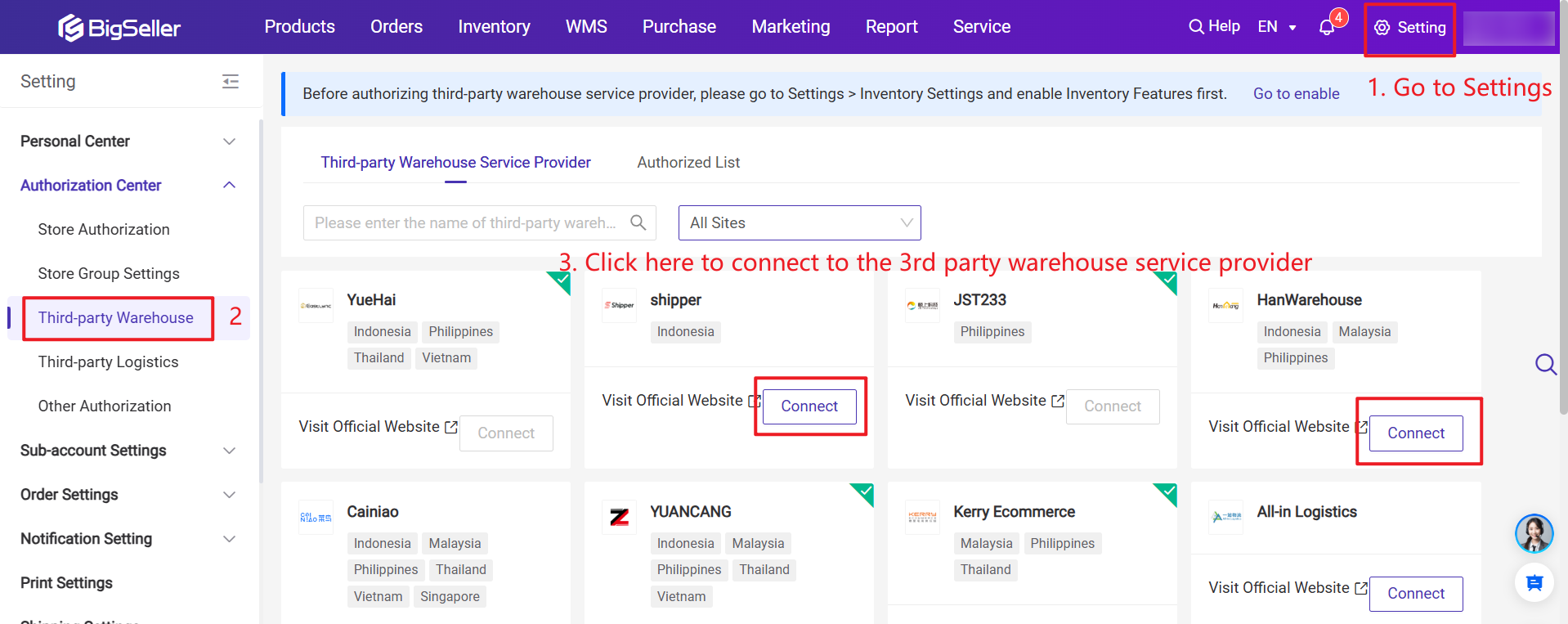
Step 2: Input Authorization Information
Please note that different third-party warehouses may need to fill in different contents when filling in authorization information. Please fill in it according to the actual information that needs to be filled in the pop-up window.
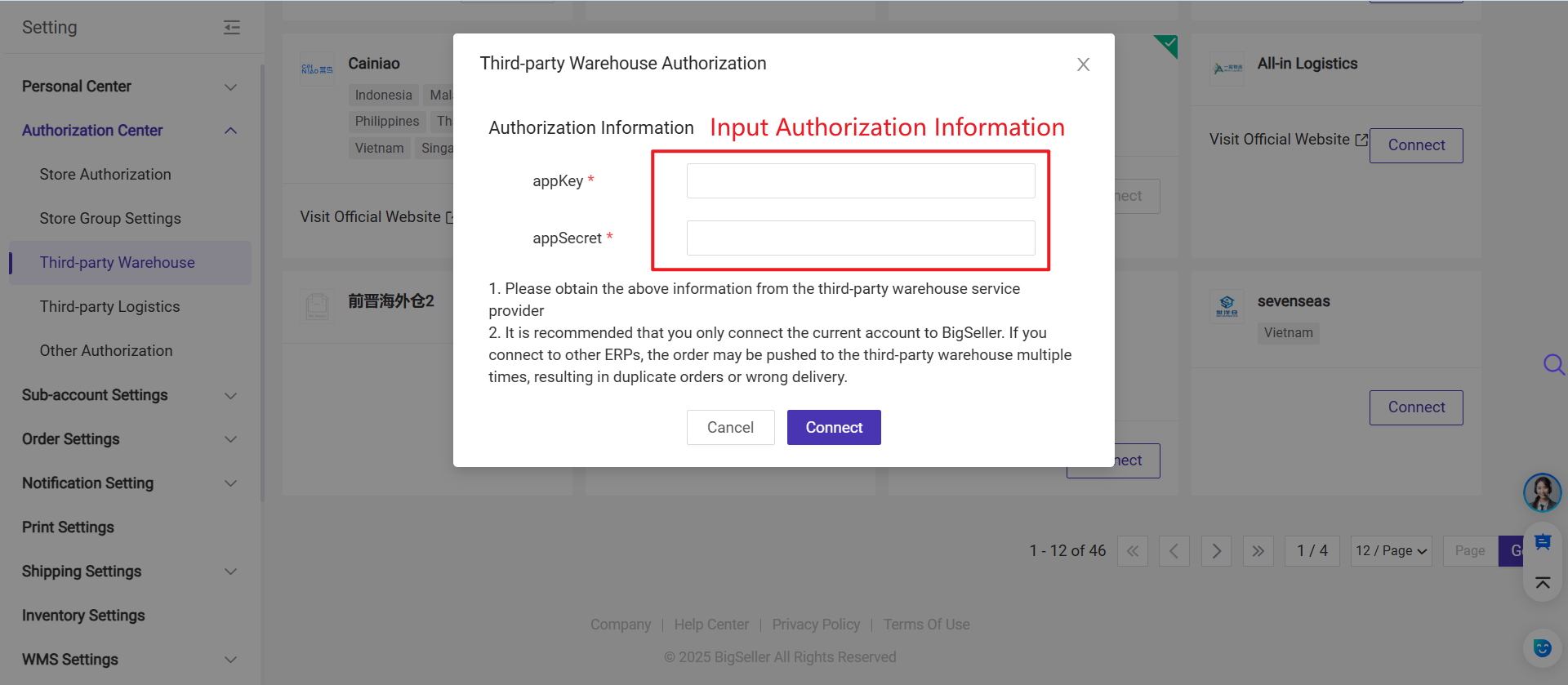
After finishing the authorization, you can do the following steps:
Step 1: Add a third-party warehouse
Step 2: Push merchant SKU to the third party warehouse (SKU Naming Rules for Third Party Warehouse)
Step 3: Process orders / Push purchase orders / Sync inventory
You can connect the third party warehouse to BigSeller to manage orders and stocks.
1. Notes
1. Please enable the Inventory Features first before connecting the third-party warehouse (Setting > Inventory Settings > Inventory Features);
2. Both the main account and sub-accounts in BigSeller support authorizing multiple third-party warehouse accounts. (Supports third-party warehouses: Jifeng, Yicang, Hancang, Qiancang, Mabang.)
3. If the sub-account needs to authorize a third-party warehouse, the main account must enable the permission for the sub-account's role in the Sub Account Settings > Role page. (Supports third-party warehouses: Jifeng, Yicang, Hancang, Qiancang, Mabang.)
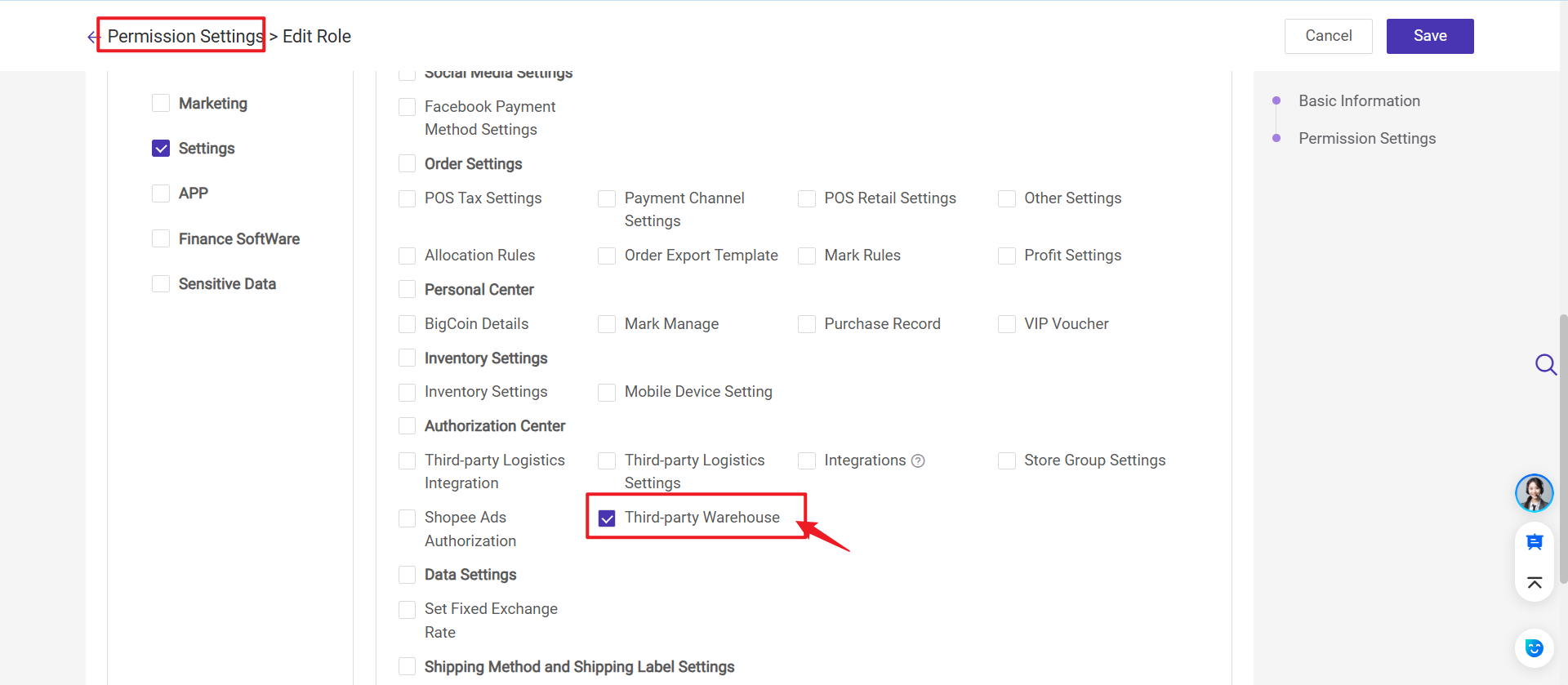
4. BigSeller allows the main account to grant sub-account permissions by third-party warehouse service provider. Each service provider can be linked to multiple warehouse accounts, and you can assign sub-account access to specific warehouses under each account. (Supports third-party warehouses: Jifeng, Yicang, Hancang, Qiancang, Mabang.)
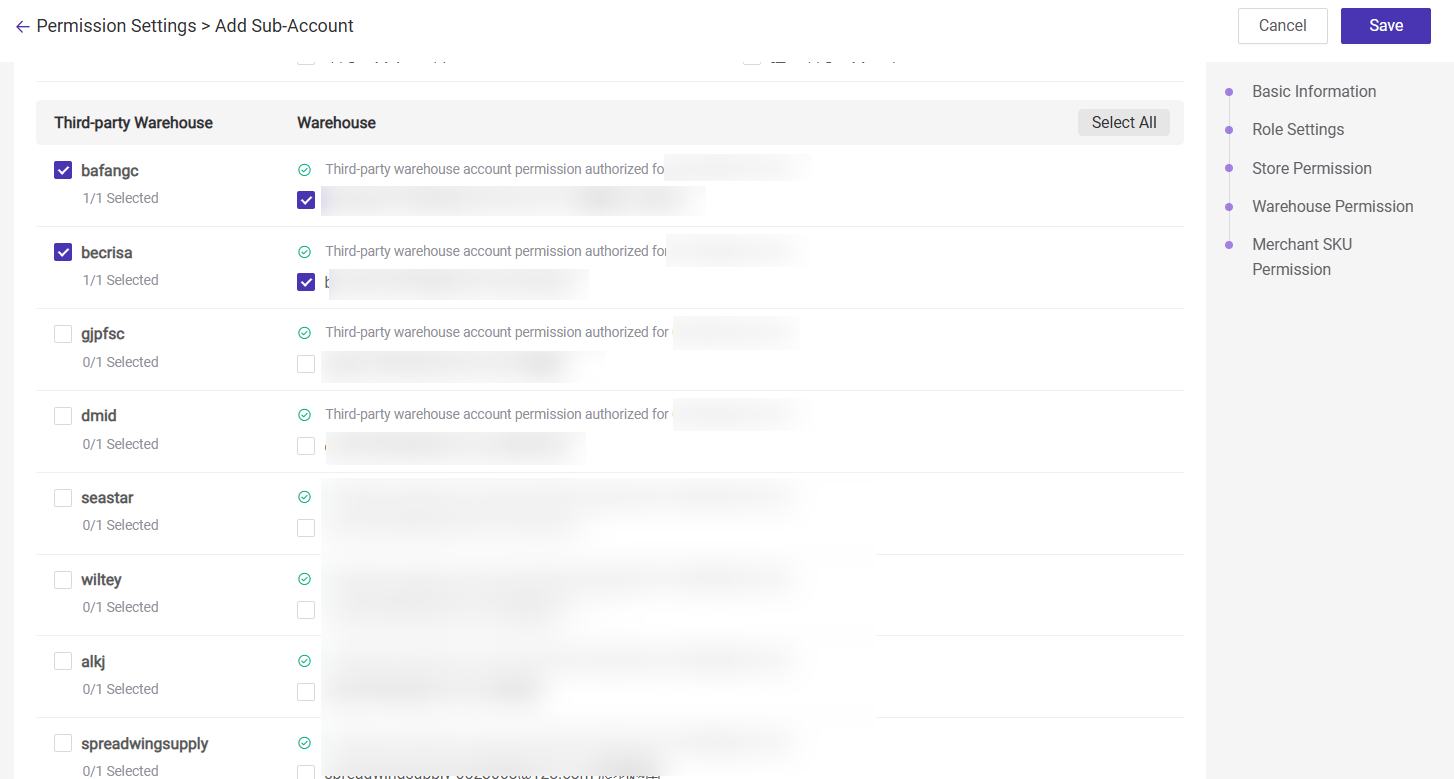
2. Both the main account and sub-accounts in BigSeller support authorizing multiple third-party warehouse accounts. (Supports third-party warehouses: Jifeng, Yicang, Hancang, Qiancang, Mabang.)
3. If the sub-account needs to authorize a third-party warehouse, the main account must enable the permission for the sub-account's role in the Sub Account Settings > Role page. (Supports third-party warehouses: Jifeng, Yicang, Hancang, Qiancang, Mabang.)
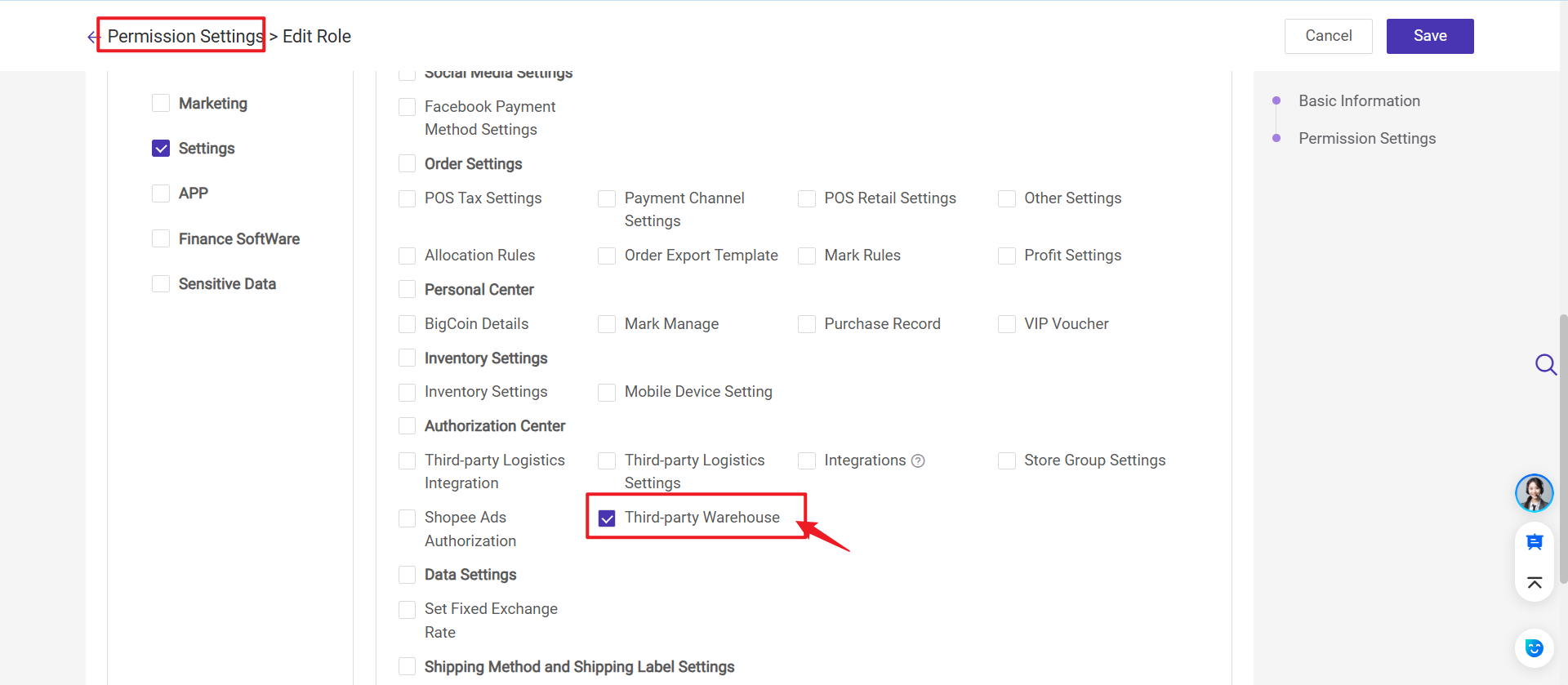
4. BigSeller allows the main account to grant sub-account permissions by third-party warehouse service provider. Each service provider can be linked to multiple warehouse accounts, and you can assign sub-account access to specific warehouses under each account. (Supports third-party warehouses: Jifeng, Yicang, Hancang, Qiancang, Mabang.)
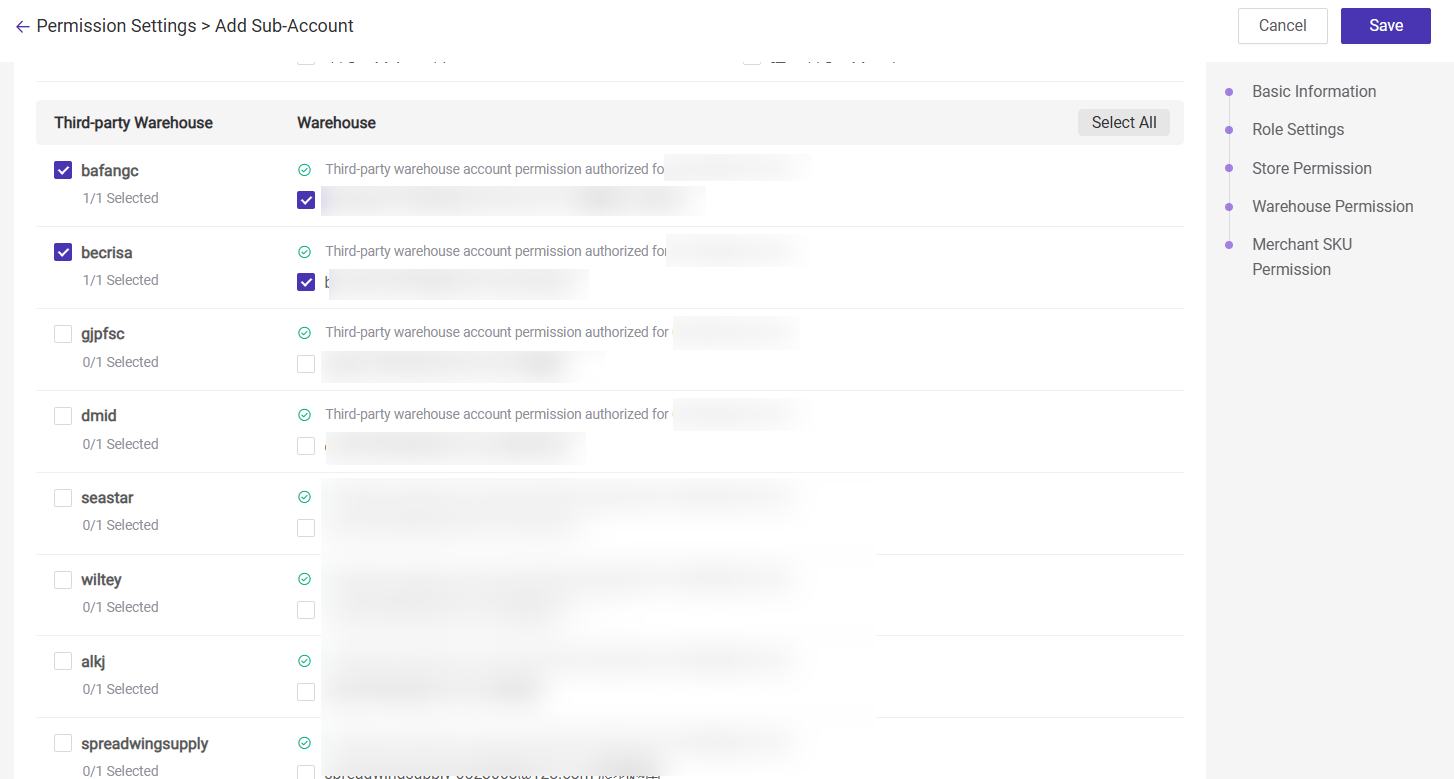
2. Steps
Step 1: Go to Setting > Authorization Center > Third-party Warehouse > click "Connect" > enter the info > click "Connect"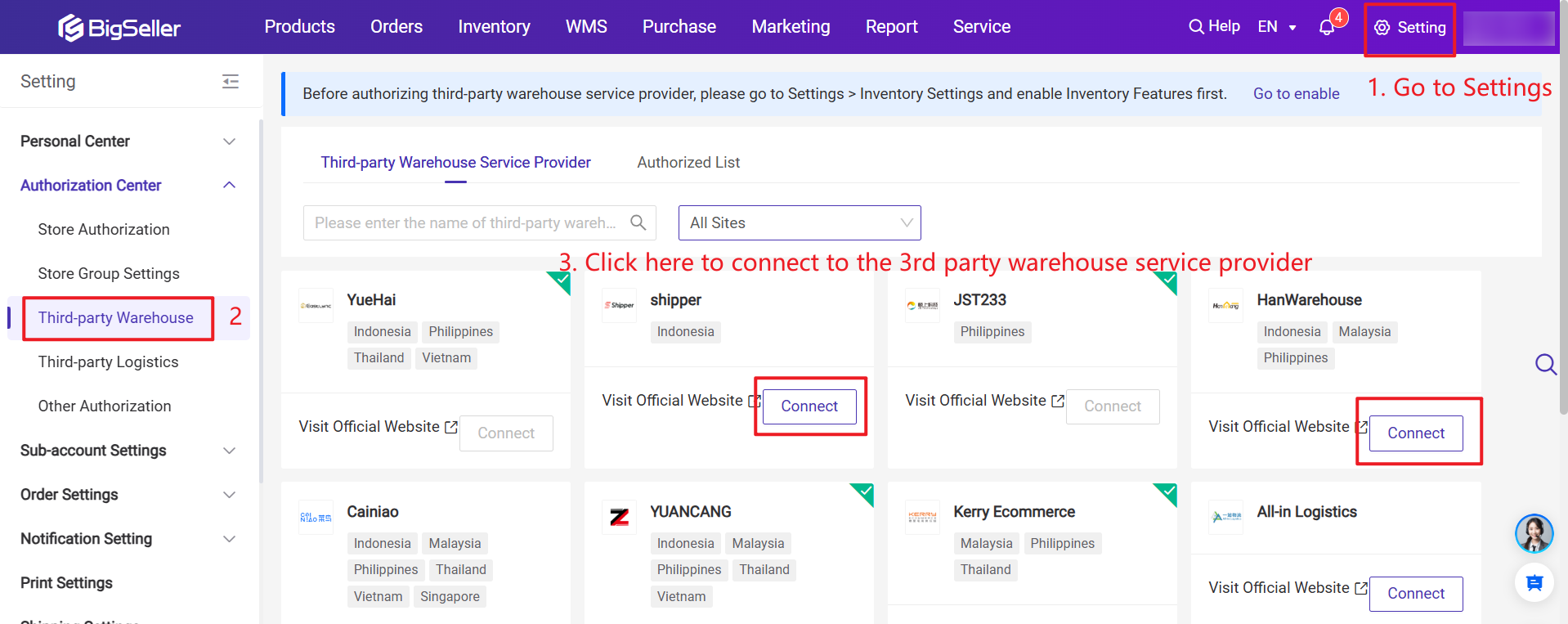
Step 2: Input Authorization Information
Please note that different third-party warehouses may need to fill in different contents when filling in authorization information. Please fill in it according to the actual information that needs to be filled in the pop-up window.
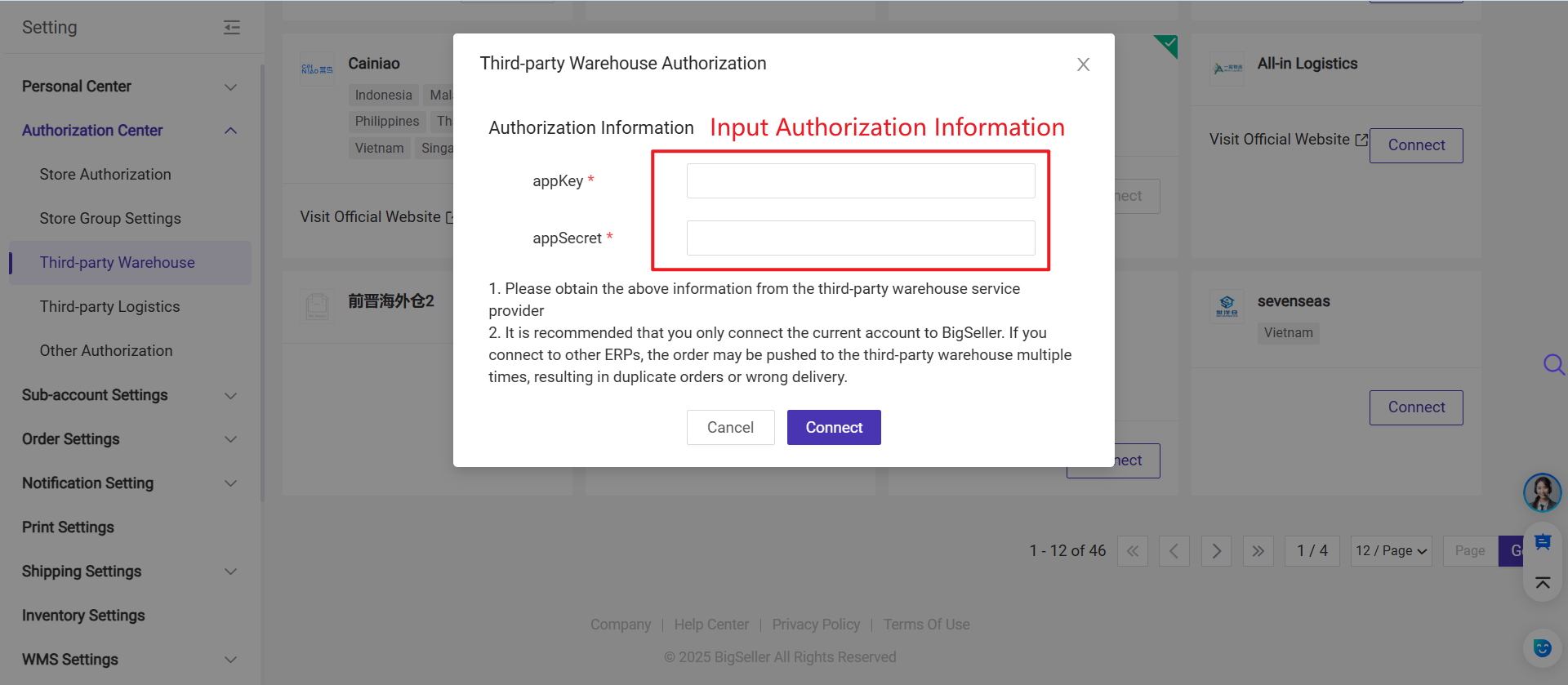
Step 3: Once you have successfully authorized a third-party warehouse account, you can view it in the authorized list, and its authorization status will change to Connected.
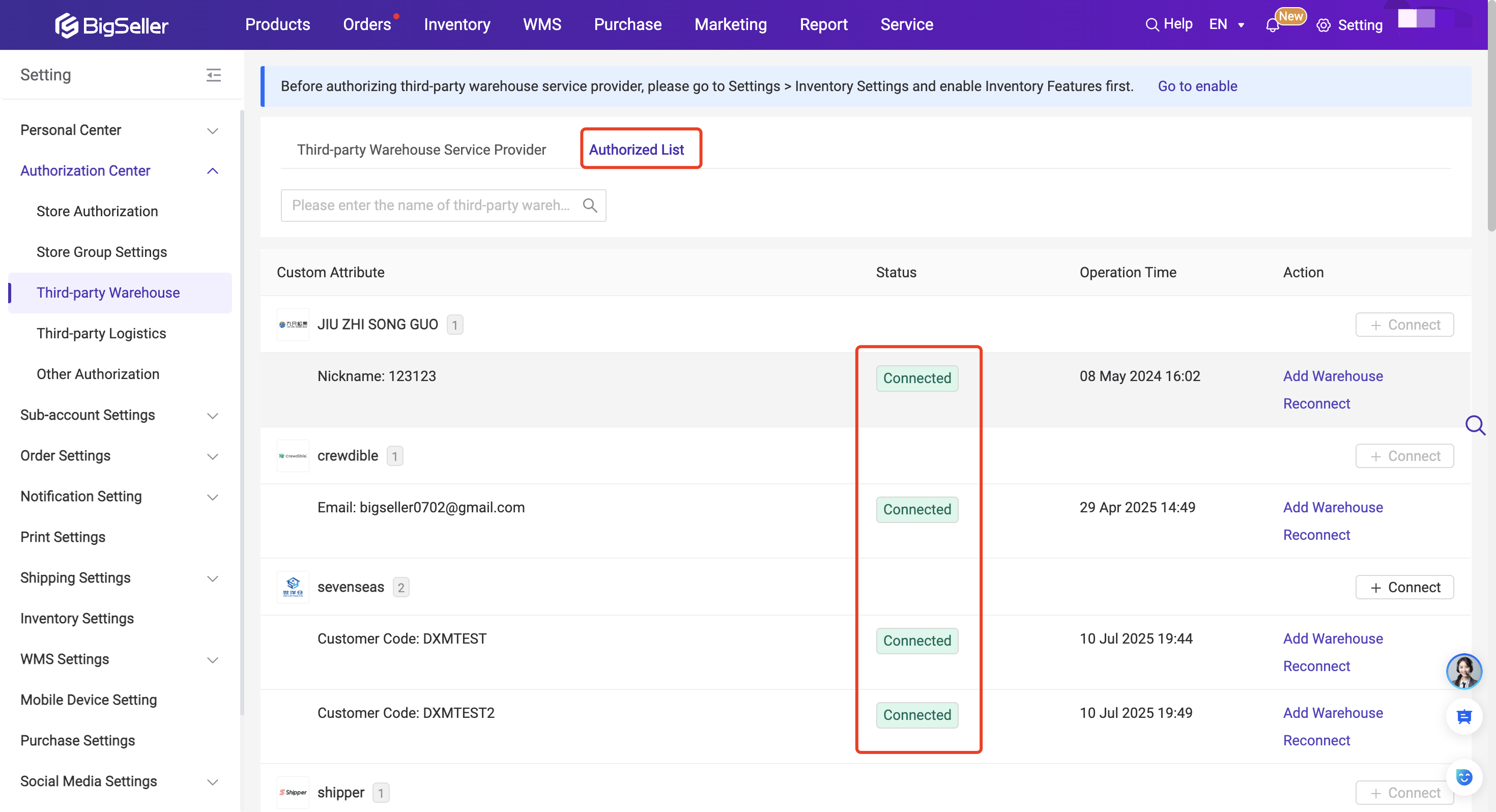
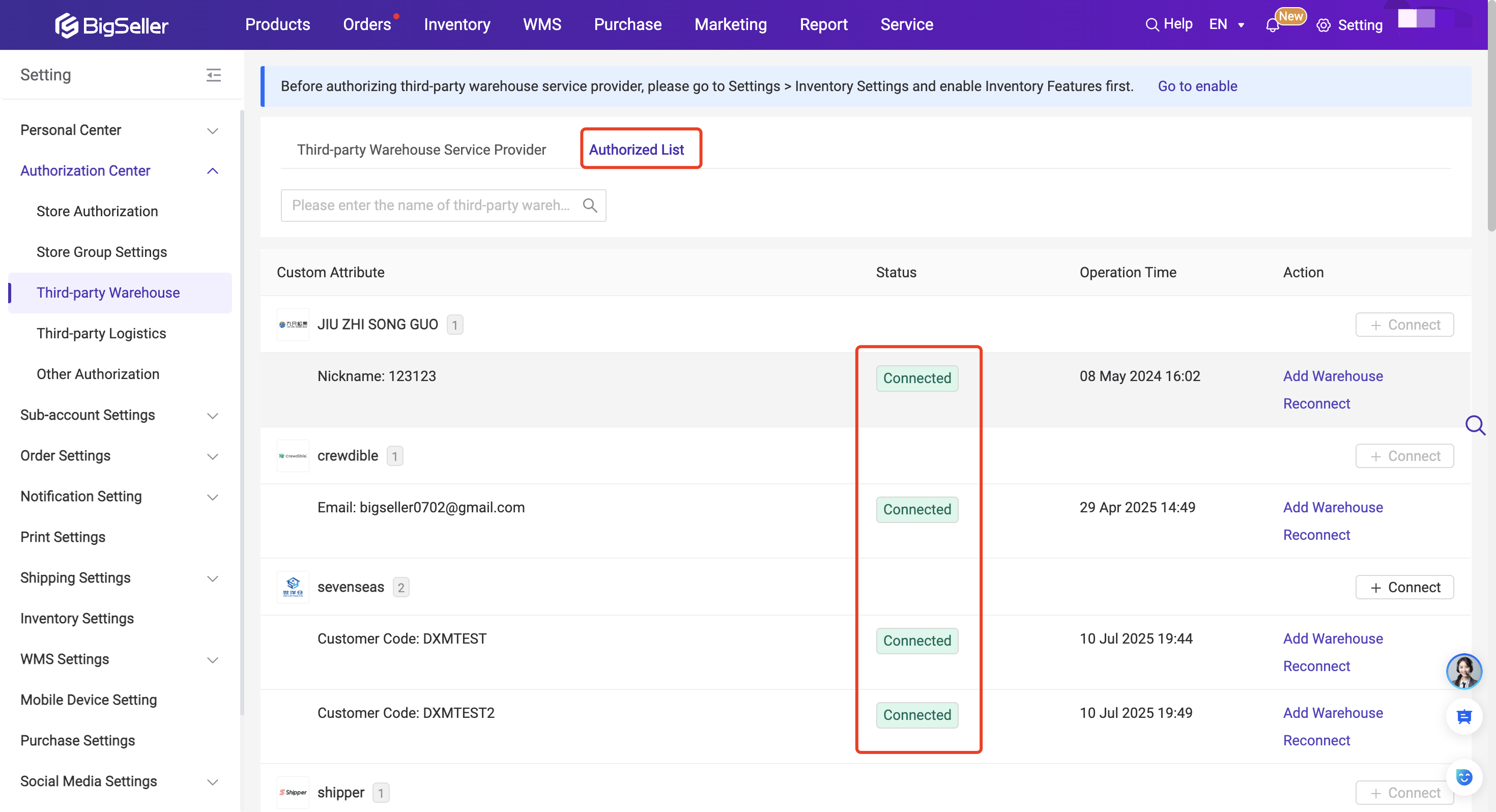
💡 Notes
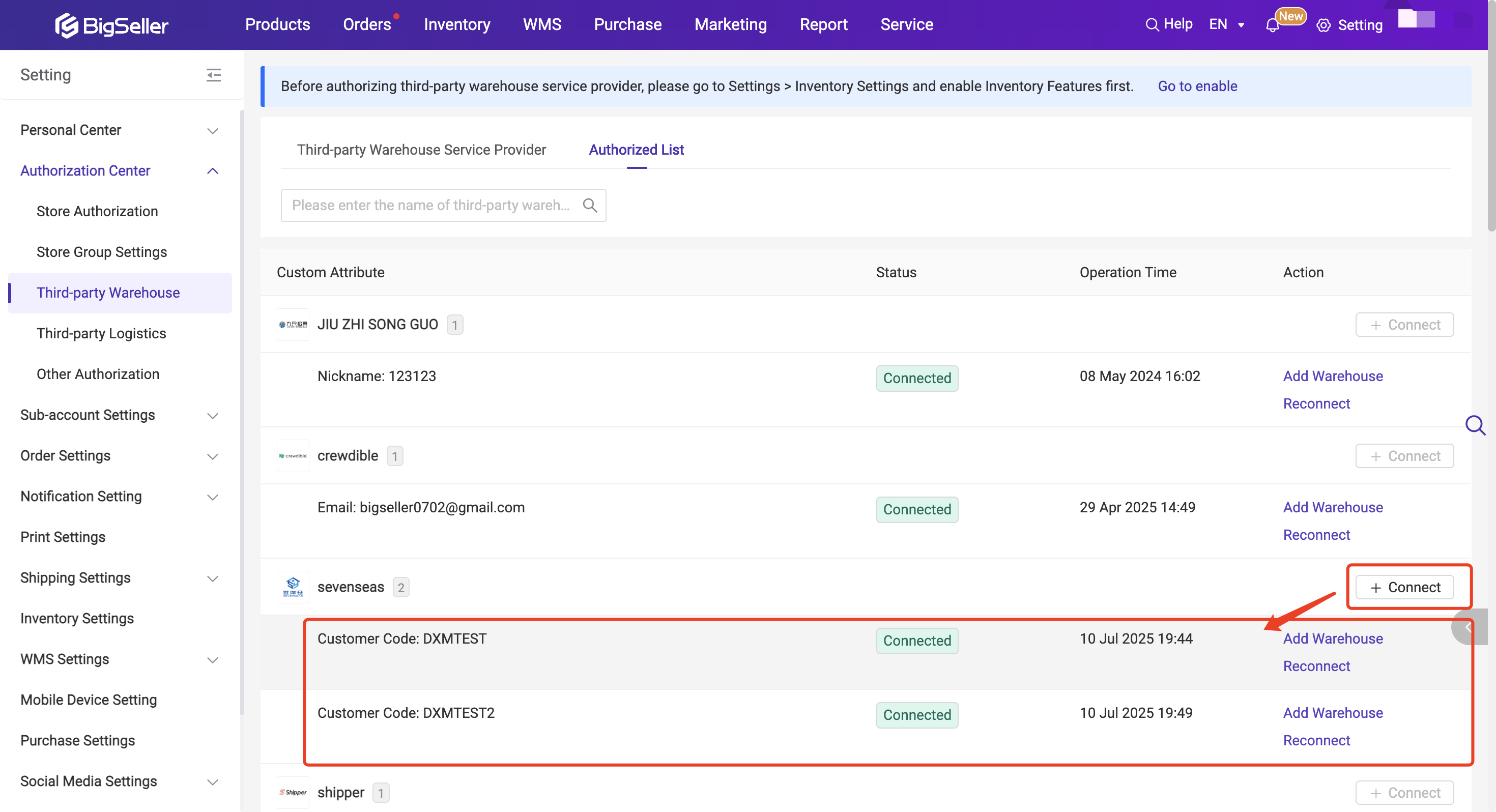
- If you need to bind more accounts under this third-party warehouse service provider in BigSeller, you can click the +Connect button at the top right.
- If multiple accounts are bound under this third-party warehouse, each account's information will be displayed in the list.
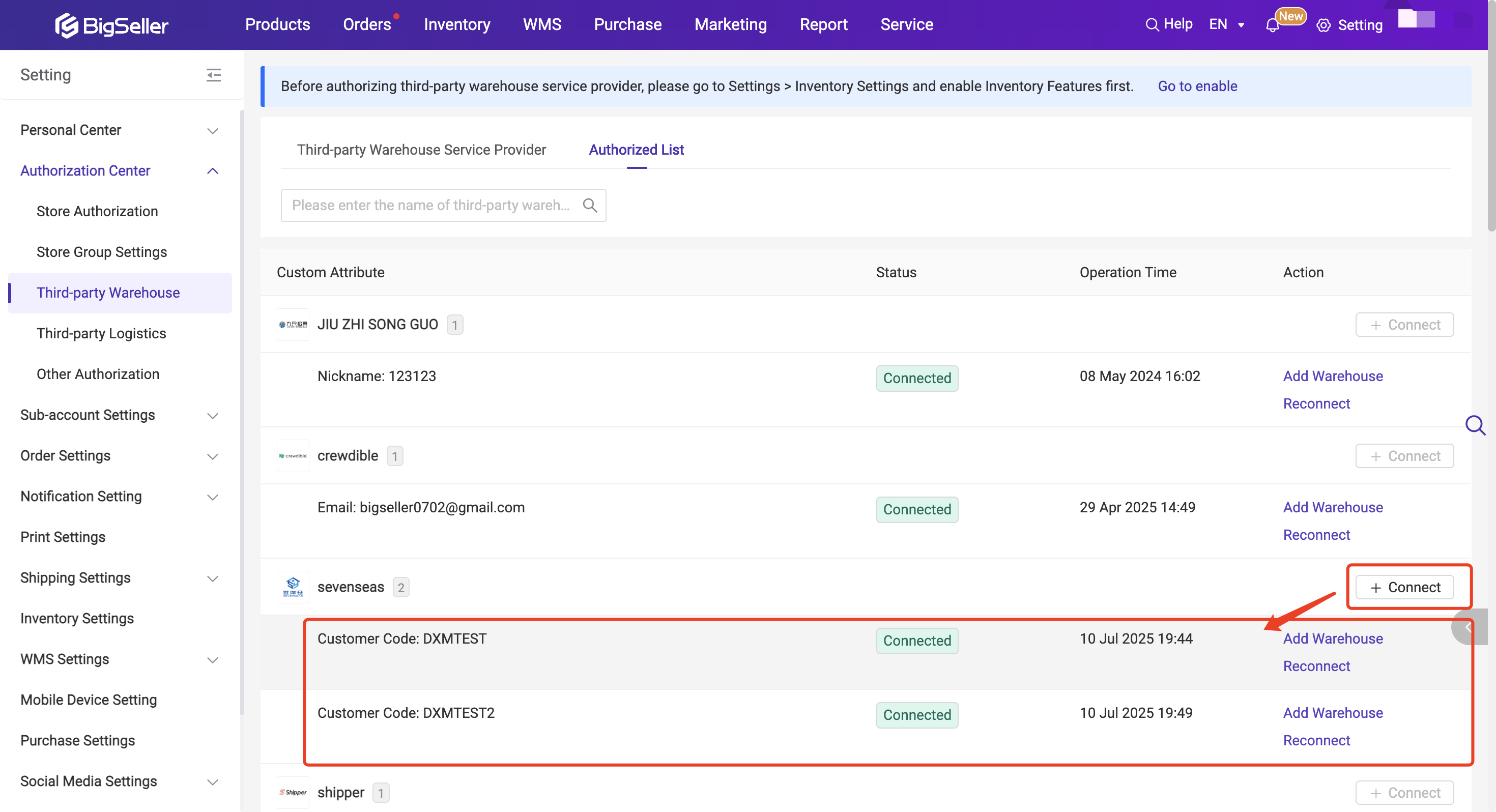
After finishing the authorization, you can do the following steps:
Step 1: Add a third-party warehouse
Step 2: Push merchant SKU to the third party warehouse (SKU Naming Rules for Third Party Warehouse)
Step 3: Process orders / Push purchase orders / Sync inventory
Is this content helpful?
Thank you for your feedback. It drives us to provide better service.
Please contact us if the document can't answer your questions