Introduction to Merchant SKU Permission Control Feature
Update Time: 06 Oct 2025 00:38
1. Background
2) For documents (e.g., purchase orders, stock-in/out list), sub accounts can still view the documents, but they can only interact with SKUs they have permission for, not those they don't have access to.
Usage Scenarios:
Scenario 1: The seller has multiple categories (e.g., women's clothing, men's clothing, shoes, furniture). Permissions can be granted to different operational staff based on categories, so each person can only view and manage SKUs in their assigned category. This can greatly reduce operational interference and prevent accidental modifications to unrelated SKUs.
Scenario 2: For overseas warehouses using BigSeller for fulfillment, sub-accounts can be created for different users, and SKU categories can be refined based on their store products (e.g., categorizing merchant SKU as Store A, Store B, Store C). Different category permissions can be set for different clients.
2. How to Use the SKU Permission Control Feature?
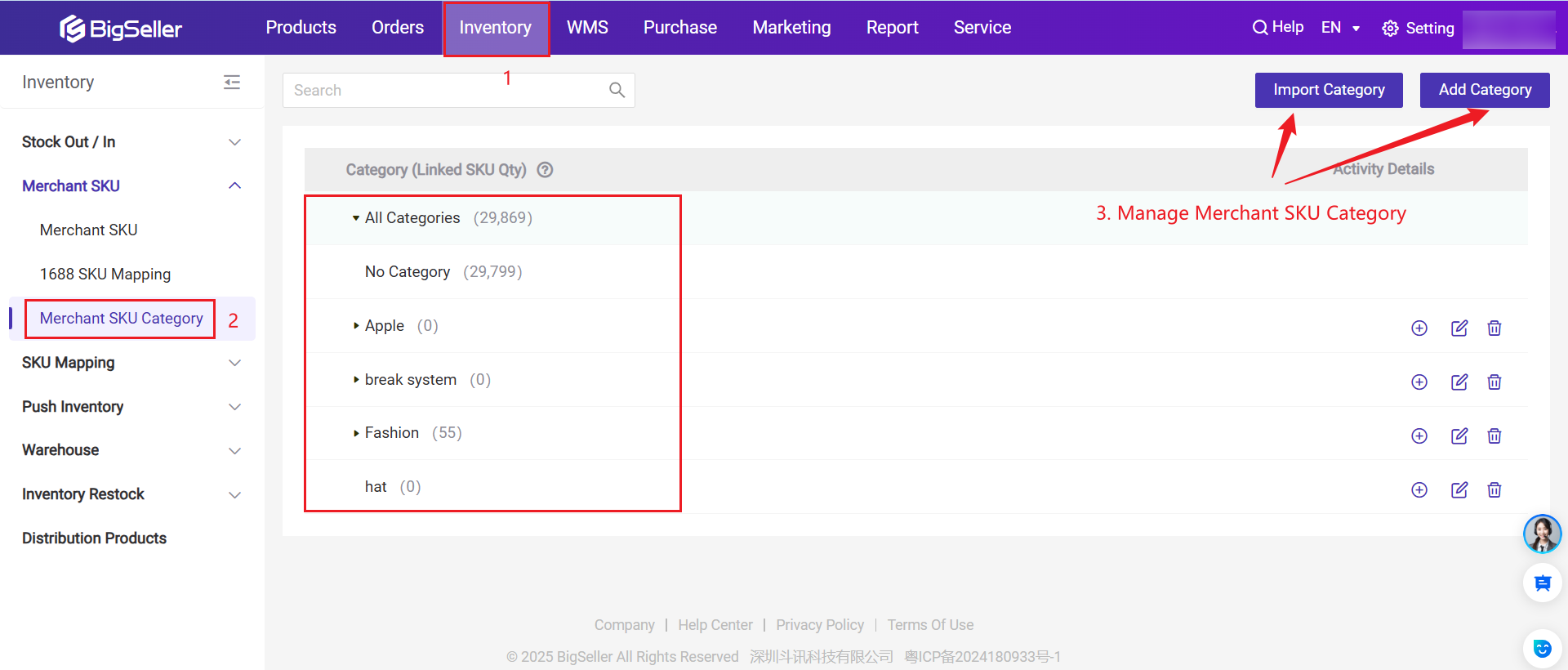
Step 2: Go to the Merchant SKU page and assign categories to the merchant SKUs.
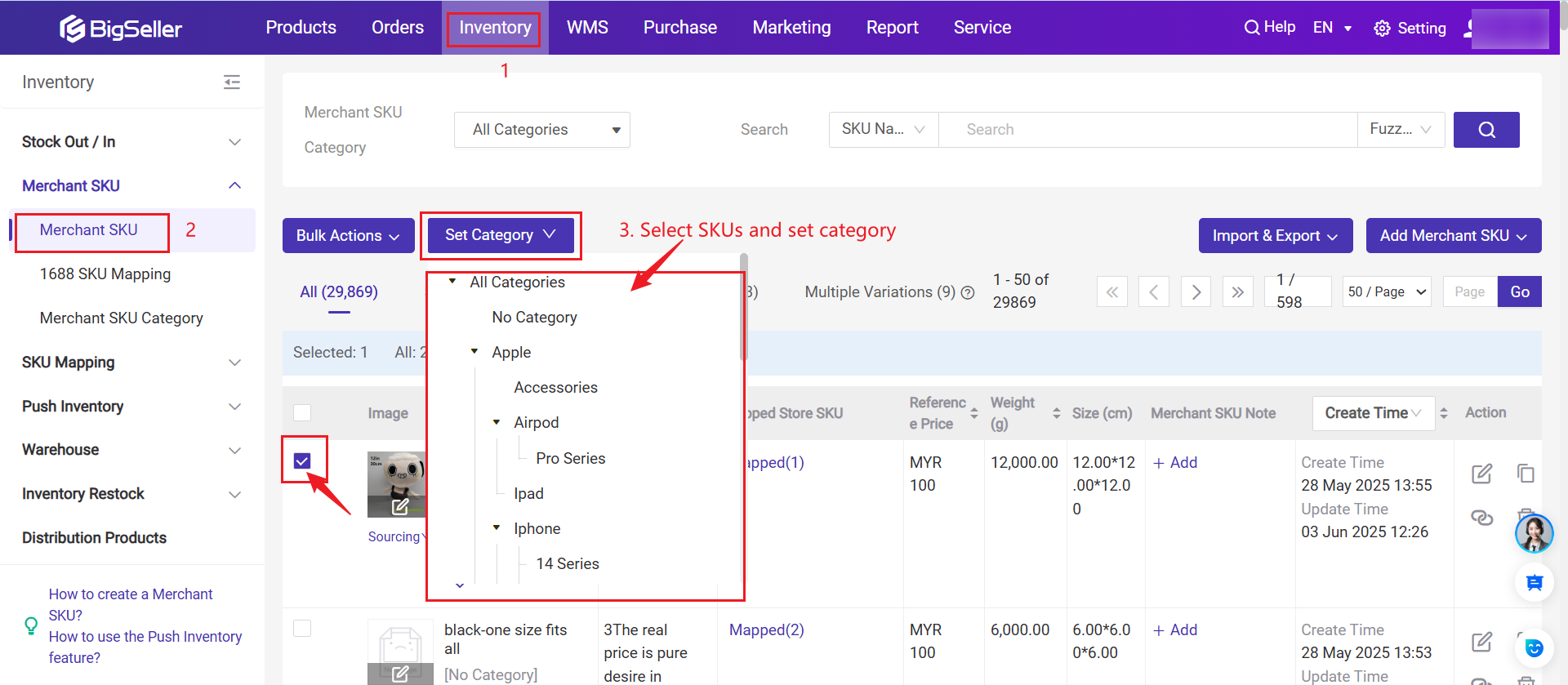
Step 3: Create or edit Sub-account (Go to Settings >> Sub-account Settings Page)
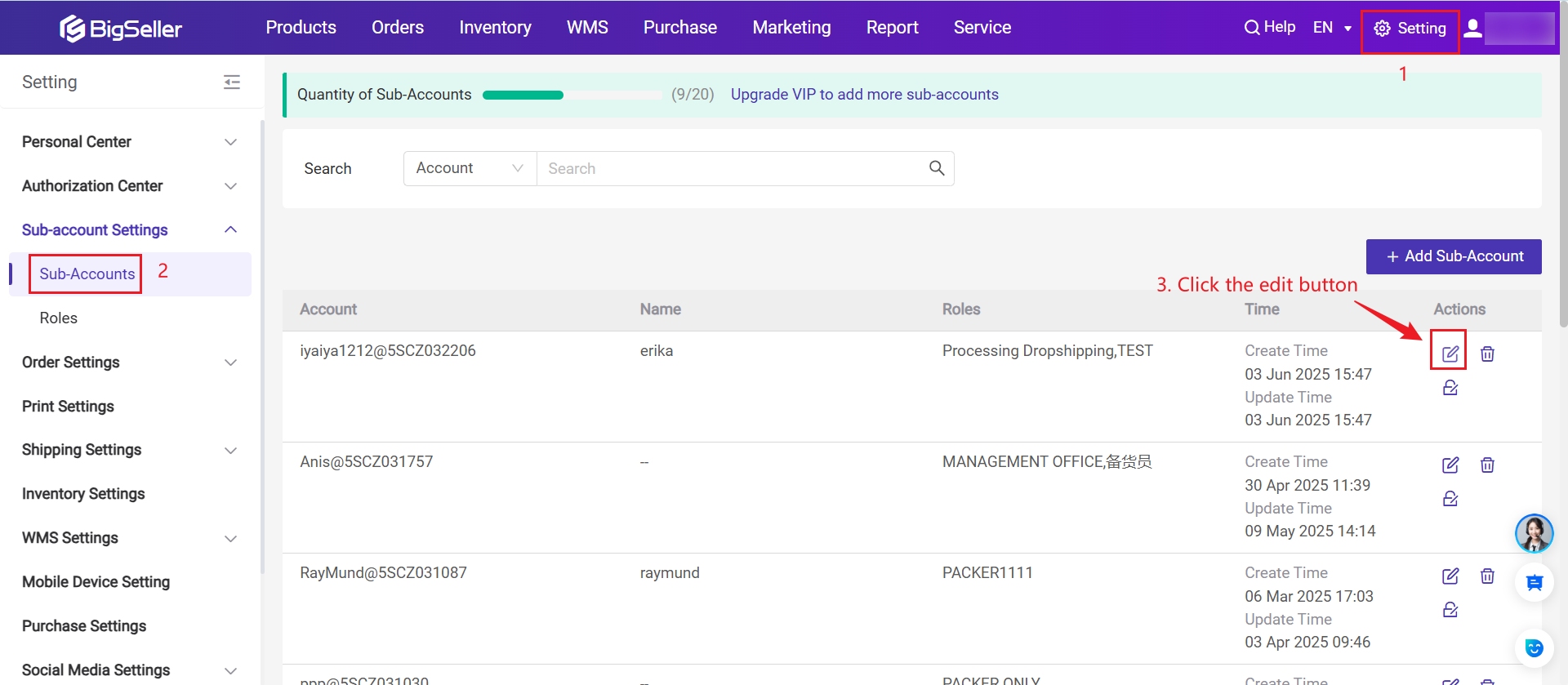
Step 4: In the Sub-account Settings Page, scroll to the bottom. Choose All Products or Specific Category Products (You can click the Sync button first to synchronize the SKU categories set in the Inventory Module). Once done, click Save.
Note: Sub-accounts have full Merchant SKU Permission by default. The main account admin can adjust these permissions, and the system will apply the latest changes.
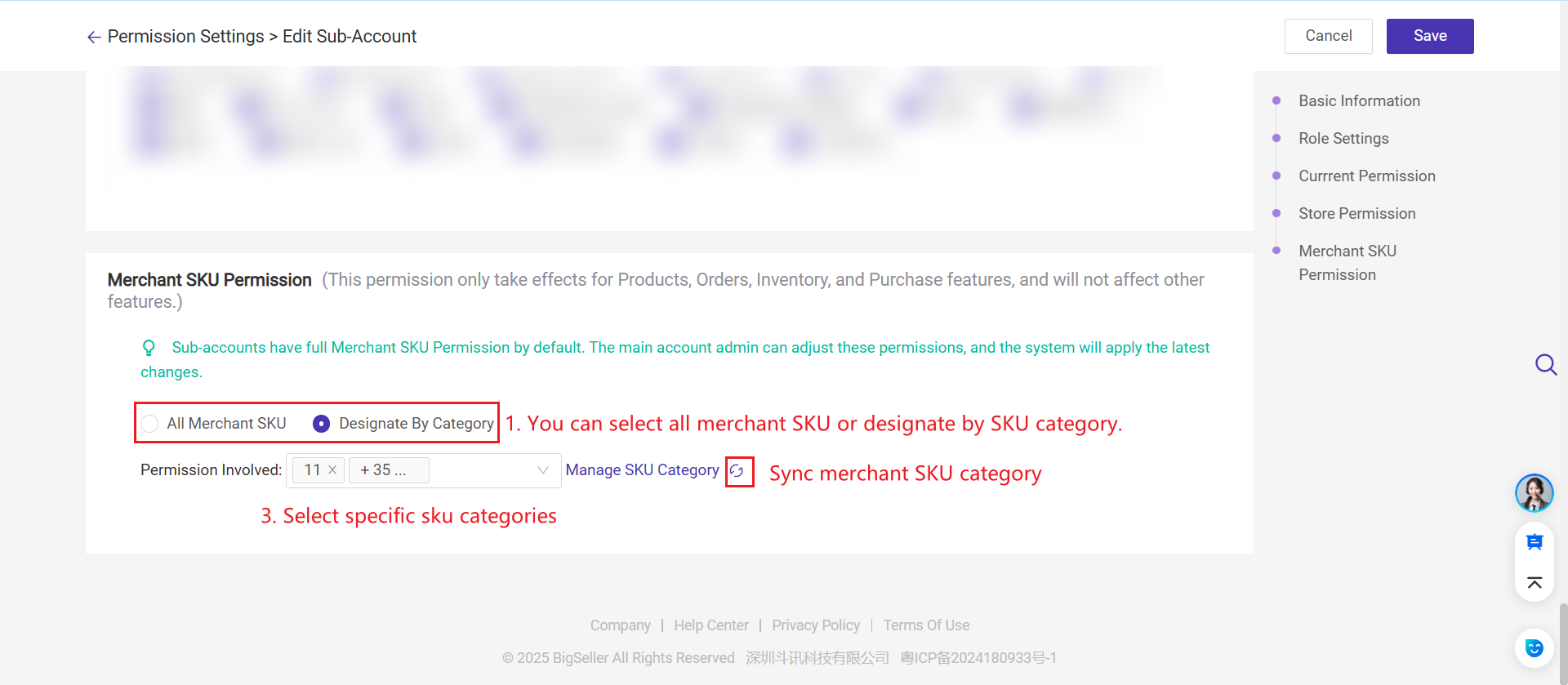
Is this content helpful?
Thank you for your feedback. It drives us to provide better service.
Please contact us if the document can't answer your questions