Promotion watermark makes your products outstanding at first glance. What’s more, it can be auto-removed after the promotion ends. Here we will show you how to create and add watermark to your product images.
1) Supported Marketplace Platforms: Shopee, Lazada, TikTok, Tokopedia
2) The Promotion Watermark feature only supports local stores; it is not available for 3PF or Global Stores.
3) Promotion watermark only applies to the product's first image; If you fail to log in to your BigSeller account for more than 30 days, the original product images will not be restored and the scheduled publish will be cancelled.
Steps to Add Promotion Watermark
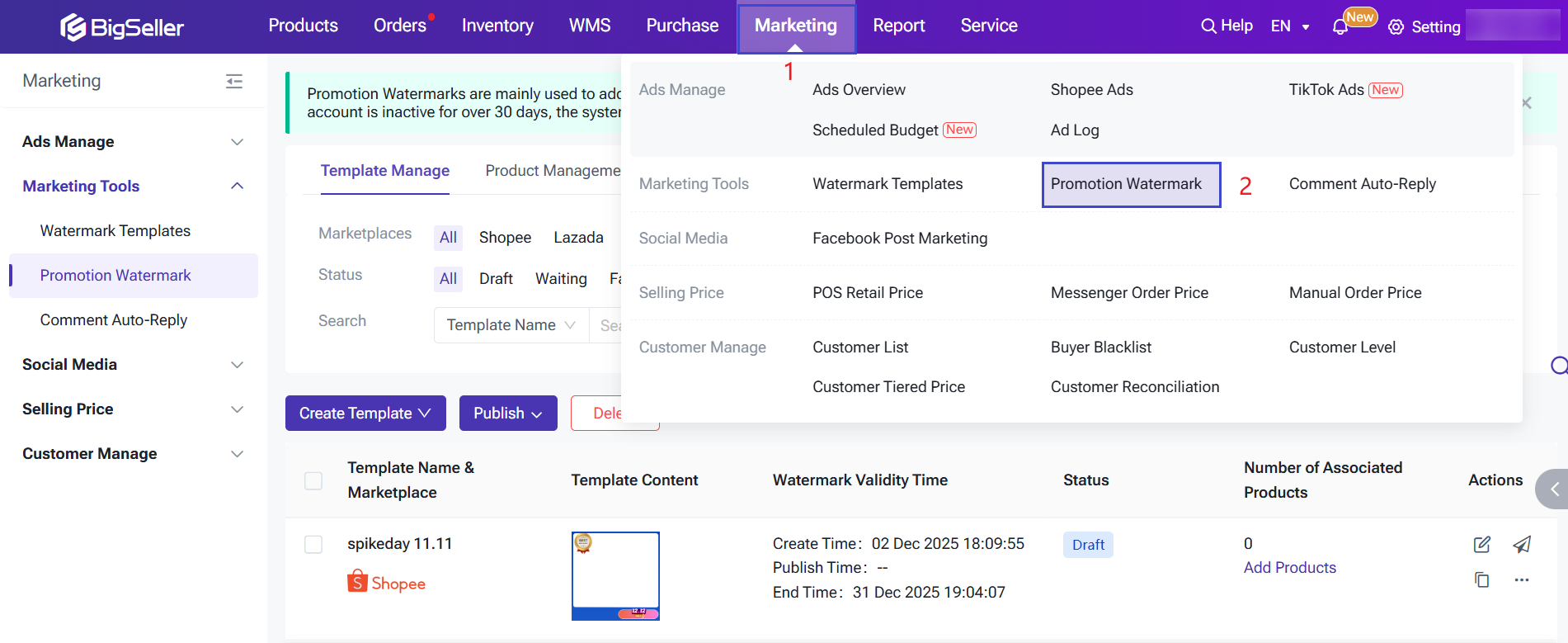
Step 2: Create promotion watermark template
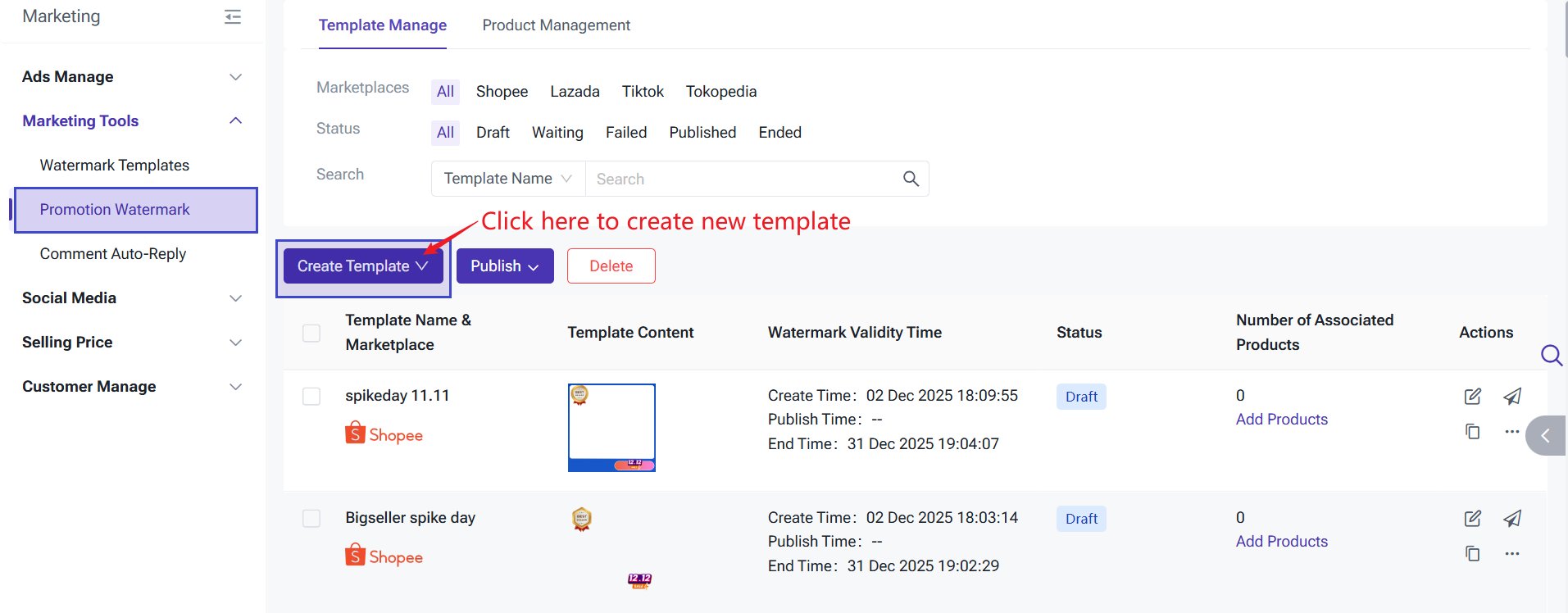
Step 3: Complete template information. You can either select from existing system materials or upload your own when filling in the promotion watermark template. Once the template is set up, please click "Save" to save tempalte information.
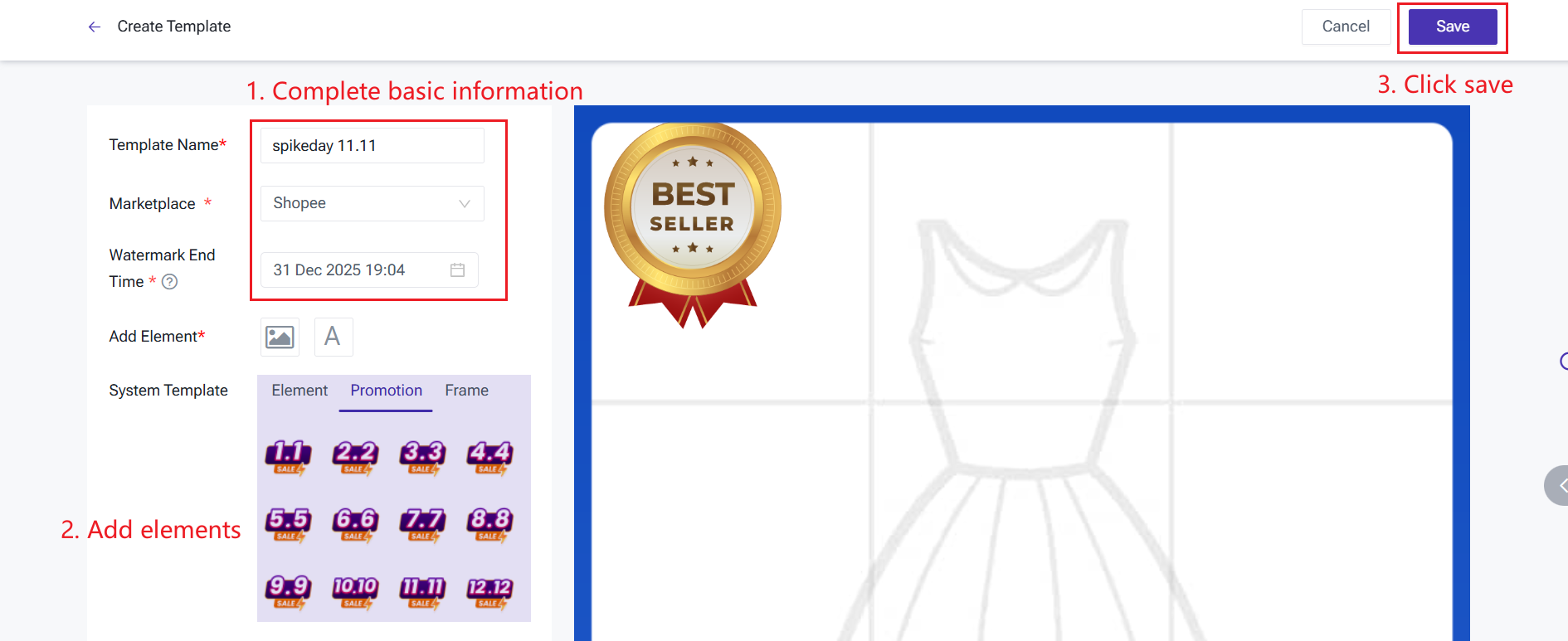
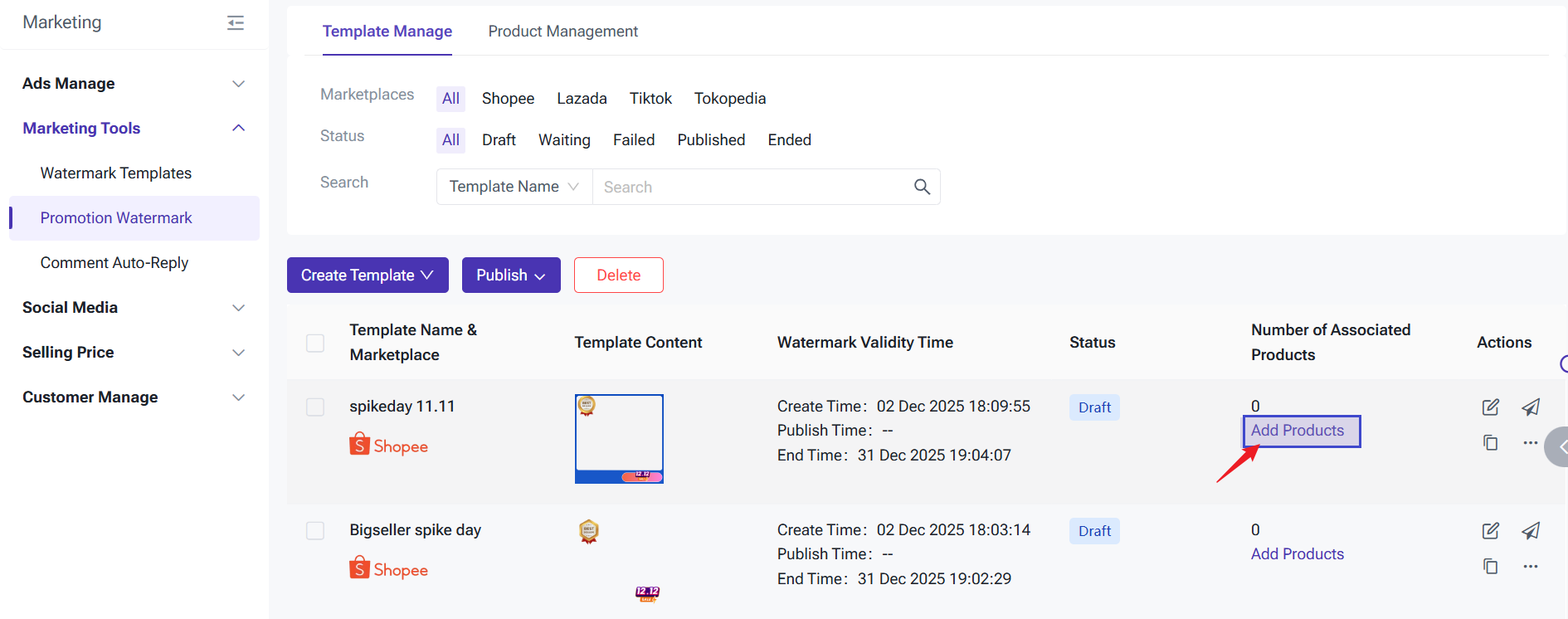
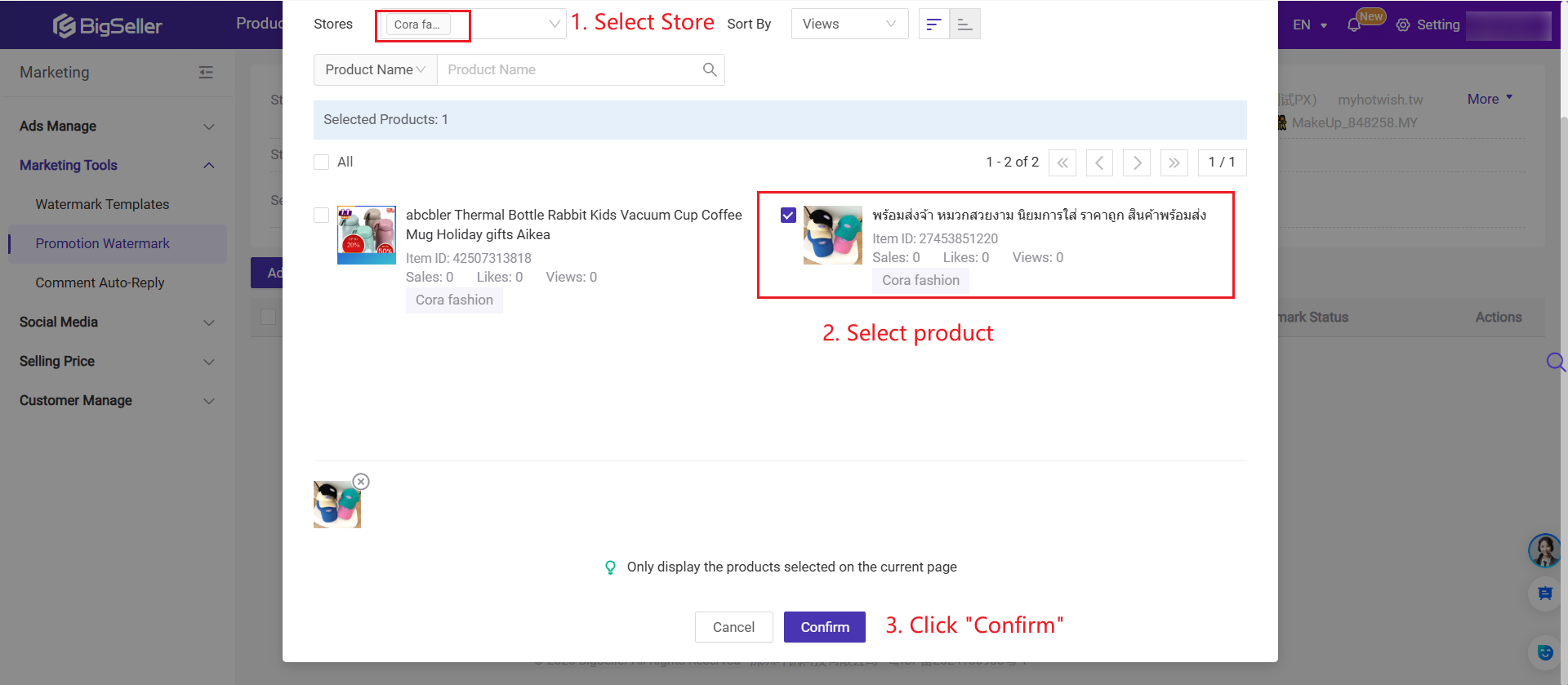
Step 5: The system will display a "Created Successfully" message. You can then click Finish to complete the process.
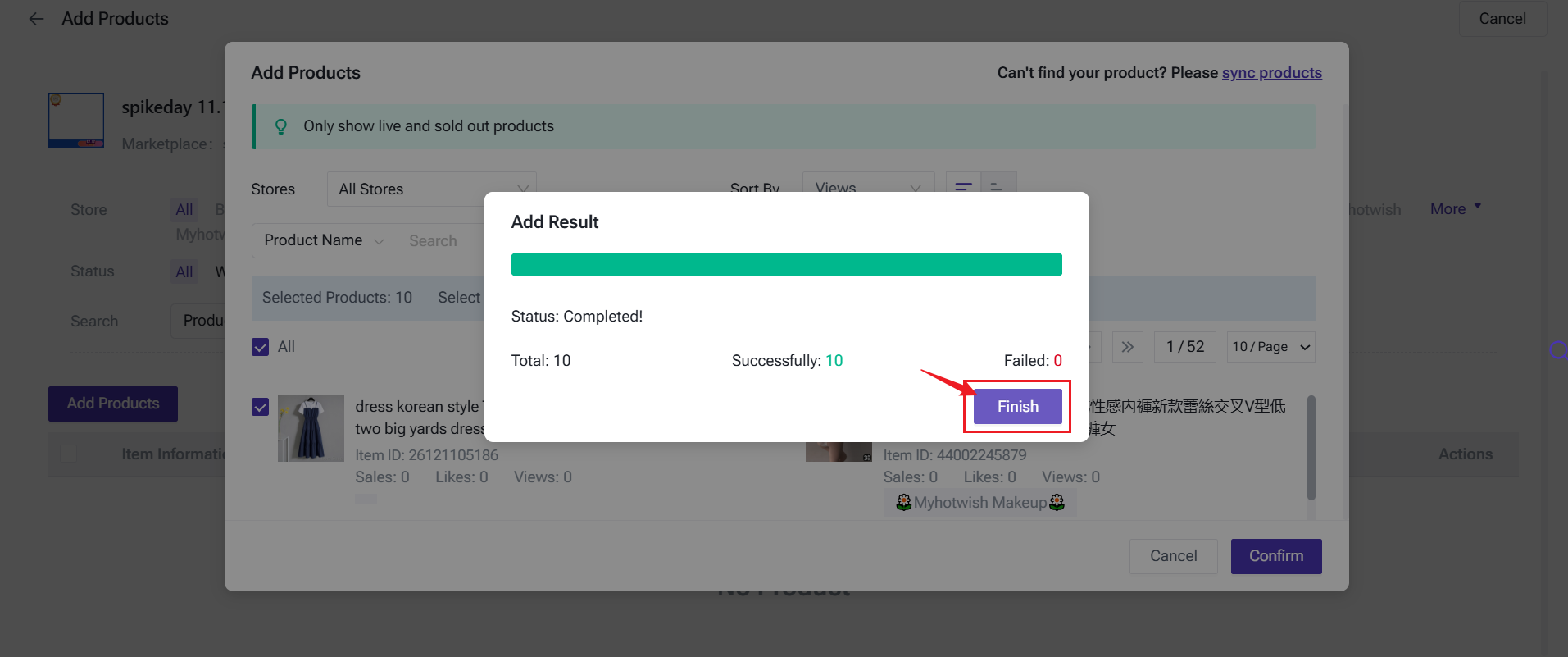
Step 6: Back on the Template Manage page, you’ll see that the template has been created and the Associated Product is displayed. At this point, the template is still in Draft status—you’ll need to click Publish to activate it.
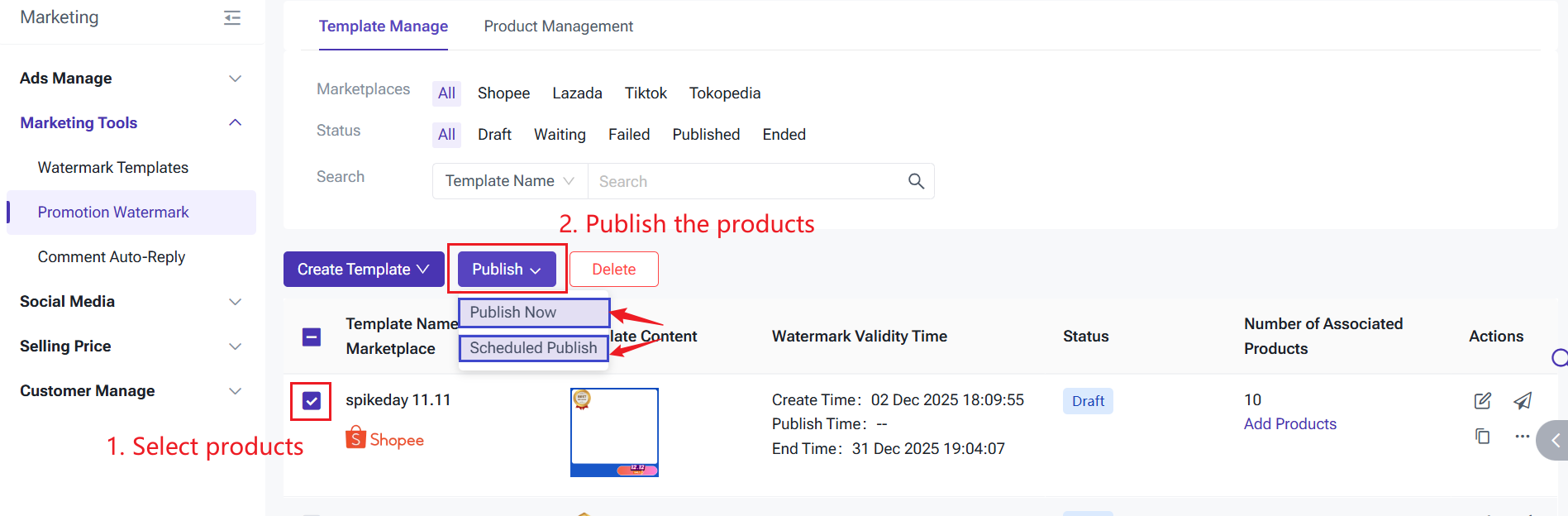
1. The promotion watermark can be added to the first image of the product only.
2. The template can be published only when the publish time is greater than the end time by 24 hours. Since it takes time to add watermarks, it’s recommended to publish the watermark in advance.
3. It’s not allowed to add products to a published template and its marketplace and pattern cannot be edited. Please create a new one if you want.
4. It’s not supported to add multiple watermarks to the same image. Please restore the original image if you want to add the new one.
5. If you want to restore the original image before the end time, please go to Product Watermark to restore it.
FAQs
Q1: In which cases I should restore the original image?
A1: The image will be auto restored after the end time. In the following two cases, you need to manually restore the original image:
1) The system fails to auto restore the original image
2) Failed to add the watermark and prompted "Product is adding another watermark" or "Product has been added with another watermark".
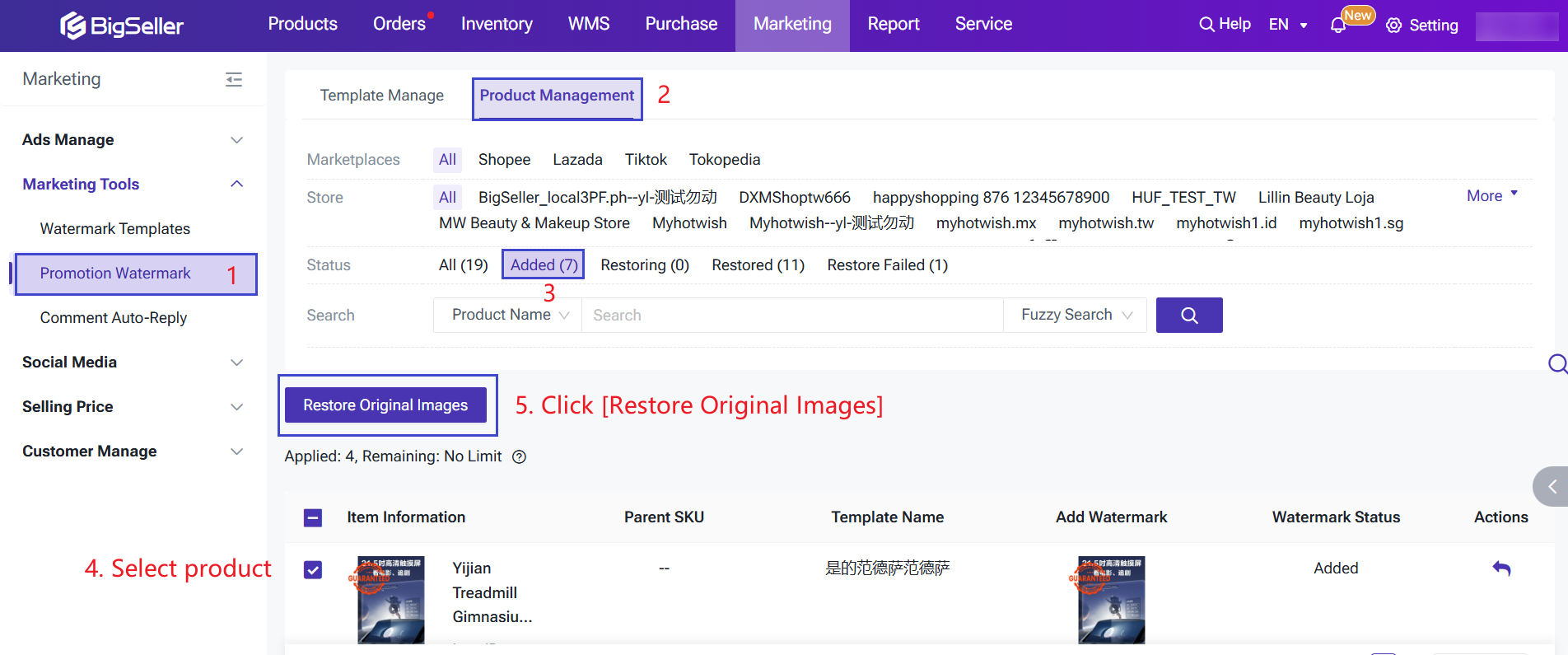
Q2: Adding watermark failed and prompted prompted " Product is adding another watermark" or "Product has been added with another watermark"
A1: It's because your product is now being added a promotion watermark or has already added a promotion watermark. It’s not supported to add multiple watermarks to the same image. Please restore the original image if you want to add the new one
Q3: What's the difference between promotion watermark and normal watermark?
A1: The promotion watermark can be removed while the normal watermark cannot.
The common reasons for failing to add promotion watermark
|
Prompt
|
Reason
|
Solutions
|
|
Insufficient gallery space |
Insufficient gallery space |
Solution 1: Delete other images |
|
Insufficient number of watermarks available in subscription service |
The number of products with watermark has reached limit |
Solution 1: Manually restore to the original image(After restoring to the original one, the occupied quota will be released) |
|
Product is adding another watermark |
Product is in other template and the watermark status is Adding |
Please wait to the status to change to Added and restore image and try again |
|
Product has been added with another |
Product is in other template and the watermark status is Added |
Manually restore the image and try again |
|
Product has been deleted |
Cannot find this product in the product management page |
Please make sure if the product has been deleted. If not, please sync the product first and try again |
|
Product has no first image(Lazada) |
Product has no first image |
Please upload the image and try again |
|
Product is not in the Active or Sold Out status |
Failed to add due to product status change |
Please sync the product to check if it is in the Active or Sold Out status and try again |
|
The watermark template reached the end time |
Template validity has expired |
Create a new template |
|
System error, please try again. Please contact customer service for help if it doesn't work |
System error |
Please try again. Contact Us if it doesn't work |
|
No original image in the Gallery |
Original image has been deleted from the Gallery |
The original image has been deleted. Please re-upload the product image first and try agian |
The common reasons for failing to restore the images
|
Prompt
|
Reason
|
Solution
|
|
The original image cannot be found in the Gallery |
Original image has been deleted from Gallery |
Cannot recover for original image has been deleted. Please re-upload the image |
|
Product has been deleted |
Cannot find the product in product management page |
Please make sure if the product has been deleted. If not, please sync the product first and try again |
|
Product has no first image |
Product has no first image |
Cannot recover for product has no first image. Please re-upload the product image |