Step 1: When the wave is in the "To pack" status, go to the Scan Package page and click the "Start Operation" button.
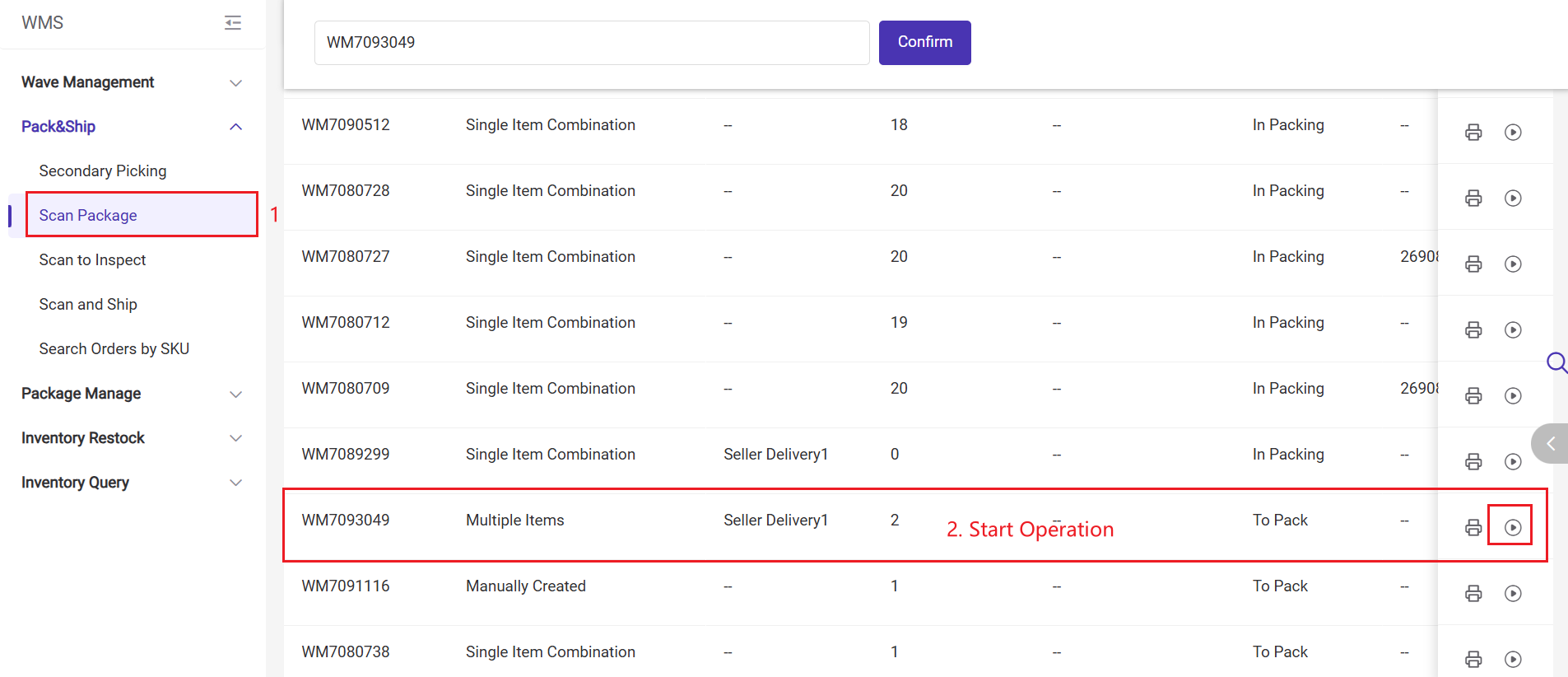
Step 2: Click the Grid Icon above the SKU display information.
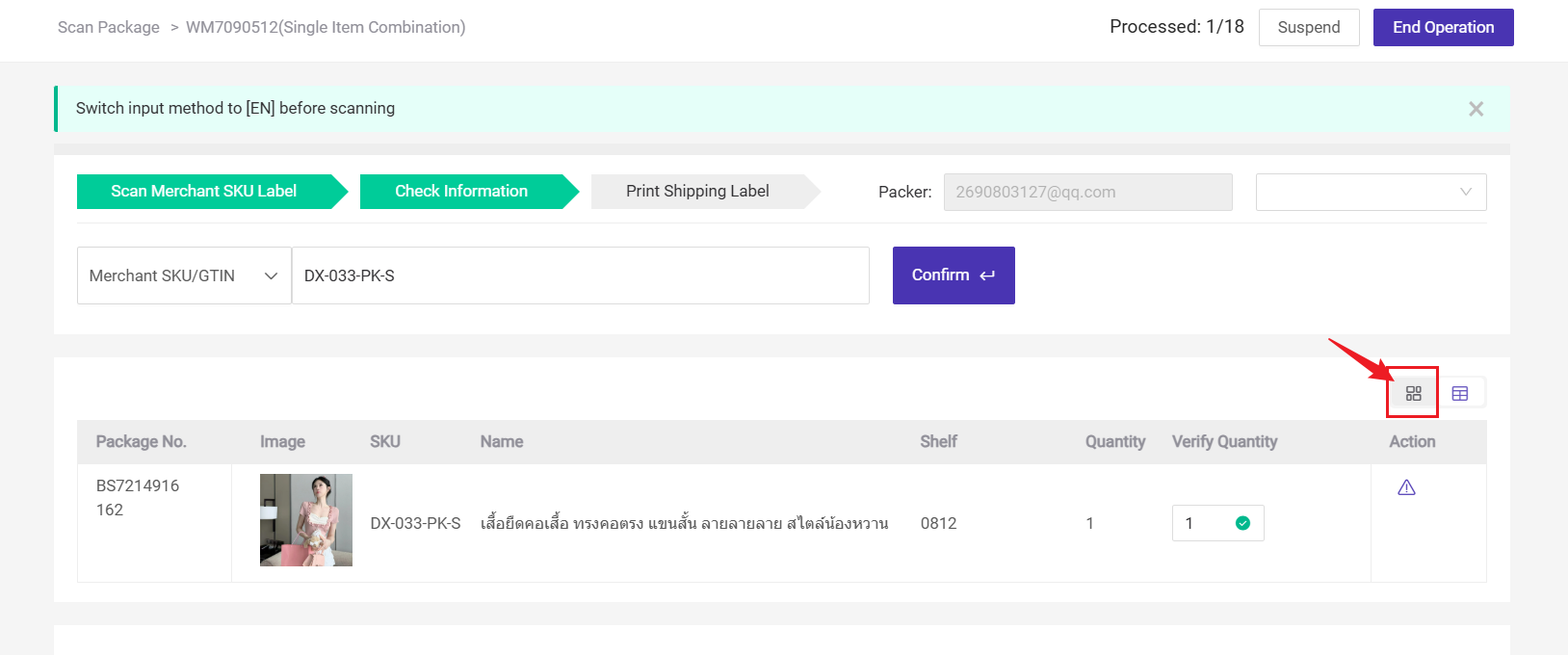
Step 3: You can configure the Display Content and choose the information (SKU Image, SKU Name, Product Name, Shelf) to be displayed.
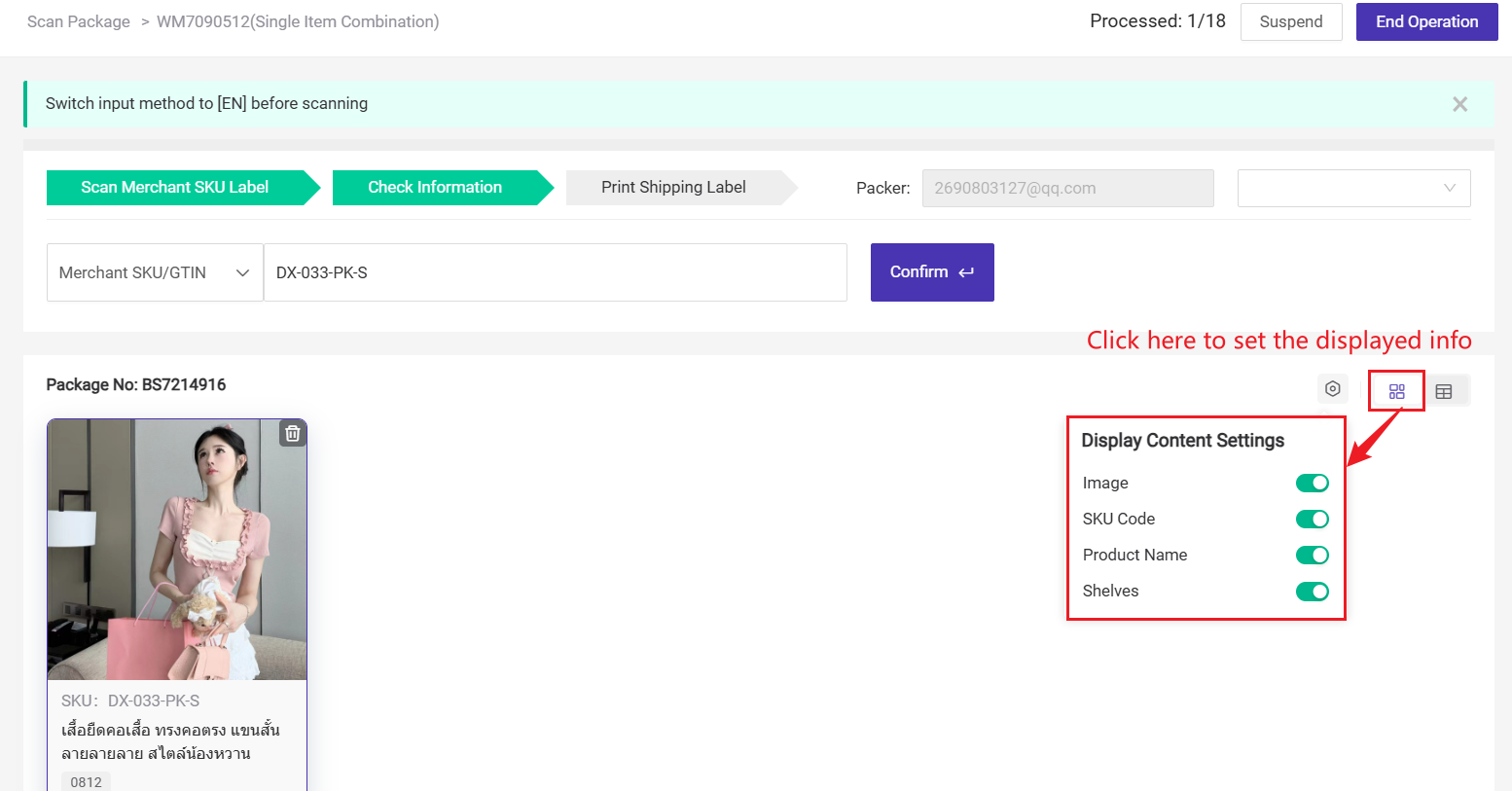
Step 4: After scanning the SKU or picking basket number, each SKU will be displayed in a card format. (To delete the currently scanned SKU, click the delete button.)
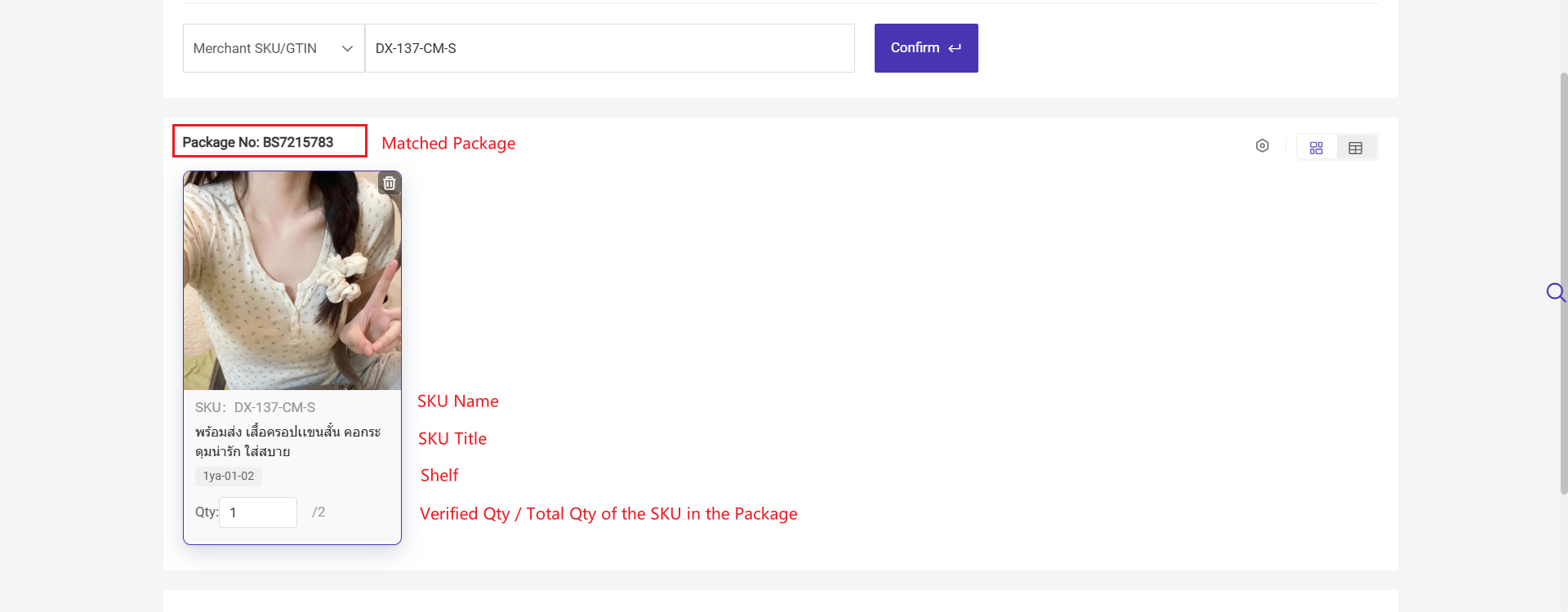
How to Switch to Grid Layout on the Scan Package Page?
Copy link & title
Update Time: 26 Aug 2025 07:10
[New Feature] To improve packing efficiency, BigSeller introduces a new grid layout. Displaying multiple SKUs per row makes the process more intuitive and clear, reducing scrolling and enhancing SKU image visibility.
Steps to switch to grid Layout
💡 If the method to print the shipping label is set to Scan Merchant SKU Label or Scan Picking Basket Number, the system supports switching from list layout to grid layout to display SKU information.
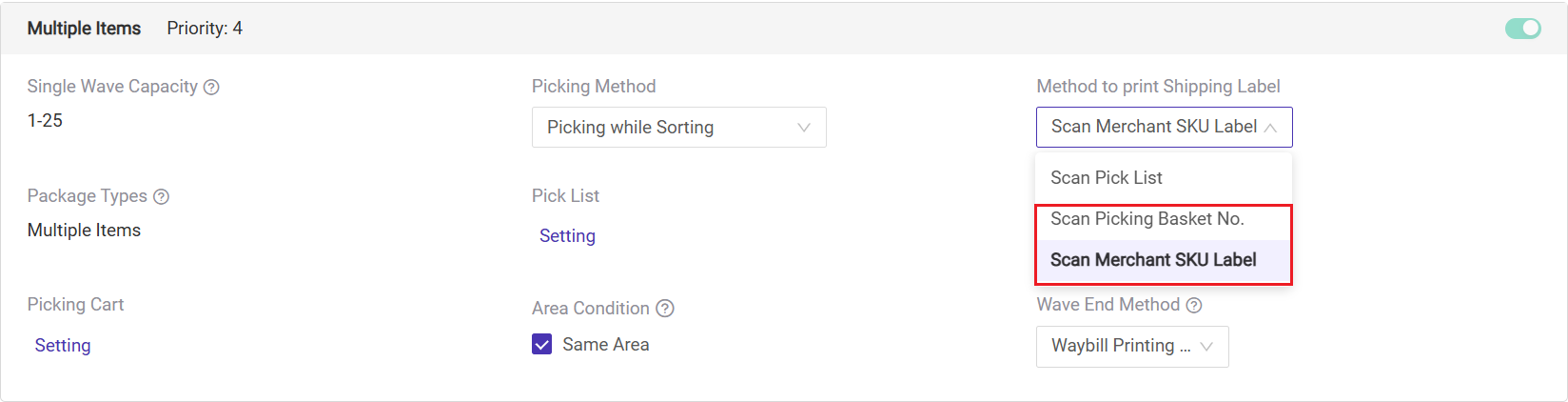
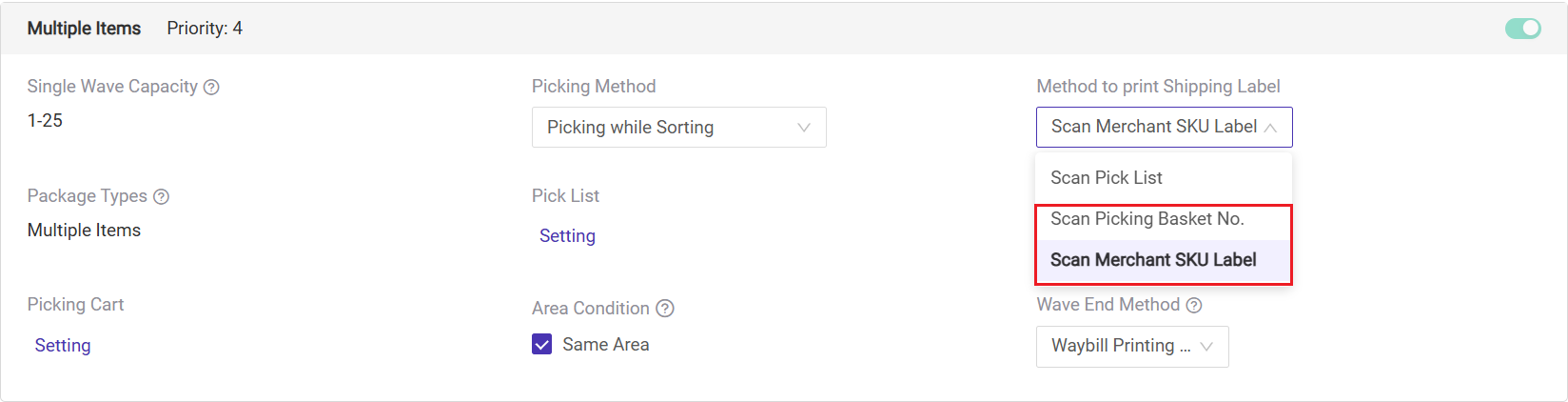
Steps to switch to grid Layout
Is this content helpful?
Thank you for your feedback. It drives us to provide better service.
Please contact us if the document can't answer your questions
Related Articles