Introduction to Grouped SKU Matching for Scan Package
Update Time: 26 Aug 2025 07:10
In other words, scanning the same order once enables you to quickly print all labels for identical orders in bulk.
Supported Wave Types: Single Item (1qty), Best Seller
1. Single Item (1qty) Wave Operation Process
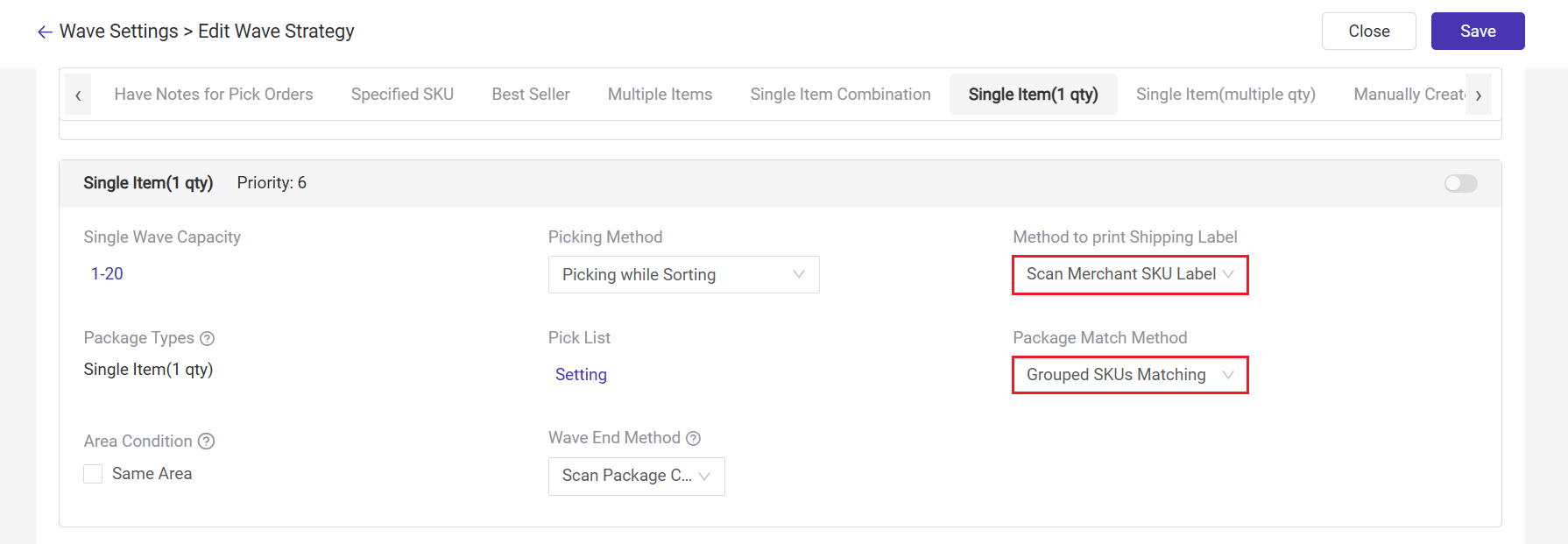
Step 2: Select the Single Item (1 qty) wave type --> Generate Wave --> Print the picking list on the Wave List [To Pick] page (after completing the picking) --> Once the above steps are done, the wave status will be "To Pack". At this point, go to the Scan Package page and click Start Operation.
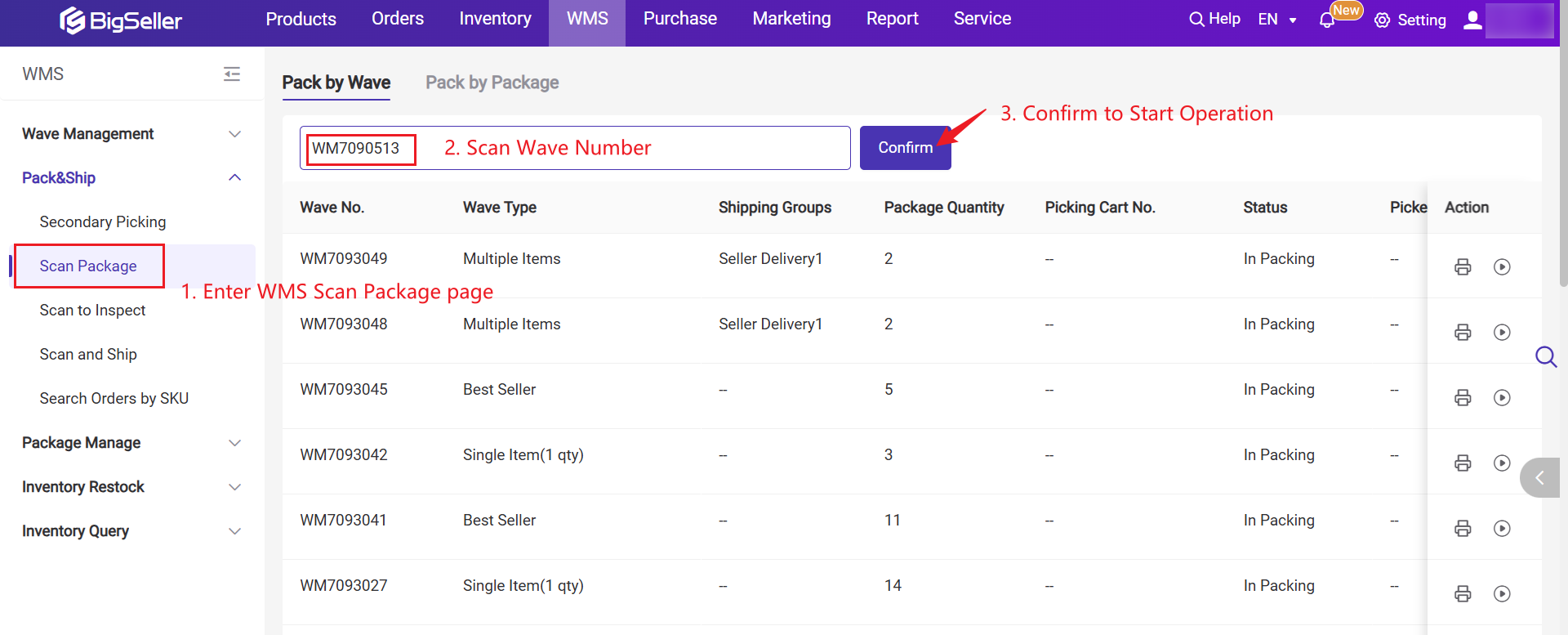
Step 3: Scan the Merchant SKU
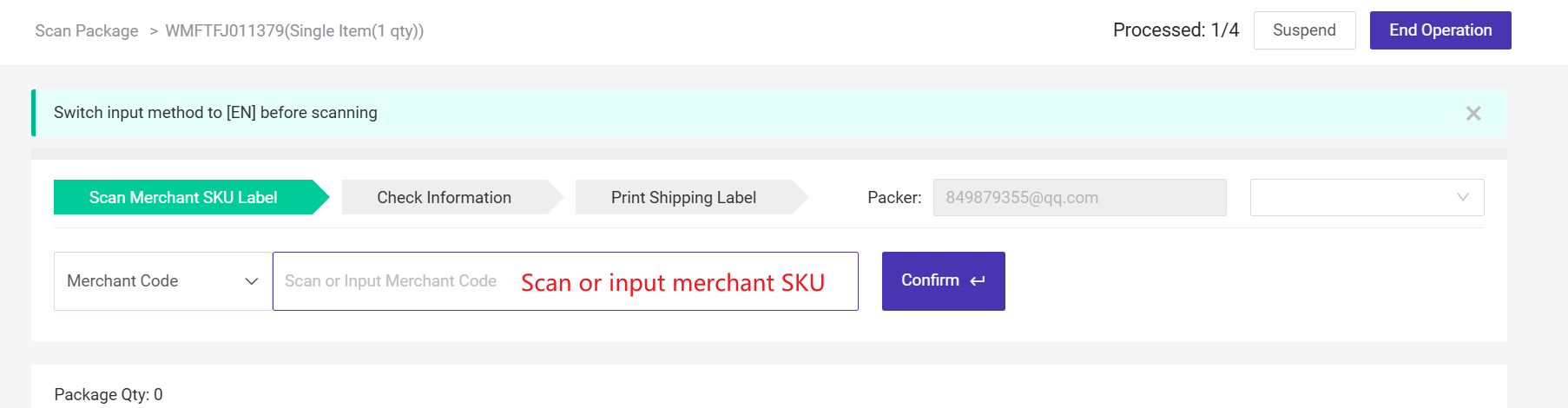
- After scanning, all orders containing that SKU in the wave will appear in the list, and the scanned SKU quantity will increase by 1.
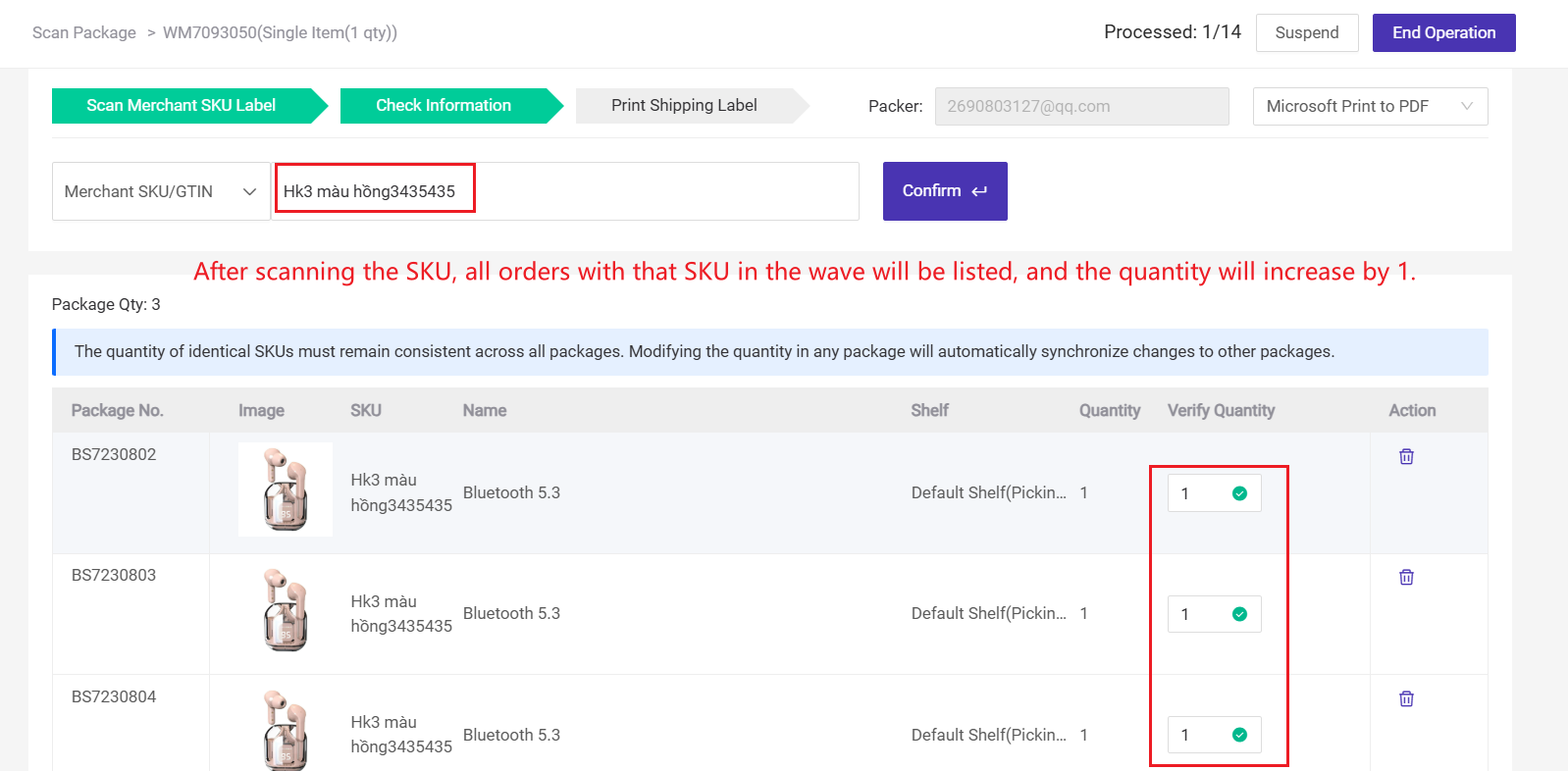
Step 4: Click Confirm and bulk print the shipping labels for all orders with that Merchant SKU.
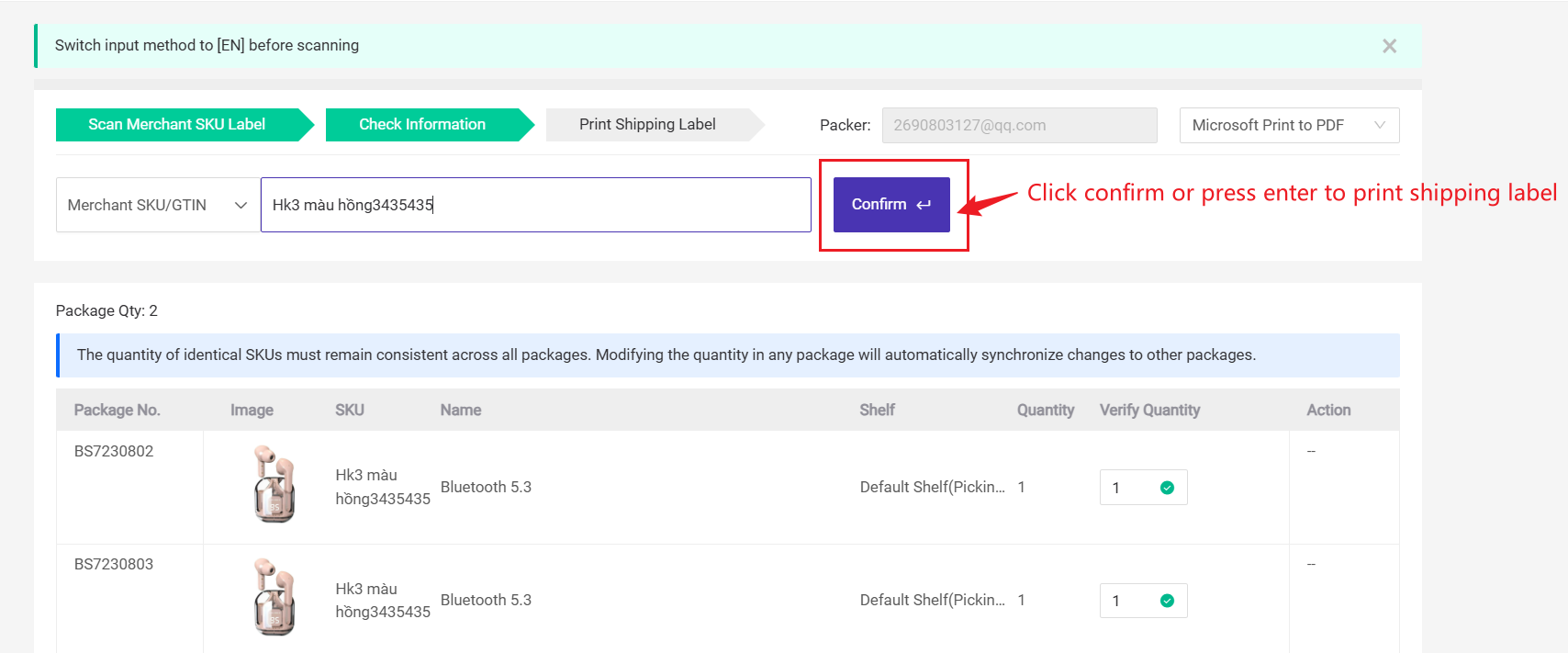
Step 5: Once printing is complete, click End Printing and return to the Scan Package page to continue scanning the next SKU.
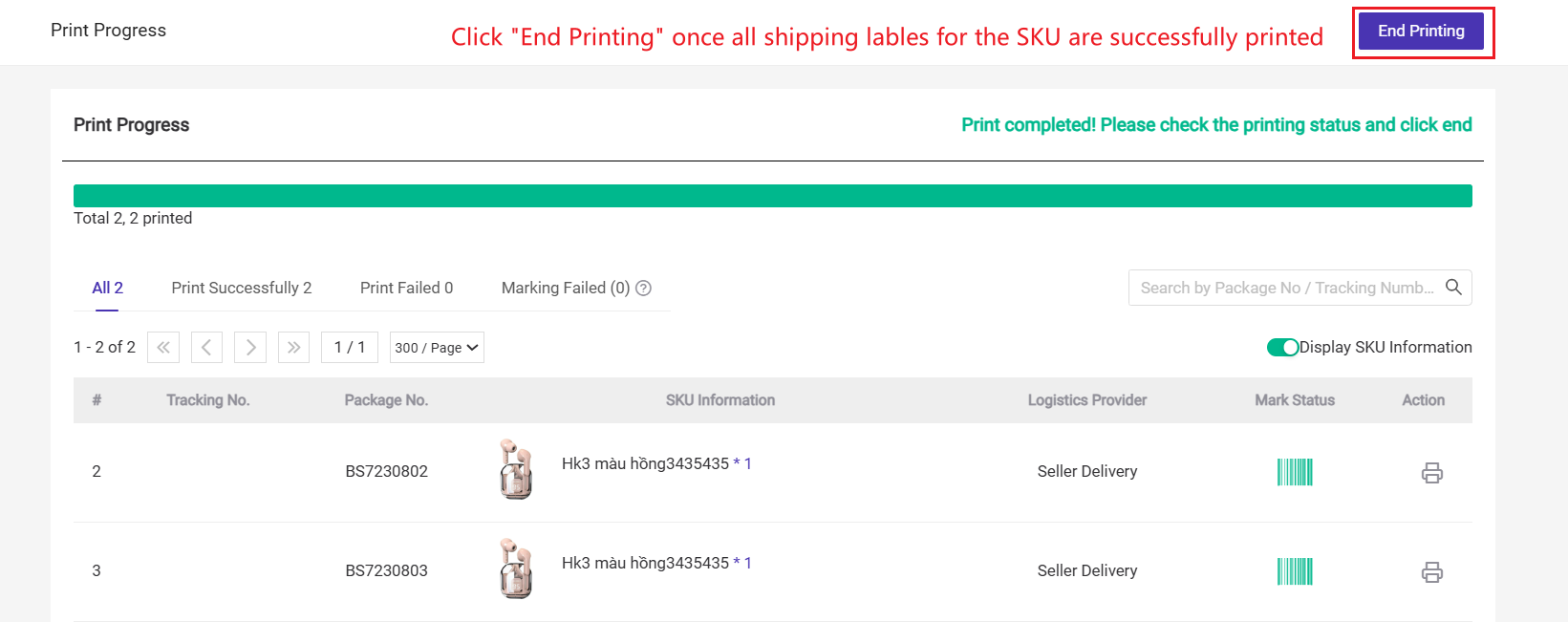
2. Best Seller Wave Operation Process
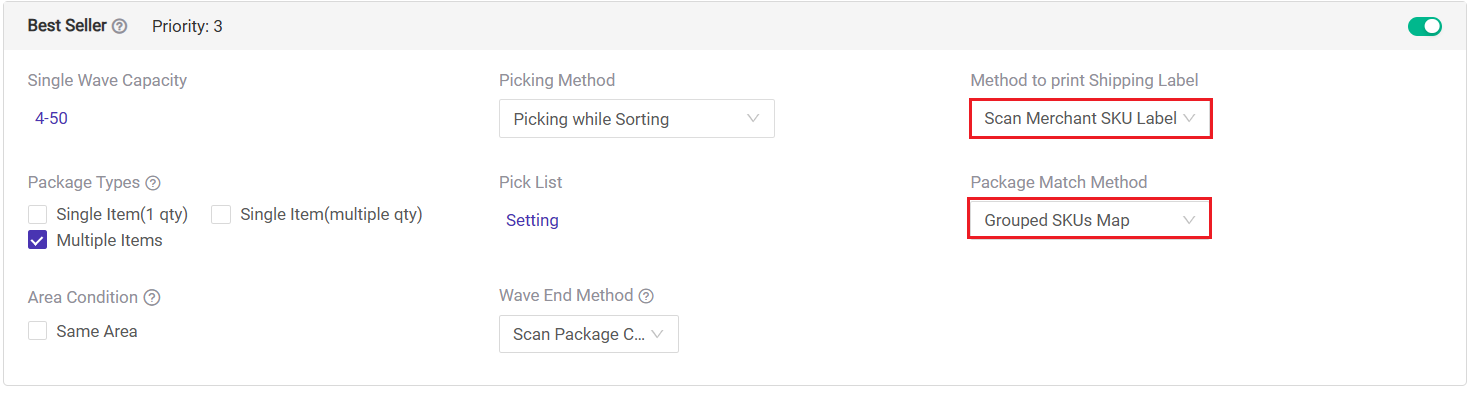
Step 2: Select the Best Seller wave type → Generate Wave → Print the picking list on the Wave List [To Pick] page (after completing the picking) → After completing the above steps, the wave status will be "To Pack". At this point, go to the Scan Package page and click Start Operation.

Step 3: Scan the Merchant SKU.
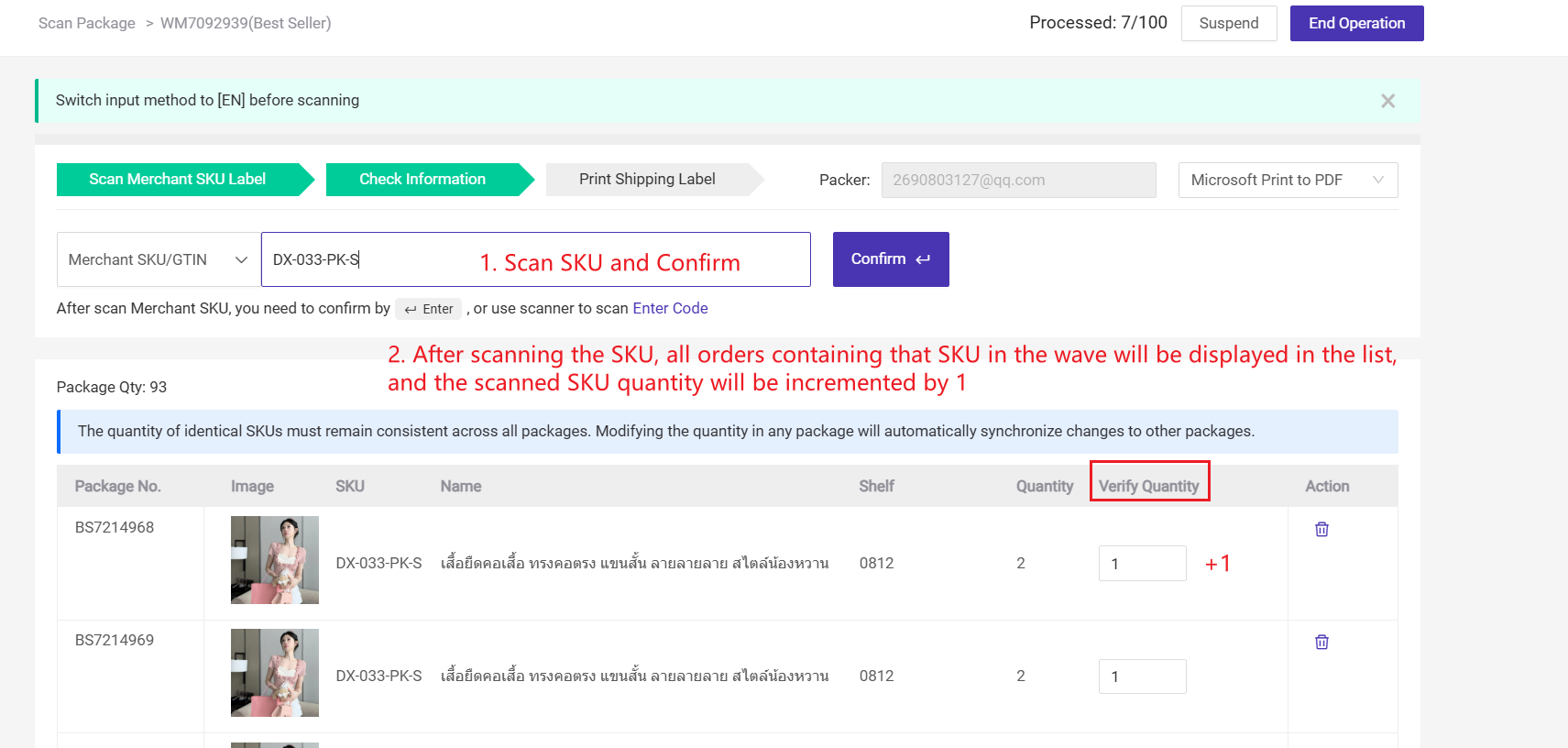
After scanning, all orders containing that SKU in the wave will be displayed in the list, and the scanned SKU quantity will increase by 1.
For example, in this screenshot, each package in the Best Seller wave contains 2 units of SKU DX-033-PK-S, so the SKU needs to be scanned twice. Once the Verify Quantity for each package reaches 2, you can click Confirm to batch print all the shipping labels.
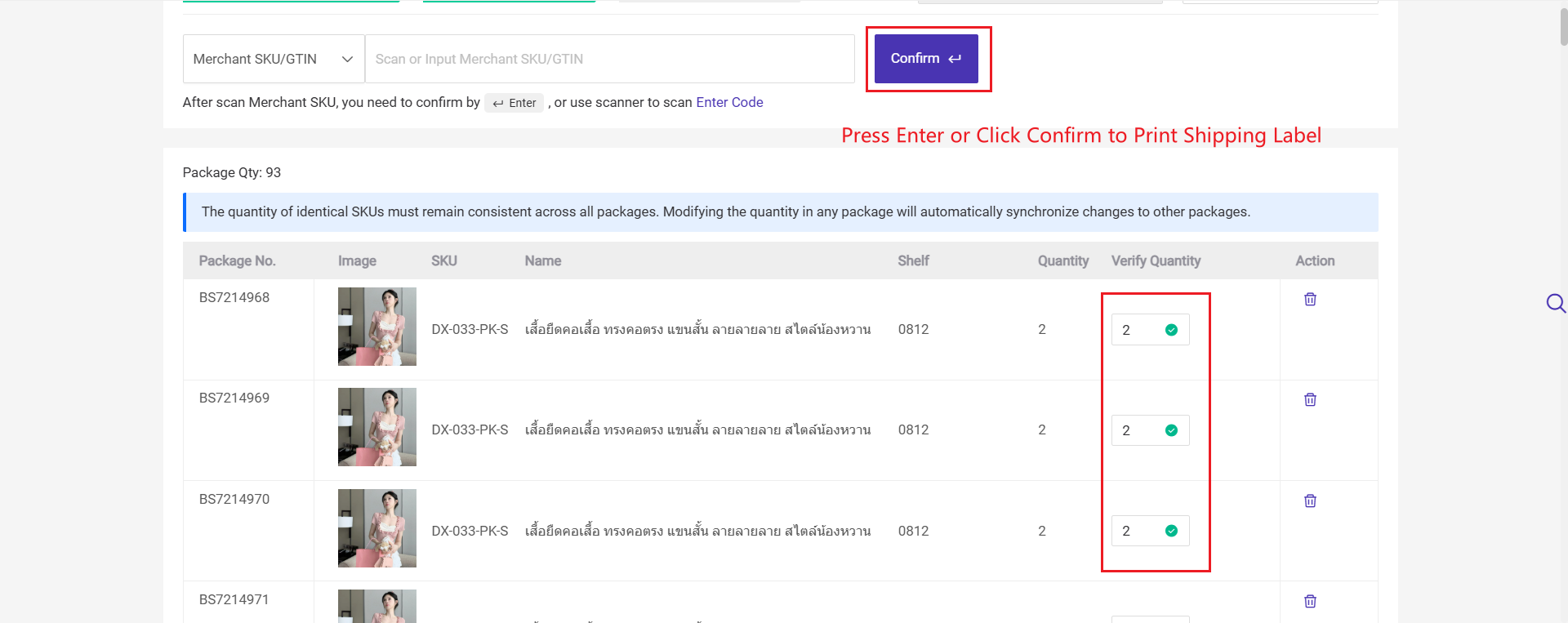
💡Tip: You can print the enter code, scan the code to replace pressing [Enter].


Is this content helpful?
Thank you for your feedback. It drives us to provide better service.
Please contact us if the document can't answer your questions