Introduction to Merchant SKU Page
Update Time: 22 Apr 2025 05:46
You can create merchant SKUs and map them with store SKUs to manage the inventory. This article mainly introduces the merchant SKU list.
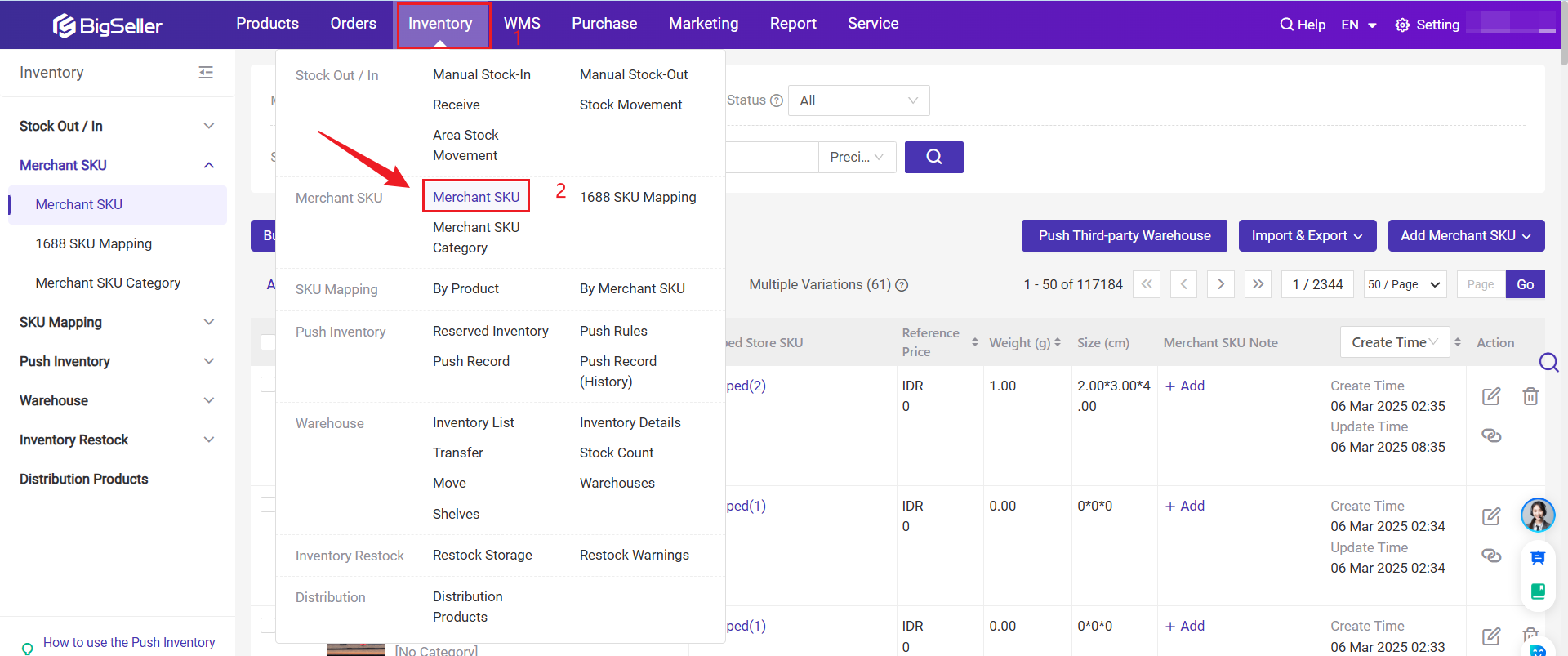
Terms Introduction

-
1. Image: The images uploaded when creating merchant SKU. (How to set/update the merchant SKU image?)
-
2. SKU Name: Merchant SKU name, which can be used to generate labels
-
3. Category: The category of merchant SKU. This category is created on BigSeller, to facilitate the search for merchant SKUs
-
4. Merchant code: Automatically generated by BigSeller, which can be used to generate labels
-
5. Title: The title filled in when creating merchant SKU
-
6. Mapped Store SKU: It shows the store SKUs that have been mapped with the merchant SKU
-
7. Reference Price: Reference cost price. After filling, when you create a purchase order and stock-in list, BigSeller will automatically fill in this reference price as the cost
-
8. Weight: The weight of the merchant SKU, which needs to be filled in by yourself
-
9. Size: The size of the merchant SKU, which needs to be filled in by yourself
-
10. Note: You can add notes for the merchant SKU for reference
Available Actions on Merchant SKU Page
1) Search
On the Merchant SKU page, you can search by SKU Name, SKU Title, GTIN, Merchant Code, SPU Number, or Merchant SKU Notes to quickly find what you're looking for.
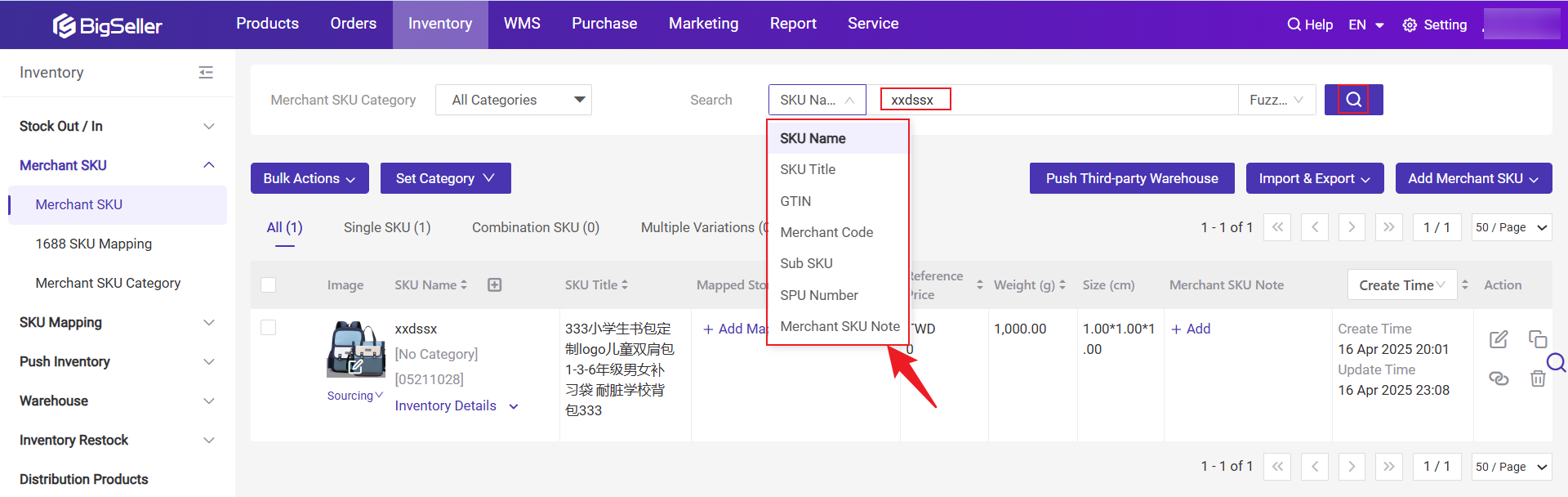
2) Bulk Actions
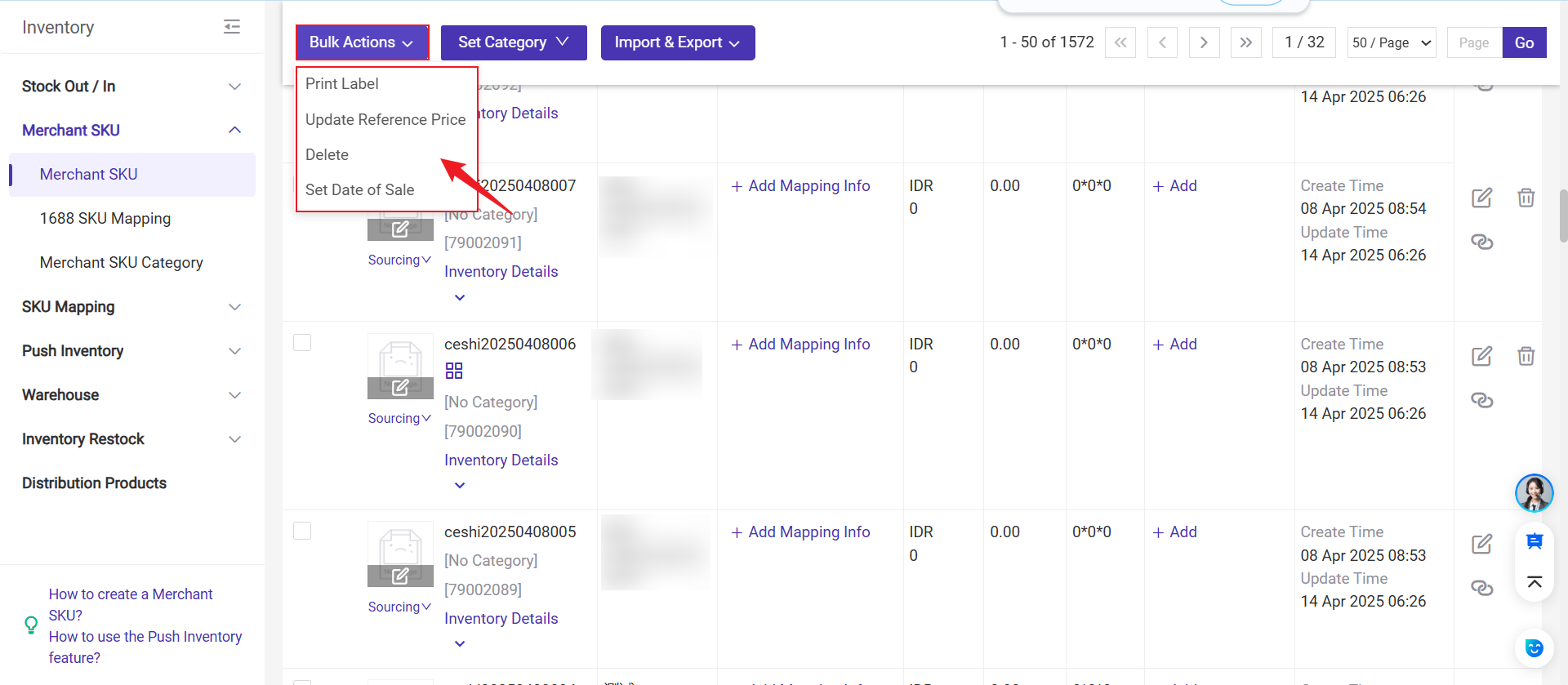
-
Print Label, you can print labels in bulk
-
Update Reference Price, you can update the reference price in bulk
-
Delete, you can delete the merchant SKUs in bulk
-
Set Date of sales, used to calculate daily average outbound and determine if a product is slow-moving in the sales report.
3) Set Category
you can set the category of merchant SKUs in bulk. Introduction to Merchant SKU Category
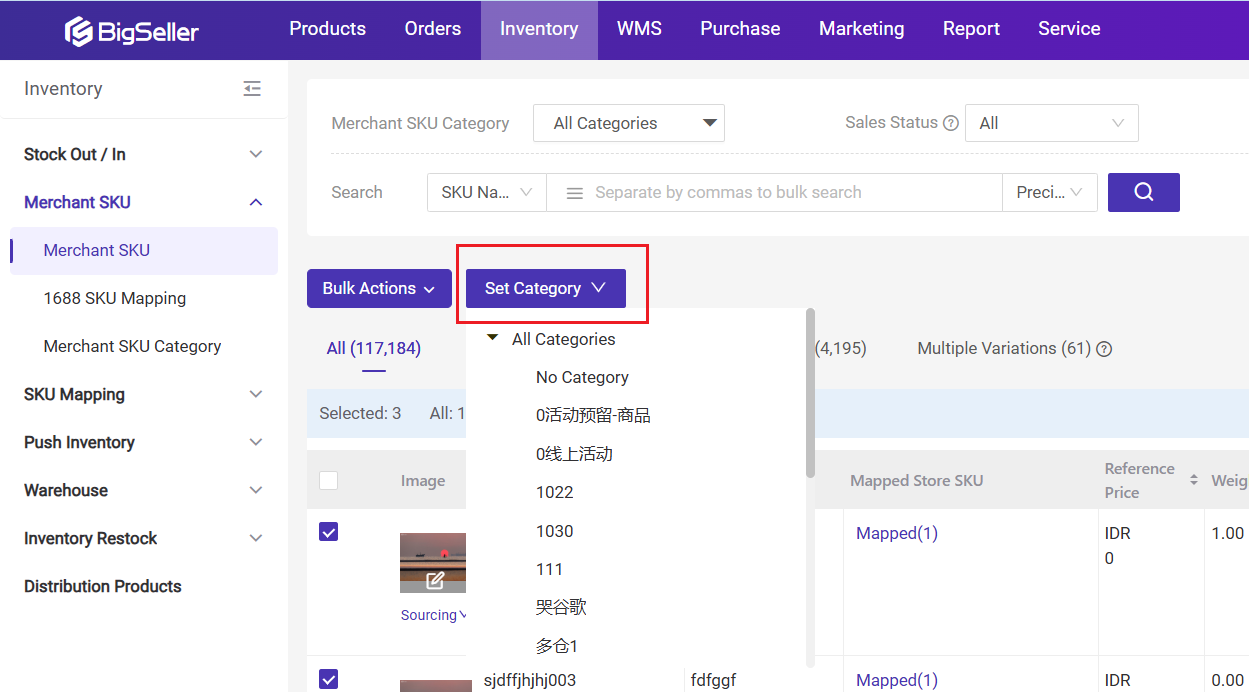
4) Import & Export
Import
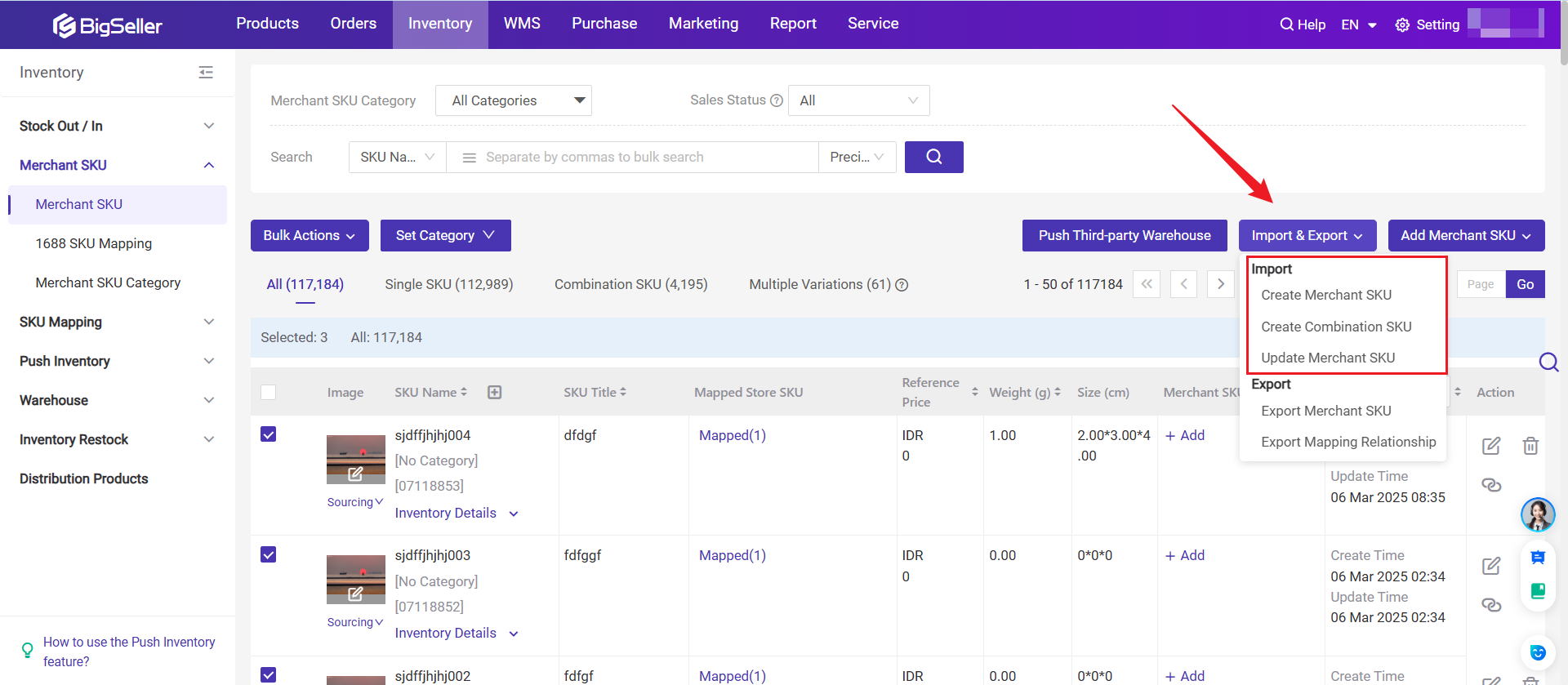
-
Create Merchant SKU, you can import file to create merchant SKUs in bulk, or import file to update merchant SKU information in bulk (SKU name, weight, size, images)
-
Create Combination SKU, you can import files to create combination SKU in bulk
-
Update Merchant SKU, you can import files to update merchant SKU information in bulk (SKU name, GTIN, reference price, weight, size, image) Map Store SKU, you can import files to map store SKUs and merchant SKUs in bulk
Export
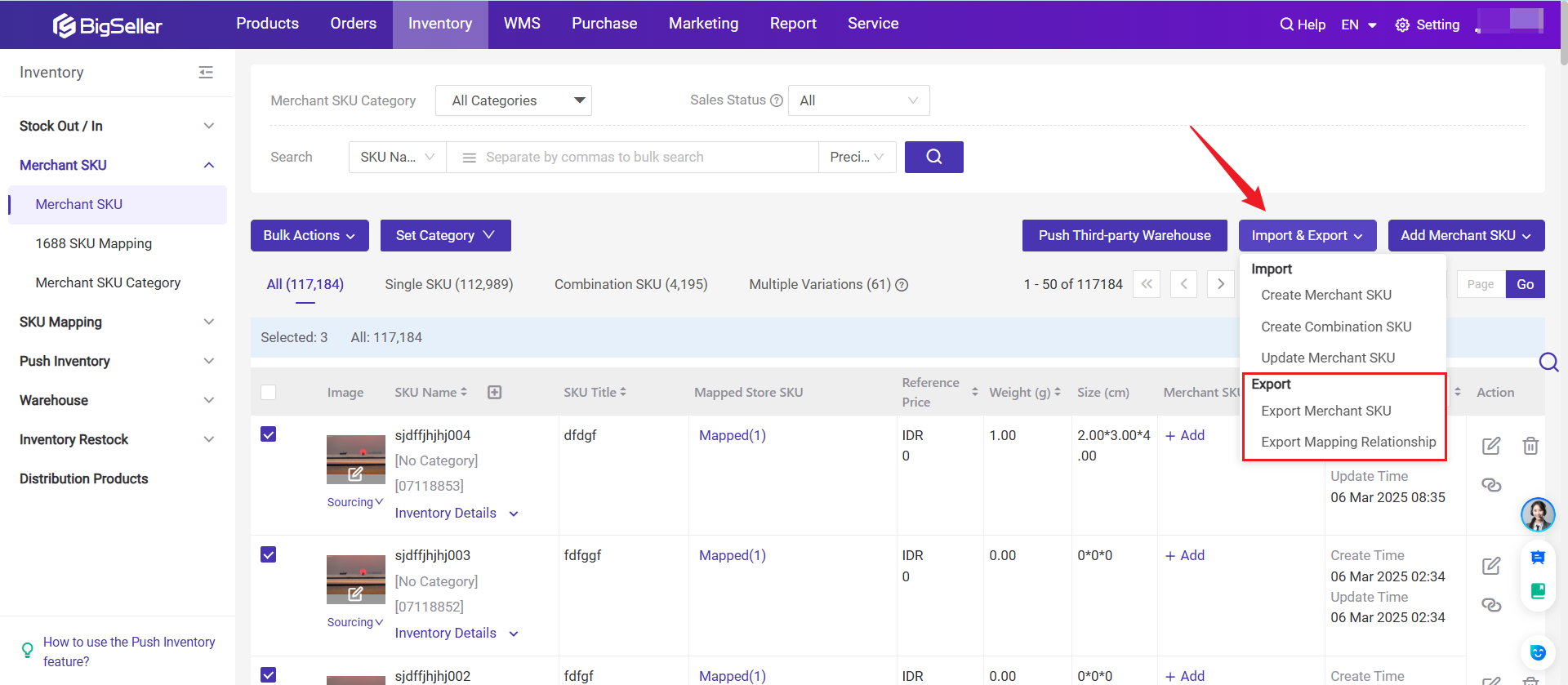
-
Export Merchant SKU, you can export all merchant SKU information
-
Export Mapping Relationship, you can export the mapping between store SKUs and merchant SKUs
💡 Notes
- You can also choose whether to include the merchant SKU image when exporting. To enable this, go to Settings > Export Setting and turn on Export Merchant SKU Image. This applies not only to the Merchant SKU page but also to the Inventory List and Purchase Order pages.
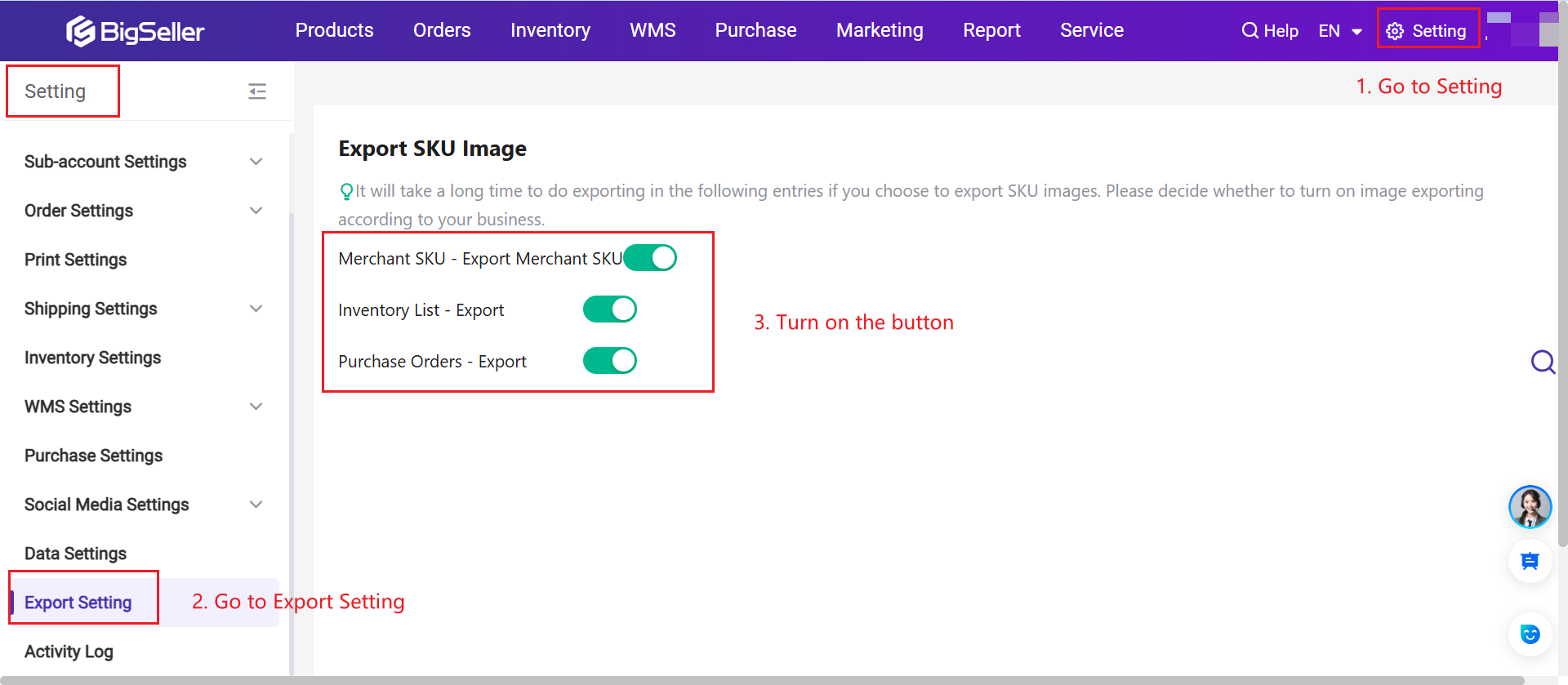
-
Date of Sale field has been added to the SKU Sheet, placed after Reference Price. The exported field's cell format will be like 07 Mar 2025
-
If the exported data contains Combination SKUs, an additional Combination SKU Sheet will be created alongside the existing SKU Sheet. This sheet will display detailed data for Combination SKUs, listing the individual SKUs included and their respective quantities in different columns (e.g., SKU1 + Qty; SKU2 + Qty; SKU3 + Qty...). The SKU Sheet will still retain the basic information of both single and combination SKUs.
The exported sheet will be as follows:
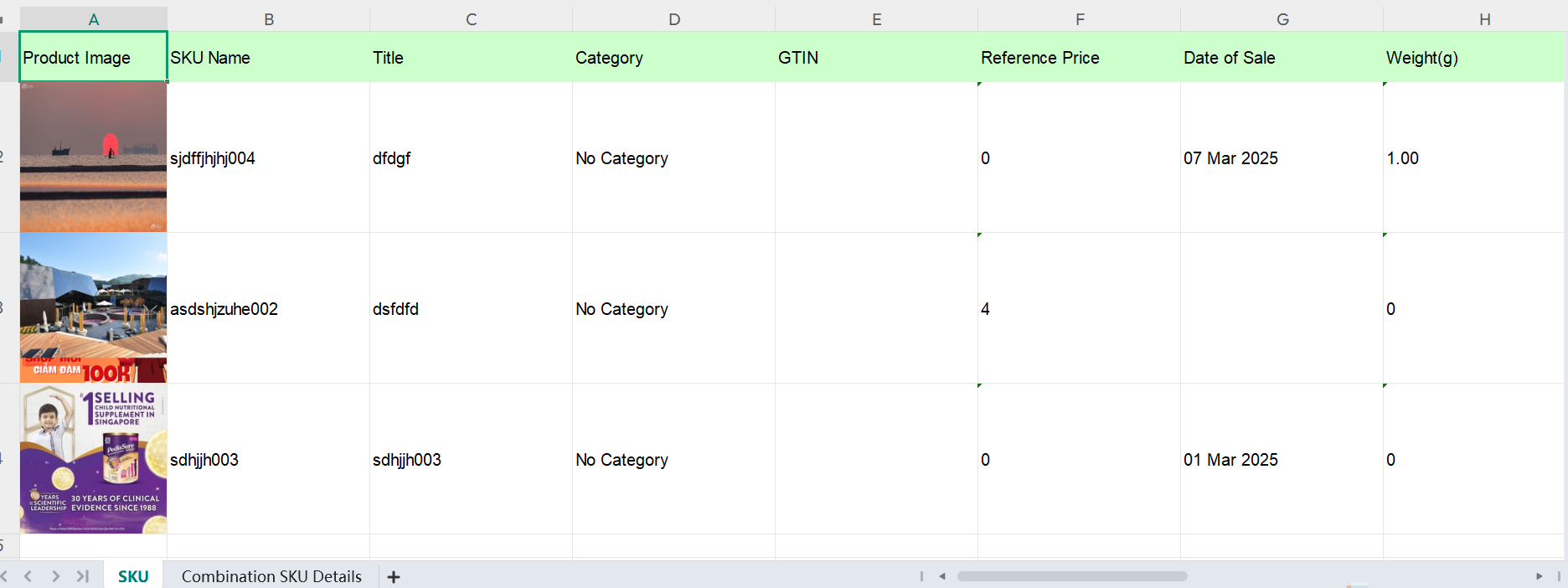
5) Add Merchant SKU
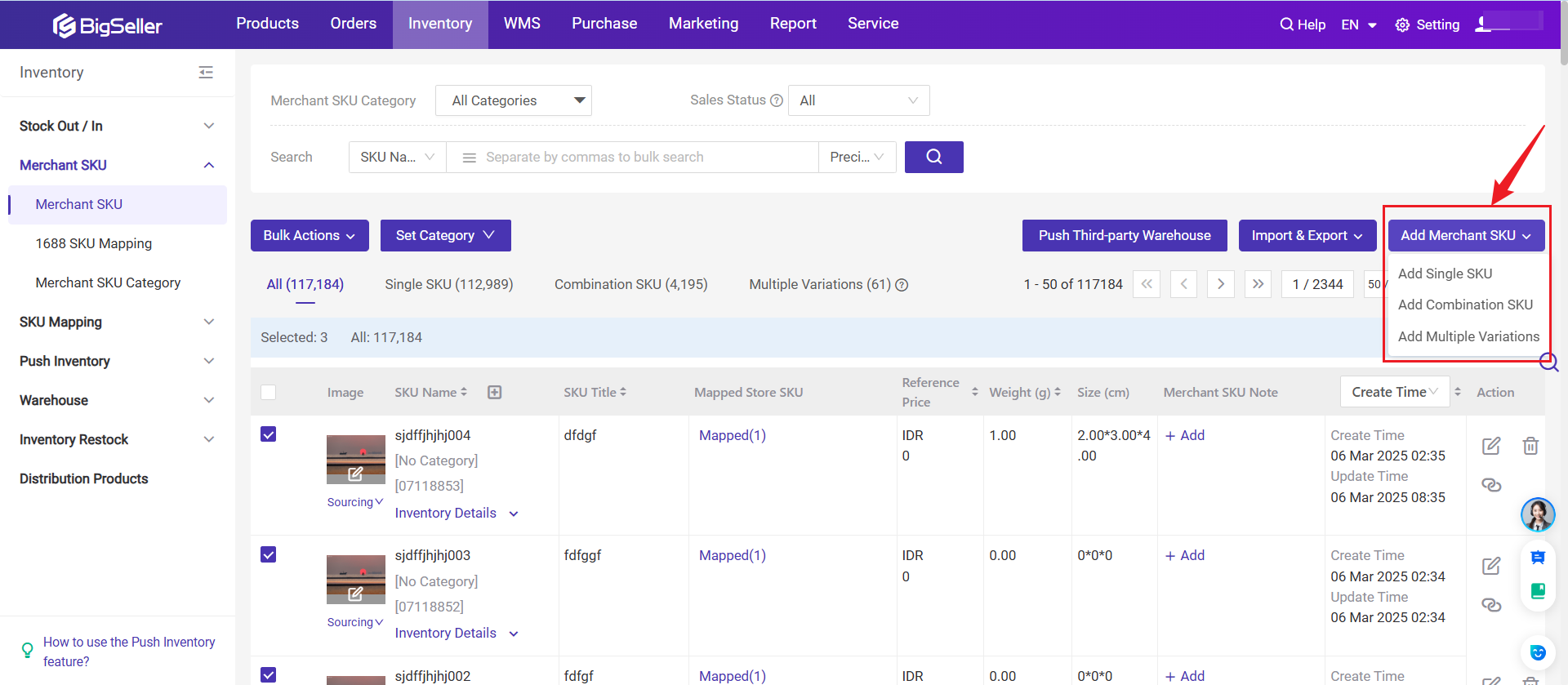
-
Add Single SKU: Manual Create single SKU and map to store SKUs
-
Add Combination SKU: After creating a single SKU, you can choose to create a combination SKU from the created merchant SKUs.
-
Add Multiple Variation: For products with multiple variants, create an SPU and add SKUs as variants for easier management and quick search.
6) Single Action
Under Action Column, you can copy, edit, delete, and map store SKUs one by one.

Is this content helpful?
Thank you for your feedback. It drives us to provide better service.
Please contact us if the document can't answer your questions