How to Add Multiple Variations (SPU)
Update Time: 22 Sep 2025 03:27
For example, iPhone 14 is the SPU, and iPhone 14-BLUE-256G is the SKU.
When you add purchase items or manage SKUs in Inventory list, you can quickly locate the series of products by searching for SPUs.
Method 1: Manully Add Multiple Variations
Step 1: Go to Merchant SKU > Add Multiple Variations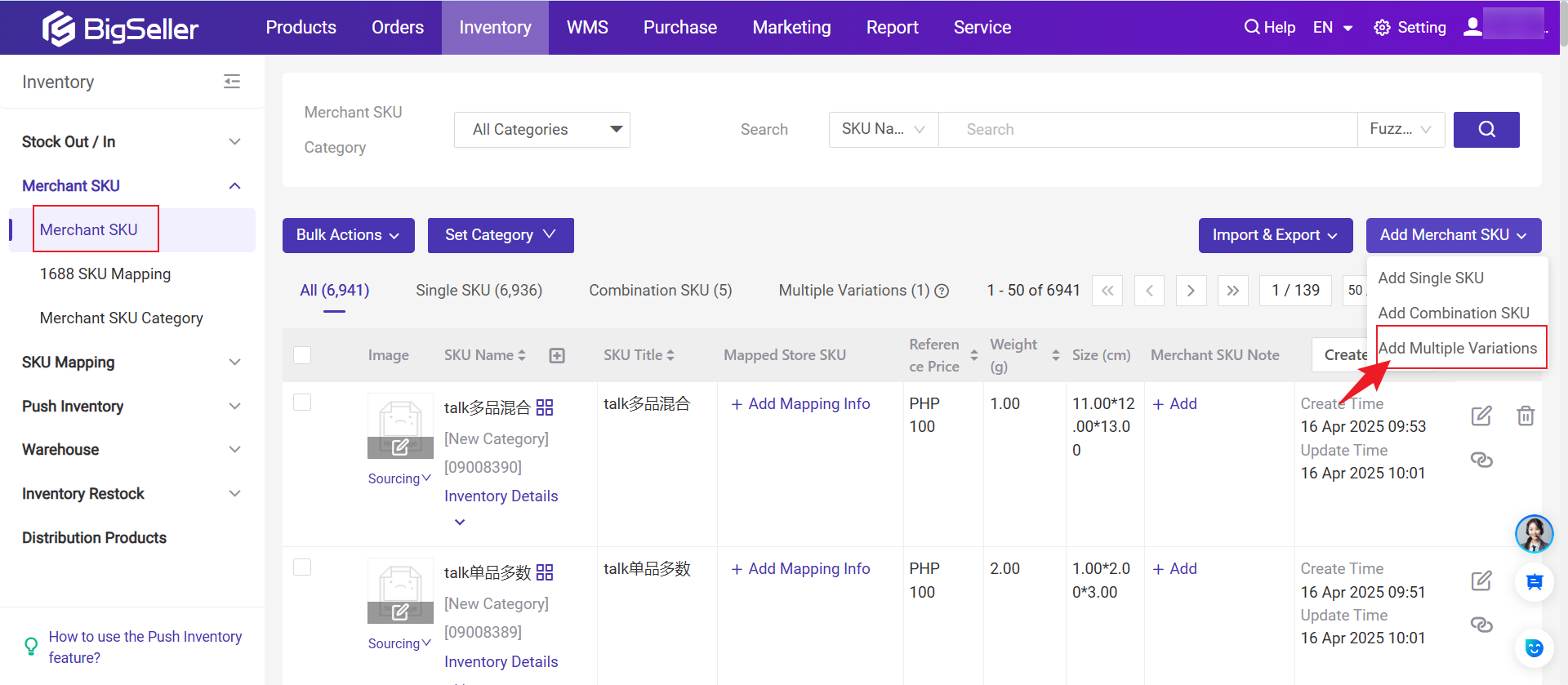
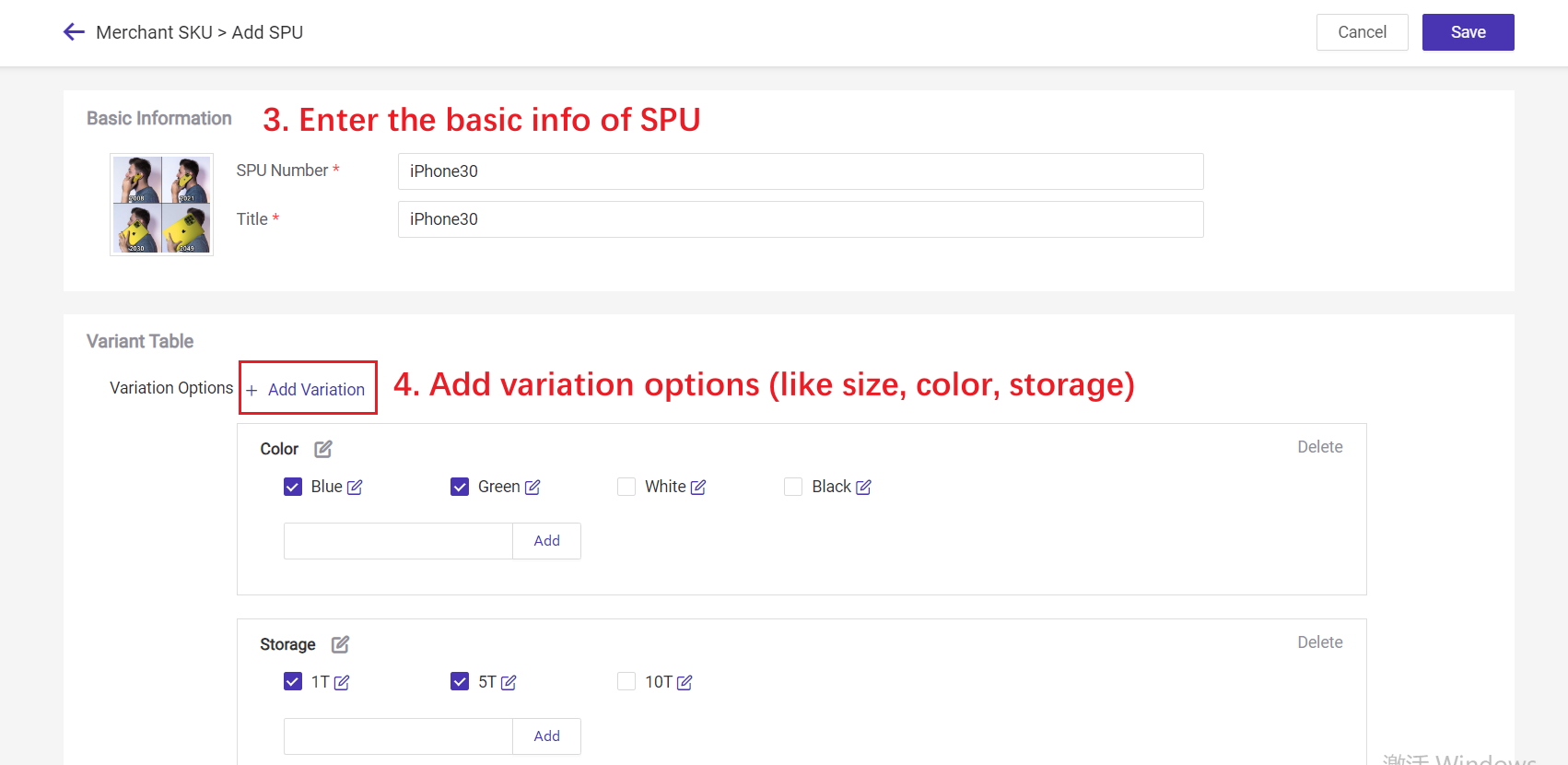
There are three ways to add linked SKUs:
1) After adding variant options, the system will automatically generate relevant SKUs;
2) Add current SKU: select the already created merchant SKU;
3) Add SKU: add a new merchant SKU.
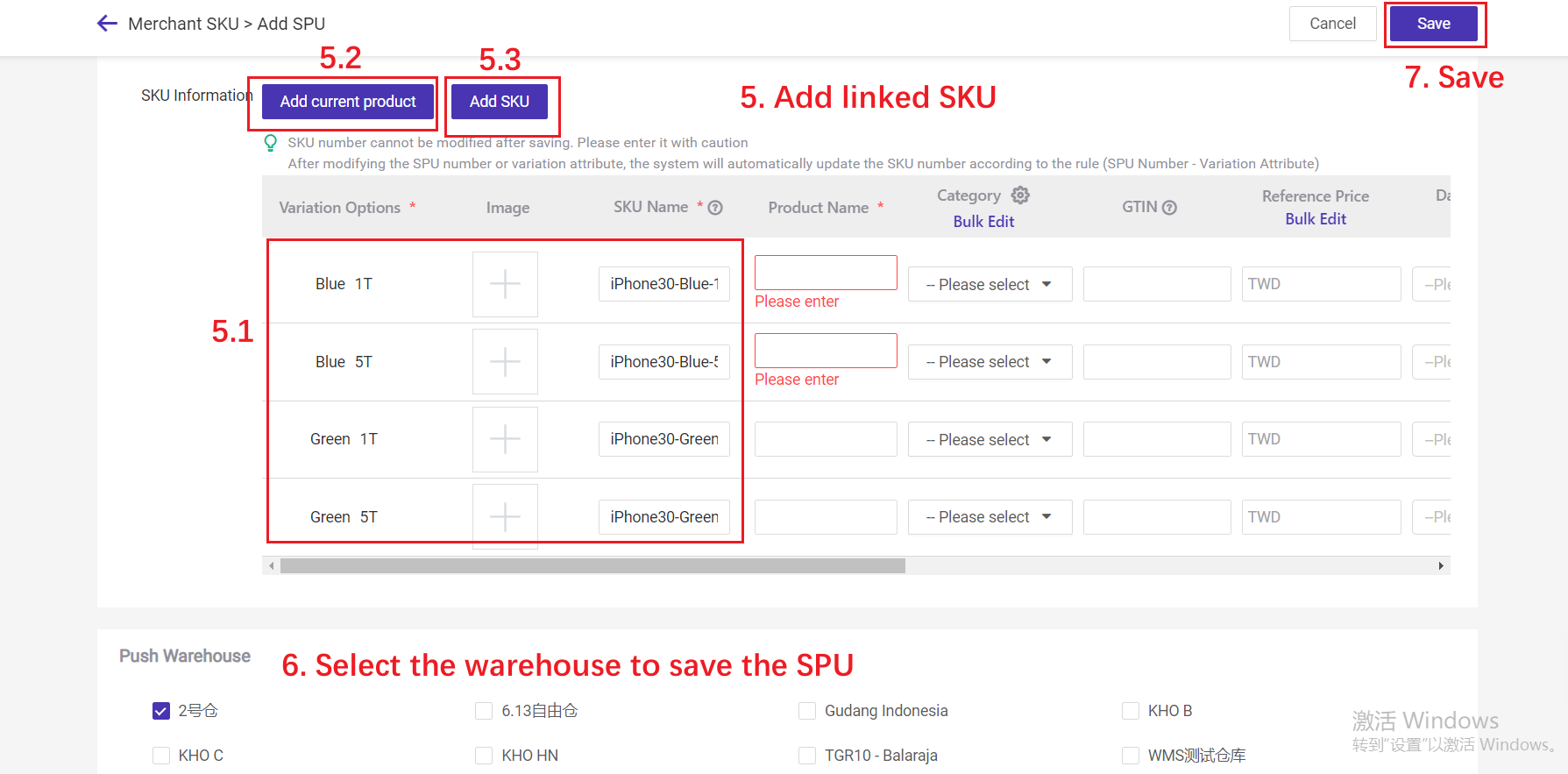
Step 2: After creating SPU, you can link merchant SKU with the SPU.
The previous section discussed three methods of linking SKUs when creating SPUs. Besides, you can link the SPU when adding/creating merchant SKU:
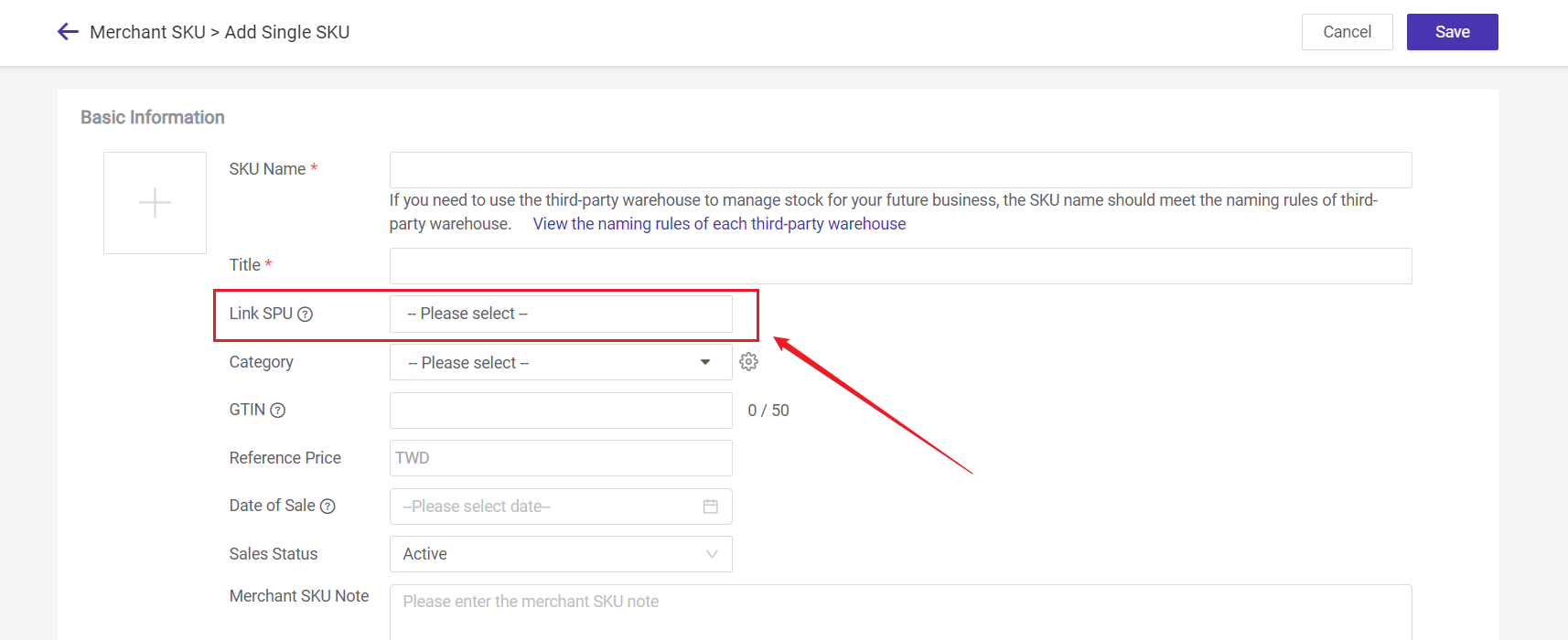
💡 One SPU can be linked with 100 SKUs.
Method 2: Import to Create Multiple Variations
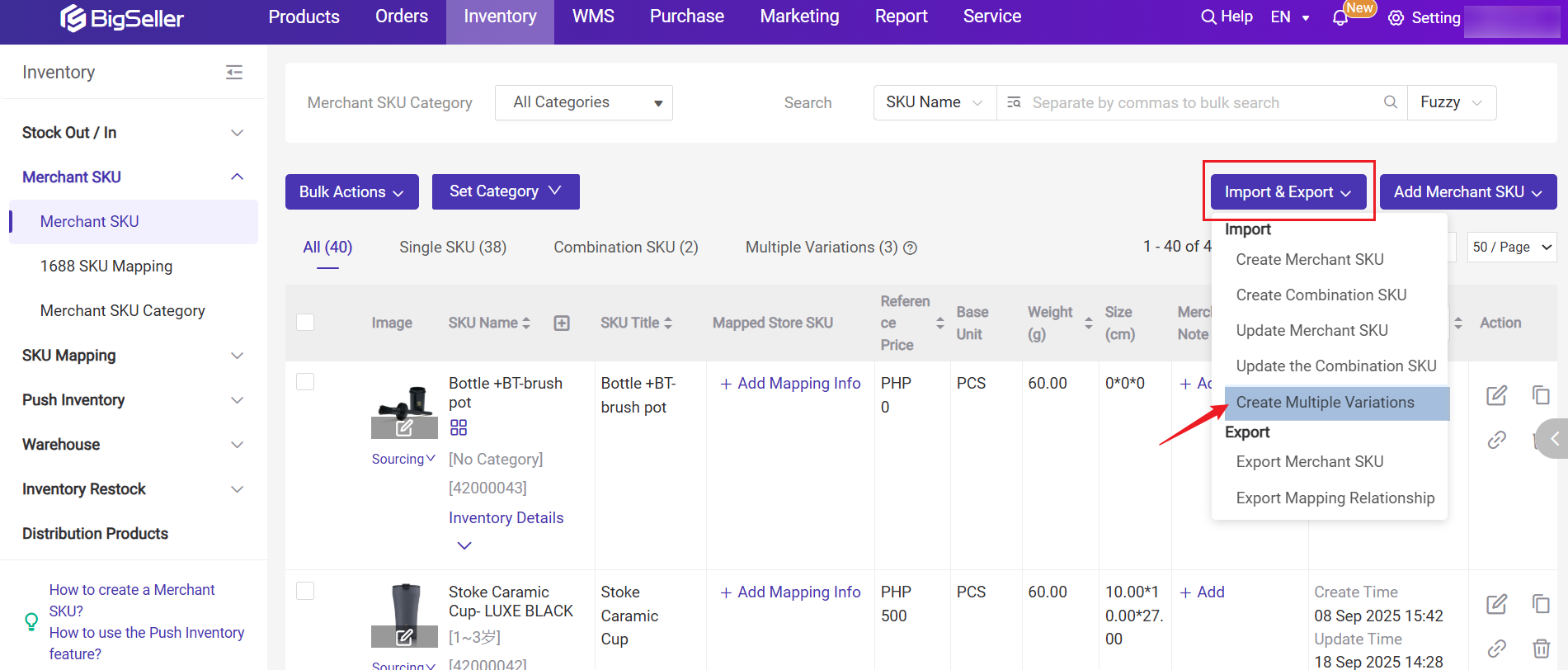
Step 2: Choose either [Add Existing SKU] or [Add New SKU].
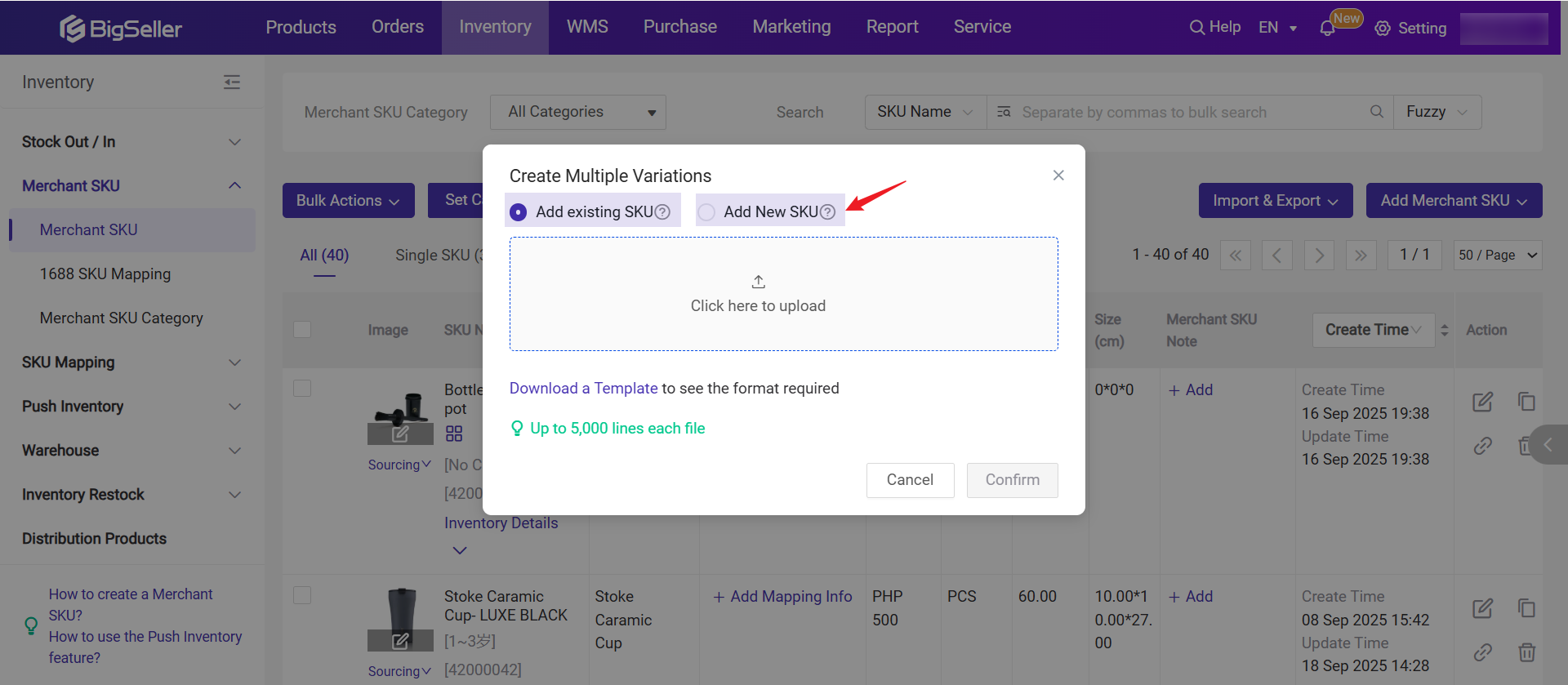
Note: Select Add Existing SKU if a Merchant SKU already exists; select Add New SKU if one has not been created before.
Step 3: Download the template.
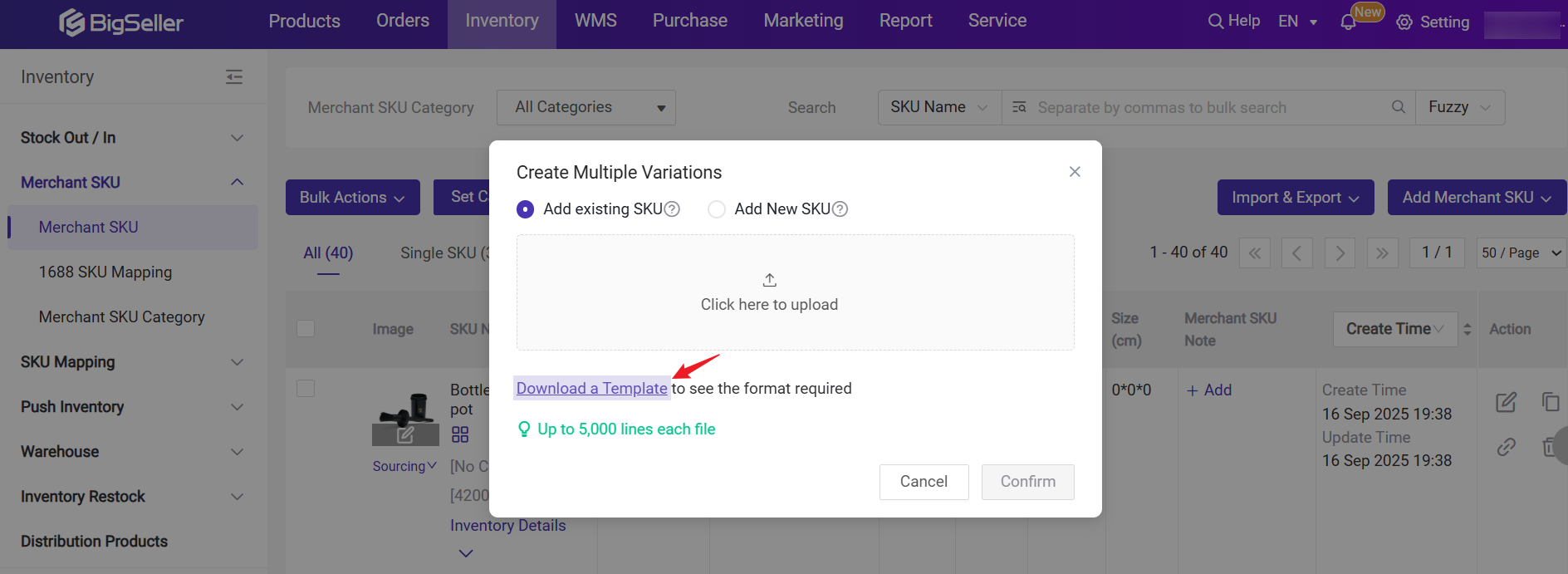
Step 4: Complete the template as instructed, filling in details such as SPU Name, Title, Attribute Name, Attribute Value, etc.
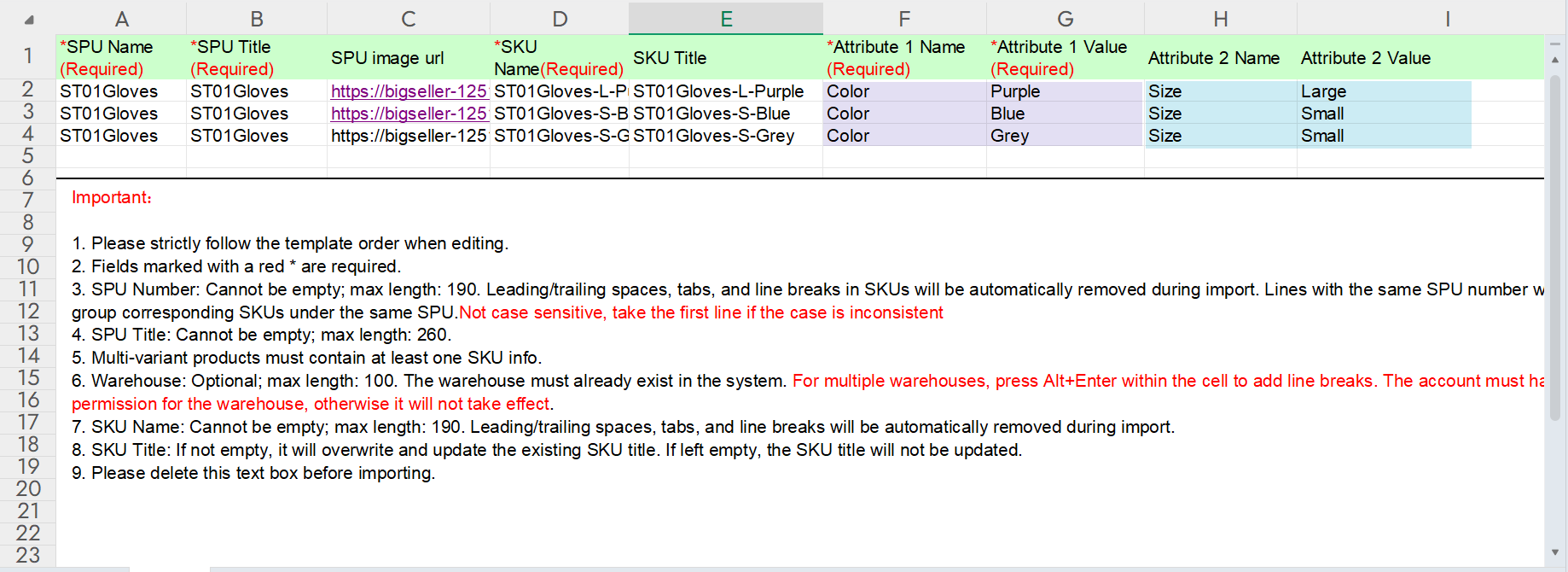
Step 5: Upload the completed file back to BigSeller and click Confirm.
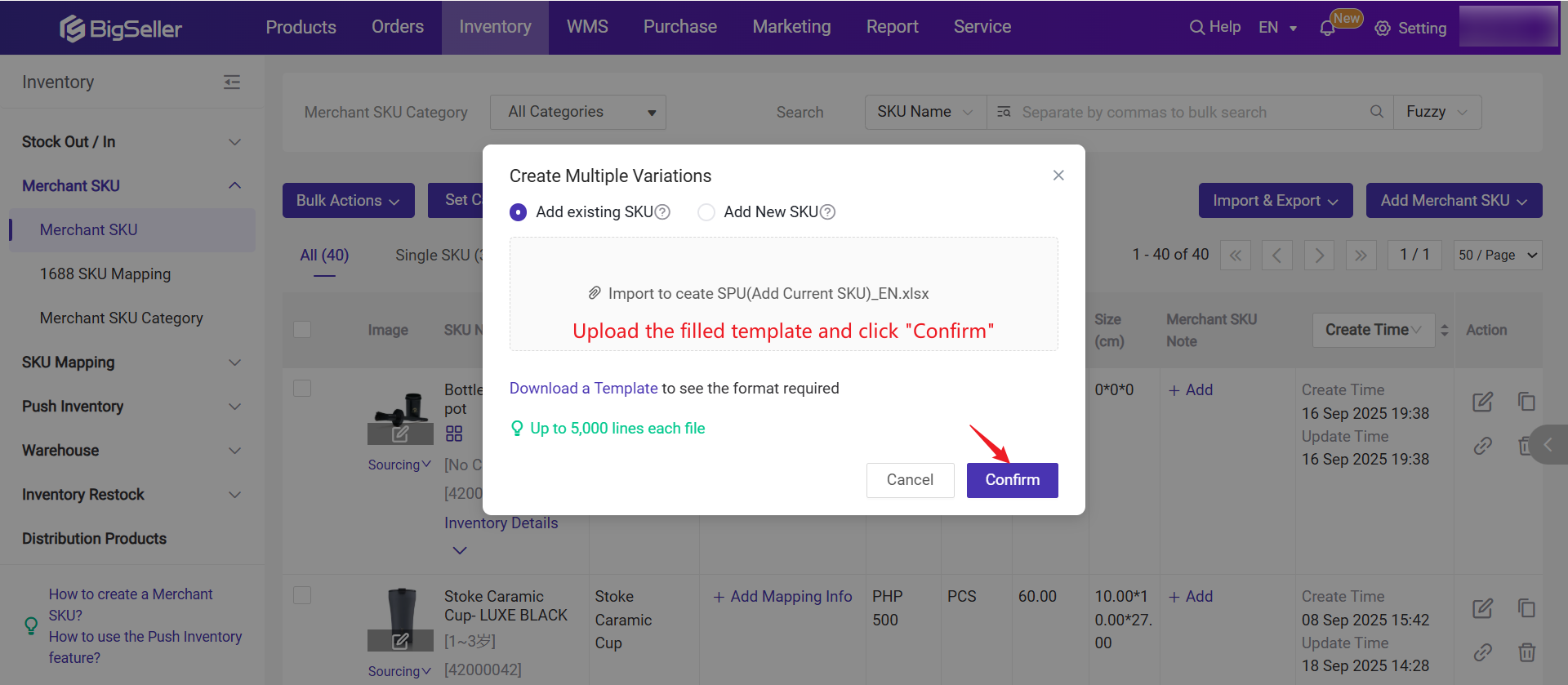
Step 6: The multiple variation setup is now complete.
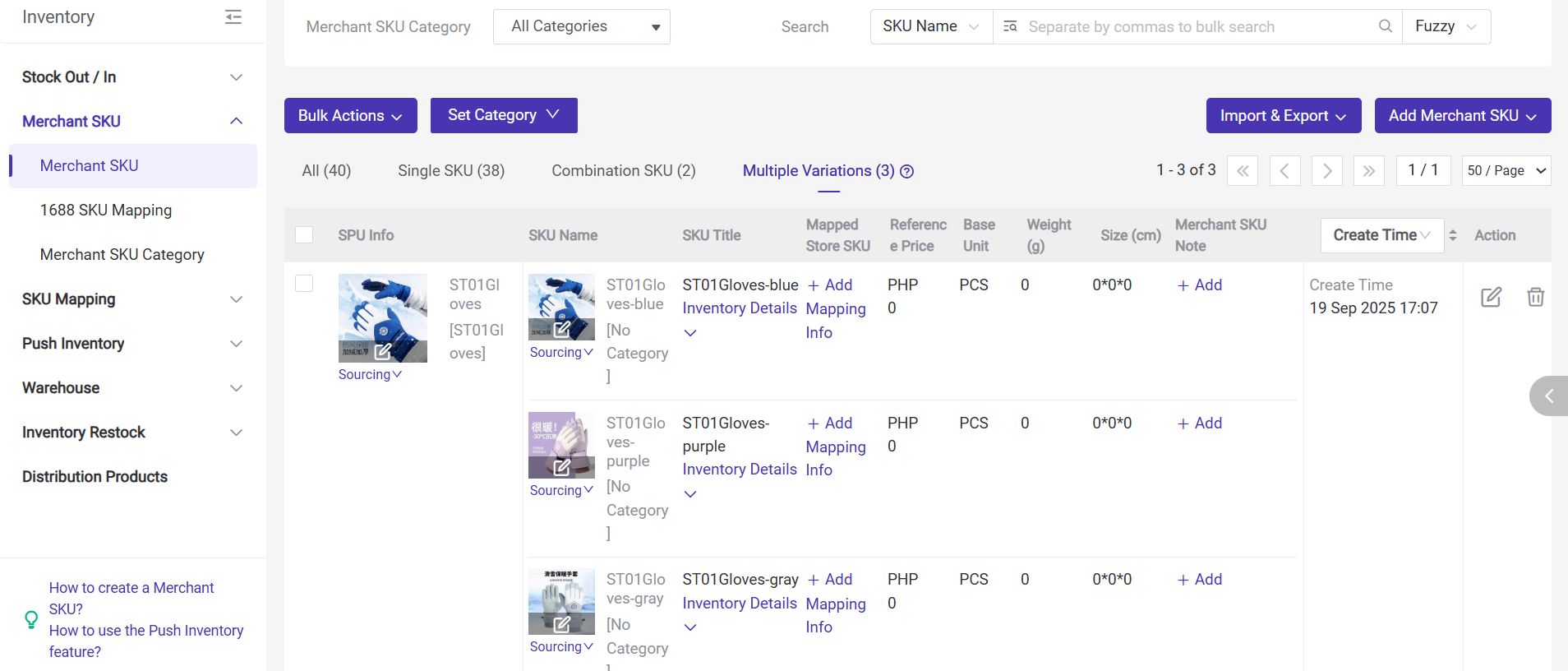
How to Use SPU
1. In Inventory List, you can quickly filter out merchant SKUs in the same series by searching SPU number.
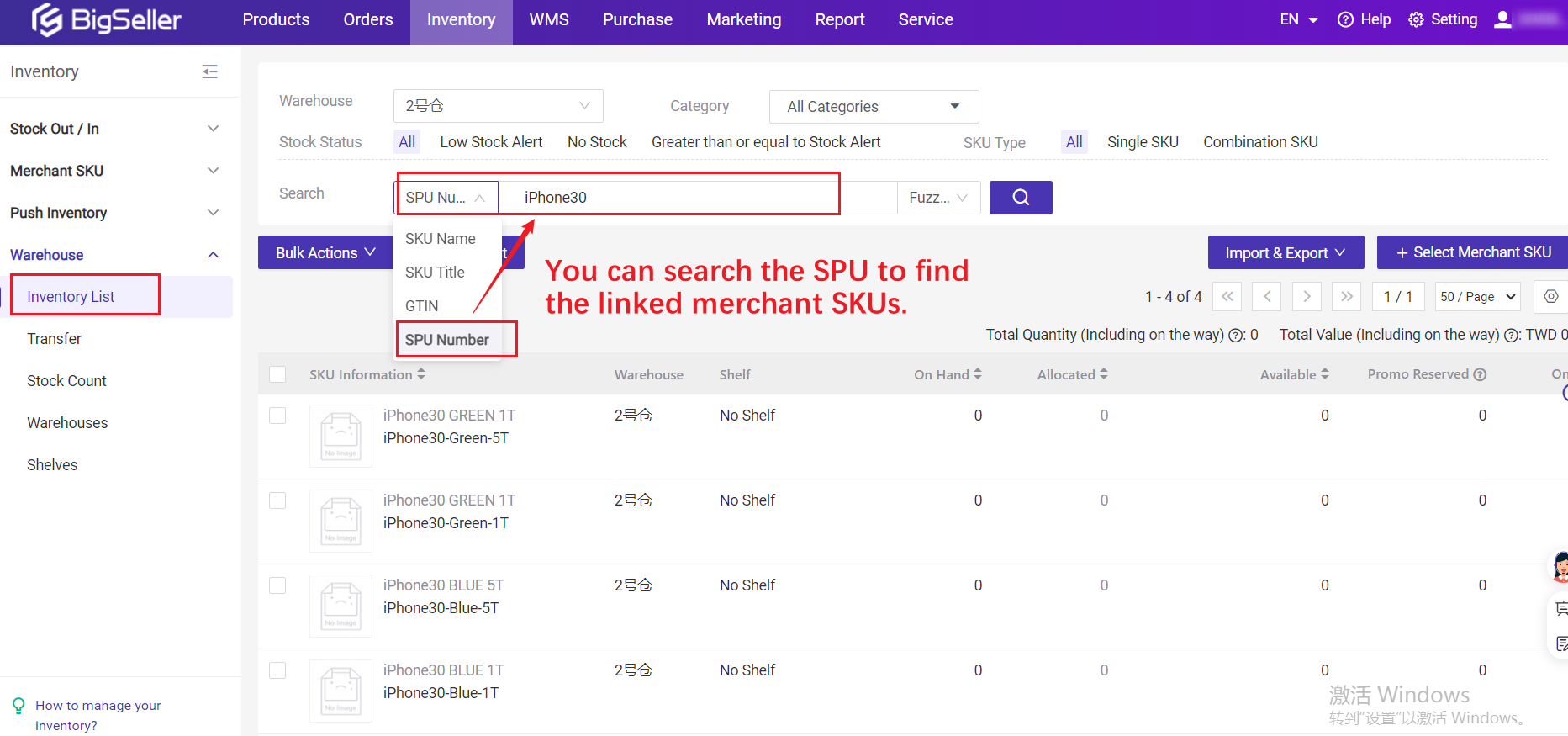
2. When creating/modifying purchase orders, you can quickly filter out merchant SKUs in the same series by searching SPU number.
This feature is convenient for quickly adding items from the same series.
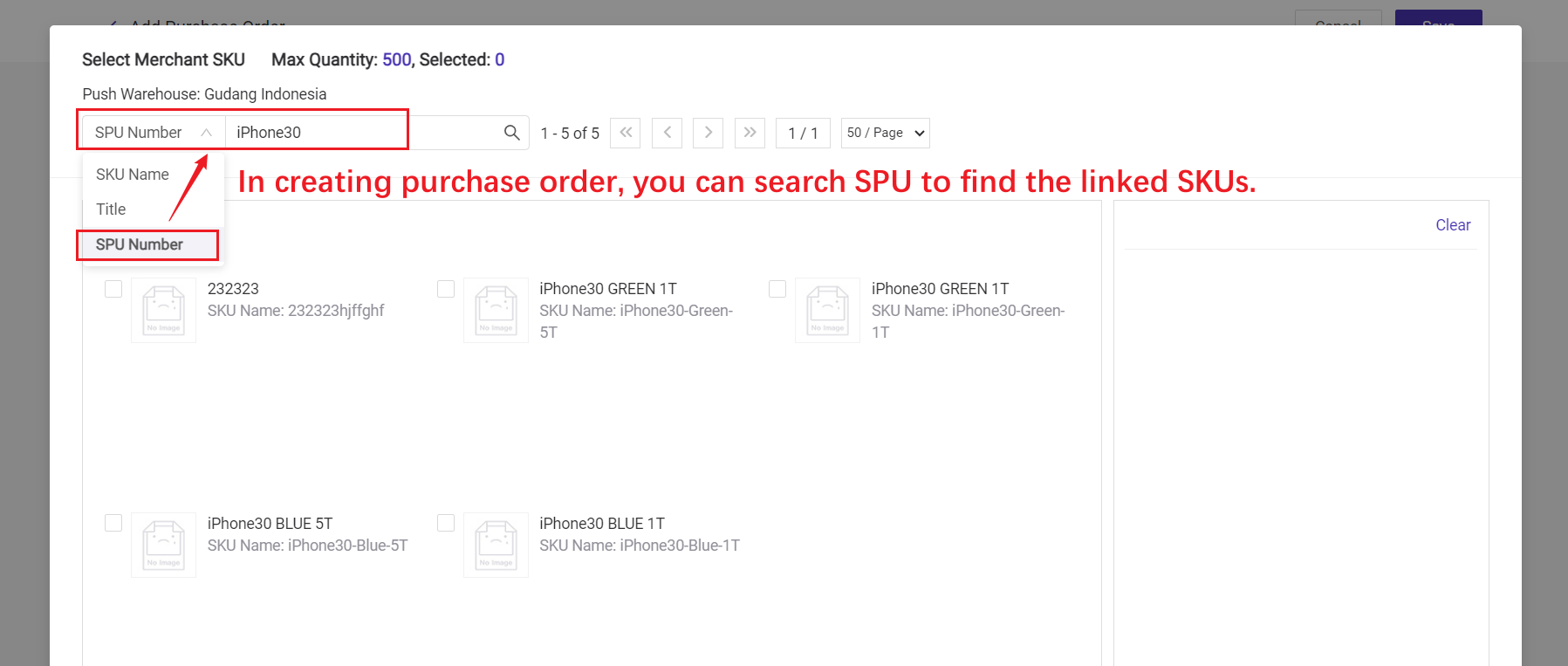
Is this content helpful?
Thank you for your feedback. It drives us to provide better service.
Please contact us if the document can't answer your questions