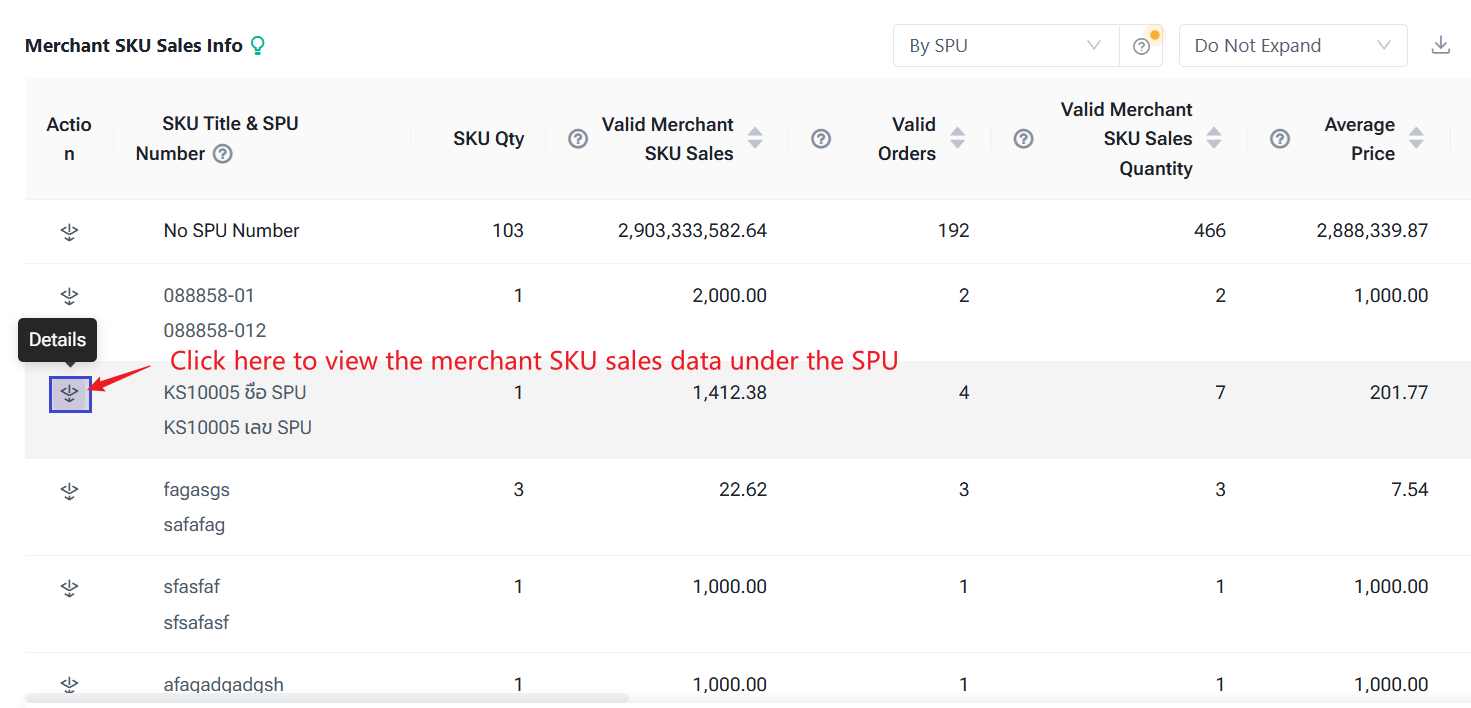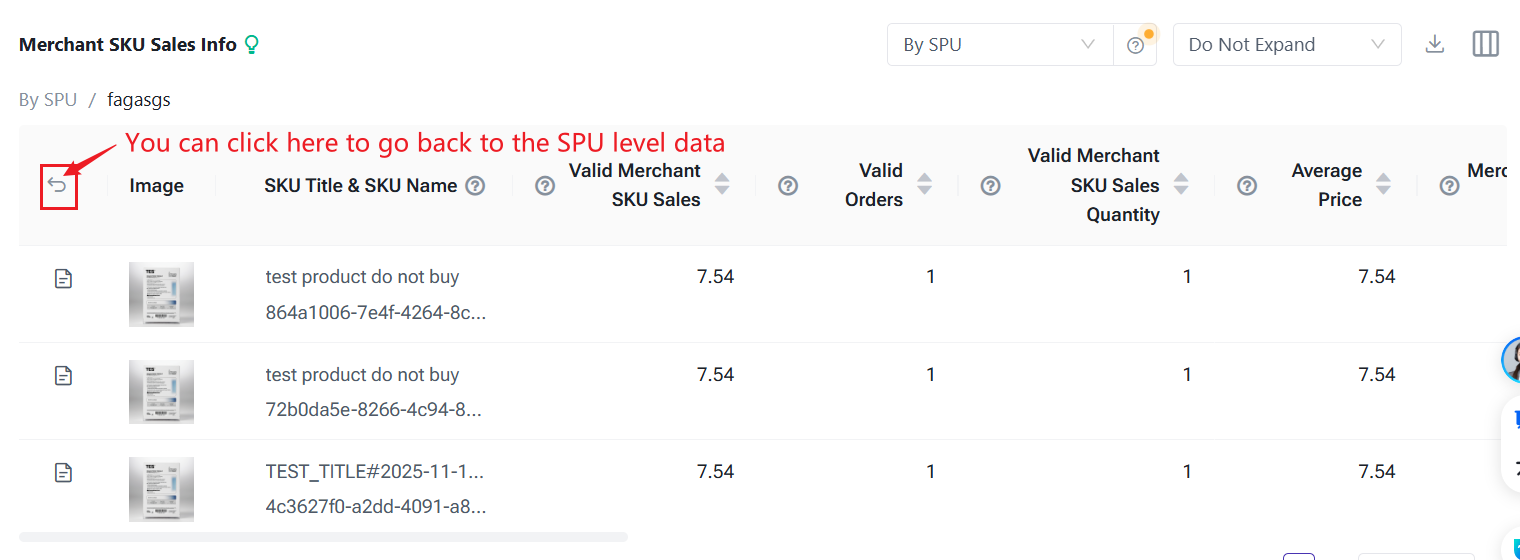Introduction to Sales Report
Update Time: 22 Dec 2025 02:40
In Sales Report, sales data can be summarized by Store SKU or Merchant SKU. A Reporting Dimension option is available, allowing you to:
-
Count combination SKUs as a whole, or
-
Break down combination SKUs by their sub-SKUs.
This makes it easier to view sales data for individual SKUs directly in the system, reducing manual calculation effort. You can also switch currencies when viewing the data, and export the report in the selected currency.
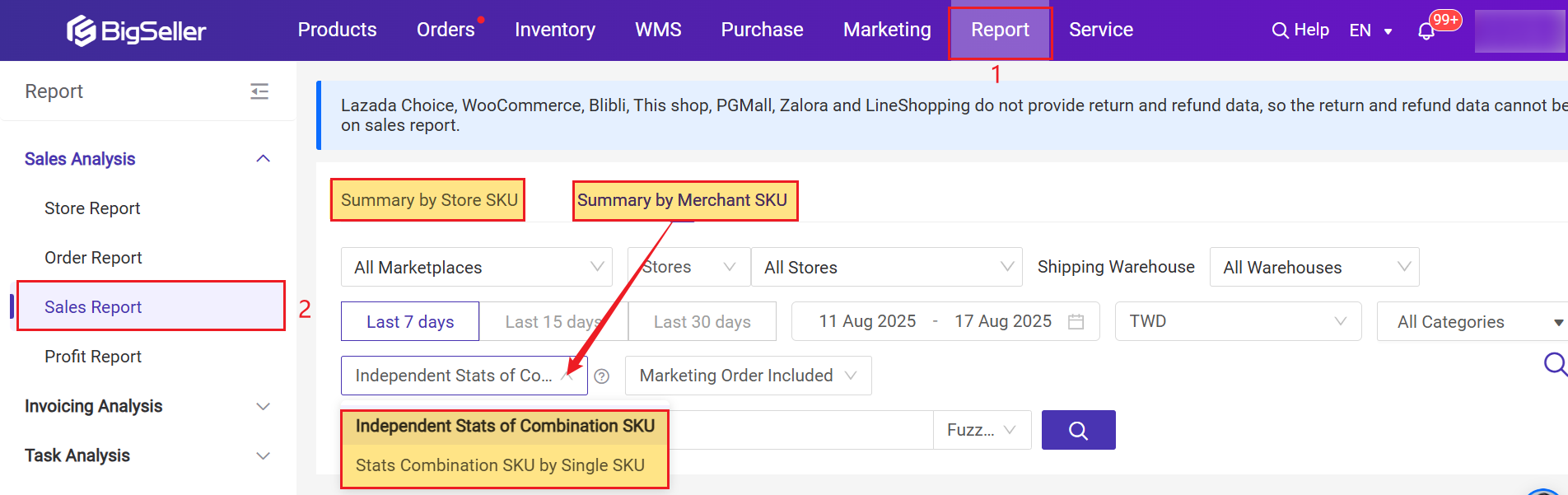
1. Statistics principle: the order data of the day can only be viewed the next day;
2. Statistics based on:
- COD orders are based on order creation time, Pre Paid orders are based on order payment time
3. Supporting platforms: Lazada, Shopee,Tokopedia, Blibli, Tiki,, Shopify, TikTok, Woocommerce, Akulaku, Thisshop, PGmall, Zalora, Facebook, Lineshopping, manual orders, POS retail orders, messenger orders.
4. Order statistics in sales Report do not include unpaid non-COD orders. Orders exported from the Order Processing page (Orders > Order Processing > All Orders) will include unpaid orders. When comparing report data and viewing order details, unpaid orders need to be excluded.
1. Summary by Store SKU
You can review summarized sales data according to the specified criteria. Enable Display Chart to display the data in a chart.
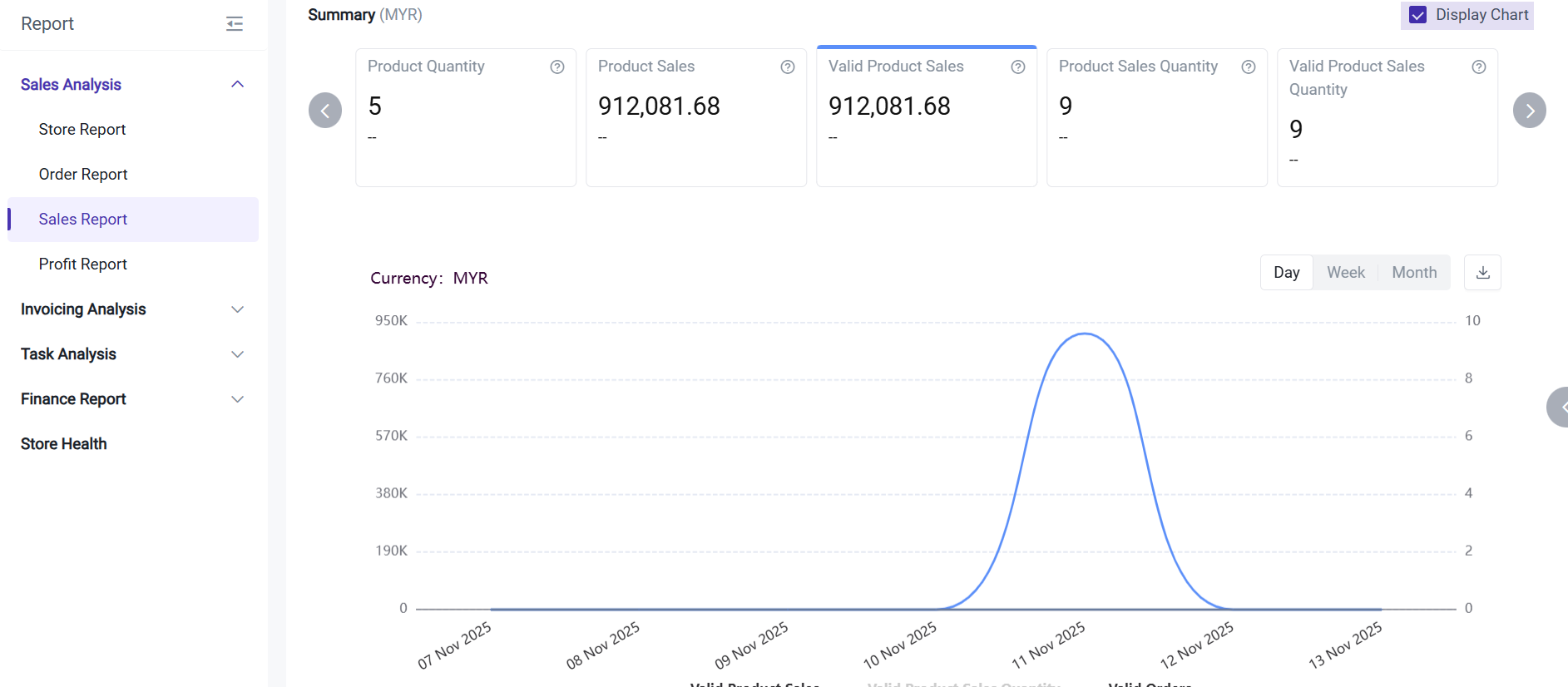
Product Quantity: Total Store SKU quantity
Valid Orders: Total Orders - Cancelled Orders - Refunded Orders
Refund Product Amount: the total amount of the refunded orders
Refund Product Quantity: the total number of refunded products
Product Sales: Only the price after deducting product discounts is calculated, excluding shipping fees and other fees
Valid Product Sales: Total Product Sales - Canceled Order Amount
Product Sales Quantity: The total number of products sold
Valid Product Sales Quantity: Sales Quantity - Canceled Quantity
In Item Sales Information, you can choose to view sales details by SPU or by SKU.
-
SPU represents the marketplace product-level dimension, where all variants of the same product are aggregated.
-
SKU represents the marketplace variant-level dimension, showing sales data for each individual variant.
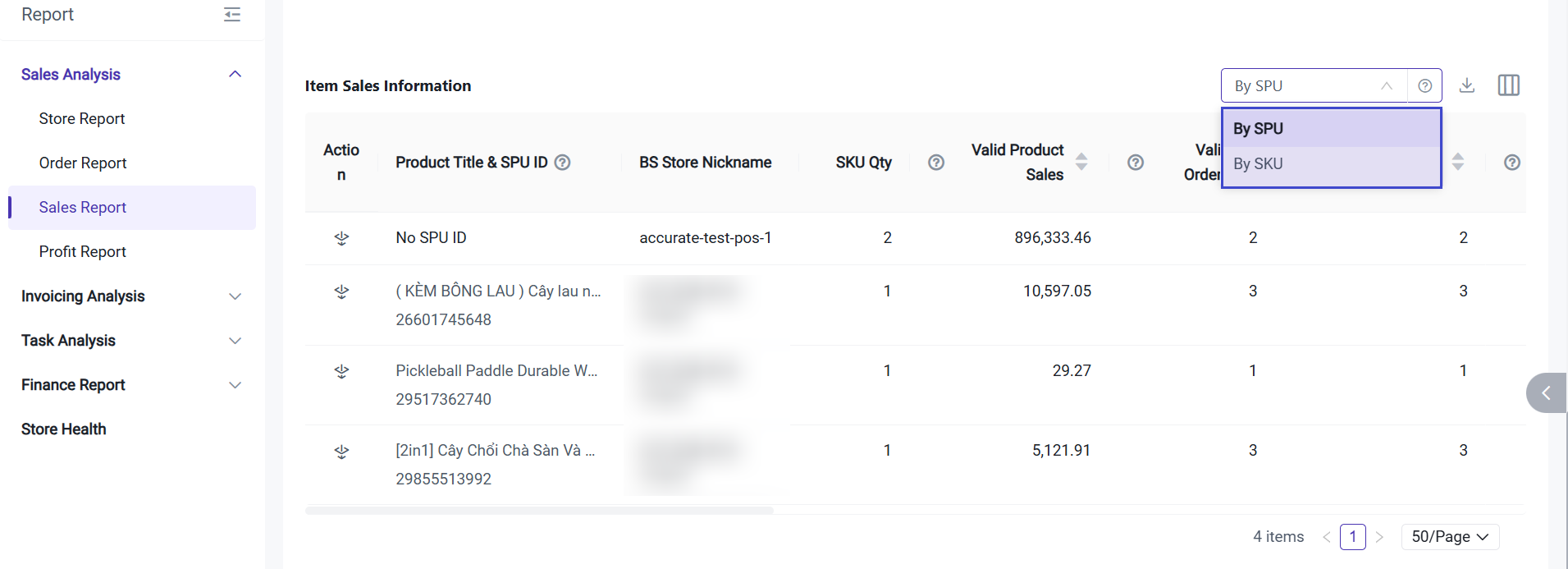
When you choose to aggregate by the SPU dimension, you can click the Detail button to view the sales information of the SKU variants under that product.
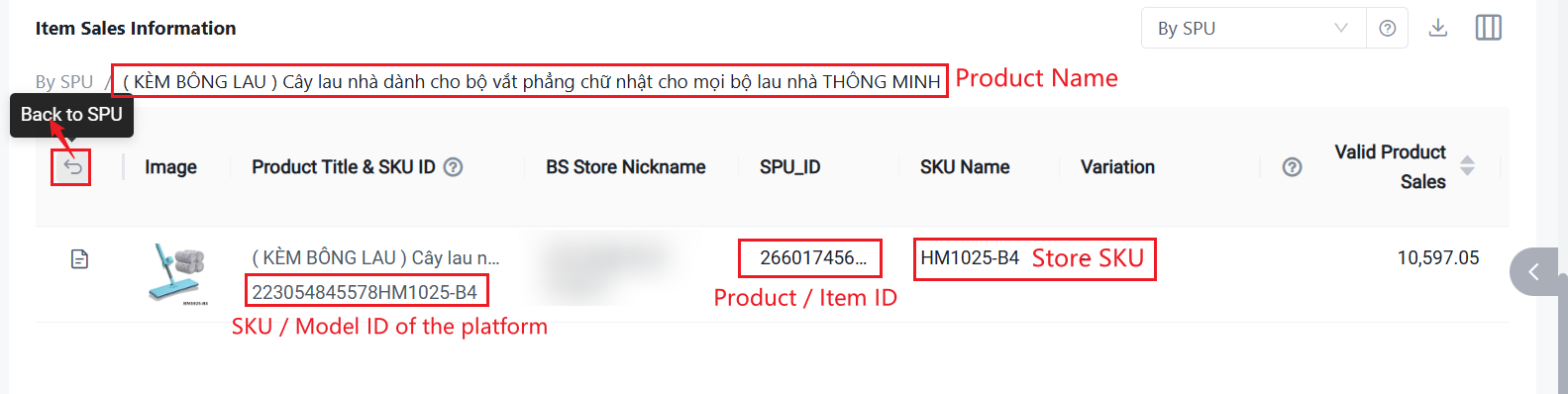
You can also export data using Export by Store SPU, Export by SPU, or Export by SKU + Date.
If you select Export by SKU + Date, the system will export the daily store-level SKU sales performance, with each row organized by the specific date.
2. Summary by Merchant SKU
You can review summarized sales data according to the specified criteria.
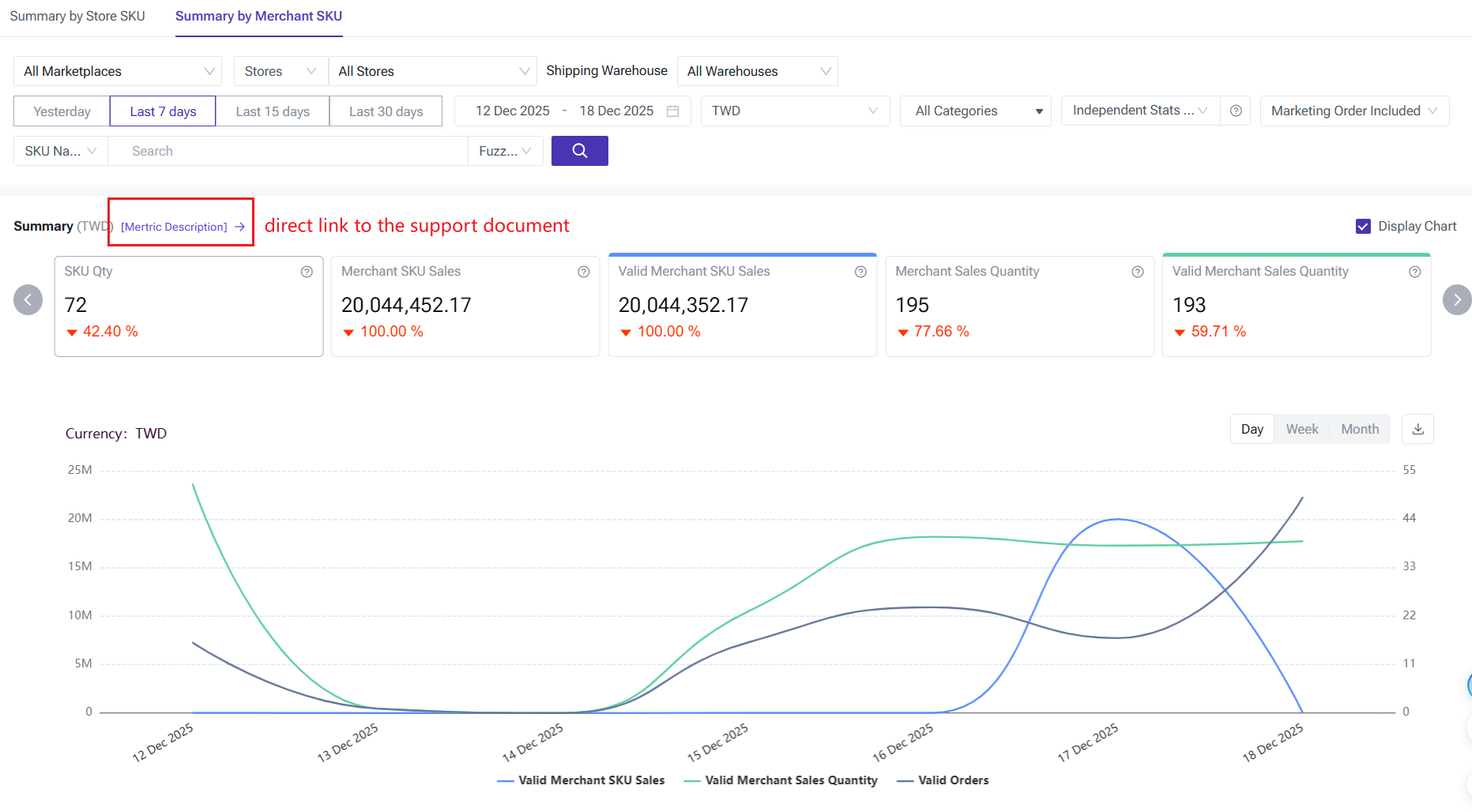
SKU Qty: Total Merchant SKU Quantity
Merchant SKU Sales: Only the discount price is calculated, excluding shipping fee and other fees.
Valid Merchant SKU Sales: Total Merchant SKU Sales - Cancelled Merchant SKU Amount
Merchant SKU Sales Quantity: Total Sales of Merchant SKU
Valid Merchant SKU Sales Quantity: Sales Quantity - Canceled Quantity
Valid Orders: Total Orders - Cancelled Orders, The quantity of valid orders doesn't mean total quantity of valid orders for all Merchant SKUs. For example, if there are two Merchant SKUs A and B in one order, the quantity of valid orders for both Merchant SKU A and B is 1.
Refund Merchant SKU Amount: Merchant SKU Refund Amount
Refund Merchant SKU Quantity: Merchant SKU Refund Quantity
In Item Sales Information, you can choose to view sales details by SPU or by SKU.
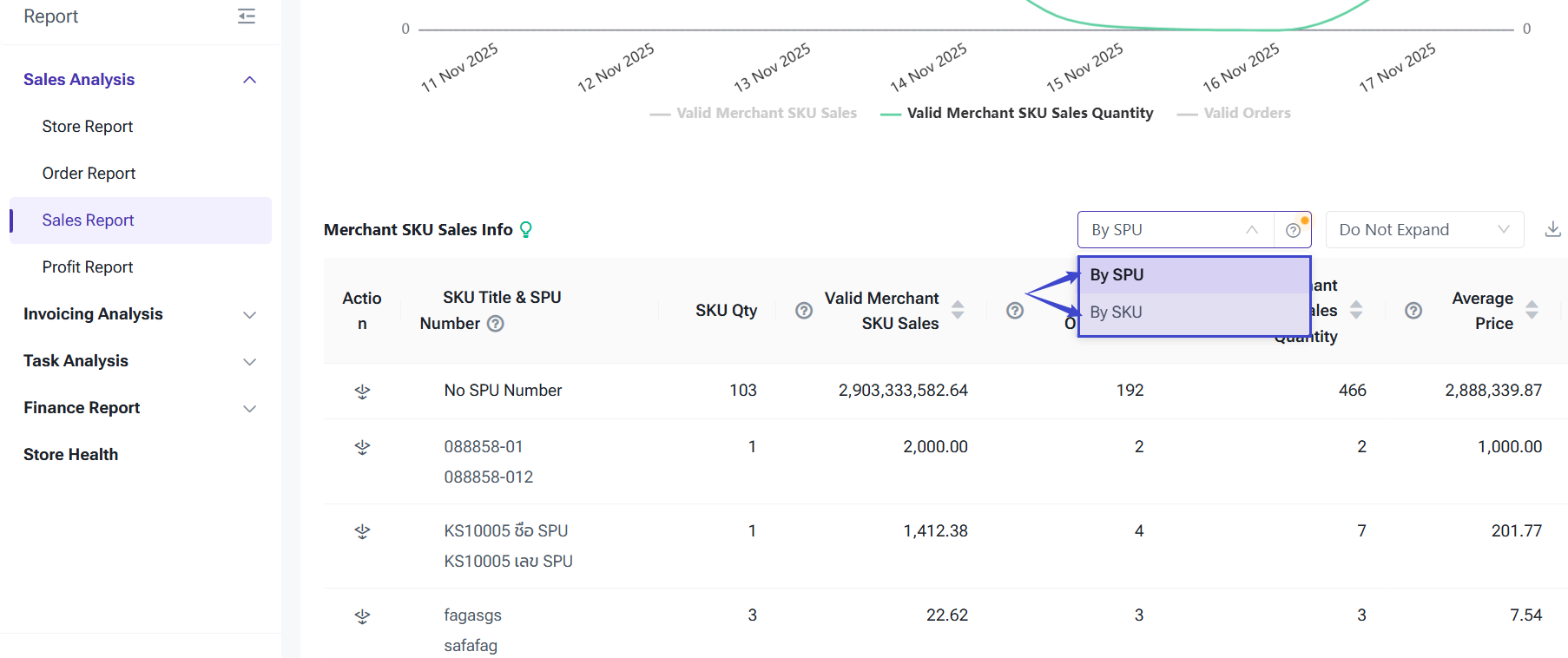
- SPU represents the BigSeller SPU-level dimension, where all variants of the same SPU are aggregated.
- SKU represents the BigSeller merchant SKU-level dimension, showing sales data for each individual SKU.
💡 Notes
1) If you choose to display data aggregated by SPU, you must manage and maintain Multiple Variations in the Bigseller Inventory Module > Merchant SKU page. An SPU is used to group Merchant SKUs that belong to the same series.
For more details about Multiple Variations, please refer to How to Add Multiple Variations (SPU)
2) if you choose to dispaly data by SPU, you can click drill down to to view or compare the sales performance of individual merchant SKUs under the SPU.
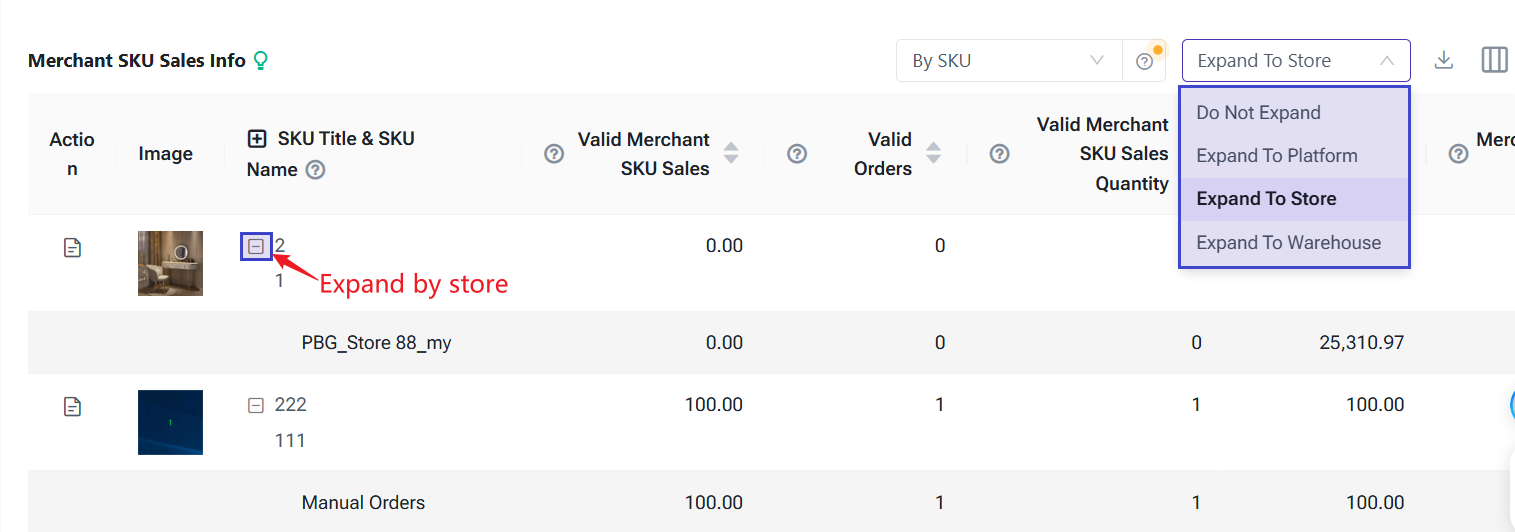
4) The chart data supports custom viewing.
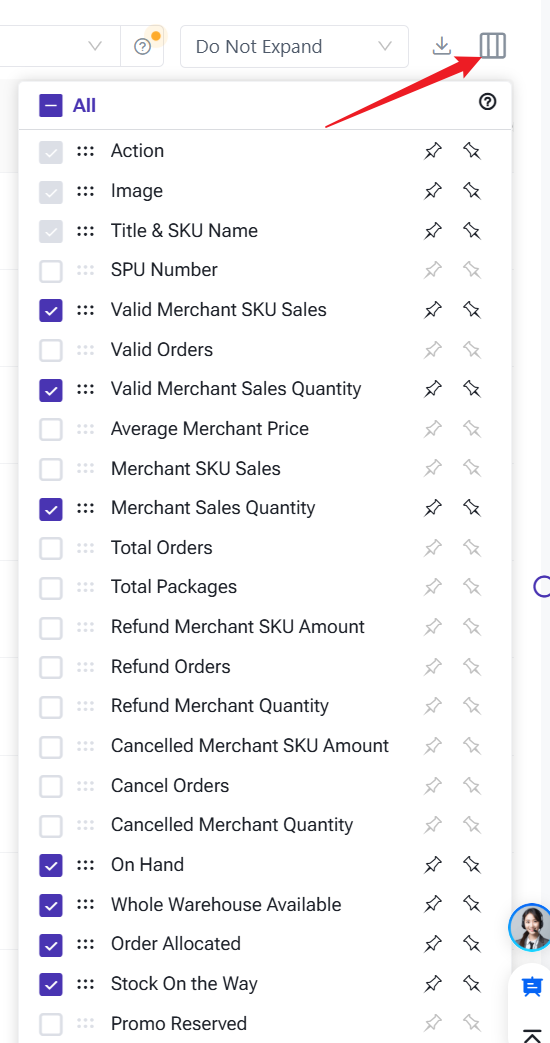
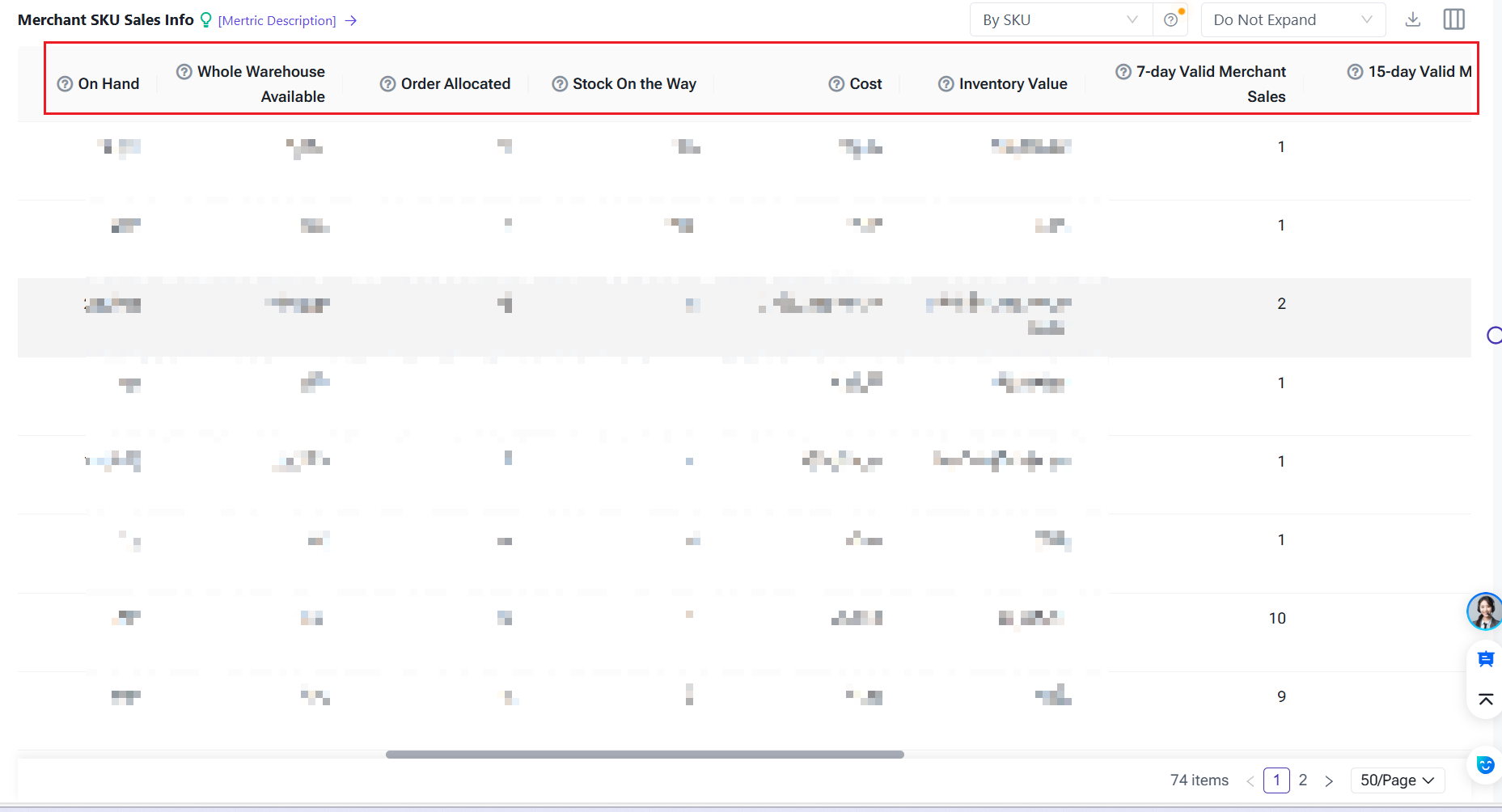
The logic for assigning values to each field:
|
Field |
Calculation logic |
|
On Hand
|
Whole Warehouse Available + Order Allocated + Promo Reserved
|
|
Total Quantity(Including on the way)
|
The total quantity of all merchant SKUs in the current warehouse = On Hand (Allocated + Available + Promo Reserved) + On the Way
|
|
Order Allocated
|
Qty of stocks allocated by orders to be arranged in the whole warehouse
|
|
Stock On The Way
|
On The Way (Transfer) + On The Way (Purchase) [Including To Ship and On The Way]
|
|
Promo Reserved
|
The stock reserved for a specific promotion, which will not be released until the end of promotion
|
|
Cost
|
(Original On Hand * Original Cost + Stock-In Price * Stock-In Qty) / (Original On Hand+ Stock-In Qty)
|
|
Total Cost
|
Cost * Total Stock
|
|
7-day Valid Merchant Sales:
|
Number of valid inventory Merchant SKUs sold in the last 15 days (order status ≠ canceled)
|
|
30-day Valid Merchant Sales
|
Number of valid Merchant SKUs sold in the last 30 days (order status ≠ canceled)
|
|
Average 7-day Valid Merchant Sales
|
7-day Valid Merchant Sales ÷ 7
|
|
Average 15-day Valid Merchant Sales
|
15-day Valid Merchant Sales ÷ 15
|
|
Average 30-day Valid Merchant Sales
|
30-day valid Merchant sales ÷ 30
|
|
Gross profit
|
Valid Merchant Sales − Cost Price
|
|
Average 7-day Merchant Gross Profit
|
7-day Gross Profit ÷ 7
|
|
Average 7-day Merchant Gross Profit Margin
|
Average 7-day Merchant Gross Profit ÷ Average 7-day Valid Merchant Sales × 100%
|
💡 Please note: Sub-account needs permission to view these two types of data(Average 7-day Merchant Gross Profit and Average 7-day Merchant Gross Profit Margin)
Go to Setting->Sub-account Settings->Roles->Edit->Sensitive Data
Apply Merchant SKU Cost - View & Merchant SKU Reference Price - View at the same time or Merchant SKU Cost - Edit & Merchant SKU Reference Price - Edit
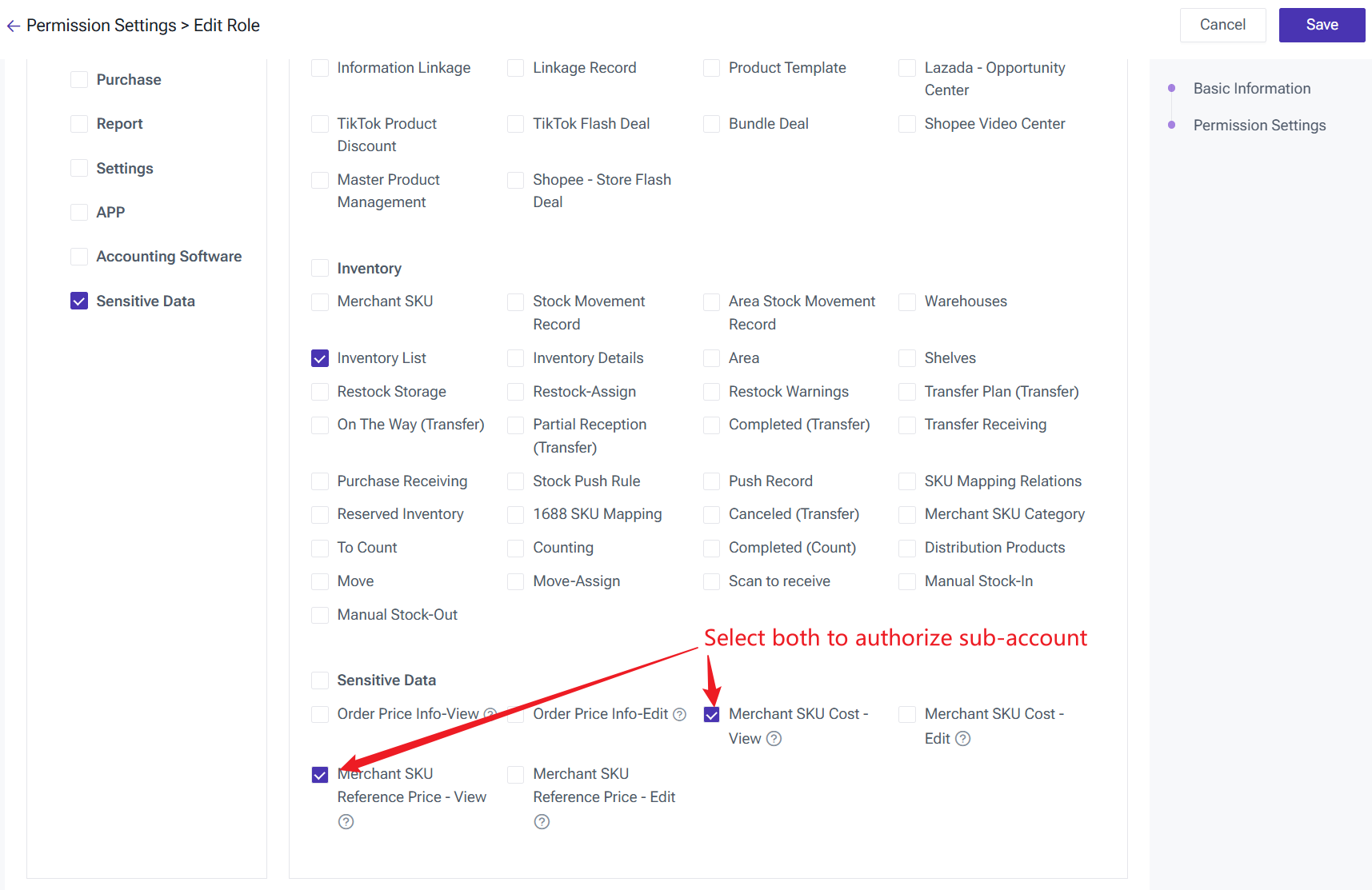
6) Export Data: You can export aggregated data based on SPU or SKU, categorized by platform, store, and warehouse.

Is this content helpful?
Thank you for your feedback. It drives us to provide better service.
Please contact us if the document can't answer your questions