🔥 [New] How to Add a Custom Column to the Profit Report
Update Time: 30 Sep 2025 03:33
1. Where You Can Use This Feature
You can add custom columns on the following pages: Order Profit, Store Profit, and Merchant SKU Profit. Within these pages, you can create your own metrics by performing basic calculations (add, subtract, multiply, divide) using existing fields.
2. Step-by-Step Guide
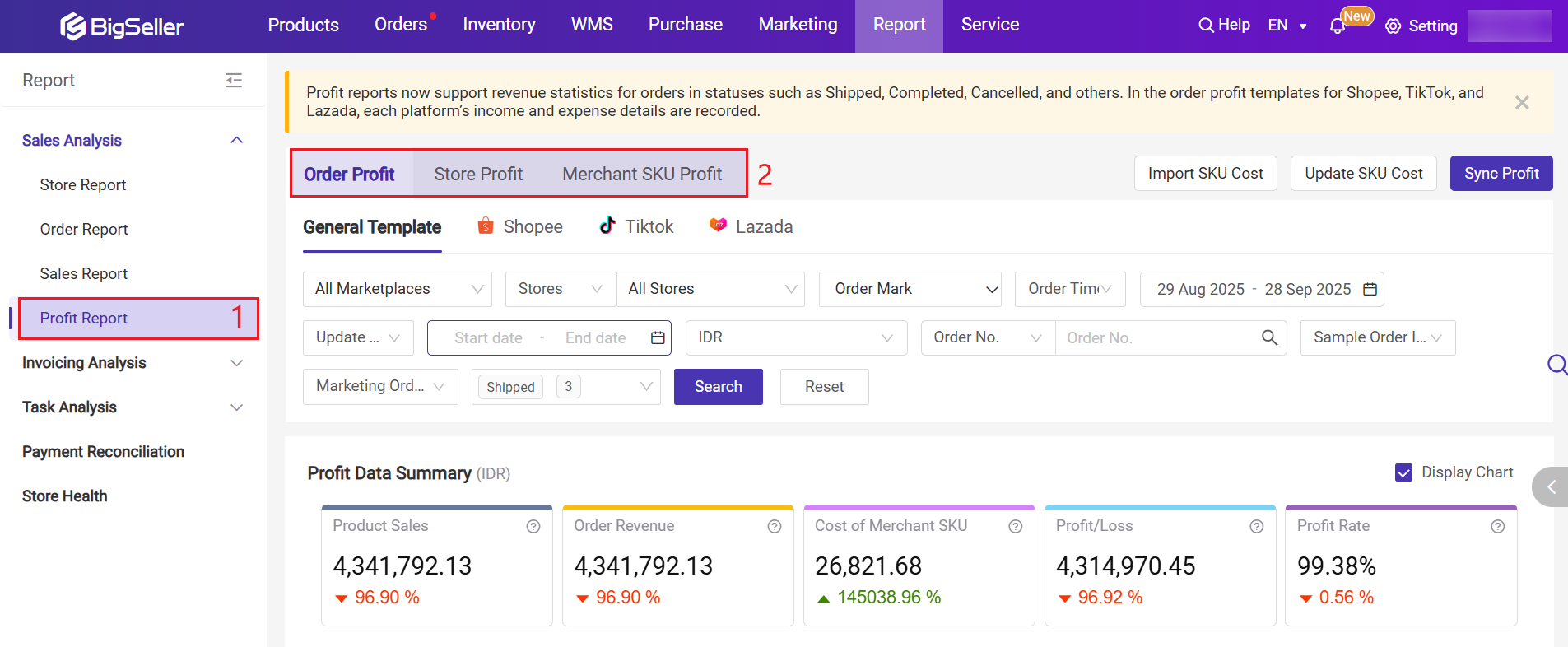
Step 2: Click Add Custom Column. This button allows you to create a new custom field.
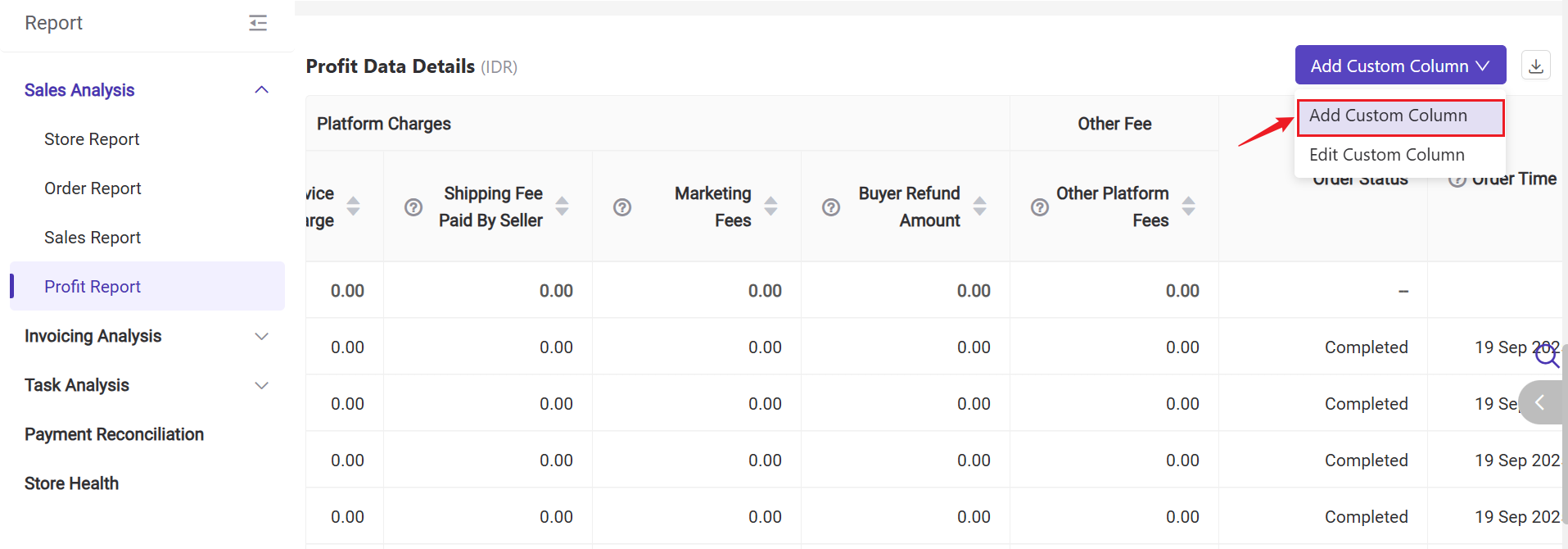
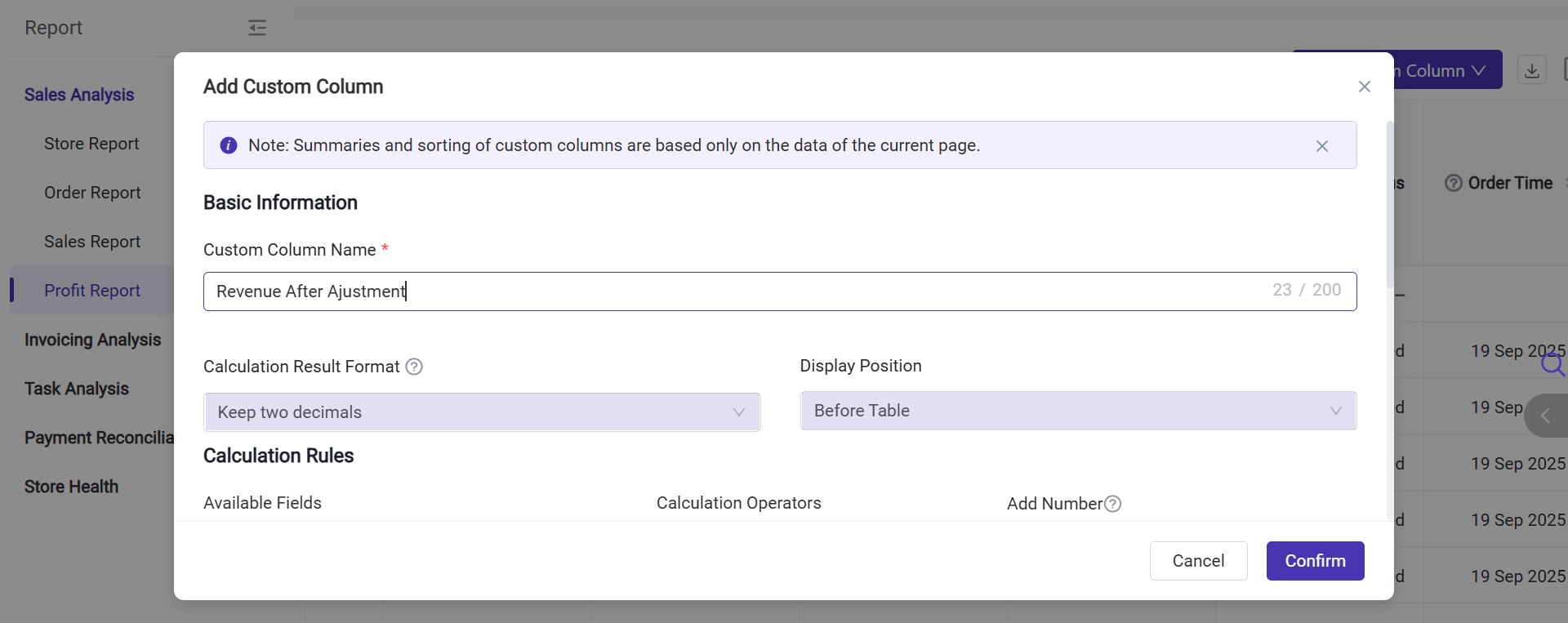
-
Calculation Result Format: keep two decimal places, keep whole numbers, or show as a percentage
-
Display Position:
-
Show at the beginning of the list (After the BigSeller Store Nickname)
-
Show at the end of the list (Before Order Status)
-
-
Define Your Calculation Rules. Enter a formula based on existing fields.
1. Custom ROI Calculation
-
Scenario: You want to measure the true return on investment for an SKU or order, including platform promotion subsidies.
-
How to do it: Create a custom column “Custom ROI” with the formula:
(Product Sales + Subsidy for Discount & Promotion) / (Merchant SKU Cost + Commission Fee + Transaction Fee + ....)\
2. Net Profit Analysis
-
Scenario: You want to calculate the net profit of each order after accounting for product cost and manual handling costs.
-
How to do it: Create a custom column “Net Profit” with the formula:
Order Revenue – Merchant SKU Cost – Labor Cost Per Order
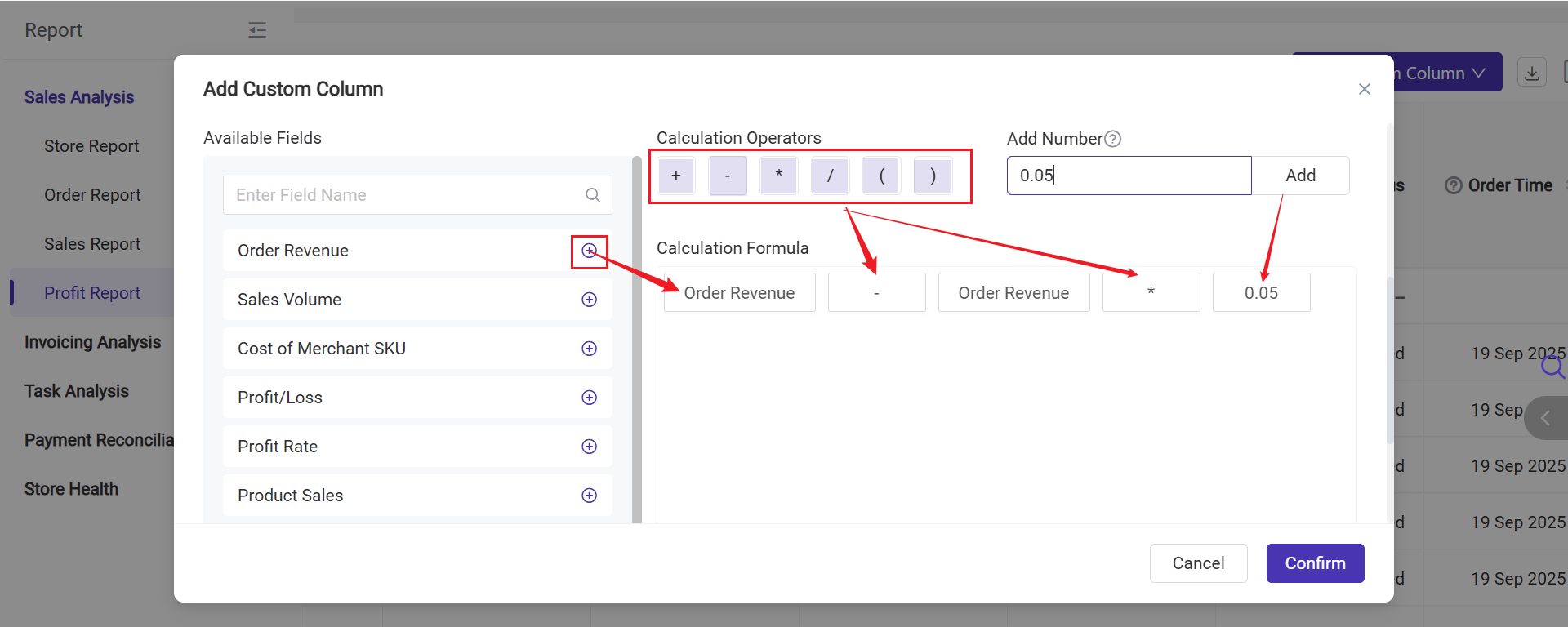
Step 4: After saving, your new column will appear in the list view with the calculated values. You can edit or delete a custom column any time if your metrics change.
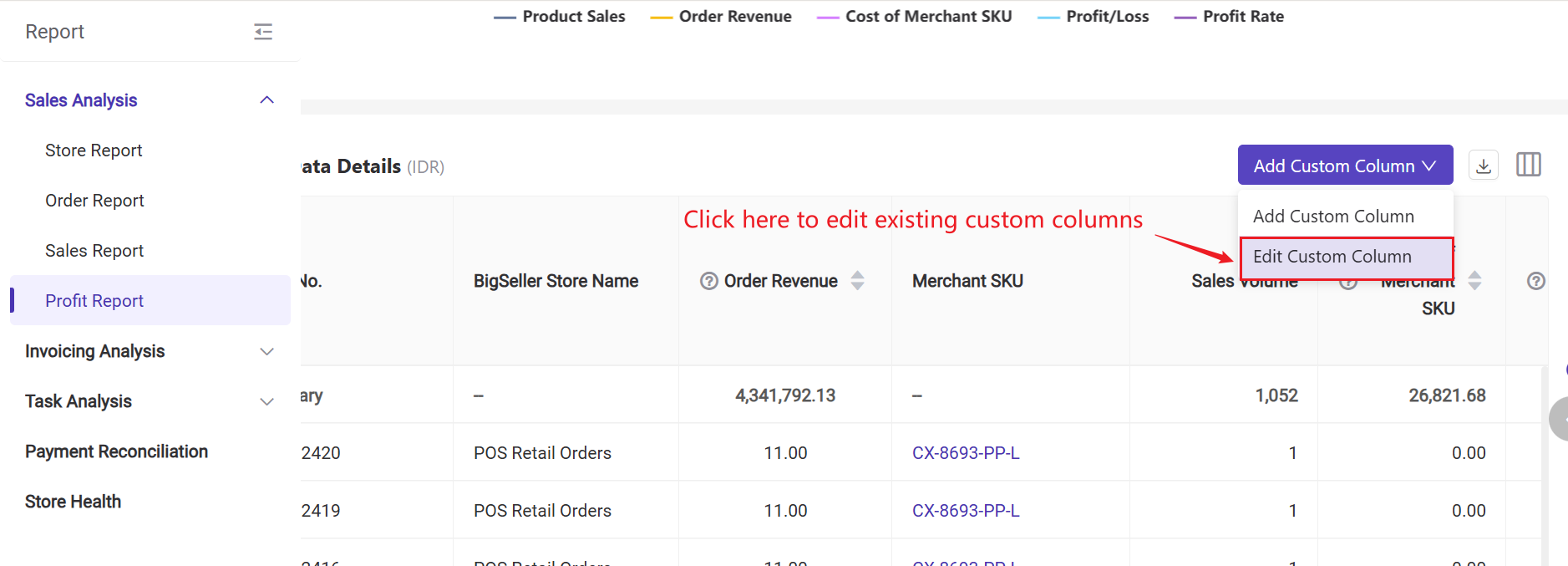
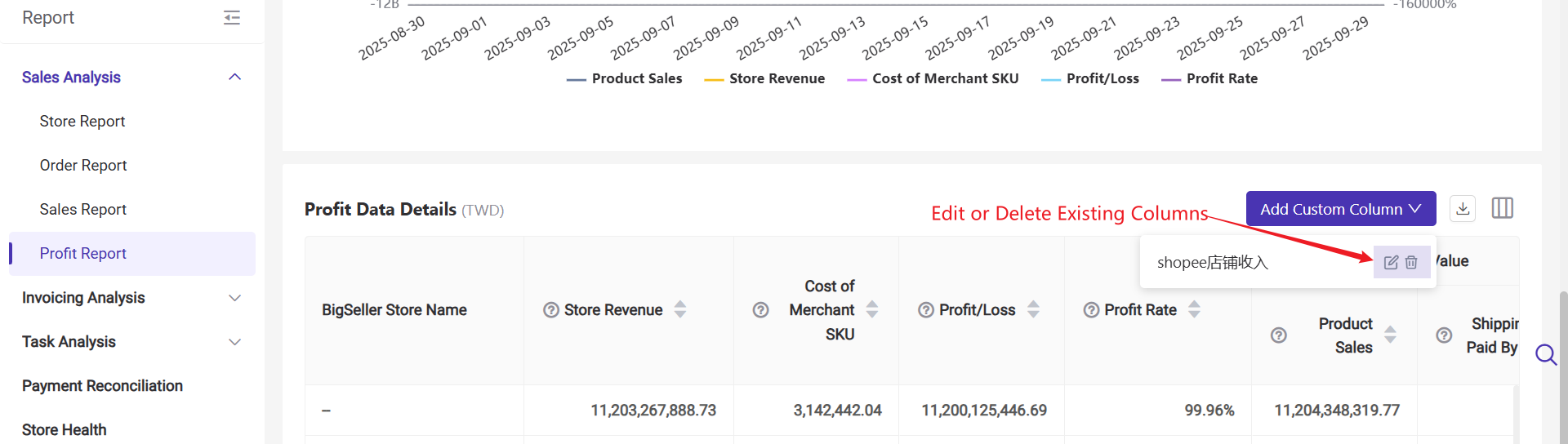
2. The added custom column is visible to all account holders with permission to access the page; it is not restricted to the creator alone.
▶ Video Tutorial
Is this content helpful?
Thank you for your feedback. It drives us to provide better service.
Please contact us if the document can't answer your questions