How to process 168money (UP +1) live streaming orders with BigSeller?
Update Time: 21 Feb 2025 01:44
168money (UP+1) is a multi-platform live streaming order system from Taiwan, supporting Facebook, Instagram, TikTok, Line, and other platforms for order capture. It currently operates in Taiwan, Hong Kong, Singapore, Malaysia, and the Philippines. Overall, 168money is a competitive order capture system.
Once a live streaming order is generated, the order processing flow is similar to traditional e-commerce platforms, where sellers need to fulfill orders and manage inventory. Therefore, you can connect your 168money account to BigSeller, which allows you to easily manage your orders and inventory through BigSeller.
1. How to register for 168money (UP+1)?
- Registering for 168money requires an application. For more information, please visit their official website.
- For users in Philippines, if you want to register for 168money store, please contact BigSeller customer service. We will help you quickly set up this service.
2. Connect Your 168money Store to BigSeller
1) Go to Setting > Authorization Center > Store Authorization Page2) Select the 168money marketplace
3) Click +Add New Store
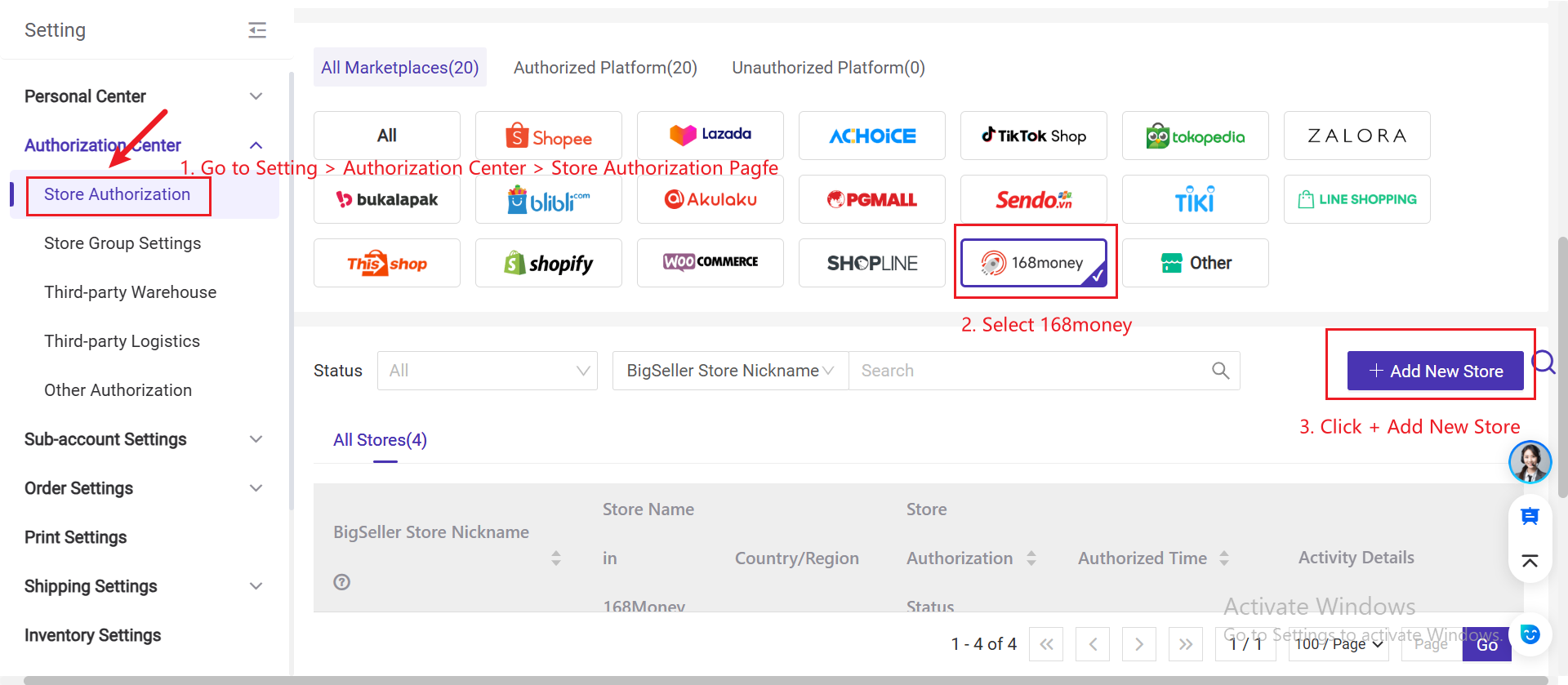
4) You'll be required to complete the info in the pop up page. Please input the store nickname and Shop API Key then click Authorize Now.
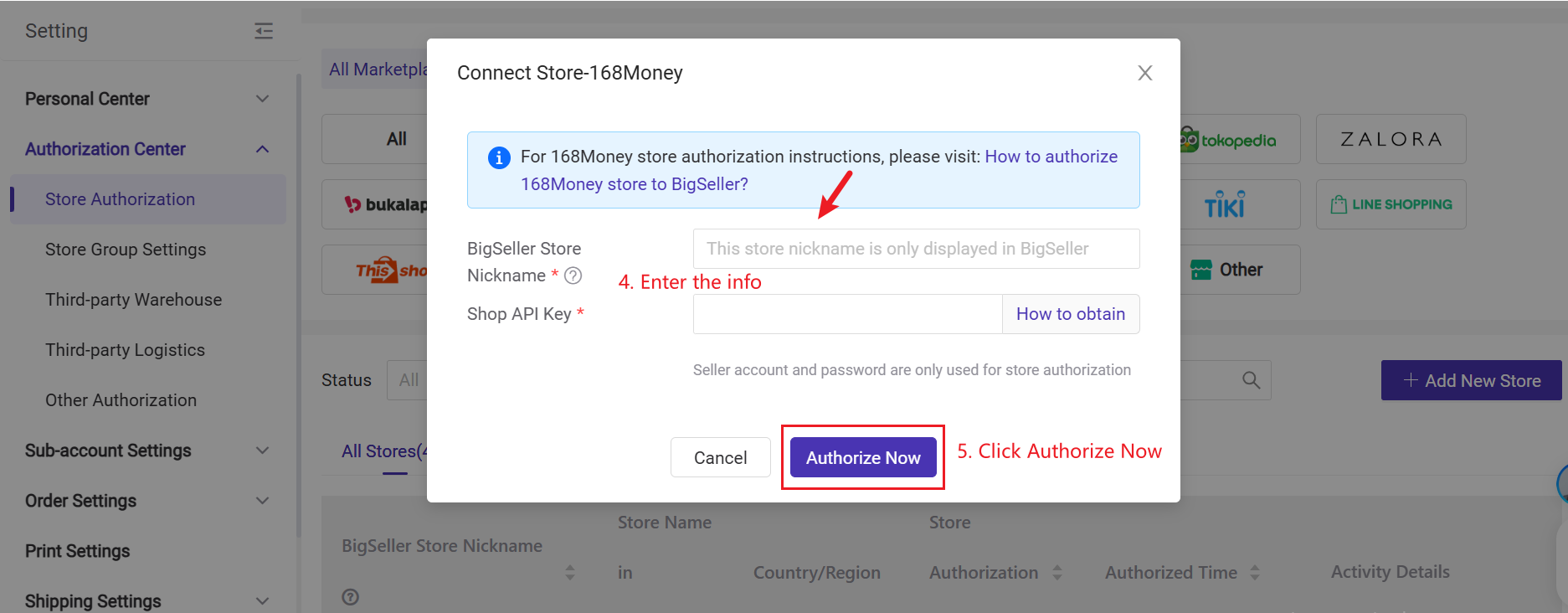
5) *Please get the API key from 168money Admin Center. The steps are as below:
Go to 168moeny Admin Center > Scroll to the bottom of the homepage > Copy BigSeller Api Key
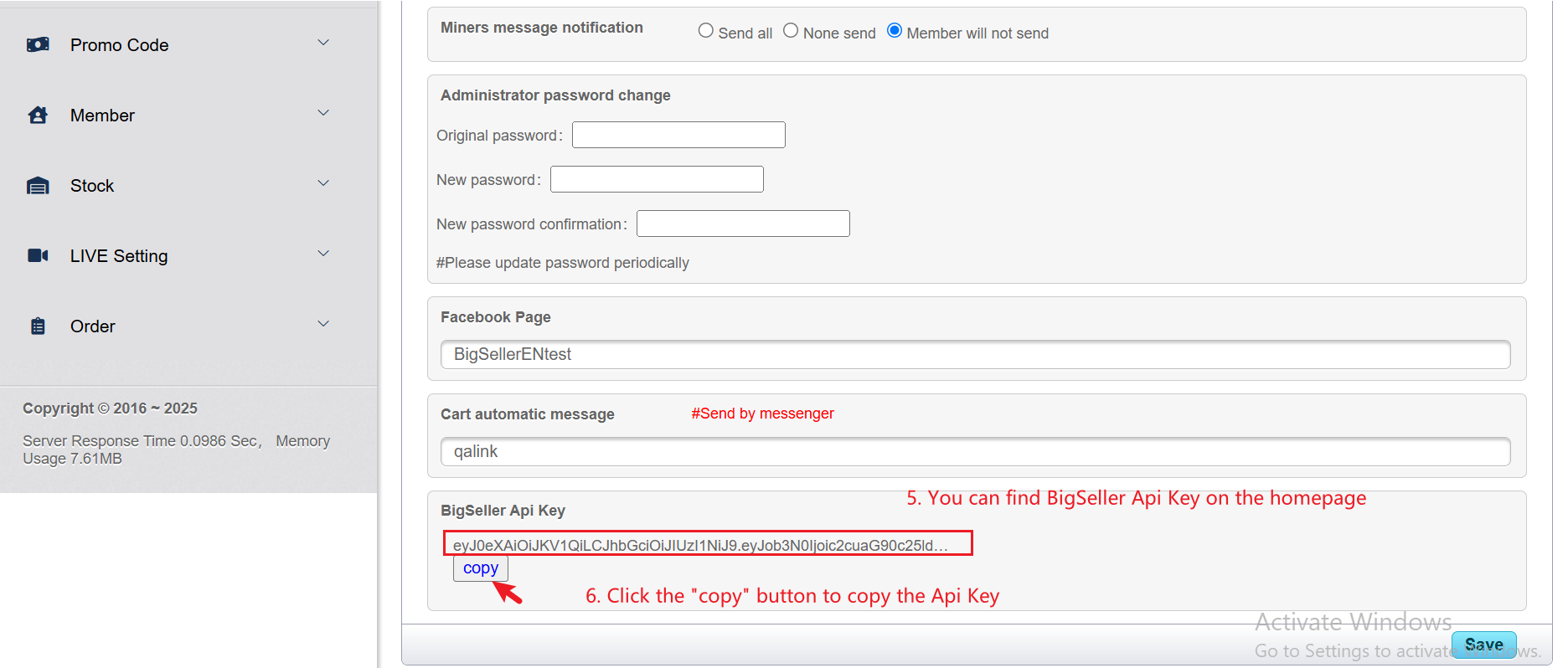
5) Once the authorization is complete, you can use BigSeller to process 168Money orders.
3. Introduction to Product listing Page
BigSeller does not support editing or publishing products directly to 168money. However, you can synchronize your online products from 168money to BigSeller.
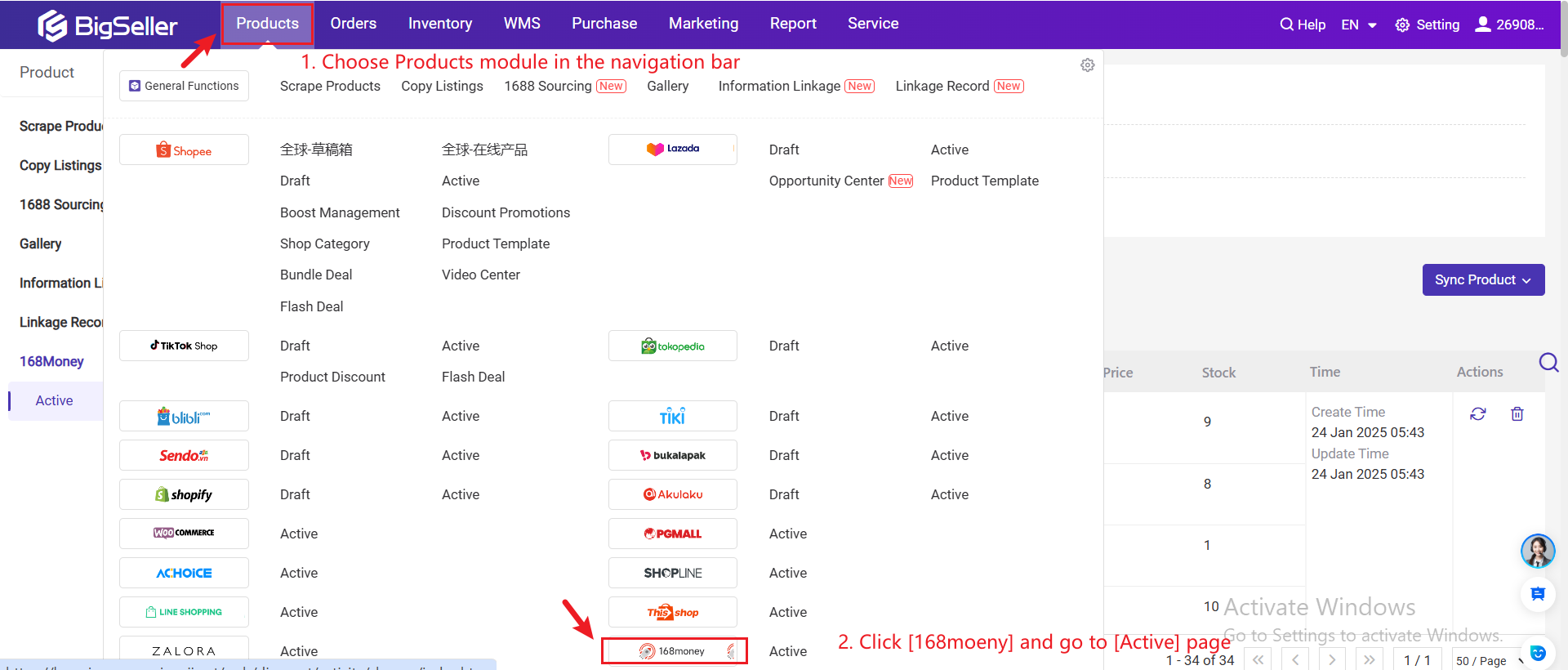
1) Actions Supported on Active Page
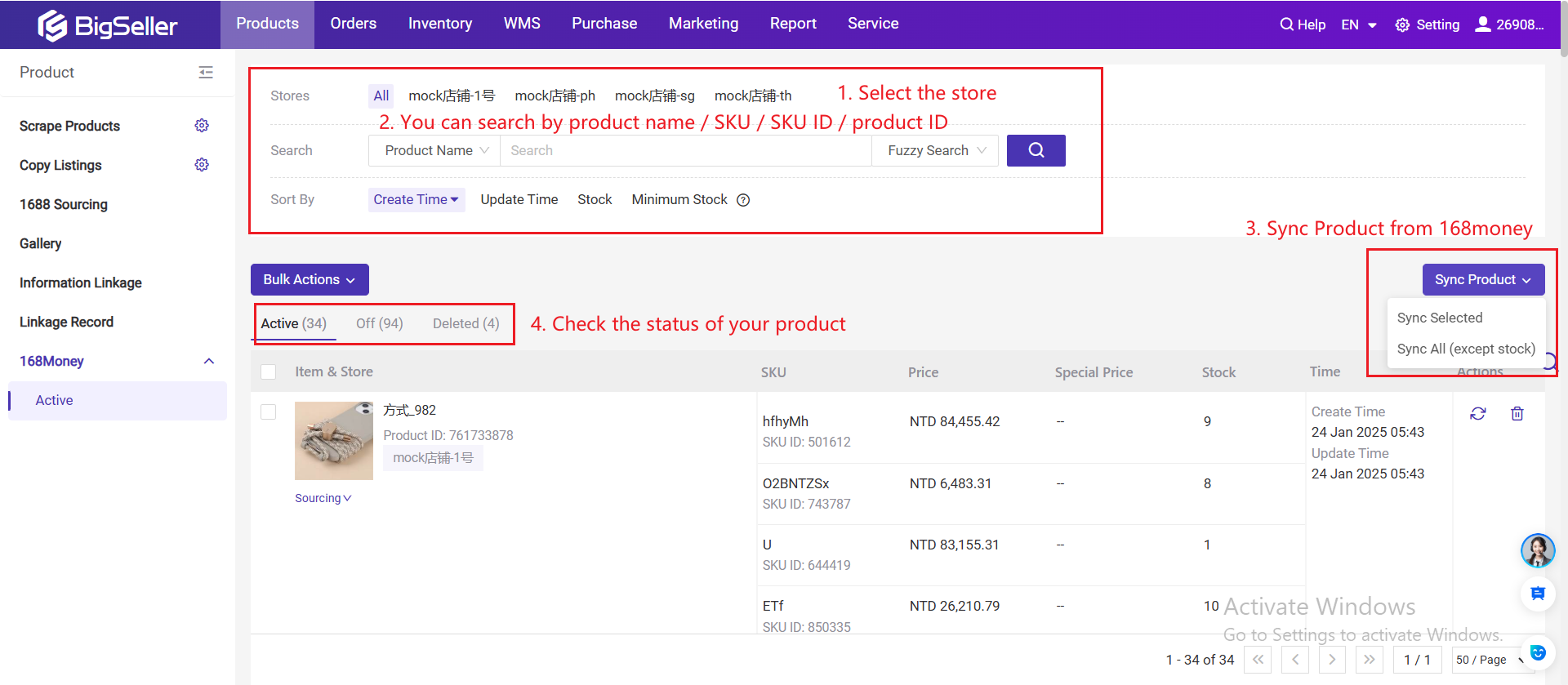
- Filter Fields: Products can be quickly filtered by different terms.
- Sync Product > Sync Selected: Click to sync information of the selected products from 168money Admin Center into BigSeller (including stock).
- Sync Product > Sync All (except stock): Click to sync information of all products from 168money Admin Center into BigSeller (except stock).
2) Listing Status
- Live: Products that have been successfully listed on the marketplaces.
- Off: Products that are unlisted from 168money Admin Center.
- Deleted: Products that are deleted from 168money Admin Center.
4. Steps to Process 168money Live Streaming Orders
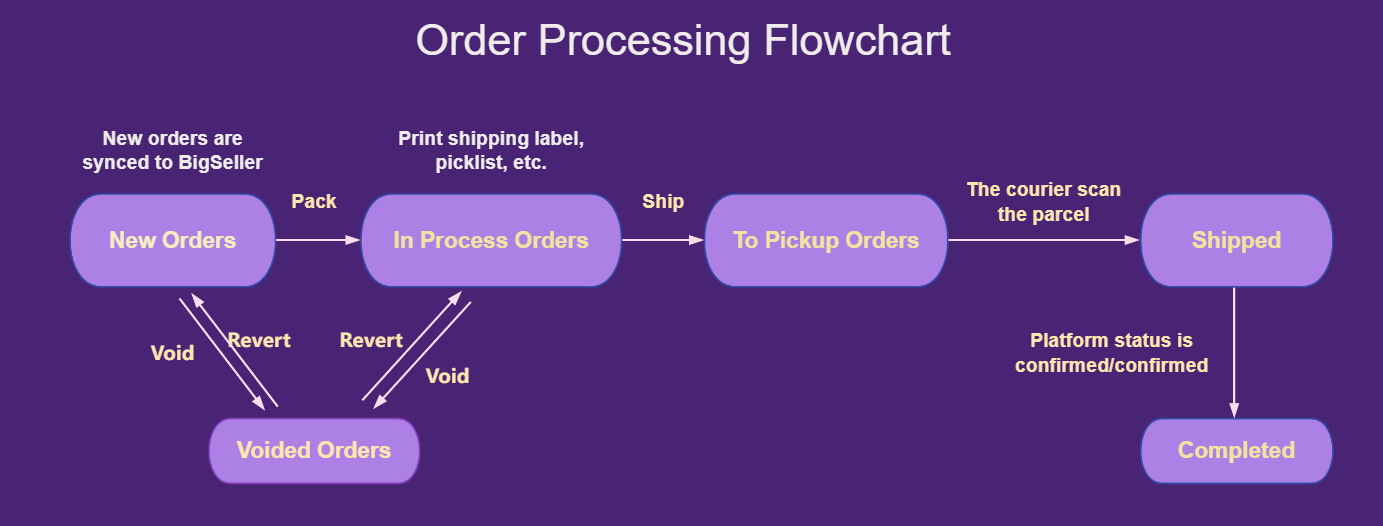
For more info, please refer to our tutorial: Steps for processing orders in BigSeller
💡Notes
1) New orders will be automatically synced to BigSeller's New Orders list. However, once the order information is synced, clicking "Sync Order" button will not update any changes made on 168Money. Therefore, we suggest you handle the entire order process within BigSeller.
2) For orders in the New Orders or Voided Orders pages, you can manully cancel the orders within BigSeller.
3) Orders from 168money cannot be split, pushed to third-party warehouses, or auto packed in BigSeller.
Step 1:On New Orders page, filter the marketplace as 168money > Select orders
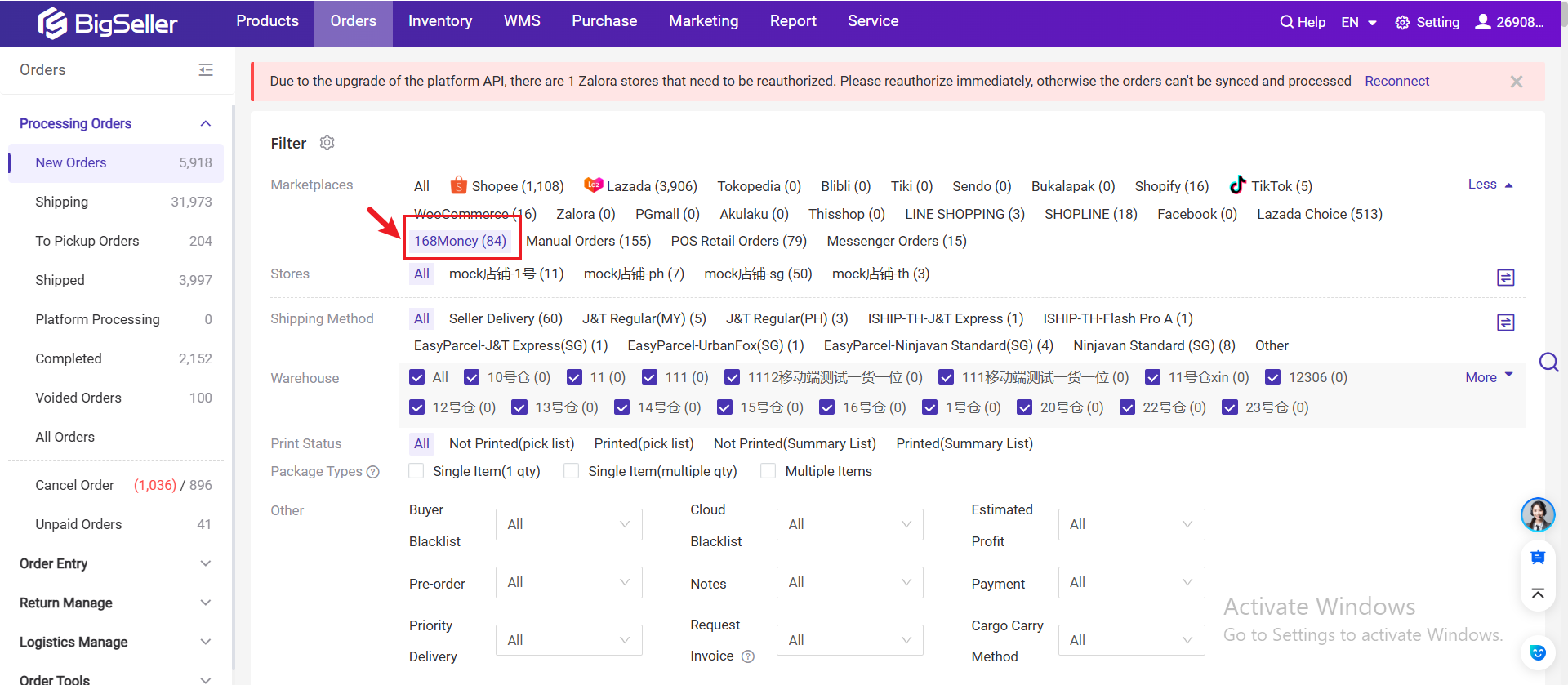
Step 2: Add shipping information
-
If the shipping method is Home Delivery, you can choose "Third-Party Logistics" (3PL) as the shipping method. To add 3PL logistics service as a shipping method, please click here: 👉 Introduction to 3PL Logistics Service (3PL/TPL)
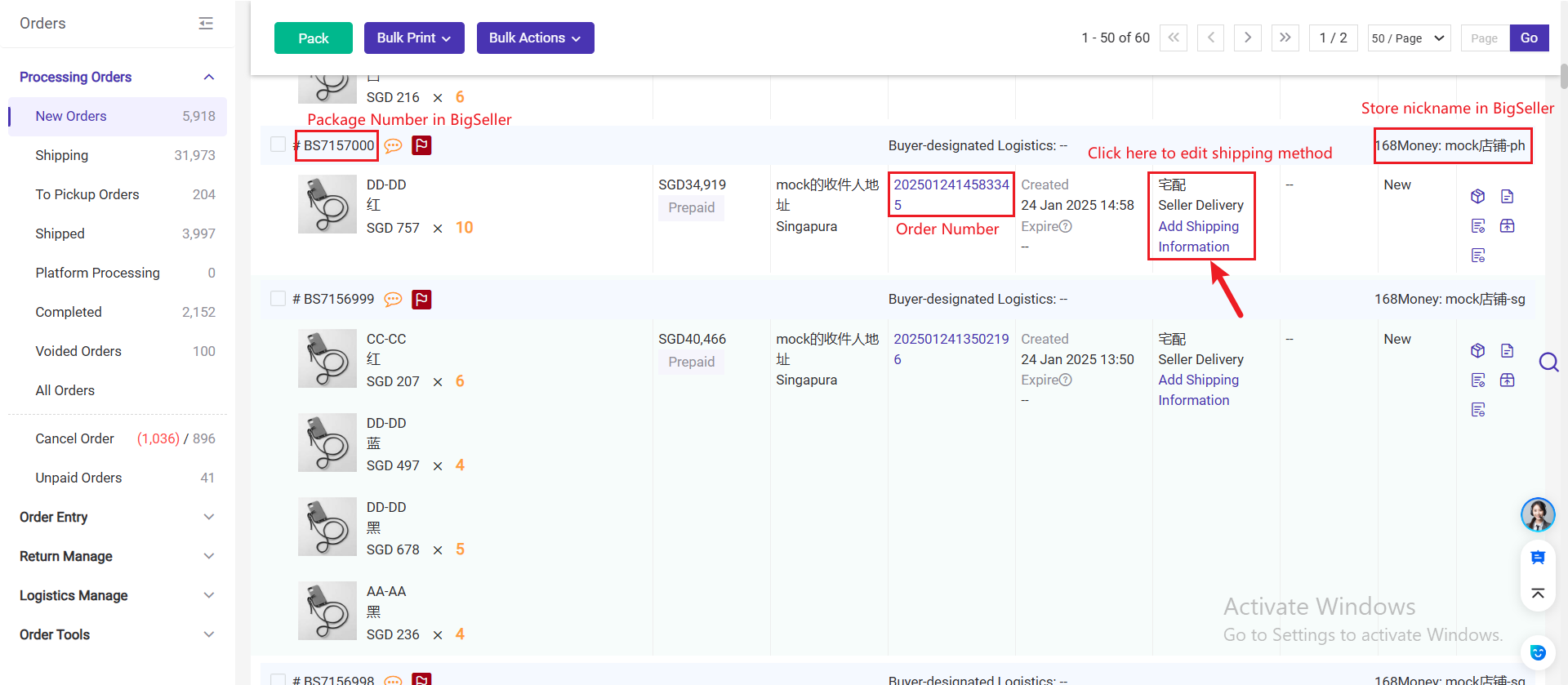
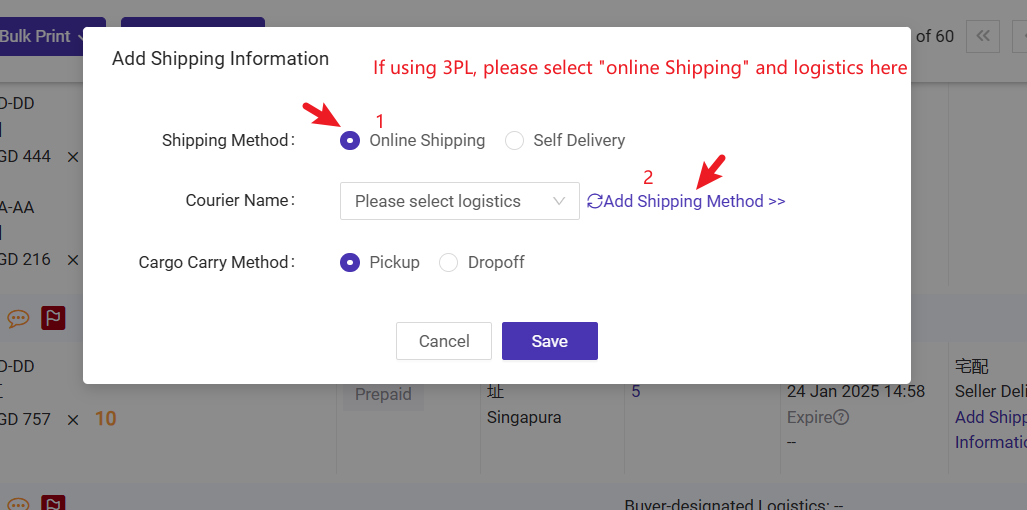
- If the shipping method is Shop to Shop or Cross-Border, you can only use "Seller Delivery" as the shipping method and will need to manually enter the logistics name and tracking number.
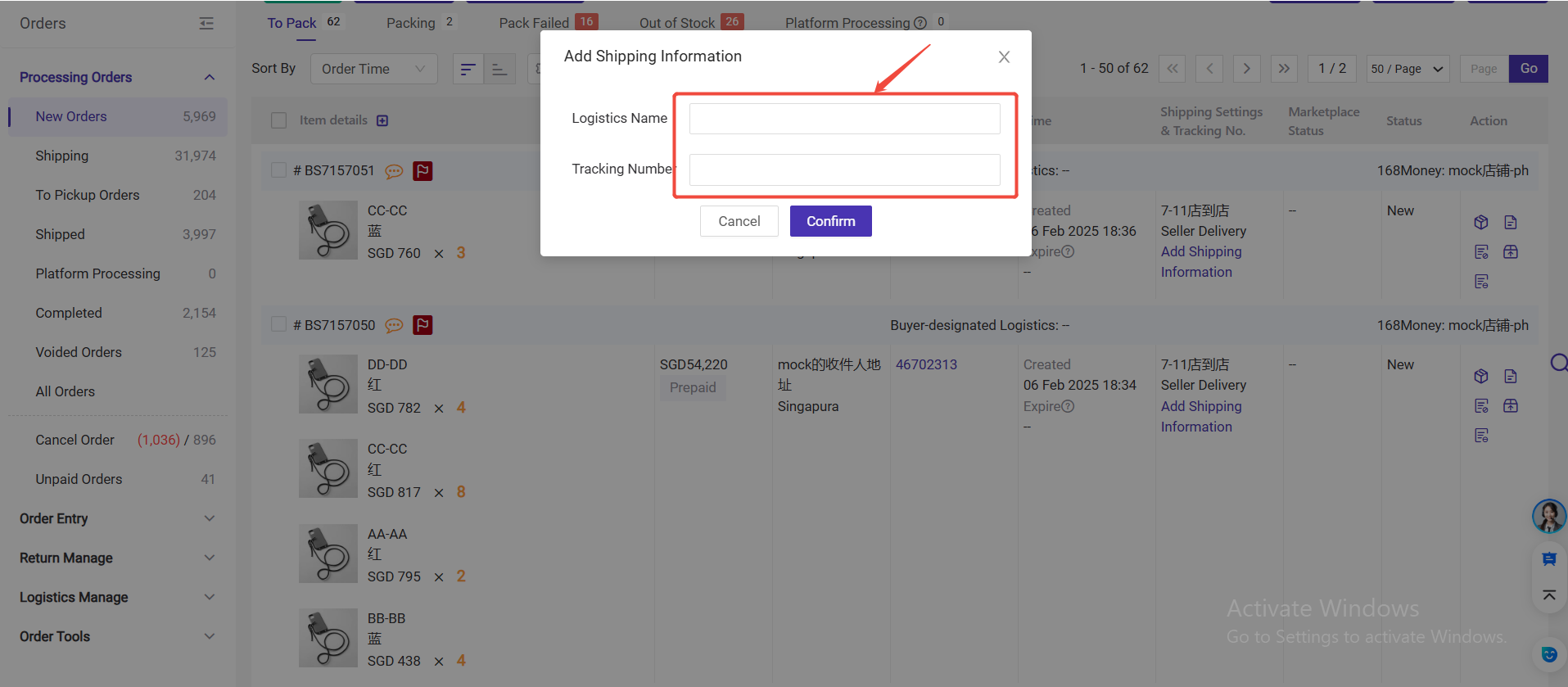
Step 3: Click the "Pack" button, orders will be moved to the In Process Orders list.
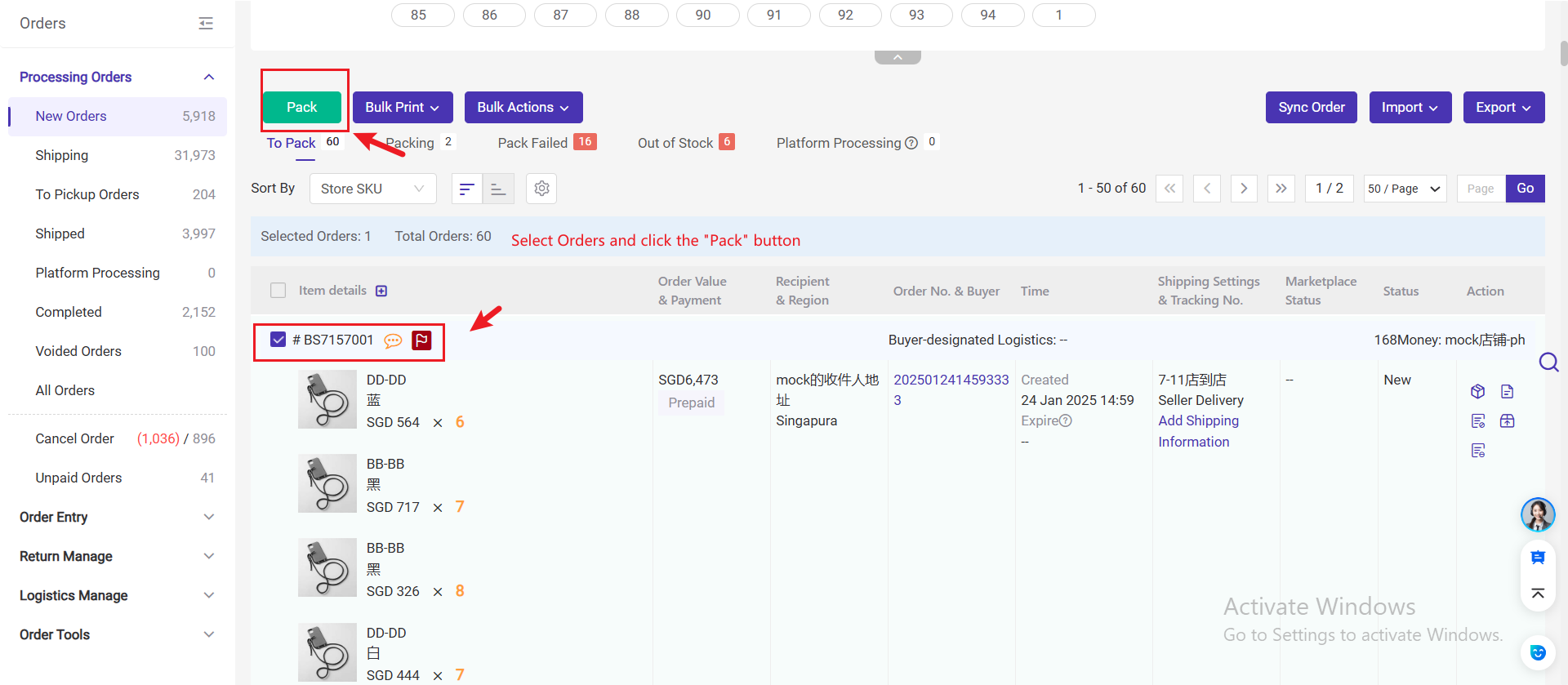
Step 4: You can print invoices, pick lists, etc. in the In Process Orders list. Make sure your order is well packed and click the "Ship" button, orders will be moved to the To Pickup list. The system will automatically deduct the inventory of related merchant SKUs once you click the "Ship" button.
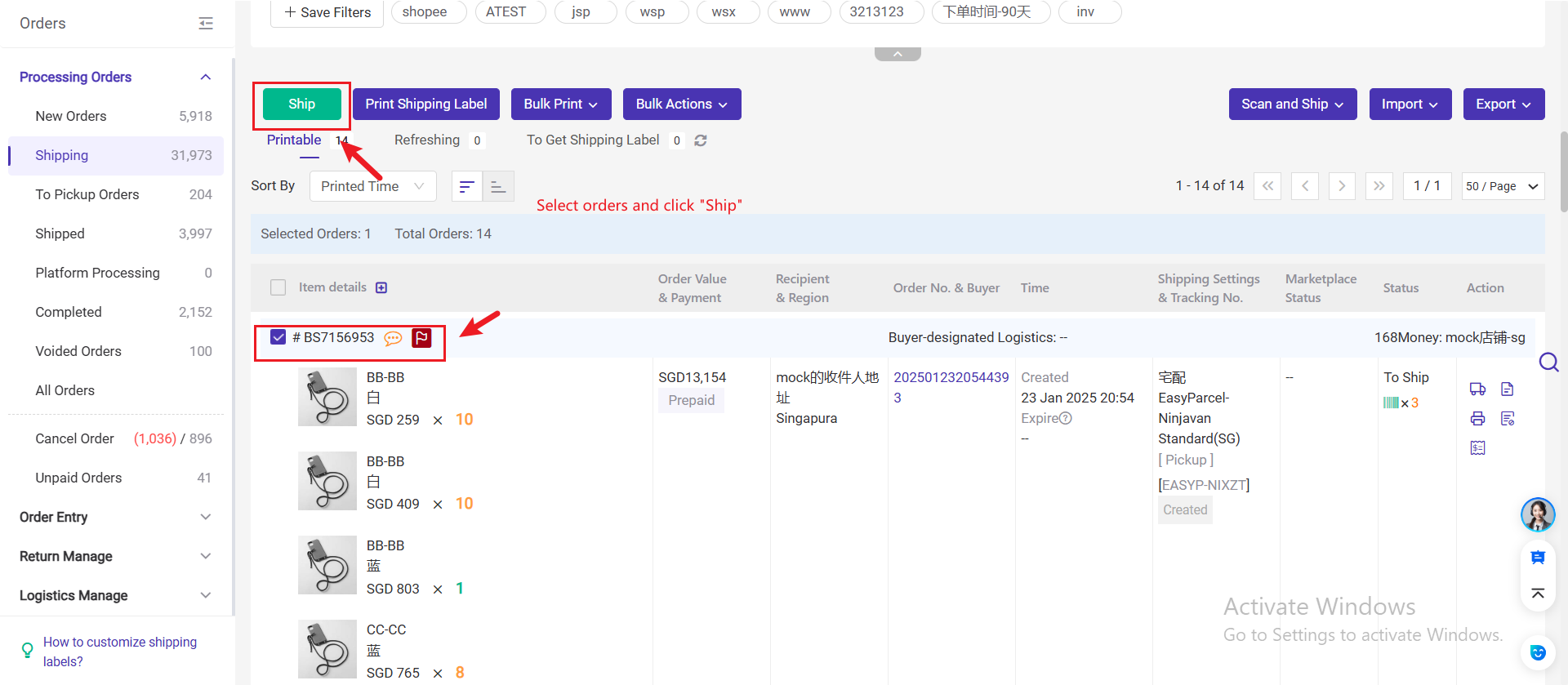
Step 5: Confirm the orders have been shipped, click "Move in [Shipped]" in the To Pickup list, orders will be moved to the Shipped page.
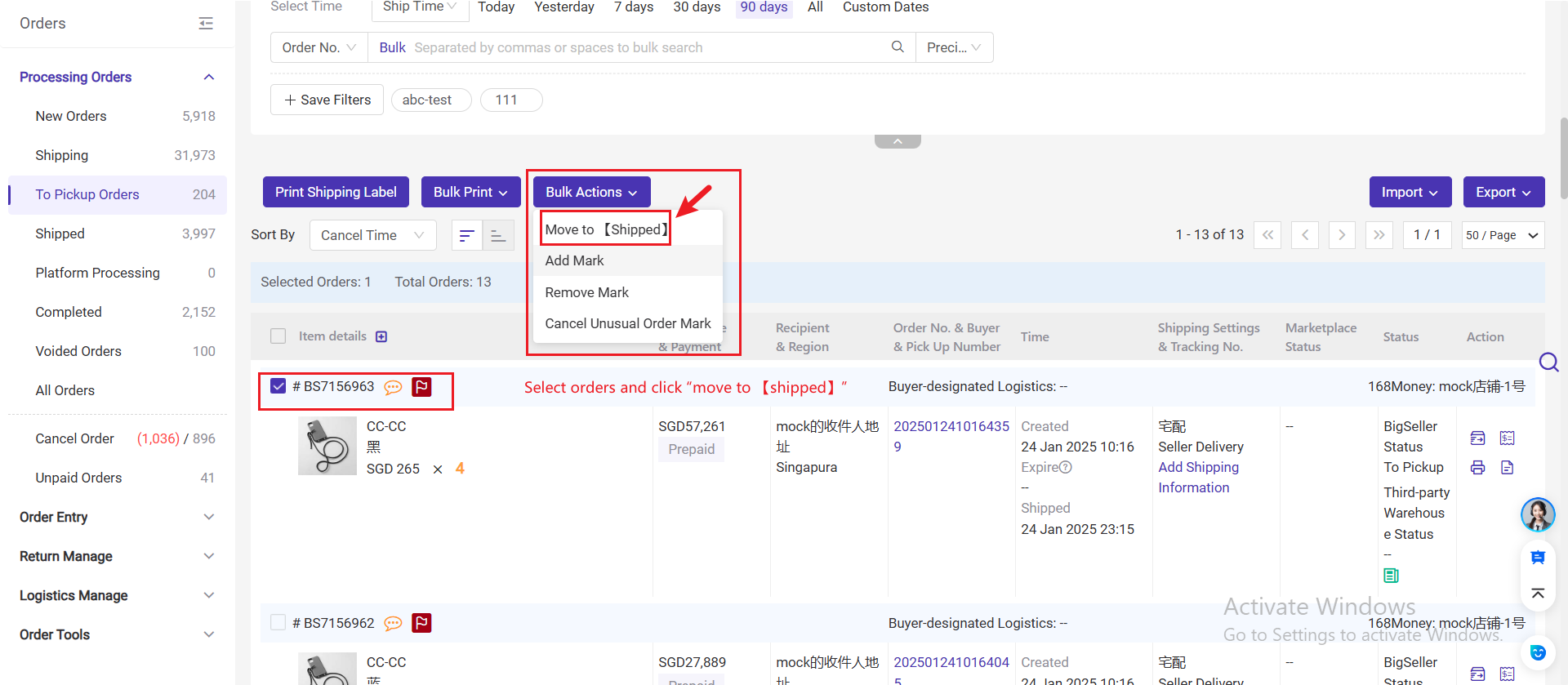
If you enable auto tools and use online shipping (3PL), BigSeller will automatically move the orders to the Shipped page after the parcels are scanned by the courier.
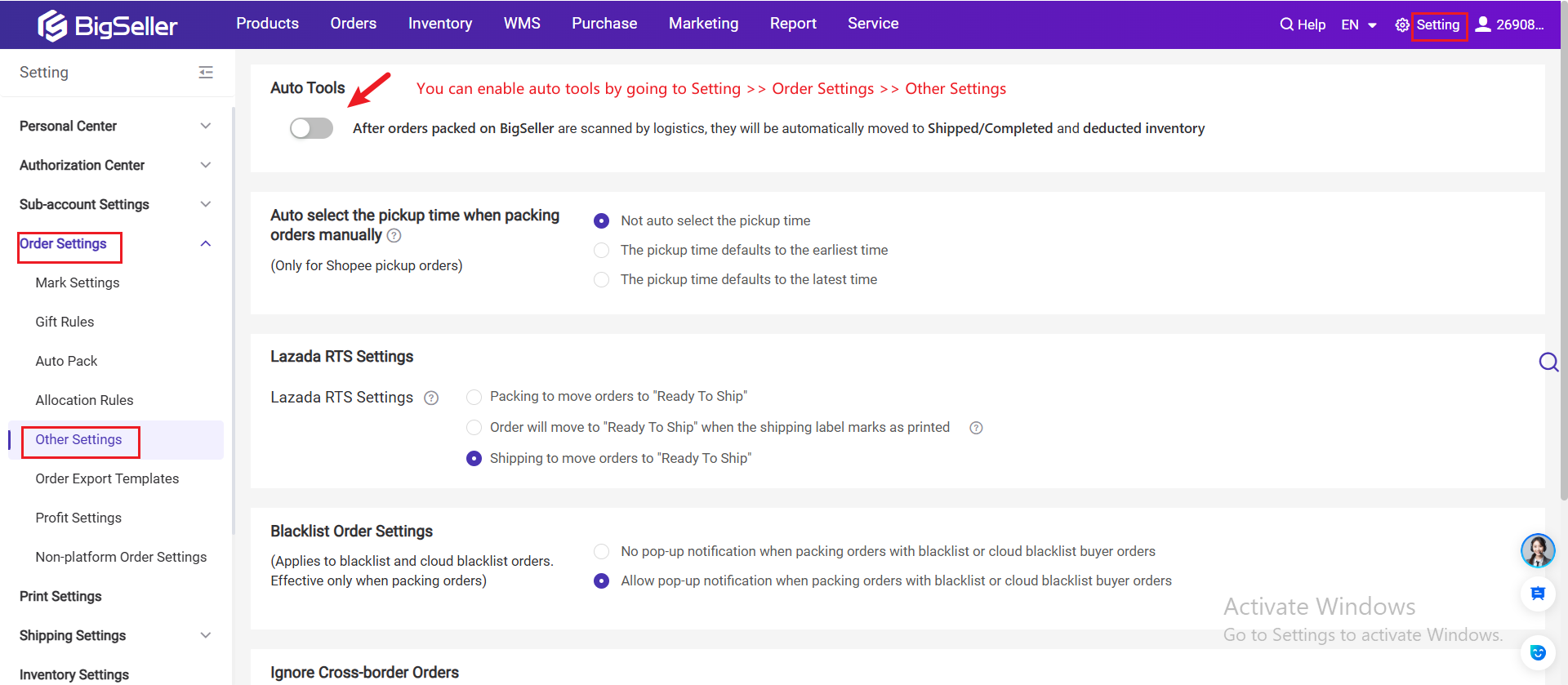
5. Important Notice for Using BigSeller Inventory Feature ⚠️
1) BigSeller does not support pushing inventory to 168money and will not push the warehouse stock quantities to your online store’s stock.
2) However, you can create merchant SKUs and map them with store SKUs to manage inventory. Once mapped, the warehouse stock will be properly allocated and deducted when processing orders.
Is this content helpful?
Thank you for your feedback. It drives us to provide better service.
Please contact us if the document can't answer your questions