How to manually stock out in BigSeller APP (deduct stock)
Copy link & title
Update Time: 28 Apr 2025 04:47
You can manually stock out the merchant SKU via BigSeller APP.
2. Merchant SKU in counting cannot be stocked out;
3. Up to 500 merchant SKU can be selected one time;
4. This page defaults to displaying the warehouse you have set up. How to set a default warehouse in BigSeller APP?

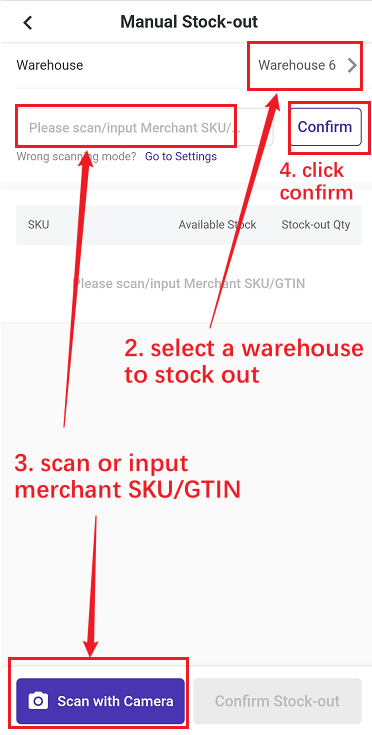
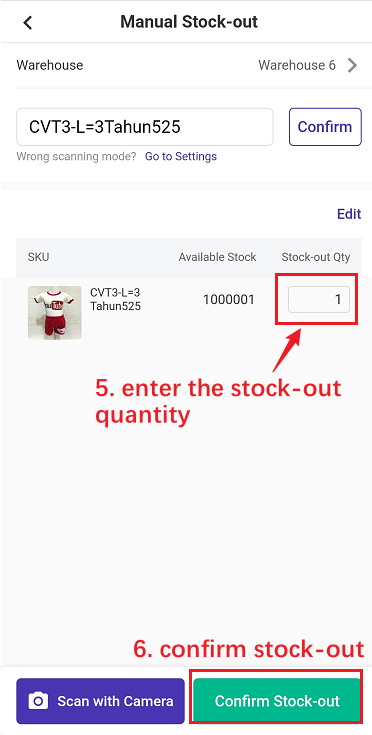
When stocking out using APP, you can also add stock-out notes.
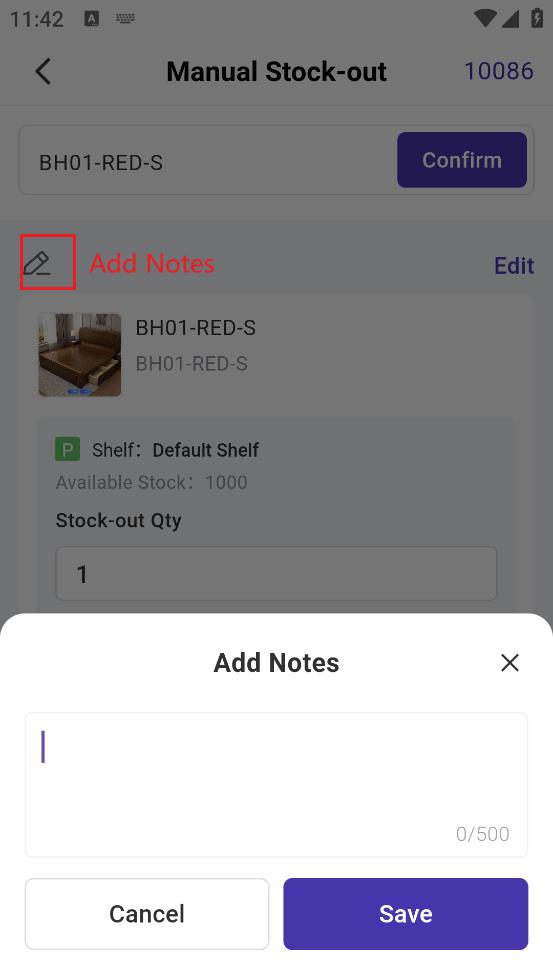
After stocking out successfully in BigSeller APP, you can check the stock out list on BigSeller web page.
(The stock-out list will have a mobile phone icon.)
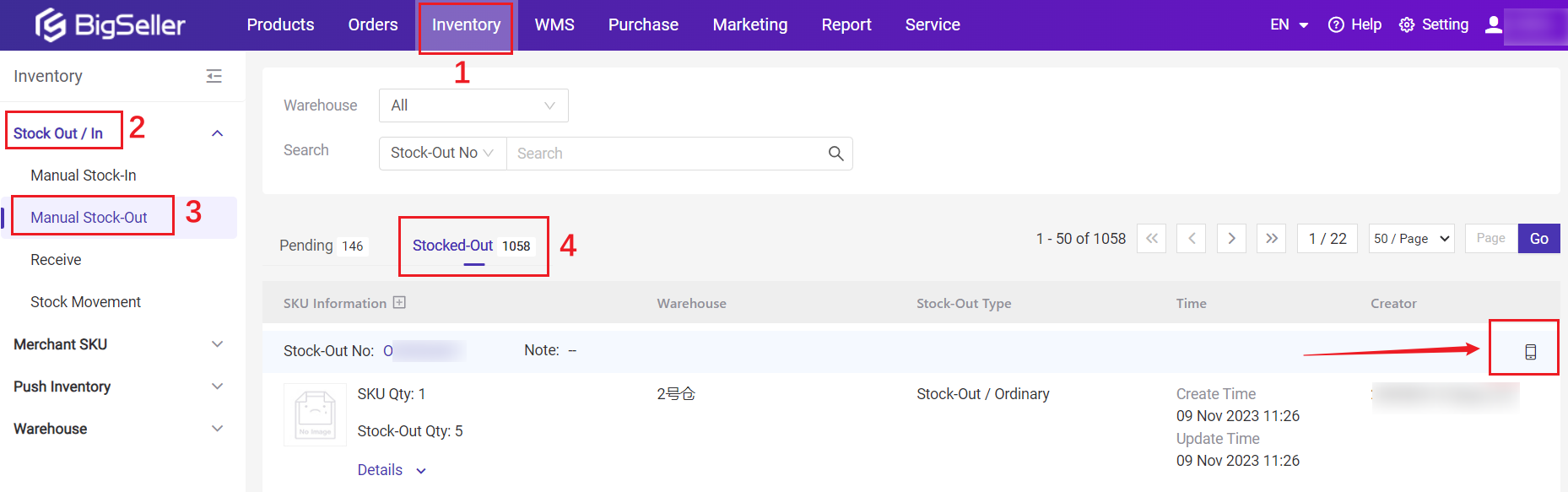
A1: Please check your scan method first. You can select to scan the "merchant code" or "merchant SKU/GTIN".
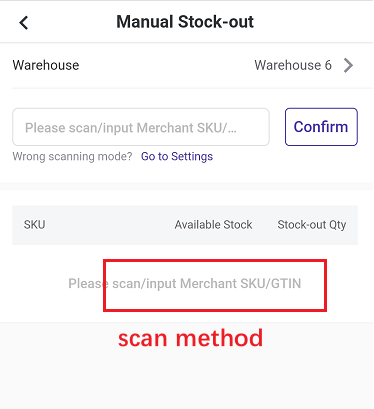
Q2: How to change the scan method?
A2:
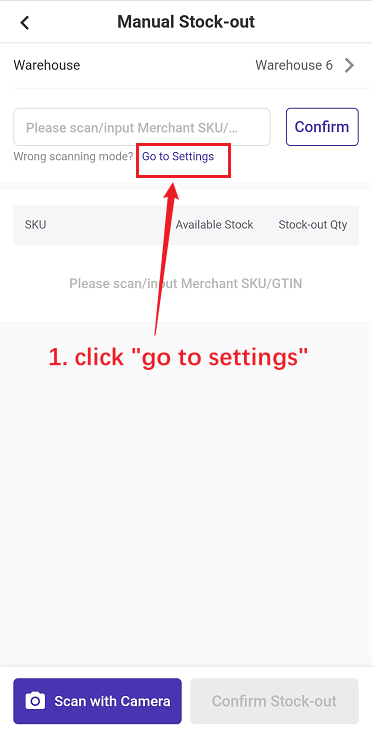
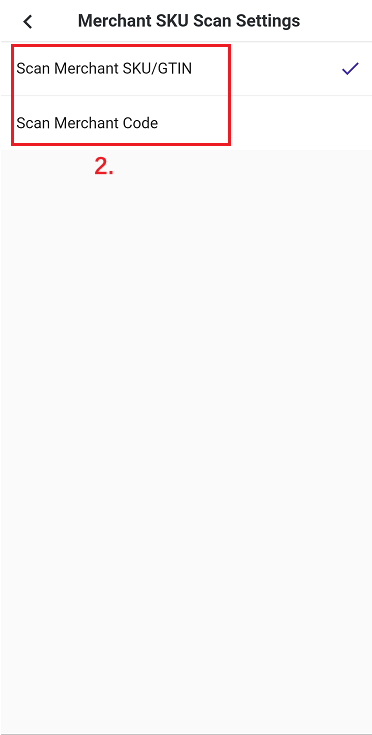
Q3: How to remove the merchant SKU?
A3:
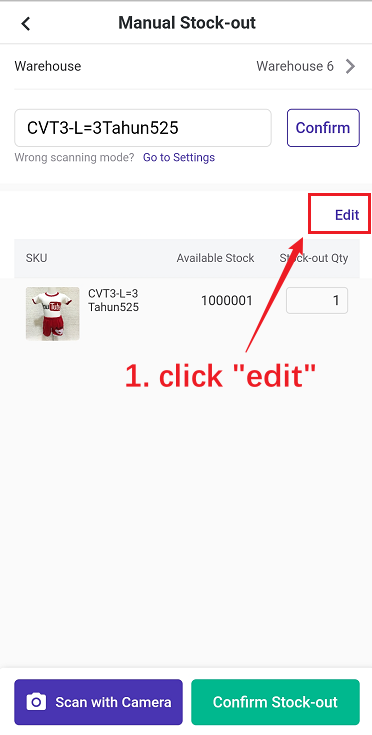
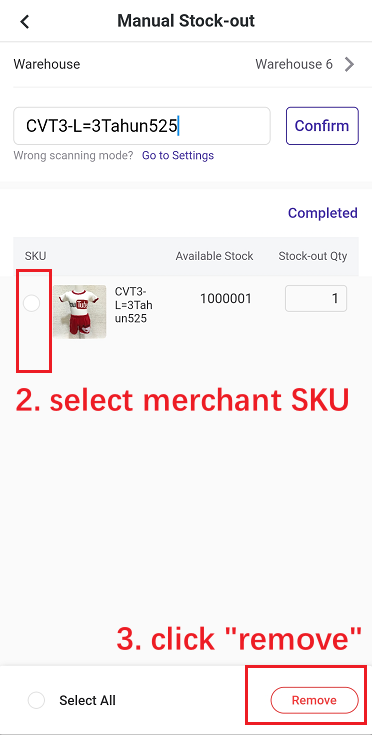
1. Notes
1. Warehouse that is syncing with the third party warehouse cannot be stocked out;2. Merchant SKU in counting cannot be stocked out;
3. Up to 500 merchant SKU can be selected one time;
4. This page defaults to displaying the warehouse you have set up. How to set a default warehouse in BigSeller APP?
2. Steps

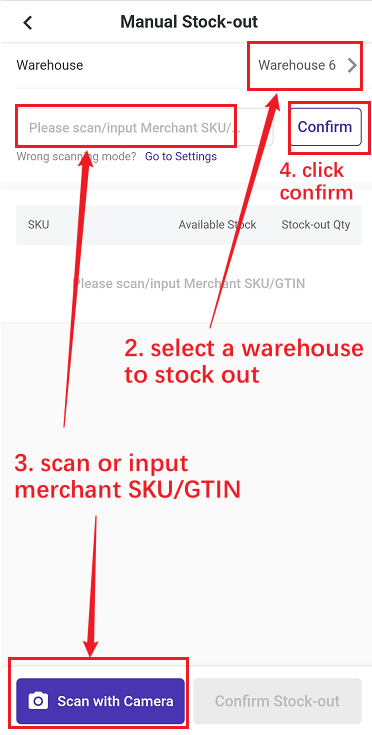
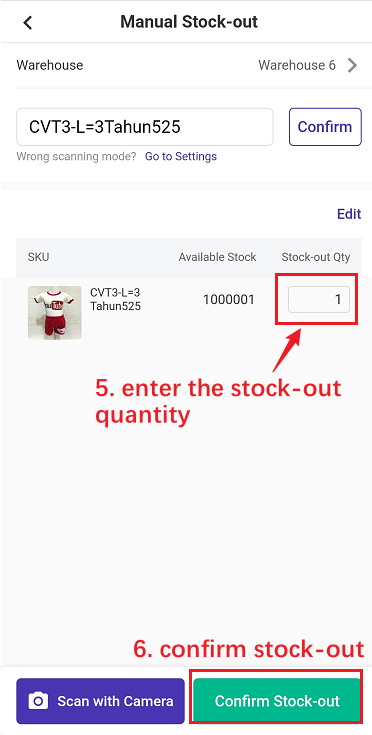
When stocking out using APP, you can also add stock-out notes.
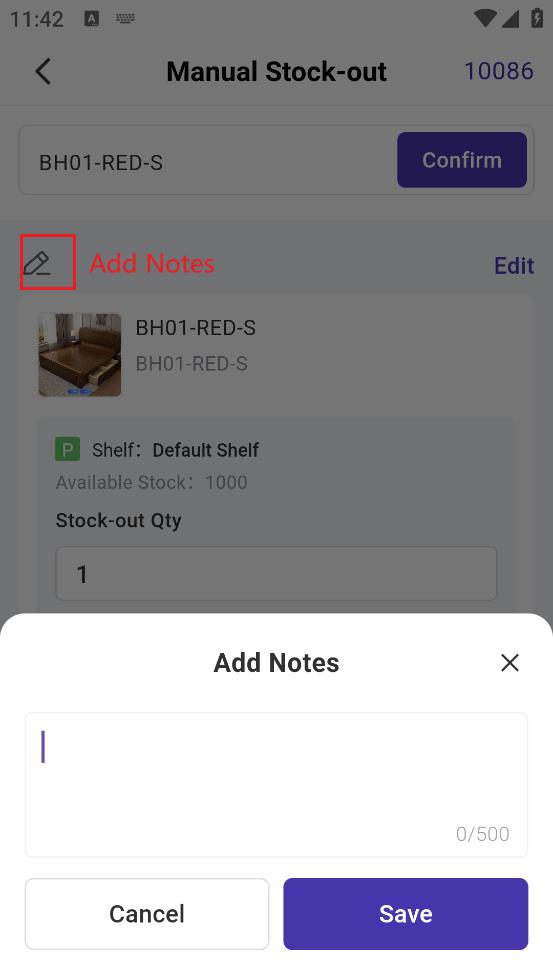
After stocking out successfully in BigSeller APP, you can check the stock out list on BigSeller web page.
(The stock-out list will have a mobile phone icon.)
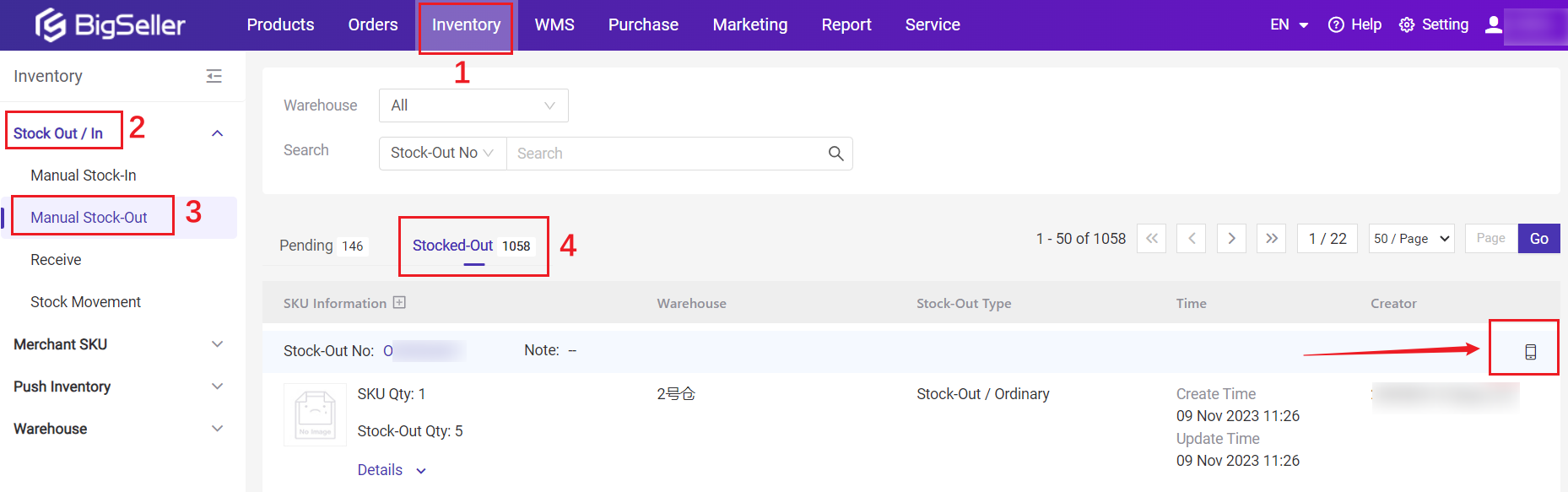
3. FAQs
Q1: I have scanned the correct merchant code, why does it prompt that the merchant SKU does not exist?A1: Please check your scan method first. You can select to scan the "merchant code" or "merchant SKU/GTIN".
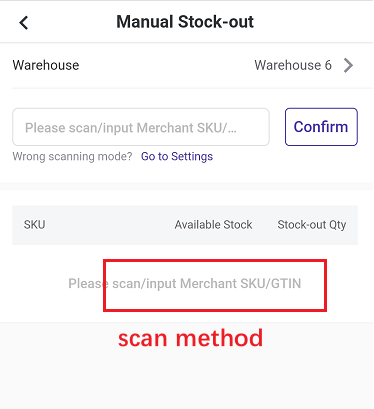
Q2: How to change the scan method?
A2:
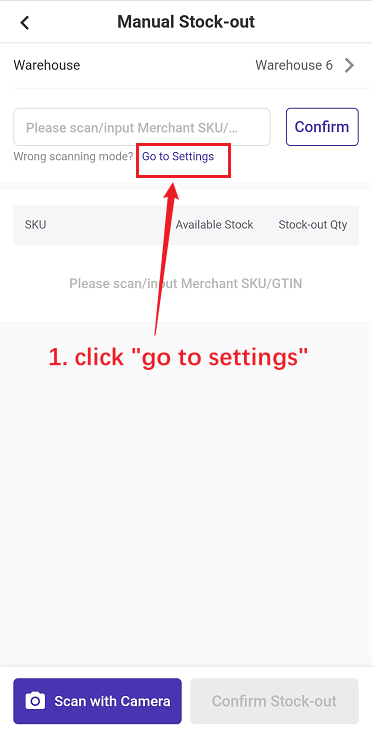
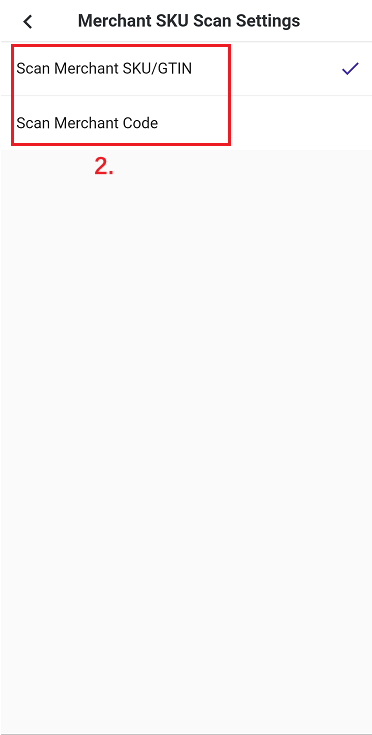
Q3: How to remove the merchant SKU?
A3:
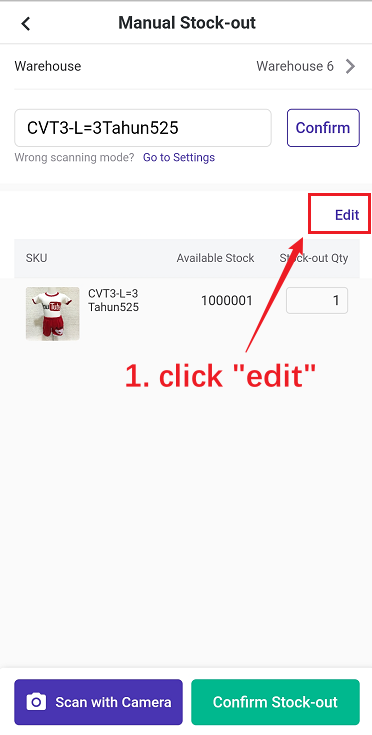
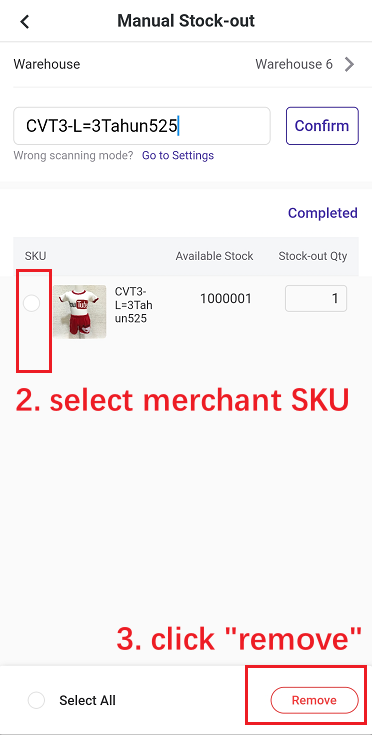
Is this content helpful?
Thank you for your feedback. It drives us to provide better service.
Please contact us if the document can't answer your questions
Related Articles