How to Scan Returns to Stock-in in BigSeller APP?
Copy link & title
Update Time: 06 May 2025 07:51
You can scan return orders to stock in BigSeller APP.
Note: Only available for Shopee, Lazada and TikTok, manual orders
Step 1: Download BigSeller APP
Click here to go to the APP download page
Step 2: click Scan Returns to Stock-in > Select Warehouse > Scan the return packages (You can continuously scan multiple packages);
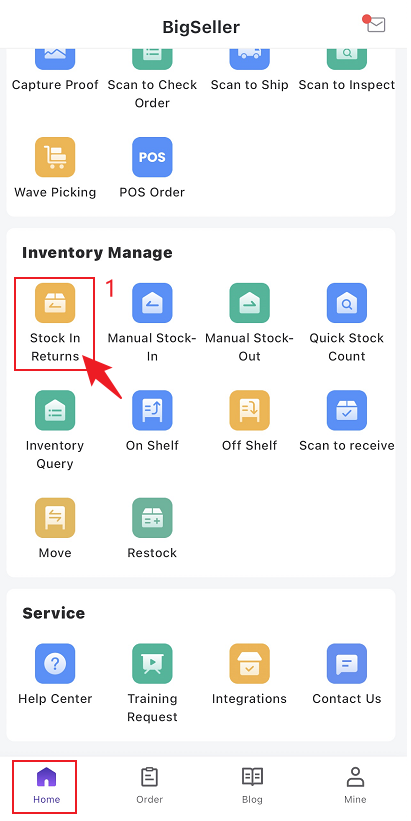
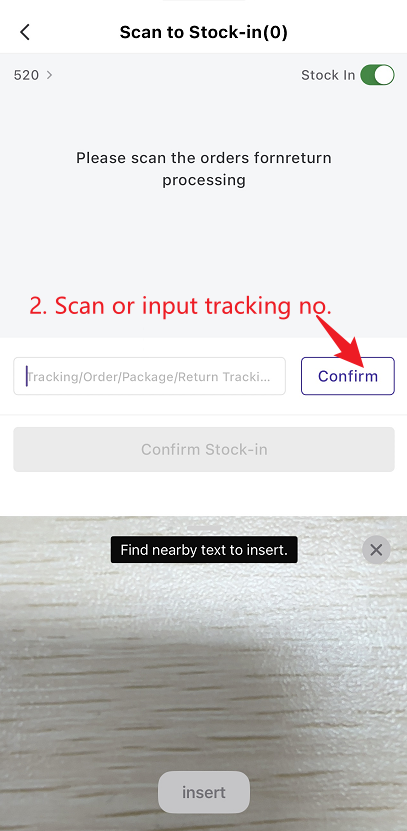
Step 3: After scanning successfully, you will go to Scan to Stock-in page > select stock in or not > if you want to stock in these items, please enter the stock-in qty > click Confirm
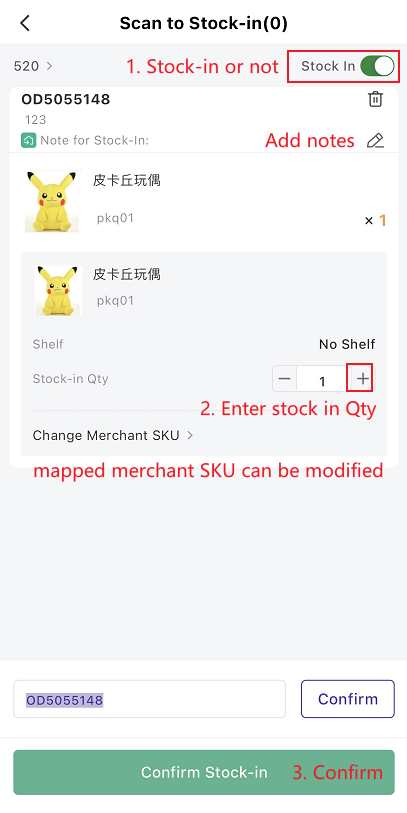
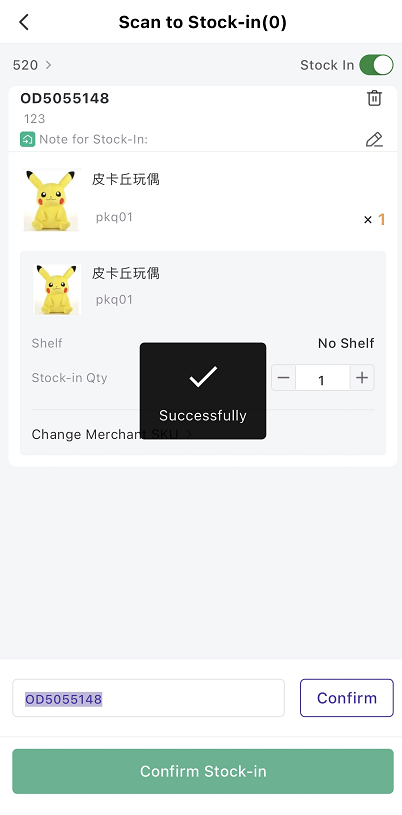
🔖You can continuously scan multiple packages, and then click "View", to bulk stock-in;
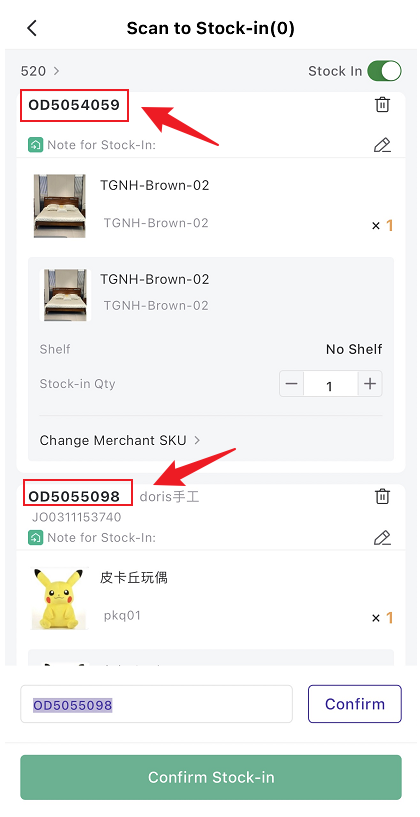
🔖 The 'stock in' option on [scan to stock-in] page will be applied to all scanned packages.
For example: if you scanned 10 pkg, and close the "stock in" icon, then all these 10 packages would not stock in.
🔖When you close the "stock in" icon, the shelf and stock-in qty would not display.
Note: Only available for Shopee, Lazada and TikTok, manual orders
Step 1: Download BigSeller APP
Click here to go to the APP download page
Step 2: click Scan Returns to Stock-in > Select Warehouse > Scan the return packages (You can continuously scan multiple packages);
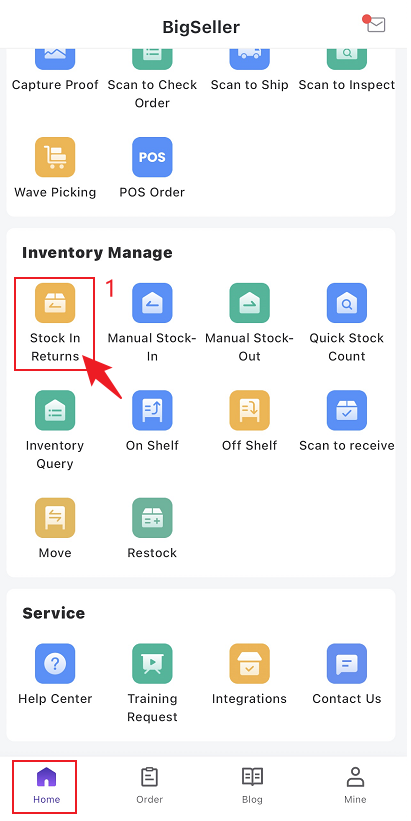
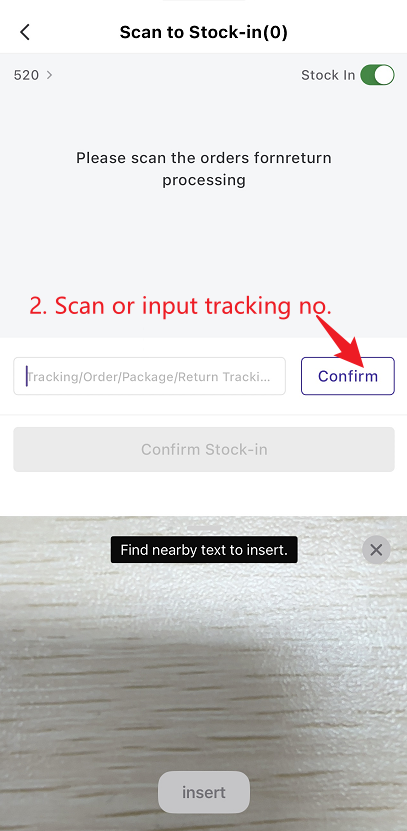
Step 3: After scanning successfully, you will go to Scan to Stock-in page > select stock in or not > if you want to stock in these items, please enter the stock-in qty > click Confirm
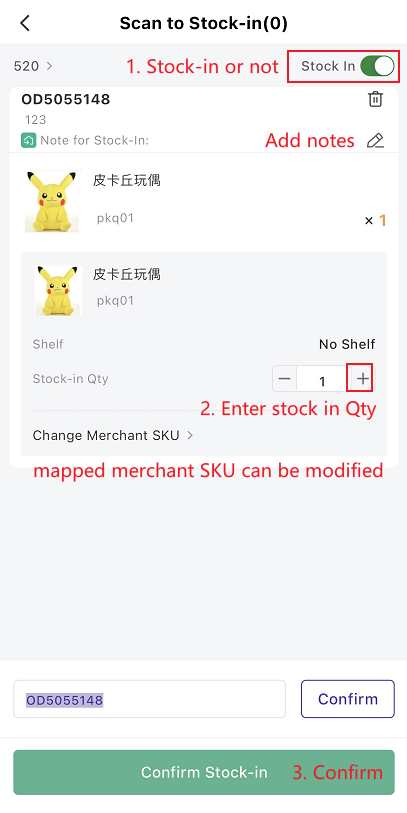
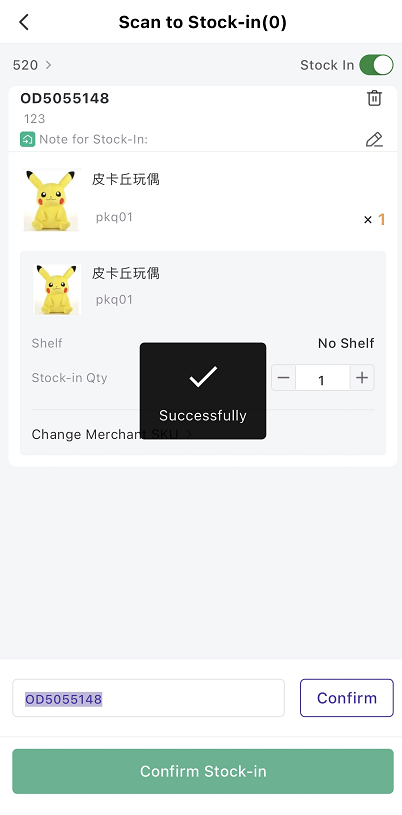
🔖You can continuously scan multiple packages, and then click "View", to bulk stock-in;
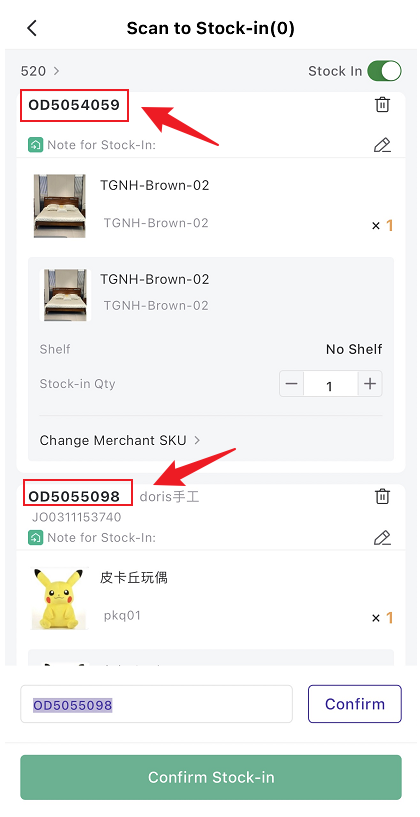
🔖 The 'stock in' option on [scan to stock-in] page will be applied to all scanned packages.
For example: if you scanned 10 pkg, and close the "stock in" icon, then all these 10 packages would not stock in.
🔖When you close the "stock in" icon, the shelf and stock-in qty would not display.
Is this content helpful?
Thank you for your feedback. It drives us to provide better service.
Please contact us if the document can't answer your questions