How to manual stock out?
Copy link & title
Update Time: 24 Oct 2025 05:46
Manual Stock Out is a feature that lets users manually deduct stock from the warehouse. There are 2 ways to create Stock-Out Lists: manually create one by one or bulk import via excel.
💡 Notes: The selected/filled Merchant SKUs must already exist in the Inventory List. If not, please go to Inventory List to add it first. Steps to add a Merchant SKU
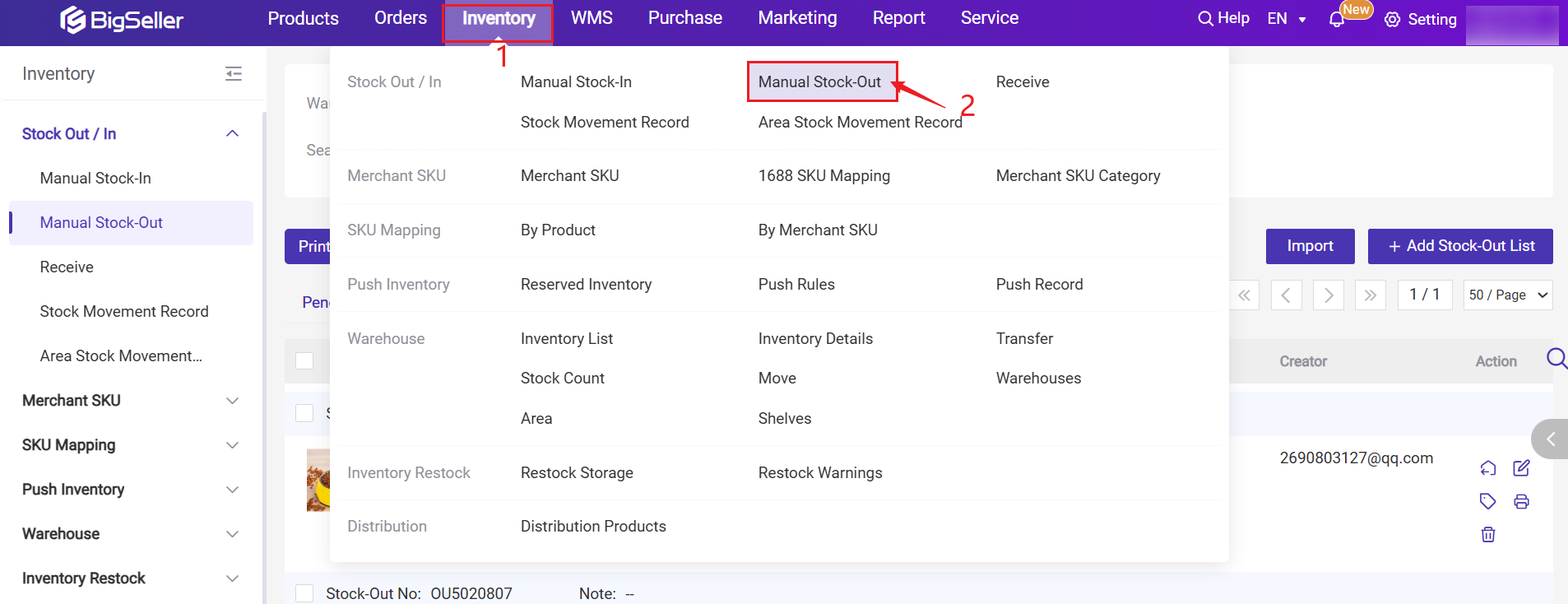
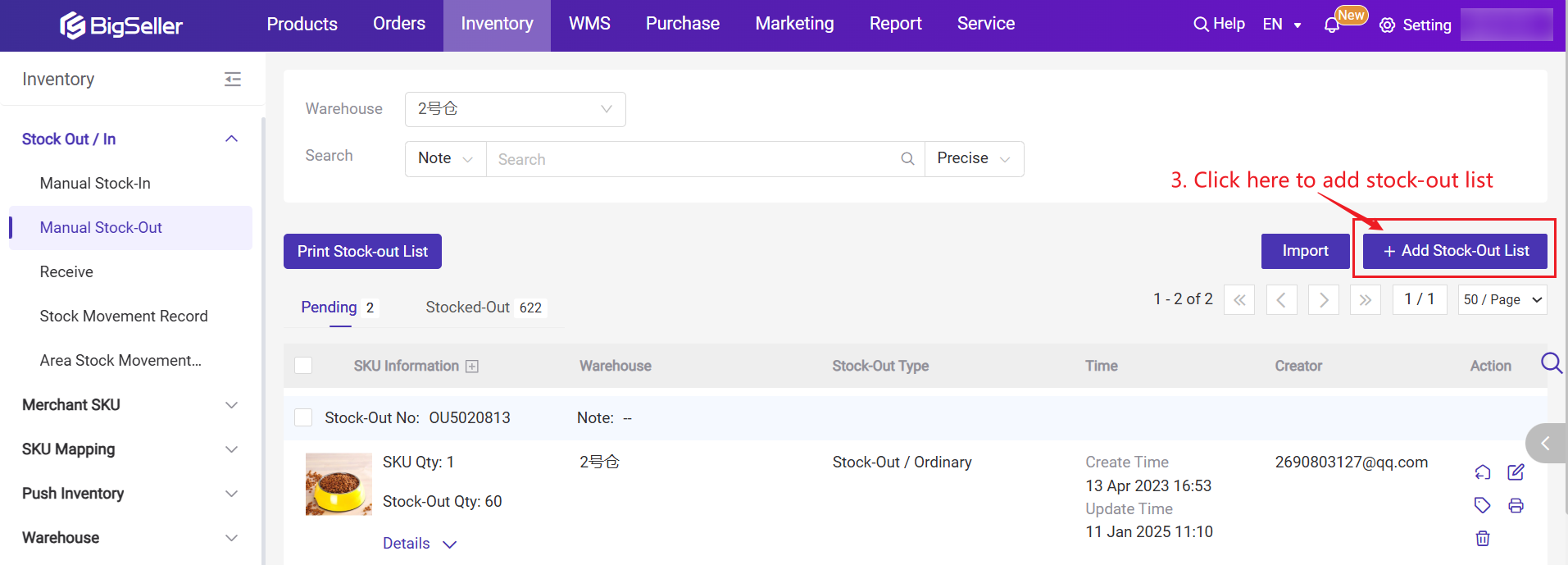
Step 2: Select the warehouse > Select Stock-In Type (Ordinary or Return) > Confirm whether to Stock-In Immediately > Enter Note (Not required) > Scan/Enter/Click + Select Merchant SKU
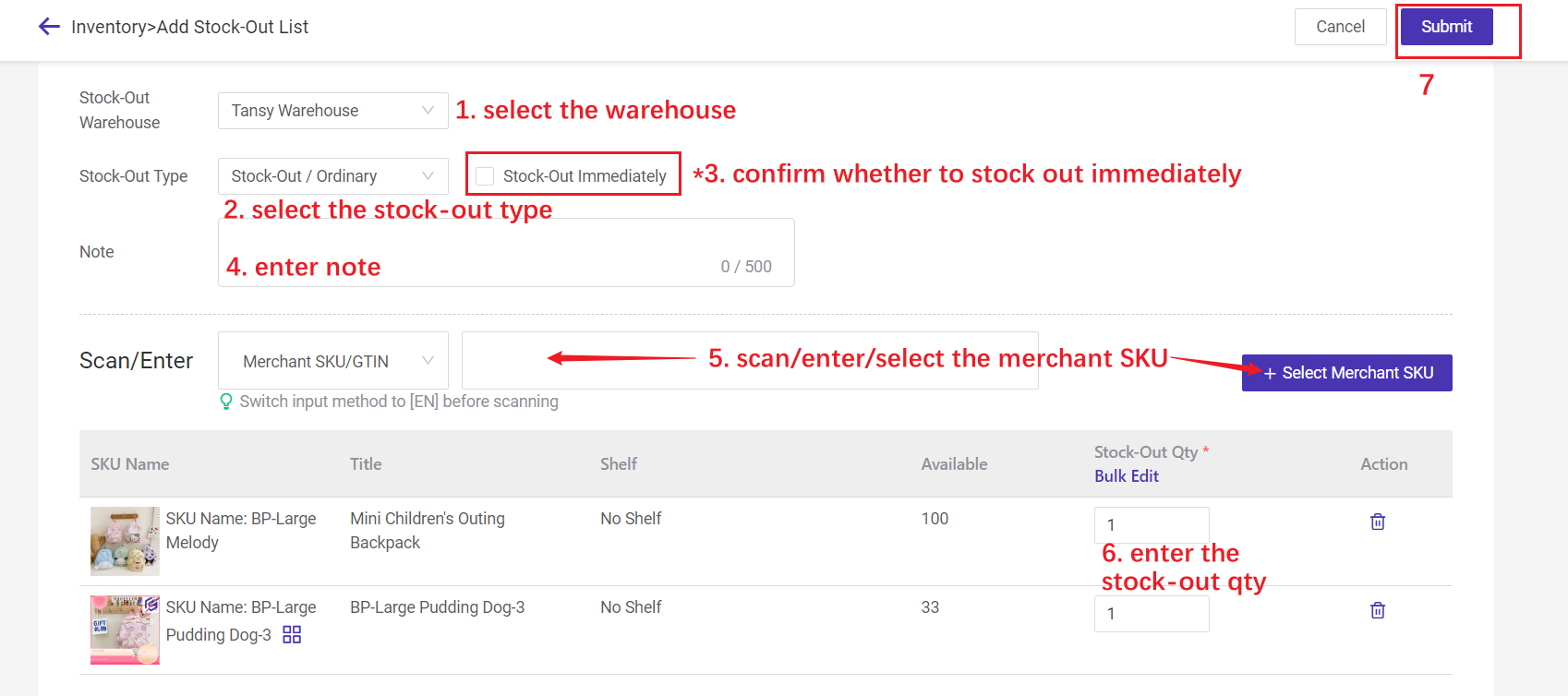
💡 Stock-Out Immediately
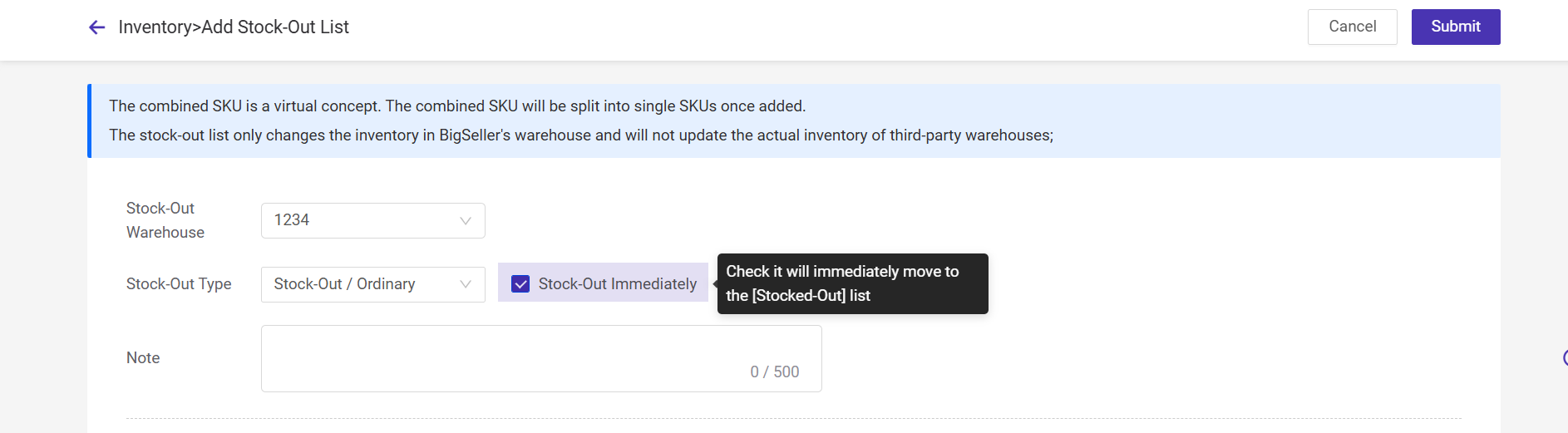
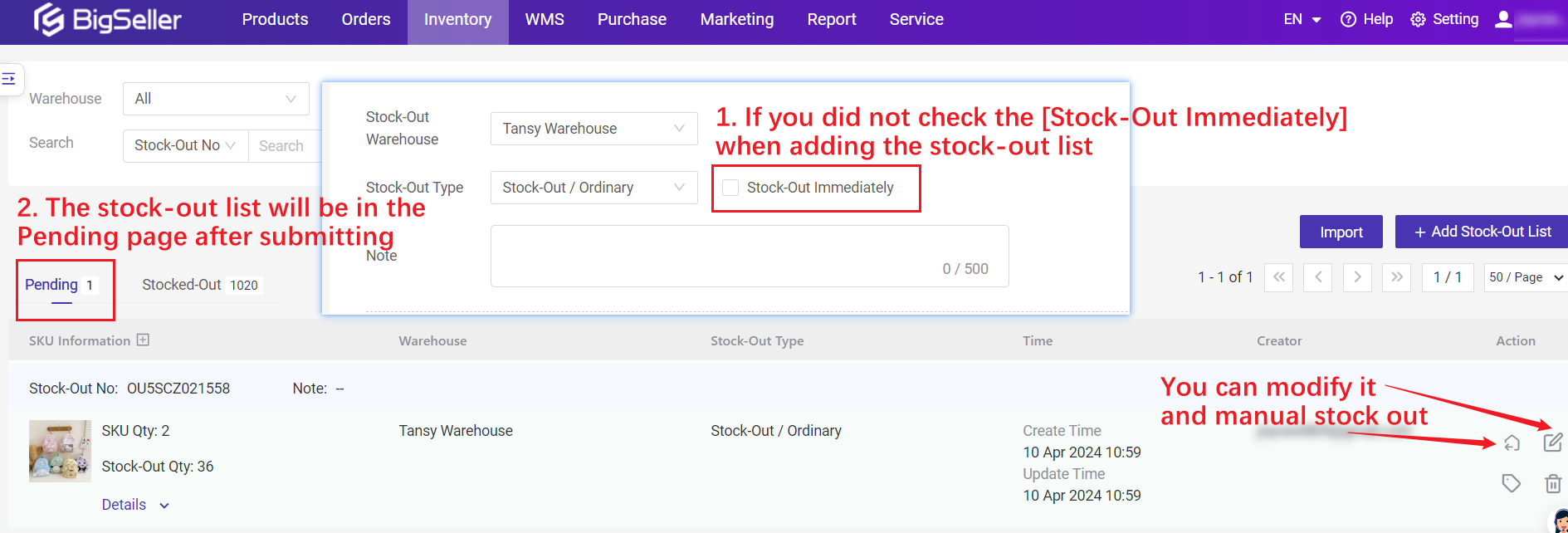
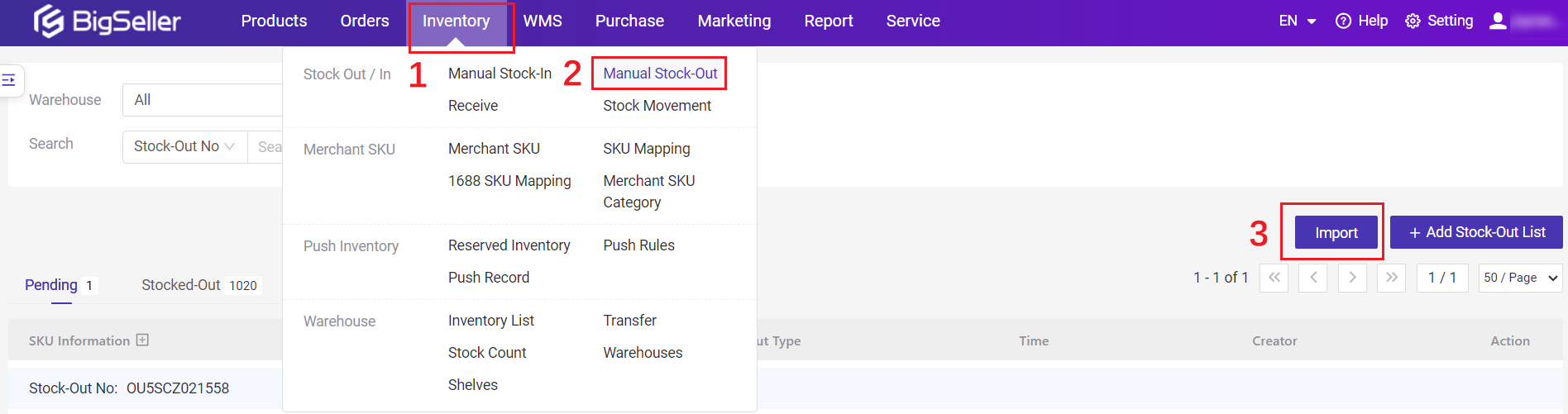
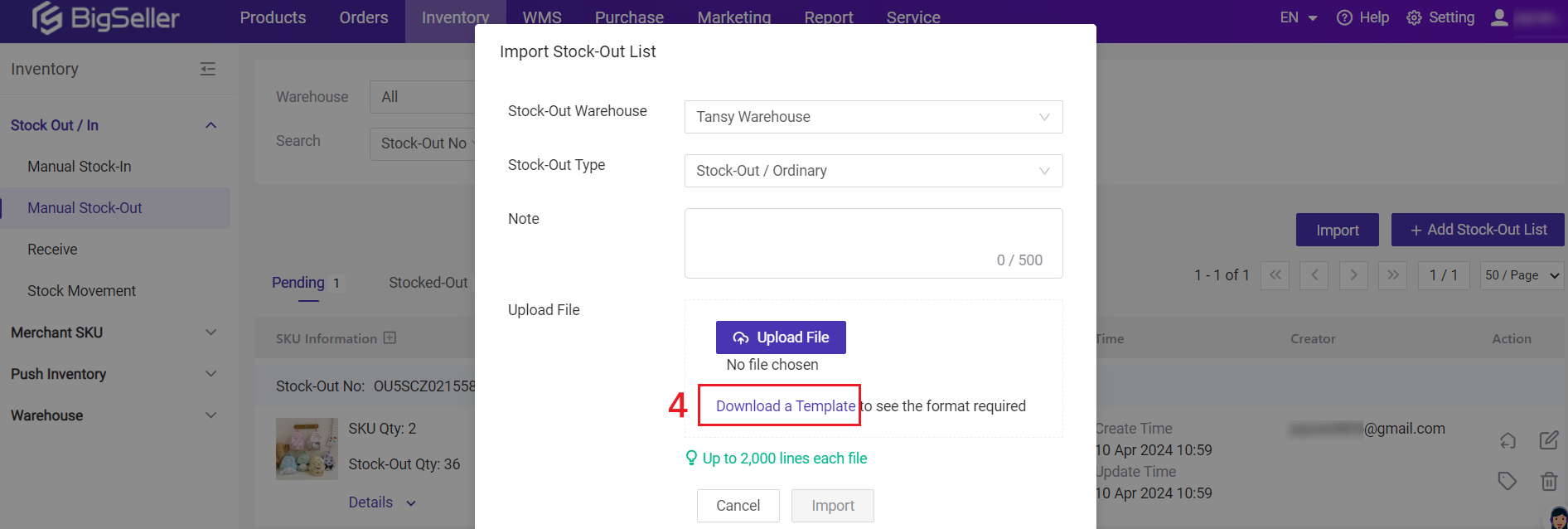
Step 2: Fill in the stock-out information in the downloaded template.
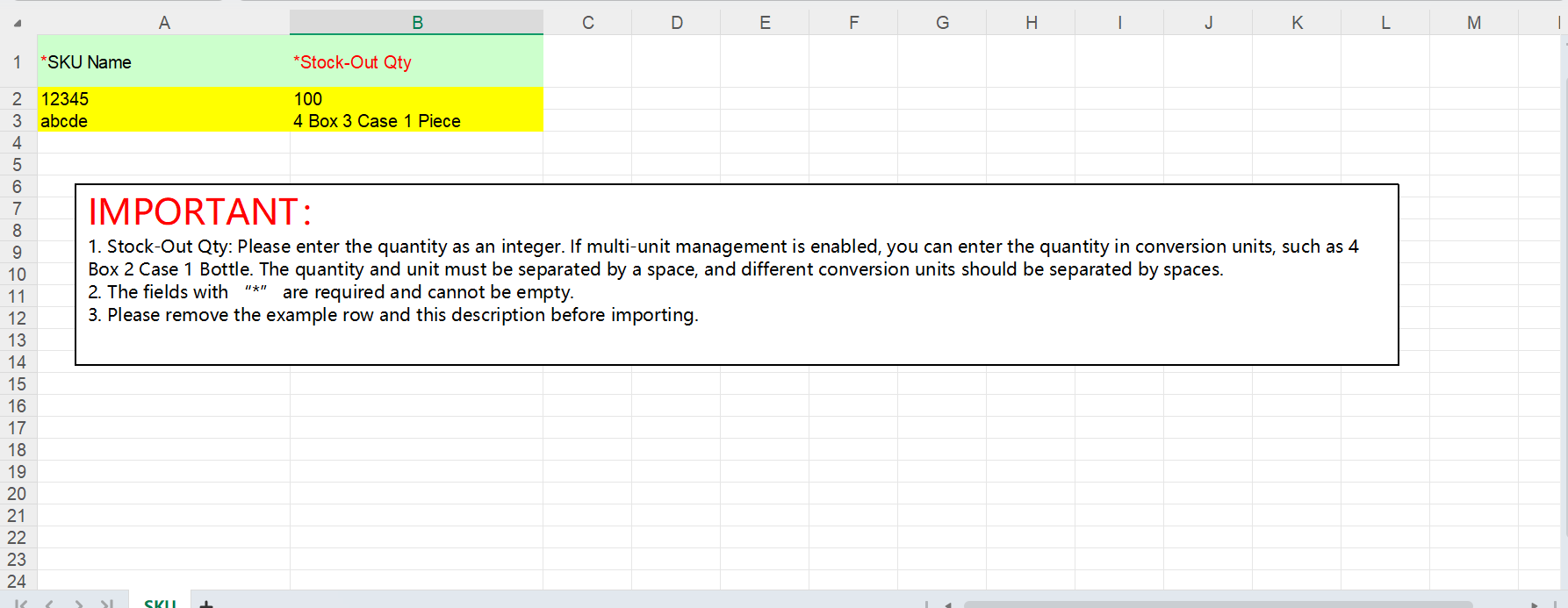
Step 3: After filling out the excel, click Upload File > Select the warehouse > Select stock-out type > Upload file > Click Import, the system will automatically create a stock-Out list and display it in the Pending list
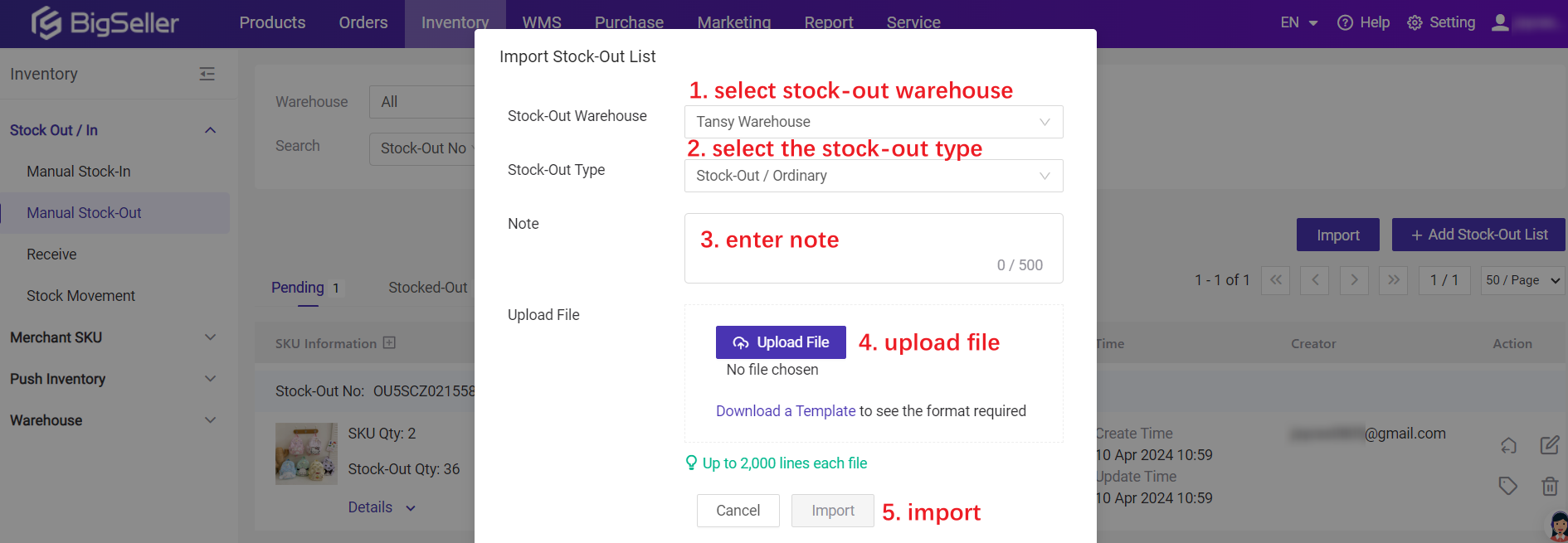
The Stock-Out List of the pending list, you need to click to click Manual Stock-out, and the filled quantity will be deducted from the warehouse.
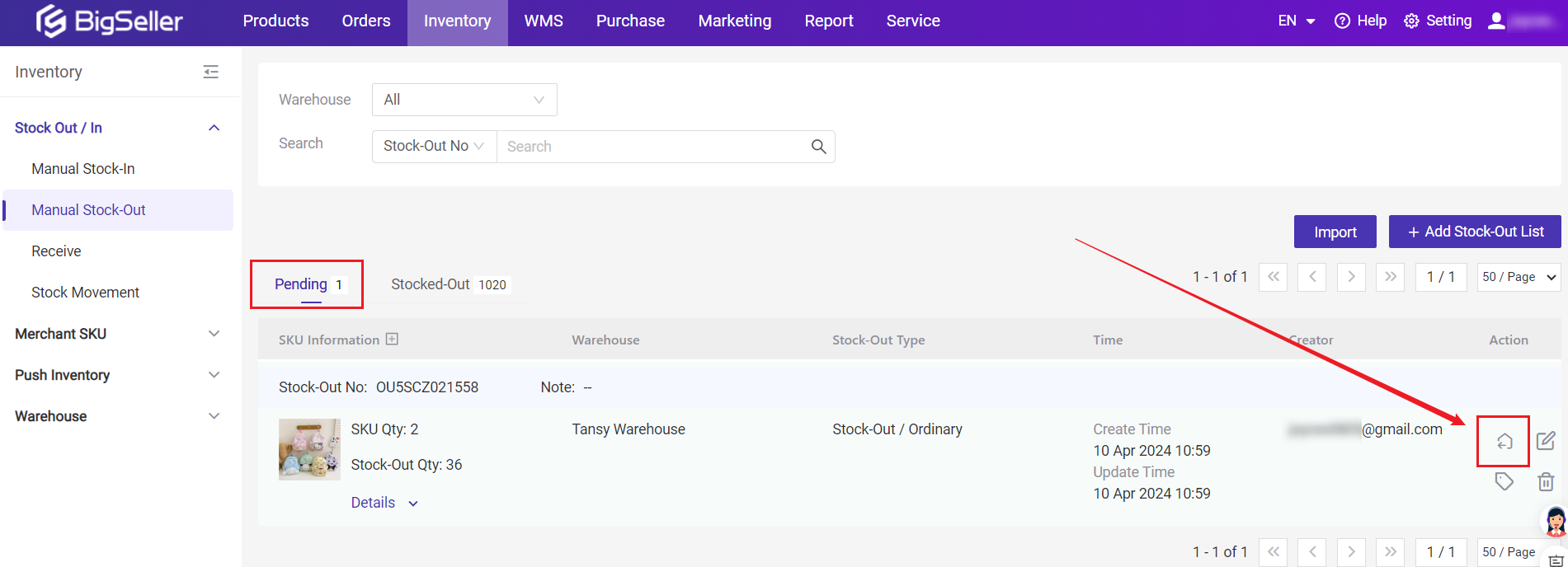
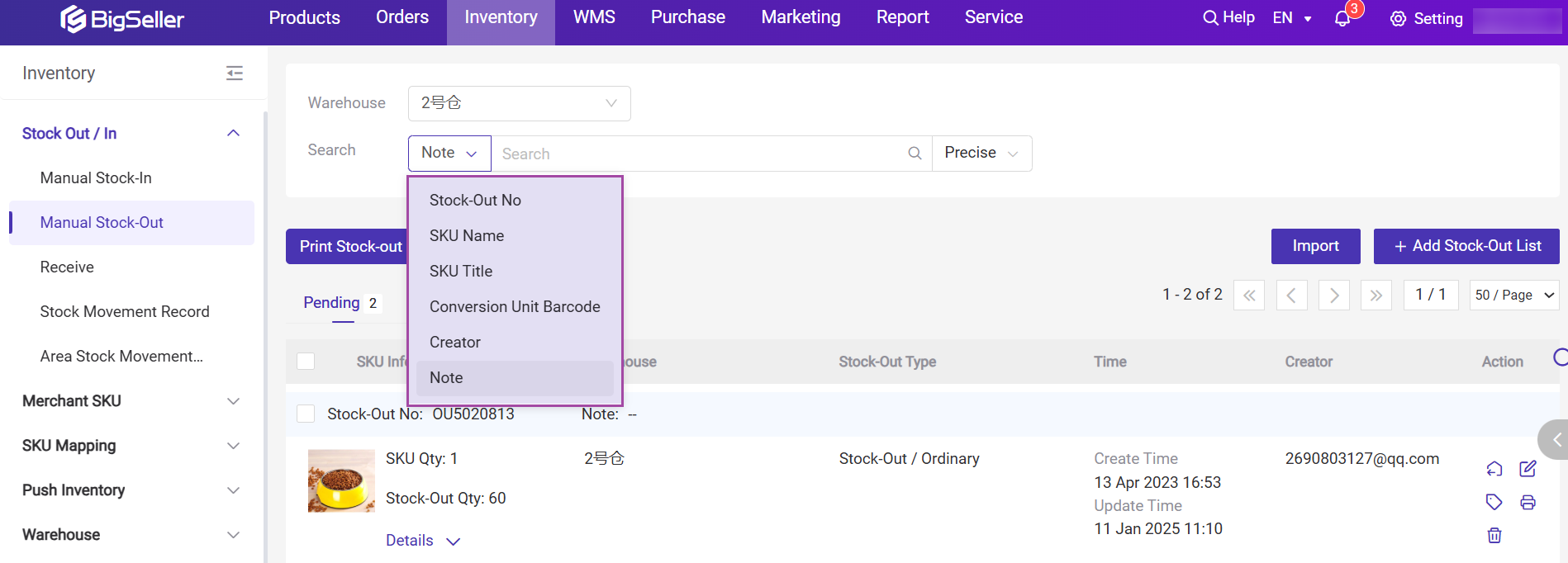
💡 Notes: The selected/filled Merchant SKUs must already exist in the Inventory List. If not, please go to Inventory List to add it first. Steps to add a Merchant SKU
Method 1: Manually Add Stock-out List
Step 1: Inventory > Manual Stock-Out > Click + Add Stock-Out List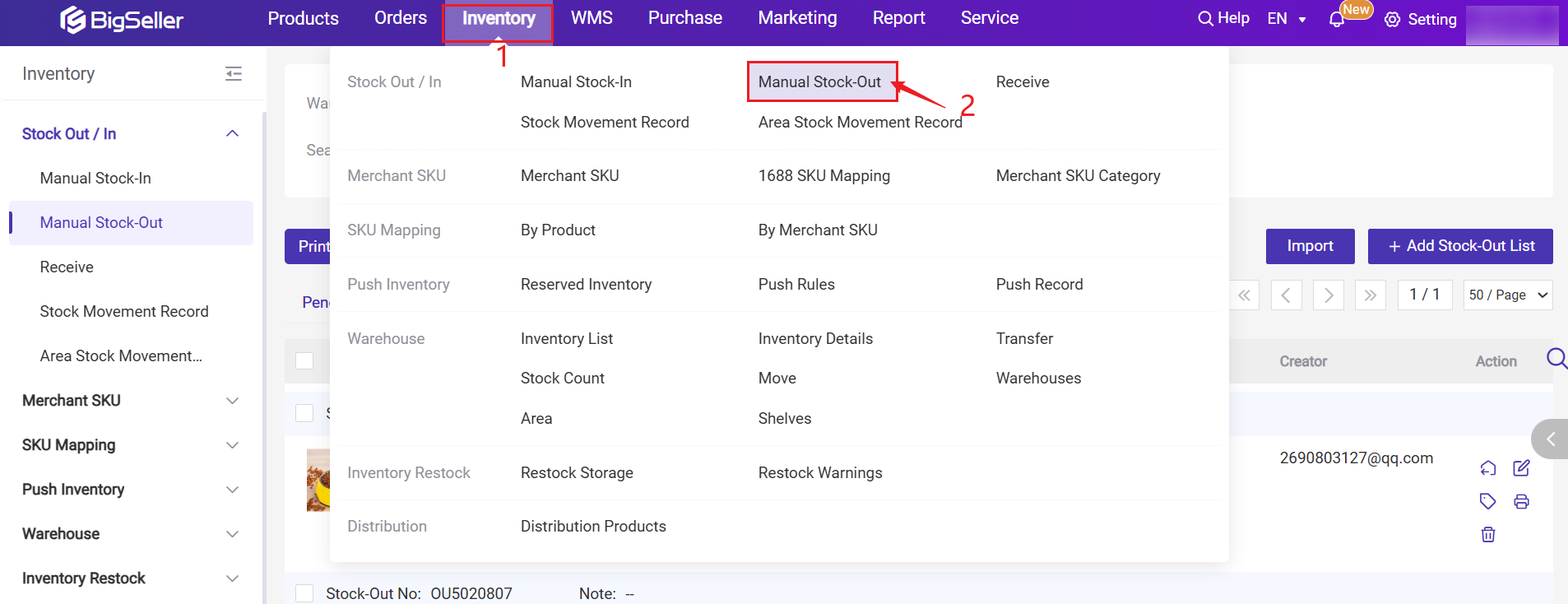
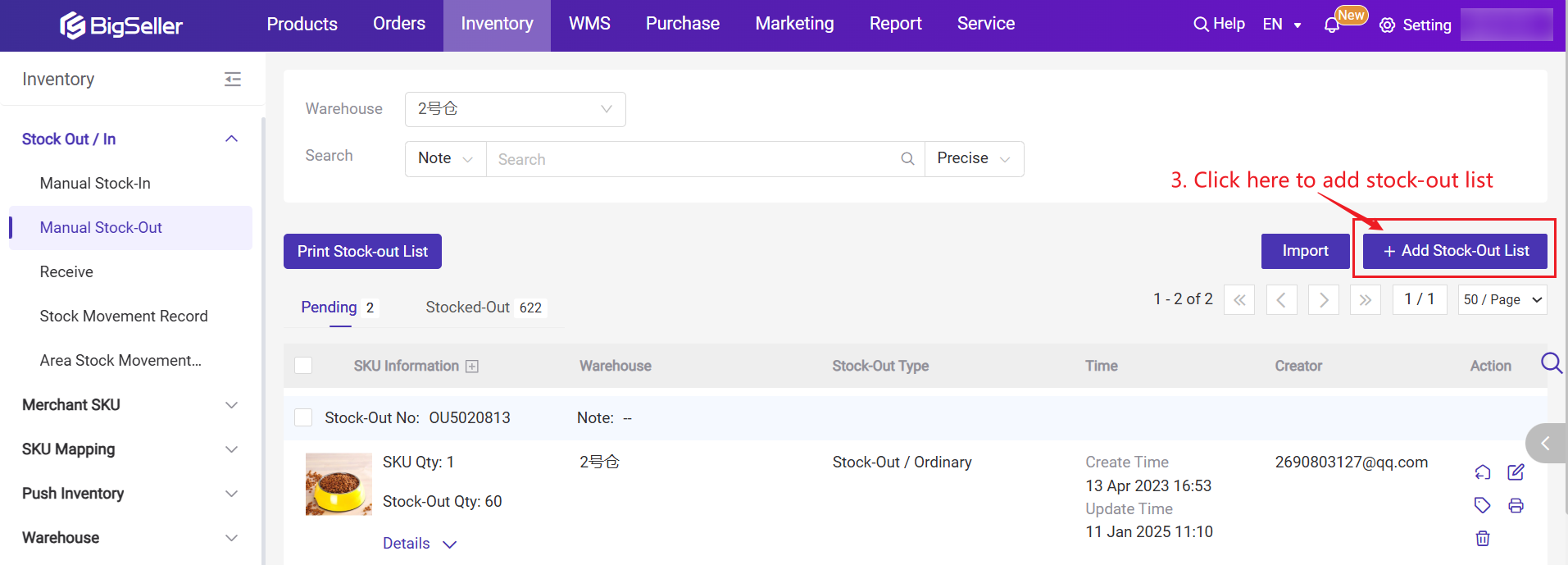
Step 2: Select the warehouse > Select Stock-In Type (Ordinary or Return) > Confirm whether to Stock-In Immediately > Enter Note (Not required) > Scan/Enter/Click + Select Merchant SKU
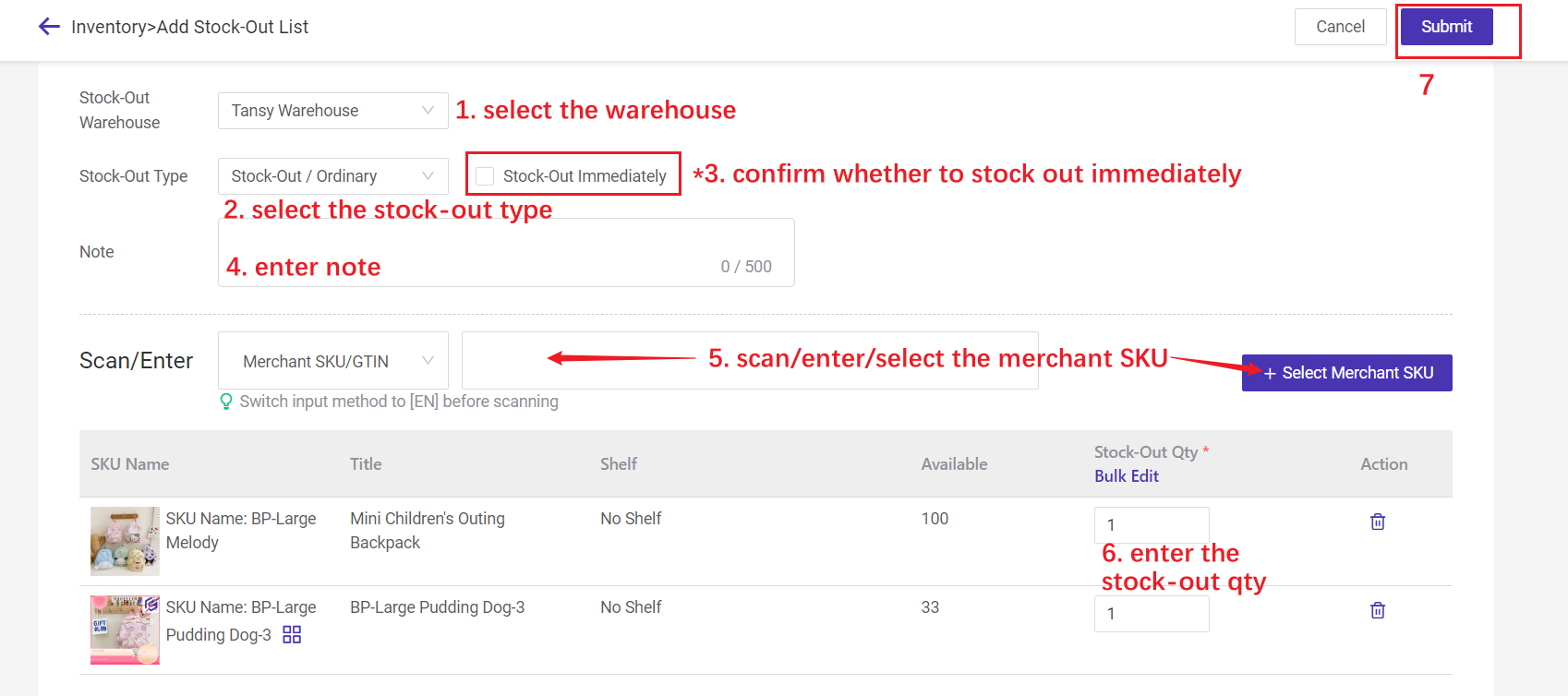
💡 Stock-Out Immediately
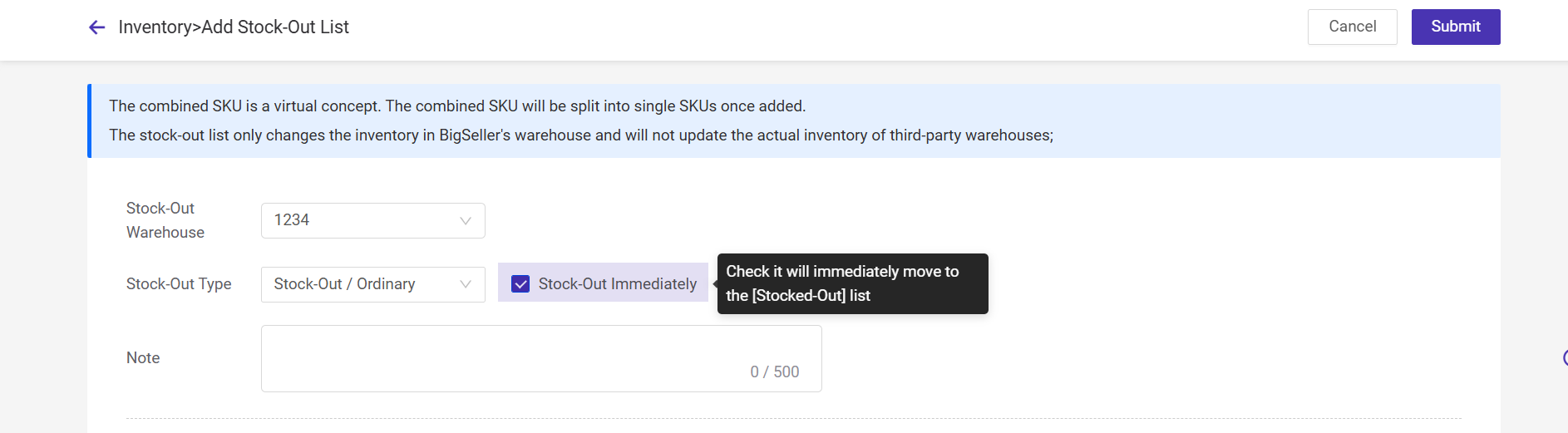
- If checked - After submitting the stock-out list, the system will automatically deduct stock, and the created stock-out list will automatically move to stocked-out page;
- If this option is not checked - After clicking Submit, the created stock-out will appear in the pending page, you need to click [Manual Stock-out] to complete the stock-out.
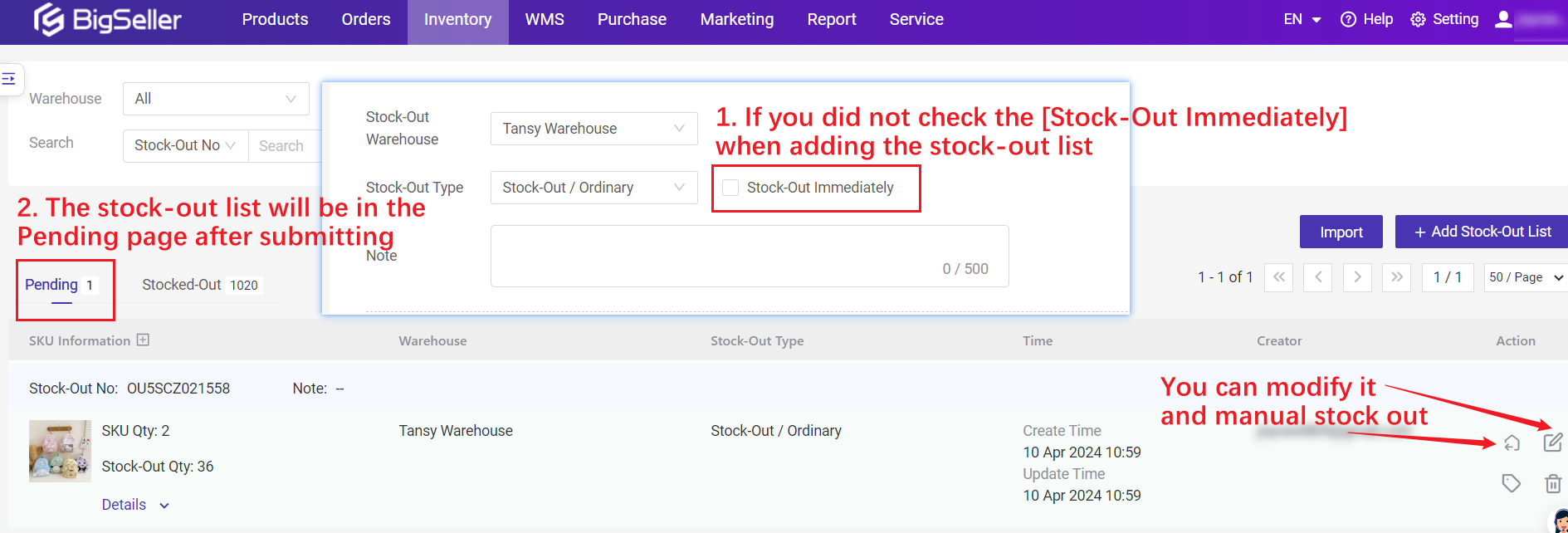
Method 2: Bulk Import via Excel
Step 1: Inventory > Manual Stock-Out > Click Import > Click Download a Template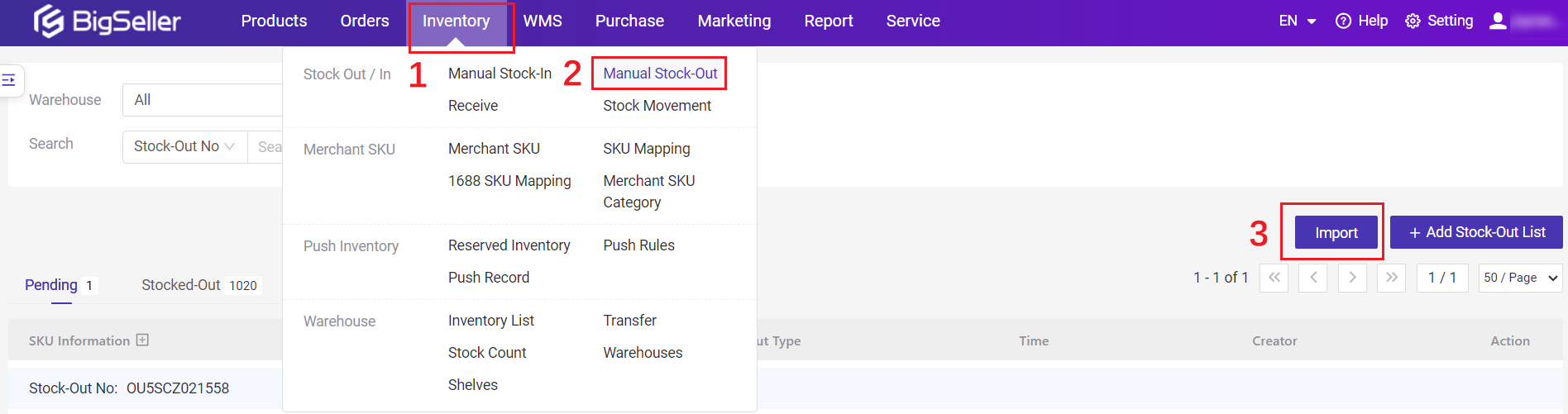
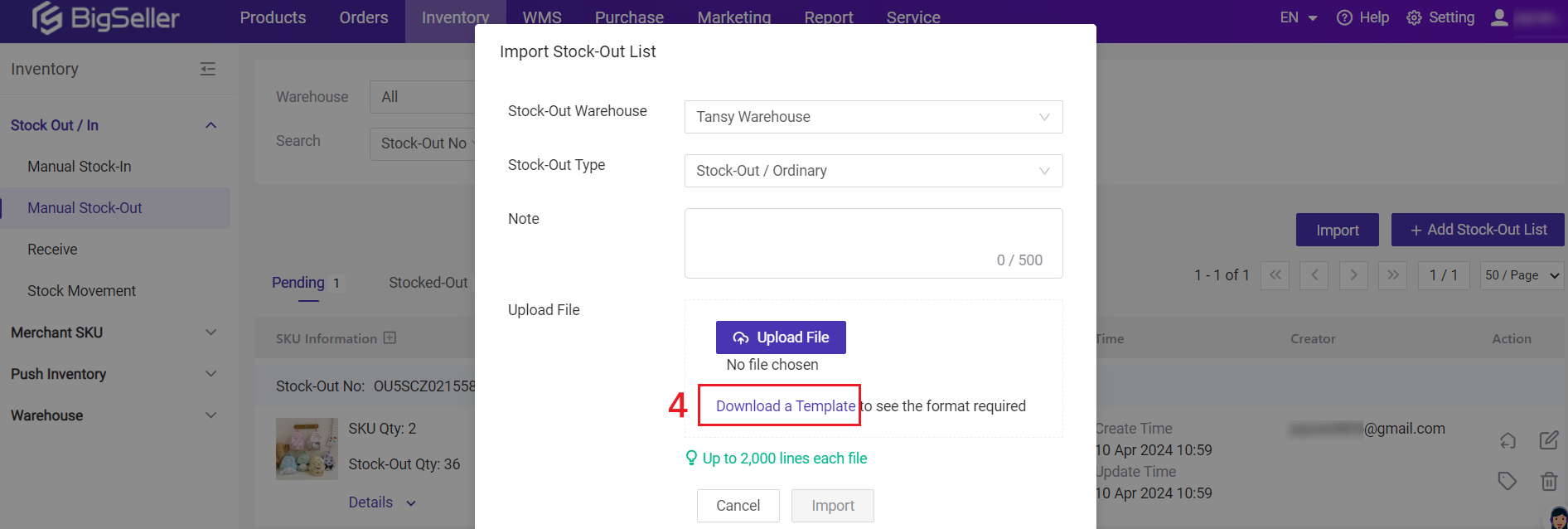
Step 2: Fill in the stock-out information in the downloaded template.
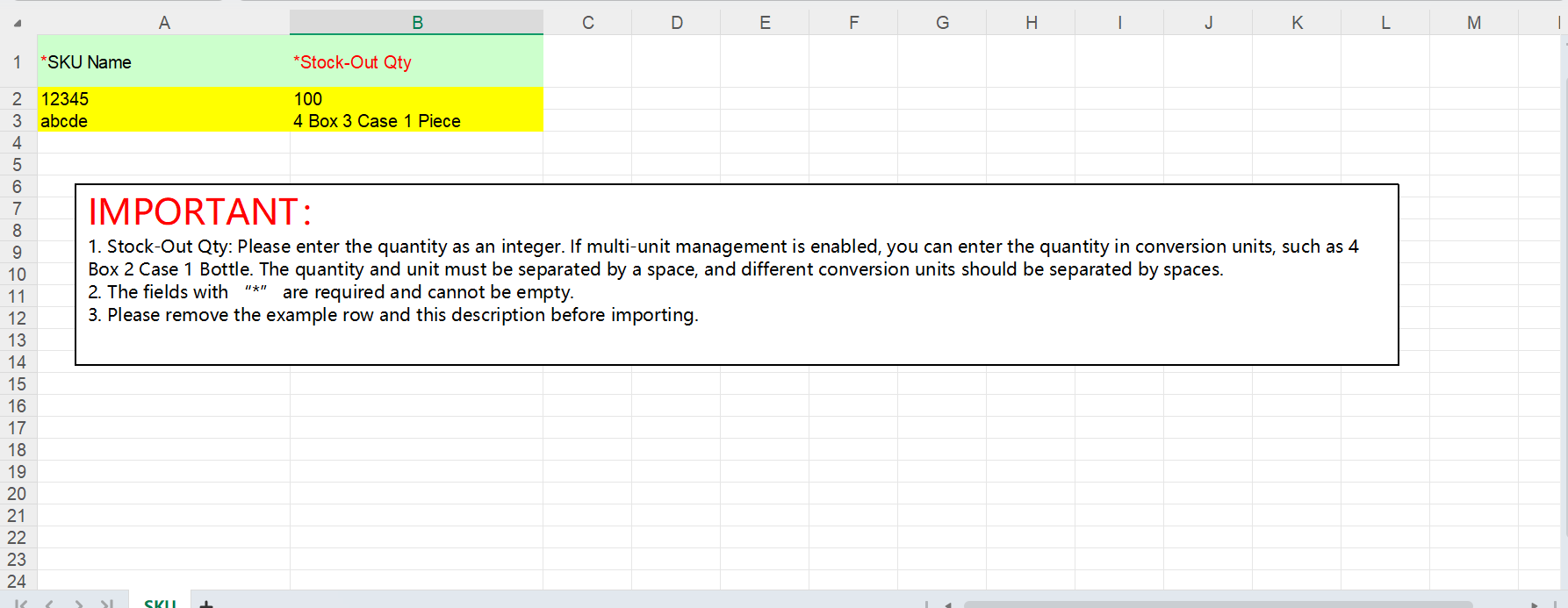
Step 3: After filling out the excel, click Upload File > Select the warehouse > Select stock-out type > Upload file > Click Import, the system will automatically create a stock-Out list and display it in the Pending list
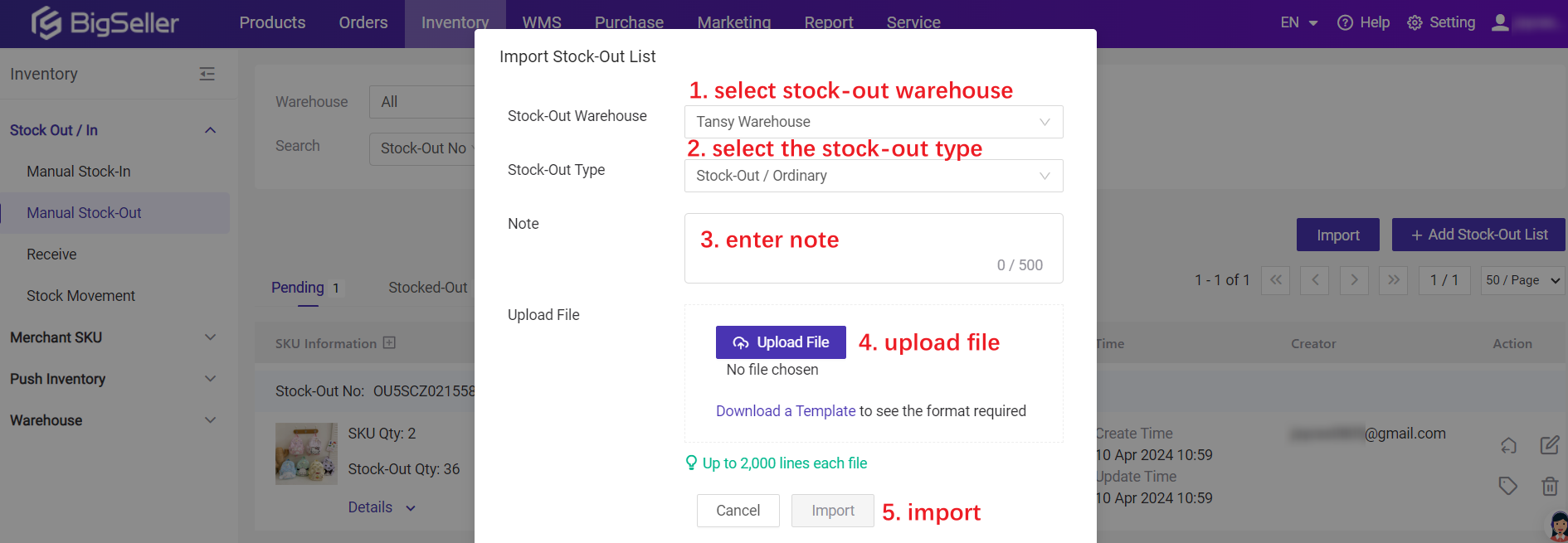
The Stock-Out List of the pending list, you need to click to click Manual Stock-out, and the filled quantity will be deducted from the warehouse.
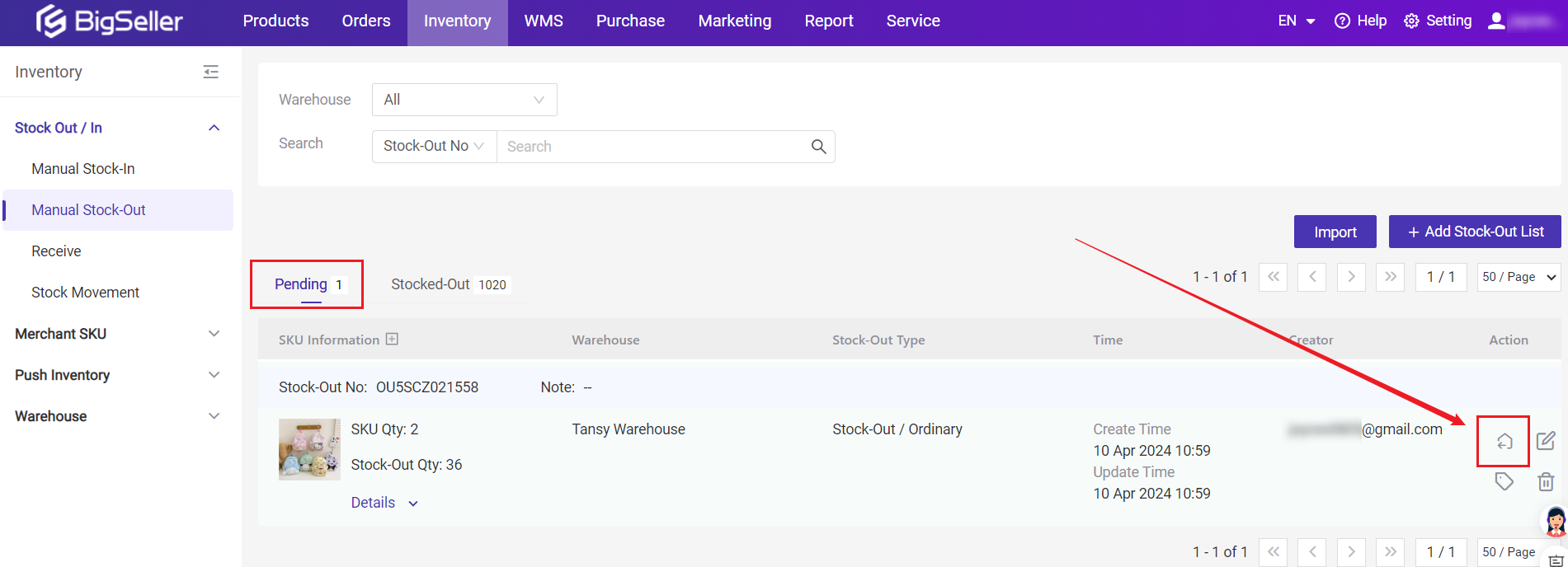
Notes
1. If you want to quickly locate a stock-out list, you can search for the stock-out number, SKU, creator and note.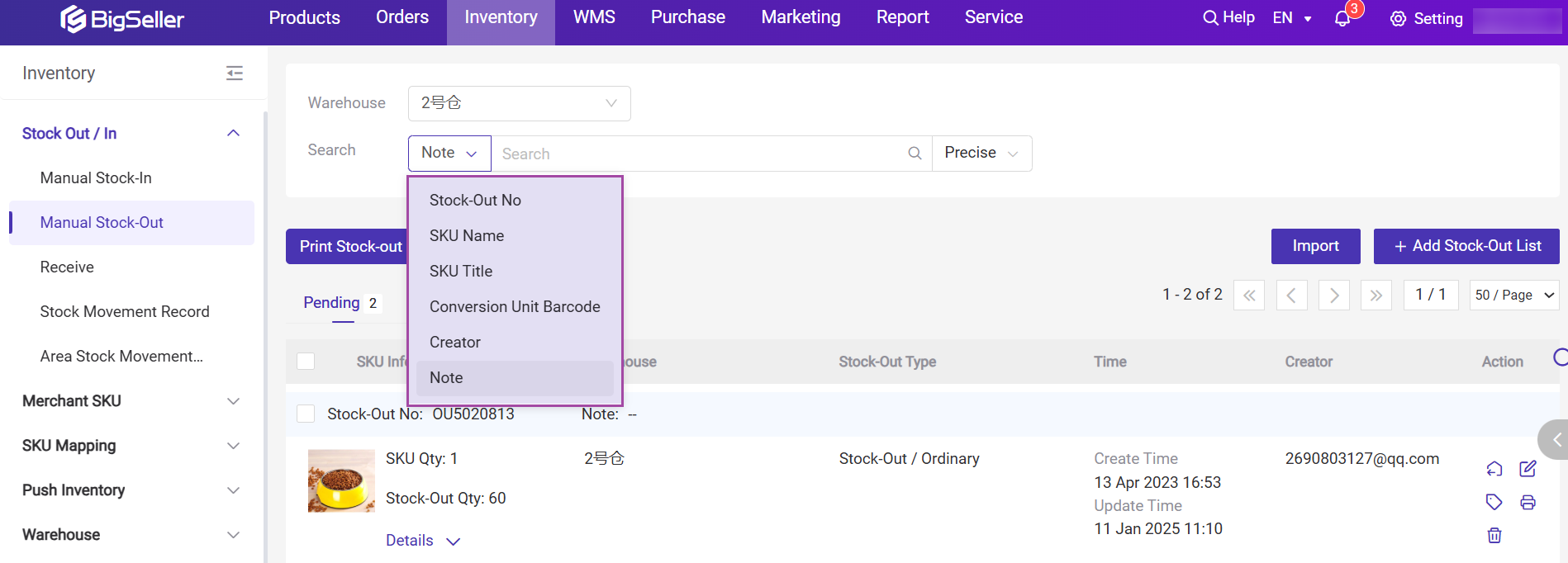
Is this content helpful?
Thank you for your feedback. It drives us to provide better service.
Please contact us if the document can't answer your questions