Steps to Process Shopee After Sales Orders
Update Time: 19 May 2025 12:24
Part I: Process After Sales Orders
Go to After Sales Orders Processing Page > Select Shopee
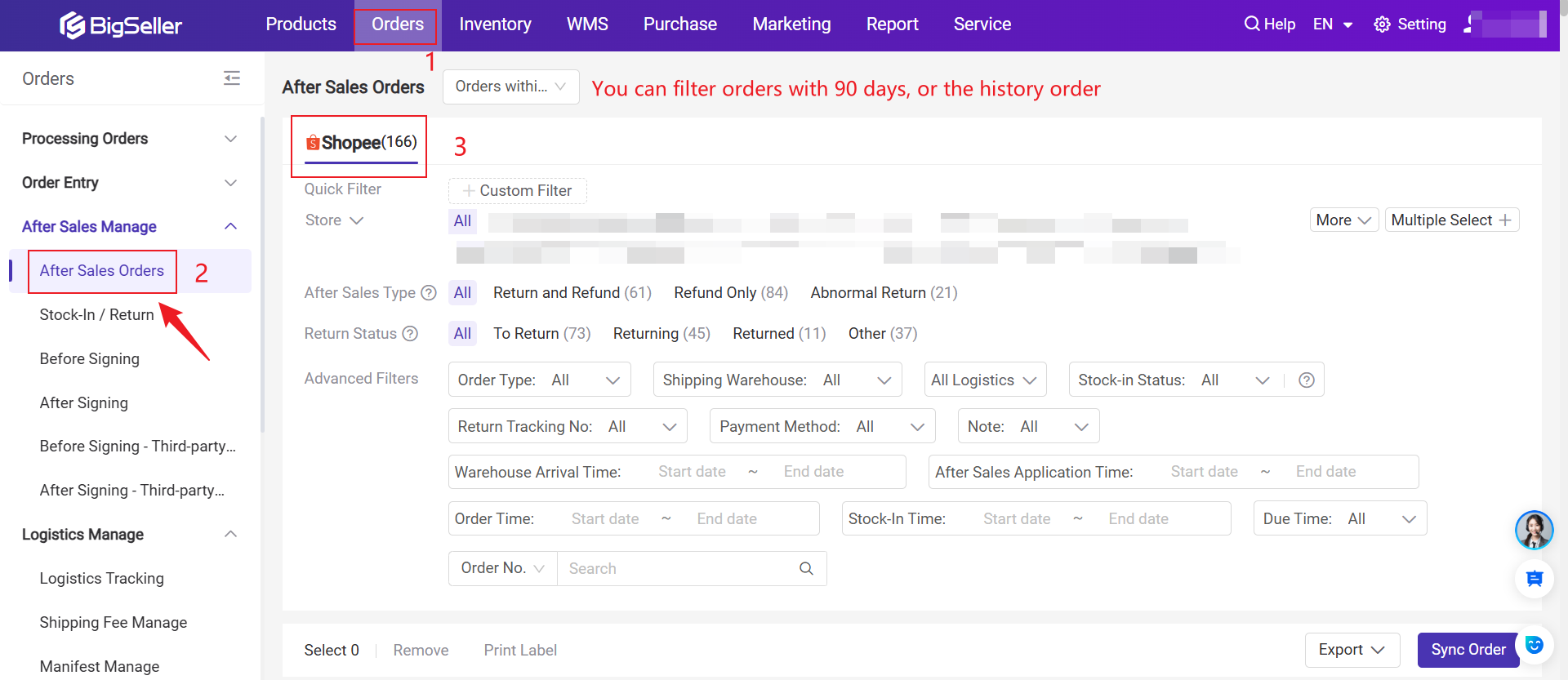
1. Types of After Sales
There are 3 after sales types: Return & Refund, Refund-Only, Abnormal Return
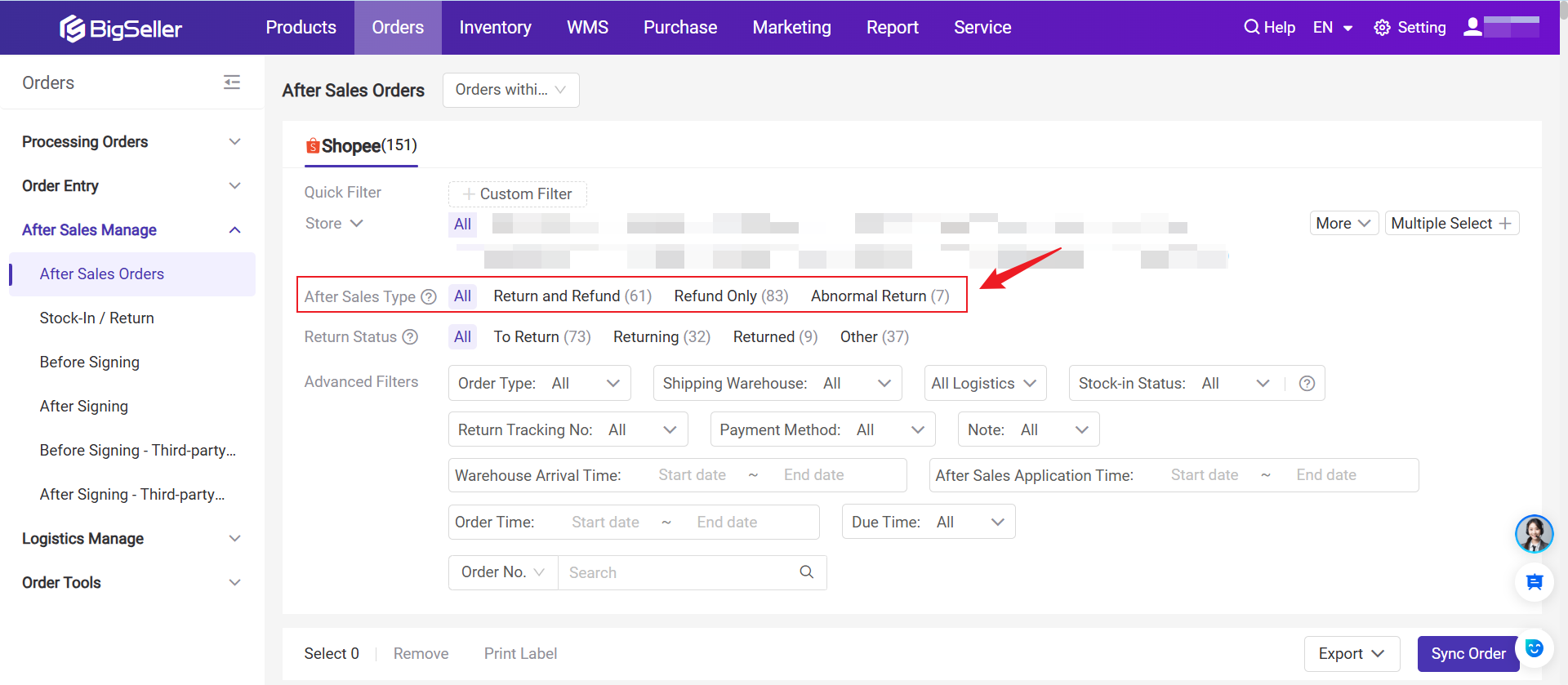
2. After Sales Order Status
The following section explains when refund-only and return & refund orders will enter each of these statuses.
2.1 Refund Only Orders
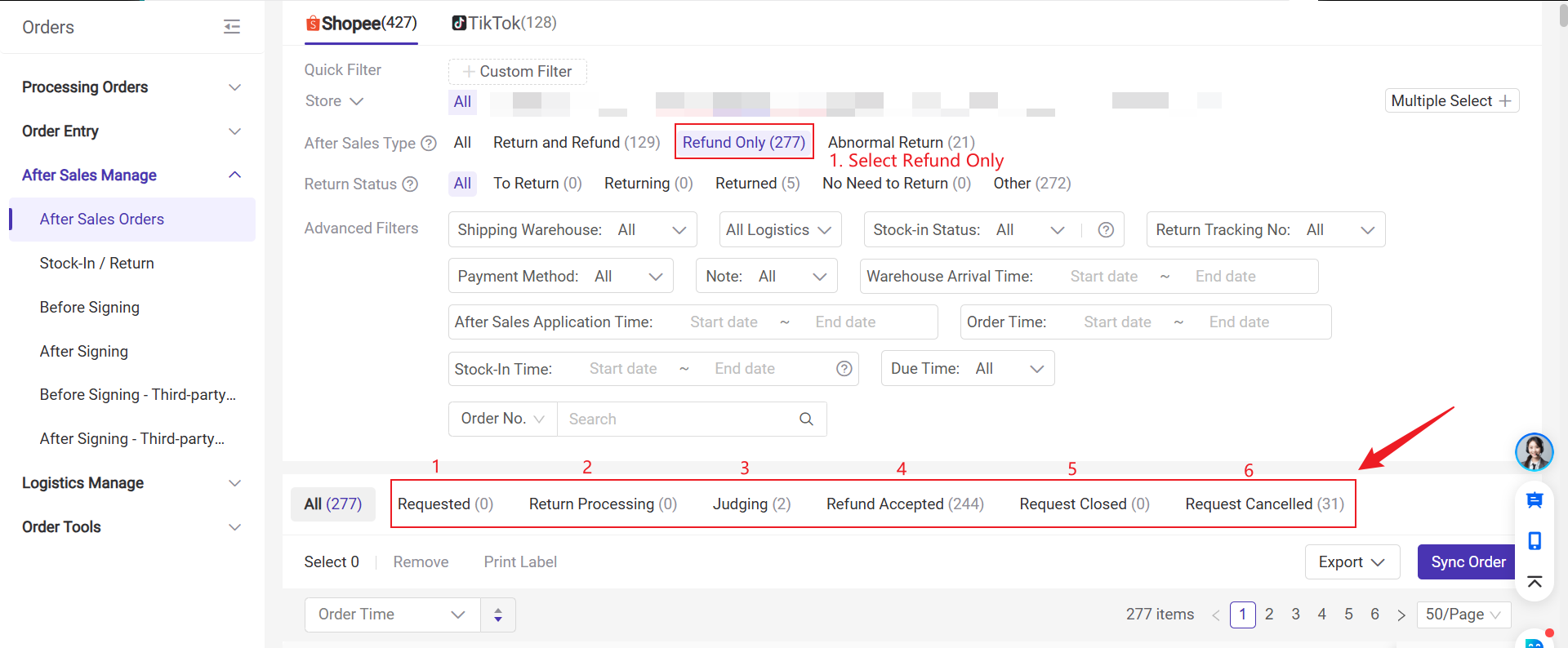
1) Requested: When refund-only request initiated by buyers, the order will appear in this list.
2) Return Processing: The buyer requests a refund when the parcel is already in transit, and the parcel will be returned to the warehouse.
3) Judging: Dispute initiated by seller or buyer
4) Refund Accepted:
-
4.1 Seller has made an agreement with the buyer on the refund proposal.
-
4.2 Automatically accepted by Shopee
-
After the platform intervened in the dispute between the buyer and seller, it ruled in favor of the buyer and automatically approved the buyer's refund only request.
-
Seller failed to respond within the time limit, so the platform automatically approved the buyer's proposal.
-
6) Request Closed: Dispute closed by Shopee
- After Shopee intervenes in the dispute between the buyer and seller, it rules in favor of the seller, closes the buyer's proposal.
2.2 Return and Refund Orders
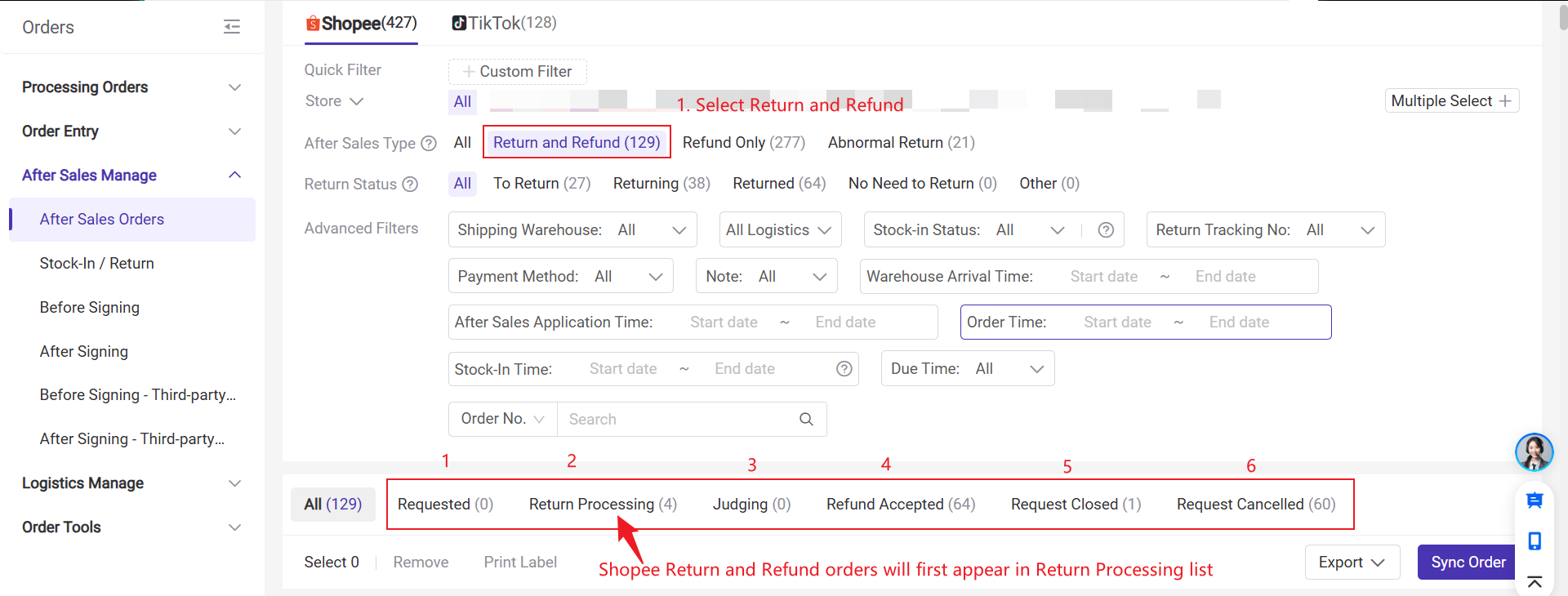
2)Return Processing: When buyer has initiated a return & refund request and approved by Shopee, the order will appear in this list.
4)Accepted:
-
4.1 Seller clicked "agree to the refund" after an agreement is made on the refund proposal.
-
4.2 Automatically accepted by Shopee
-
After the platform intervenes in the dispute between the buyer and seller, it rules in favor of the buyer and automatically approves the buyer's proposal
-
Seller failed to respond within the time limit, so the platform automatically approved the buyer's proposal.
-
- After the shopee intervenes in the dispute between the buyer and seller, it rules in favor of the seller, closes the buyer's proposal
2.3 Abnormal Return

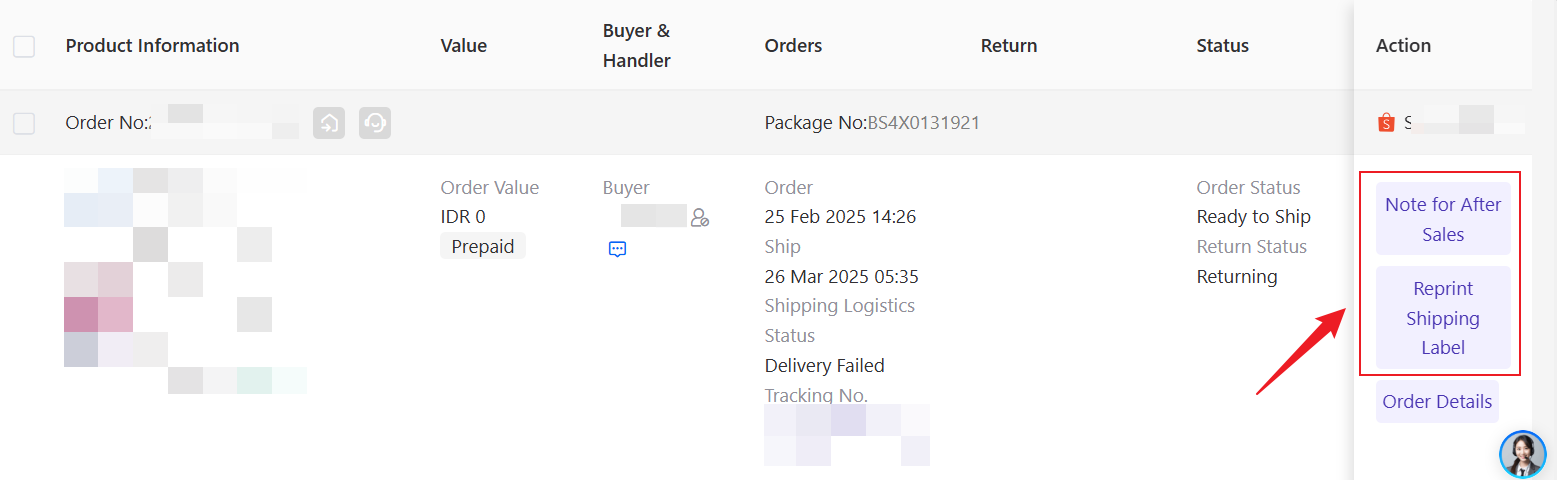
3. Actions to Process After-Sales Orders
1) When a buyer initiates a request, if there is no objection to the buyer's request, you can choose to accept the buyer's proposal in Requested (for refund only request) or Return Processing (for return & refund requests) lists. The after sales order will then move to Accepted list.
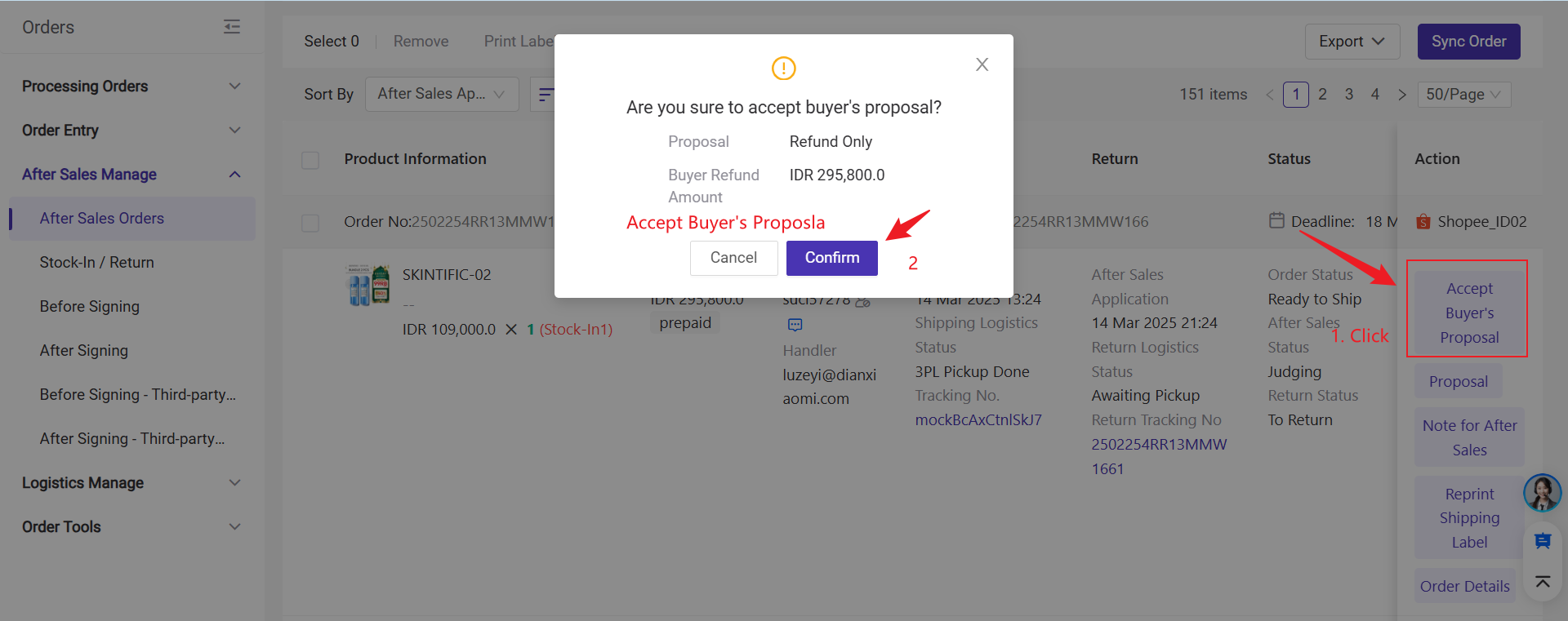
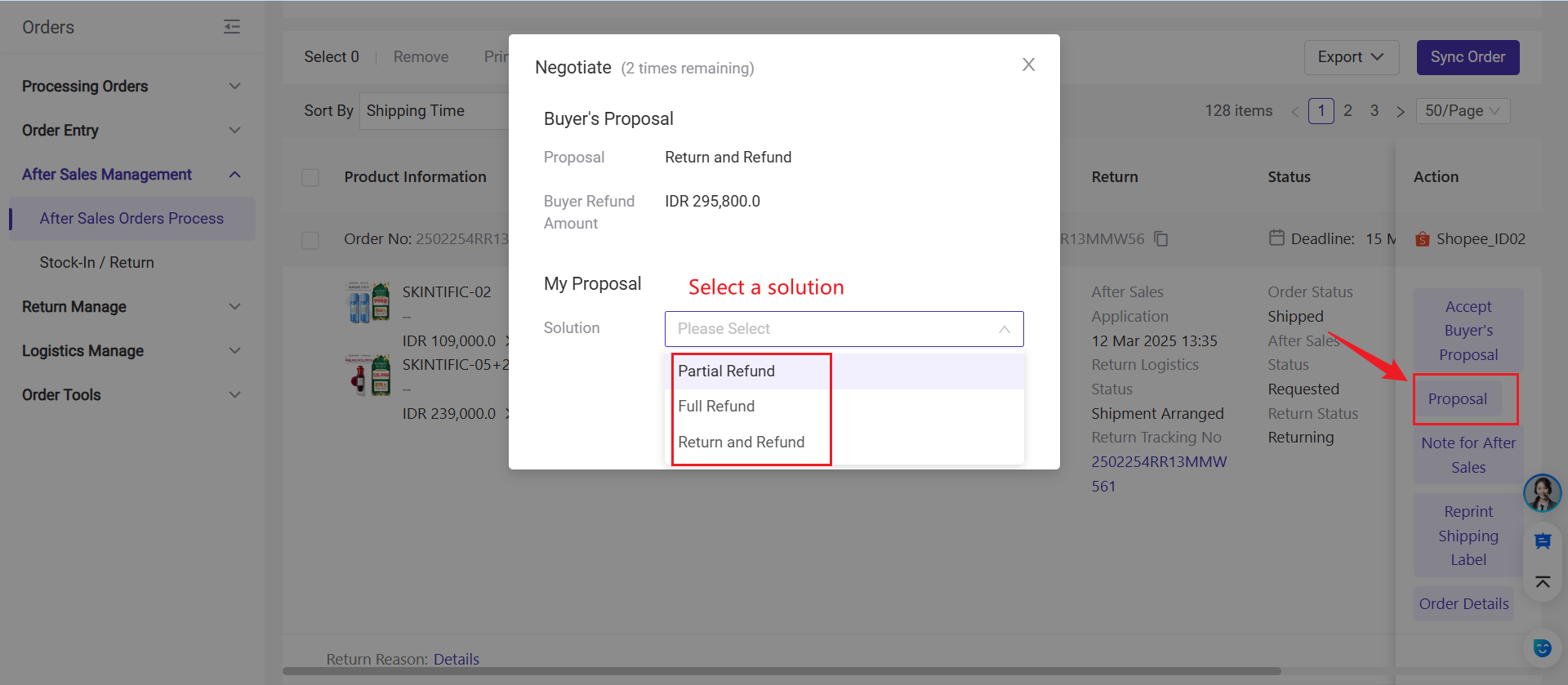
-
If the platform provides an alternative solution, the negotiation can continue based on that.
-
If no alternative solution is provided, a dispute can be initiated.
3) Seller can initiate a dispute with Shopee. The after sales orders will then move to Judging list.
-
For refund only request, if you disagree with Shopee’s refund decision for a buyer’s request, you can raise a dispute within a specific time frame.
-
For return & refund cases, you can raise a dispute if you have objections regarding the return request or the returned package.
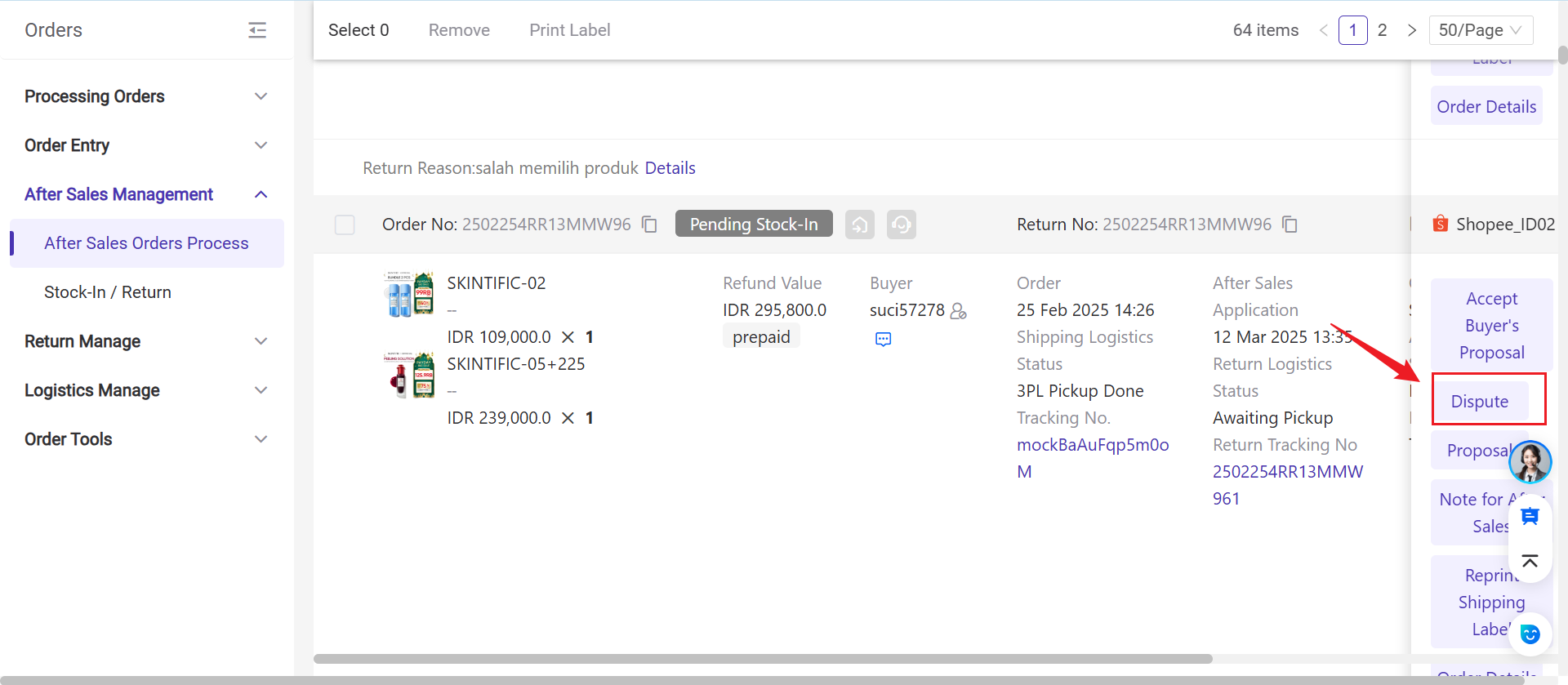
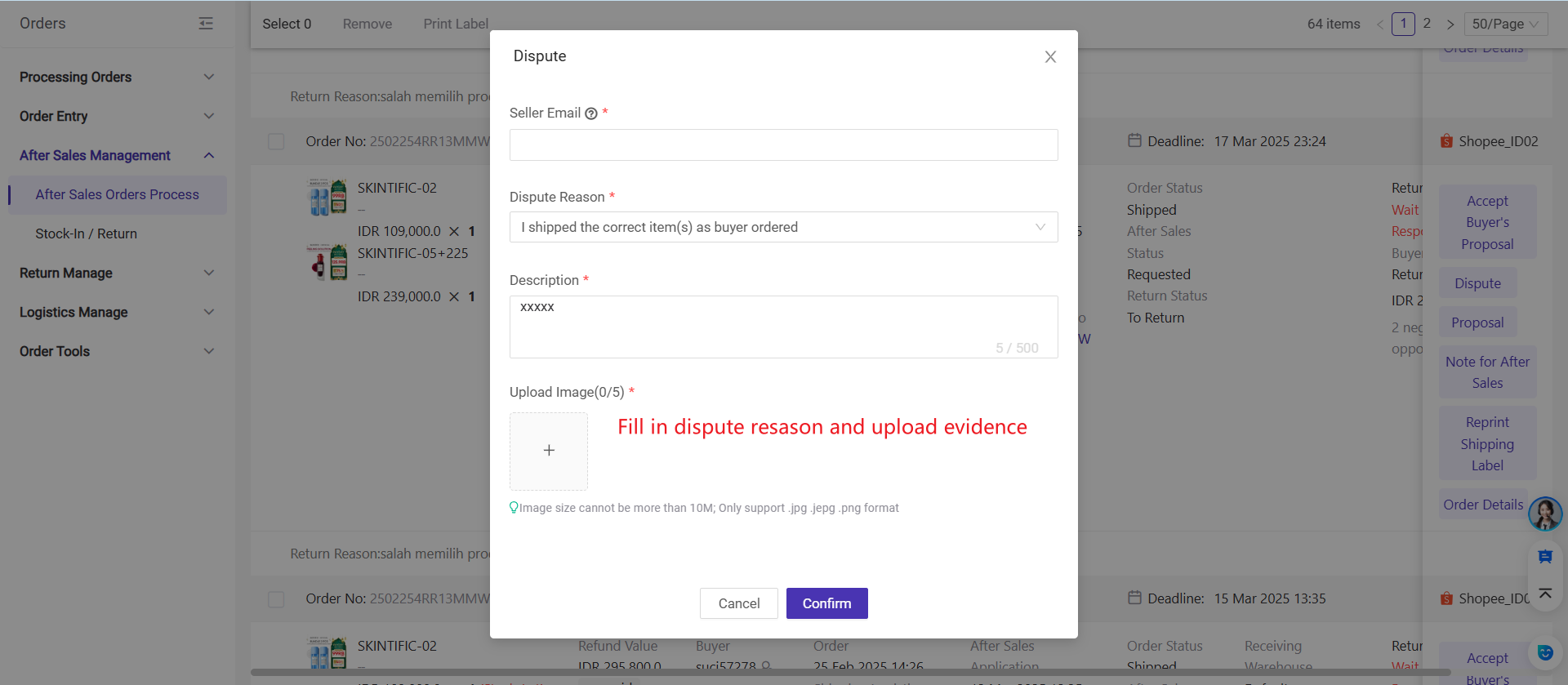
💡Note: Once a final decision is made, no further disputes can be initiated.
-
If seller wins, Shopee will close the case, and the order will move to Closed.
-
If buyer wins, the order will move to Accepted.
4. Return Status
You can check the return status of the package to ensure it is processed promptly.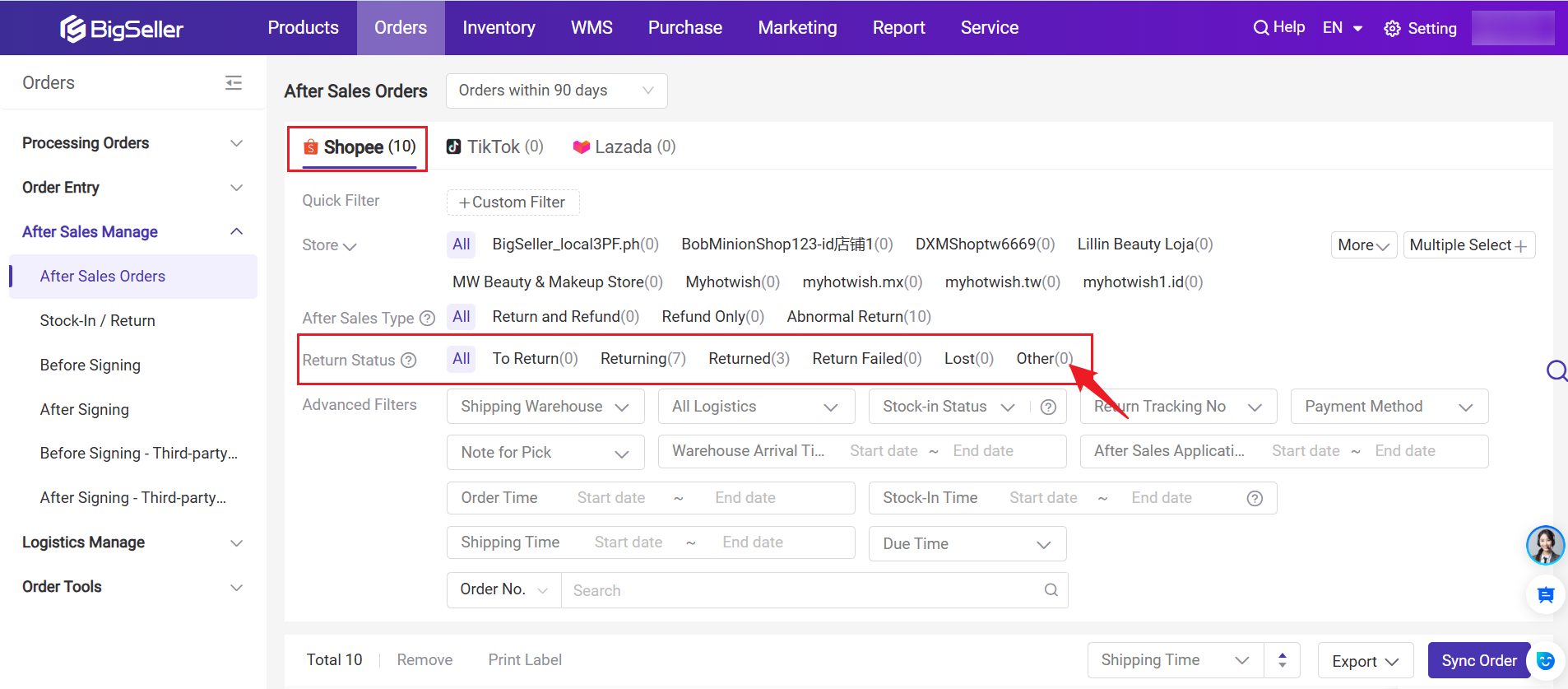
-
To Return: The buyer and seller have agreed on a return and refund. The buyer needs to send the item back.
-
Returning: The item is on its way to the seller's warehouse.
-
Returned: The item has been received at the seller's warehouse.
-
Lost: The tracking information shows the package is lost.
-
Return Failed: The return failed due to an issue (e.g., shipping exception), and the item did not reach the seller.
-
Others: Includes refund-only requests, return/refund cases still under discussion, or other special situations.
Part II: Stock-In Returned Items
After reaching an agreement with the buyer and receiving the returned item, you can proceed with stocking in returned SKUs to your receving warehouse. BigSeller will monitor the logistics tracking to help sellers promptly manage returned items upon arrival at the warehouse.
1. Go to Orders > After Sales Manage > Stock-In / Return page
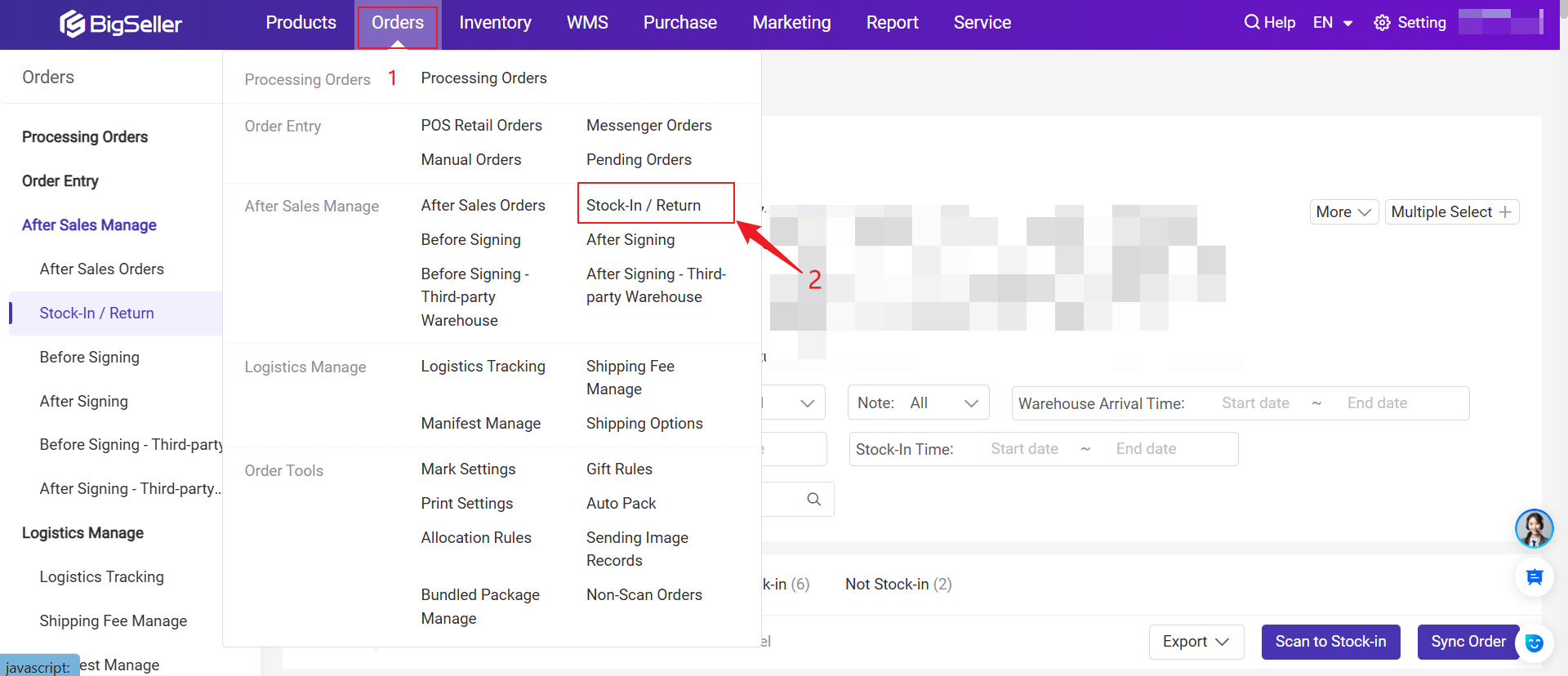
Receiving warehouse for returns:
- If a default return warehouse is set, returns will be sent there.
- If no default return warehouse is set, returns will go back to the original shipping warehouse.
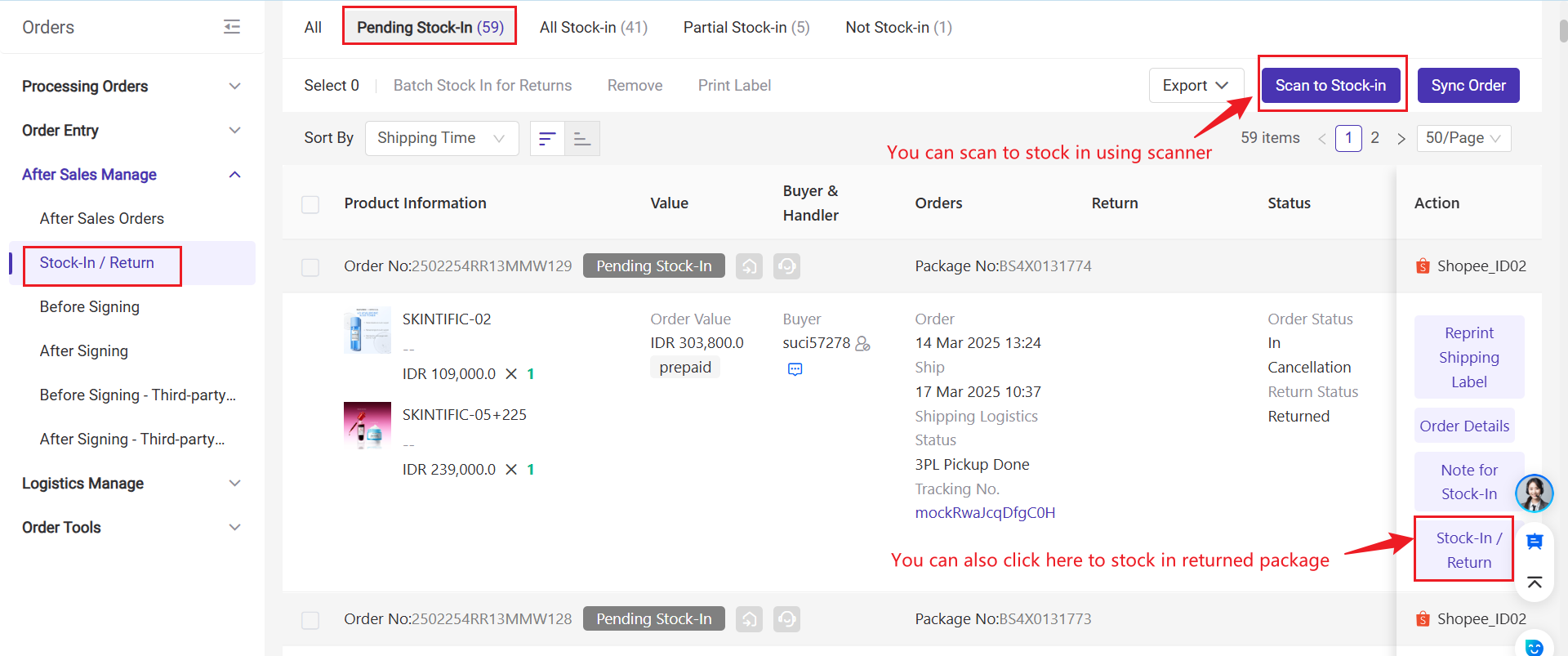
- Method 1: Manually stock in returned SKUs to your receving warehouse
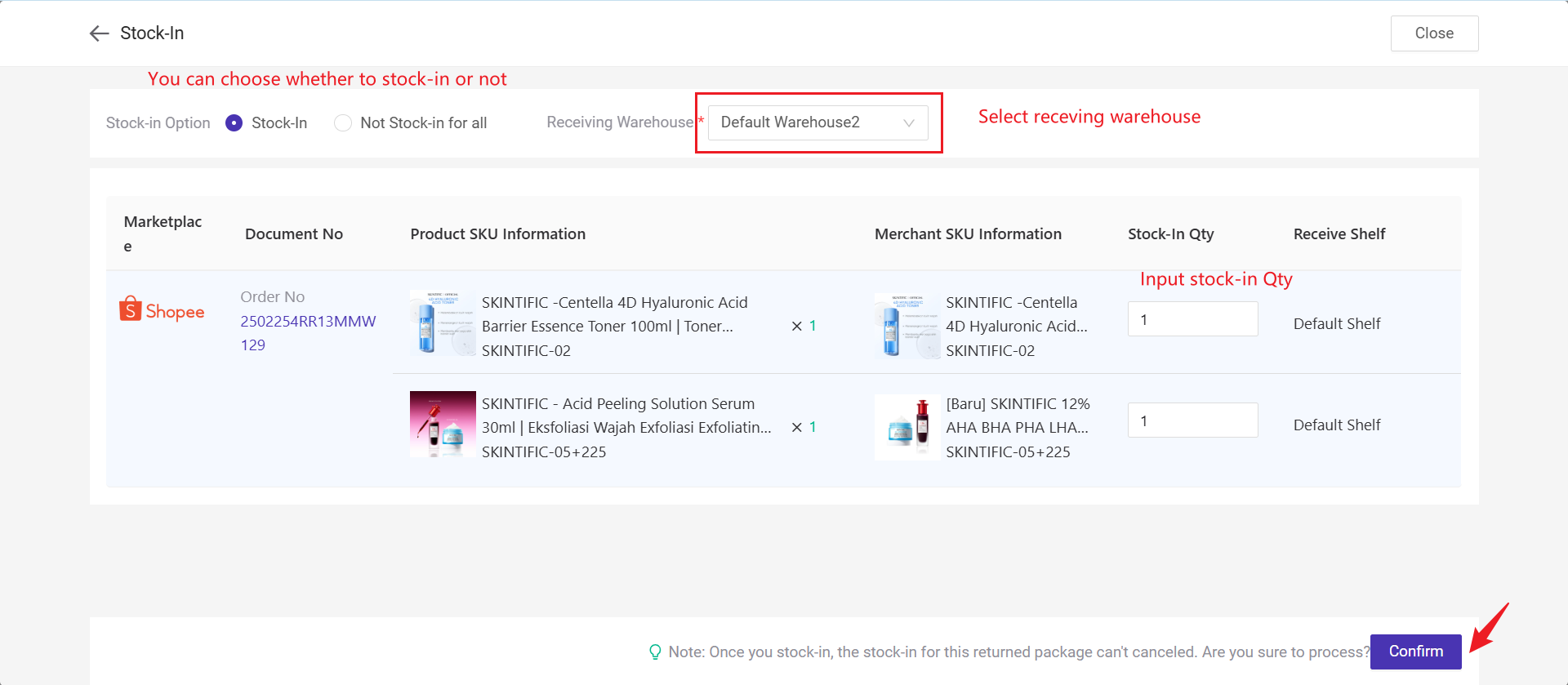
- Method 2: Batch Stock-in for Returns
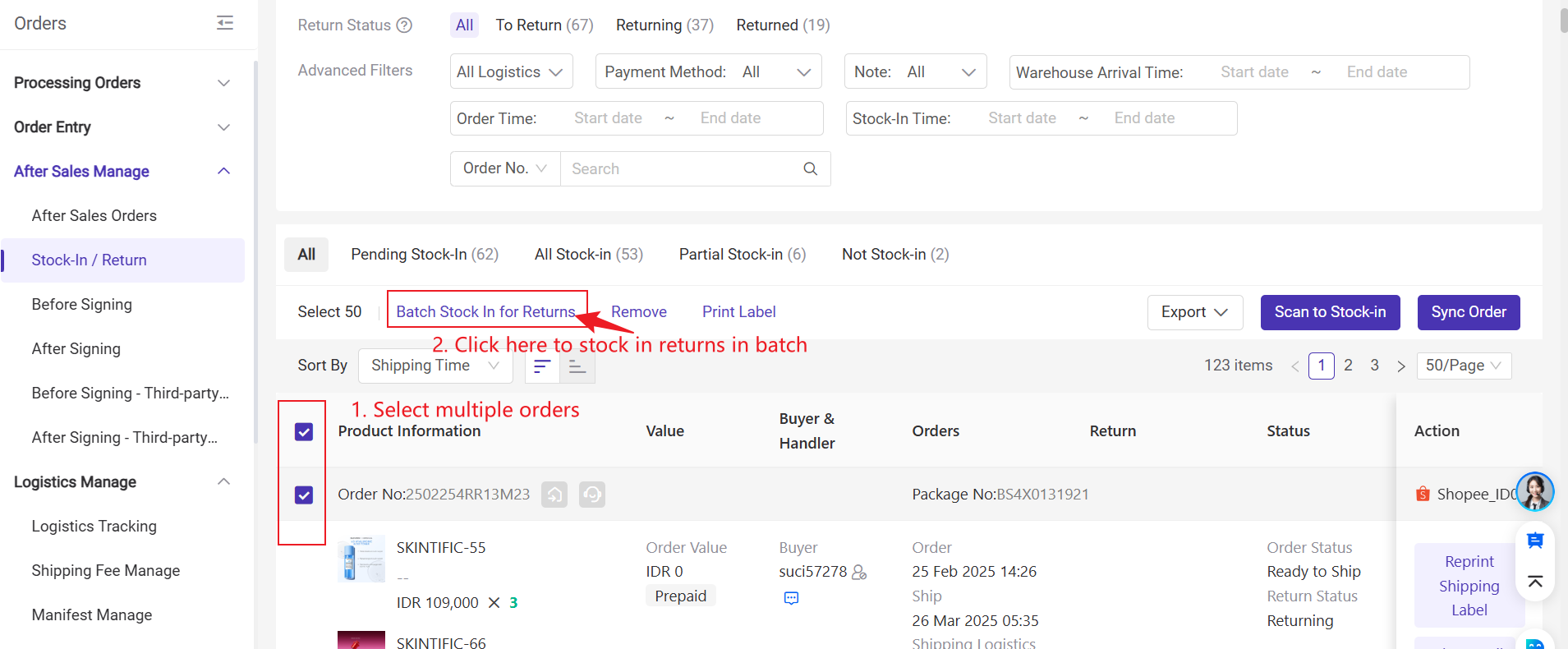
- Method 3: Scan (tracking / order / package / return tracking number) on the parcel to stock in
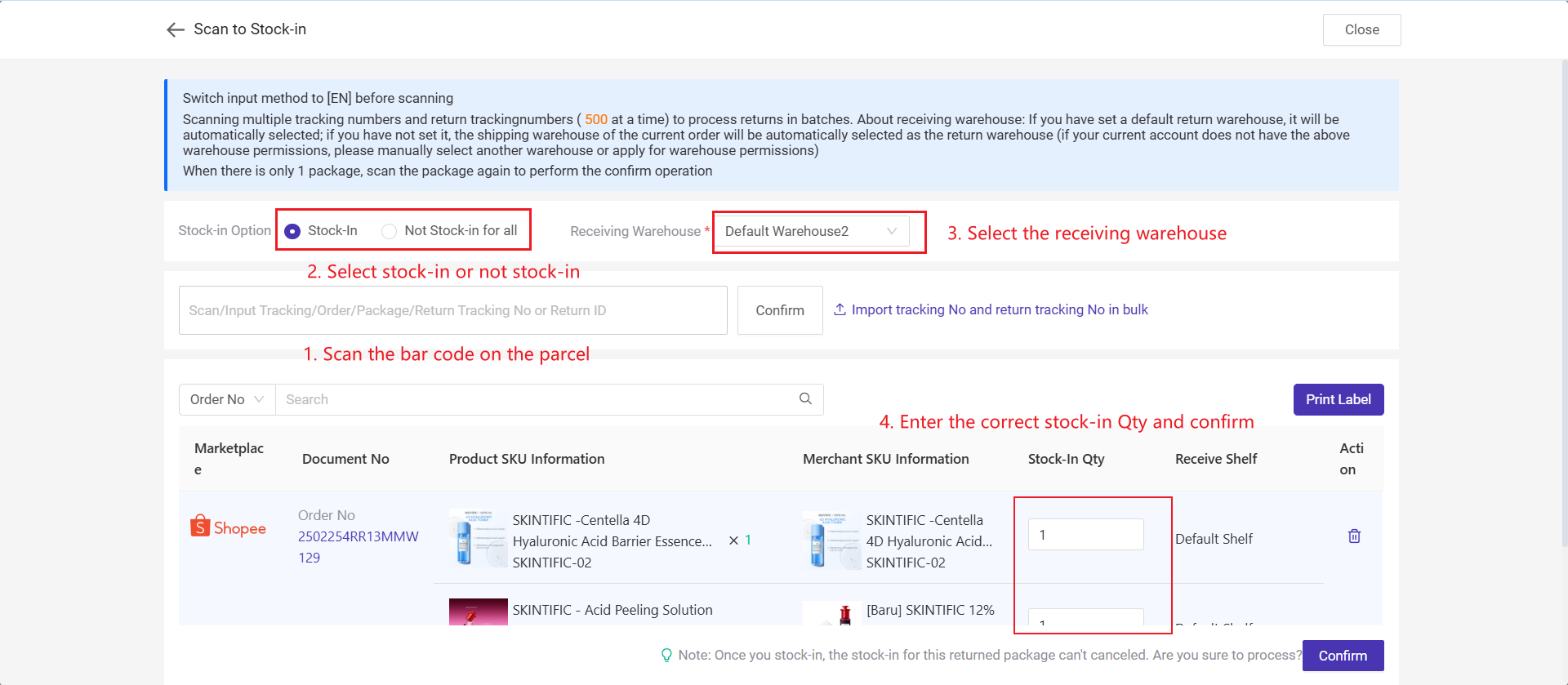
Part III: Other Available Actions on the After-Sales Order or Stock-In / Return page
1. Remove Order:After removing the order on the After-Sales Order or Stock-In / Return page, it will disappear from the list, and no further actions can be performed on the order. Please proceed with caution.
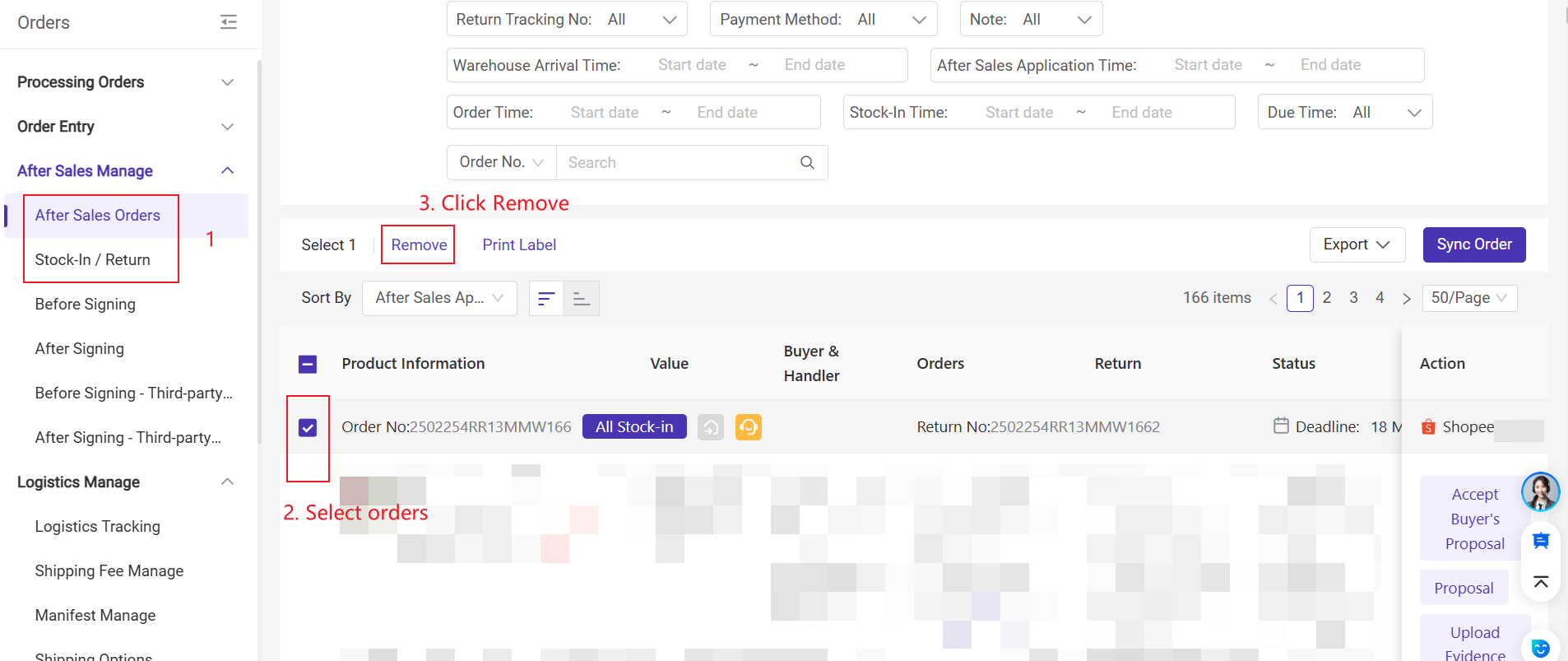
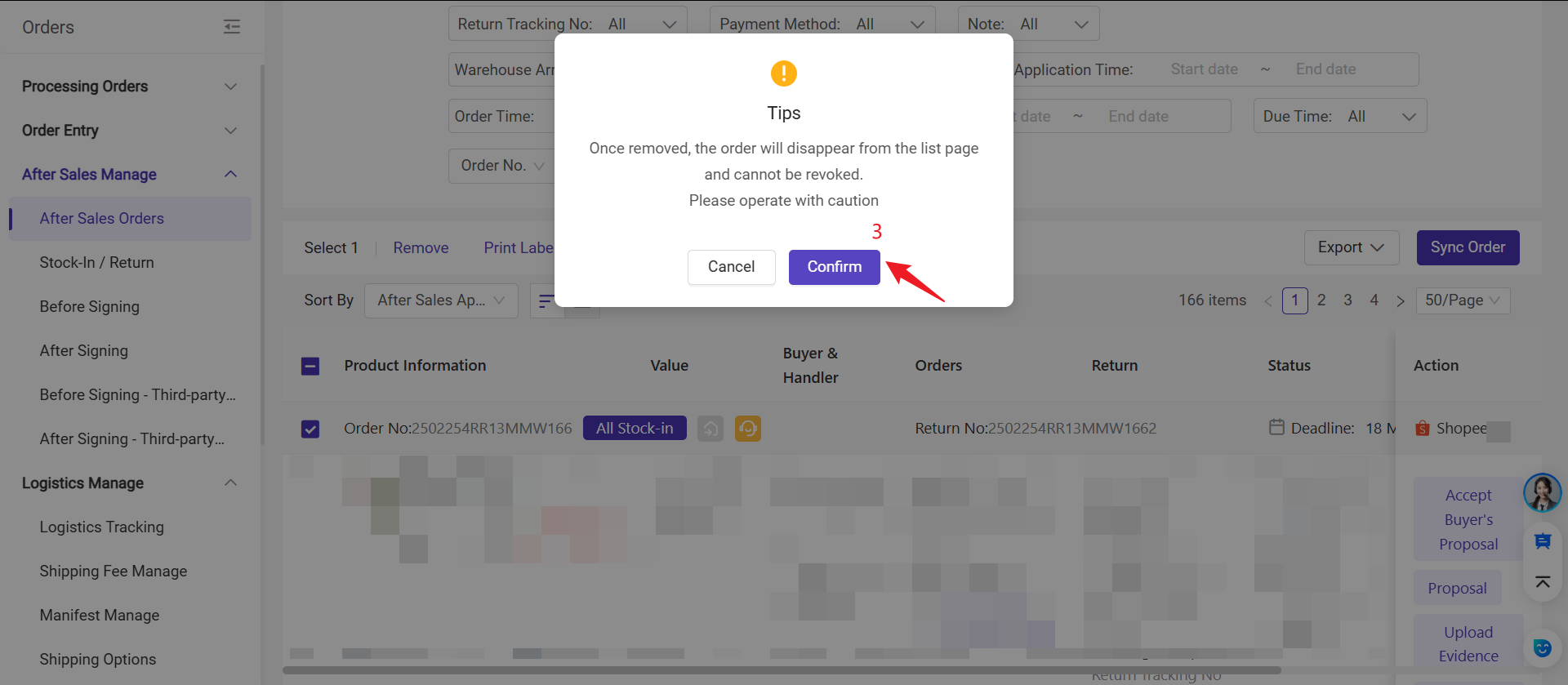
2. Print Labels: You can print merchant SKU labels. After receiving the returned package, attach the label to the SKU for stocking in.
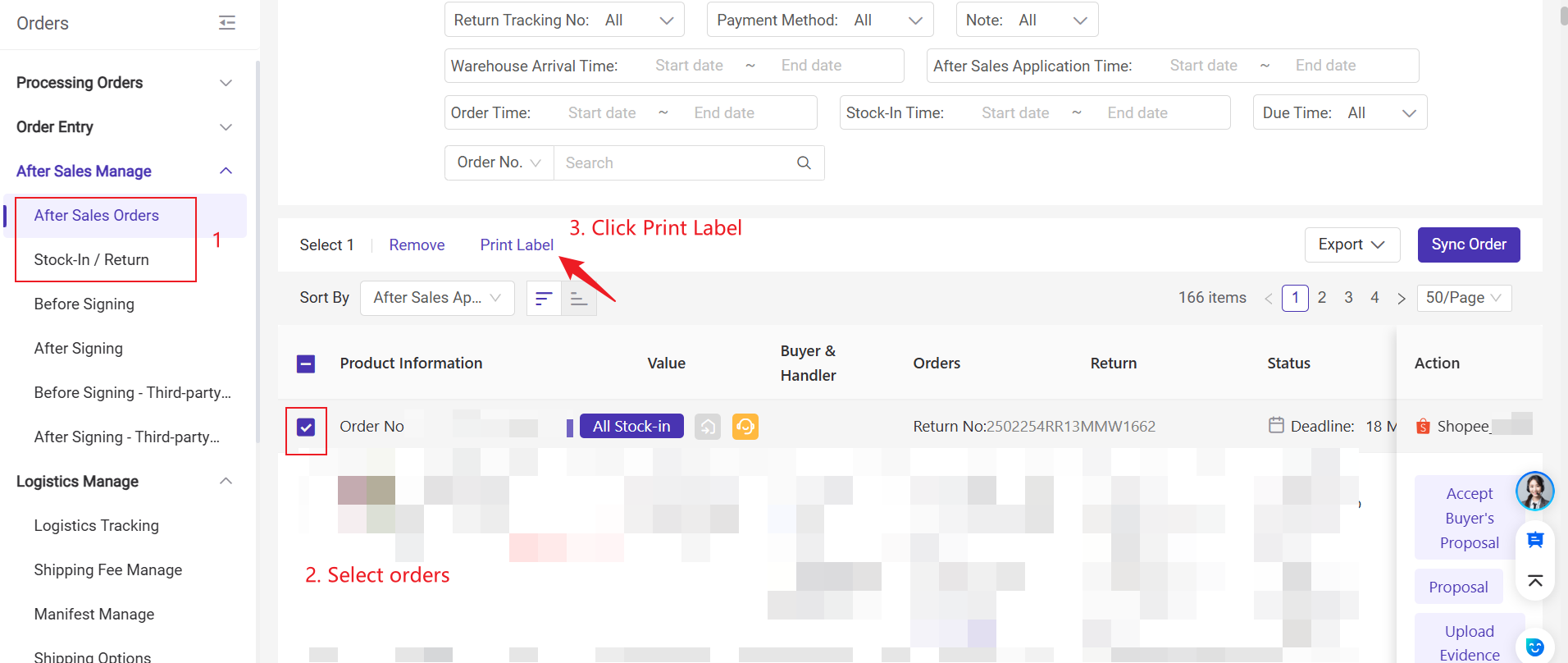
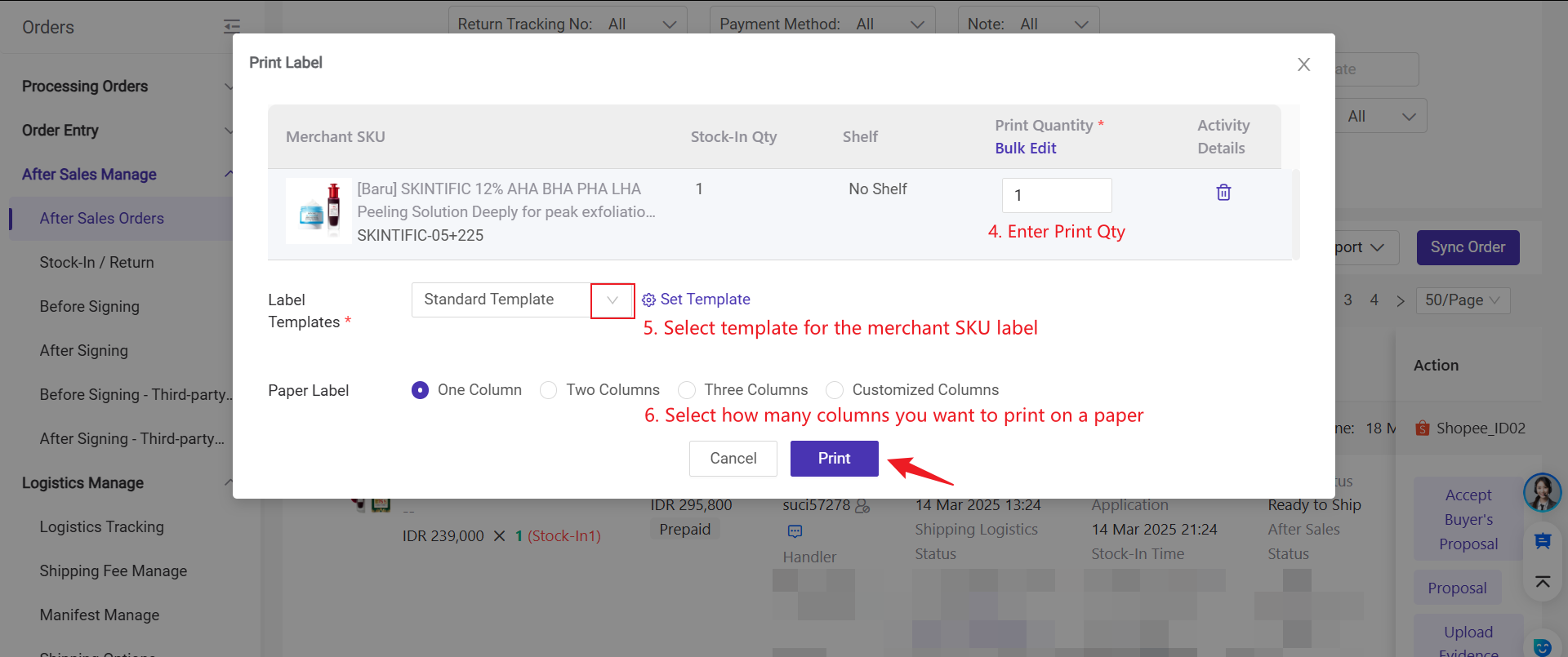
3. Notes for After Sales: You can add notes on After Sales Order Page, which allows you to record important details about the after-sales order, making it easier to reference information when processing returns / refund.
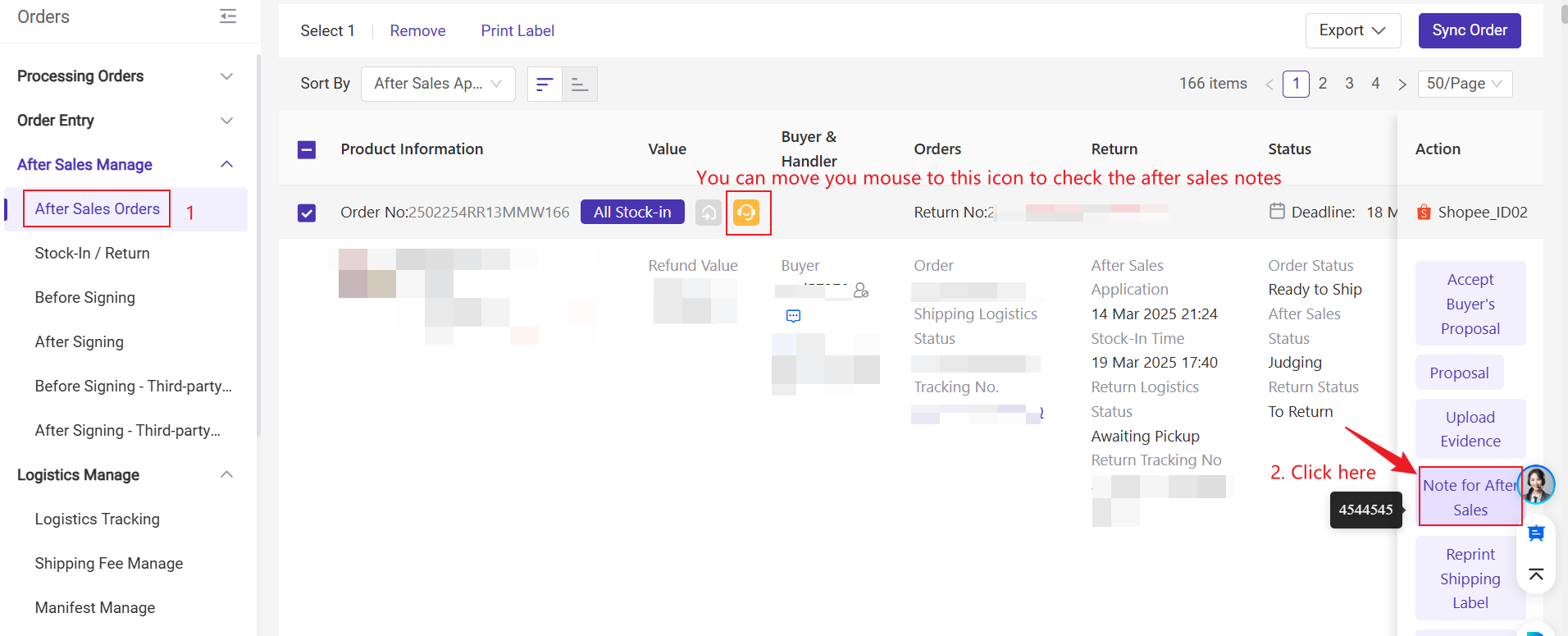
4. Notes for Stock-In: You can add stock-in notes on Stock-In/ Return page
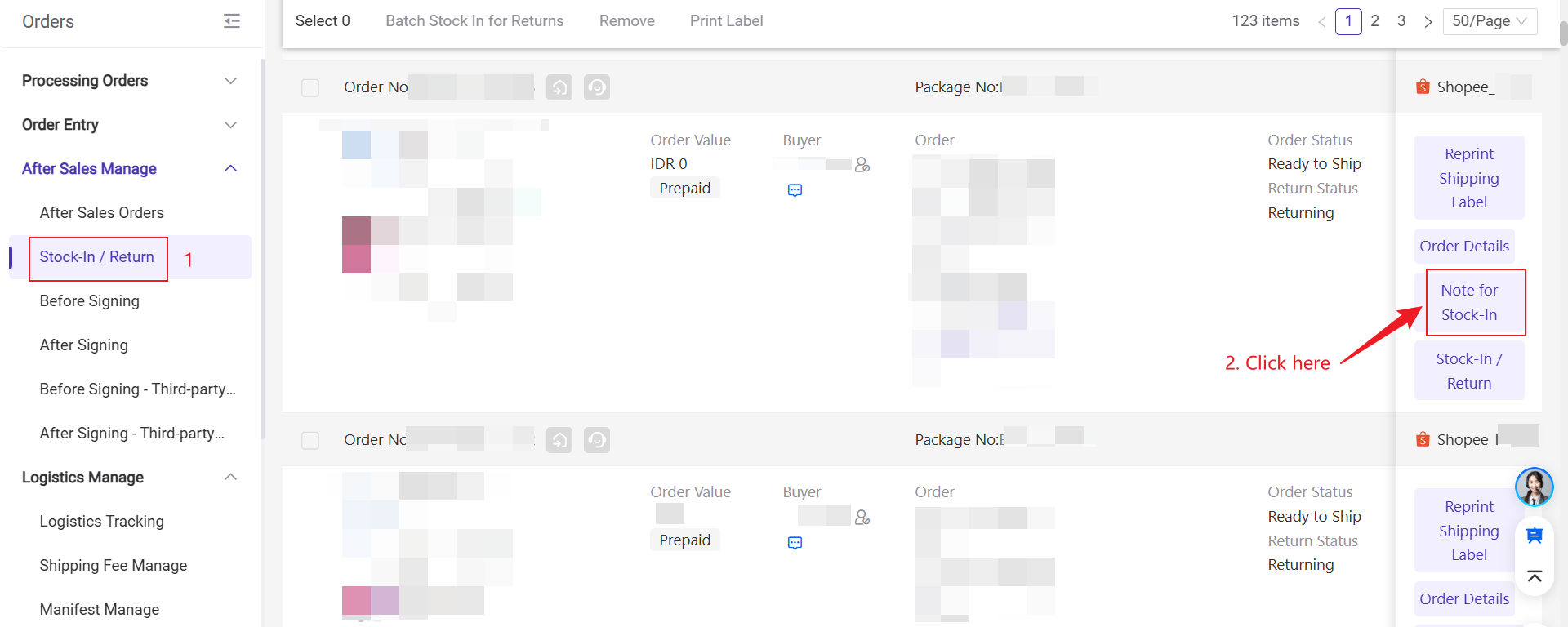
Is this content helpful?
Thank you for your feedback. It drives us to provide better service.
Please contact us if the document can't answer your questions