How to set store group?
Copy link & title
Update Time: 19 Aug 2025 02:37
Store groups allow you to filter and manage data across multiple stores. You can use store groups in the product and order lists to quickly narrow down the results you need.
Step 1:Go to Setting > Authorization > Store Group Settings > click Add Store Group
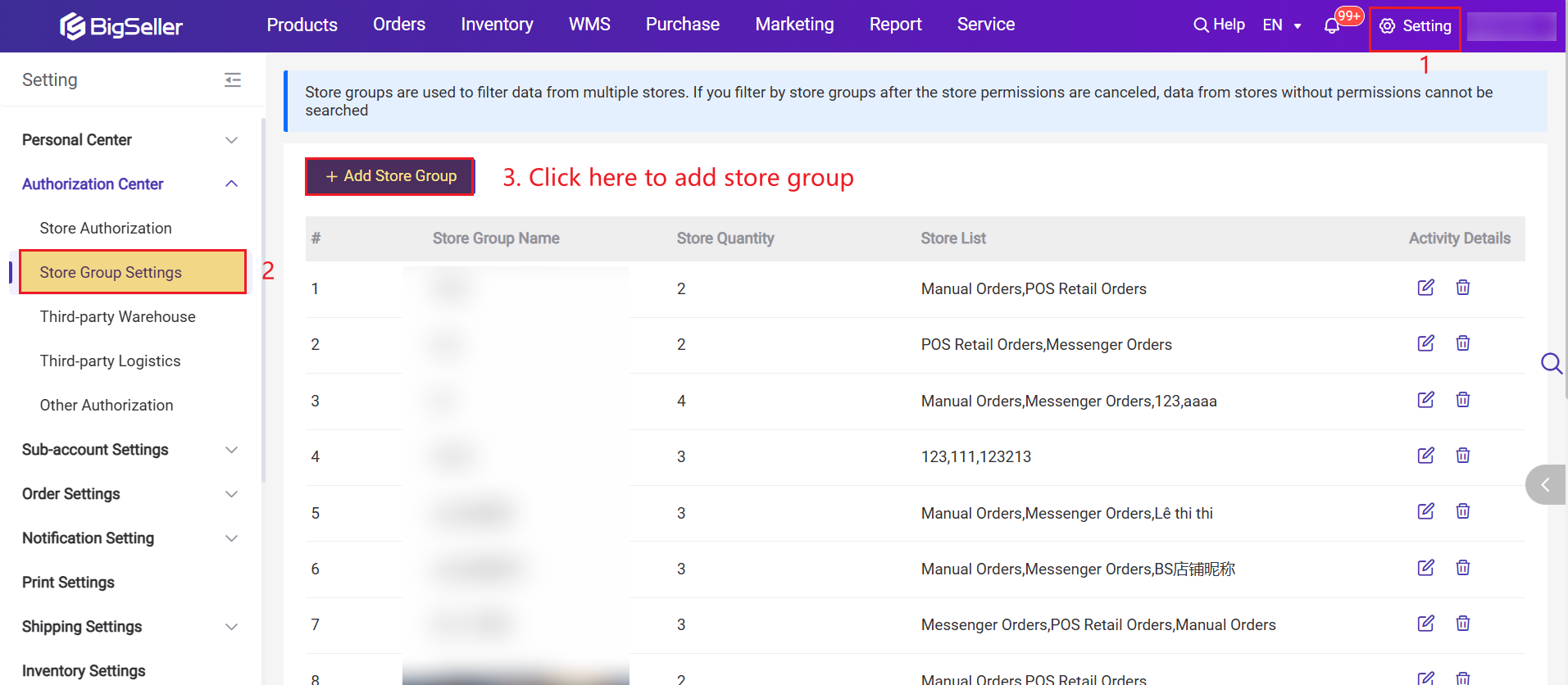
Step 2: Add a store group name, and select which stores are included in this group.
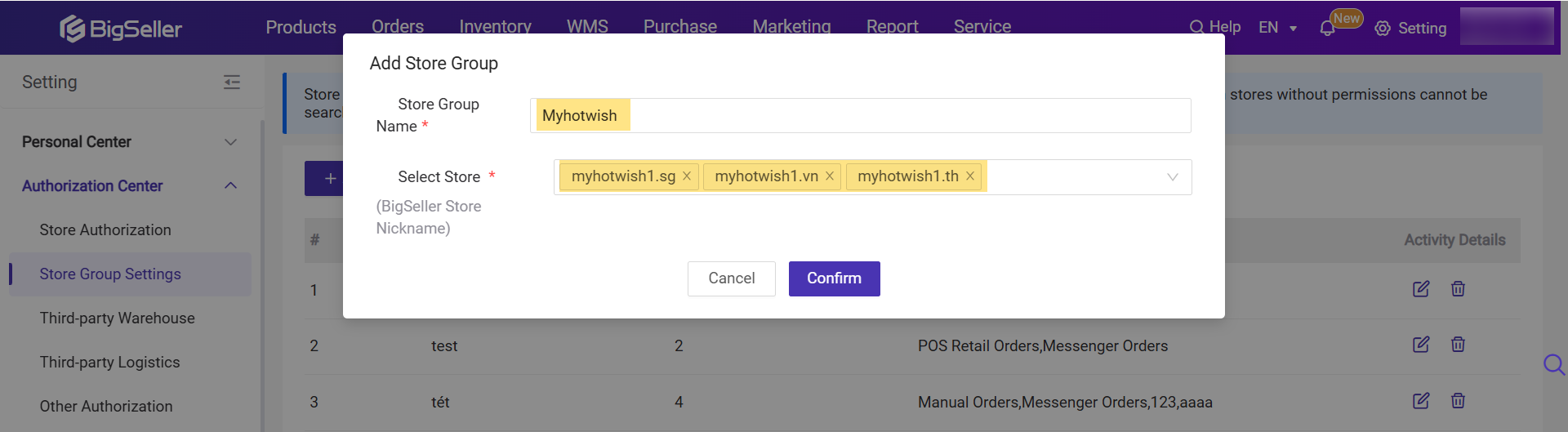
Step 3: After setting successfully, you can switch to the Store Group view on order and product pages.
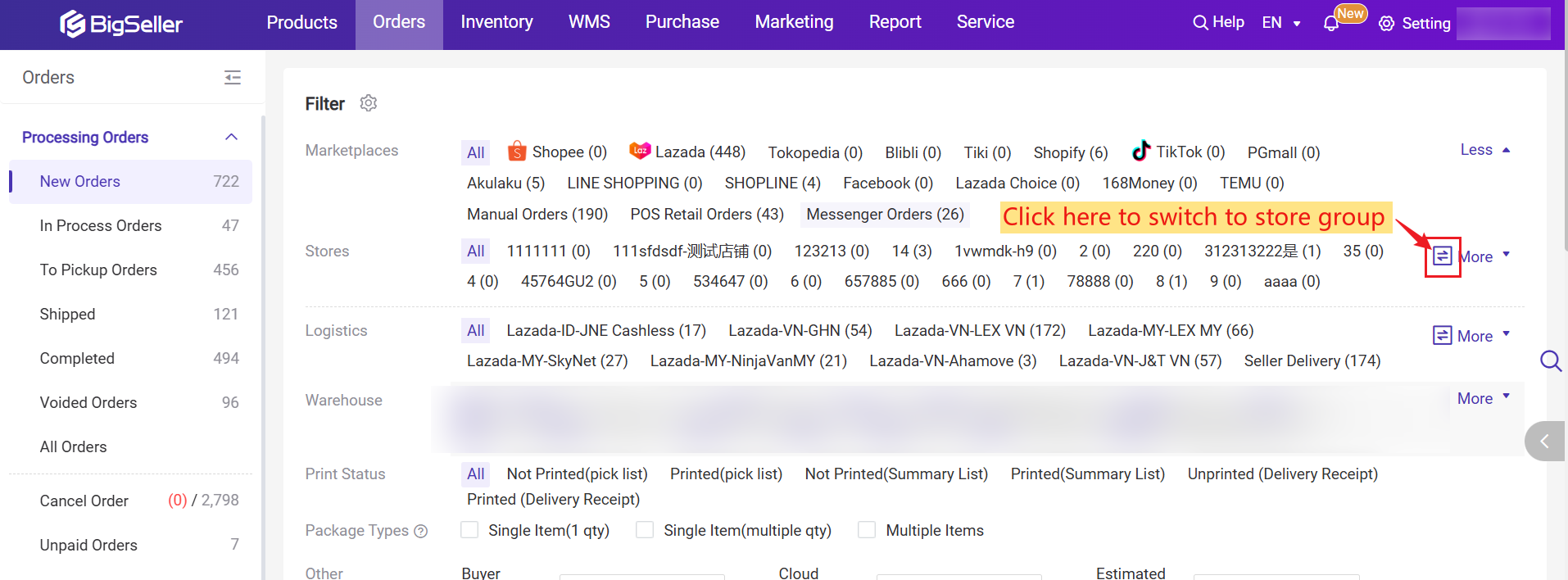
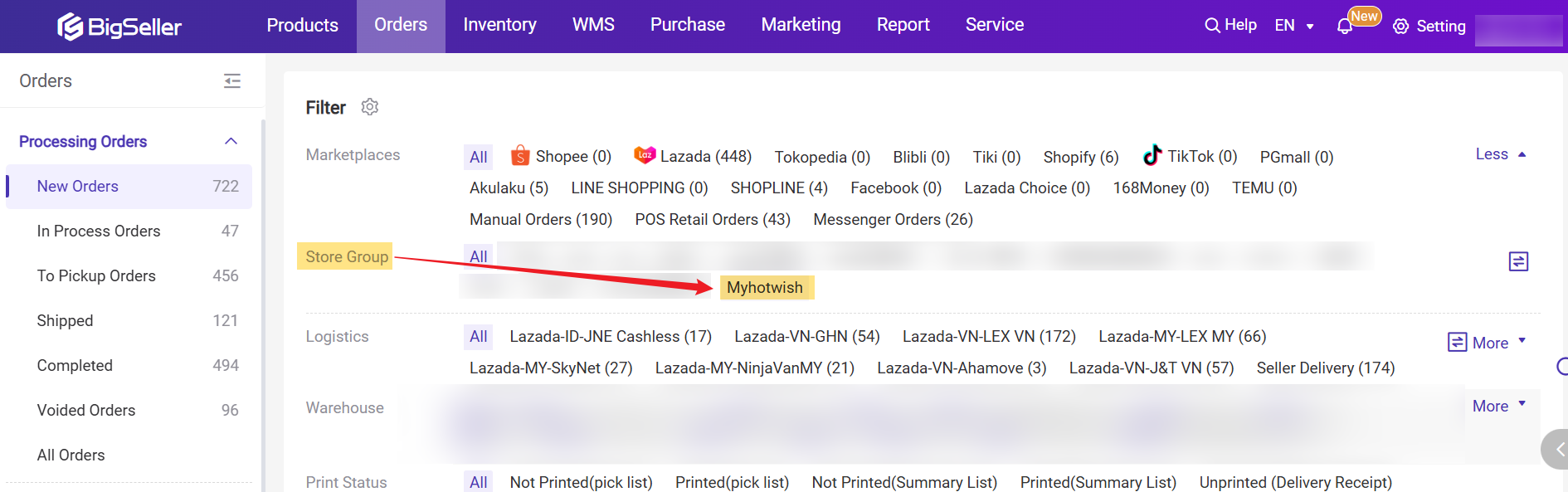
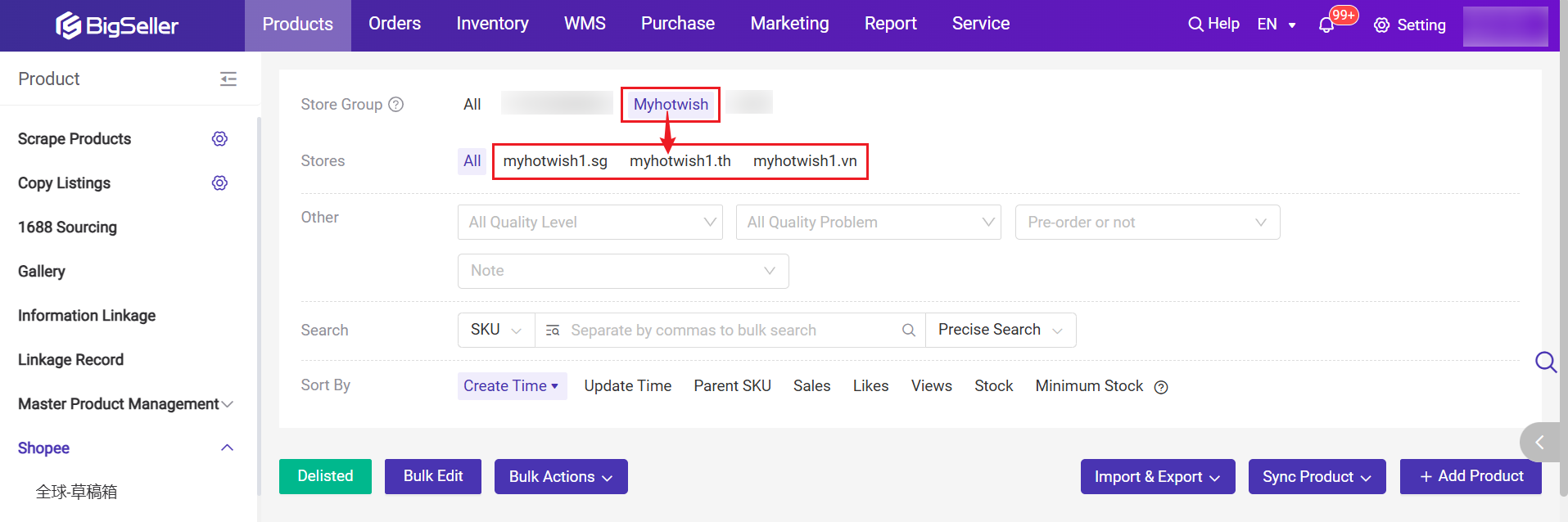
💡 Note: If the sub-account needs to add/edit/delete the store group, please contact the main account to enable the permission.
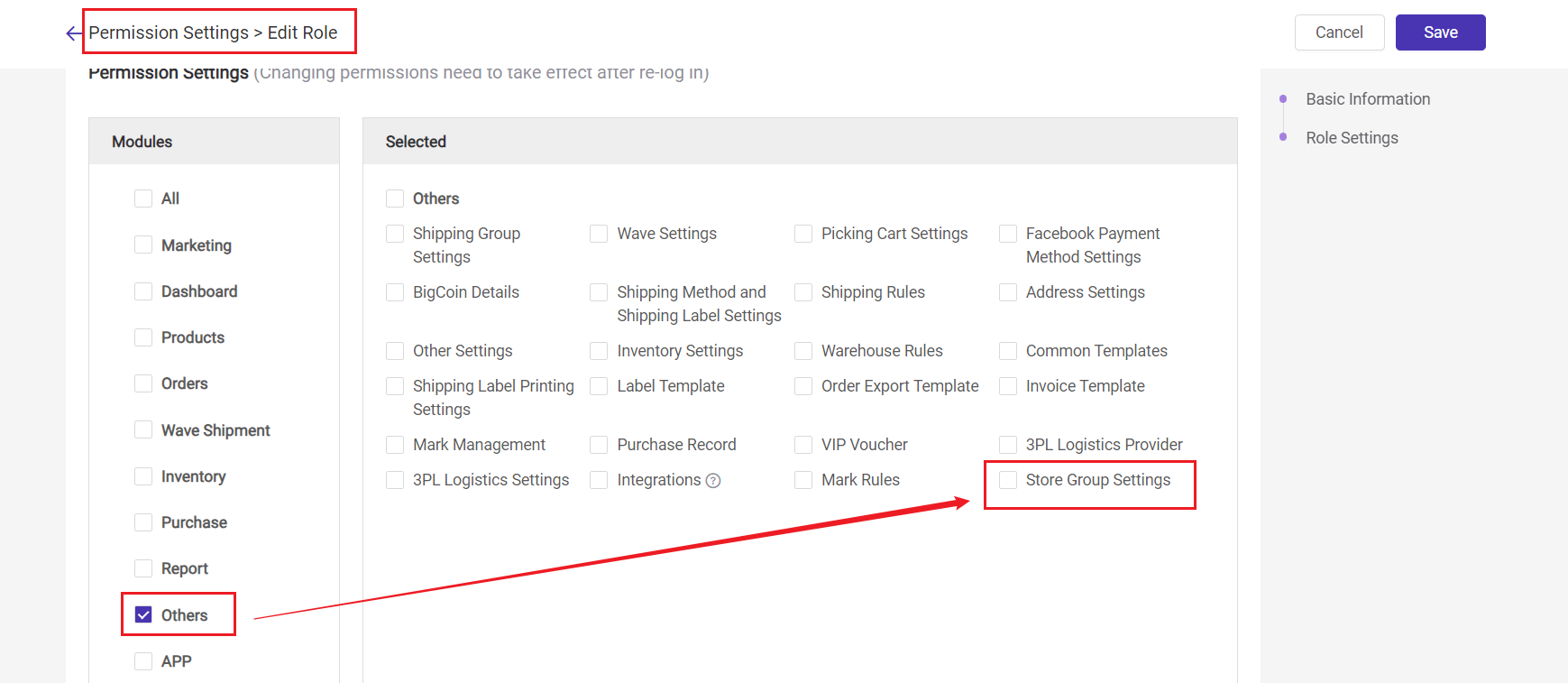
Step 1:Go to Setting > Authorization > Store Group Settings > click Add Store Group
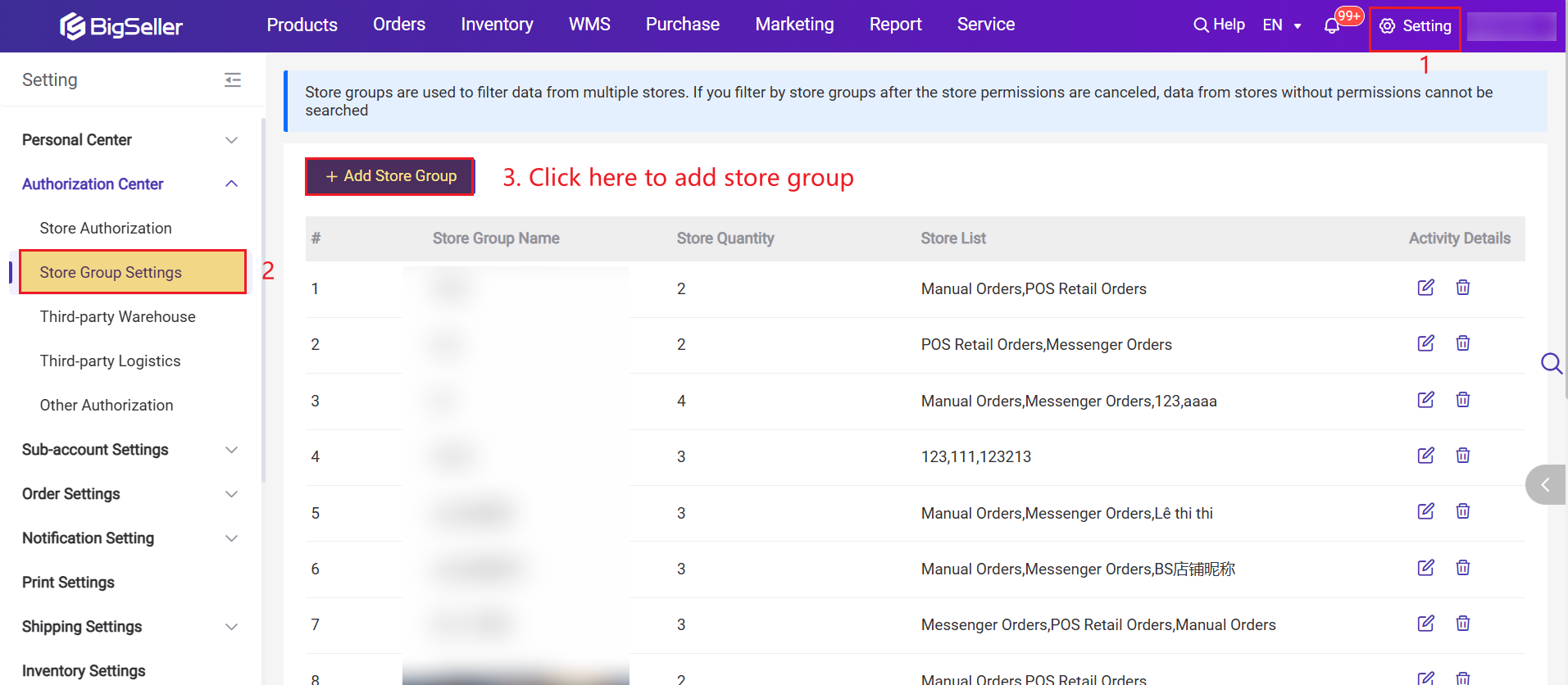
Step 2: Add a store group name, and select which stores are included in this group.
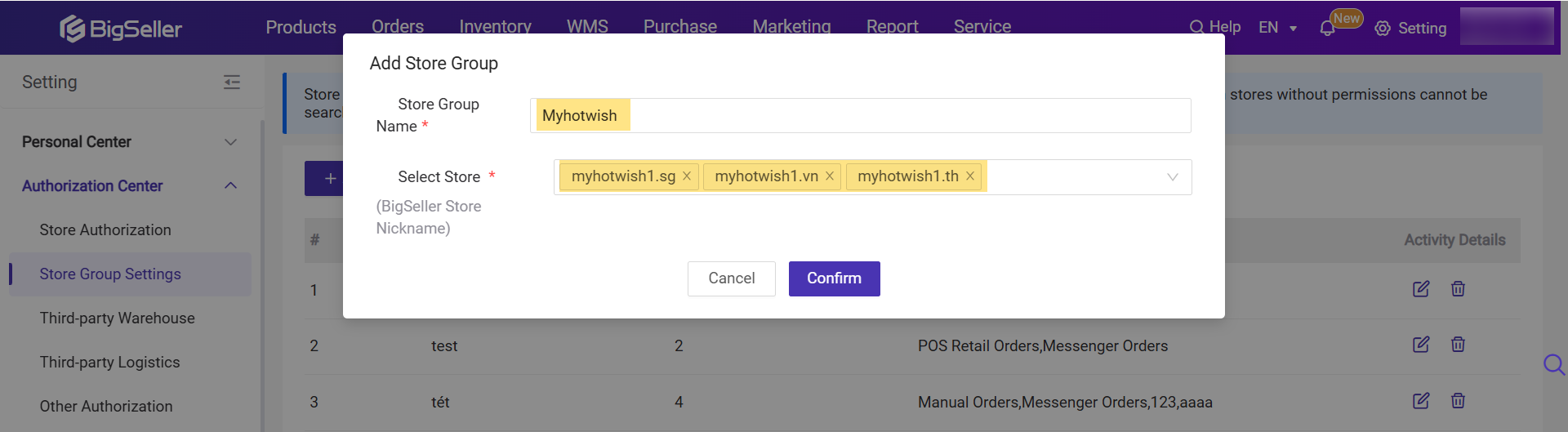
Step 3: After setting successfully, you can switch to the Store Group view on order and product pages.
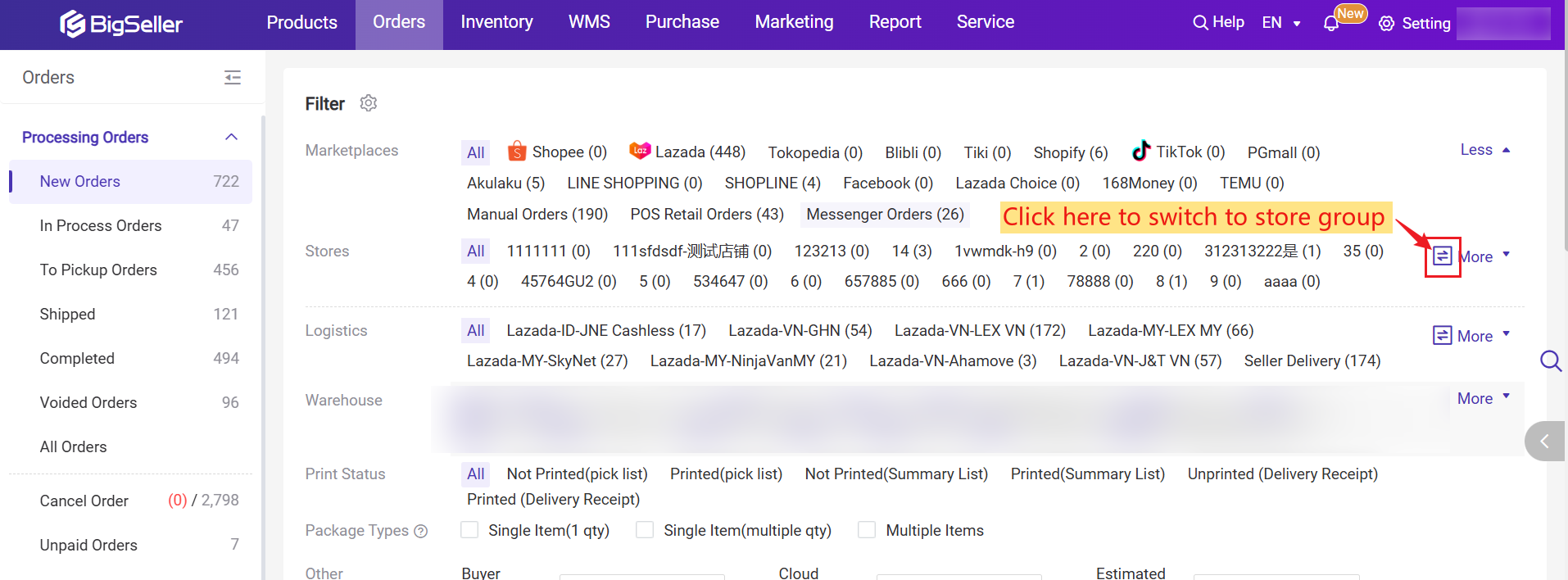
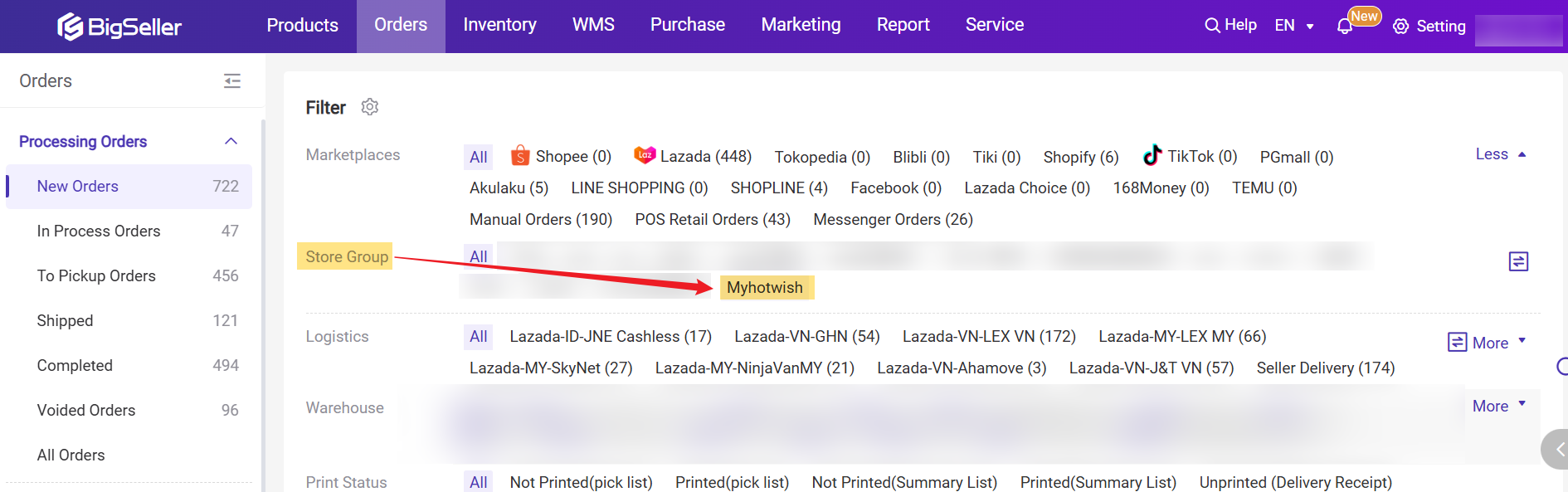
You can use store groups on the order pages to quickly filter the orders of these stores.
-
All Orders (Orders within 90 days, Order History)
-
New Orders
-
In-Process Orders (Own warehouse, Third-party warehouse)
-
To-Pickup Orders
-
Shipped
-
Voided Orders
-
Logistics Tracking
-
Sending Image Records
-
Shipping Fee Management
In addition, store groups are also supported on the product pages, including:
-
Shopee, Lazada, and TikTok Draft & Active pages
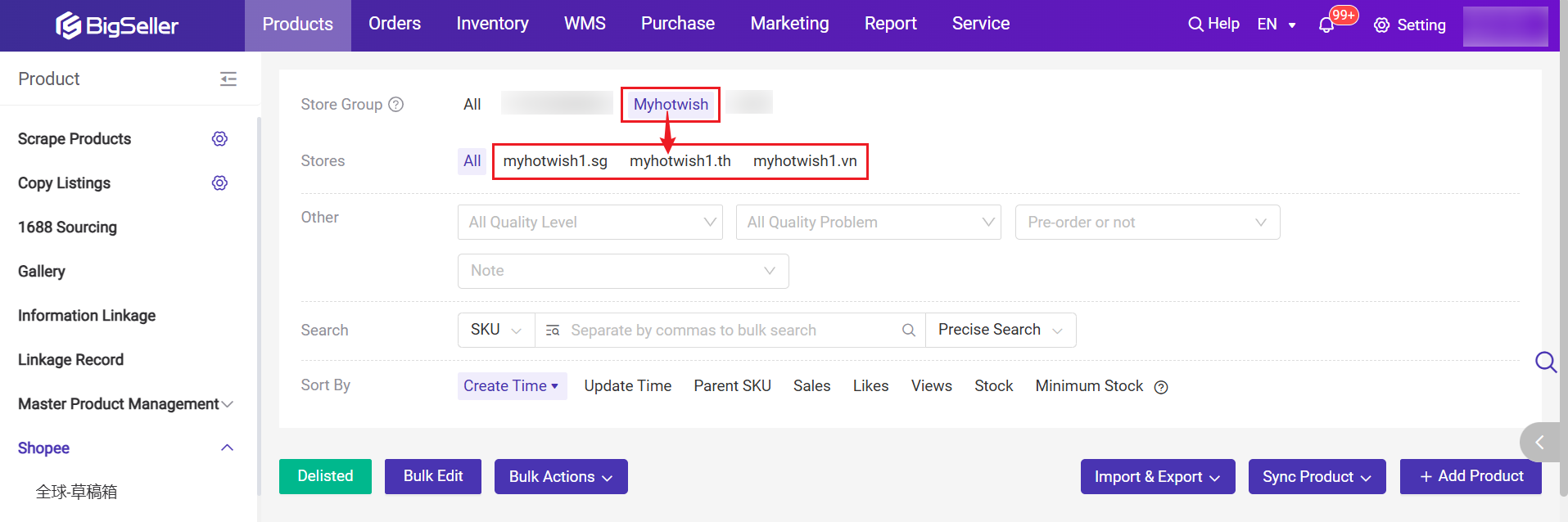
💡 Note: If the sub-account needs to add/edit/delete the store group, please contact the main account to enable the permission.
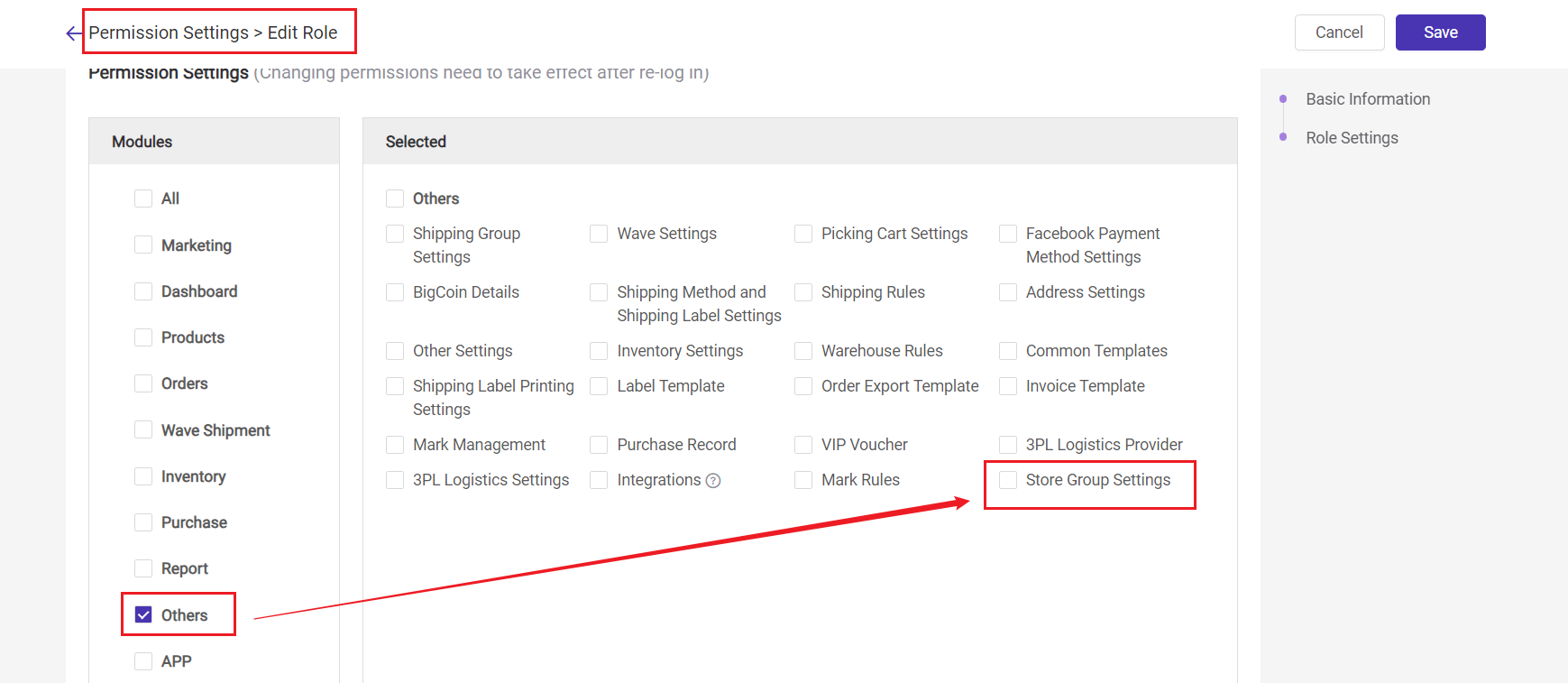
Is this content helpful?
Thank you for your feedback. It drives us to provide better service.
Please contact us if the document can't answer your questions