Connect stores to Bigseller - Shopify
Copy link & title
Update Time: 25 Sep 2024 07:50
Note: Please connect your store to Bigseller on the device where you often log into your store.
Bigseller provides 2 entrances for you to connect your Shopify store.
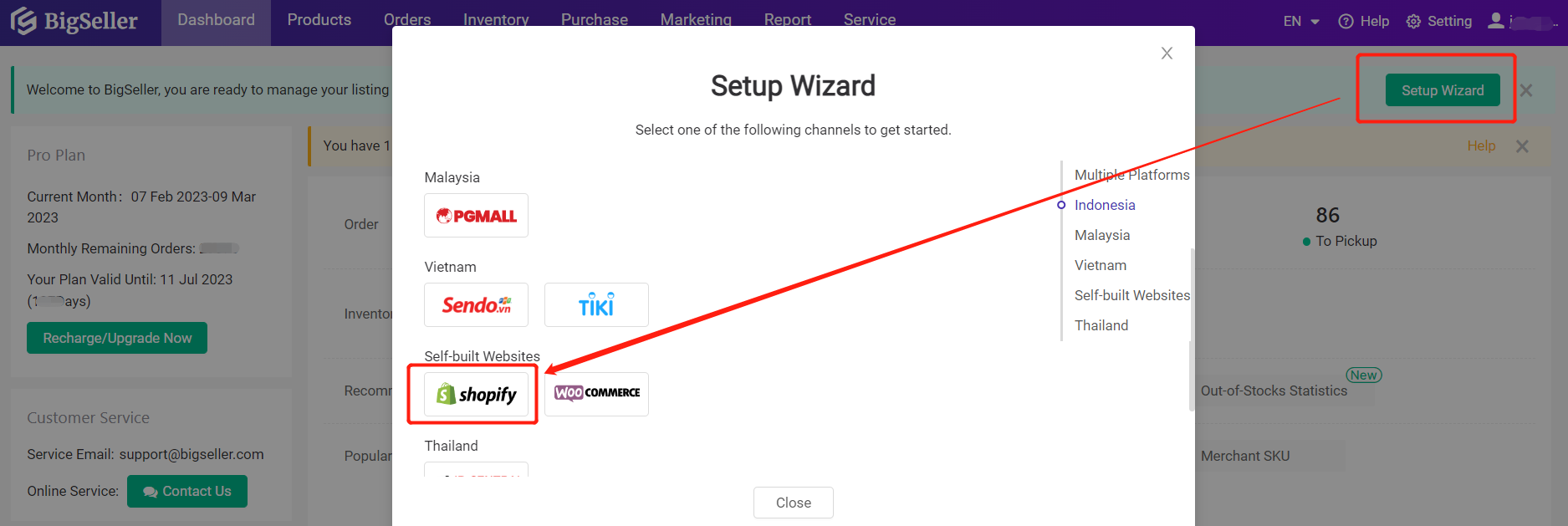
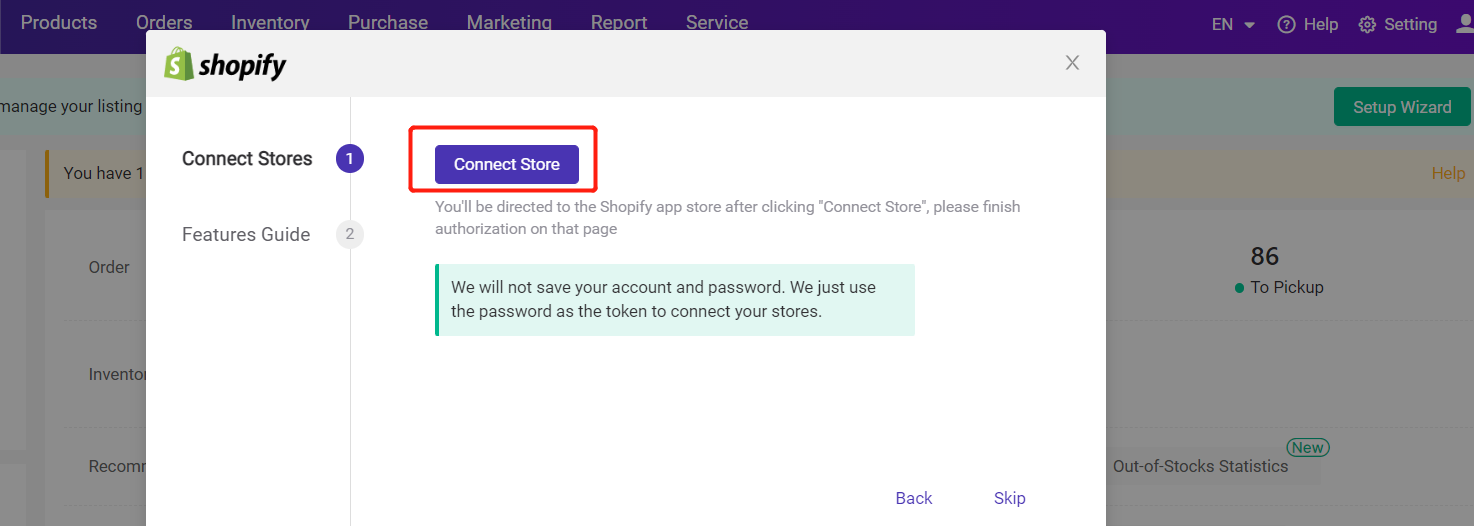
Step 2: Then you will be redirected to the Shopify App Store page, click Add app, then enter your email address and password to log in your Shopify App Store.
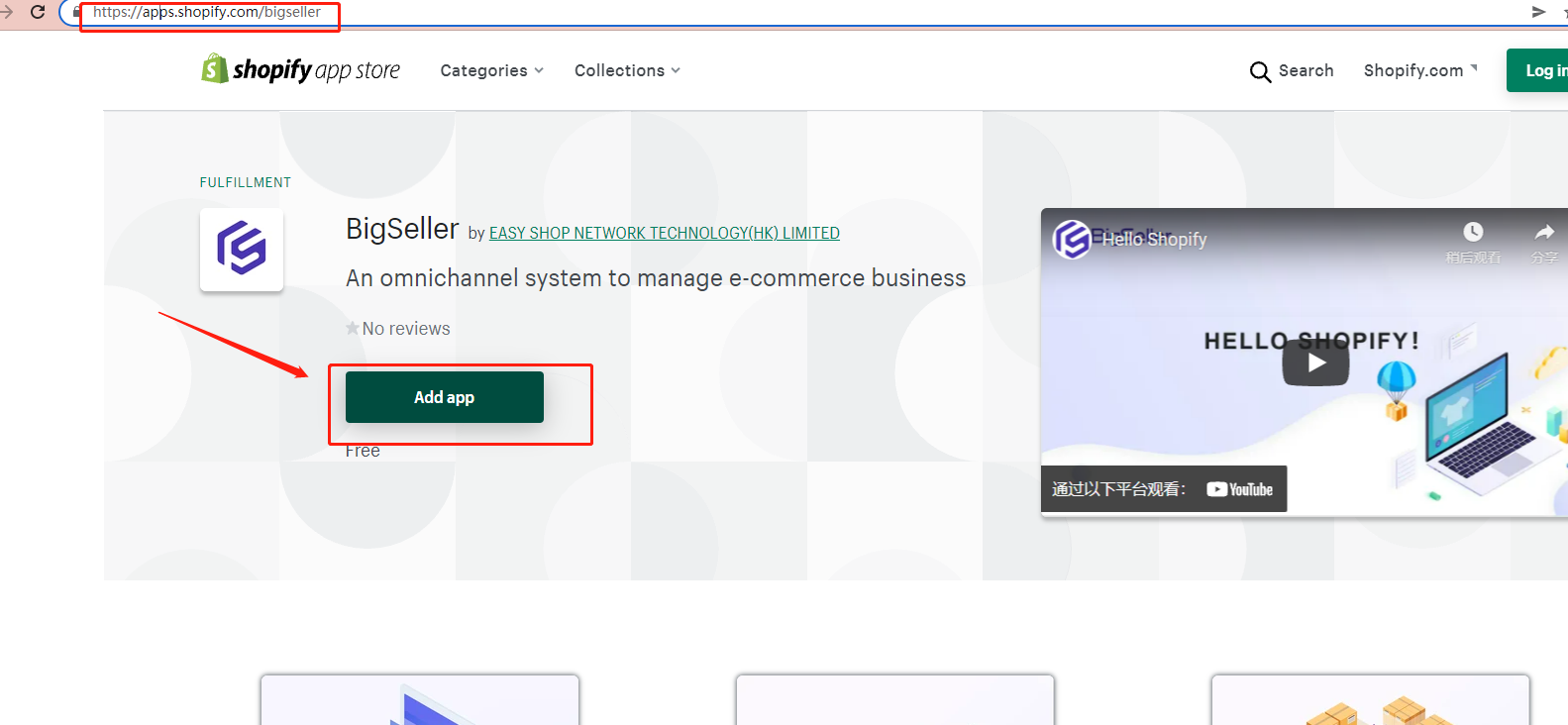
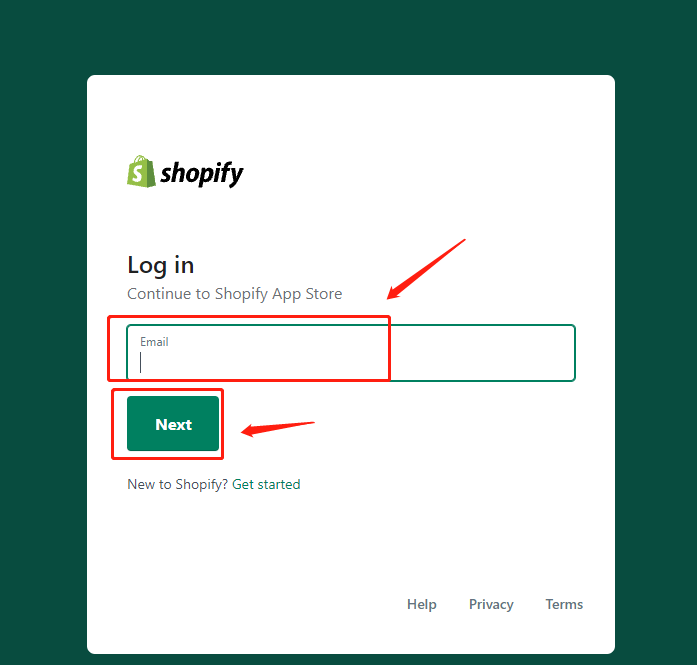
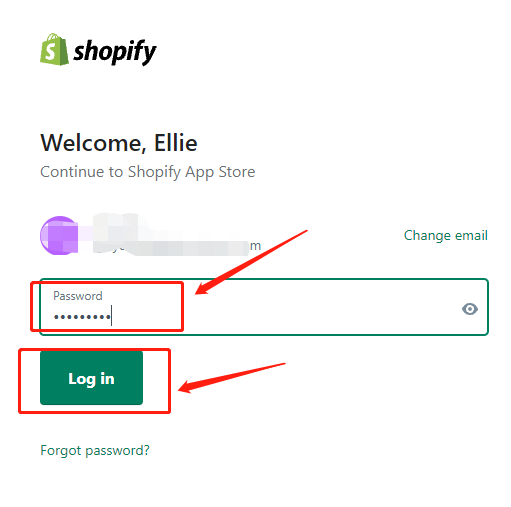
Step 3: After this, you need to enter your Shopify store's URL, and click Log in to log into your Shopify store.
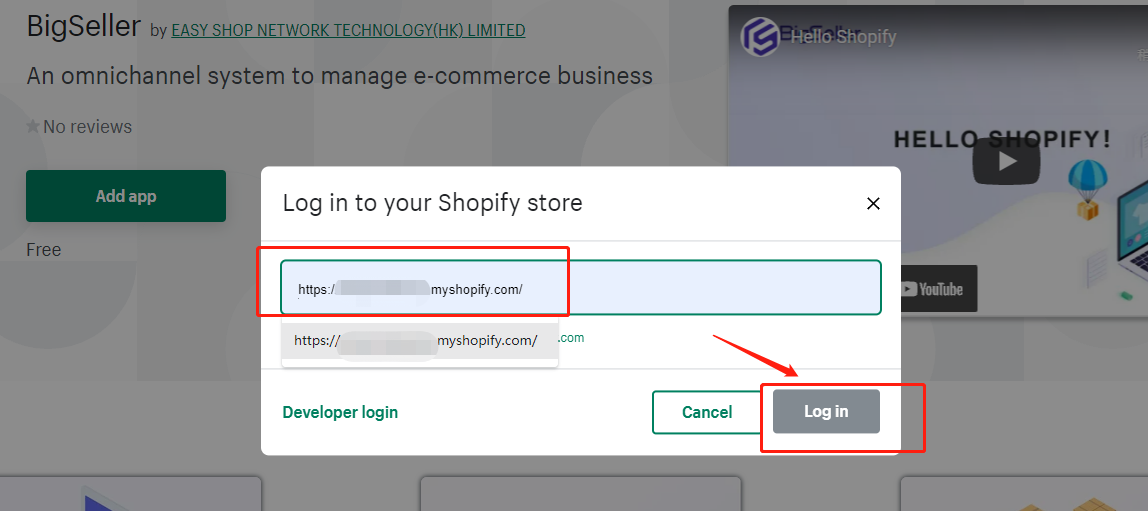
Then click the Add app button again and you will see you have successfully authorized your Shopify store to BigSeller.
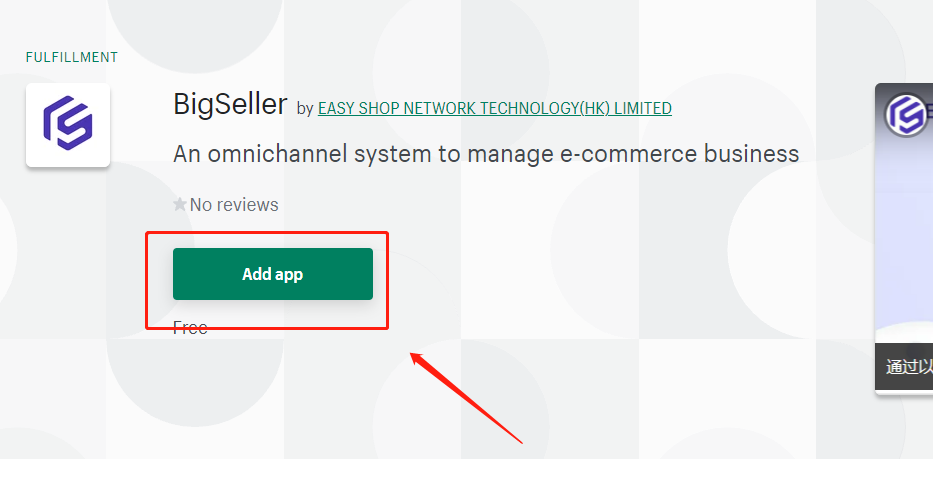
Now you can start Processing Orders in BigSeller or click Help to go to our Help Center to find more articles and video tutorials.
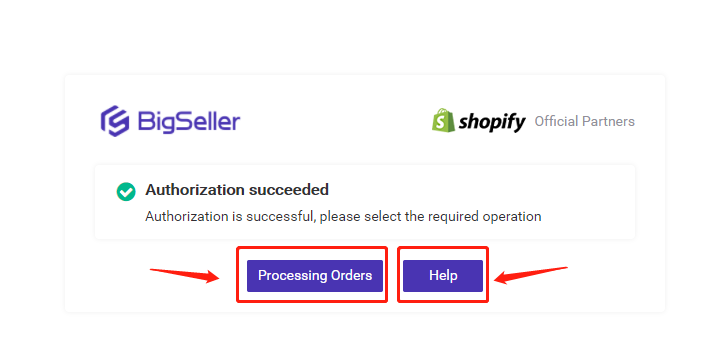
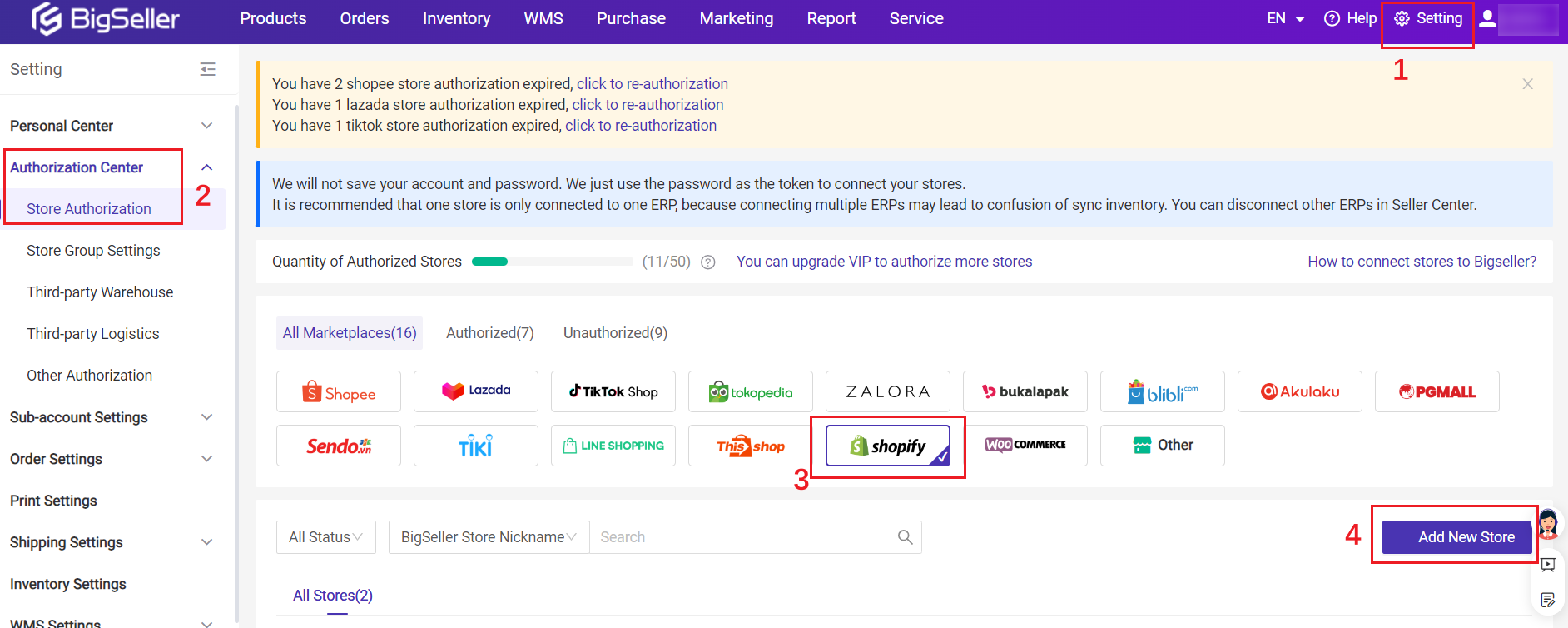
Then the next steps are the same as Step 2 and Step 3 in Entrance 1. Please refer to the above content to finish the authorization.
Tips:
1. After the authorization, now you can go to the Orders module to process Shopify orders. Click here to learn how to process orders in Bigseller.
Bigseller provides 2 entrances for you to connect your Shopify store.
Entrance 1: From Setup Wizard
Step 1: Login to your Bigseller account and go to Dashboard, click "Setup Wizard", then click the Shopify icon and hit Connect Store.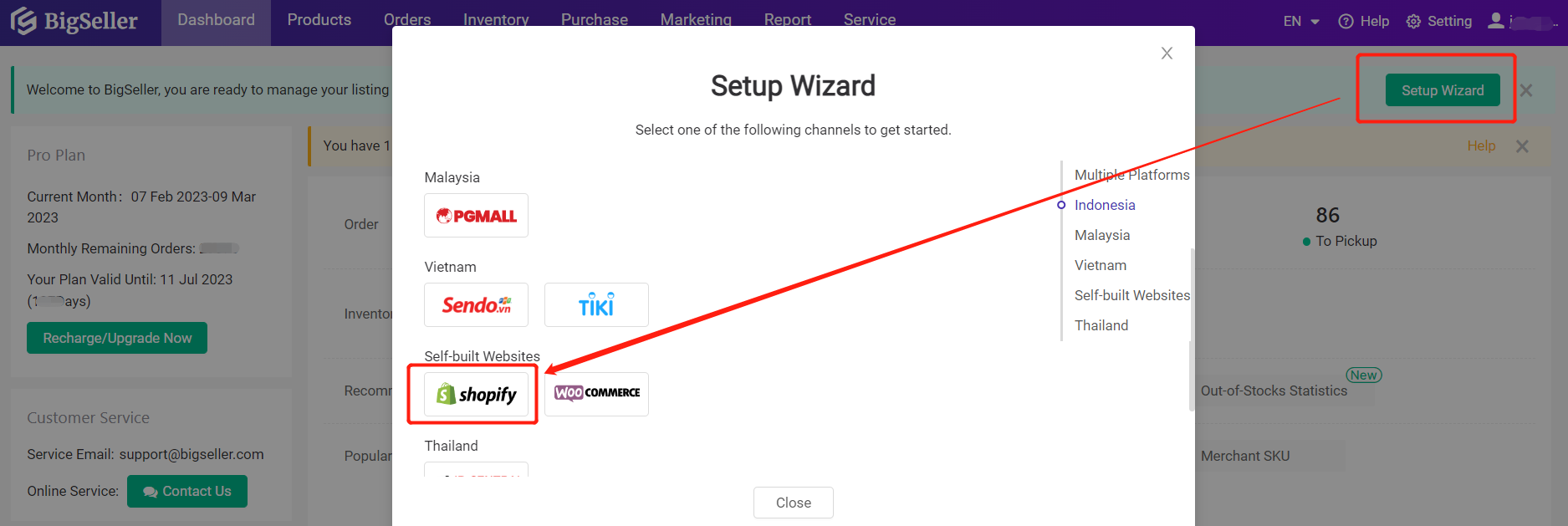
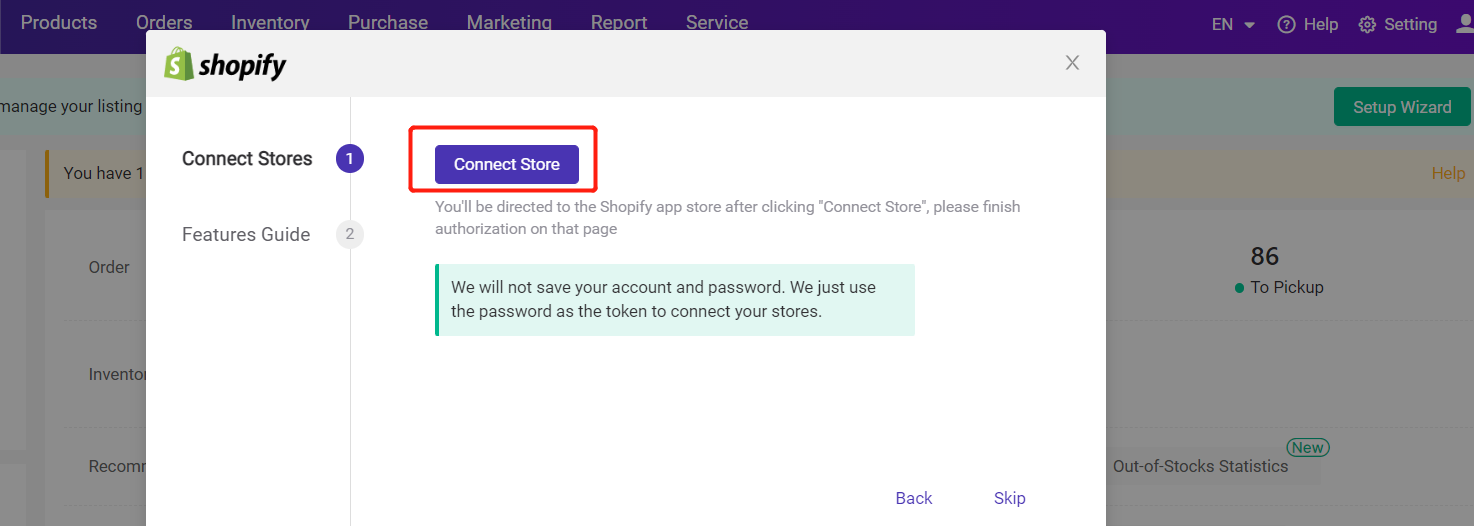
Step 2: Then you will be redirected to the Shopify App Store page, click Add app, then enter your email address and password to log in your Shopify App Store.
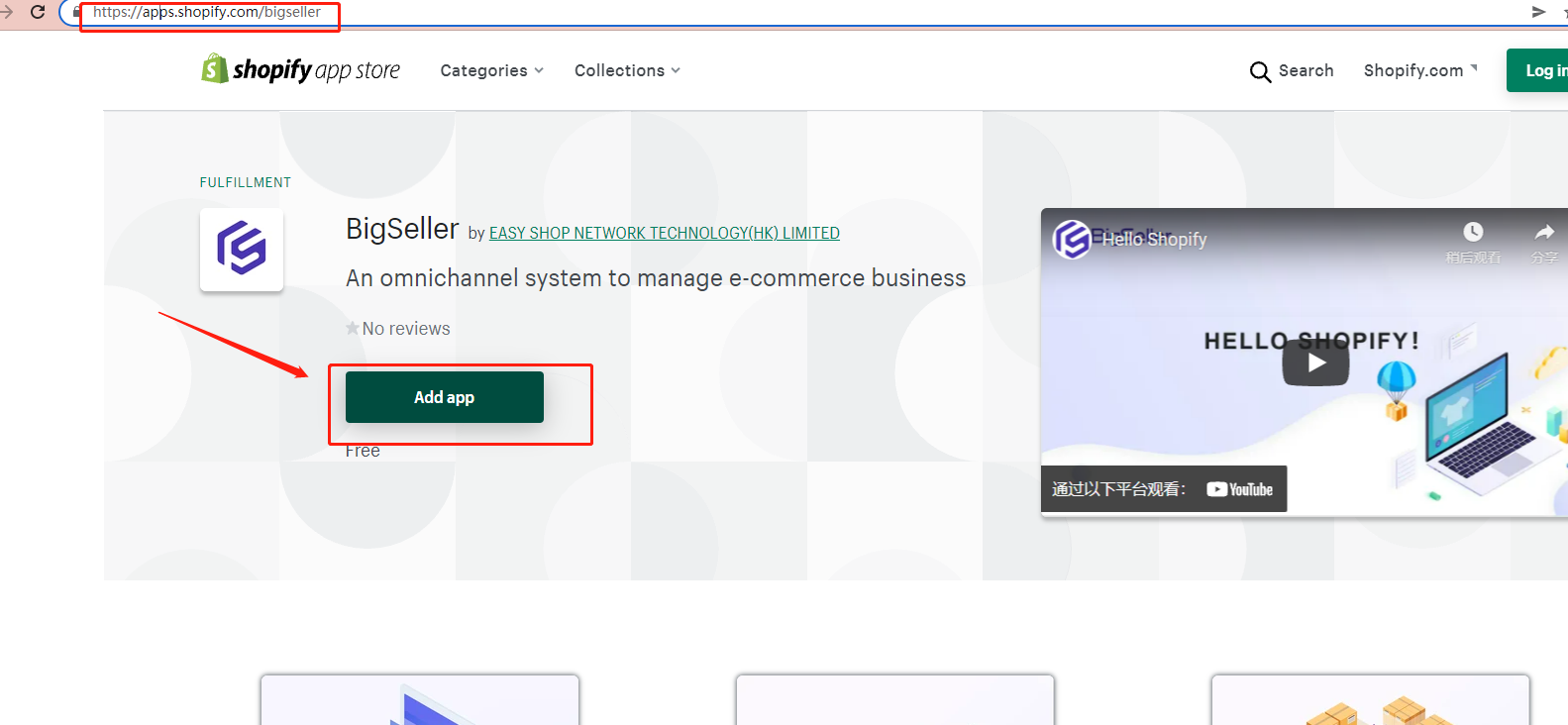
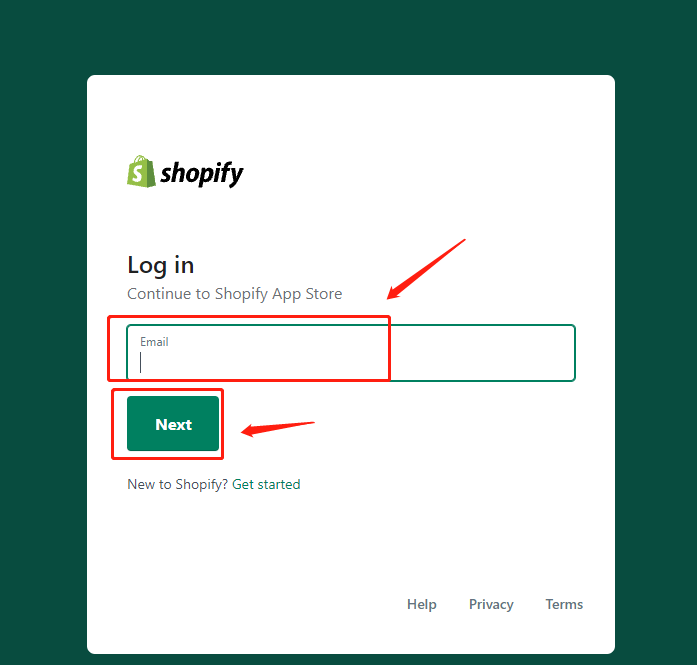
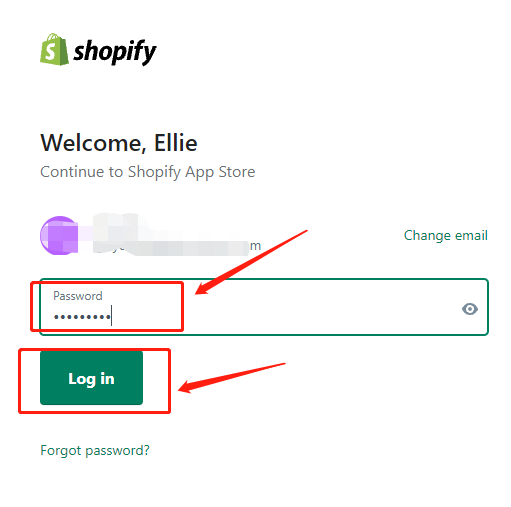
Step 3: After this, you need to enter your Shopify store's URL, and click Log in to log into your Shopify store.
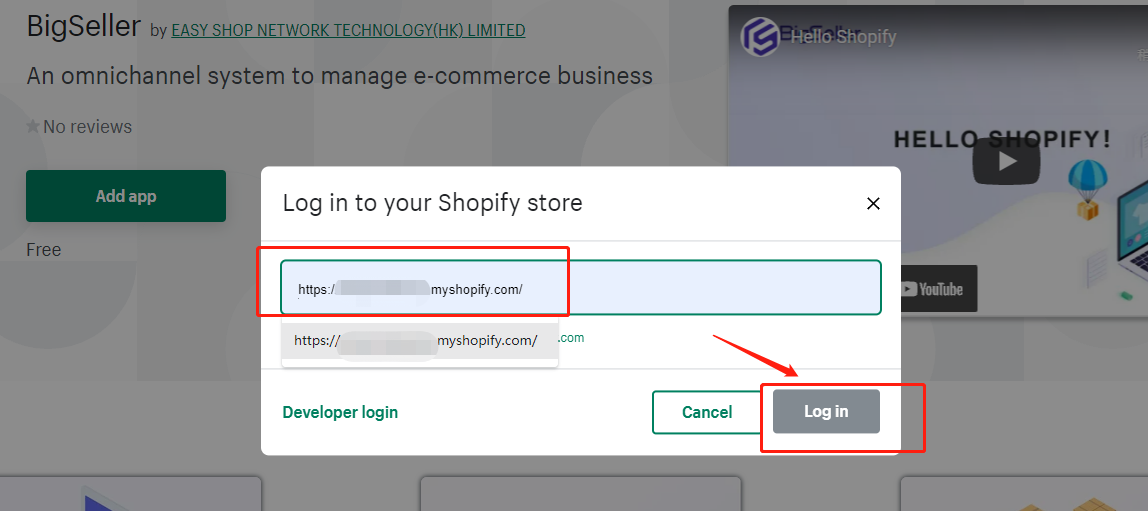
Then click the Add app button again and you will see you have successfully authorized your Shopify store to BigSeller.
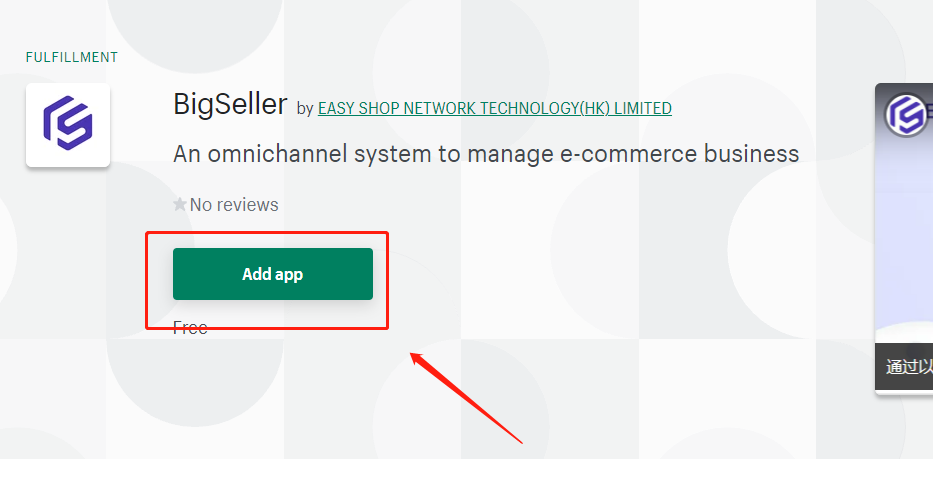
Now you can start Processing Orders in BigSeller or click Help to go to our Help Center to find more articles and video tutorials.
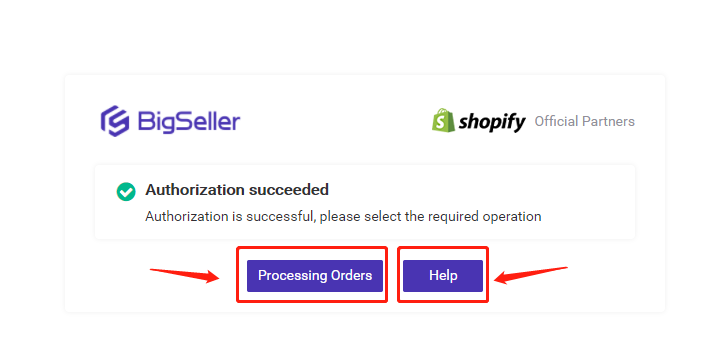
Entrance 2: From Settings
Step 1: Click Setting > Authorization Center > Store Authorization > Shopify "+ Add New Store".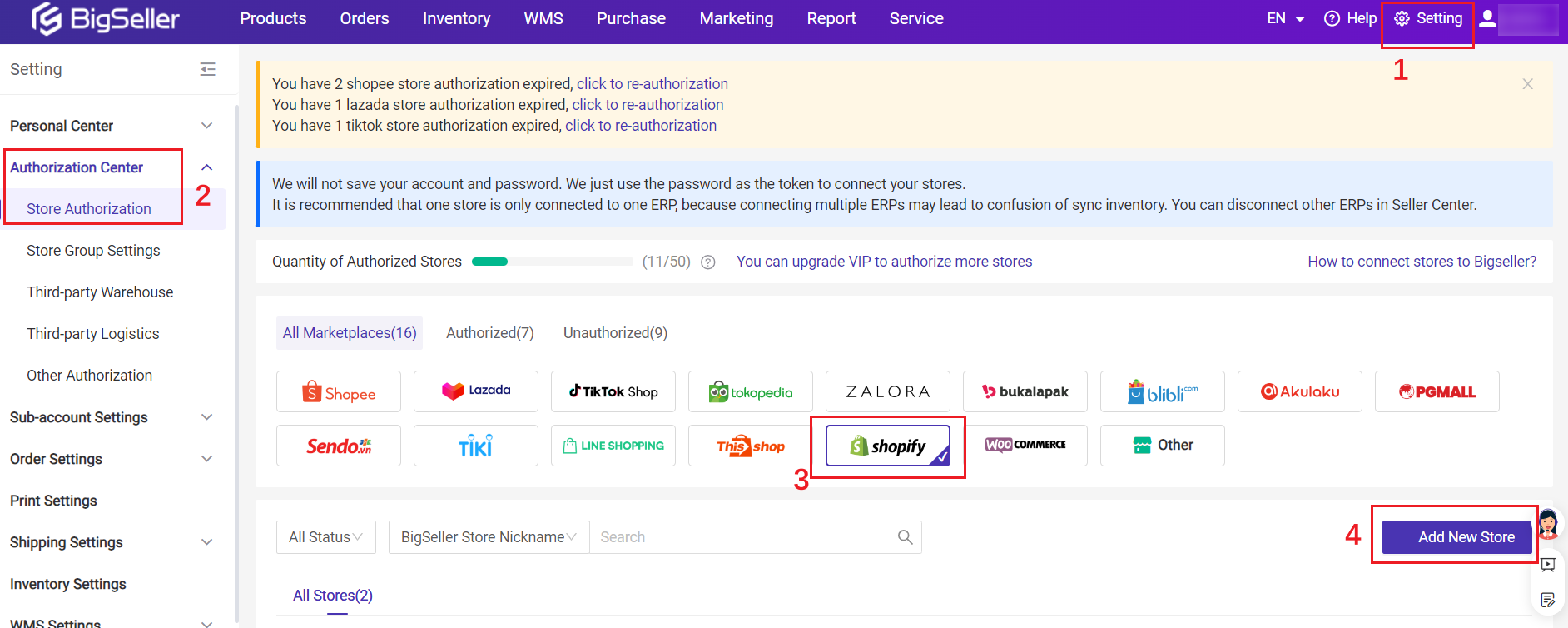
Then the next steps are the same as Step 2 and Step 3 in Entrance 1. Please refer to the above content to finish the authorization.
Tips:
1. After the authorization, now you can go to the Orders module to process Shopify orders. Click here to learn how to process orders in Bigseller.
Is this content helpful?
Thank you for your feedback. It drives us to provide better service.
Please contact us if the document can't answer your questions