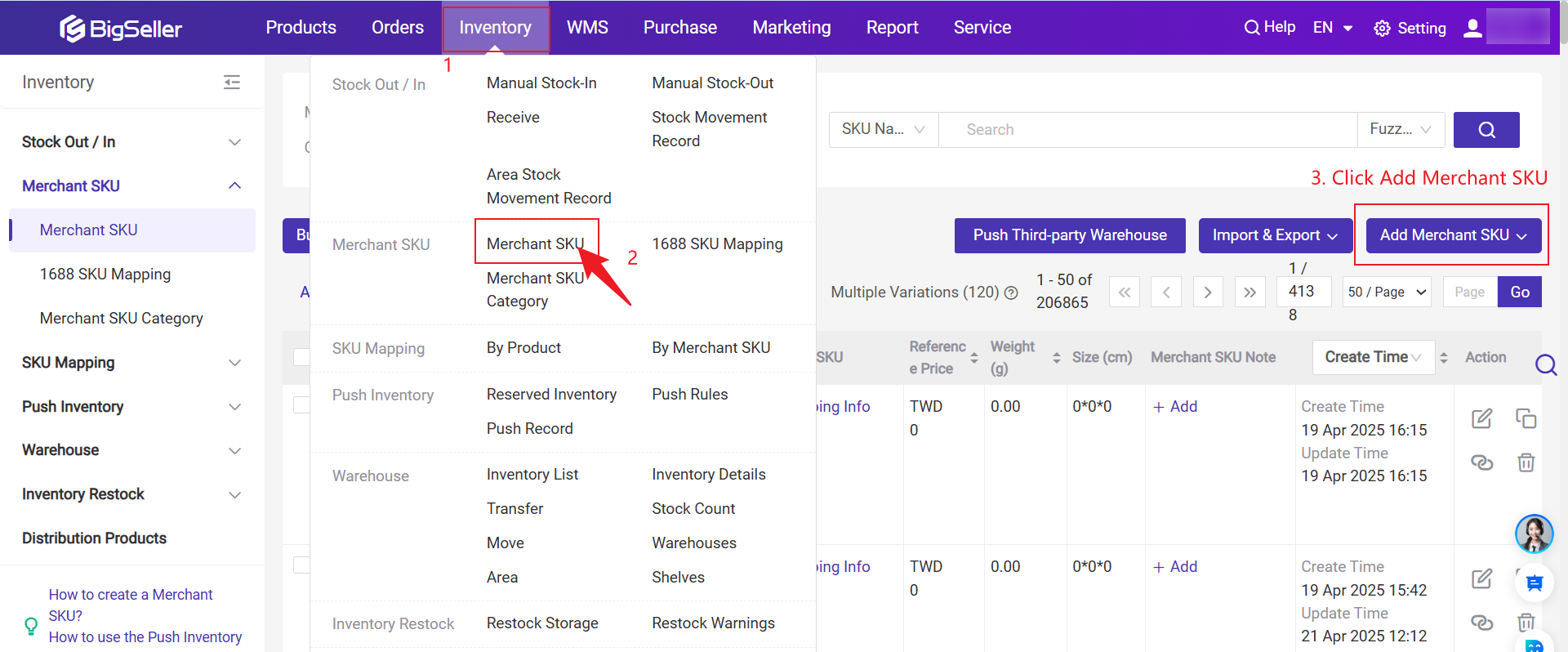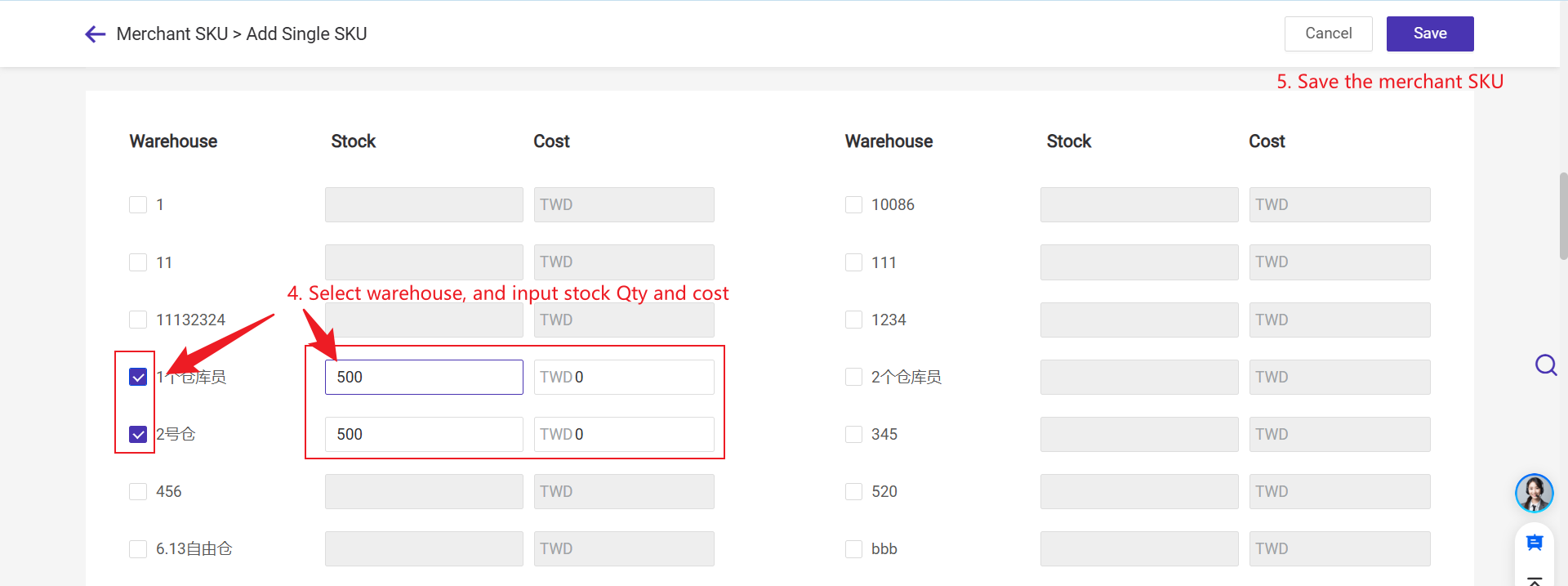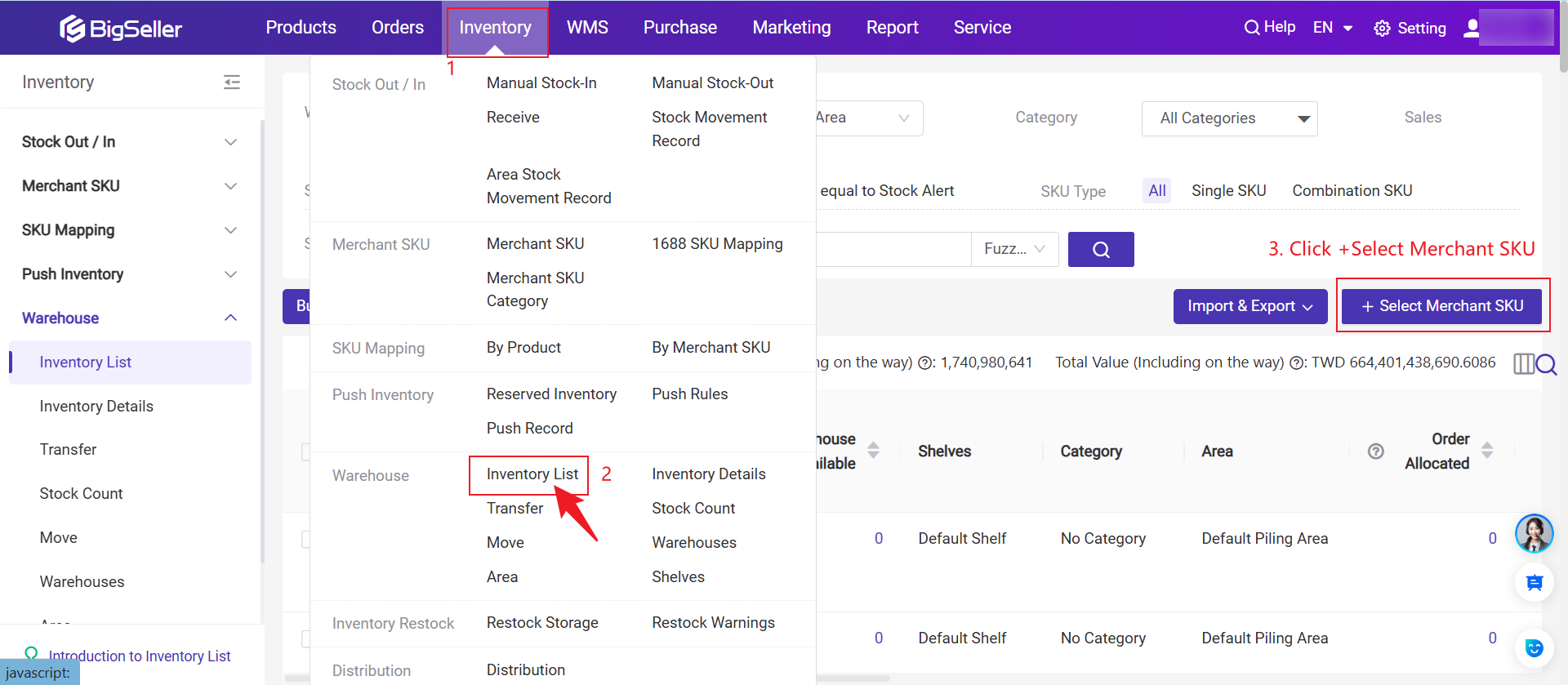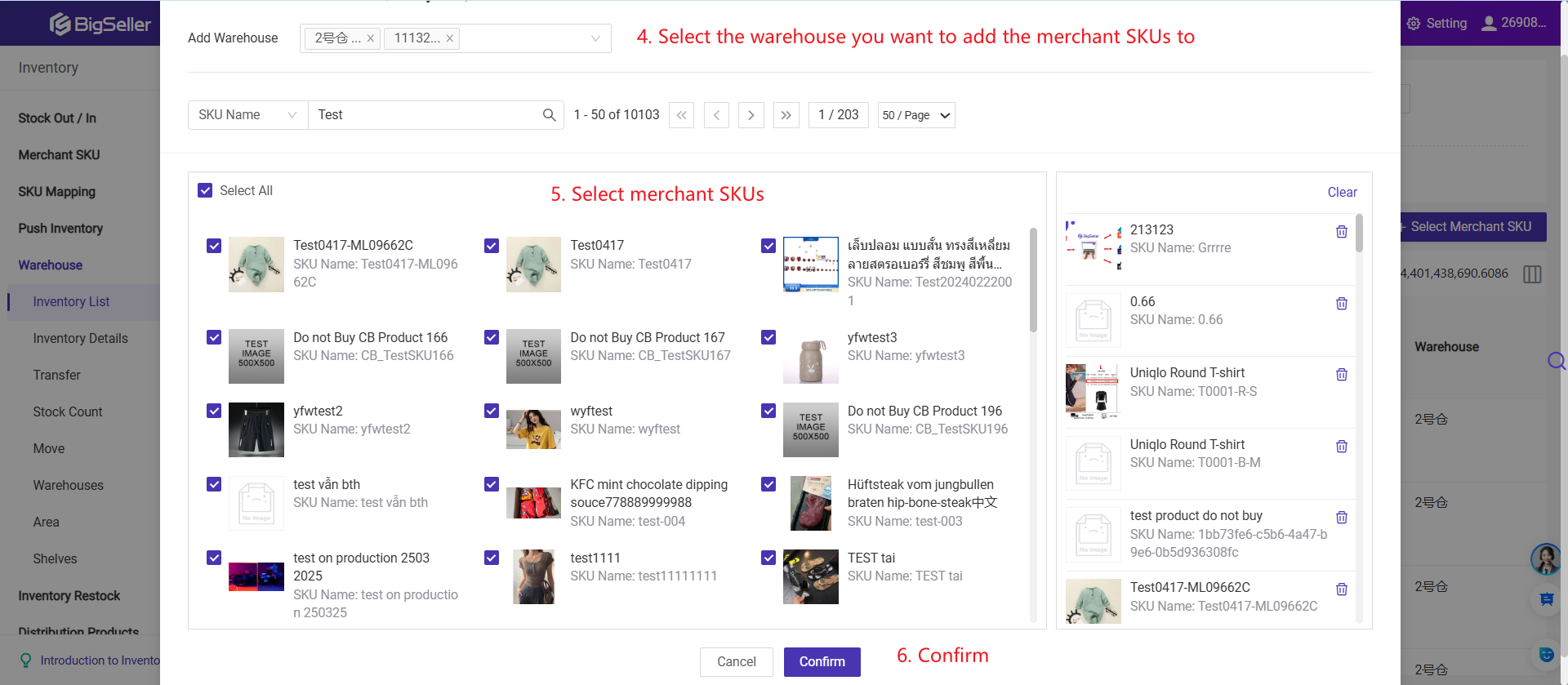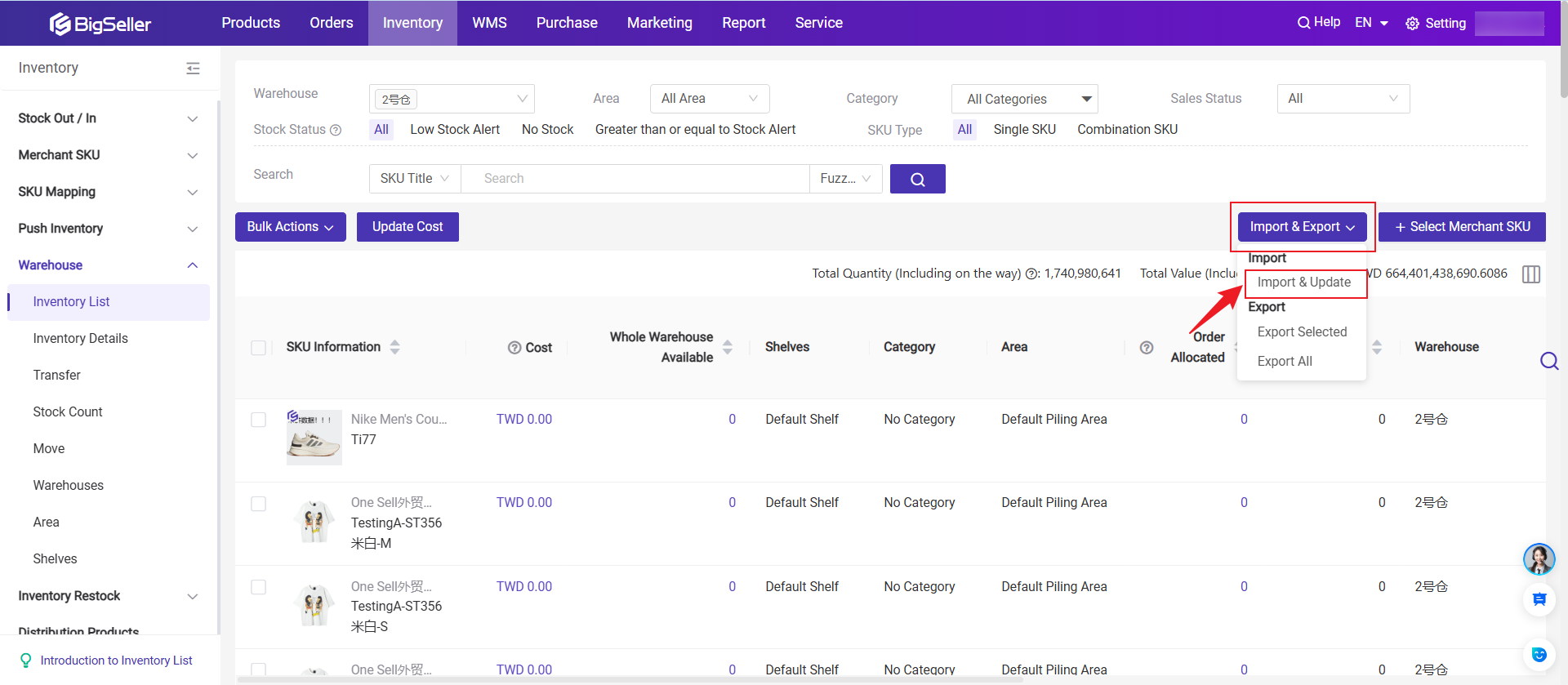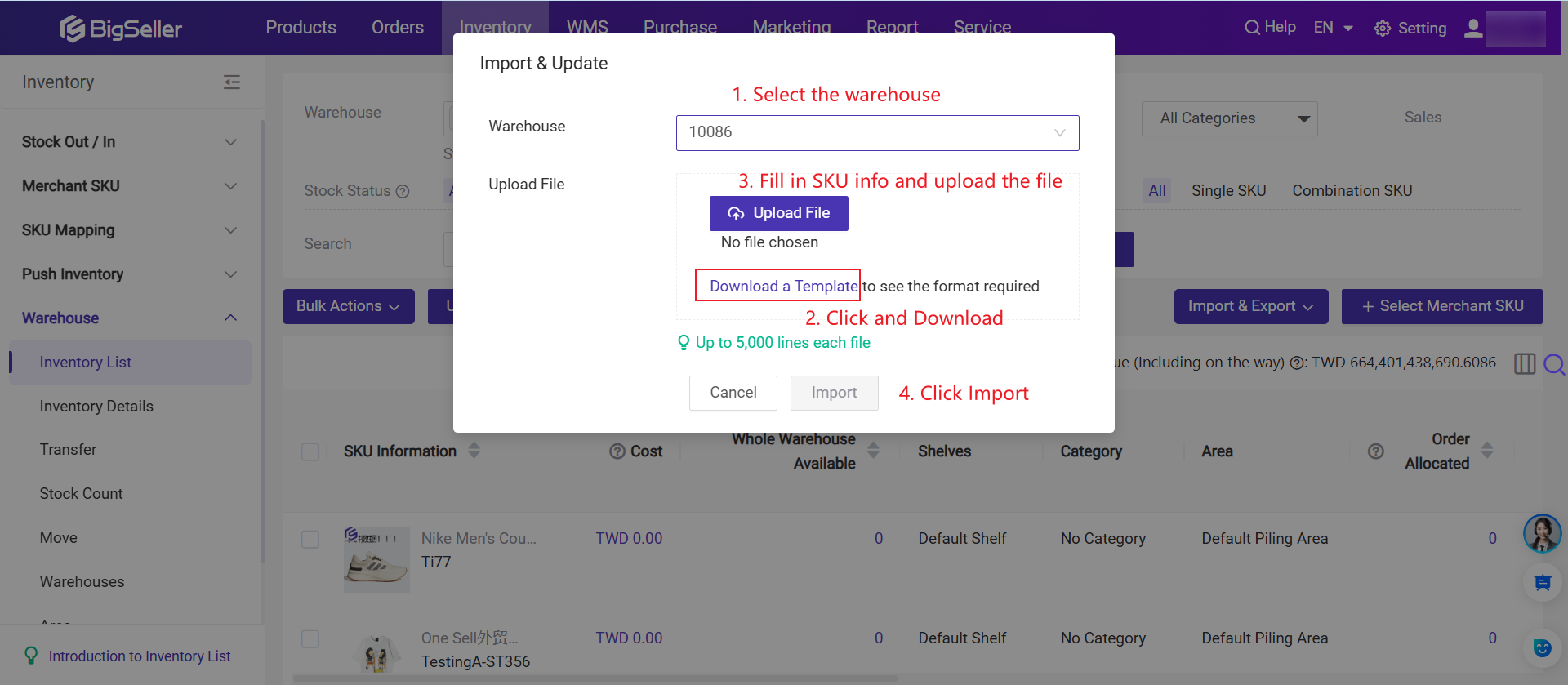Role - Warehousing
BigSeller Inventory -- To achieve the inventory synchronization across platform
Introduction to Push Inventory
Steps to Use Inventory Management Function (6 steps)
Steps to Add a Merchant SKU
How to Map Merchant SKUs with Store SKUs? (Summary)
Introduction to Push Record
🔥 [New] Introduction to Inventory Multi-Unit Management
How to add a push rule for inventory push?
How to Edit the Sub-SKUs and Quantities in a Combination SKU?
How to Add Multiple Variations (SPU)
Steps to Add a Combination SKU
How to add a push rule? (Multi-Warehouse Store)
Introduction to Merchant SKU Page
🔥[New] Inventory Batch & Expiry Management Features Overview
How to push inventory manually?
🔥 [New] Customize and Print SKU Labels from BigSeller
Introduction to Stock Count
Introduction to Shelves
How to add Shelves?
How to delete and clear shelves?
Introduction to Inventory List
How to export the merchant SKUs on inventory list page?
How to manual stock in?
How to manual stock out?
Introduction to Inventory Transfer
SKU Cost and Reference Price: Differences and Permissions Settings
Introduction to Move Feature
Introduction: Supported Warehouse Device Types in BigSeller
How to map merchant SKU (on SKU Mapping page)?
Why can't I delete the Merchant SKU?
Introduction to Warehouse Area
How to add a warehouse
How to increase or decrease inventory
How to set alert stock for merchant SKU?
How to bulk update Merchant SKU information
Introduction to Promotion Reserved Inventory
How to bulk update the cost of Merchant SKU?
Introduction to Merchant SKU Category
How to put a Merchant SKU into warehouses?
Introduction to Warehouse Pick & Store Zoning (One SKU Multiple Shelves)
Picking Area with One SKU Multiple Shelves
How to reserve inventory for Shopee promotion?
How to reserve inventory for Lazada promotion?
How to reserve inventory for TikTok promotion?
How to reserve inventory for Tokopedia promotion?
How to edit reserved inventory?
How to Receive Transferred Items?
How does “Scan to Receive” work?
How to manually stock in via PDA?
How to manually stock out via PDA?
Introduction to Unstored Inventory Management
How to Set SKU Mapping Rules?
Common Failure Reasons for Inventory Push
Introduction to Distribution Products
How to import merchant SKUs for Promo Reserved Stock?
How to set/update the merchant SKU image?
How to map Tokopedia multiple warehouse?