How to print shipping labels in BigSeller app?
Copy link & title
Update Time: 25 Sep 2024 08:00
BigSeller APP supports printing shipping labels.
Steps
Step 1: Download the APP
Click here to go to the APP download page
Step 2: Print the shipping label
🔖 Single Print
Go to order list > In Process List > click Print Shipping Label > select the preview&print method > choose to mark as printed or not
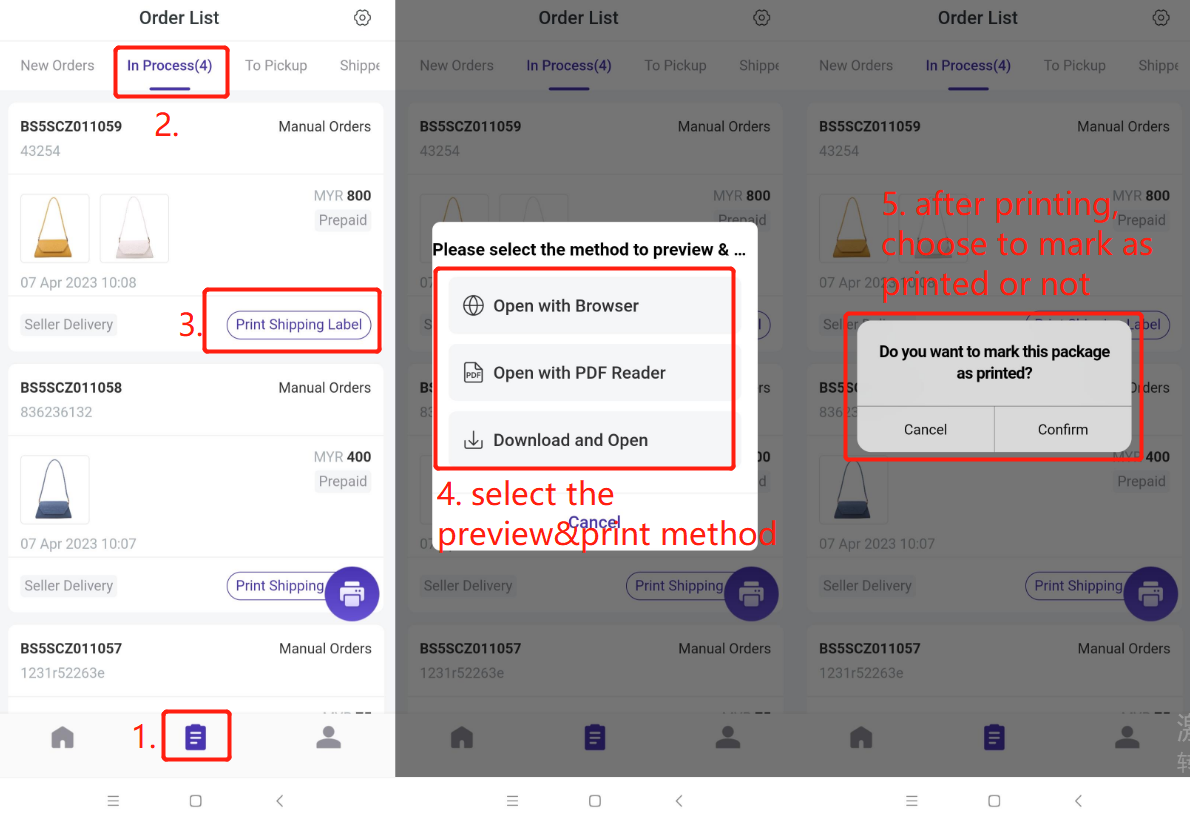
🔖 Bulk Print
Go to order list > In Process List > click Bulk Print icon > select the preview&print method
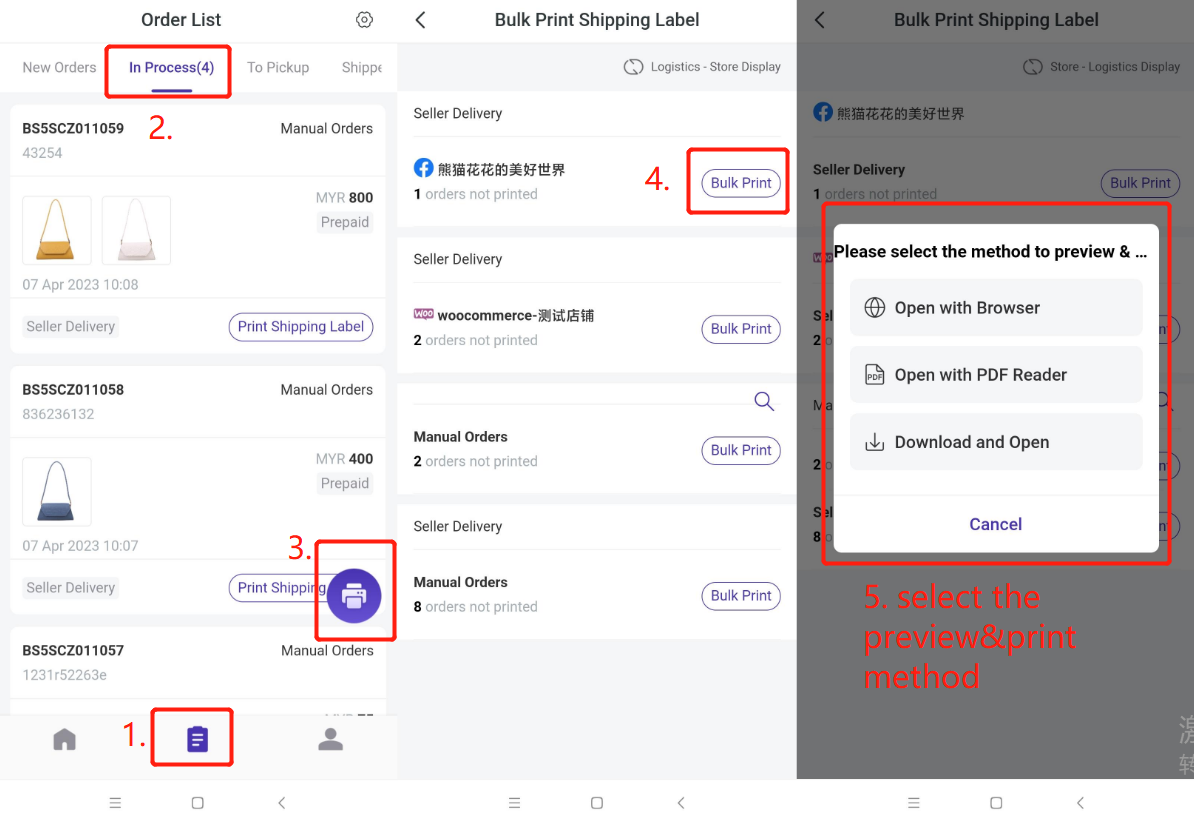
You can switch the display logic:
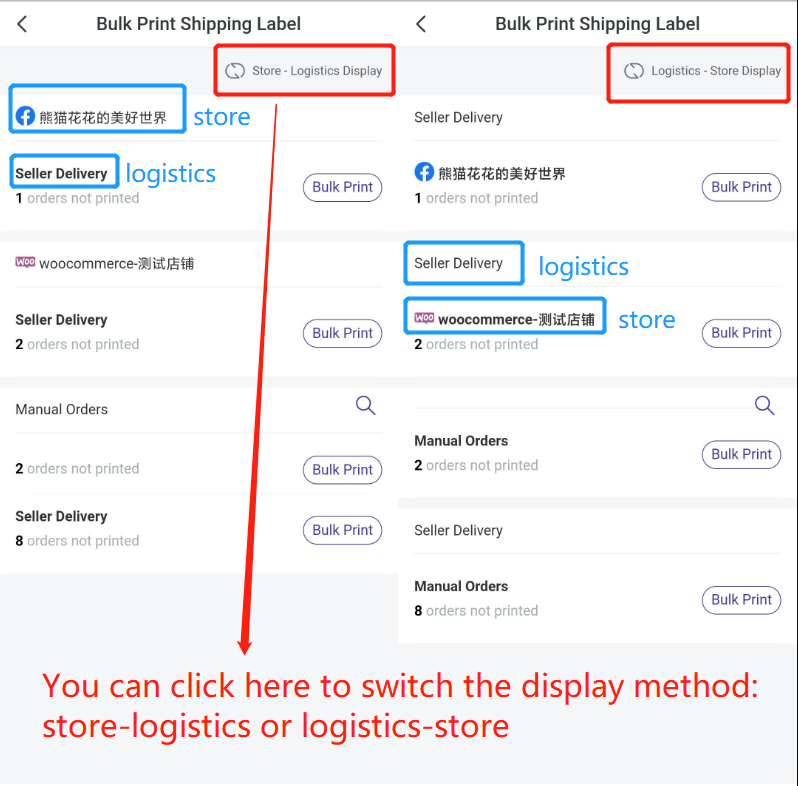
Notes
1. Orders that have already been marked as printed will not be displayed in the bulk print list;
2. Bulk Print supports printing 300 shipping labels at one time.
Steps
Step 1: Download the APP
Click here to go to the APP download page
Step 2: Print the shipping label
🔖 Single Print
Go to order list > In Process List > click Print Shipping Label > select the preview&print method > choose to mark as printed or not
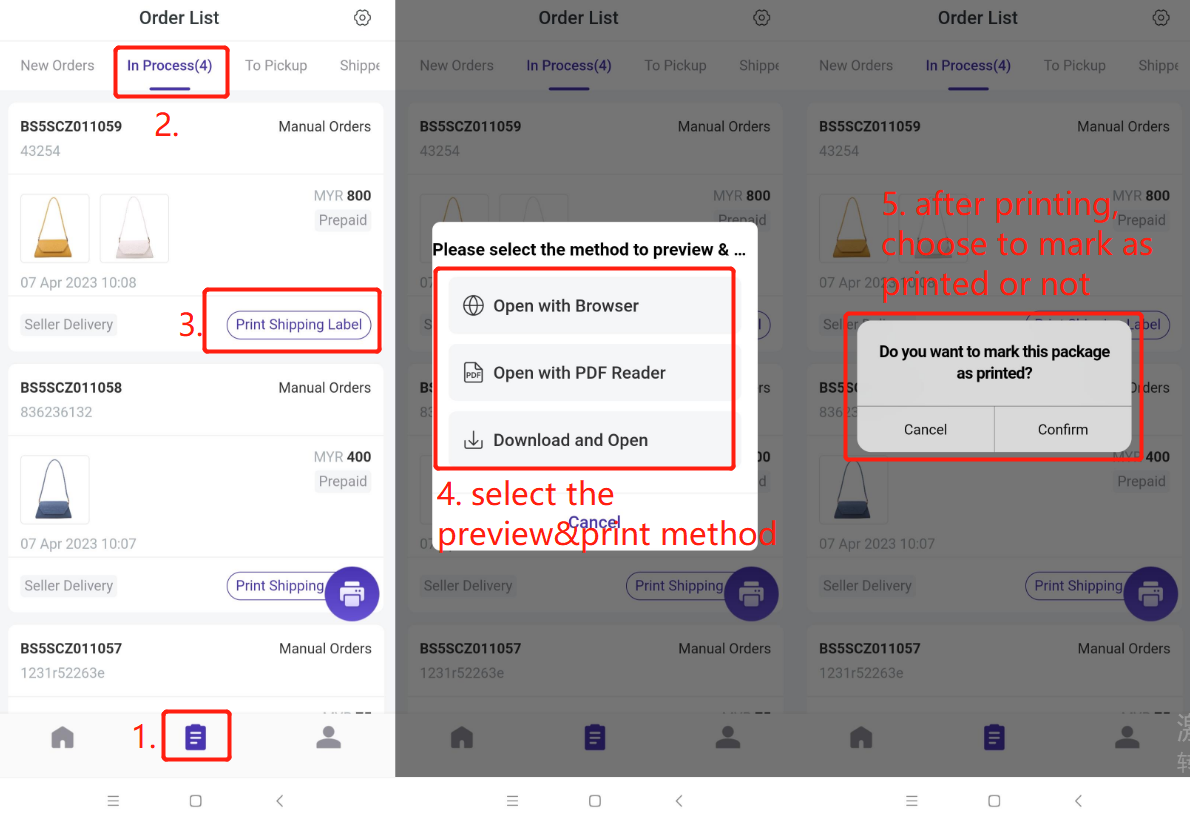
🔖 Bulk Print
Go to order list > In Process List > click Bulk Print icon > select the preview&print method
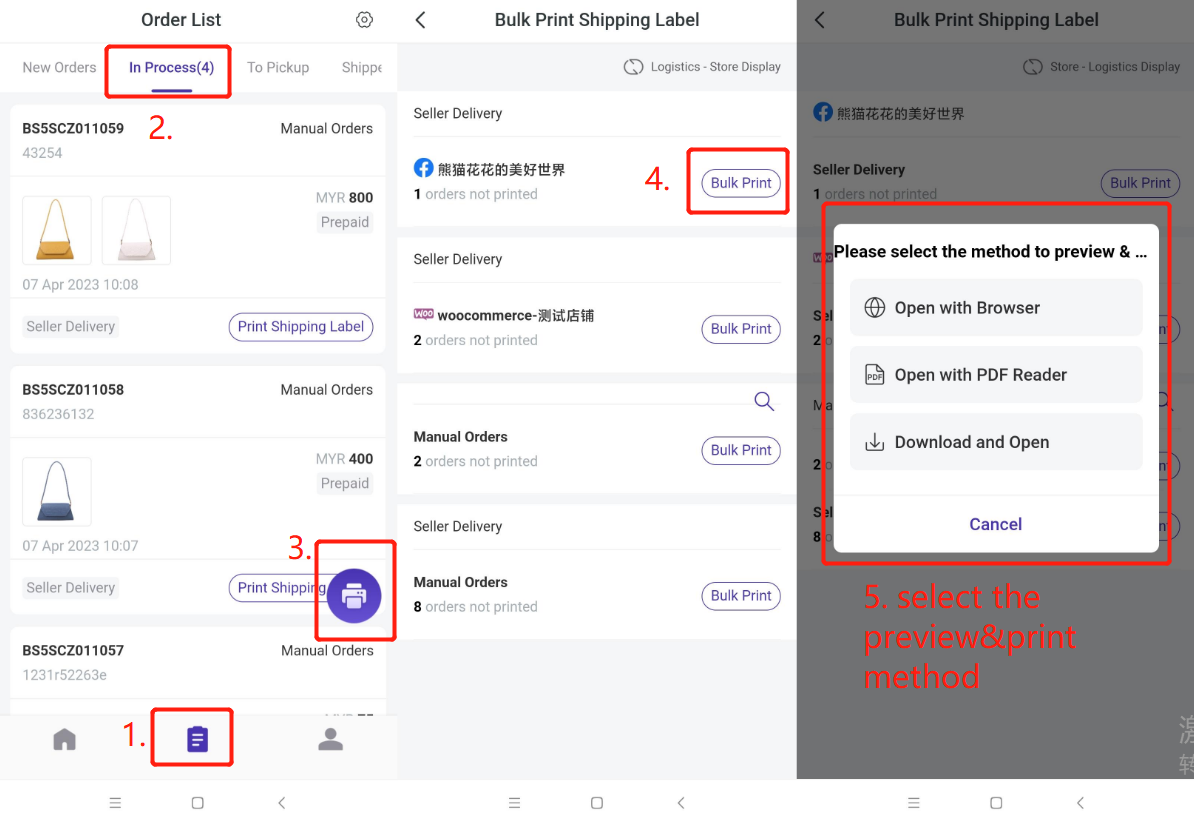
You can switch the display logic:
- Store-Logistics Display -- Display orders according to store dimensions;
- Logistics-Store Display -- Display orders according to logistics dimensions.
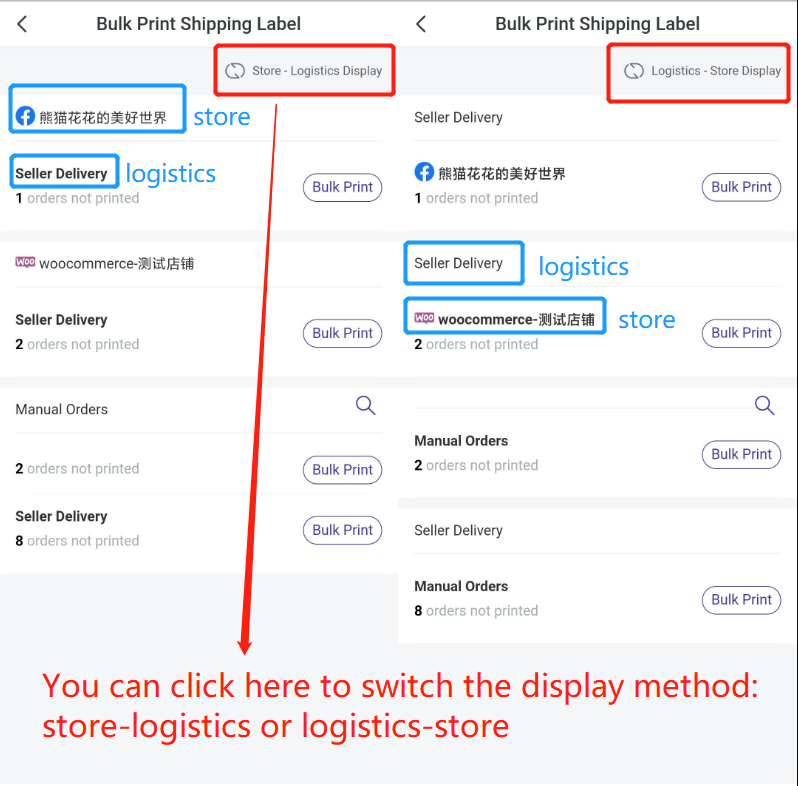
Notes
1. Orders that have already been marked as printed will not be displayed in the bulk print list;
2. Bulk Print supports printing 300 shipping labels at one time.
Is this content helpful?
Thank you for your feedback. It drives us to provide better service.
Please contact us if the document can't answer your questions