Introduction to Product Page (TikTok Shop)
Update Time: 20 Aug 2025 02:39
Part I: Quickly know about all the attributes of the product listing page
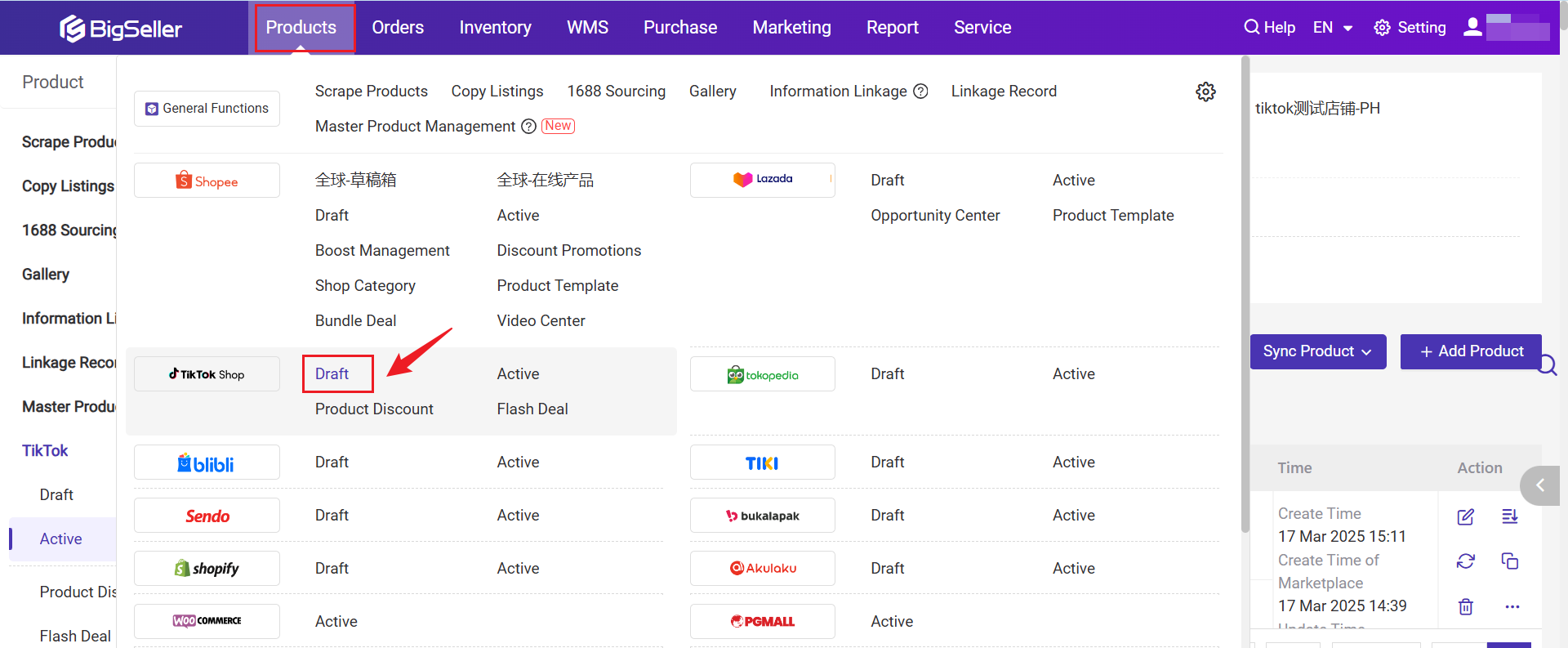
1. Product Status
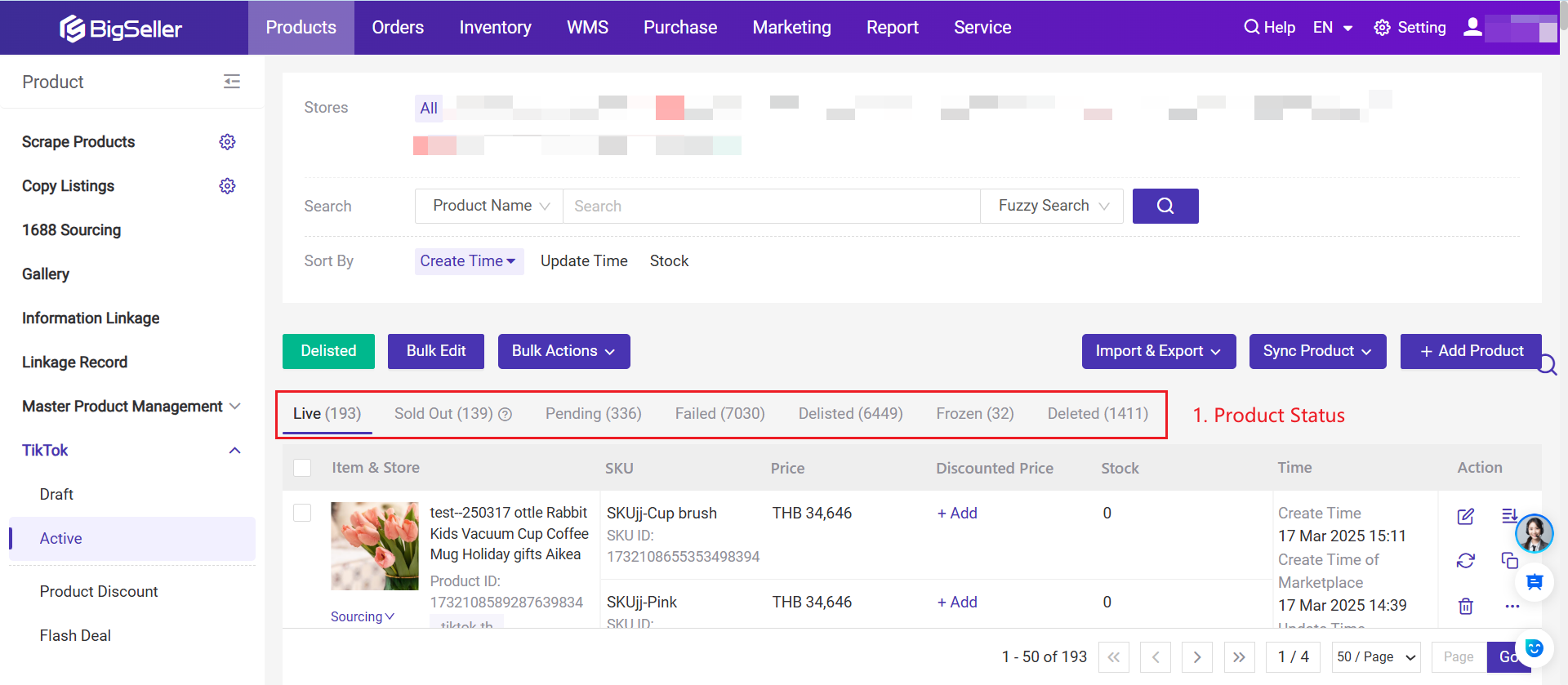
-
Live: Shows all products that is visible and purchasable by customer
-
Sold Out: Products that have 0 in stock.
-
Pending: Product is being check. In this stage , the seller can still edit the product, but the QC will be restarted.
-
Failed: Products failed to be published. You can view the failed reason and publish them again after adjusting product information.
-
Delisted: Products that are delisted from Seller Center or BigSeller. Buyers cannot see or search for the product on the homepage of the store.
-
Frozen:Products that illegal, harmful or counterfeit. You cannot modify or resubmit.
-
Deleted: Products that are deleted from Seller Center.
2. Product Information
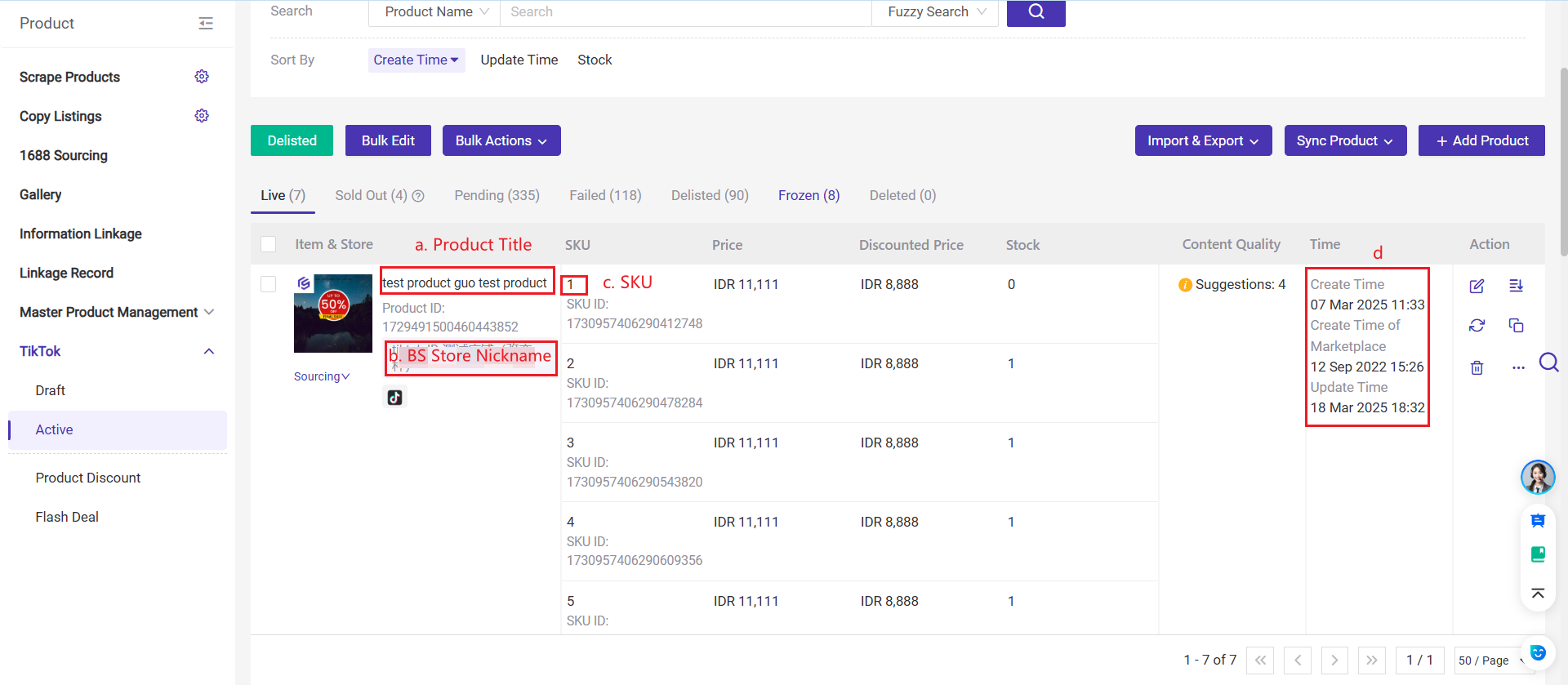
a. Product Title: Title filled in when publishing products
b. BigSeller Store Nickname
c. SKU: Product SKU, set for the variants of the product
d. Time
- Create Time: The time the product was first synced into BigSeller
- Update Time: The time the product was updated
- Create Time of Marketplace: The product's successful publishing time in Seller Center
e. Content Quality (Product Information Issue Diagnosis) [New Feature]
For product title, images attribute, and descriptions, the official optimization suggestions and recommended text/images will be provided.
📢 Note: Due to platform API restrictions, you need to reauthorize the store once before first use.
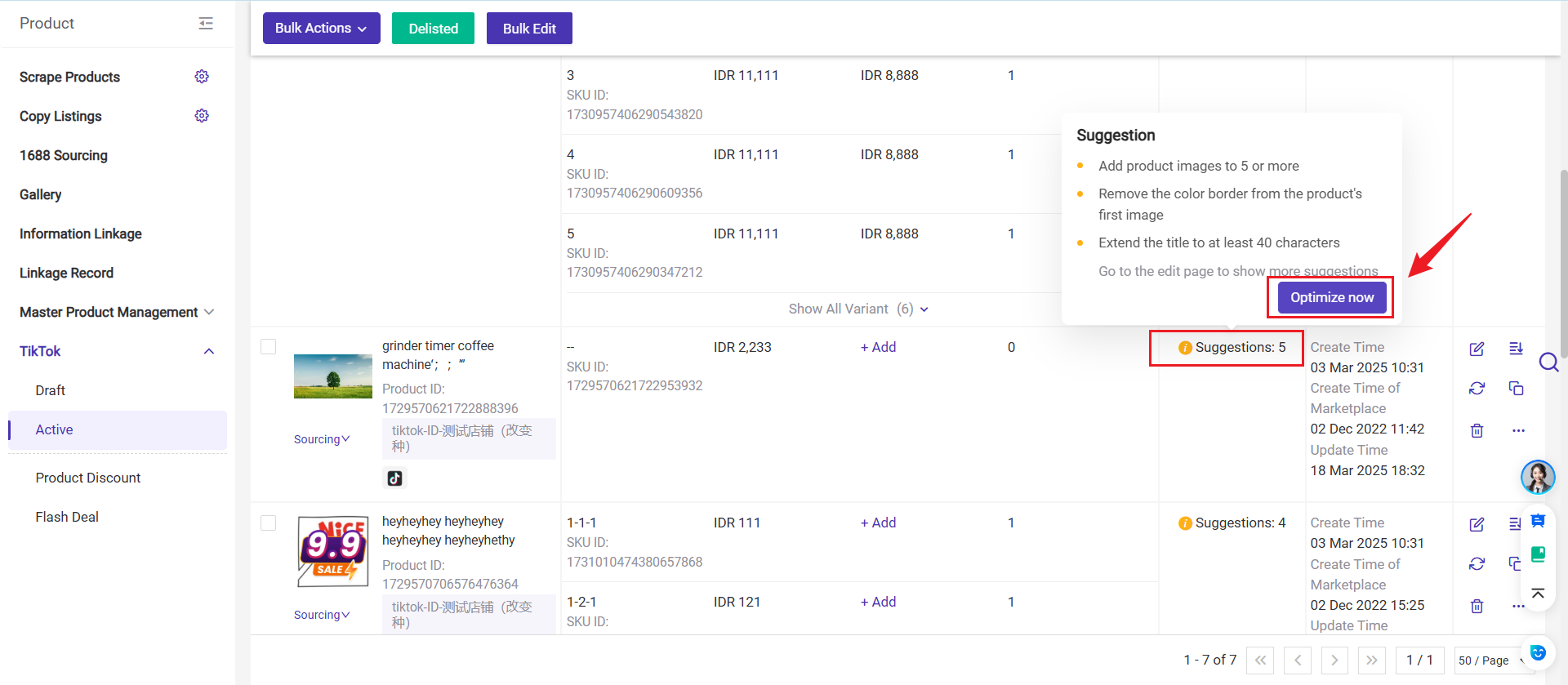
You can click Optimize now to apply them on the product editing page.
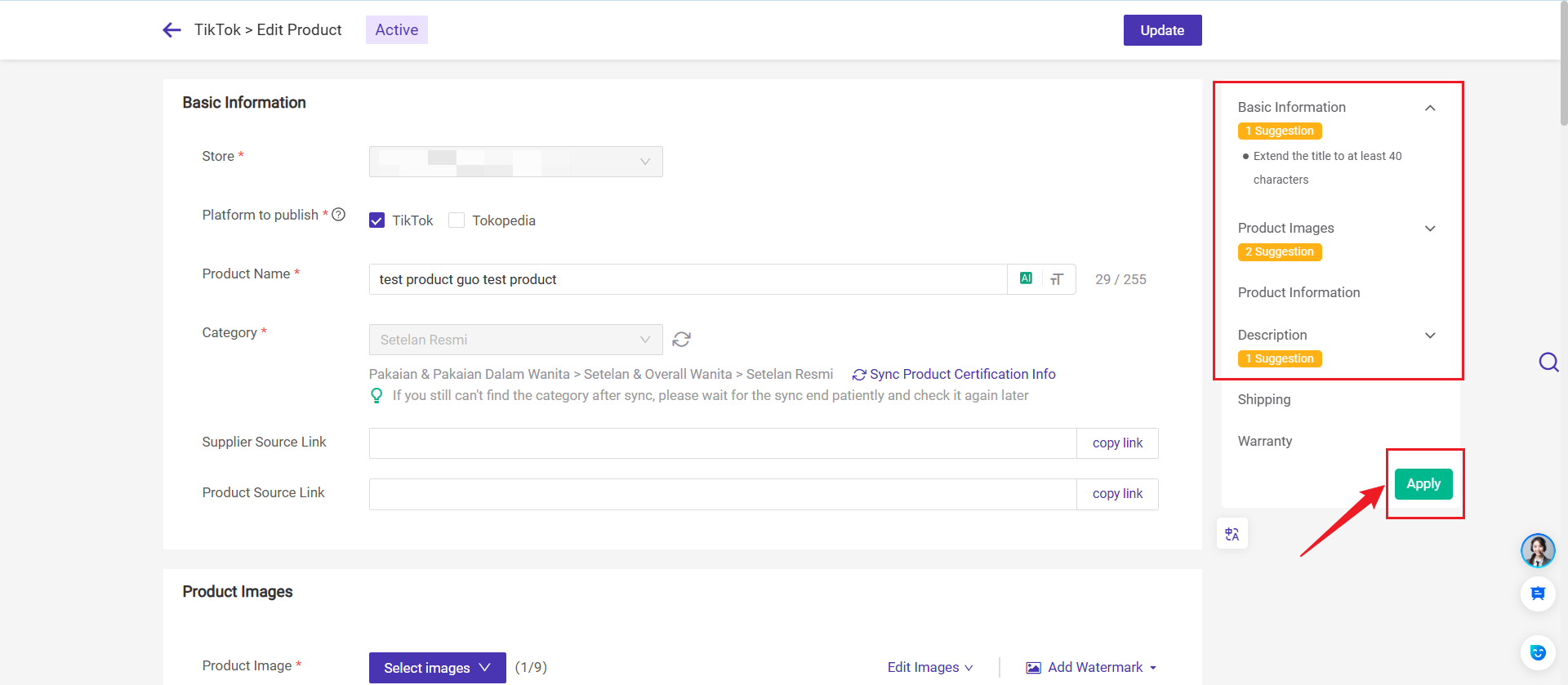
In addition, clicking on the text with the mouse will automatically navigate to the corresponding editing area.
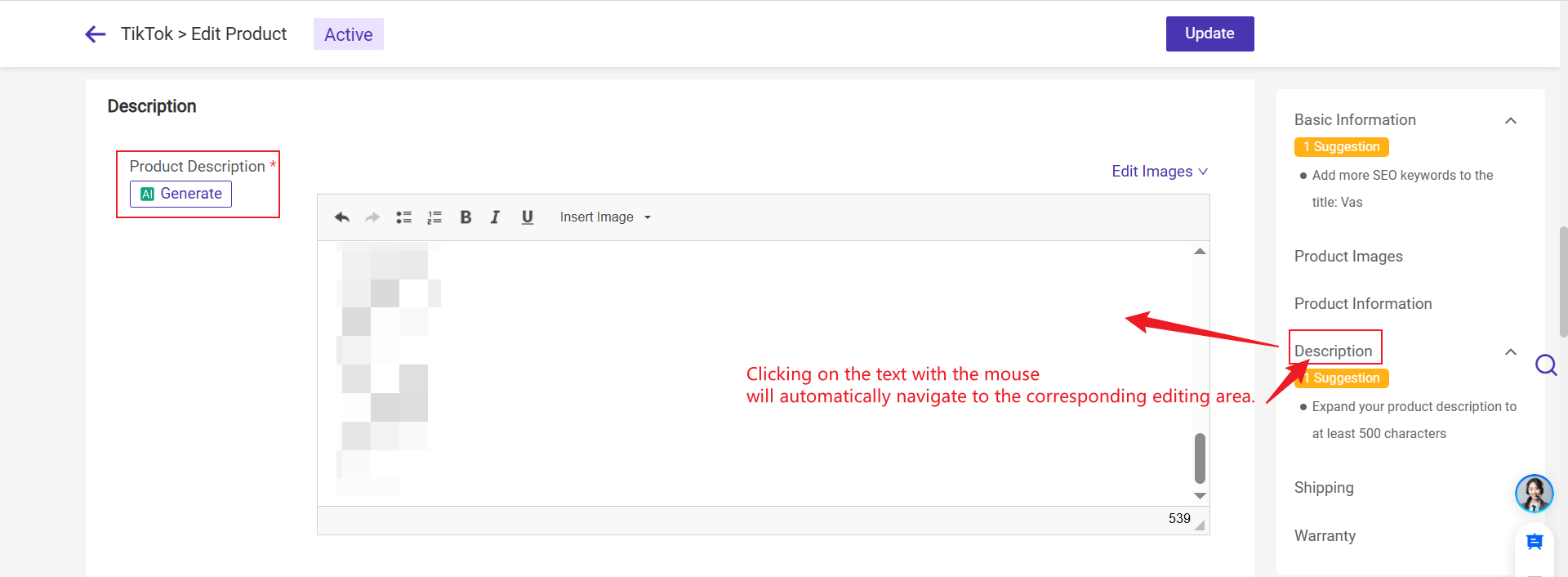
f. Not for Sale Product Tag [New Feature]
Not-for-sale products are only available as gifts. They cannot be purchased separately and won't appear in search or recommendations
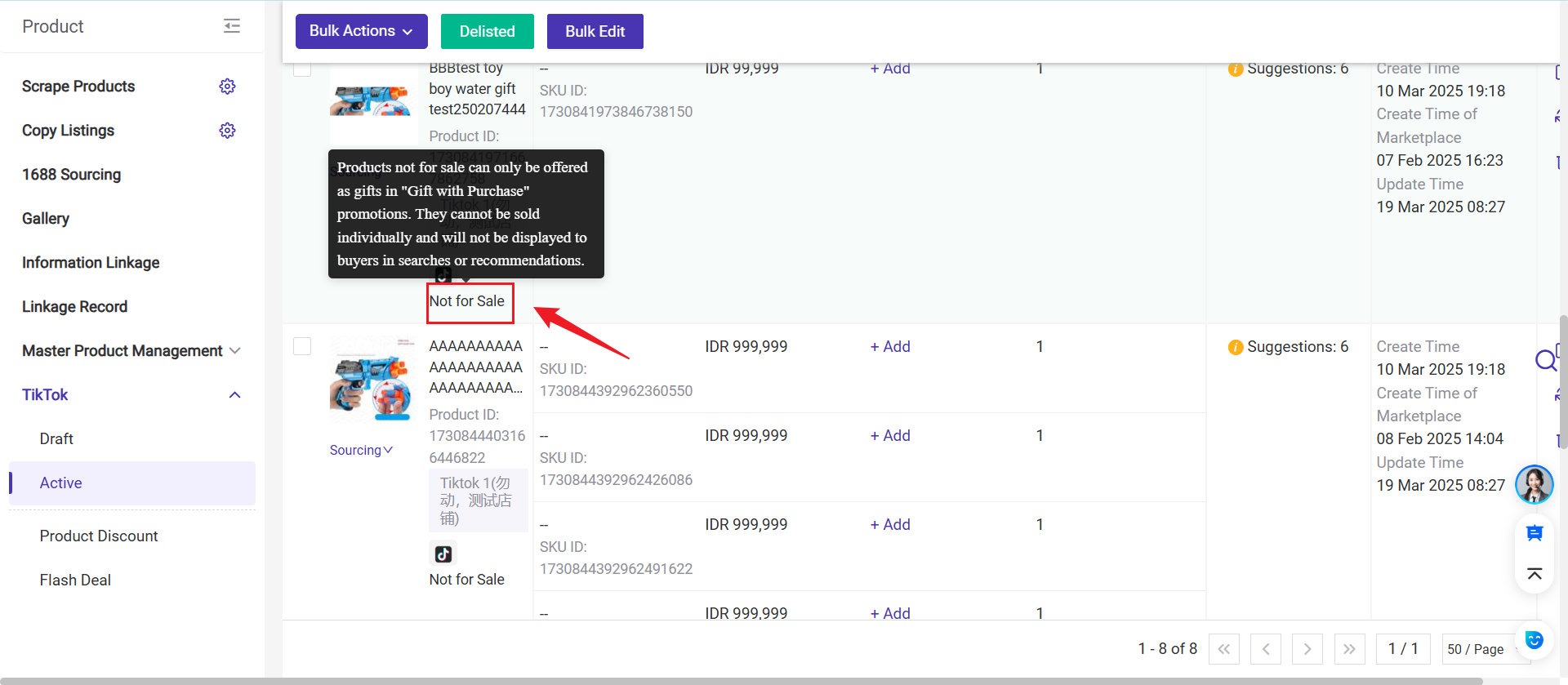
Part II: Actions supported on active page
-
Sync Selected means selecting a few products first and then clicking the button to sync the latest information from the Seller Center to BigSeller.
-
Sync All does not require selecting products beforehand. Clicking the button will update products from the Seller Center that have not yet been synced to BigSeller.
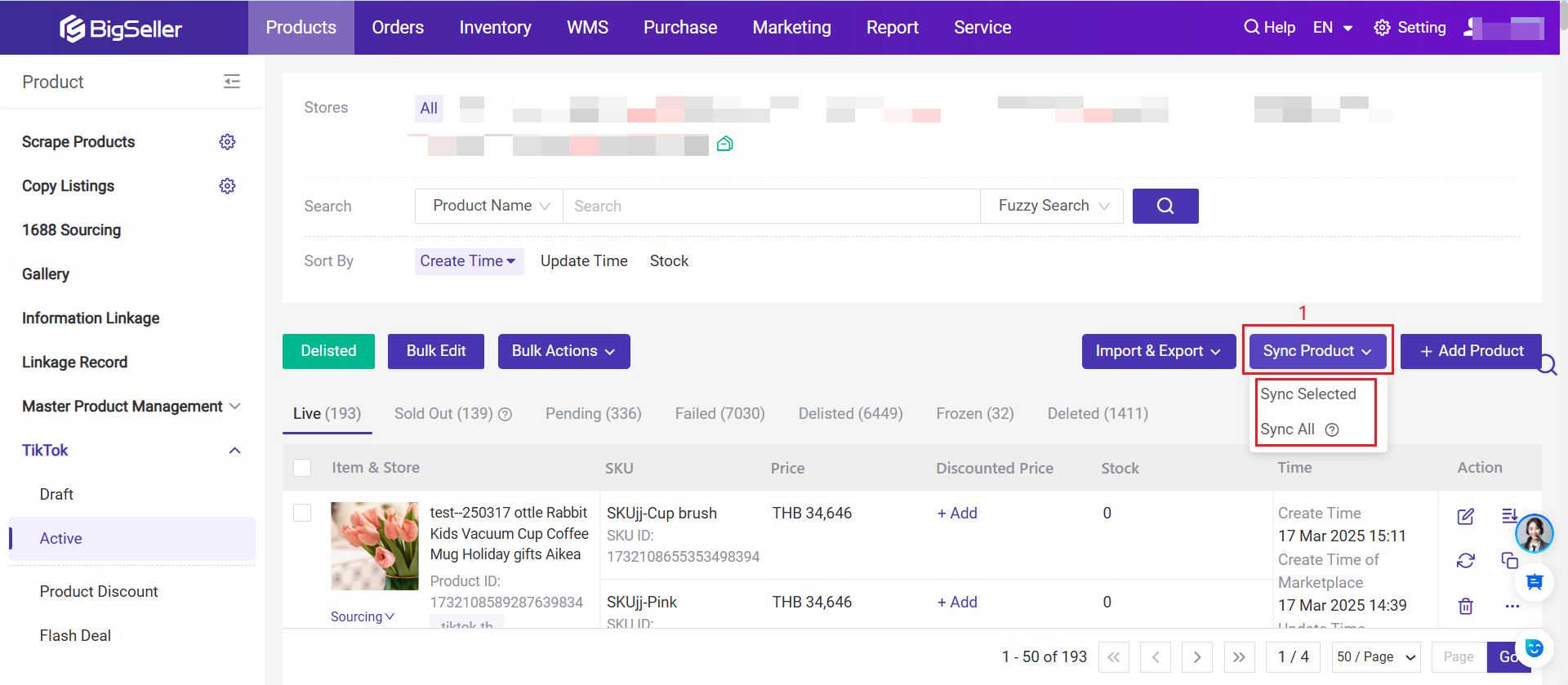
For TikTok Shop, please note that Sync All will not sync products already displayed in BigSeller. For example, the content quality of TikTok products will not be updated when clicking Sync All.
If you need to update the content quality of existing TikTok products, please select the TikTok products first and then click Sync Selected.
2. Filter and Search
Products can be quickly filtered by different terms.
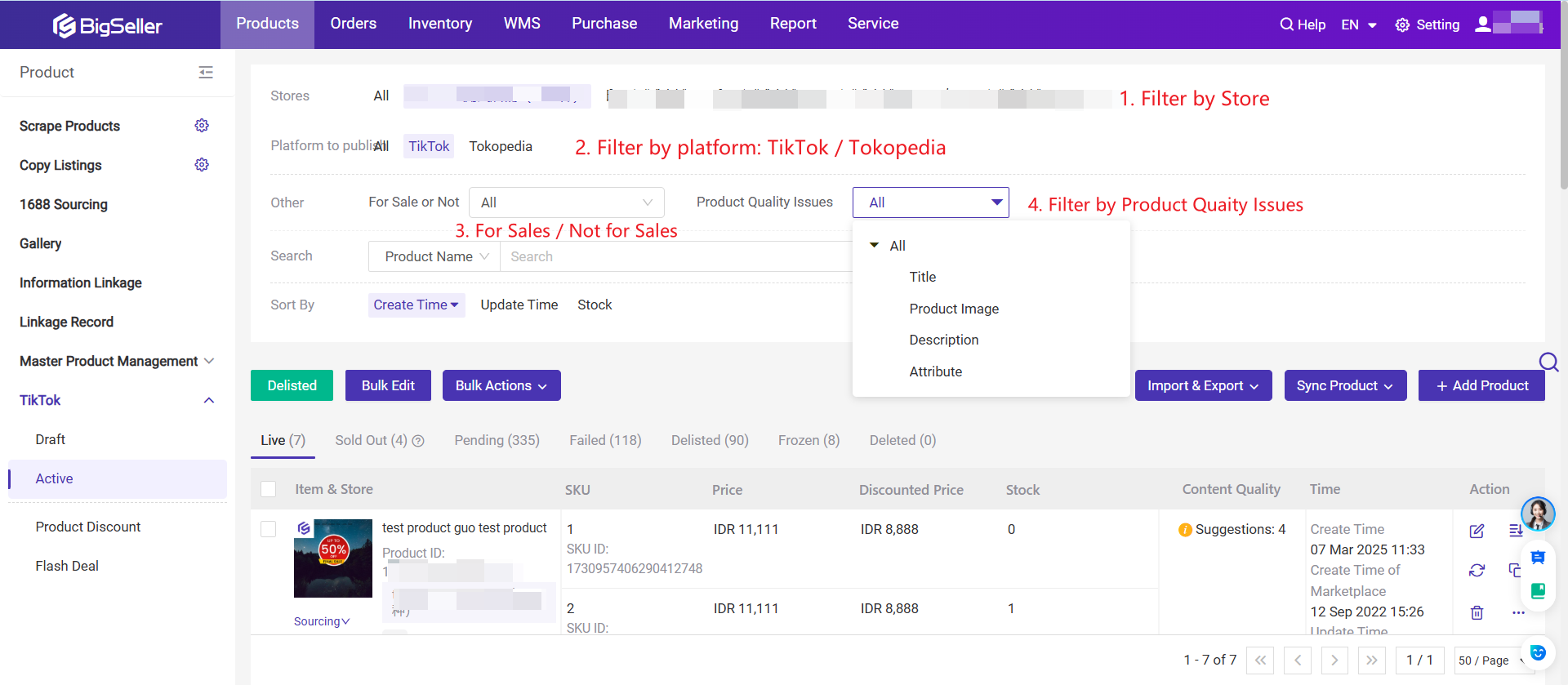
You can quickly search for products by manually entering the product ID / Product Name / SKU / SKU ID
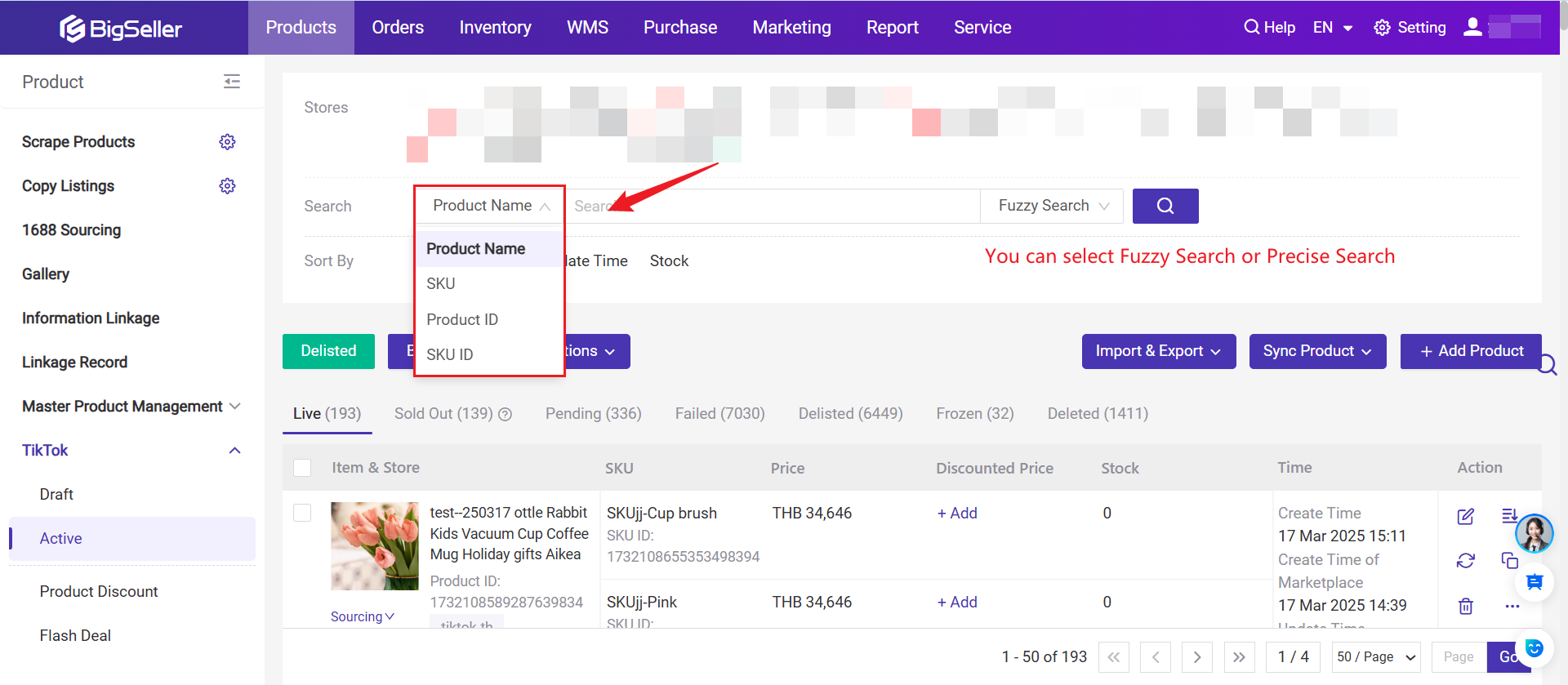
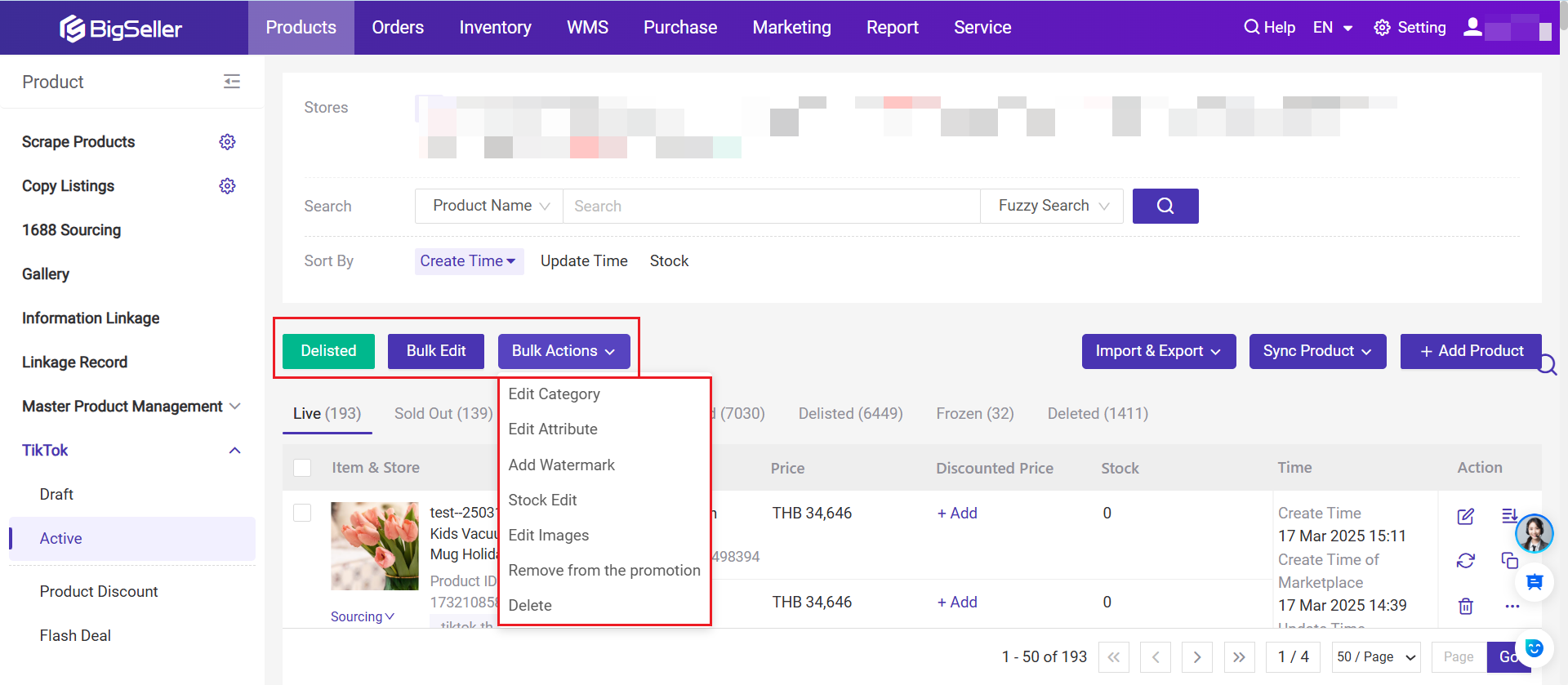
-
Delisted: Click to delist products both in BigSeller and Seller Center.
-
Bulk Edit: Click to modify the titles, descriptions, price, stock and other information of multiple products in bulk.
-
Bulk Actions: Bulk Edit Category & Attributes / Add Watermark / Edit Stock / Edit Product Images / Remove Promotion / Delete
4. Edit, Delisted, Sync, Copy, Delete for Individual Product
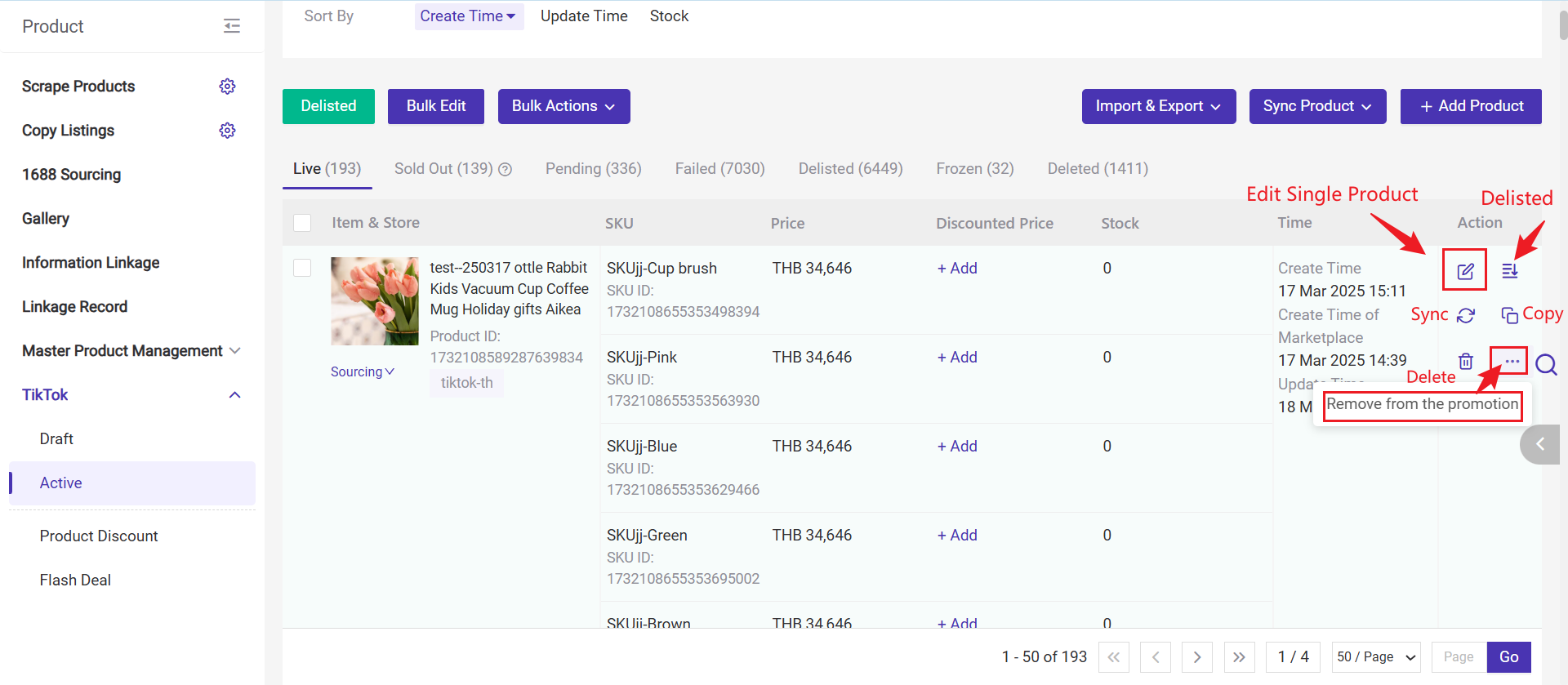
-
Edit: Click to edit and modify information of the product.
-
Delisted: You can unlist this product both in BigSeller and Seller Center
-
Copy as new product: You can copy this product to the same marketplace as a new product.
-
Delete: The product is only deleted in BigSeller, but still exists in Seller Center.
-
Remove Promotion: You can remove product discount or flash deal of the product
Part III: Three ways to publish products in BigSeller
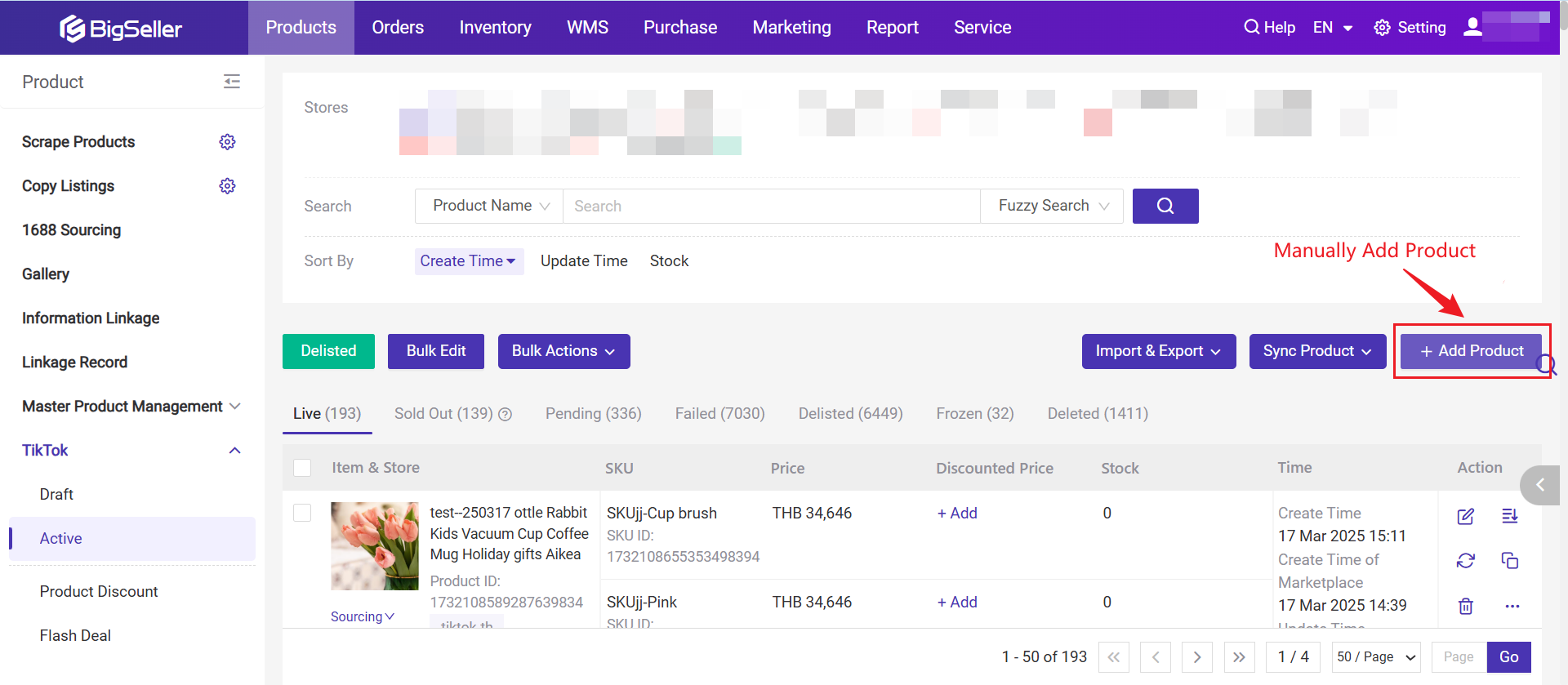
Method 2: Scrape products from other marketplace channels
Note: Due to the merger of Tokopedia and TikTok in Indonesia, when publishing products for the Indonesia site, you can choose to publish them on either Tokopedia or TikTok.

More Information about TikTok Product Management
Is this content helpful?
Thank you for your feedback. It drives us to provide better service.
Please contact us if the document can't answer your questions