Introduction to Master Product Management
Copy link & title
Update Time: 23 Oct 2025 05:38
With Master Product Management, you can add merchant SKUs as master products and bulk adjust the prices and promotional prices of online products (store SKUs) in bulk based on SKU mapping relations. The Master Product serves as a central product record that links all related products (Store SKUs) from different platforms or stores (e.g., Shopee, Lazada, TikTok).
Compared to Information linkage, Master Product Management enables you to view all store SKUs mapped to the master product in one single list and update online product prices across different stores and regions with one click.
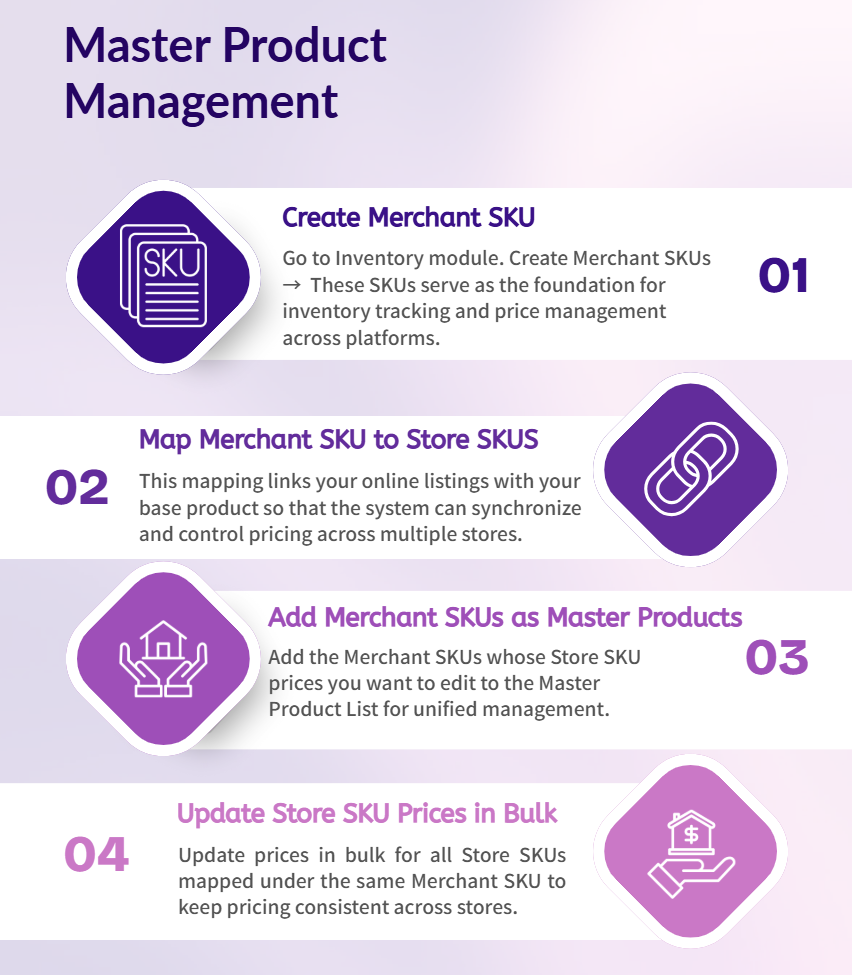
Use Case: when clearing slow-moving items with a discount sale, you can adjust all related store SKUs at once.
Compared to Information linkage, Master Product Management enables you to view all store SKUs mapped to the master product in one single list and update online product prices across different stores and regions with one click.
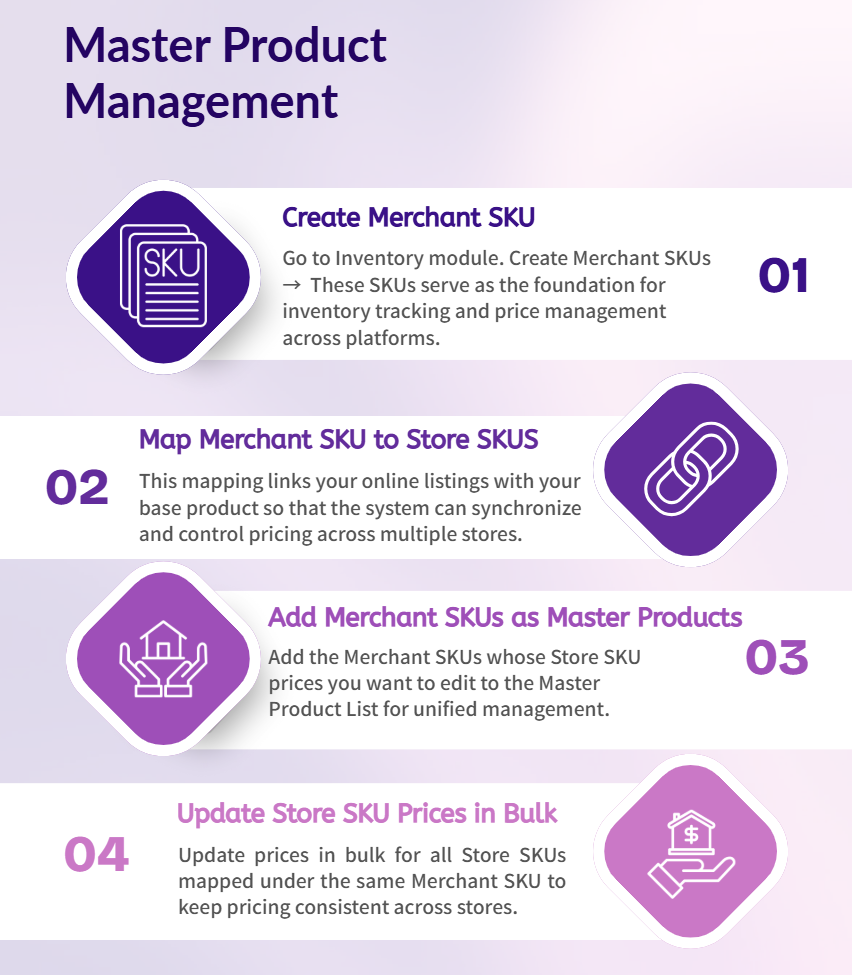
Use Case: when clearing slow-moving items with a discount sale, you can adjust all related store SKUs at once.
💡 Notes:
1. Supported platforms: Shopee, Lazada, TikTok.
2. You need to first create and map merchant SKUs on BigSeller's Inventory module.
3. If a sub-account does not have access to the Master Product Management page, please contact the main account to enable the Products > Master Product Management permission.
2. You need to first create and map merchant SKUs on BigSeller's Inventory module.
3. If a sub-account does not have access to the Master Product Management page, please contact the main account to enable the Products > Master Product Management permission.
1. How to Add Master Product
Step 1: Go to Product Module > Master Product Management > Master Product List
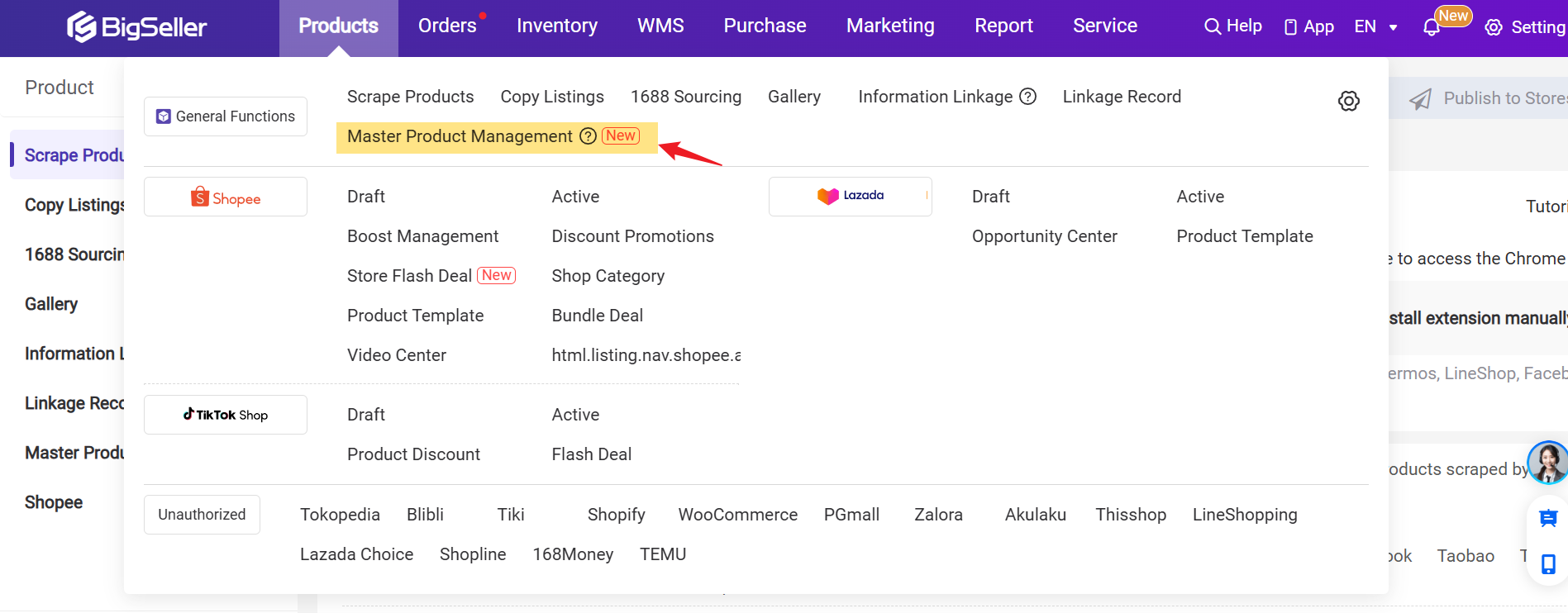
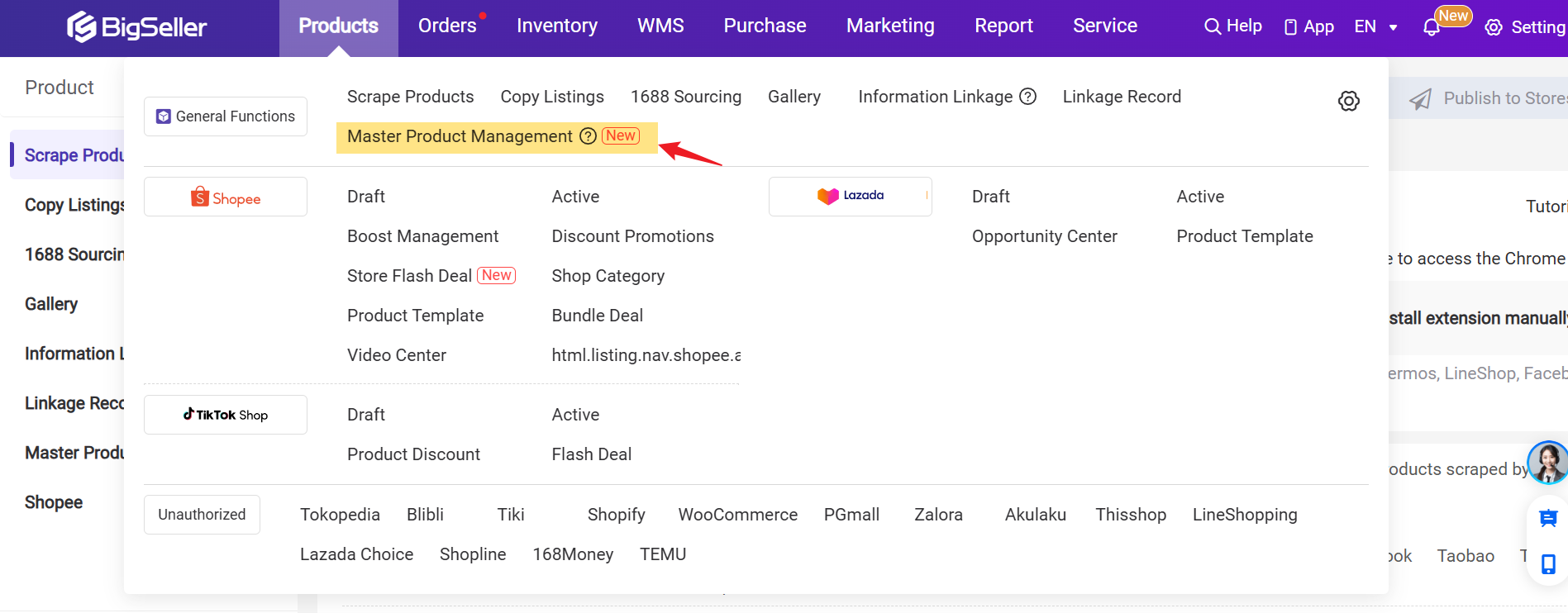
Step 2: Click "Add master product" button
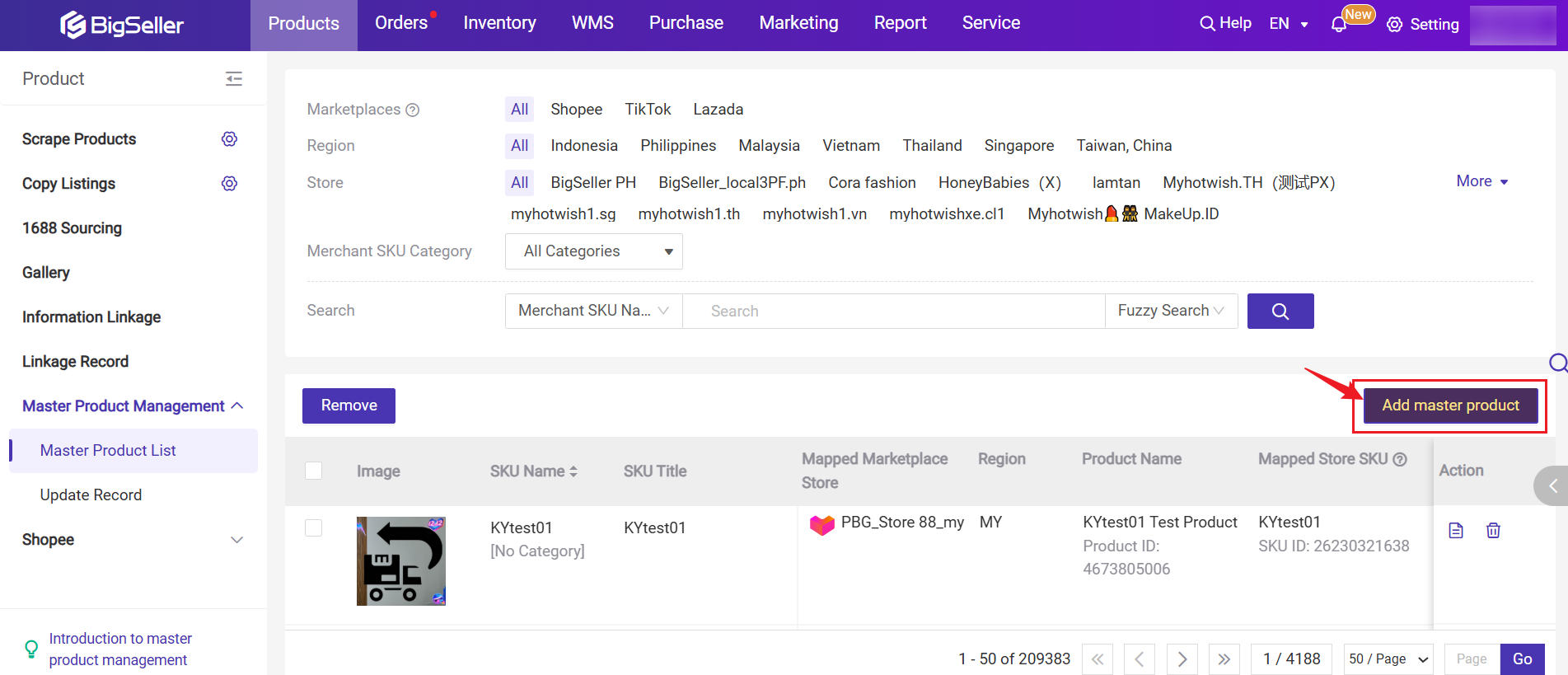
Step 3: Select merchant SKUs
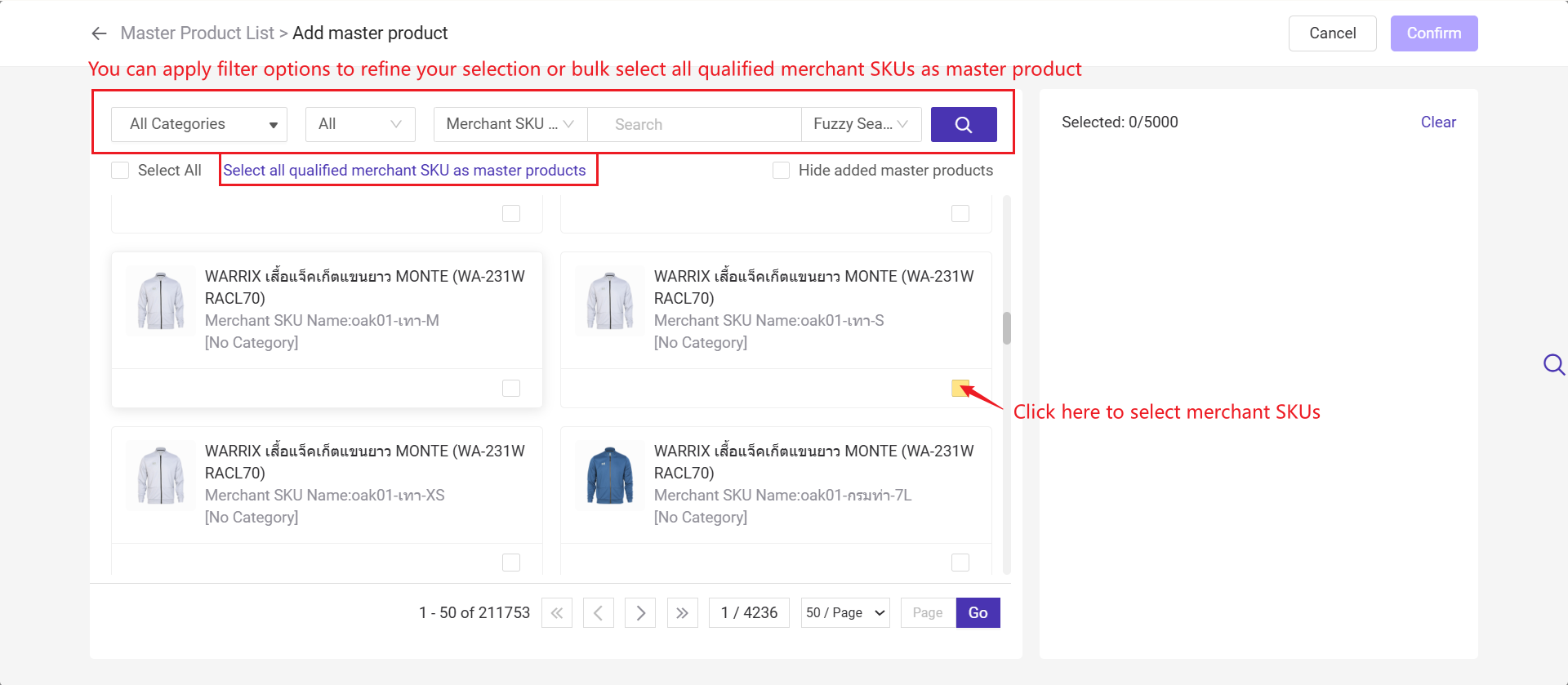

2. How to Edit Price
Method One: Single Edit
Step 1: Click the edit button next to the price and go to Edit Price page.
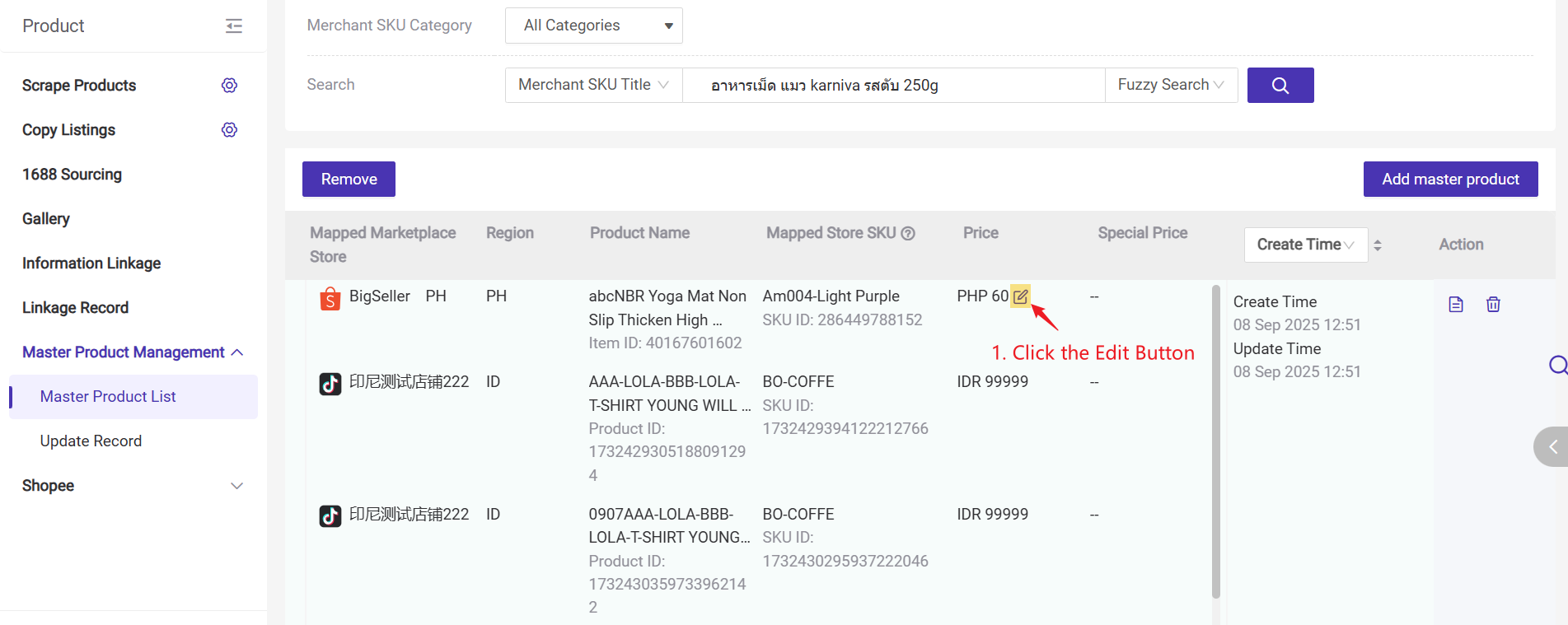
Step 2: Enter the price and click the Confirm button once you've finished.
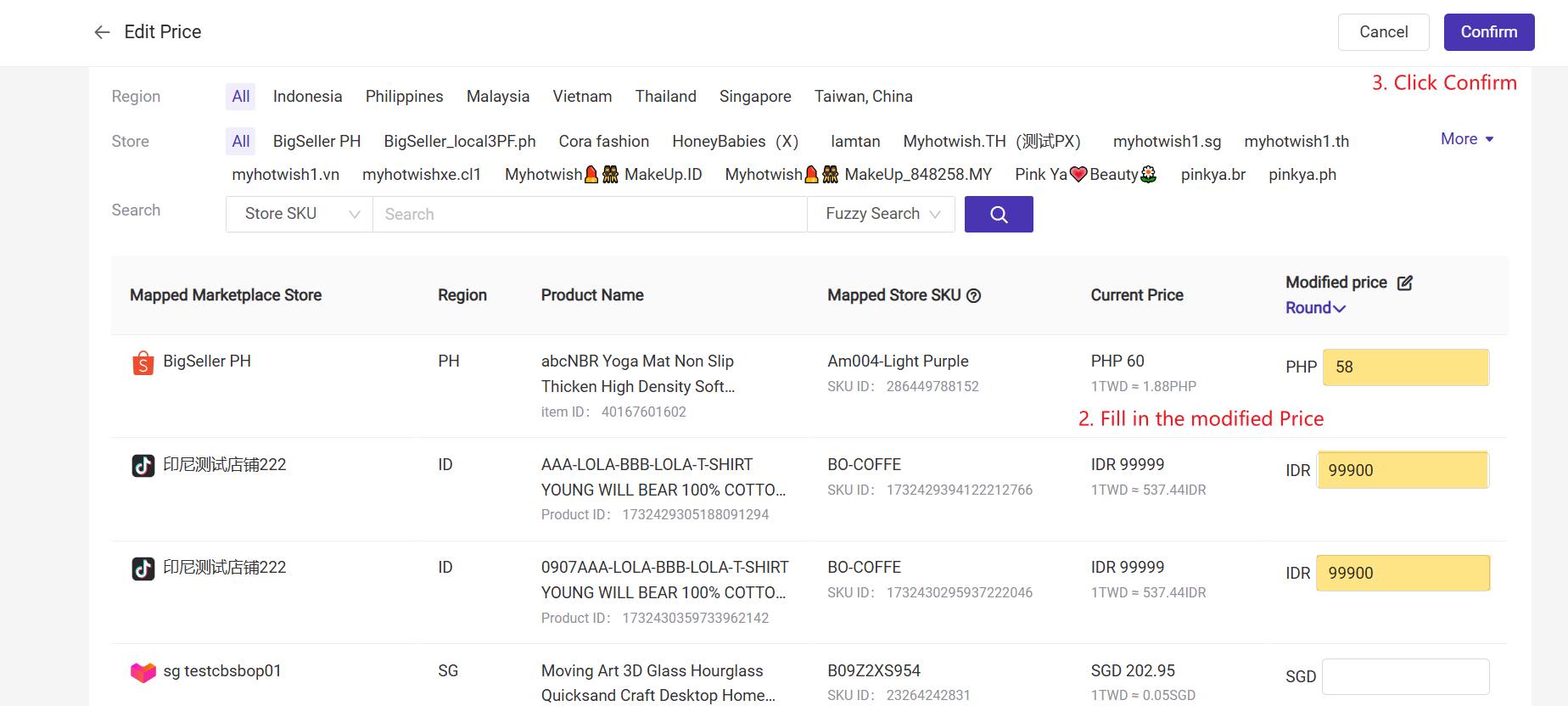
Method Two: Bulk Edit
Step 1: Click the edit button next to the price and go to Edit Price page.
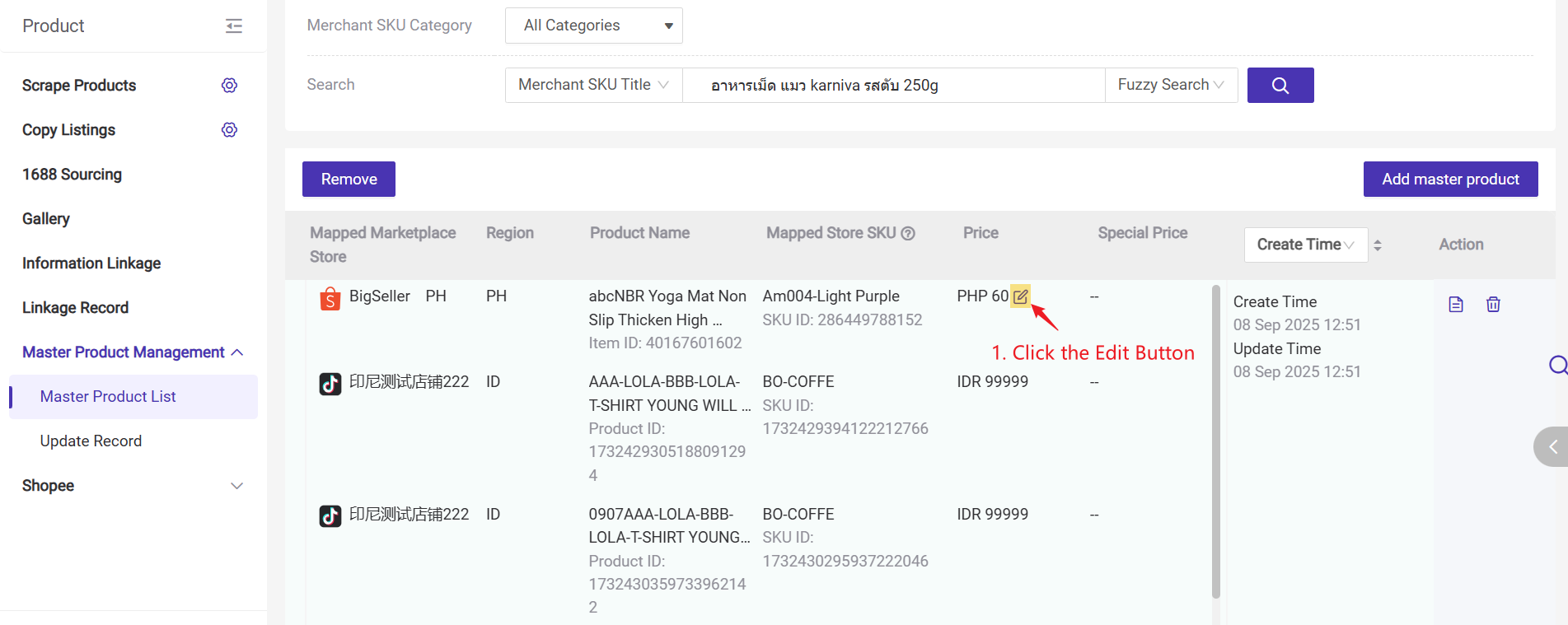
Step 2: Click the edit button beside Modified Price > Select the option to modify amounts > Enter the amount (if choosing to increase or decrease by percentage, please enter the percentage) > Click Batch Apply
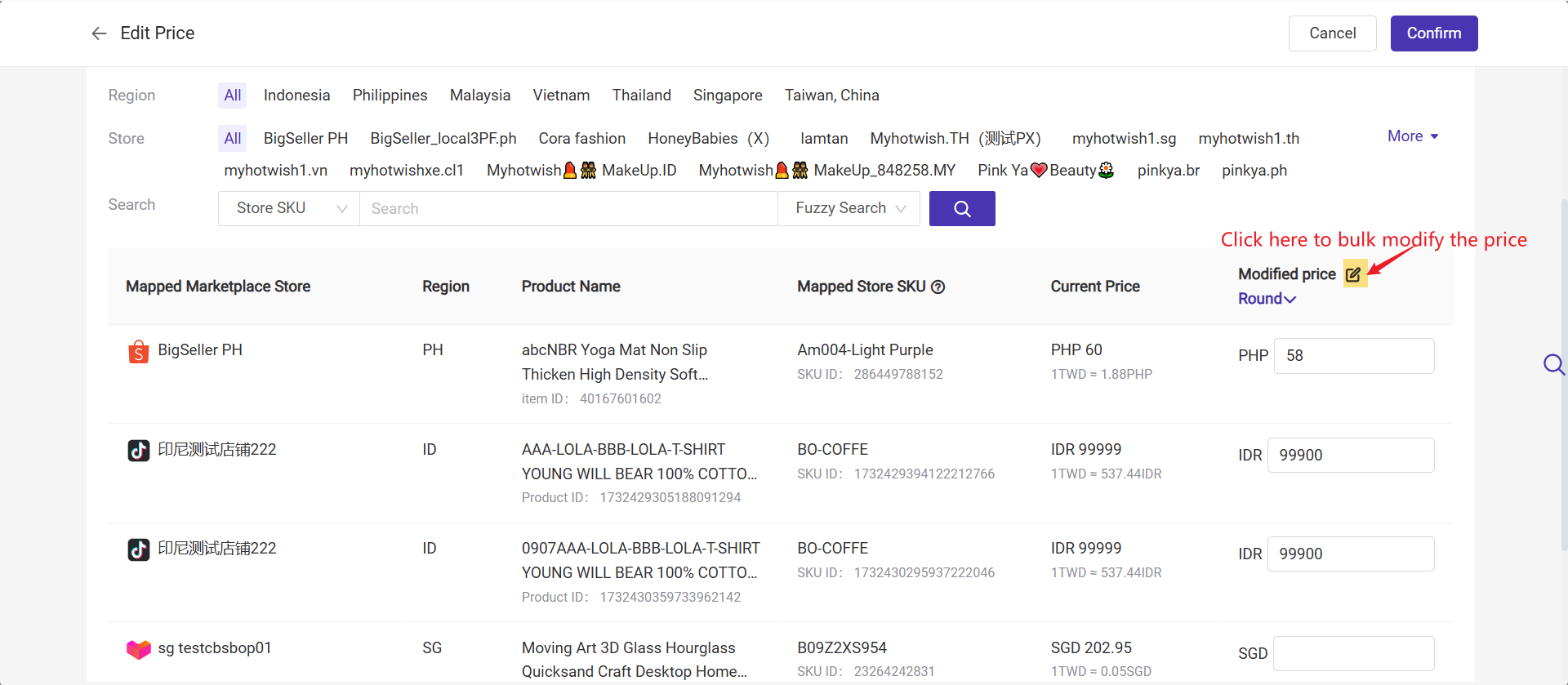
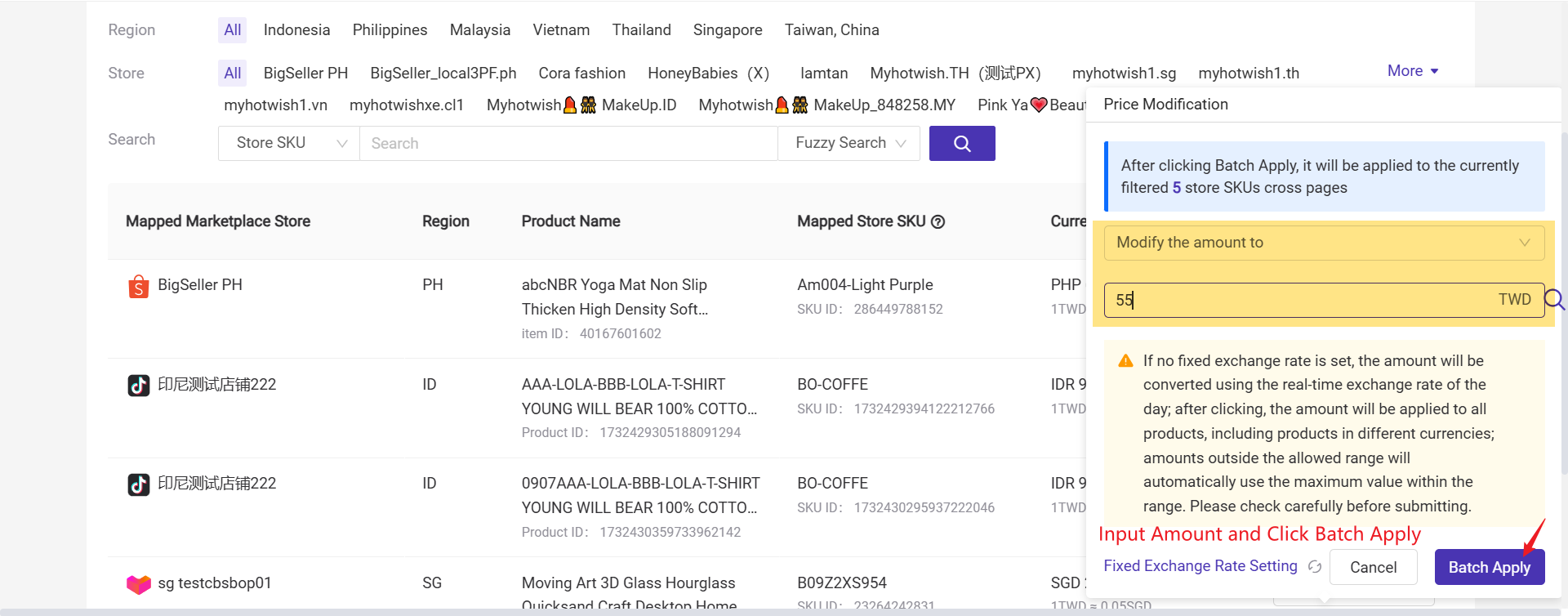
💡Note: The product price will be converted using the fixed exchange rate as a priority. If no fixed exchange rate is set, the real-time exchange rate will be used for conversion.
How to set fixed exchange rate?
How to set fixed exchange rate?
3. How to Edit Special Price
Method one: Single EditStep 1: Click the edit button next to the special price and go to Edit Special Price page.

Step 2: If the product has no ongoing promotion, you need to add a promotion first. You can only edit the special price after adding a promotion.
Step 3: Modify promotional price. After updating either the discount percentage or promotional price, the other value will be automatically calculated.
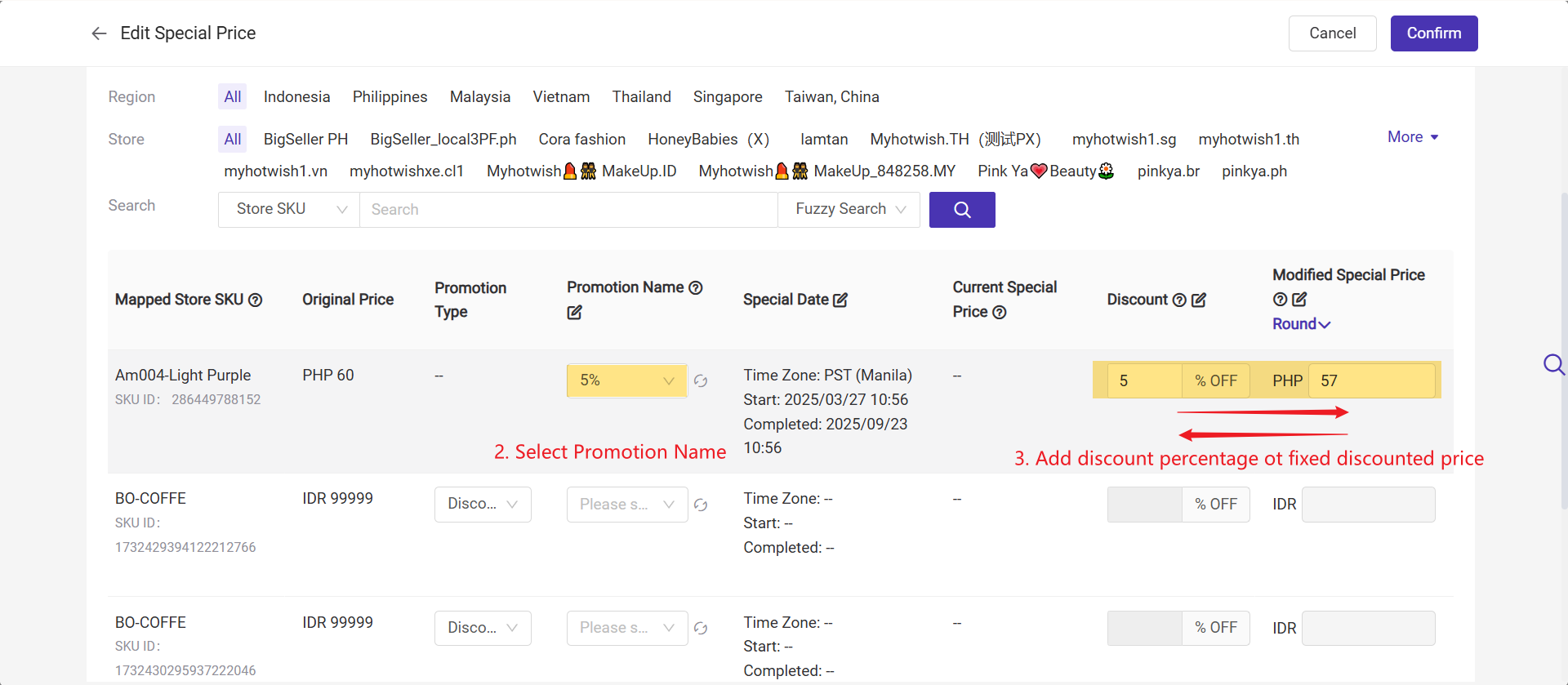
💡Notes for Setting Promotion Price on TikTok
1. Only TikTok has the promotion types: Product Discount and Flash Deal.

1. Only TikTok has the promotion types: Product Discount and Flash Deal.

2. When creating a promotion, TikTok offers two discount levels based on the product type: Product and Variation. Currently, the Master Product Management feature does not support modifying prices at the product level—it only allows editing the discount price at the variation level.
3. TikTok provides two discount methods: percentage off and fixed price. If the promotion is set to percentage off, you can only edit the discount percentage, not the promotional price.

3. TikTok provides two discount methods: percentage off and fixed price. If the promotion is set to percentage off, you can only edit the discount percentage, not the promotional price.

Method two: Bulk Edit
- For TikTok and Shopee products, you must select a promotion in the Promotion Name field. Lazada does not require this setting.
- TikTok and Shopee also require selecting a specific store before you can bulk select a promotion.
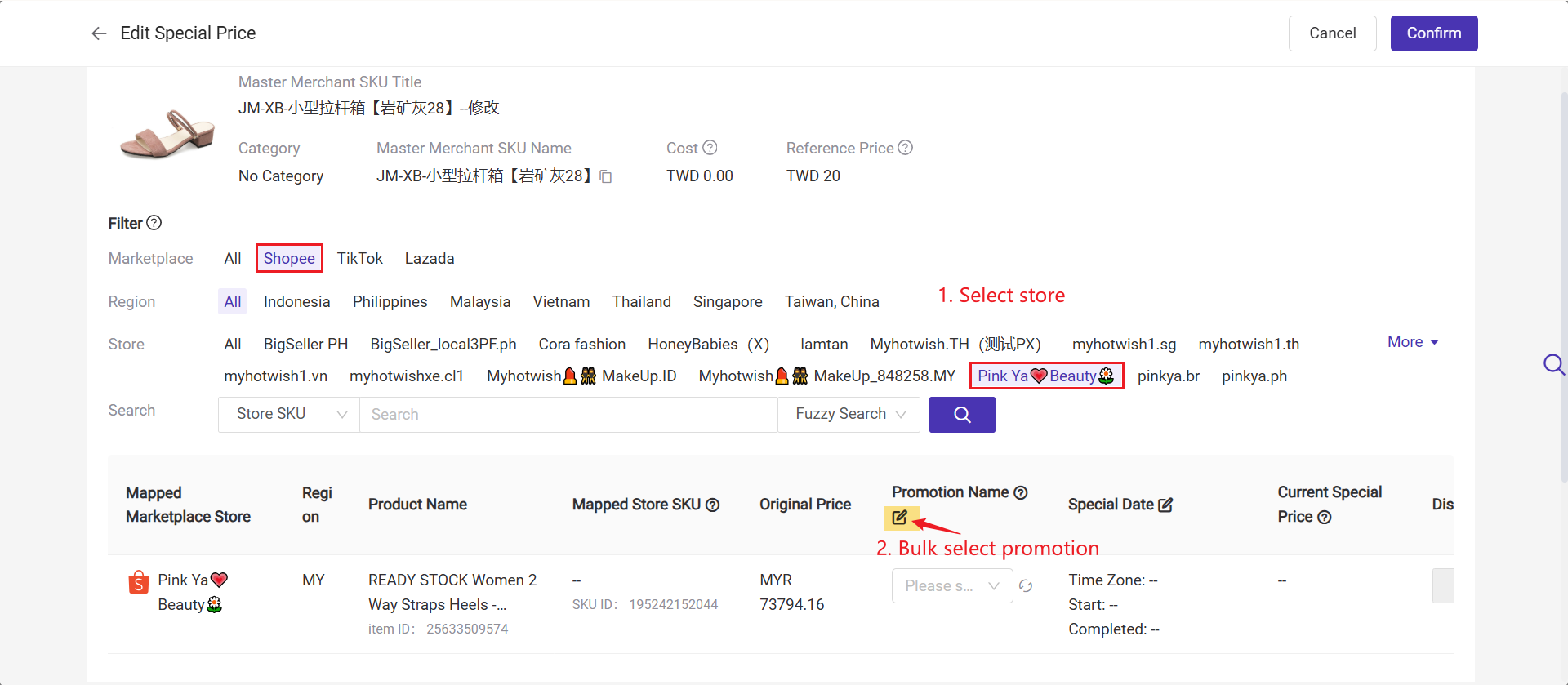
Step 2: Bulk set promotional price by discount percentage / Modified Promotional Price, and click "Batch Apply"
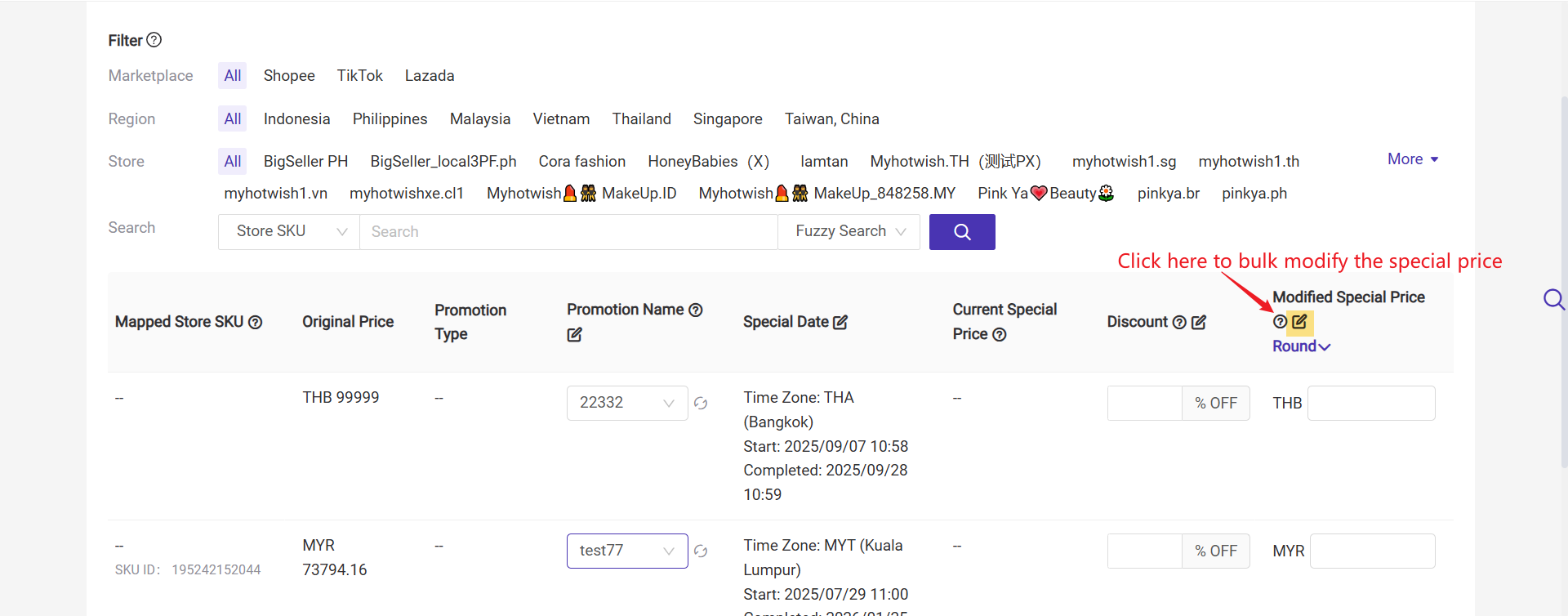
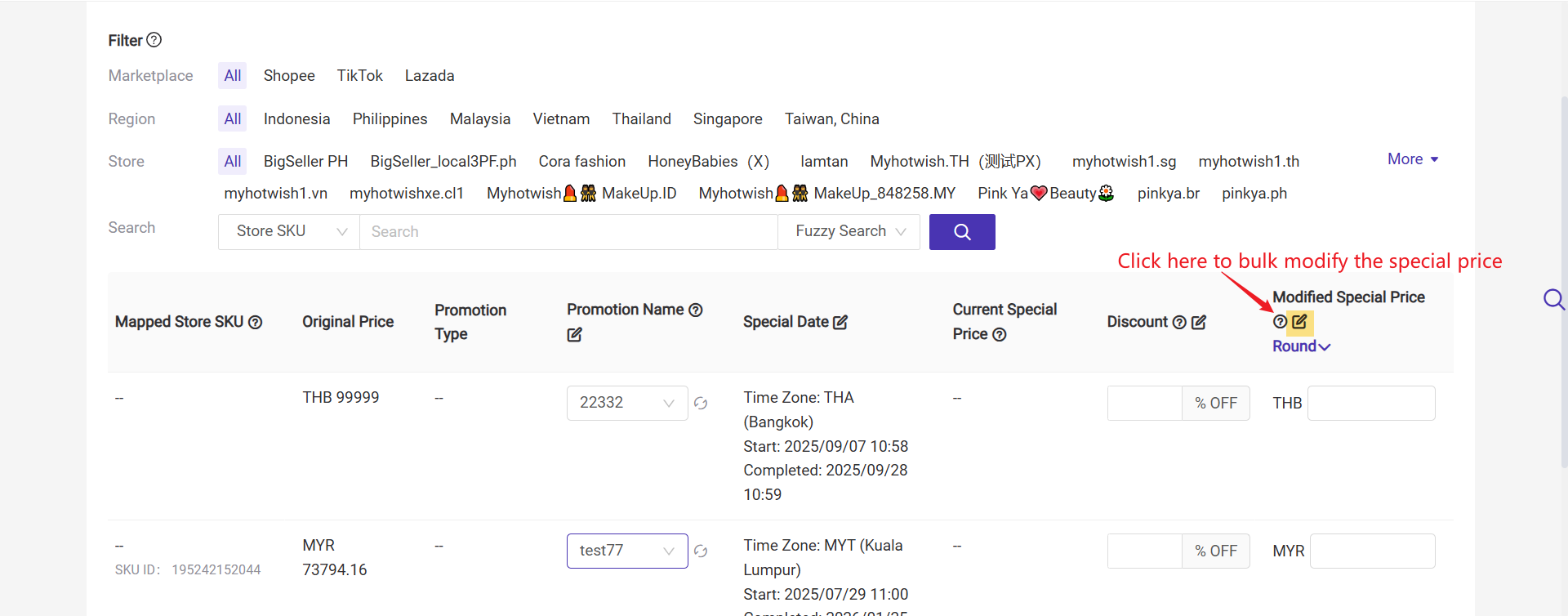
4. Update Records
You can view update records, including the most recent failed updates. Failed records can be selected and batch retried.
On update records page, you can track price updates for individual store SKUs within the last 30 days.
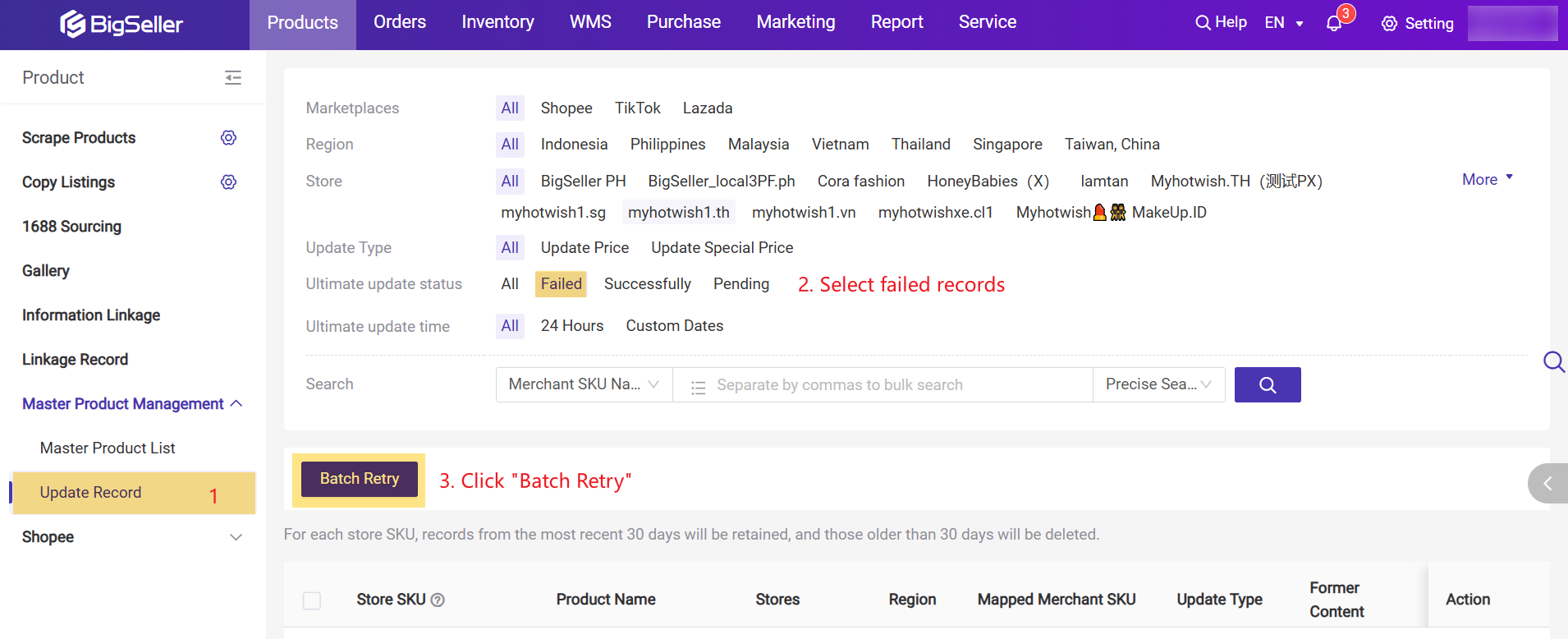
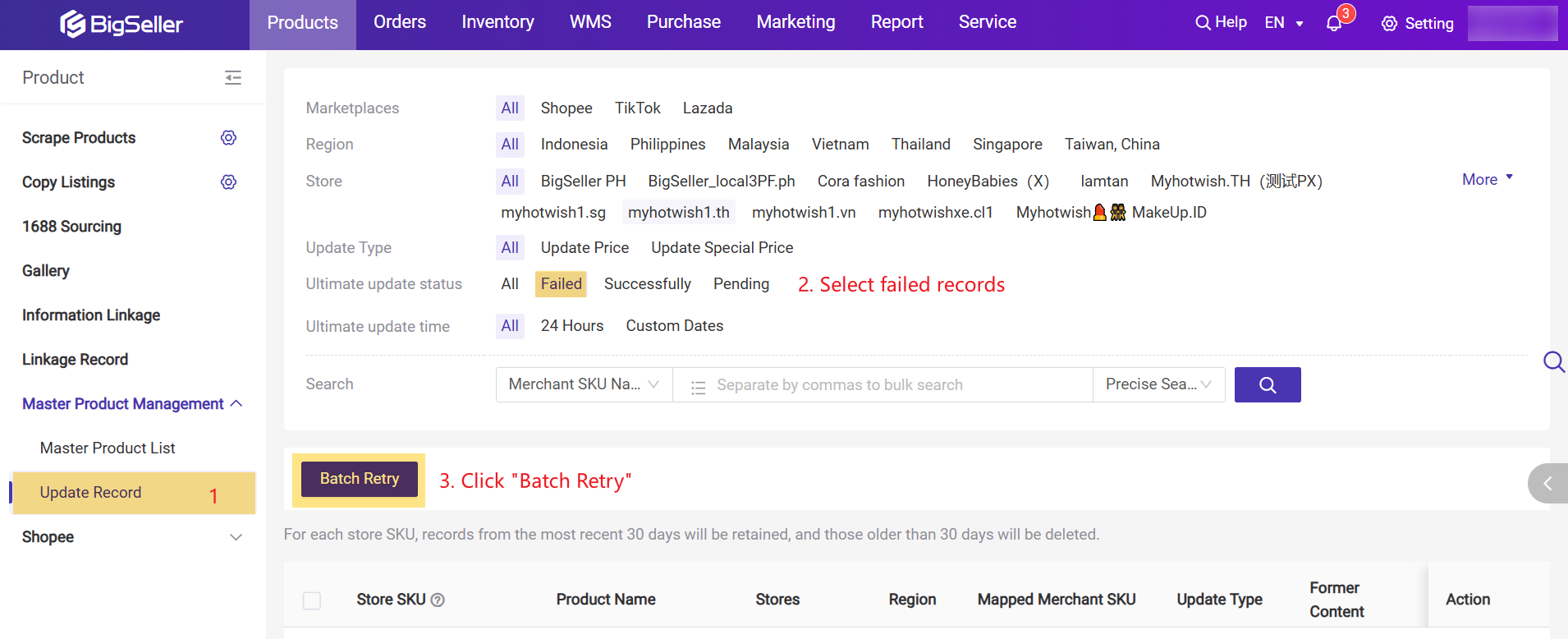
▶Tutorial Video
Is this content helpful?
Thank you for your feedback. It drives us to provide better service.
Please contact us if the document can't answer your questions