How to use the product template?
Copy link & title
Update Time: 12 May 2025 11:32
If you are tired of manually filling out product information when uploading products, use the product template. It will autocomplete the content and improve your efficiency in publishing products. Here are the steps:
Step1: Hover on Products > Go to Product Template (Shopee / Lazada) > Create Template
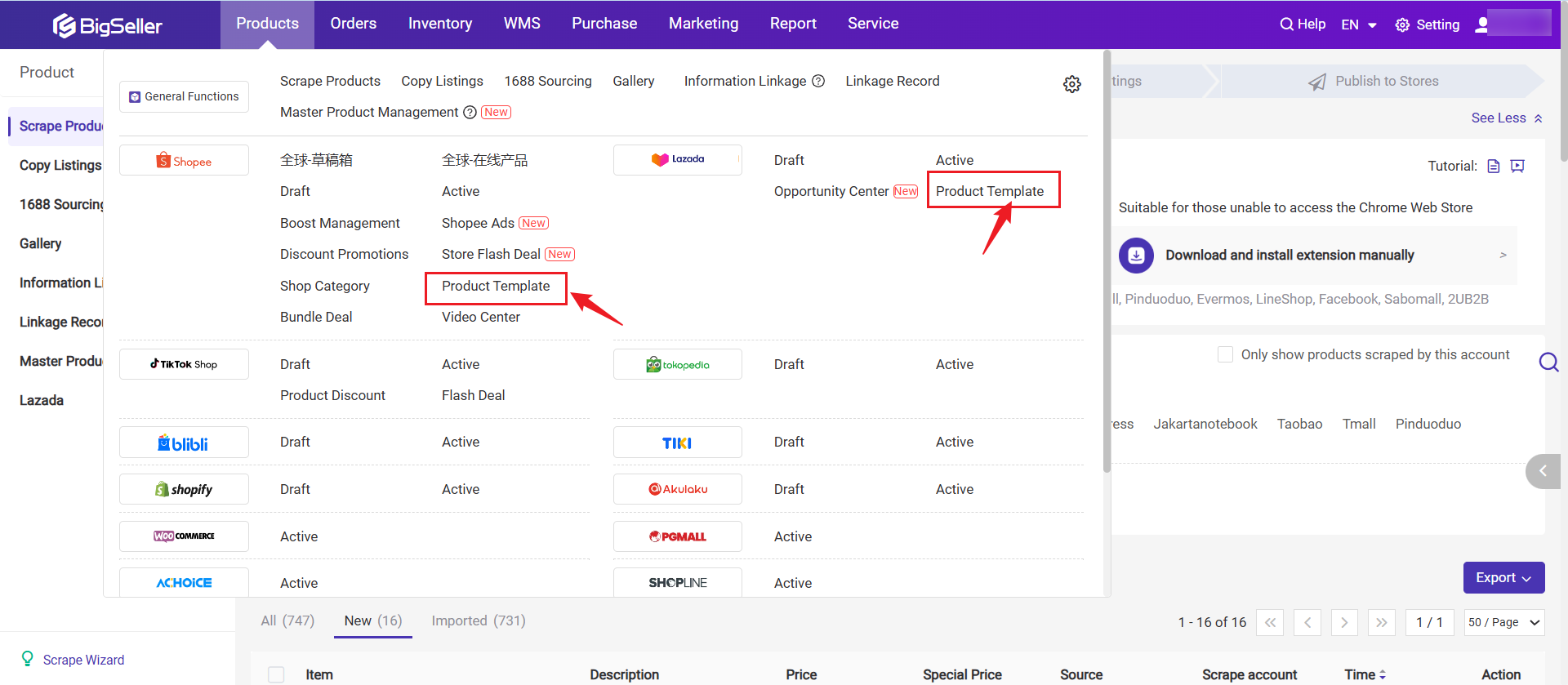
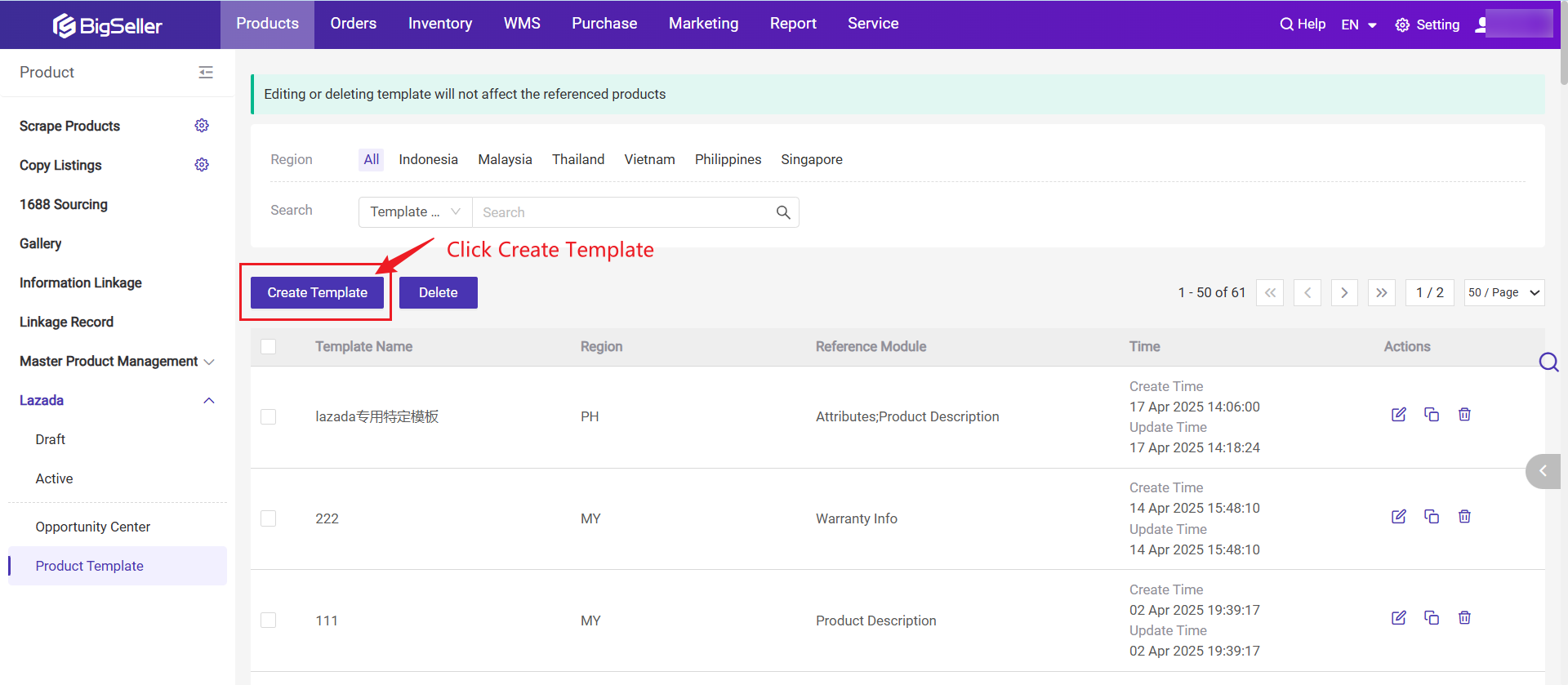
💡 Note: The function is available for Shopee and Lazada only
Step 2: Fill out the template info (Select Region, Category, Attribute....) and click Save after completing the information.
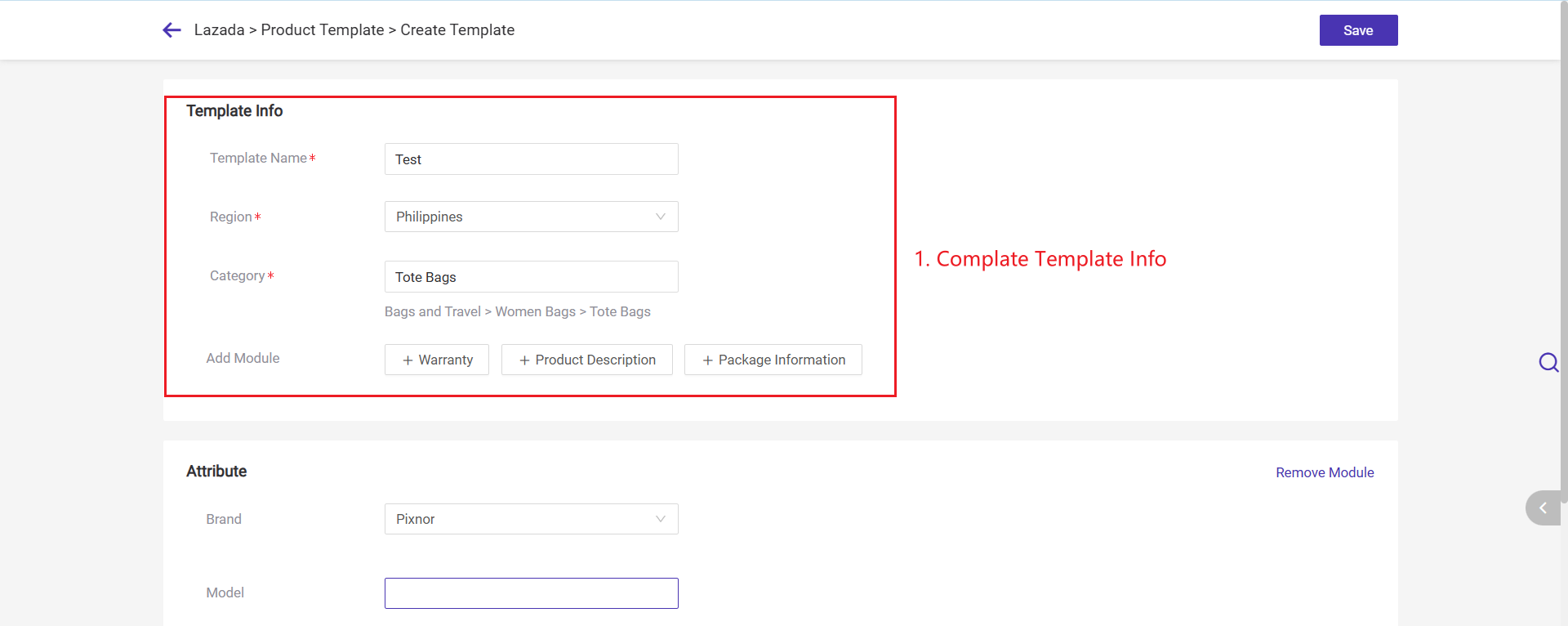
3. Go to the Draft or Failed list > Click Add Product or Edit button > Reference Product Template
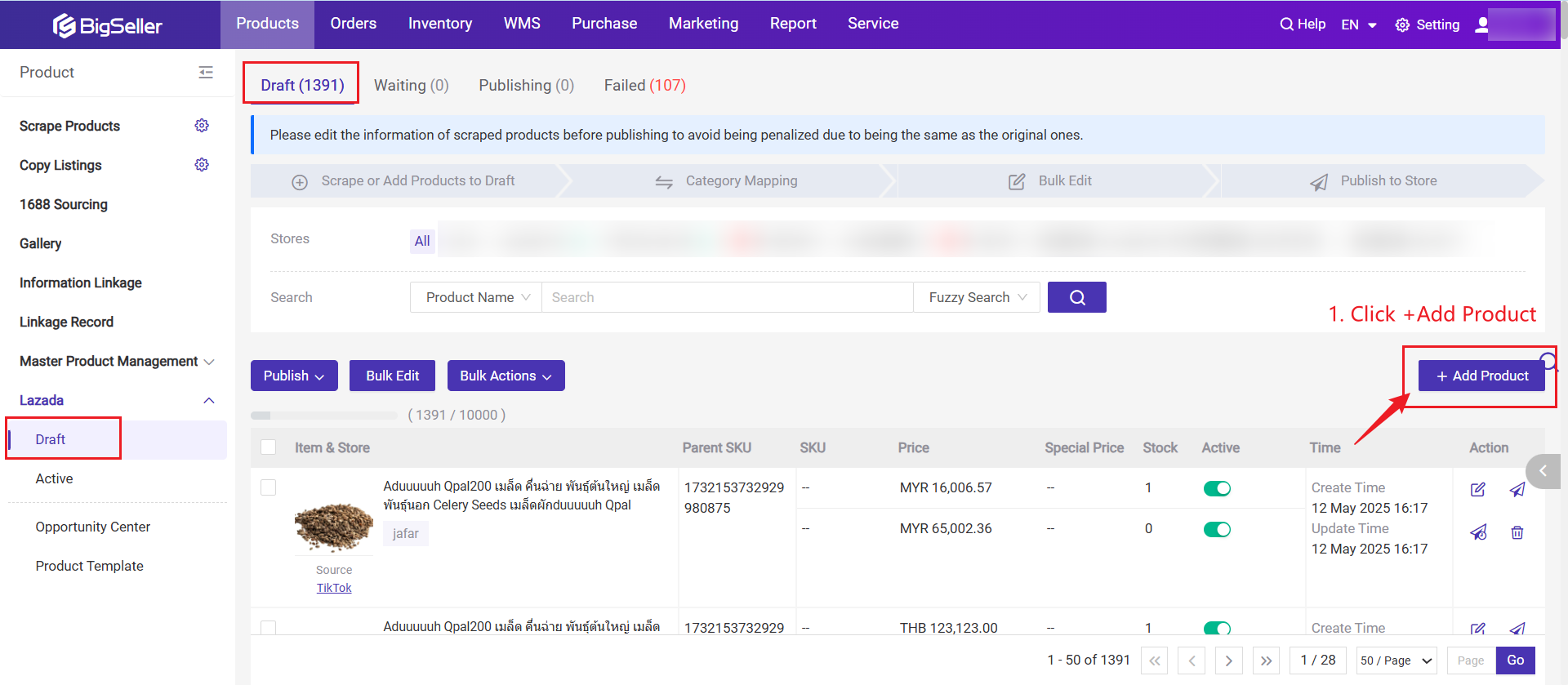
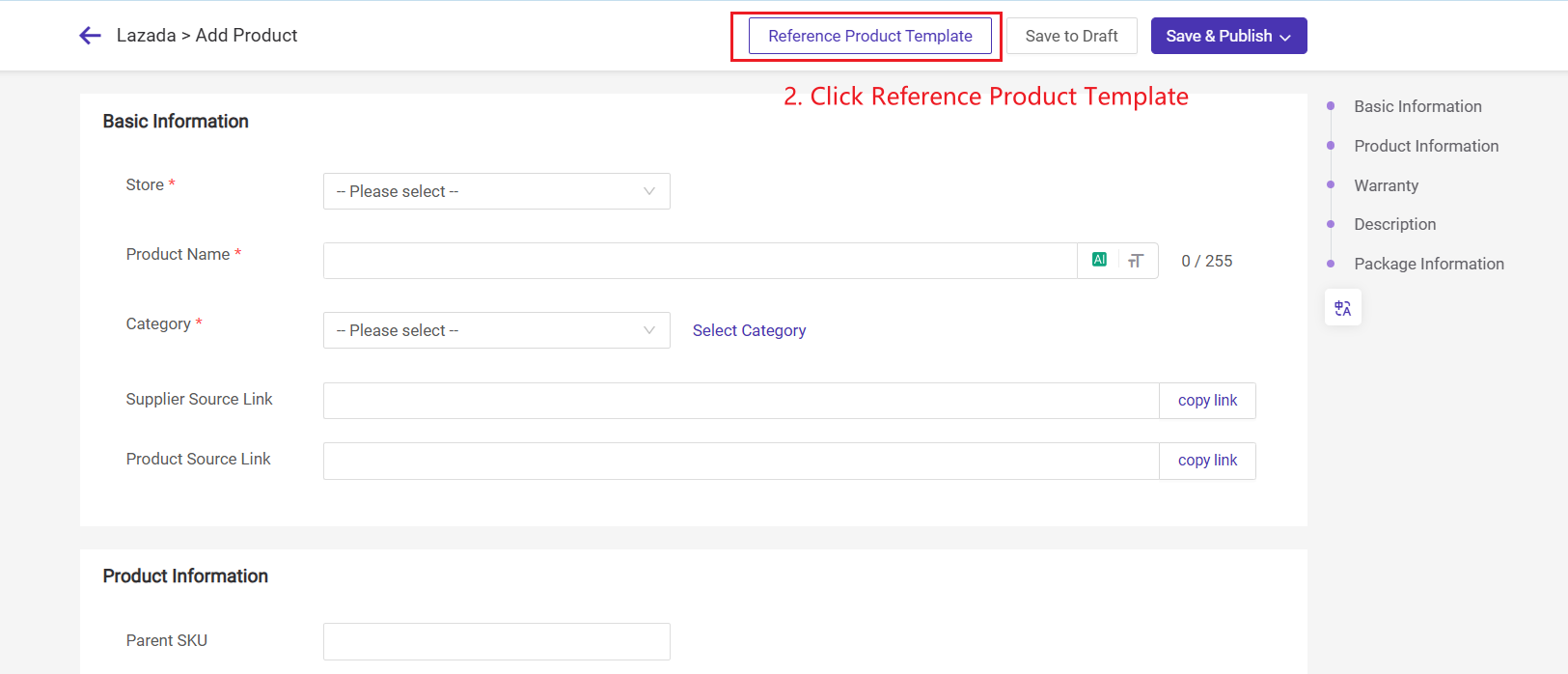
Step1: Hover on Products > Go to Product Template (Shopee / Lazada) > Create Template
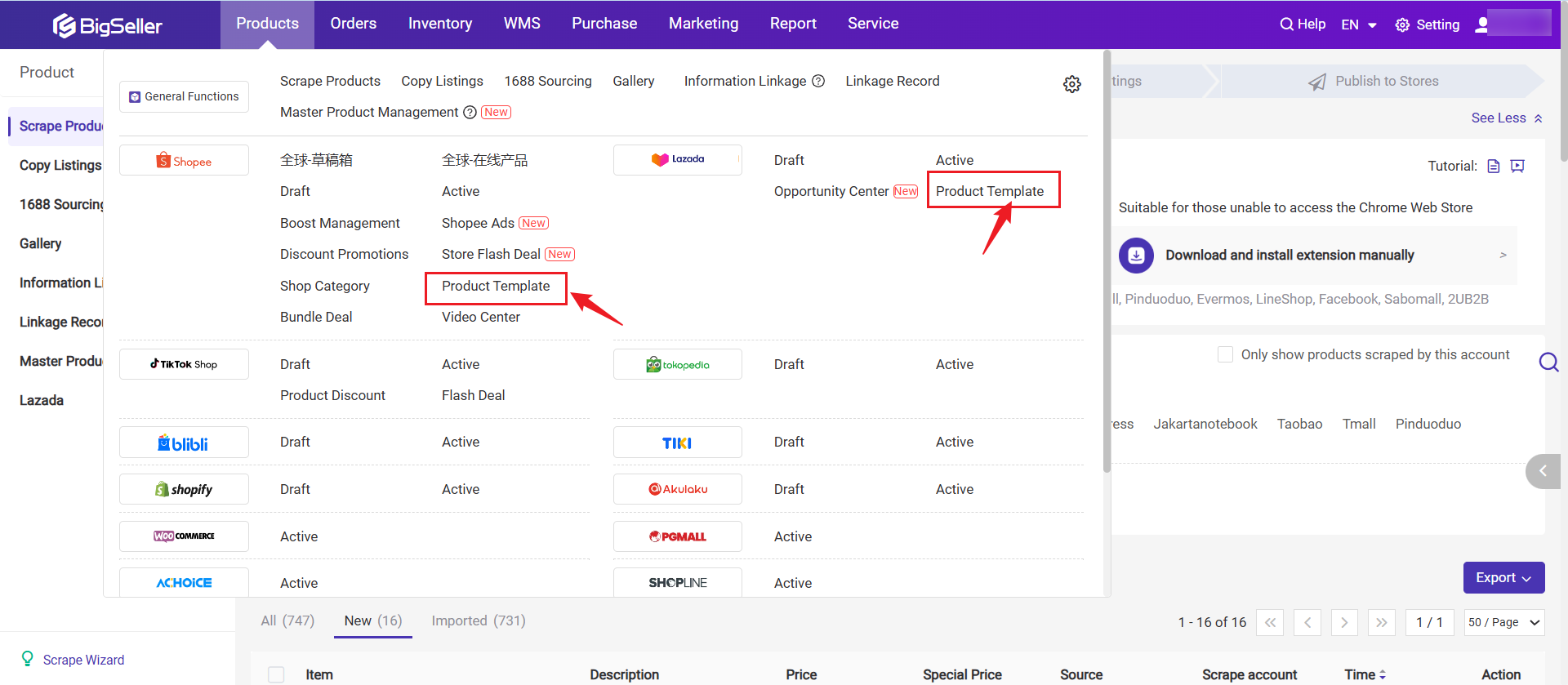
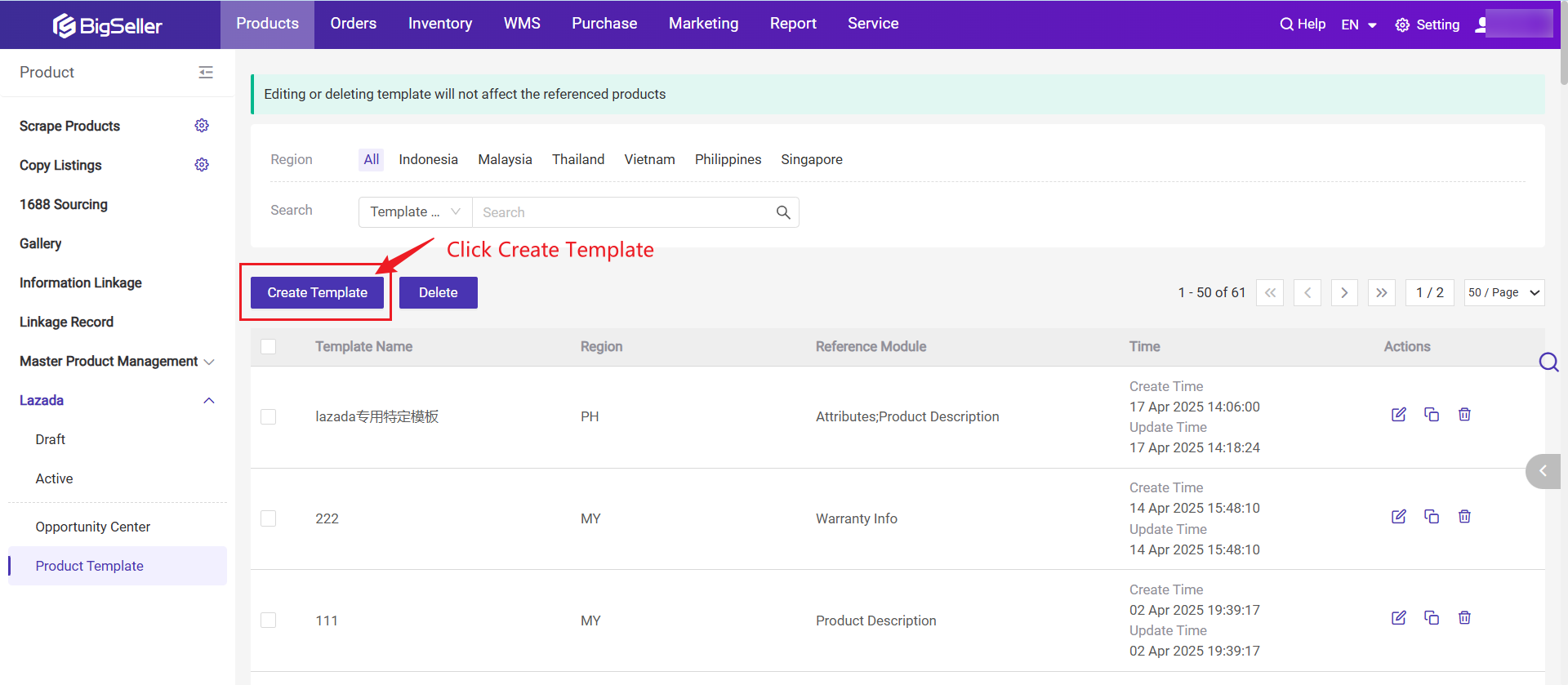
💡 Note: The function is available for Shopee and Lazada only
Step 2: Fill out the template info (Select Region, Category, Attribute....) and click Save after completing the information.
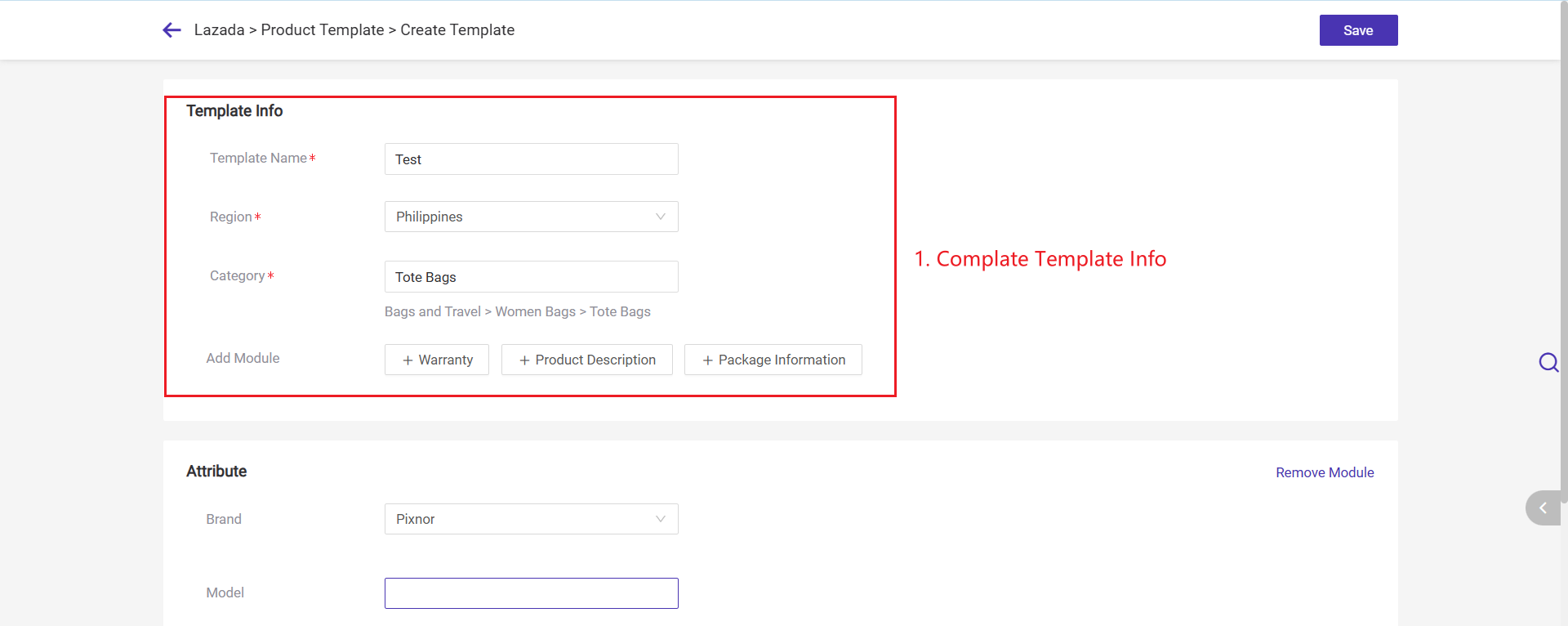
3. Go to the Draft or Failed list > Click Add Product or Edit button > Reference Product Template
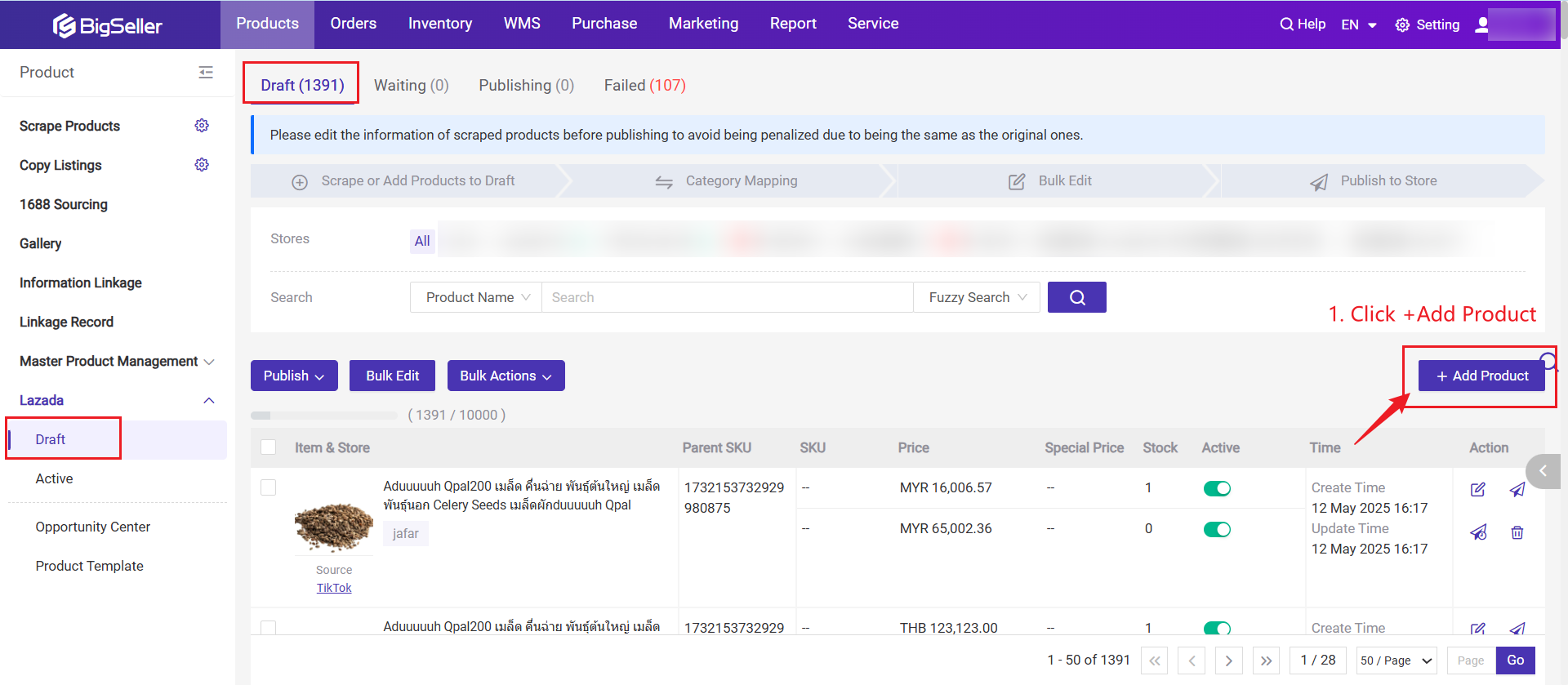
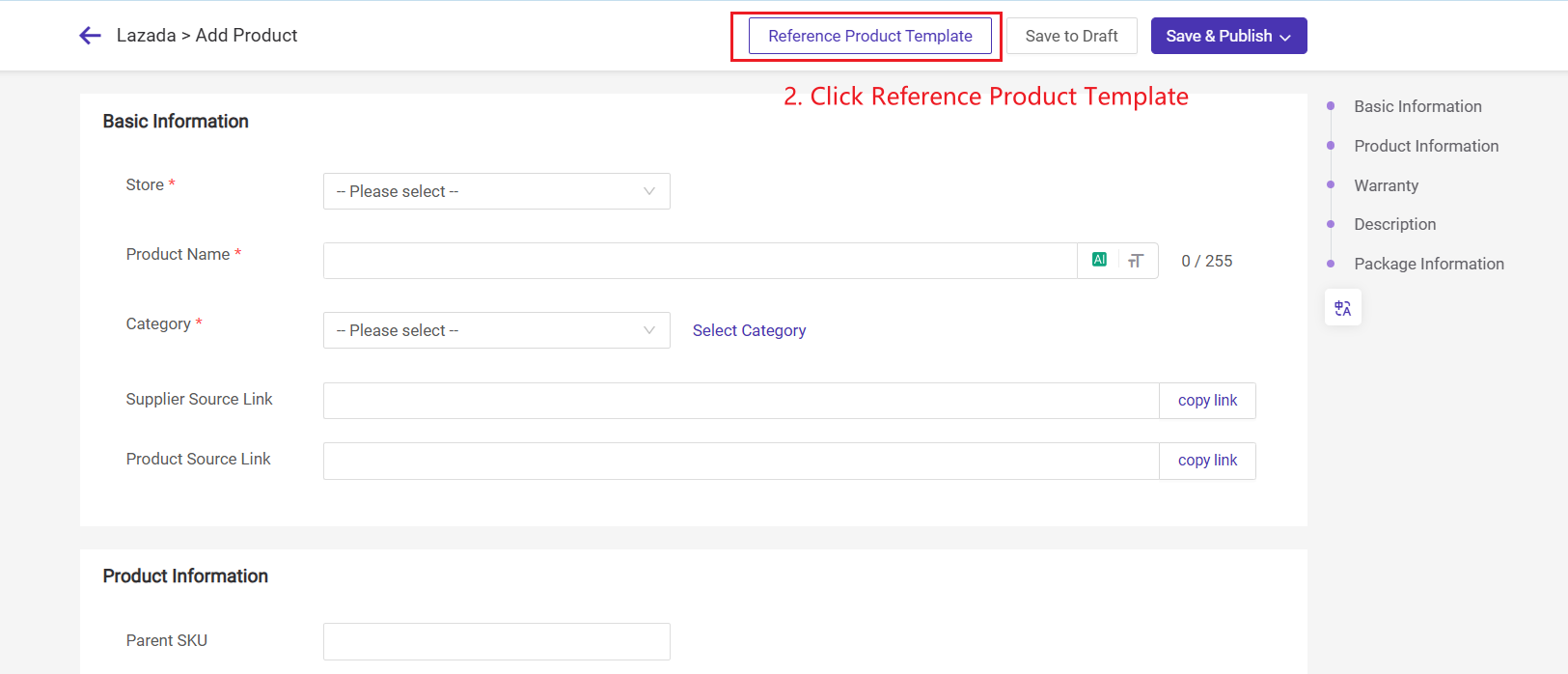
💡 Notes:
1. The template quota is subject to your plan. Gg. if you’re using free plan, then the quota will be 10. Please upgrade plan to get more quota
2. Editing or deleting templates will not affect products that have been applied to
3. It can be used only when the template region and the sales site are the same( For example, if you’re selling on Shopee Malaysia, you’ll have to select the region to Malaysia or it cannot be used)
1. The template quota is subject to your plan. Gg. if you’re using free plan, then the quota will be 10. Please upgrade plan to get more quota
2. Editing or deleting templates will not affect products that have been applied to
3. It can be used only when the template region and the sales site are the same( For example, if you’re selling on Shopee Malaysia, you’ll have to select the region to Malaysia or it cannot be used)
Is this content helpful?
Thank you for your feedback. It drives us to provide better service.
Please contact us if the document can't answer your questions