Introduction to Multi-Currency Exchange Rate Settings
Update Time: 14 Oct 2025 11:43
1. Introduction
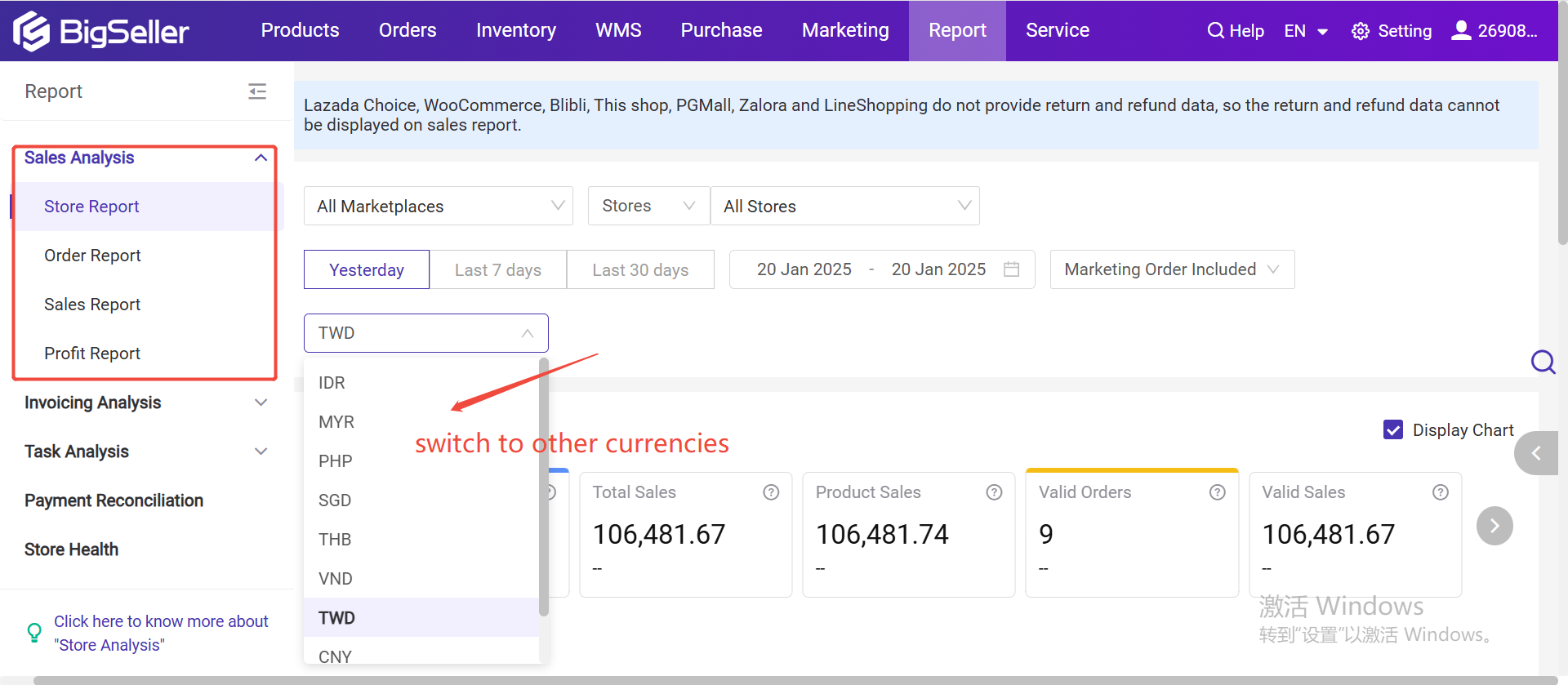
2. How to Set Fixed Exchange Rate?
Go to Settings > Data Settings > Click "Add". You can also edit the exchange rates on the Exchange Rate List on the right.
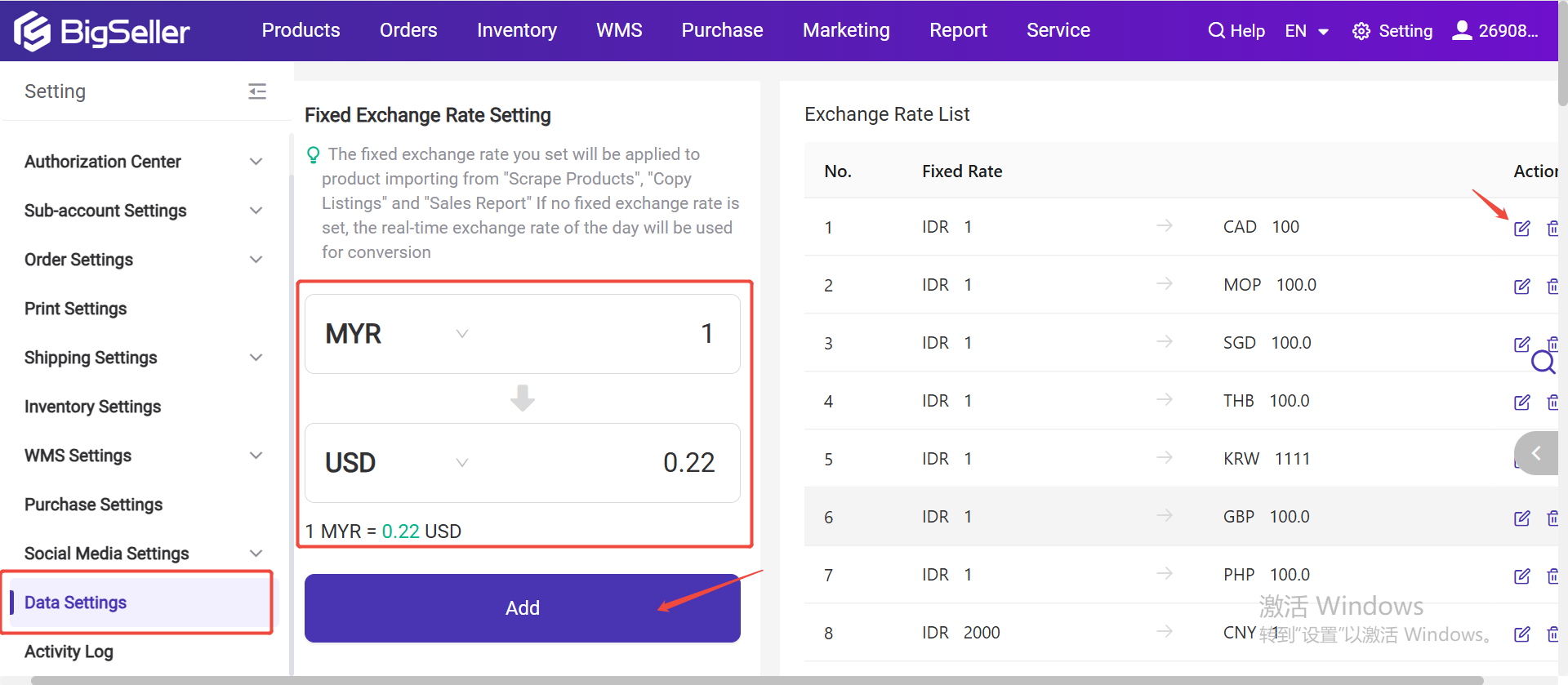
3. The Importance of Setting Exchange Rates
-
Easily View and Compare Data in Multiple Currencies
Users can choose their preferred currency to view sales data, whether it's THB, USD, RMB, or others. This feature allows for quick currency switching, enabling sellers to easily compare sales data across different markets and make more informed decisions. -
Ensure Data Accuracy and Consistency
Users can manually set the exchange rate between currencies. If no rate is set, the system will automatically apply the real-time exchange rate. -
Convenient Report Export for Verification
When exporting reports, the currency will not be converted. Instead, it will remain in the currency as set in your BigSeller account's sales market, ensuring consistency for easier comparison, analysis, and reporting.
Is this content helpful?
Thank you for your feedback. It drives us to provide better service.
Please contact us if the document can't answer your questions