Connect stores to Bigseller - LINE SHOPPING
Copy link & title
Update Time: 26 Aug 2025 08:13
There are 2 entrances to connect your shop to BigSeller. The first one is to connect from the setup wizard, and the second one is from the integrations page. Here we will show you the details.
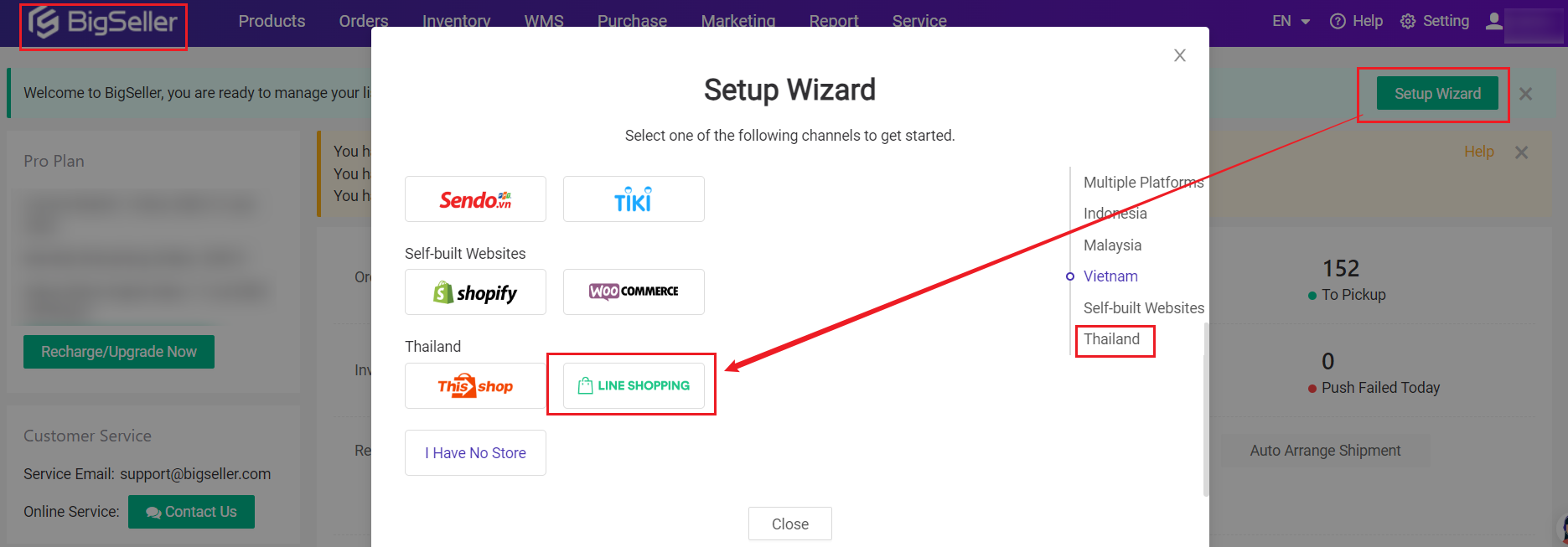
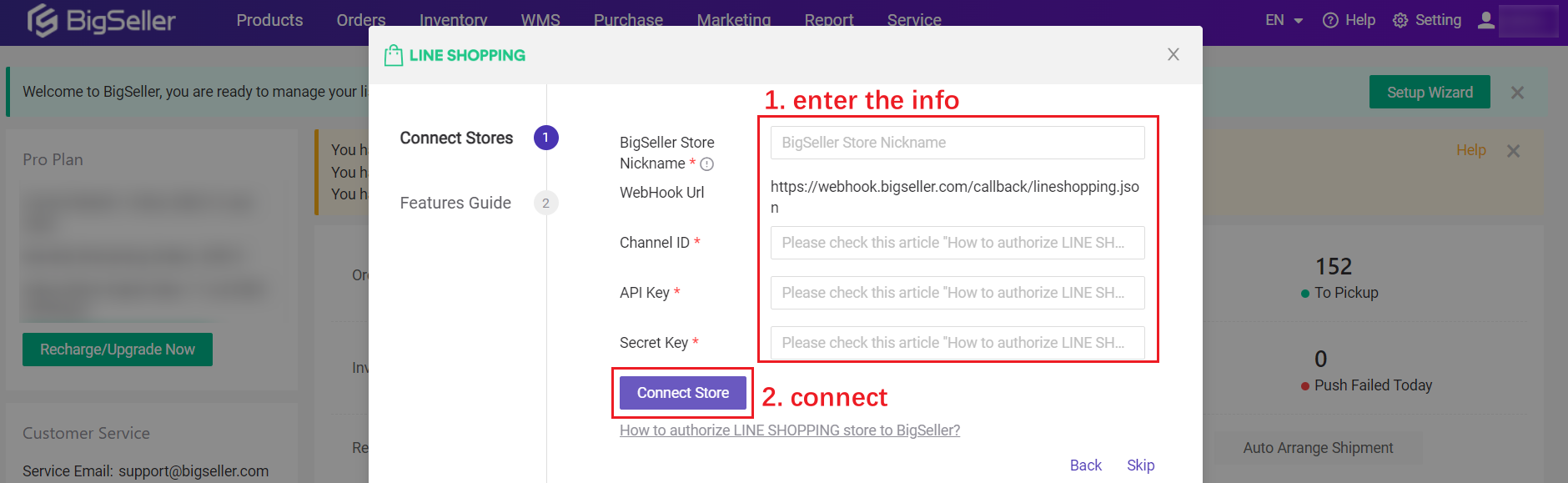
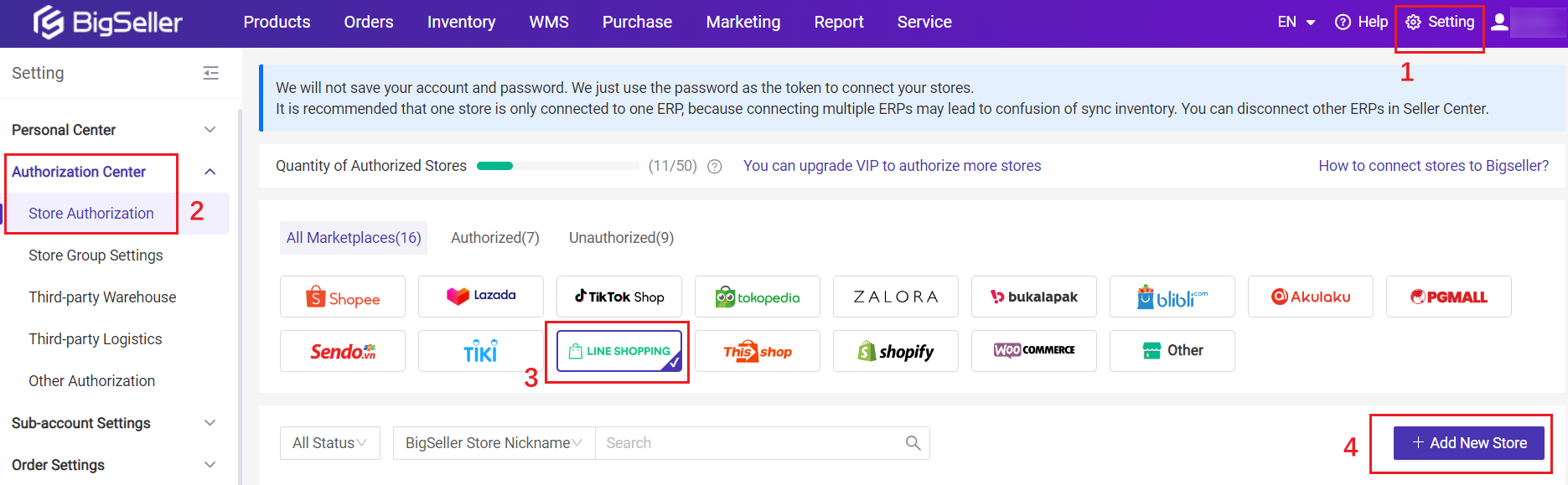
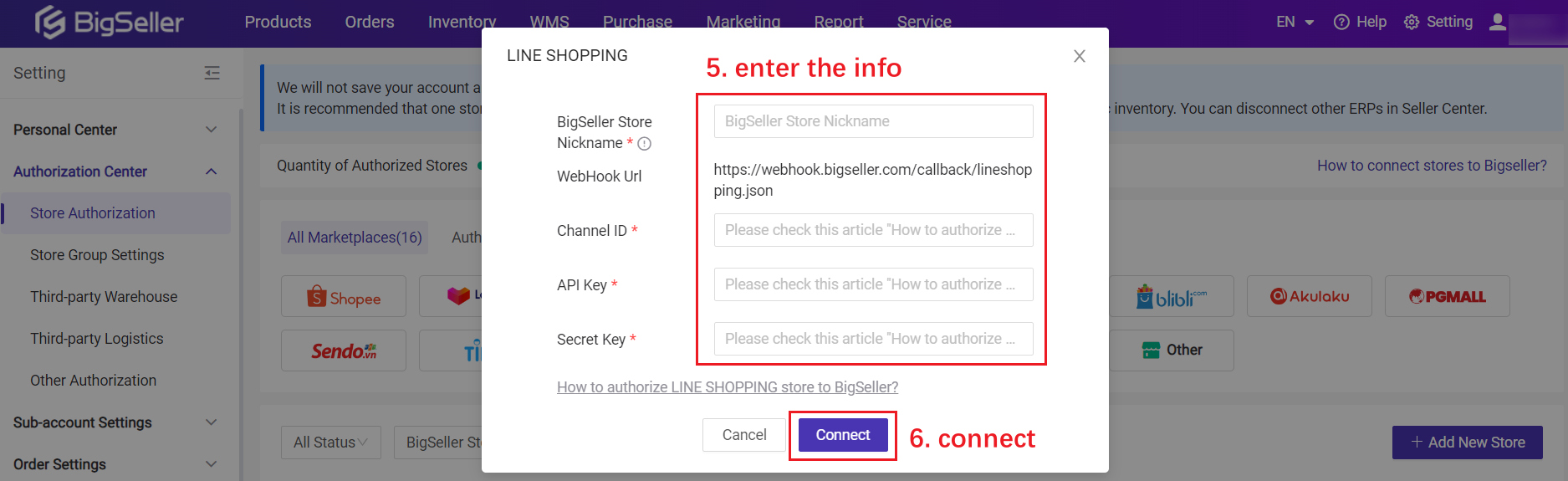
A1.
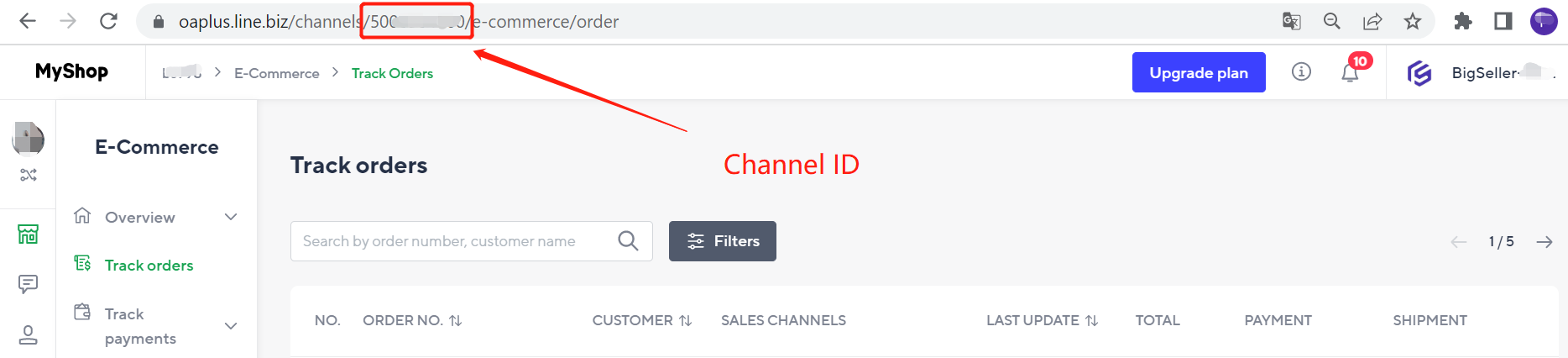
Q2. How to generate API Key?
A2.
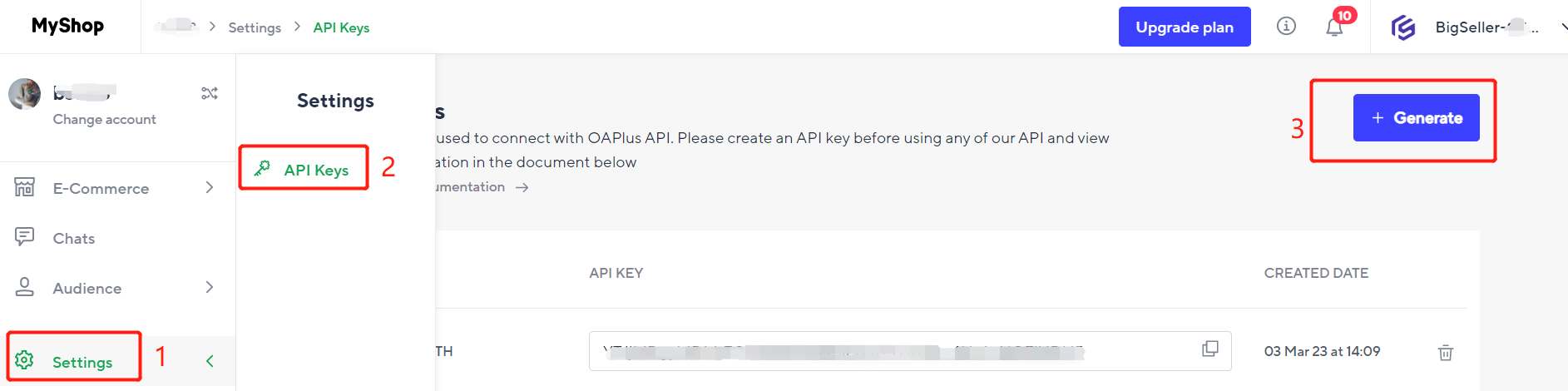
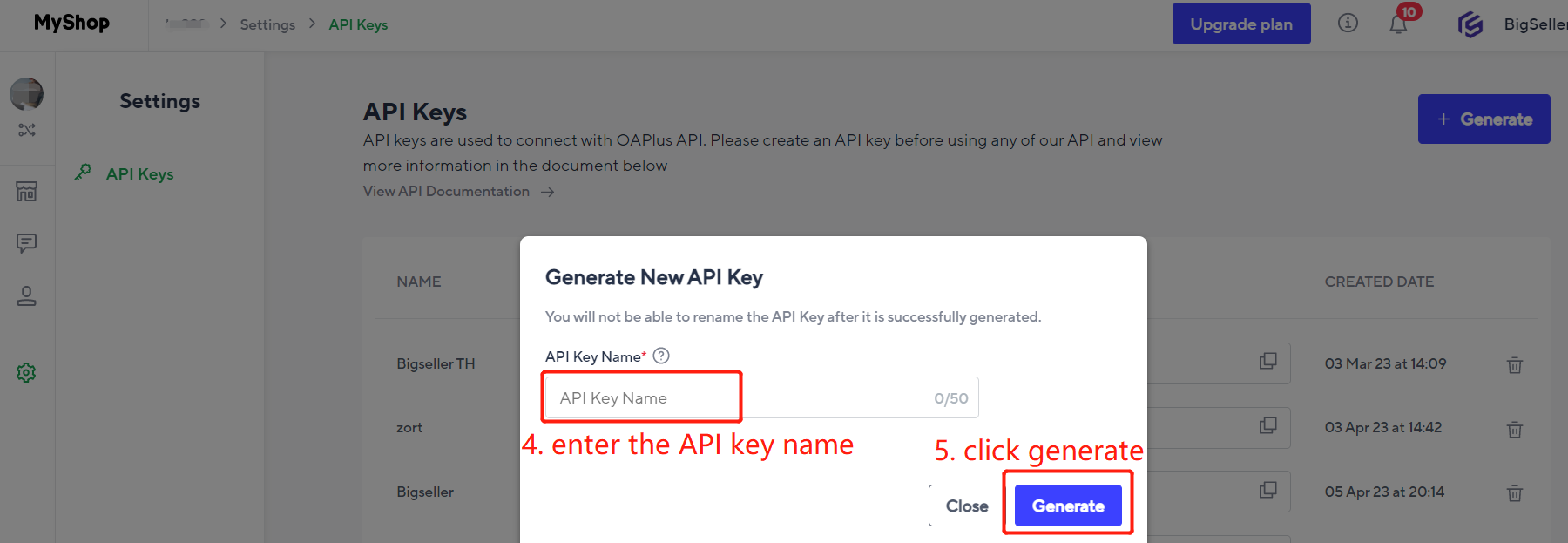
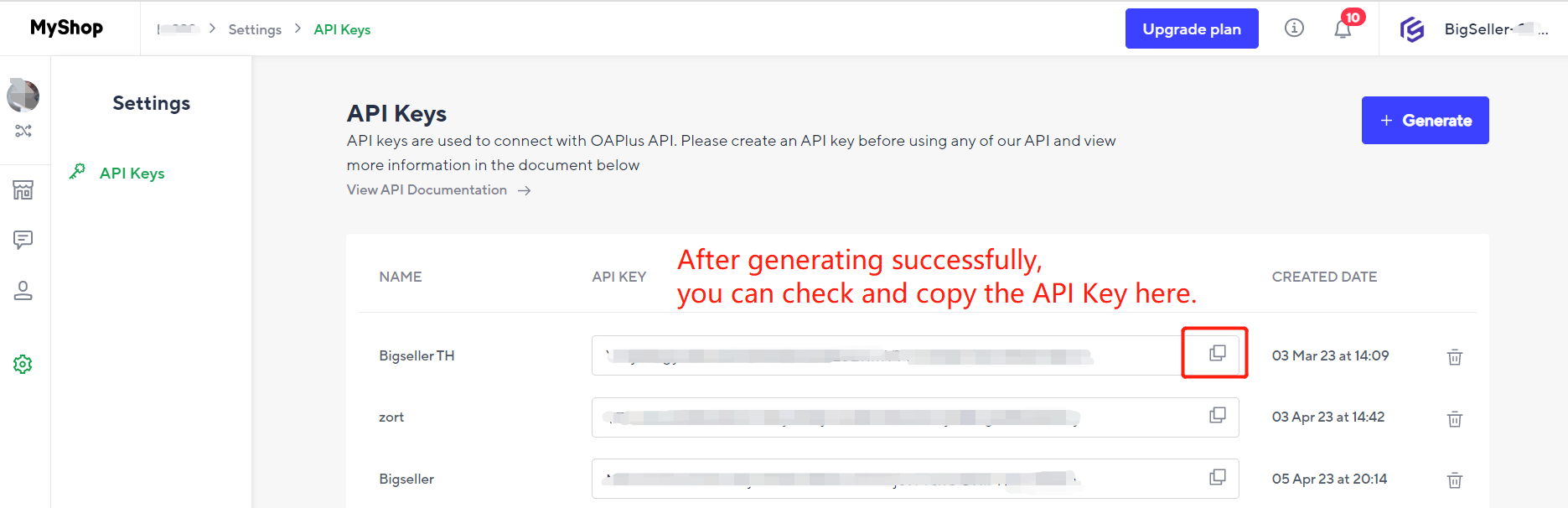
Q3. How to generate Secret Key?
A3.

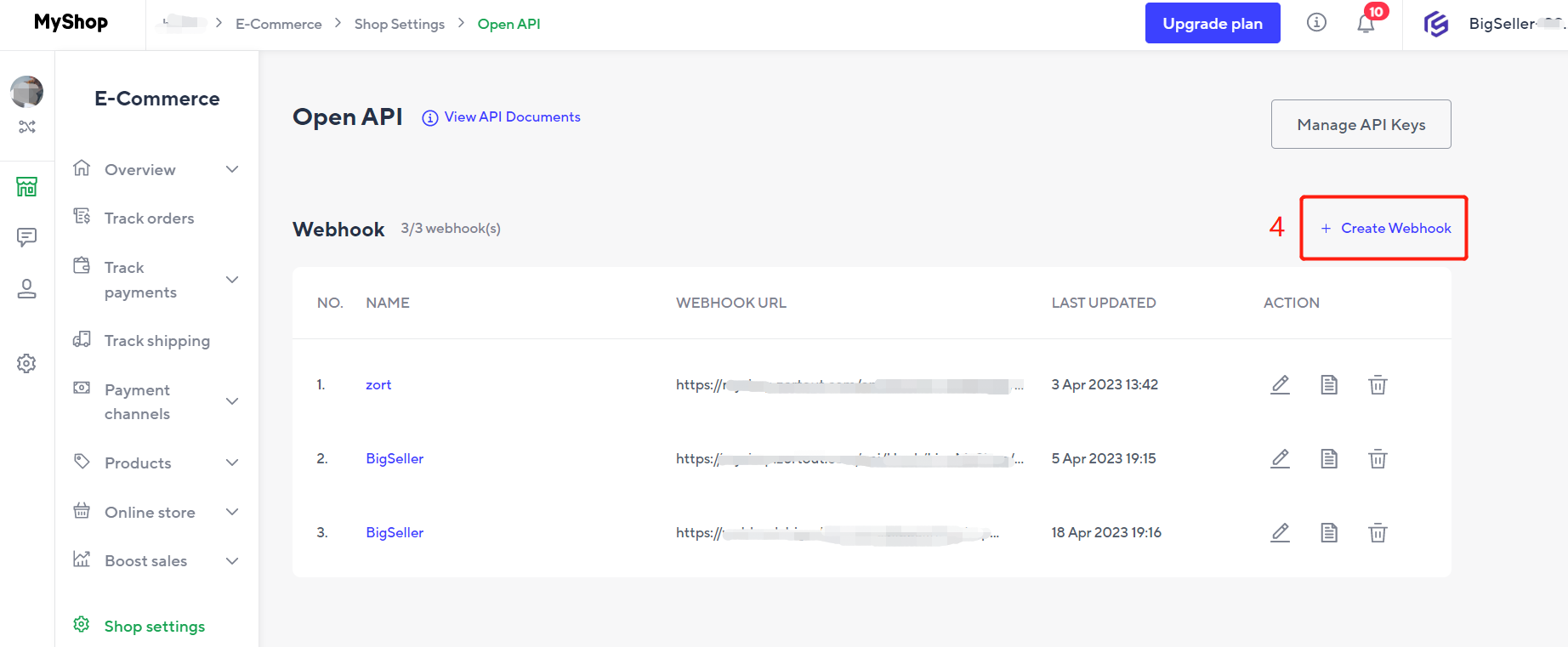
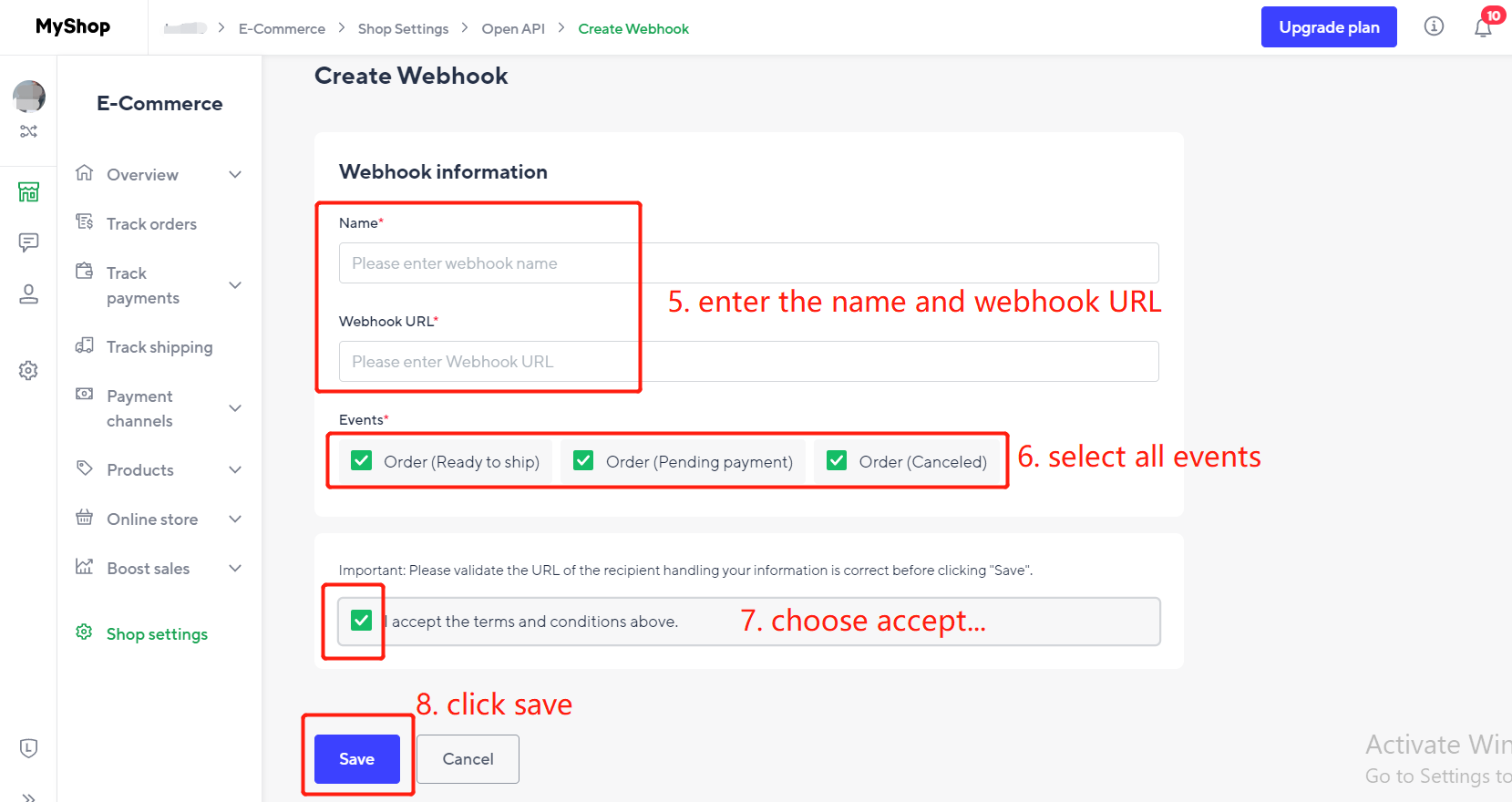
🔖 The Webhook URL can be copied from bigseller.
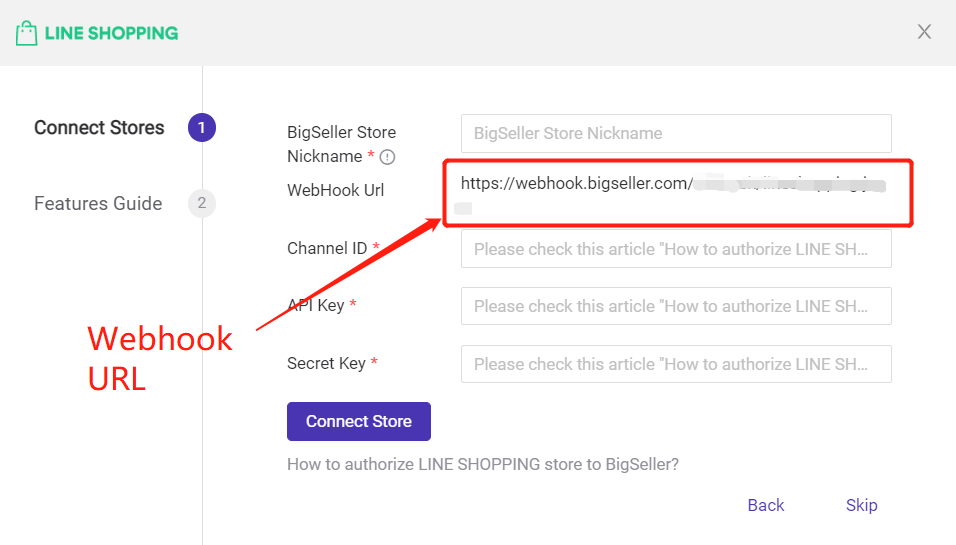
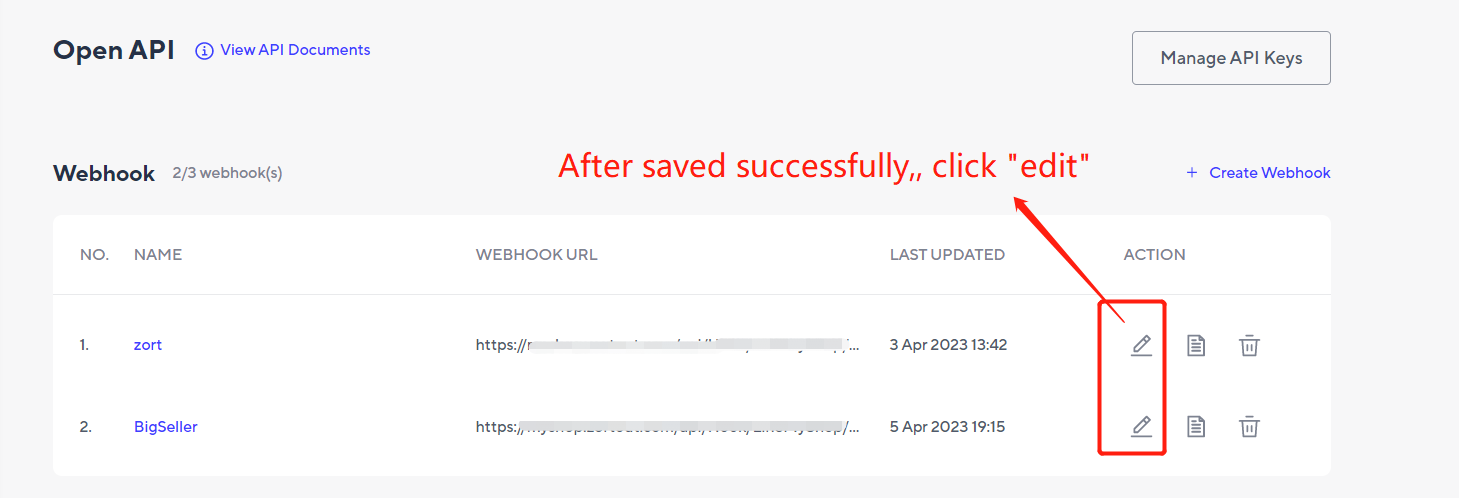
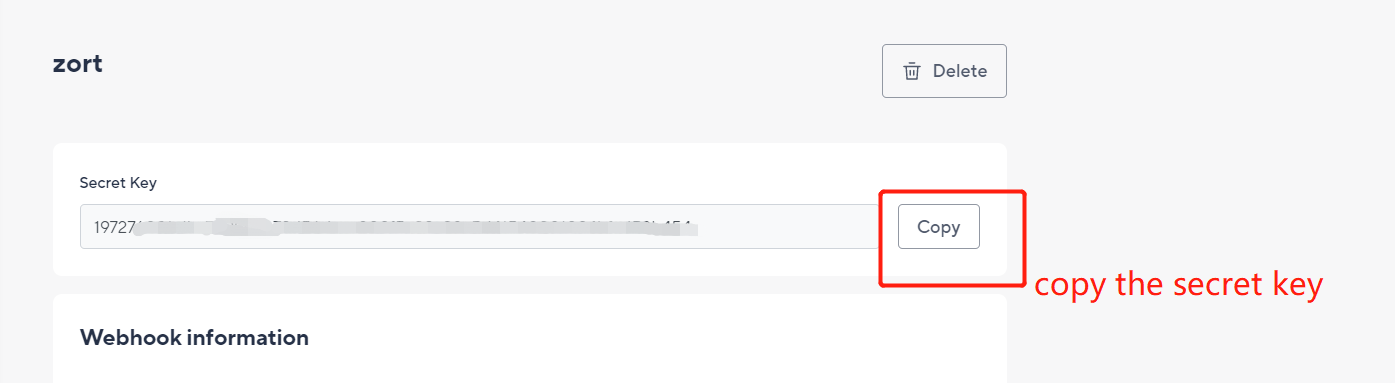
🔖 Please note that your sub-accounts can also authorize stores after enabling the integration permission.
🔖 If you want to connect 2 or more Line Shopping stores, please log out the account that has already connected with BigSeller first.
After connecting successfully, you can process orders for Line Shopping
Method 1: From Setup Wizard
Login to your BigSeller account > Hit Setup Wizard > Locate Line Shopping > Hit Connect Store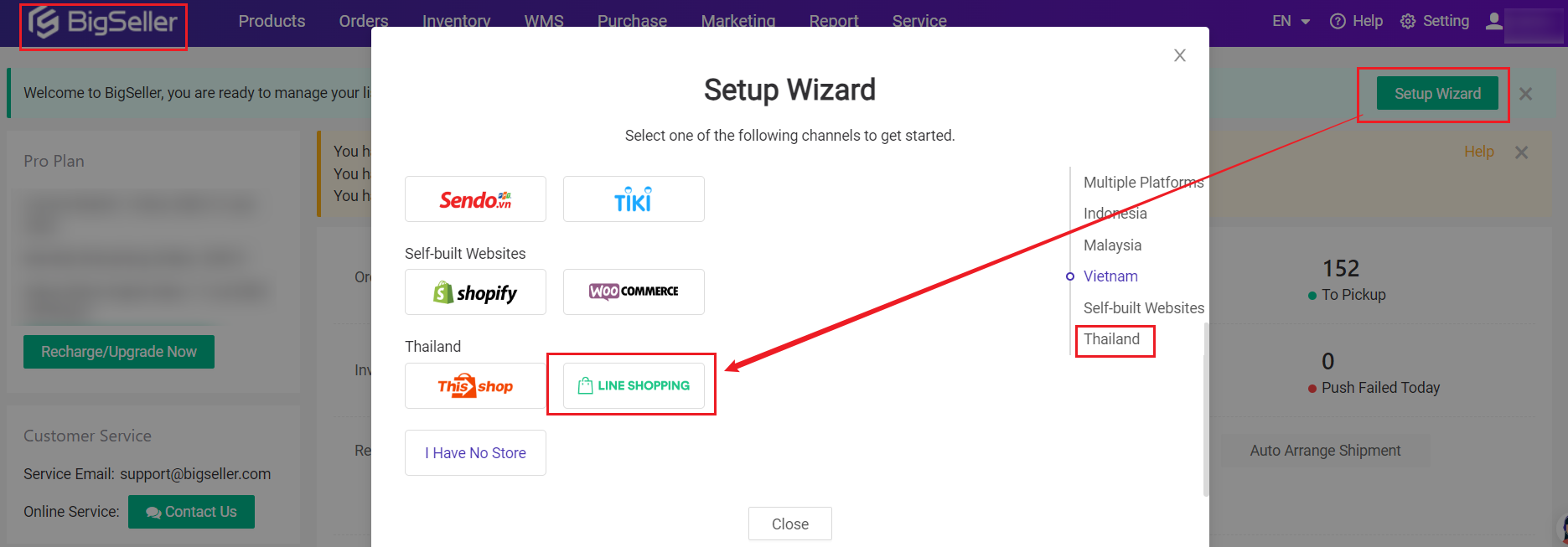
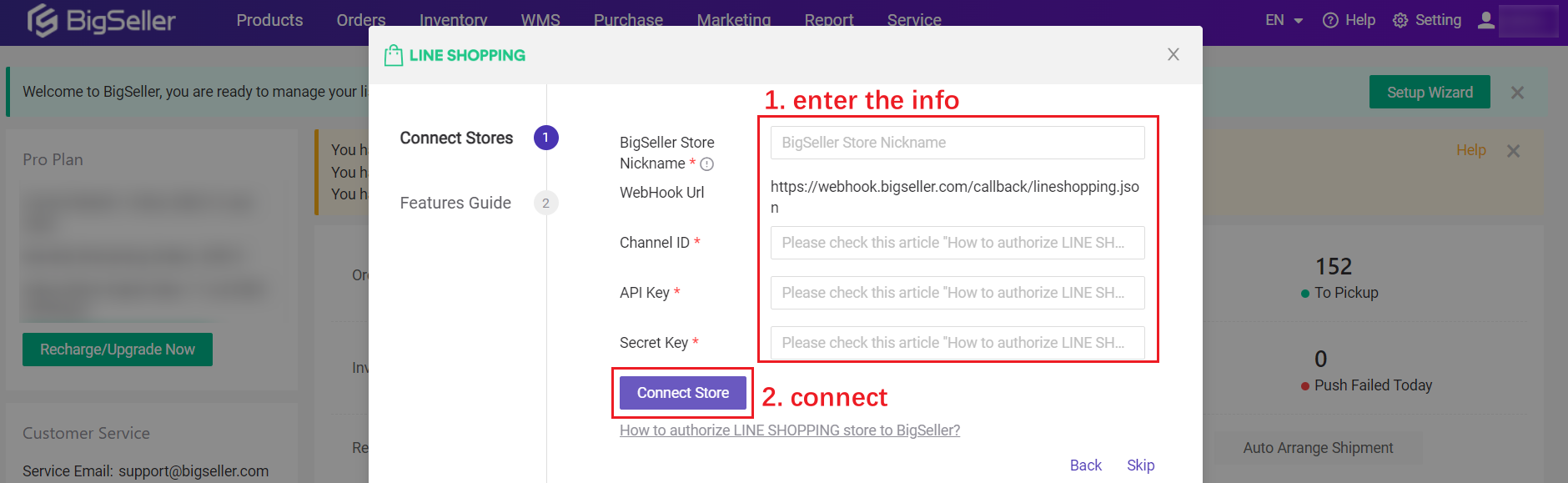
Method 2: From Setting Page
Login to your BigSeller account > Setting > Authorization > Store Authorization > Locate Line Shopping > Hit +Add New Store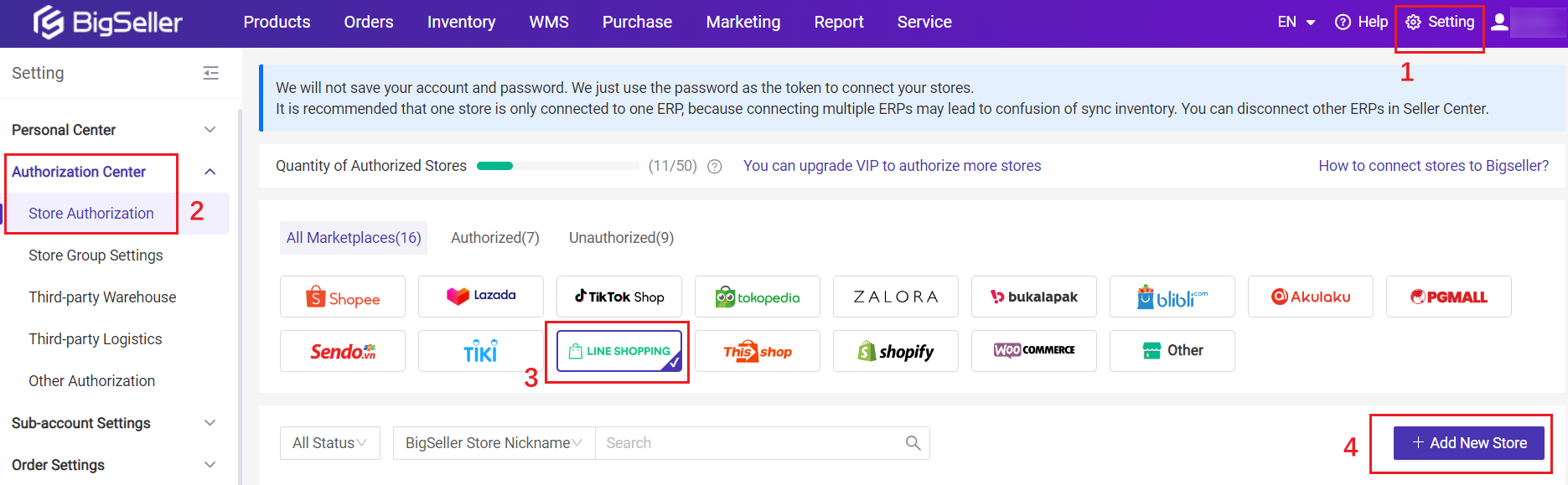
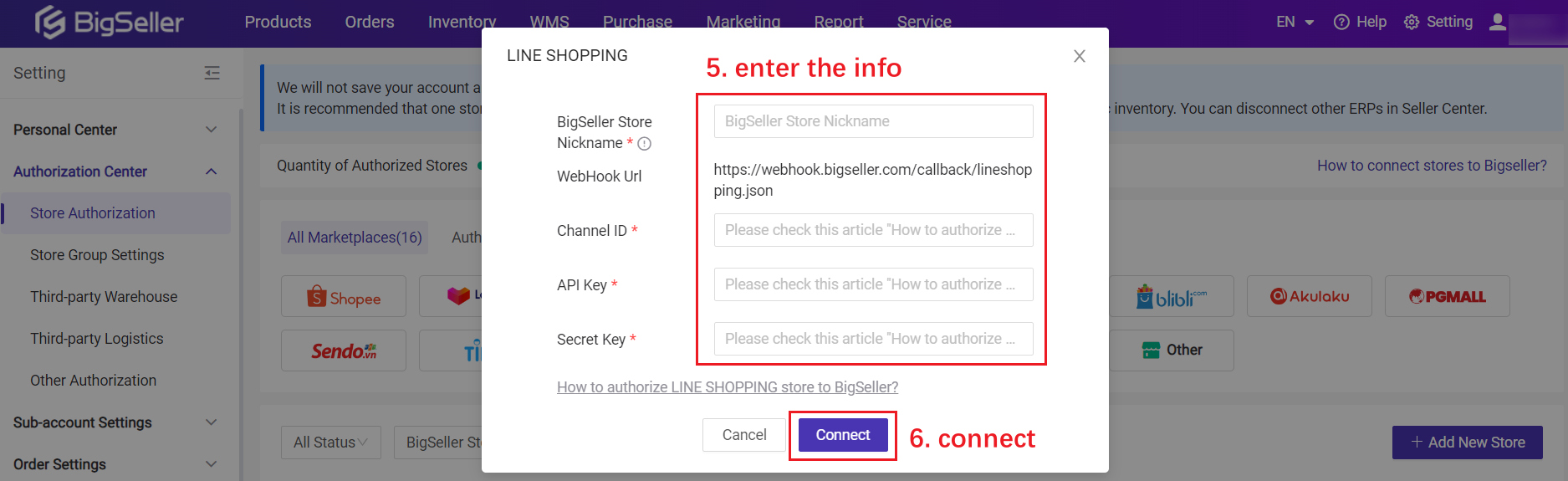
3. FAQs
Q1. Where is Channel ID?A1.
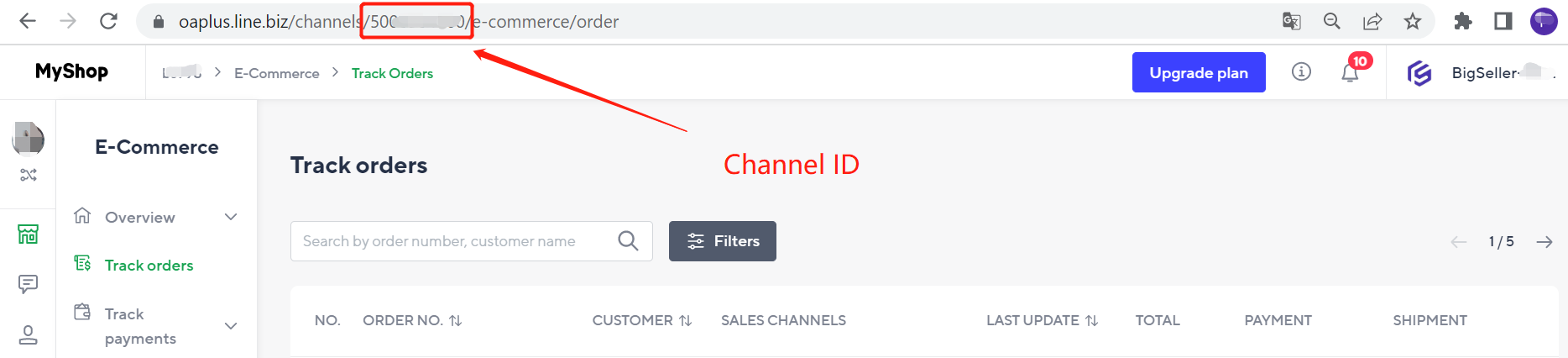
Q2. How to generate API Key?
A2.
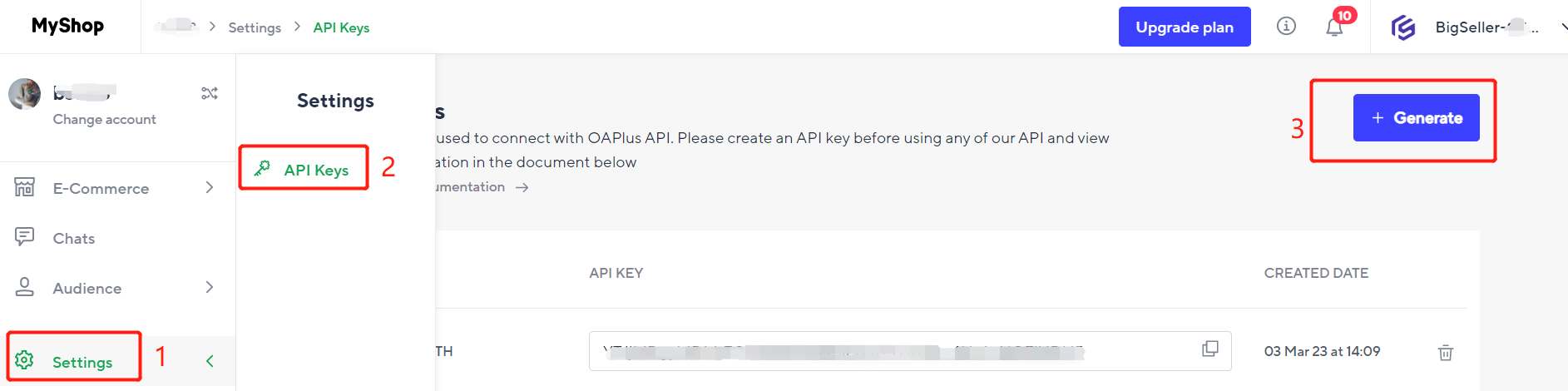
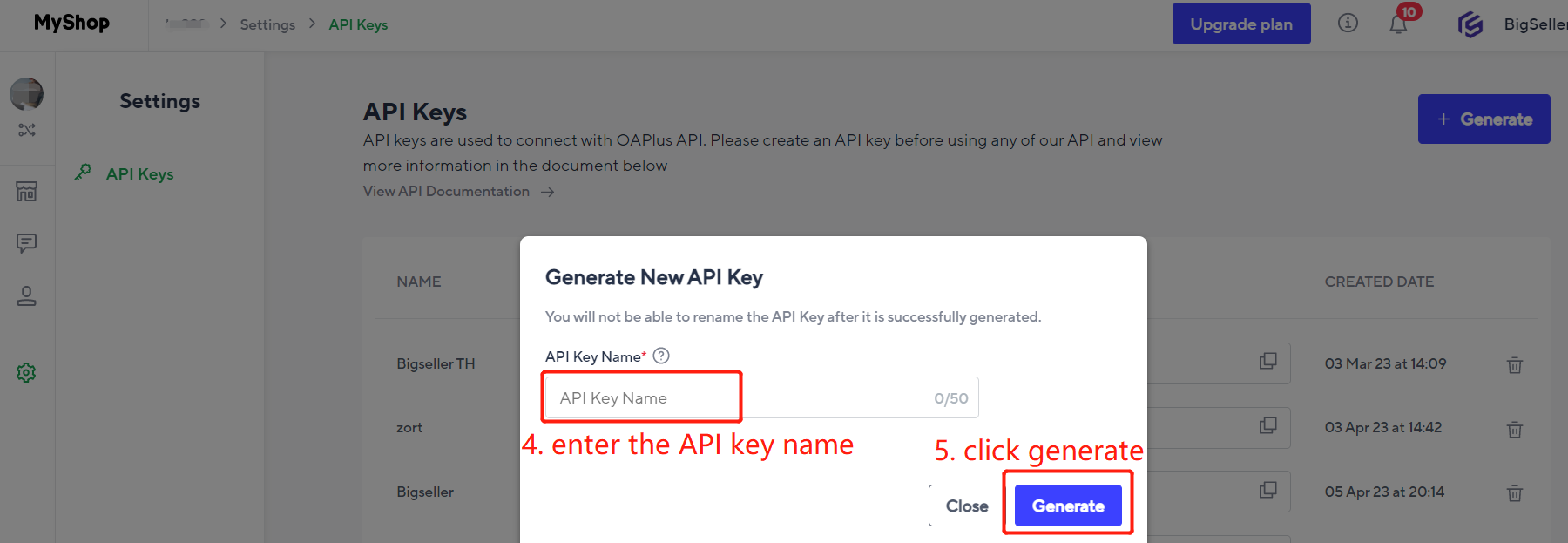
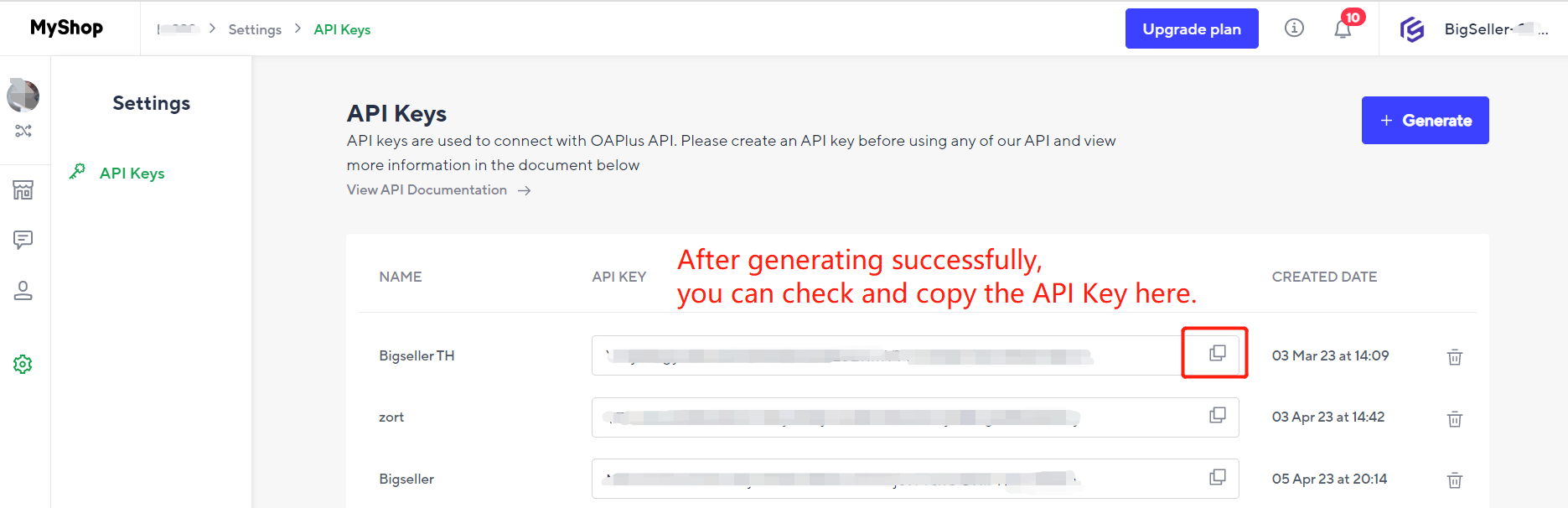
Q3. How to generate Secret Key?
A3.

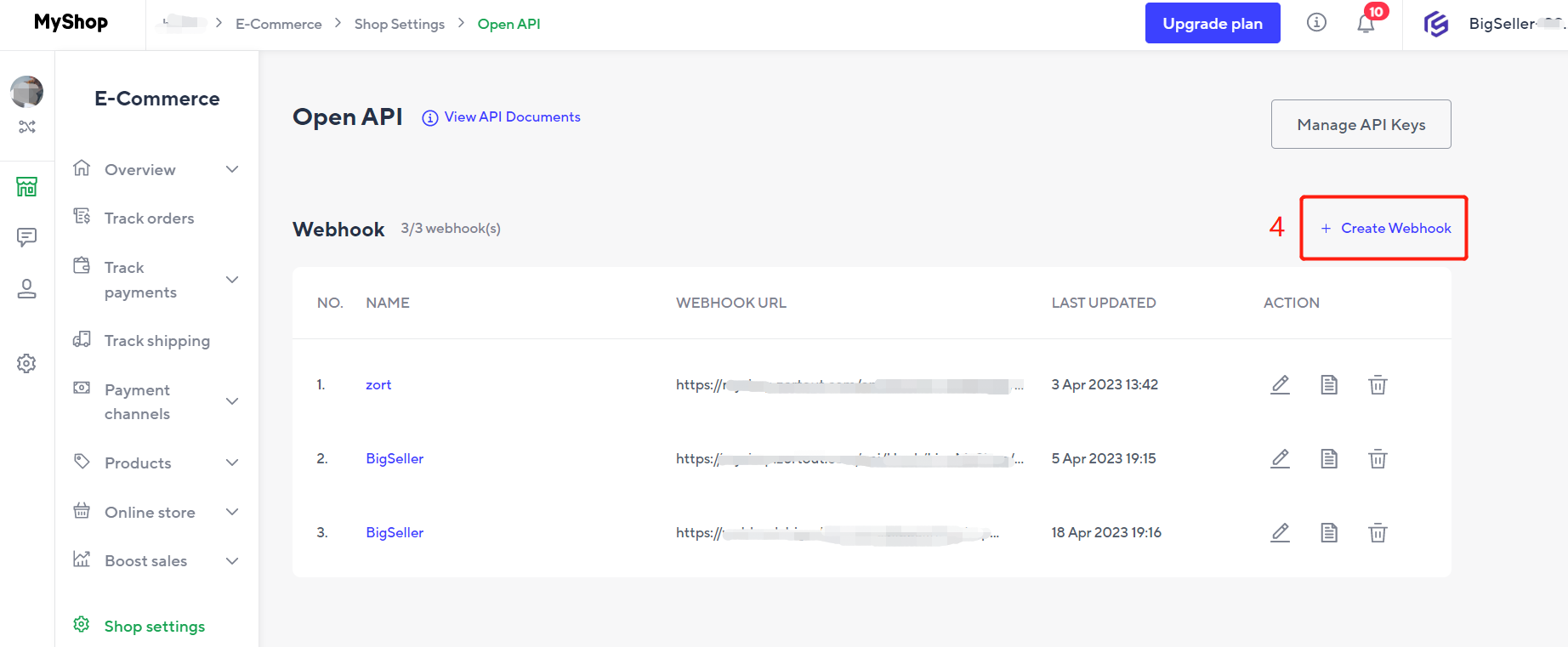
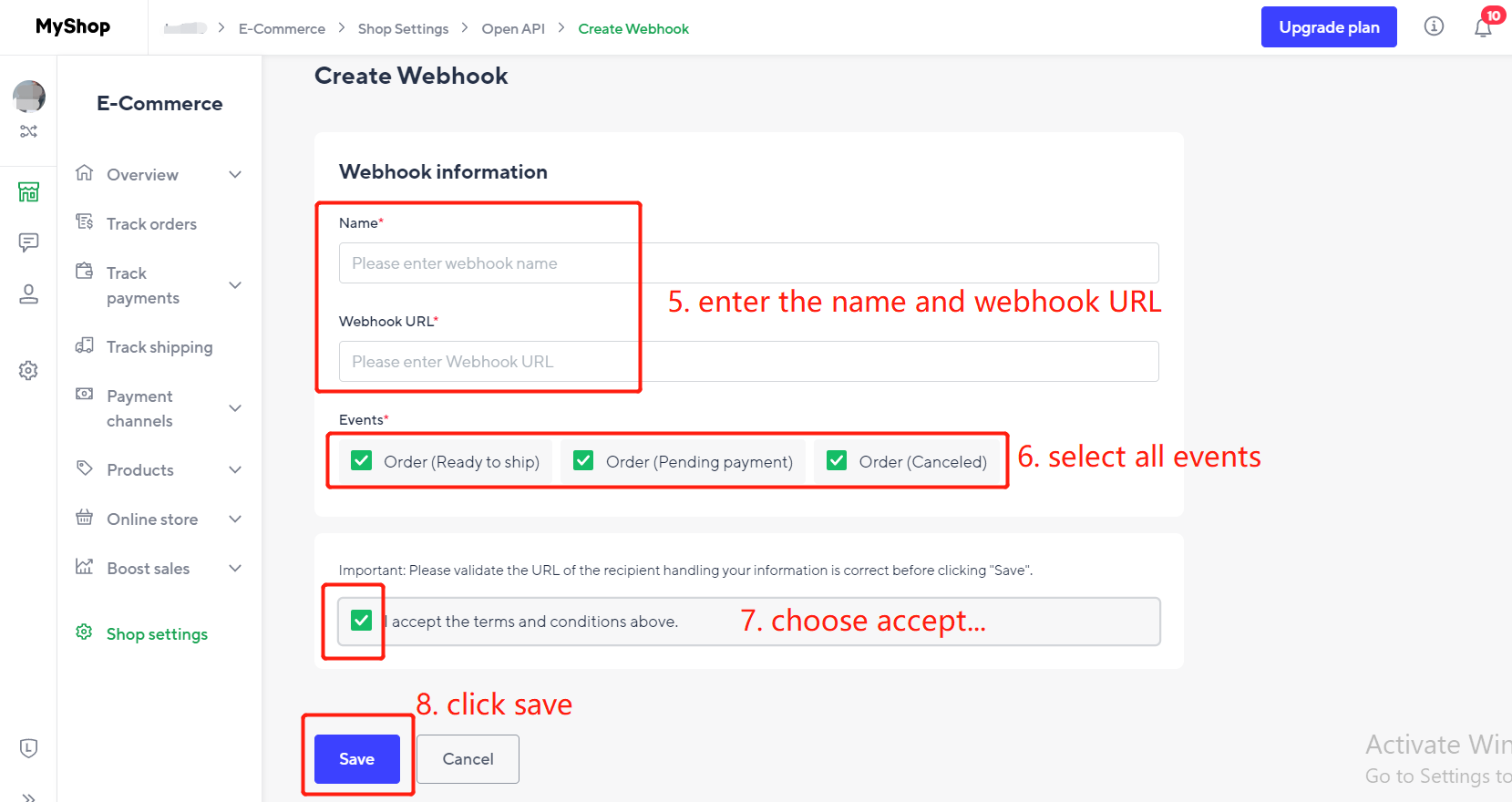
🔖 The Webhook URL can be copied from bigseller.
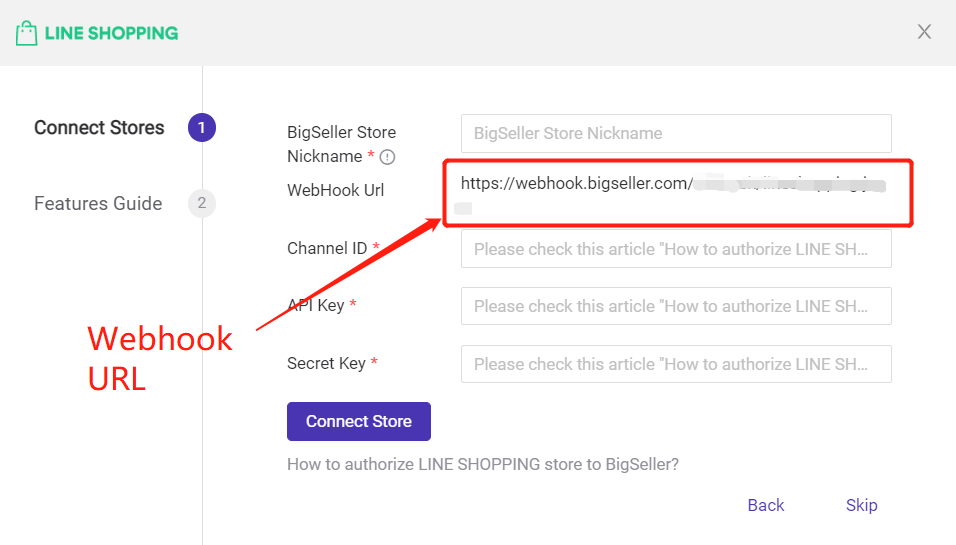
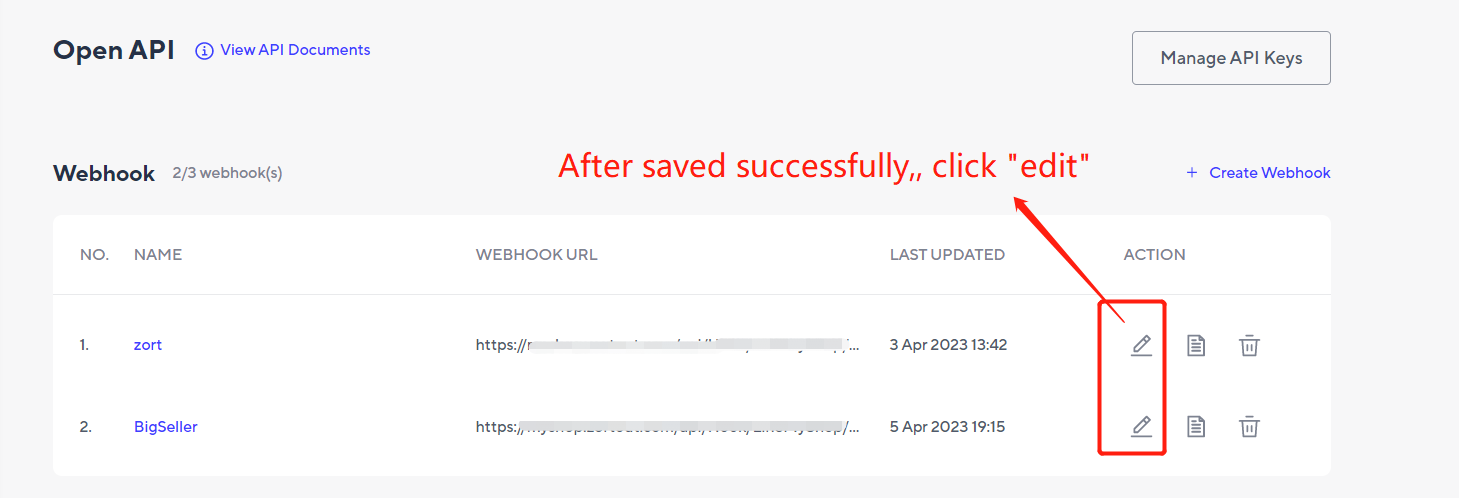
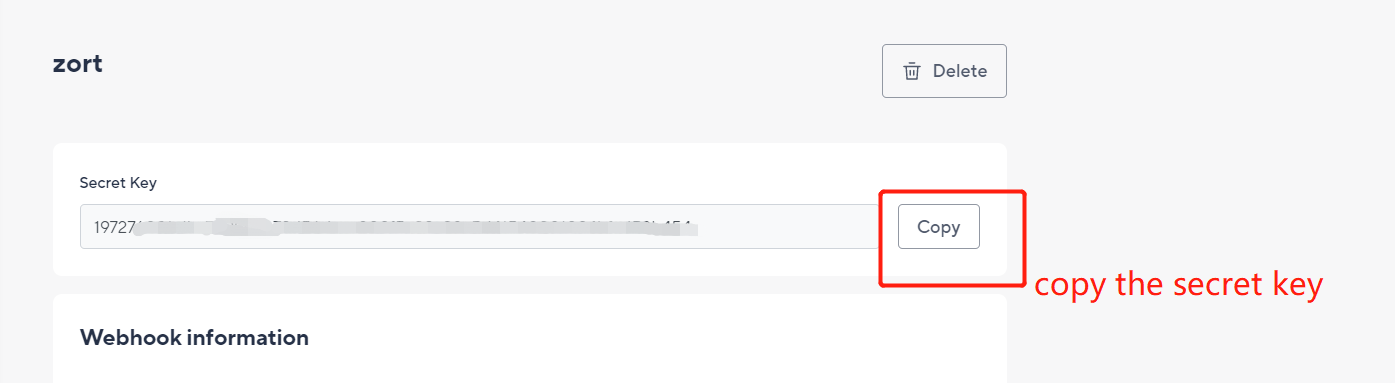
🔖 Please note that your sub-accounts can also authorize stores after enabling the integration permission.
🔖 If you want to connect 2 or more Line Shopping stores, please log out the account that has already connected with BigSeller first.
After connecting successfully, you can process orders for Line Shopping
Is this content helpful?
Thank you for your feedback. It drives us to provide better service.
Please contact us if the document can't answer your questions