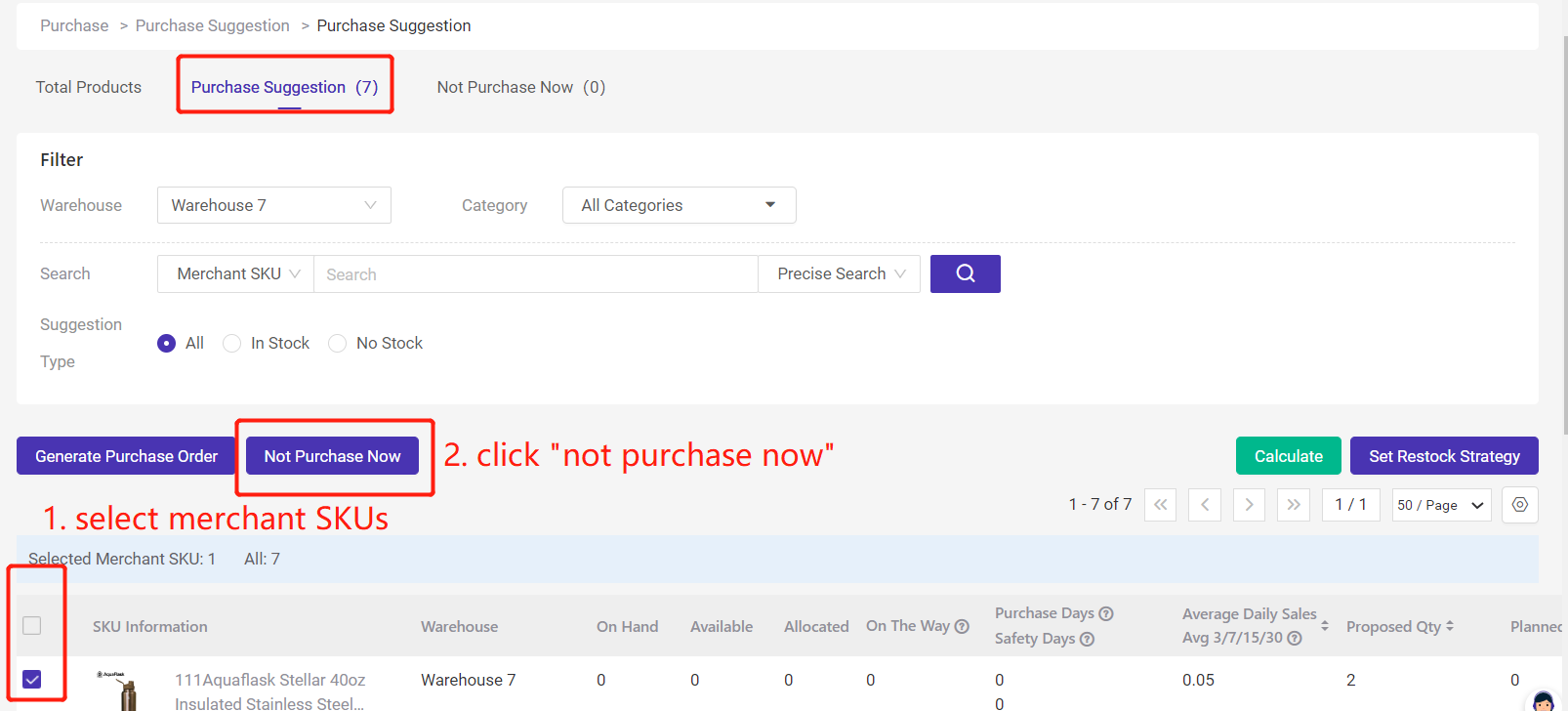With the purchase suggestion, BigSeller will auto generate the stock quantity to be prepared according to the sales volume, inventory and other data for users to stock up in advance, and generate purchase orders.
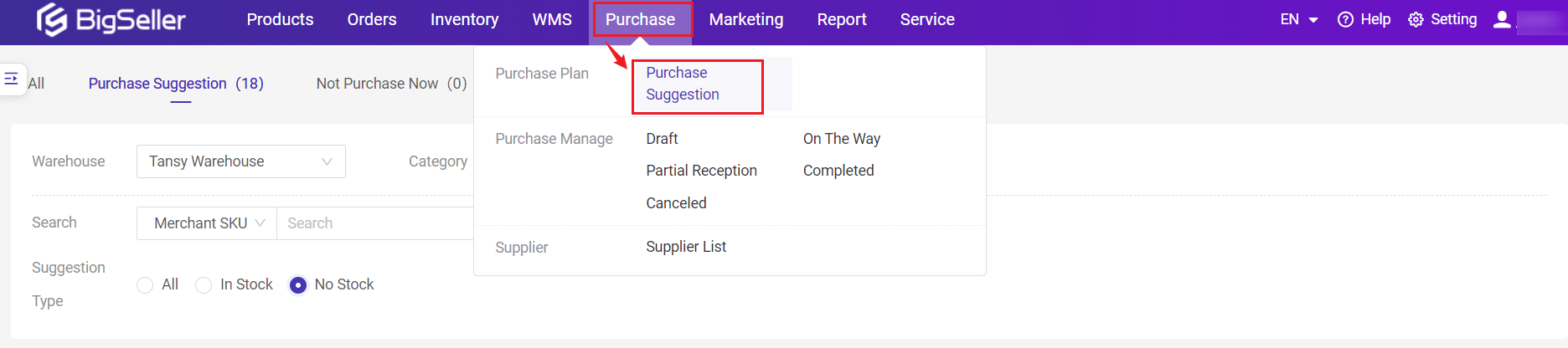
1. Set Restock Strategy
The restock strategy must be set before you use the purchase suggestion feature.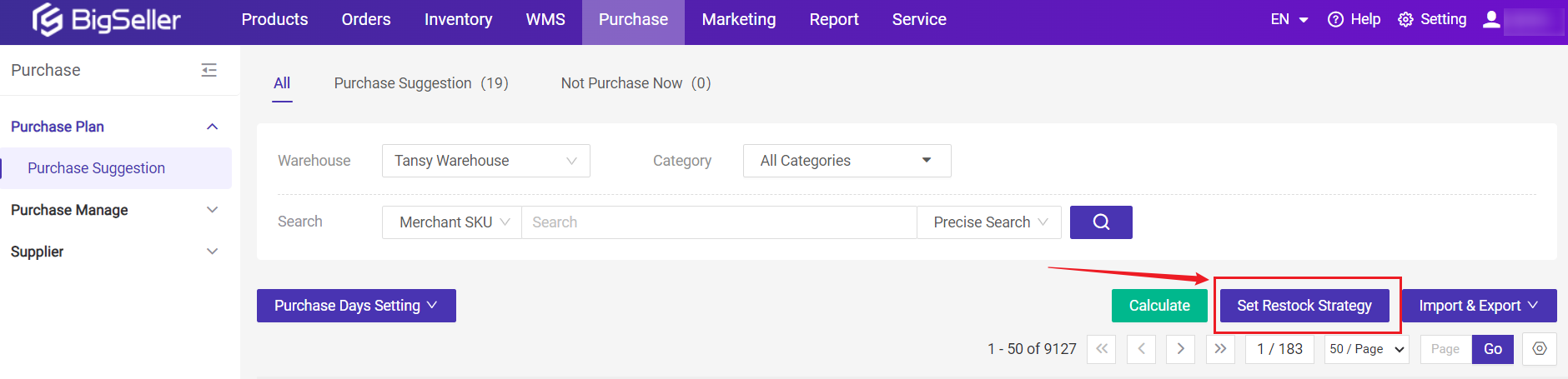
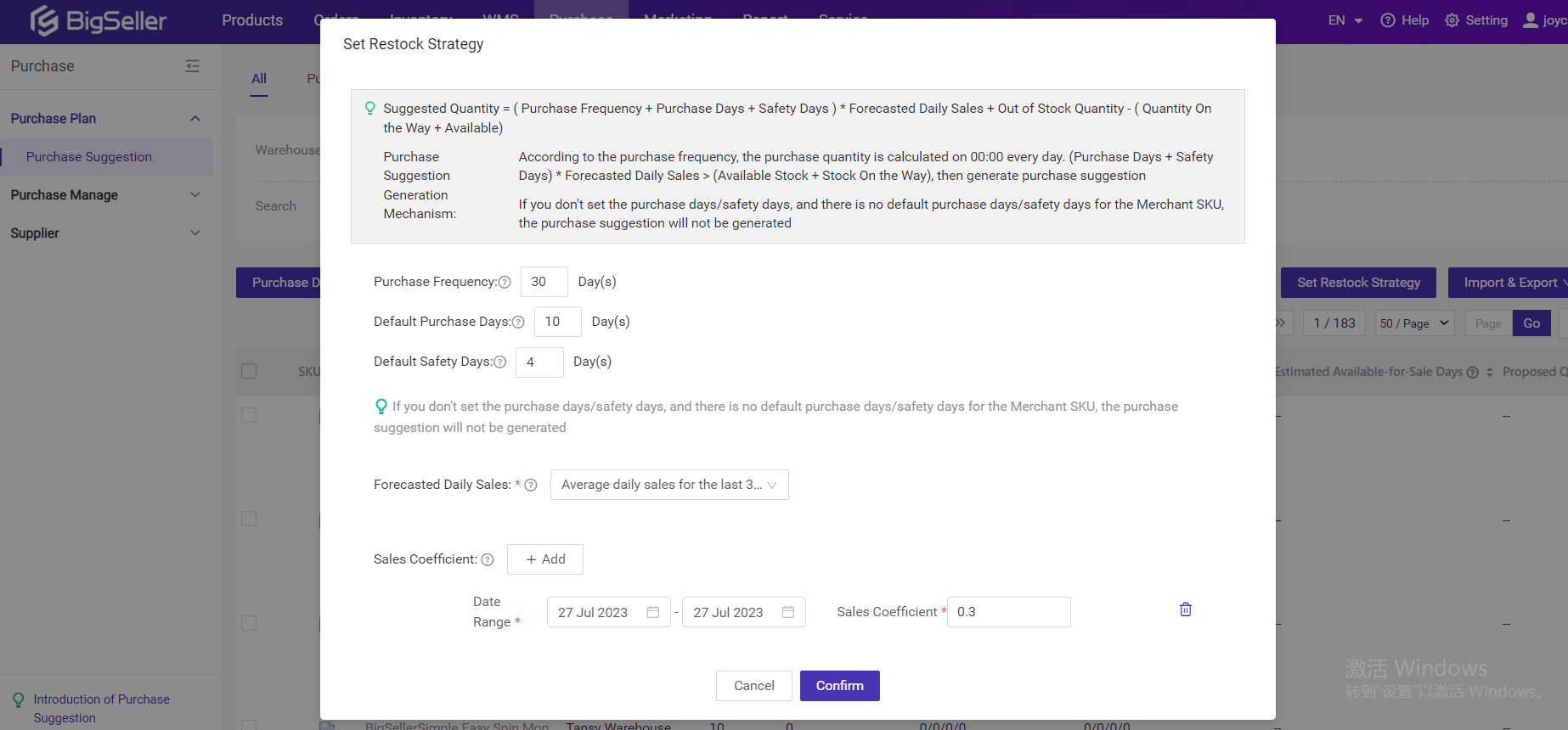
-
Purchase Frequency: how often you purchase (For example, purchasing once every 30 days)
-
Default Purchase Days: default estimated time taken from purchase creation to purchase receiving. (For example, 7 days)
-
Default Safety Days: default buffer time to prevent purchased products from not arriving on time. (For example, if we sell about 50 pieces of paper per day and there are still 150 pieces of available inventory left, we can still sell them for about 3 more days, which is the safety days)
-
Forecasted Daily Sales: Estimated daily sales of products. (For example, the paper sells about 50 pieces a day)
-
Sales Coefficient: For example: When the sales on a promotion day are about twice than usual, you can set the Sales Coefficient on this day to 0.5 to make the final average sales more reasonable.
-
Out of Stock Qty: For example, if the paper has already been oversold by 20 pieces. 20 is the out-of-stock quantity.
2. Calculation Of Suggested Qty
As an example from the previous text, when the next batch of purchased goods arrives, it is expected that the paper has already been sold:Forecasted Daily Sales 50 * (Purchase Frequency 30 + Purchase Days 7 + Safety Days 3 ) = 2000 (The blue part of the image)
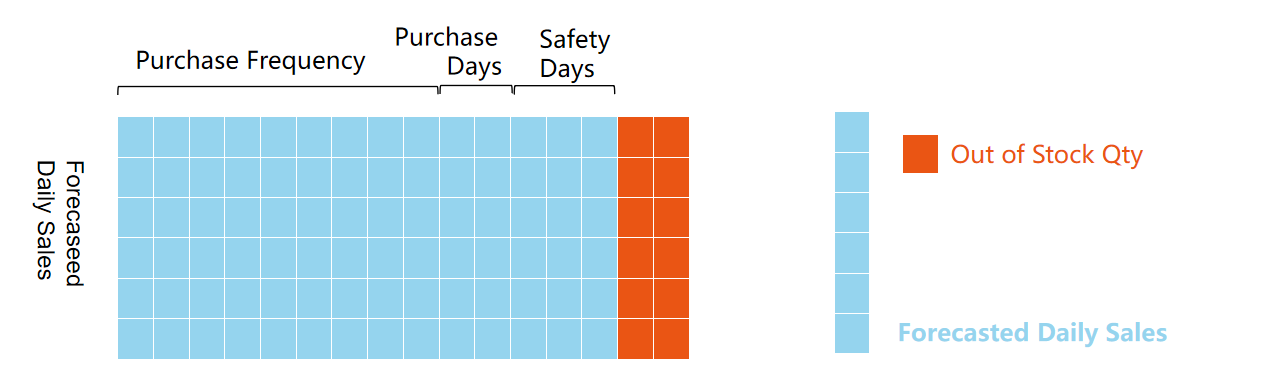
So at least we need to purchase: Estimated sales 2000 + Out of Stock Qty 20 =2020
On the Way Quantity: (For example, 200 pieces of paper have already been purchased, which are still in transit and have not been stored yet.)
Available Inventory: The number of products currently available for shipment in the warehouse (such as 15 pieces of paper that can be sold).
These two inventory qty can be sold before the next round of purchases arrives at the warehouse. So we can deduct these two data.
Suggested Qty: Estimated Sales 2000 + Out of Stock Qty 20 - On the Way Qty 200 - Available Qty 15 = 1805 (The blue dashed range in the following image)
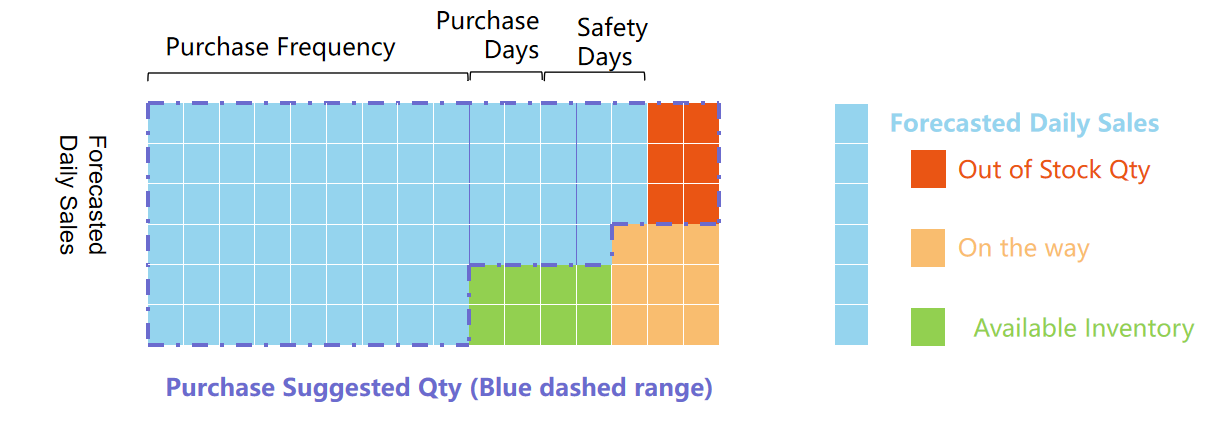
Formula:
- When (Purchase Days + Safety Days) * Forecasted Daily Sales > (Available Stock + Stock On the Way), then generate purchase suggestion.
- Suggested Quantity = ( Purchase Frequency + Purchase Days + Safety Days ) * Forecasted Daily Sales + Out of Stock Quantity - Quantity On the Way - Available Inventory
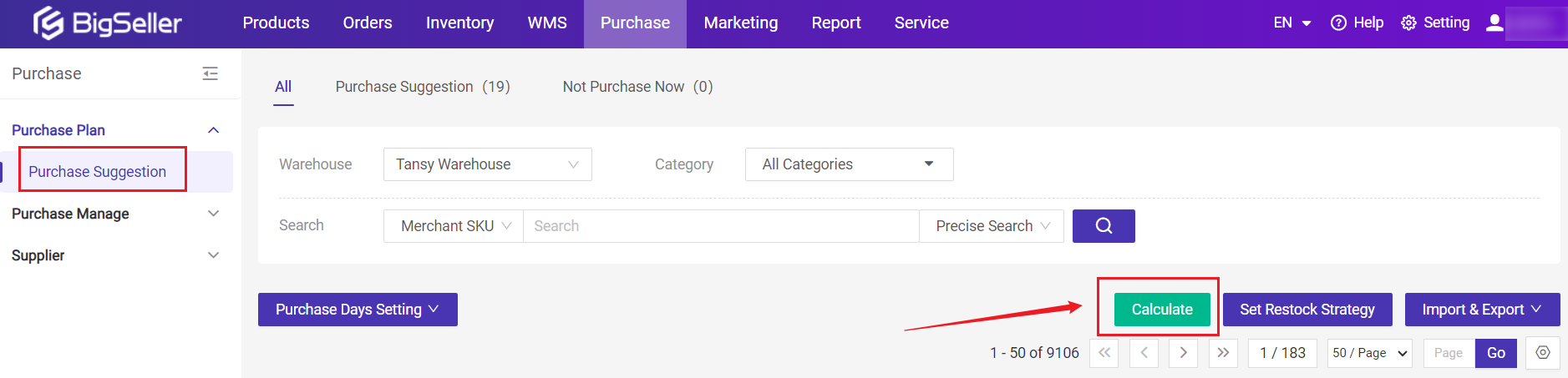
2. The purchase suggestion would not be generated if there is no purchase day and safety day for the merchant SKU 👉 How to set purchase days and safety days?
3. If the sales status is "stop-selling", no purchase suggestion would be generated.
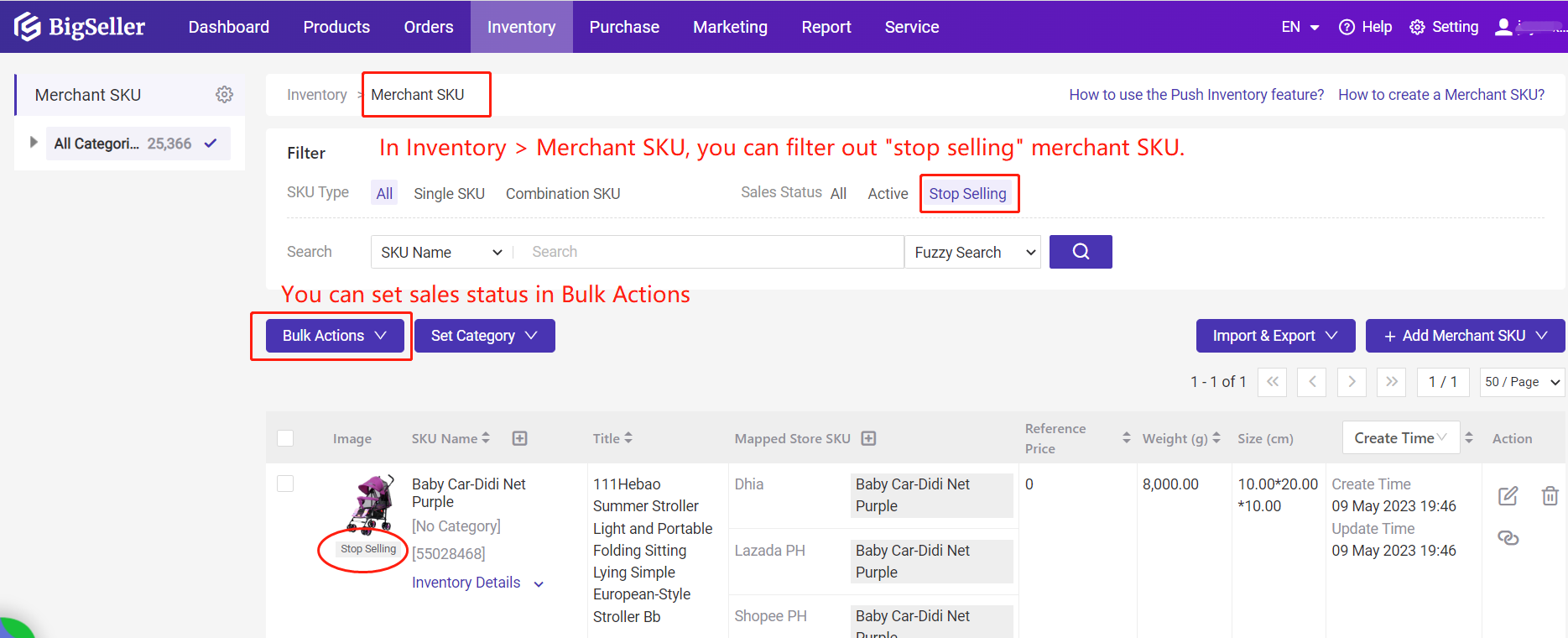
3. Generate Purchase Order
After the purchase suggestion is generated, you can generate purchase orders individually or in batches with just one click.
Click "Generate Purchase Order", It will auto enter the Purchase Order page, you can edit purchase order info > click "Save"
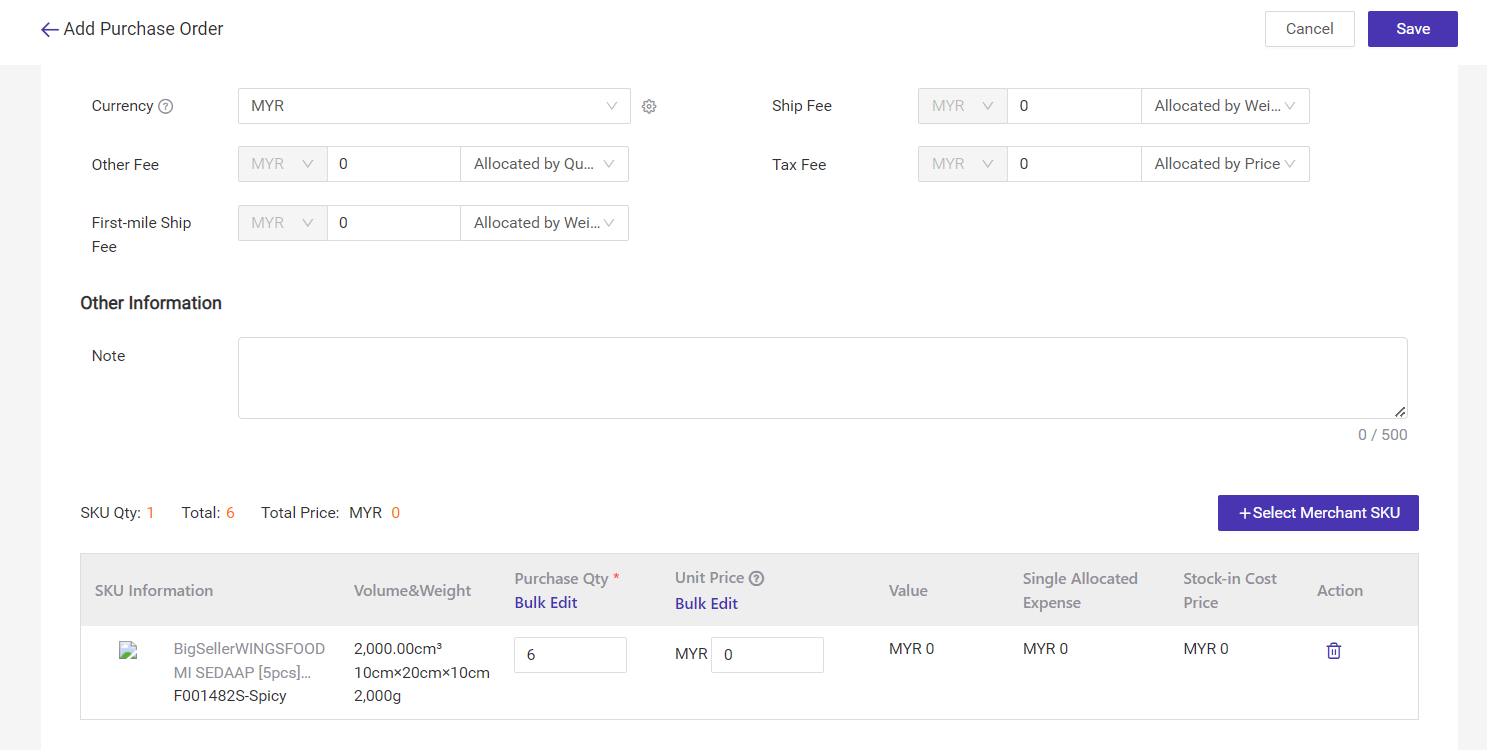
After Saving, the purchase order will move to [Purchase] > [Draft], more details about purchase order 👉 Introduction to Purchase Feature
3. FAQs
1. If I add a purchase order for SKU A manually, will the purchase suggestion of this SKU automatically disappear?If the purchase order is in draft list, the purchase suggestion of this merchant SKU still exists. If the purchase order has moved to [on the way] list with sufficient purchase qty, he relevant purchase suggestions will be automatically deleted.
2. If there is a merchant SKU that does not need to be purchased temporarily, you can mark it as "Not Purchase Now" first