How to set purchase days and safety days?
Copy link & title
Update Time: 18 Jan 2024 07:08
If you don't set the purchase days/safety days, and there is no default purchase days/safety days for the Merchant SKU, the purchase suggestion will not be generated.
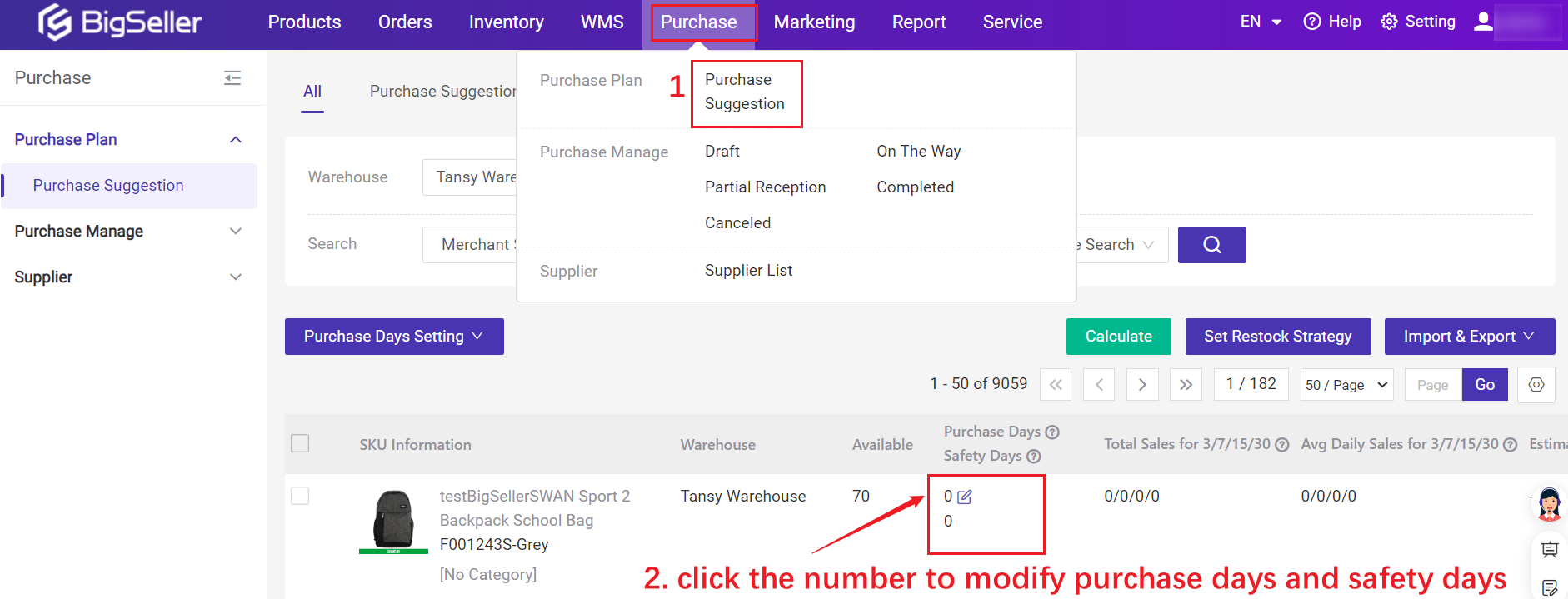
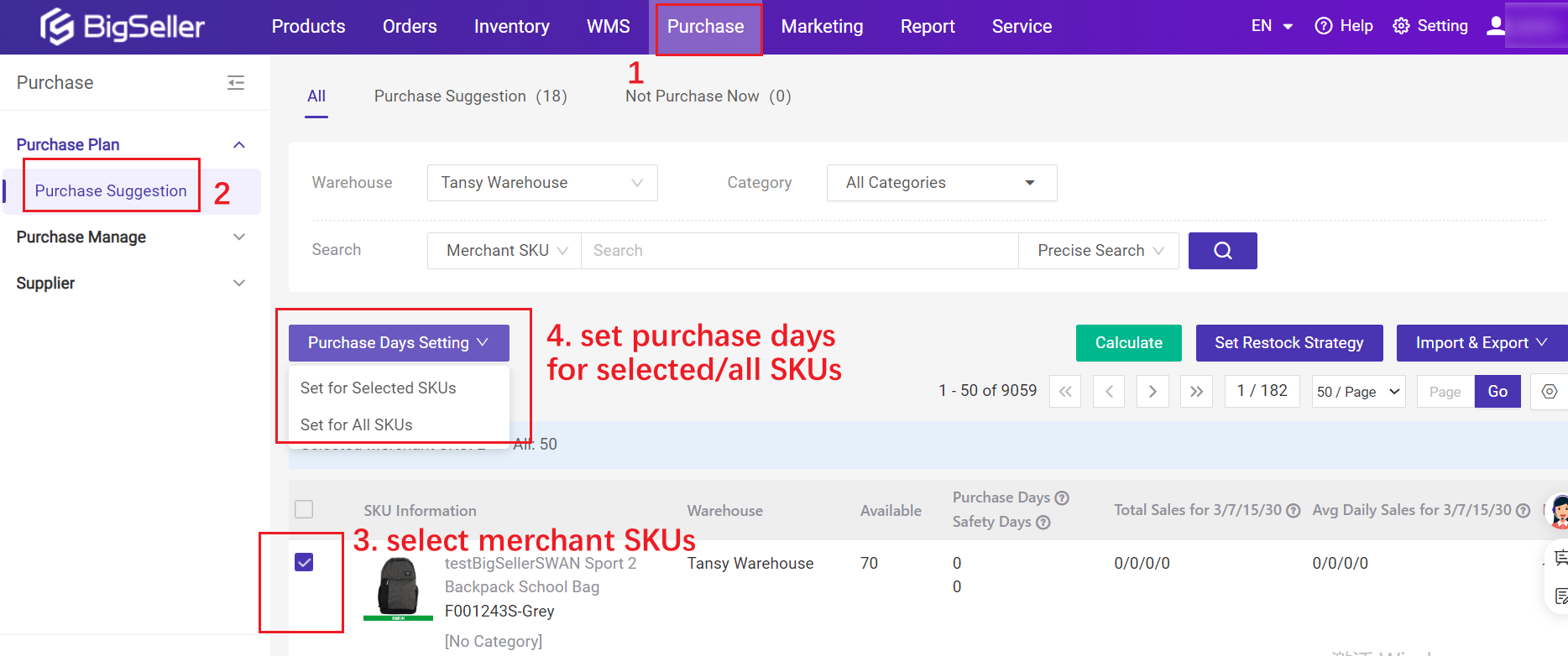
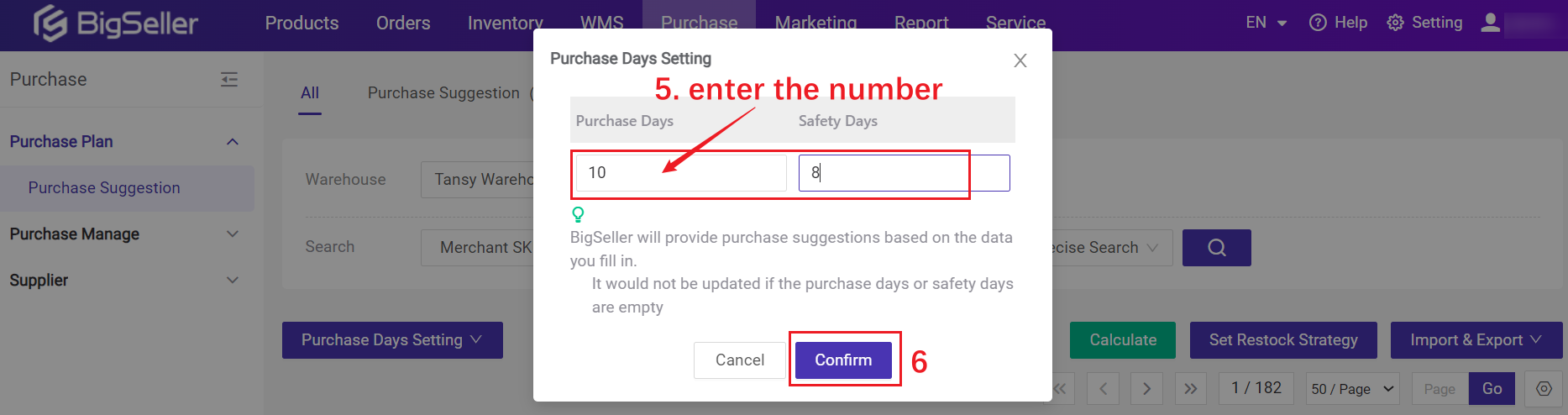
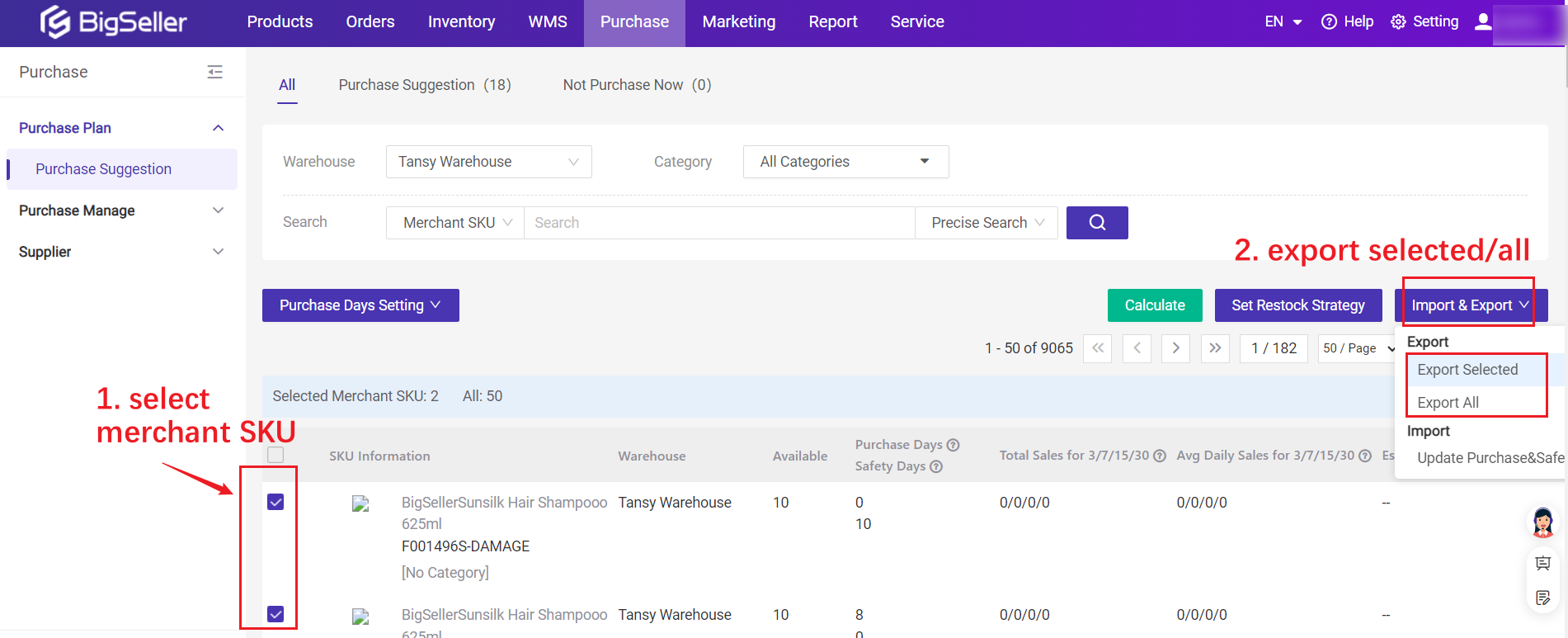
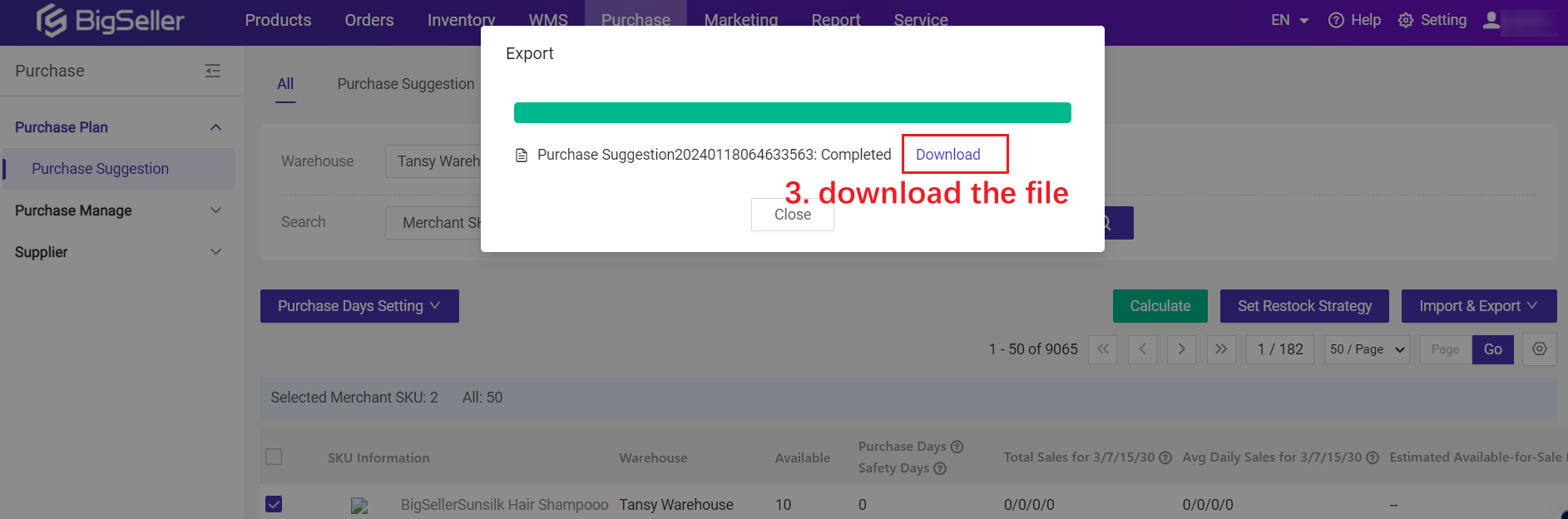

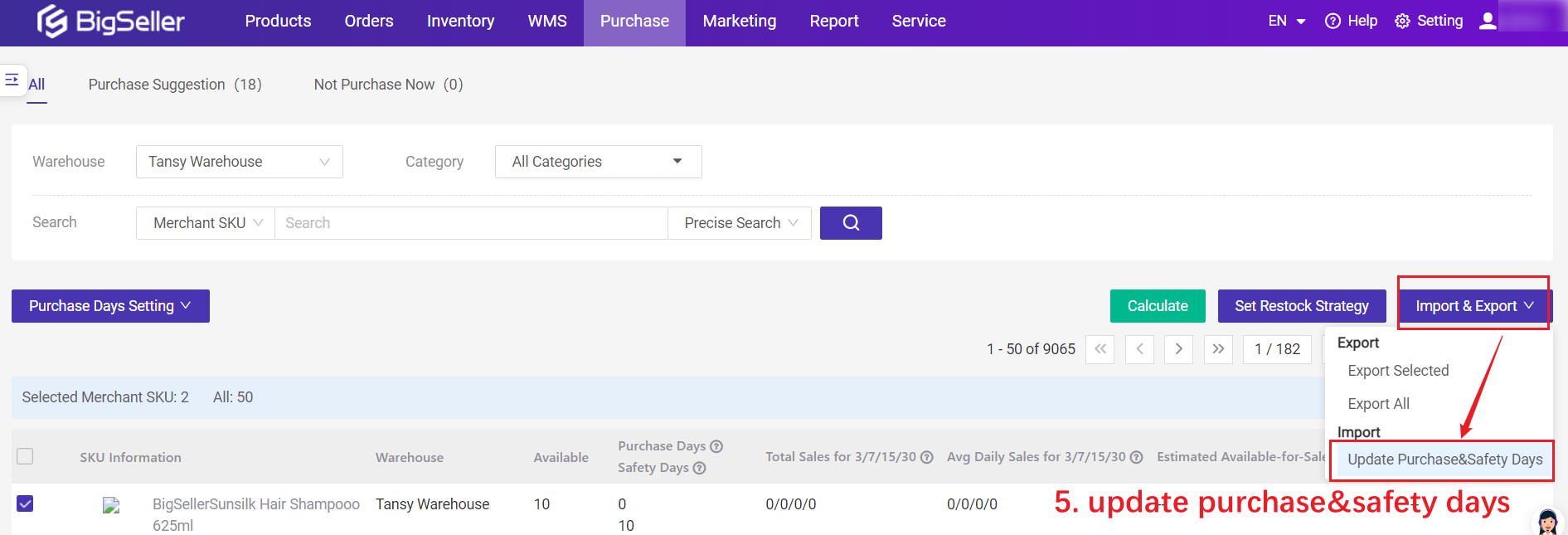
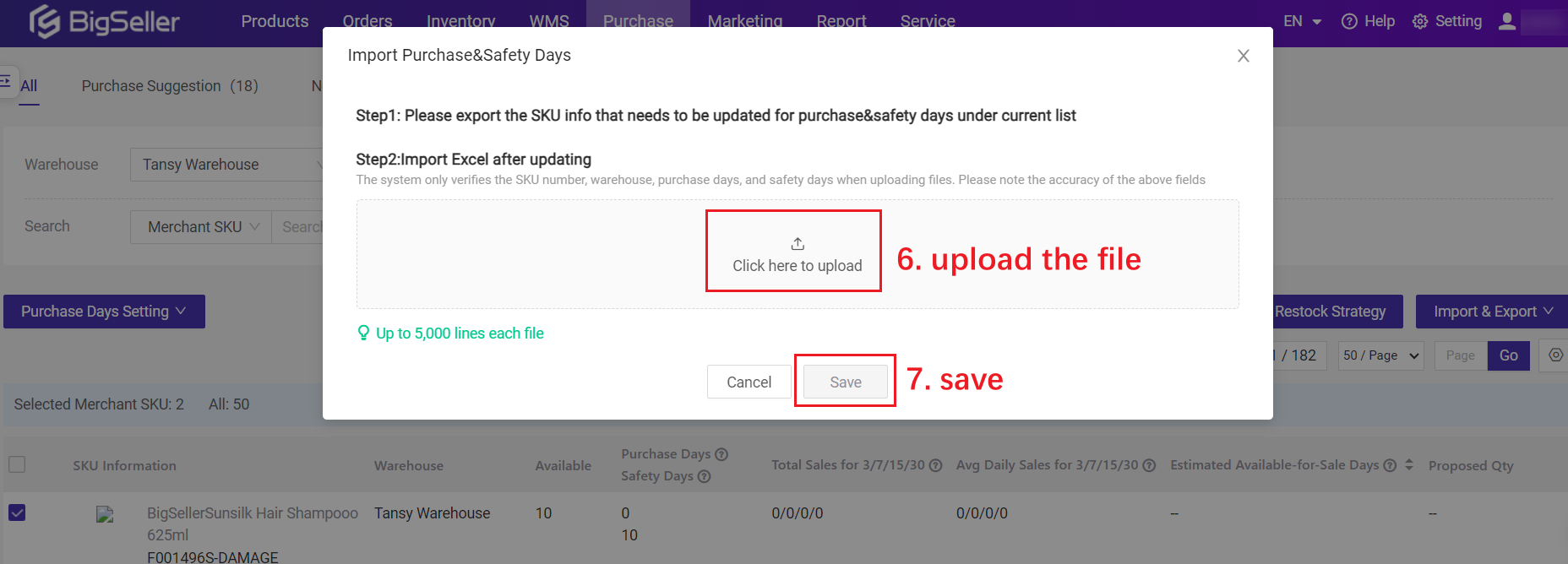

Go to Purchase > Purchase Suggestion > Set Restock Strategy > enter the default purchase days
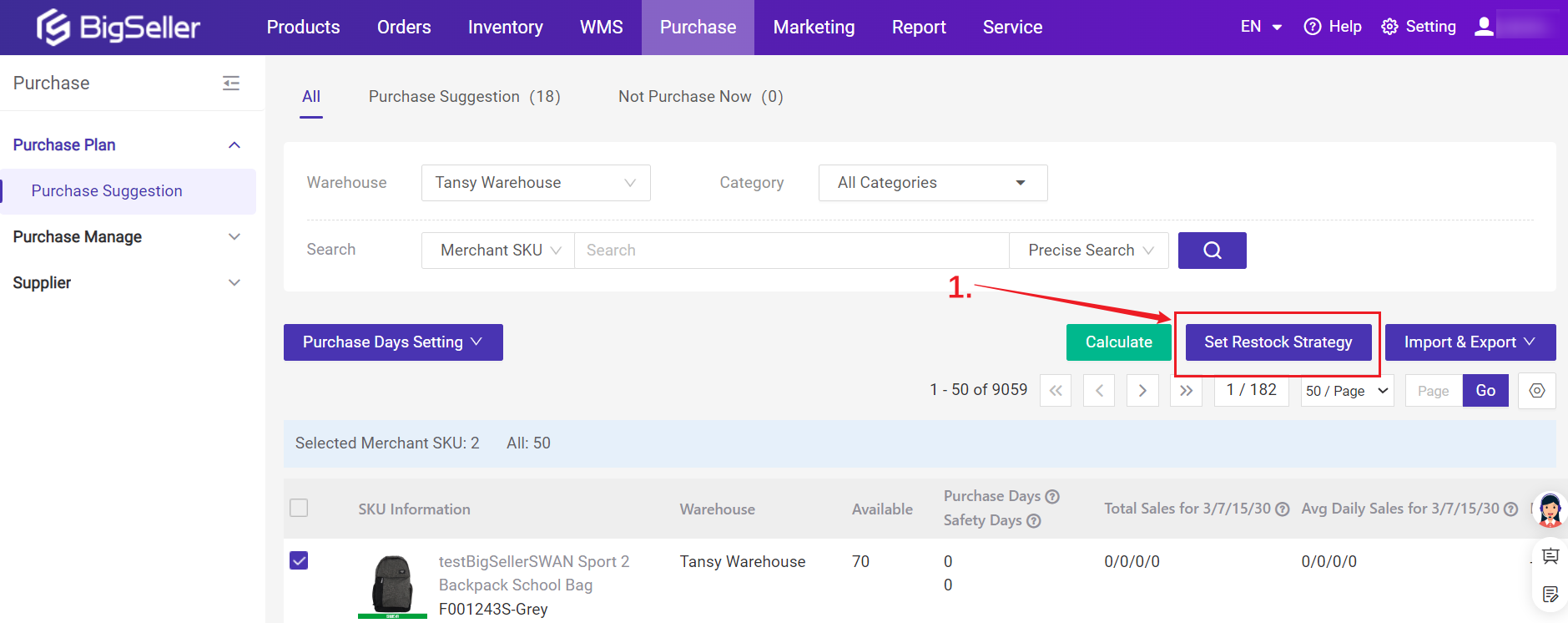
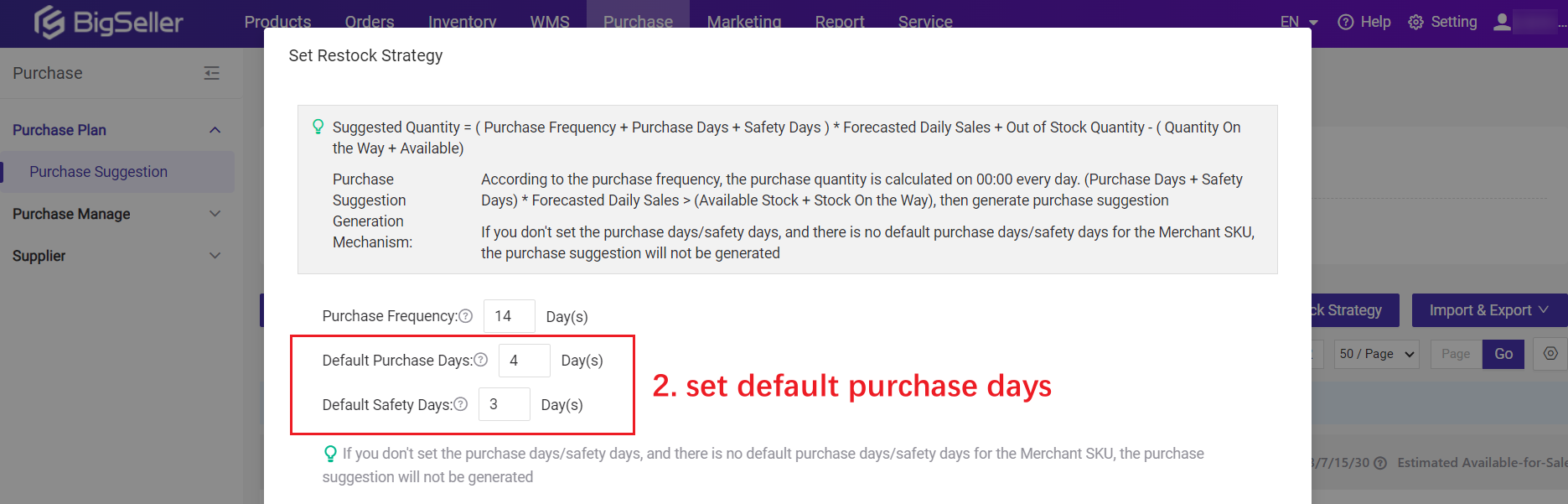
- Purchase Days: the estimated time taken from purchase creation to purchase receiving;
- Safety Days: the buffer time to prevent purchased products from not arriving on time;
1. Single Modify
Go to Purchase > Purchase Suggestion > click the purchase days number to modify it directly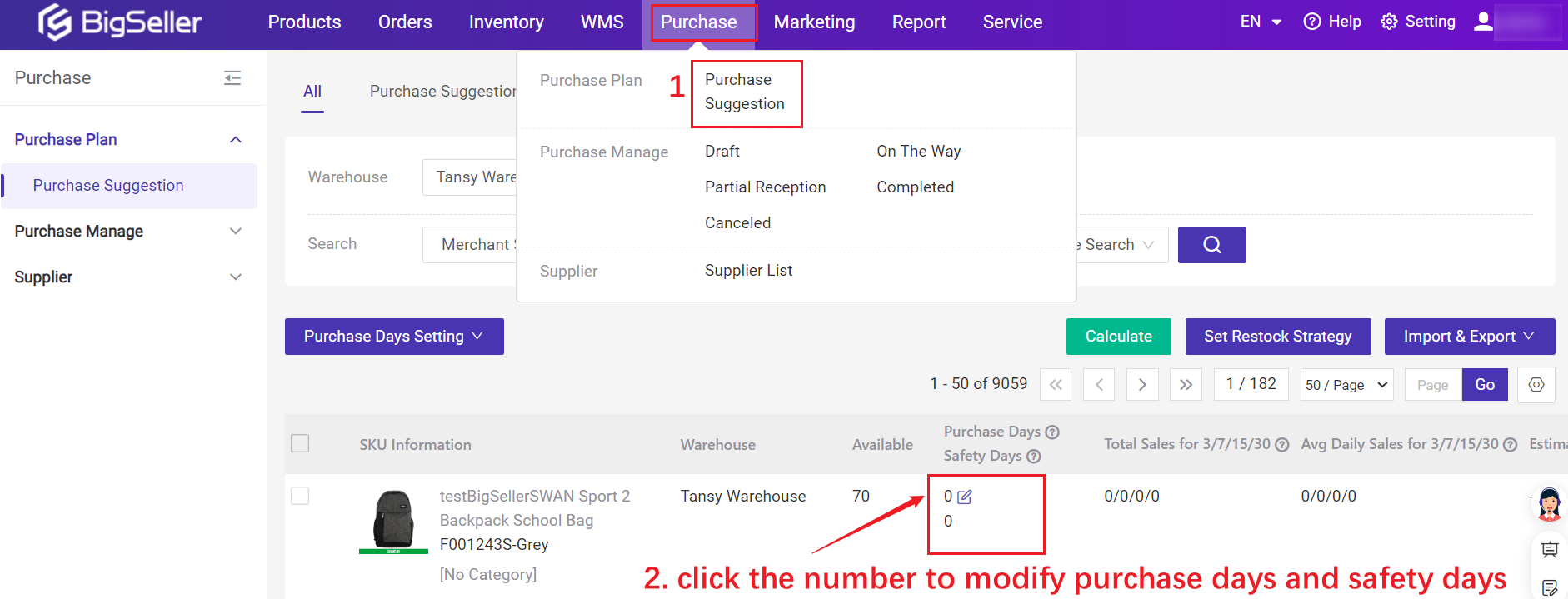
2. Bulk Modify
Go to Purchase > Purchase Suggestion > select a warehouse > select Merchant SKUs > click Purchase Days Setting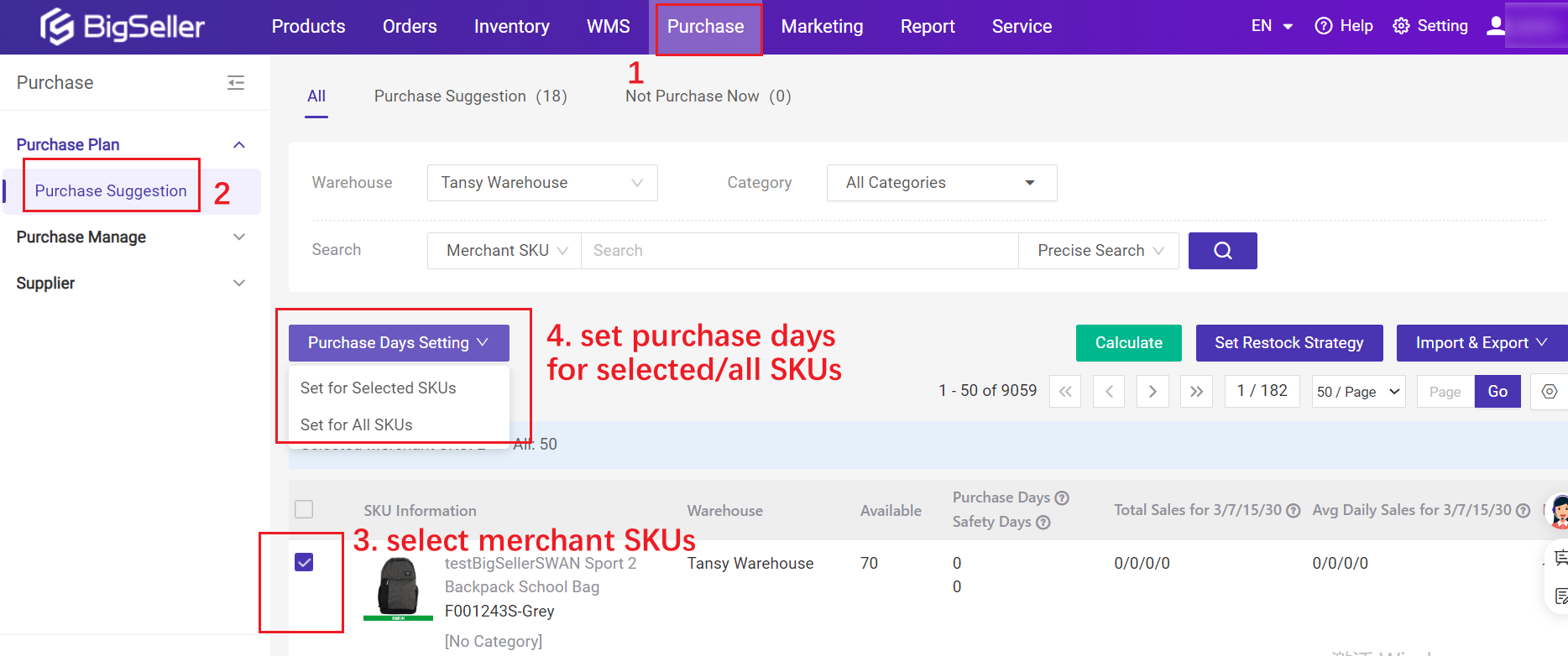
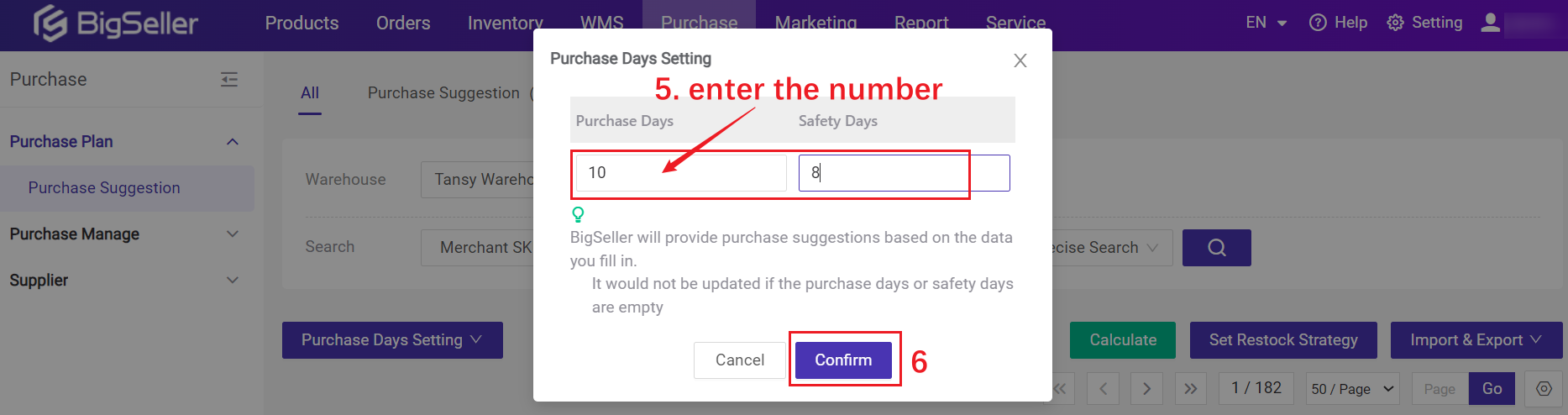
3. Import to Modify
Go to Purchase > Purchase Suggestion > Export the merchant SKU > Modify the purchase days and safety days > Import [Update Purchase&Safety Days]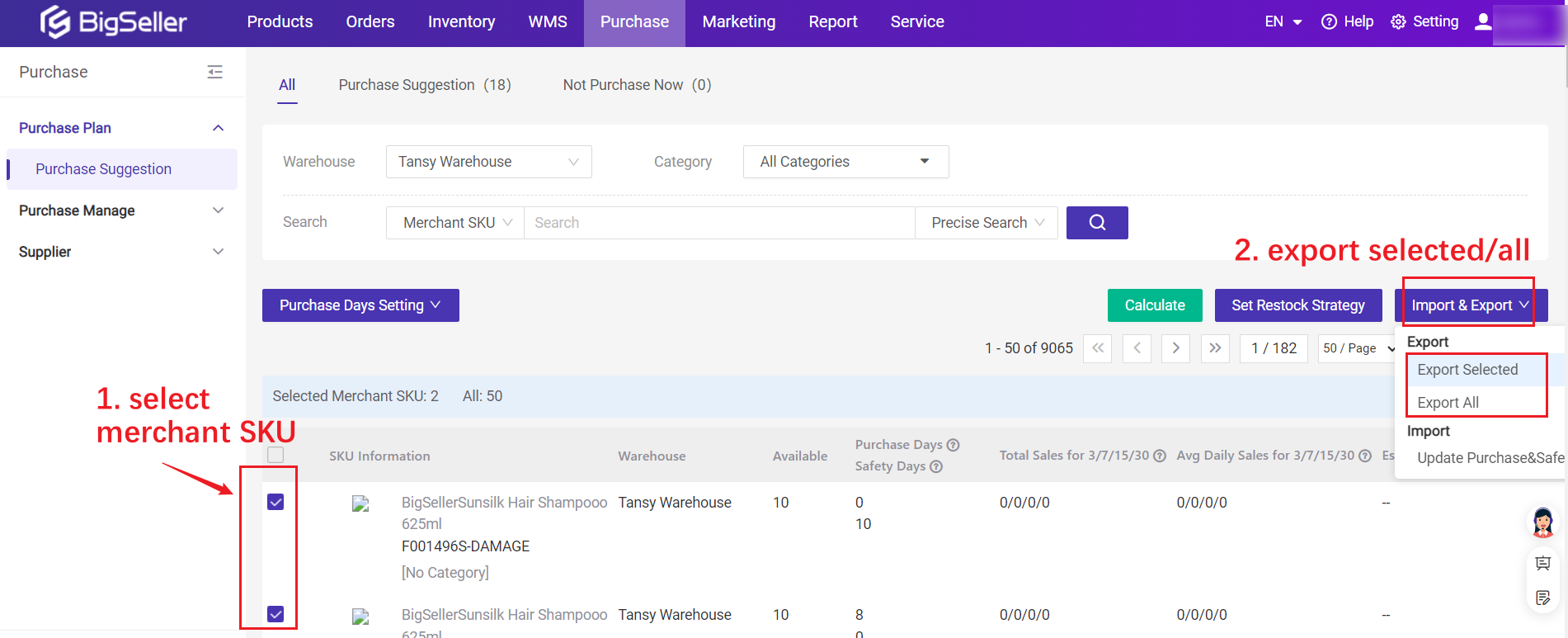
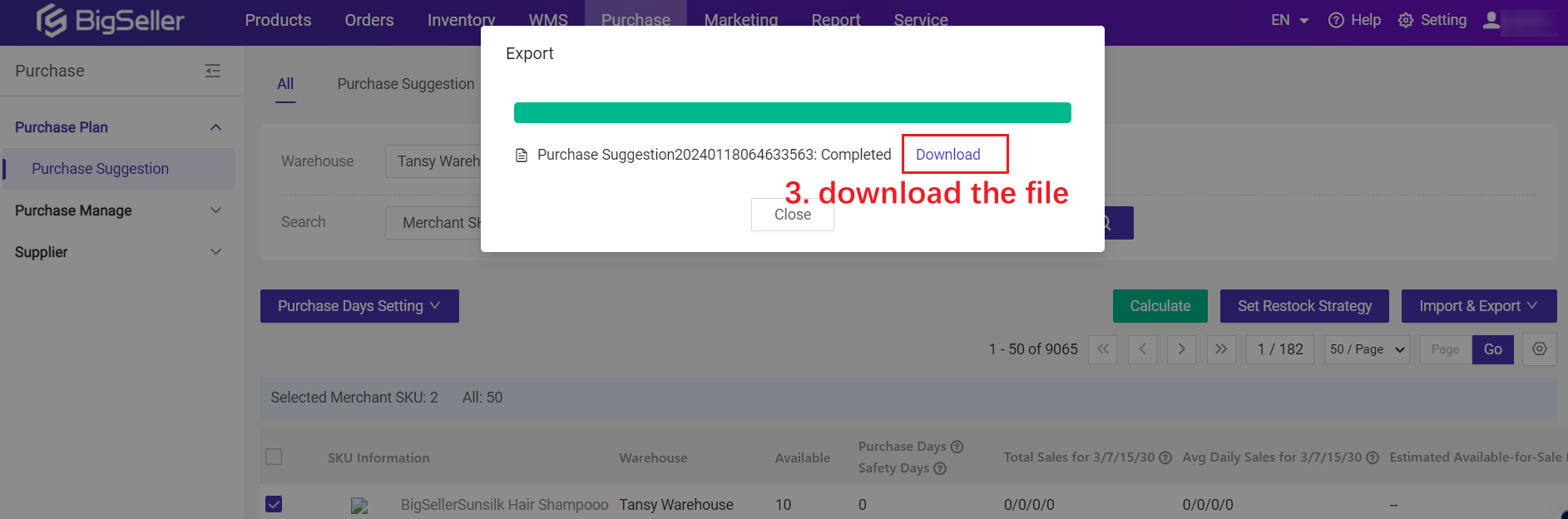

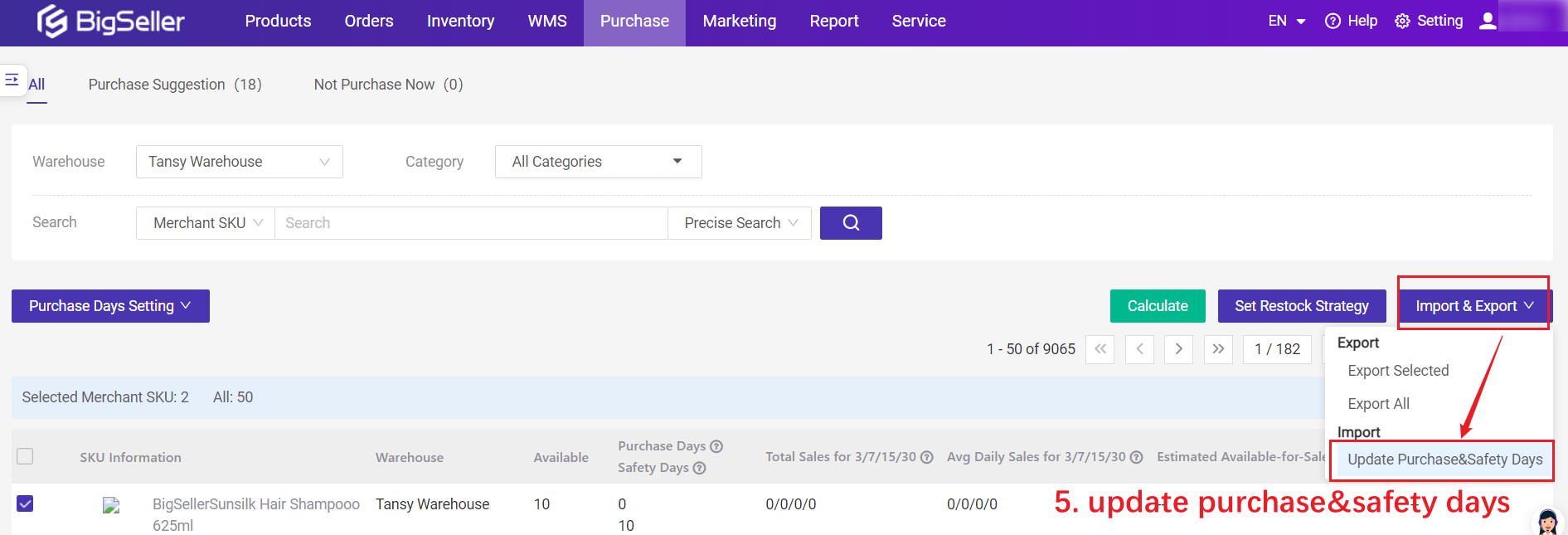
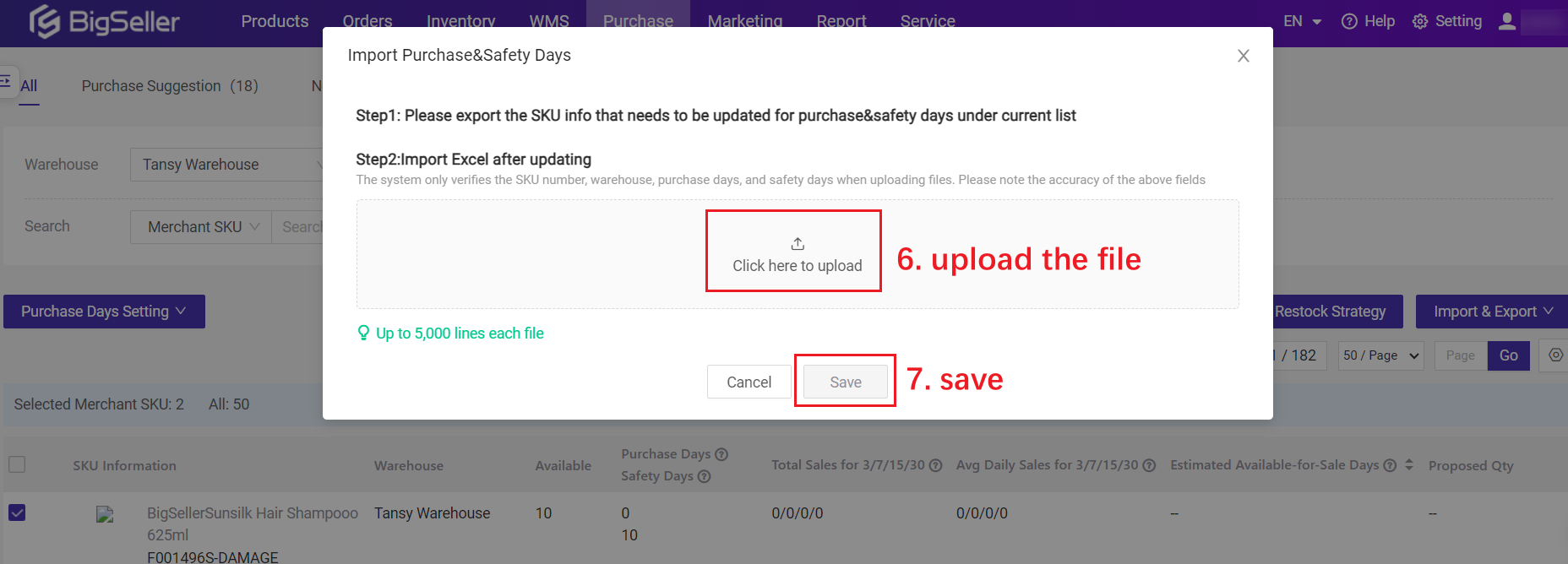

4. Default Purchase Days
If there is no purchase days for the merchant SKU, system can calculate according to the default purchase days.Go to Purchase > Purchase Suggestion > Set Restock Strategy > enter the default purchase days
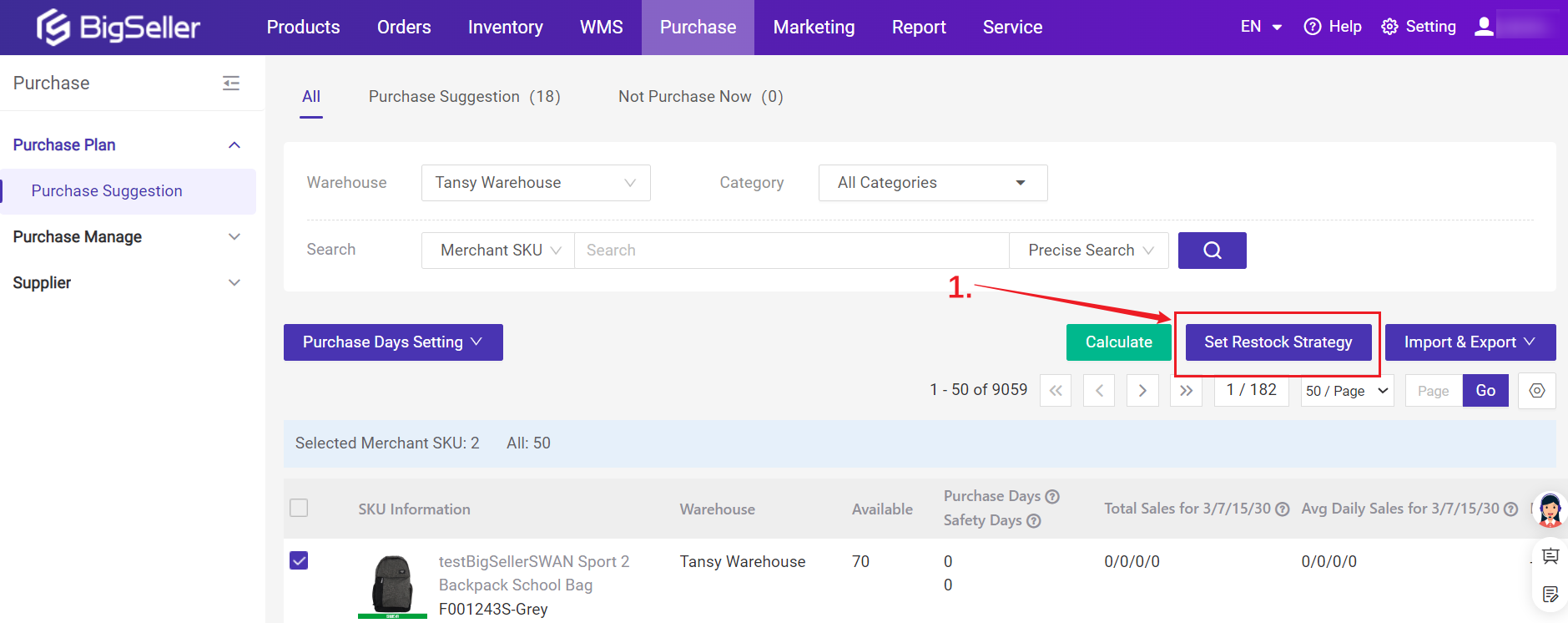
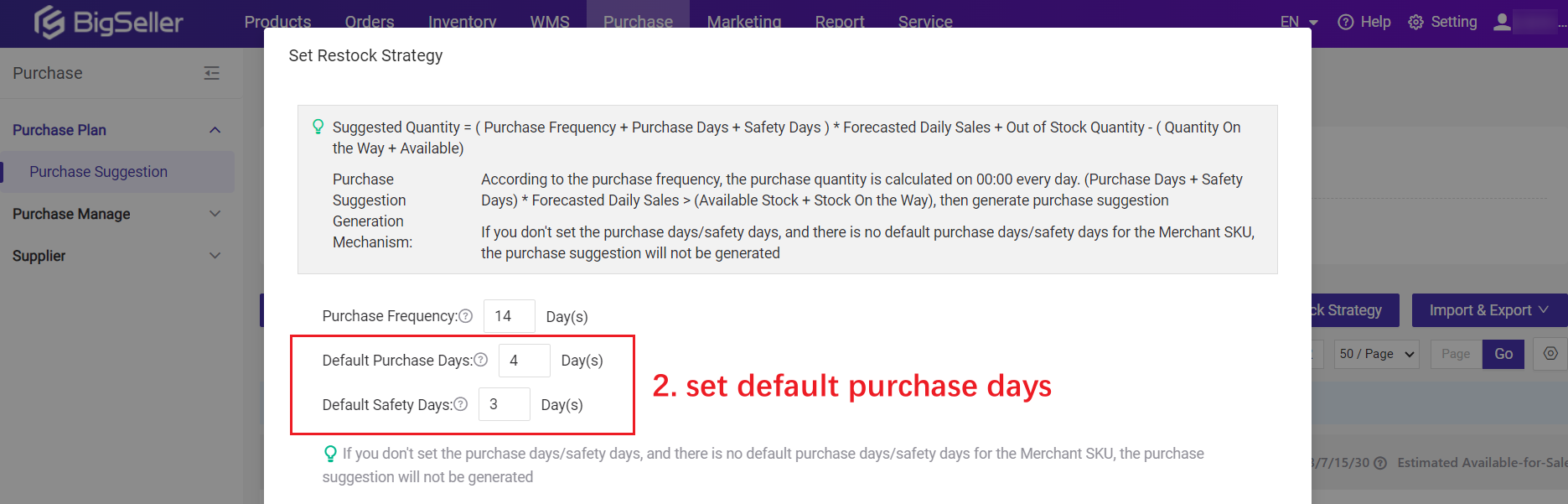
Is this content helpful?
Thank you for your feedback. It drives us to provide better service.
Please contact us if the document can't answer your questions
Related Articles