How to Create POS Retail Orders (BigSeller APP)
Update Time: 10 Oct 2025 02:29
1. Steps to Create POS Orders Using BigSeller APP
Step 1: Navigate to the POS Retail Order Creation page
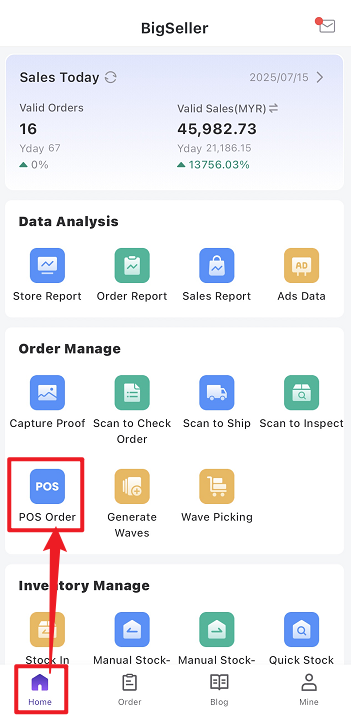
Step 2: Fill in Sales Information
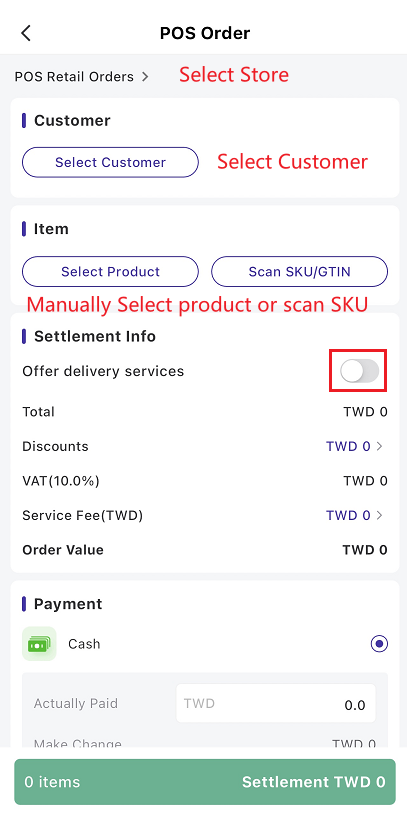
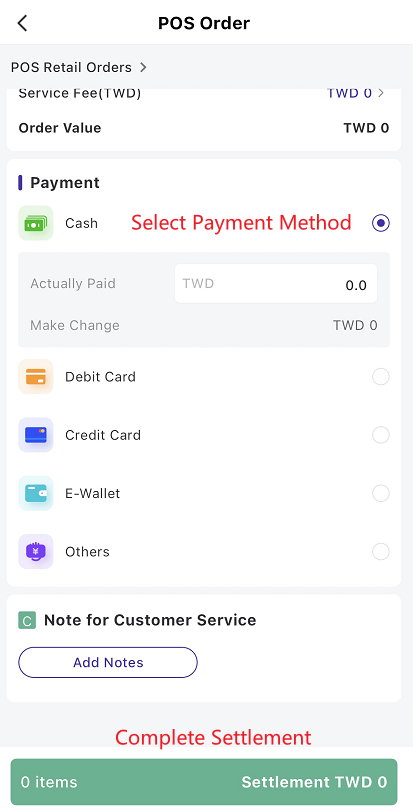
If "Offer delivery services" is checked, the order will move to the New Orders list for delivery after settlement. If unchecked, the order will go directly to the Completed list after settlement.
- If you wish to process the order through the regular order flow, please enable the deliver service. The order will enter the "New" status, and you will need to pack and ship the orders.
- If you only need to record the inventory deduction, you can leave the shipping service disabled. Once the order is created, it will be marked as "Completed”, and the inventory will be deducted.
The payment method will be displayed in the order processing list.
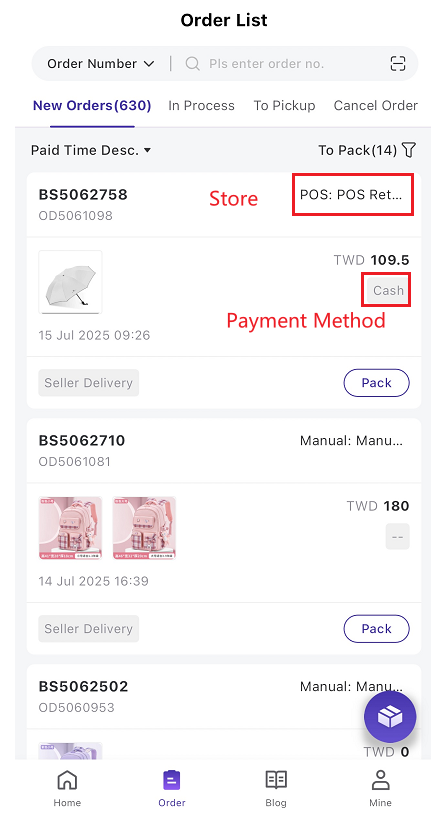
2. How to Print POS Receipts Using Bluetooth Printers?
- Supported Printers: Currently, the feature works with major Bluetooth thermal printers in Southeast Asia, such as: Epson TM-T88VII, GPrinter GP-58, XPrinter XP-58IIH.
If you encounter any connection issues with your device, please contact our customer support.
Steps to Use
Step 1: Connect the Printer
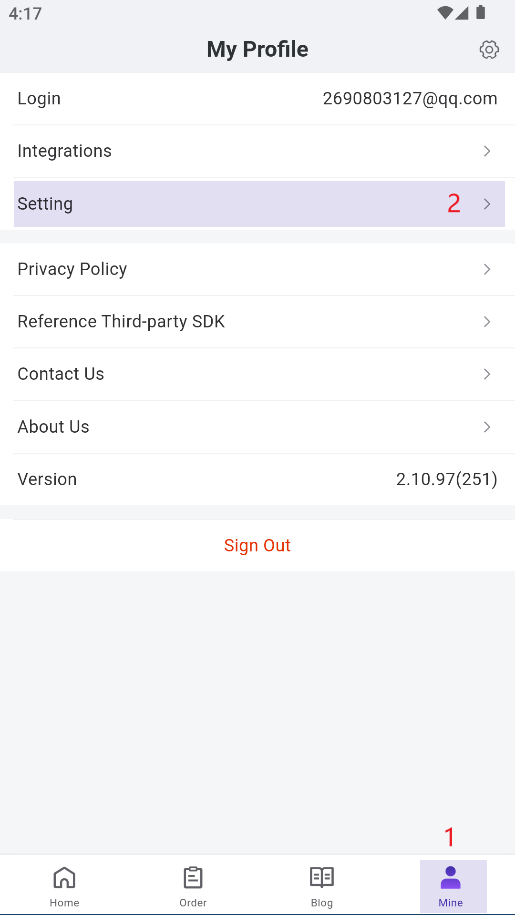
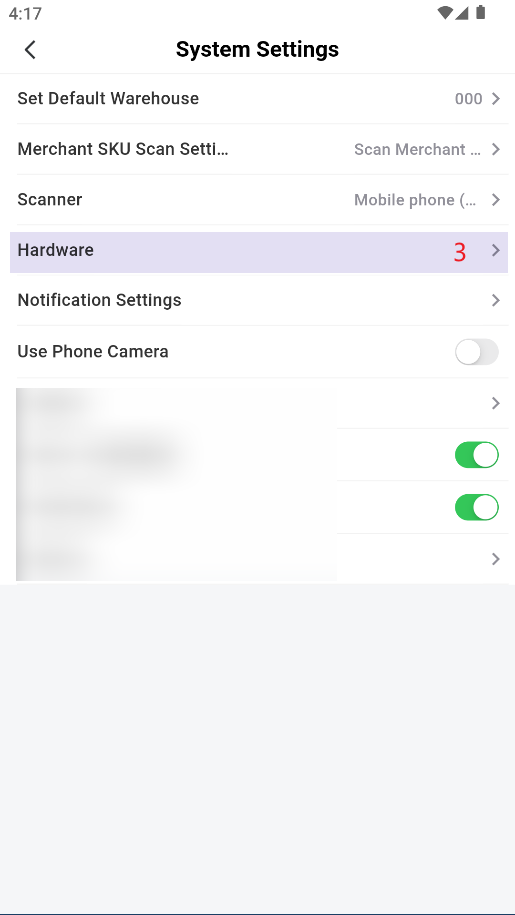
2) Add Bluetooth Printer, search for and connect to your device.
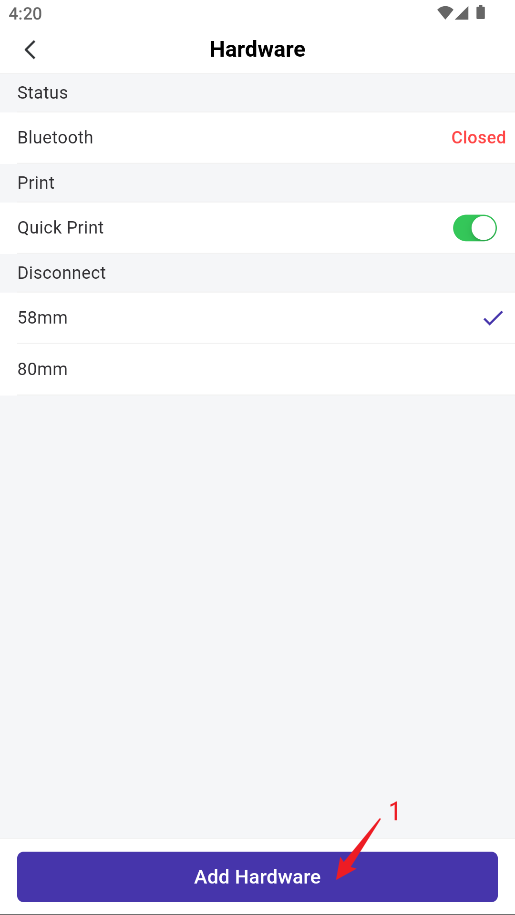
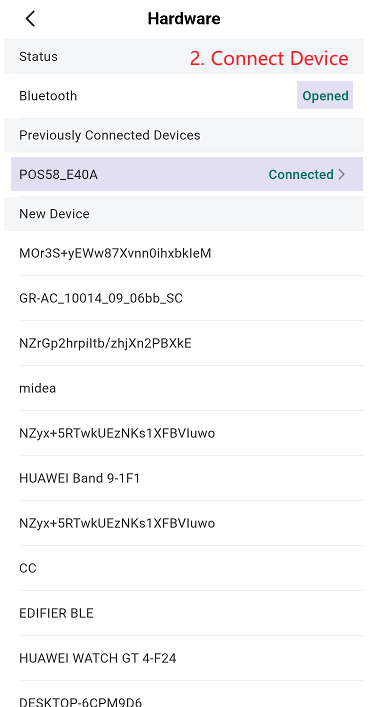
Step 2: Set Printing Preferences
1) Configure the receipt format (50mm or 80mm)
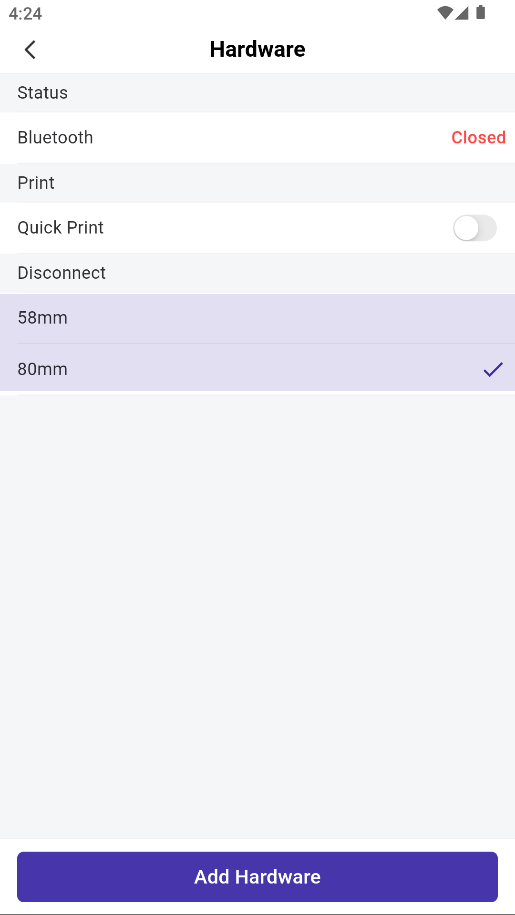
2) Quick Print
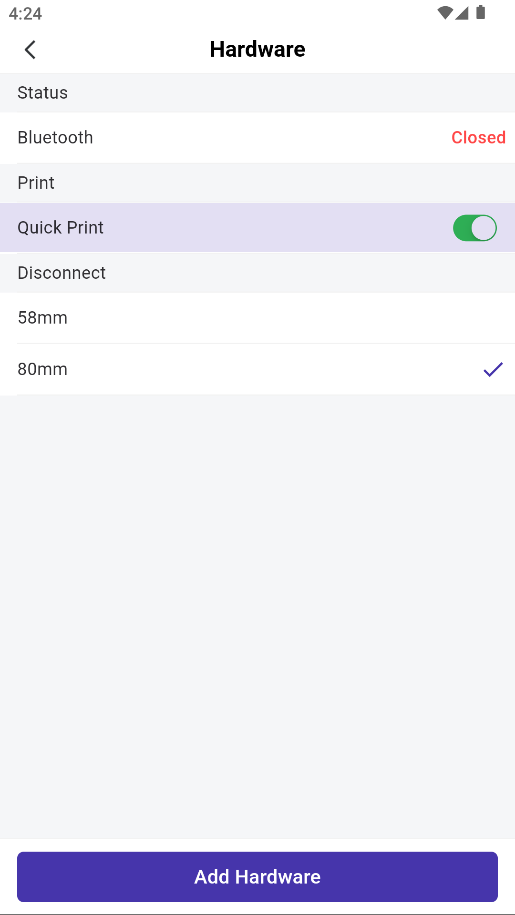
- If Quick Print is enabled: the receipt will print automatically after clicking “Settlement”
- If Quick Print is not enabled: after clicking Settlement,” a pop-up will appear allowing you to select the print method and preview before printing
Step 3: Print the Receipt
Once connected, the system will automatically execute the printing operation according to your settings after the order settlement.
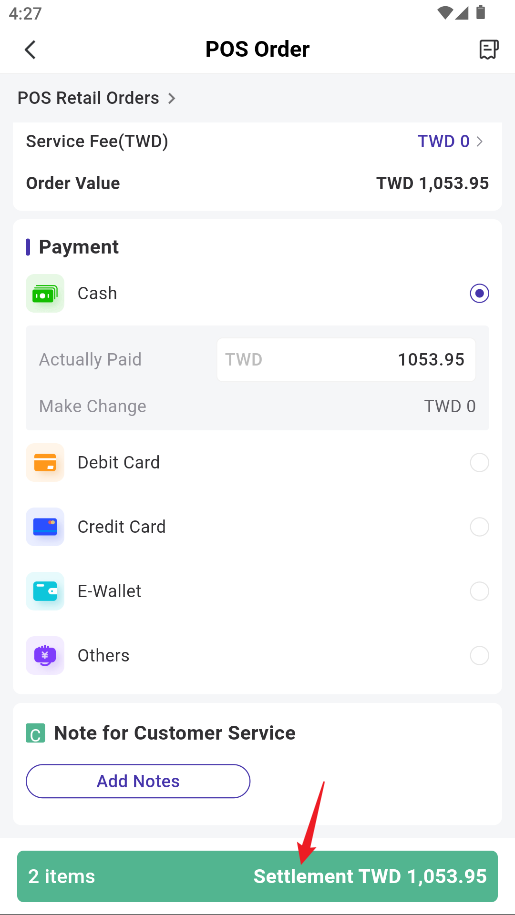
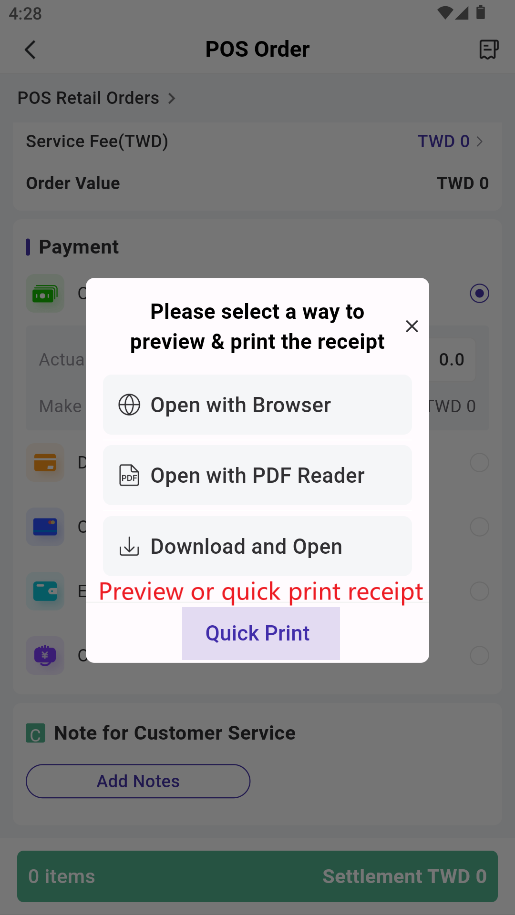
Is this content helpful?
Thank you for your feedback. It drives us to provide better service.
Please contact us if the document can't answer your questions