Introduction to Capture Proof - Automatic Photo Capture and Sending Feature
Copy link & title
Update Time: 10 Oct 2025 01:32
The Automatic Proof Capture and Message Sending feature streamlines the packing process by automating key steps.
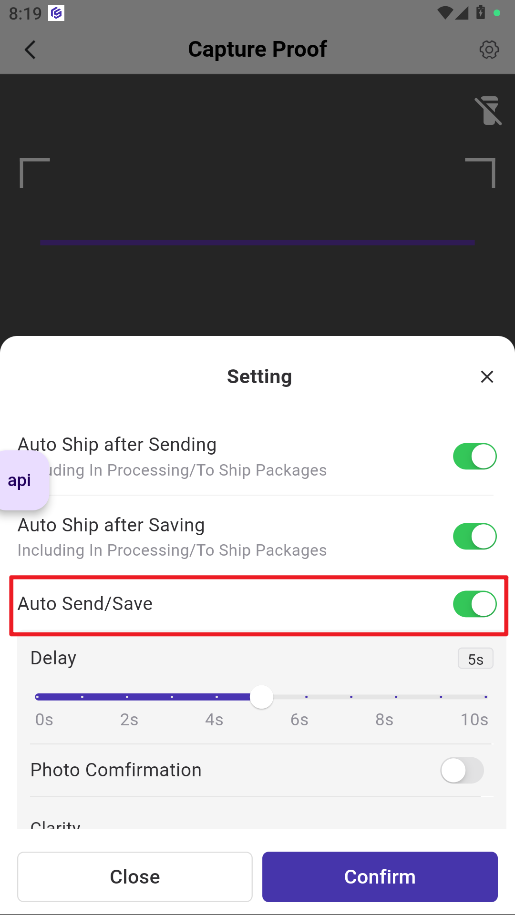
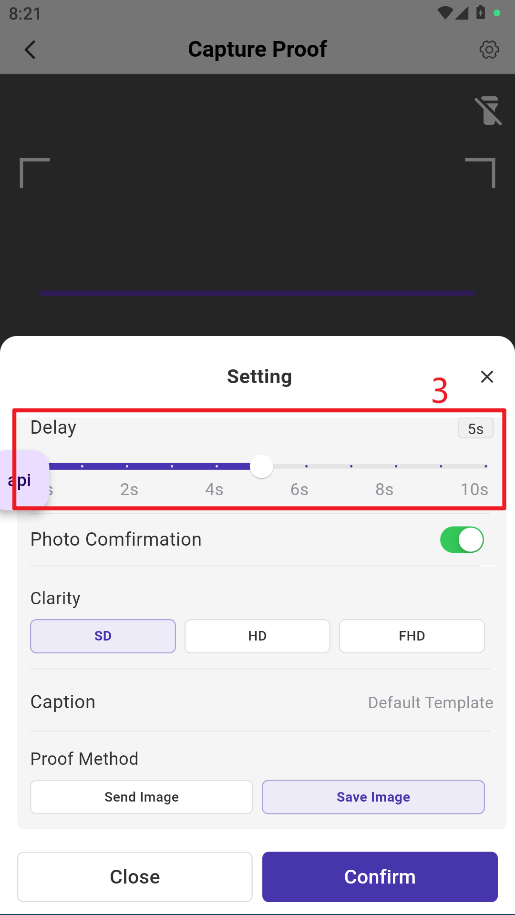
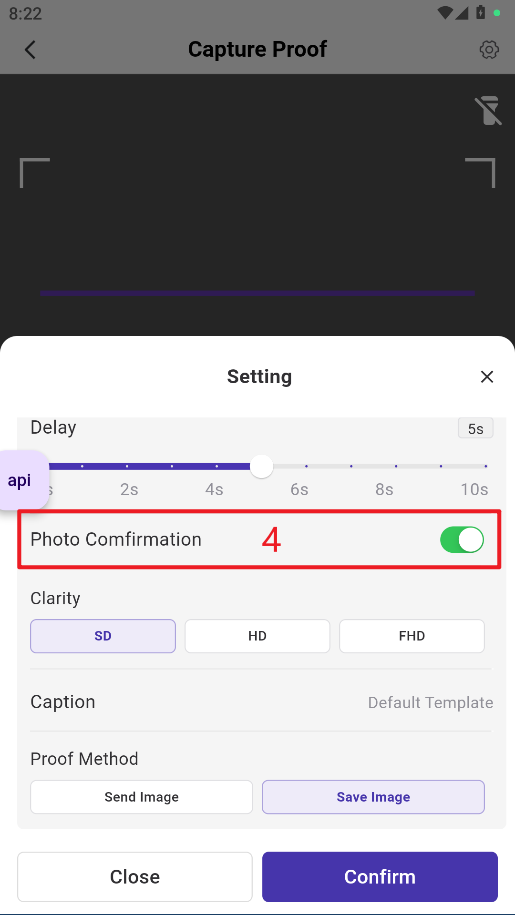
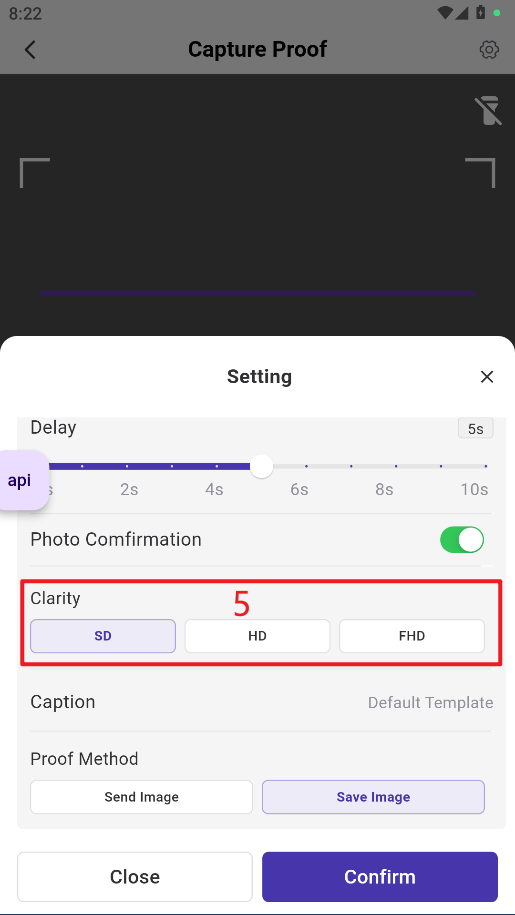
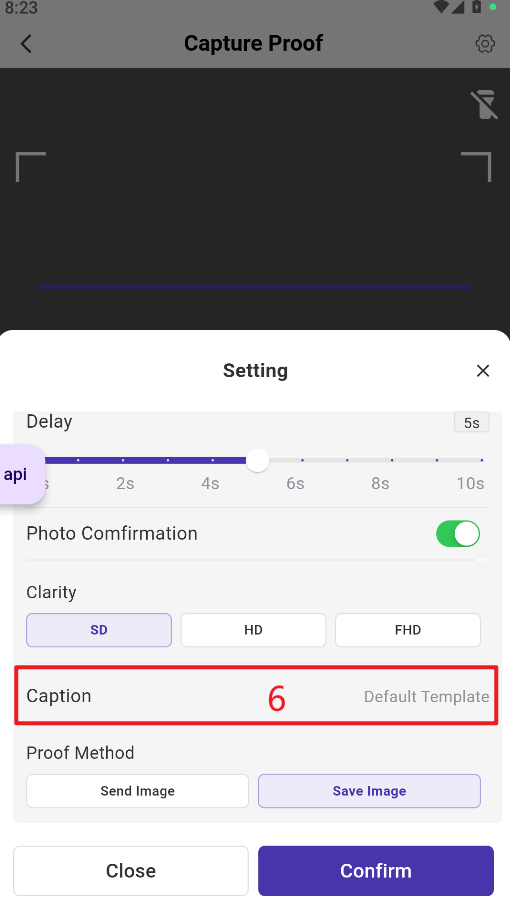
7) Proof Method: Send Image or Save Image
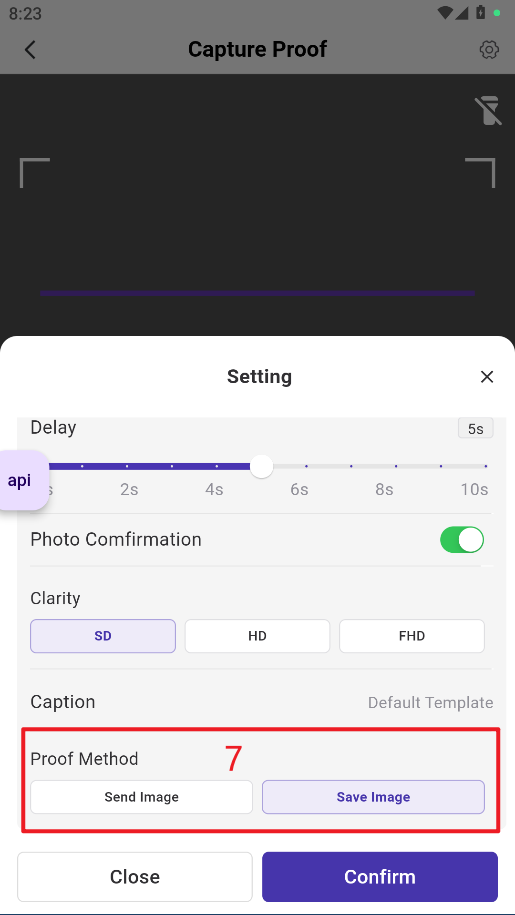
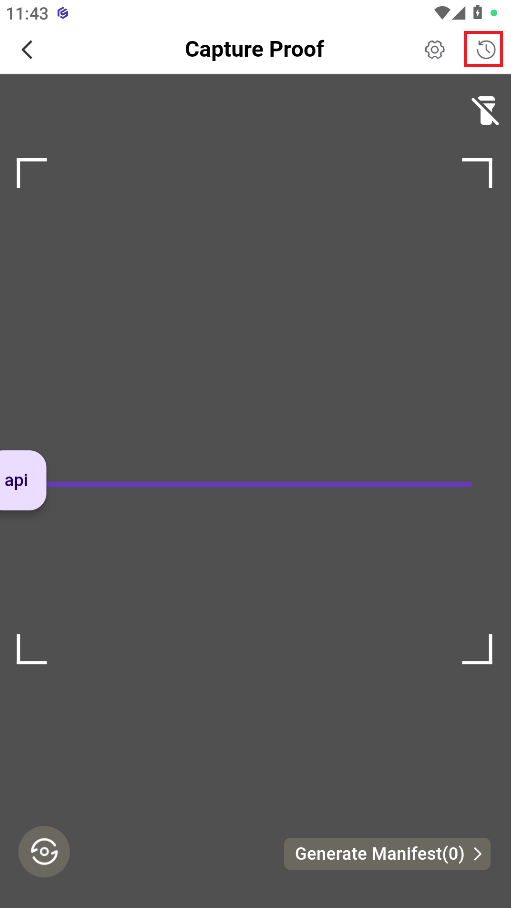
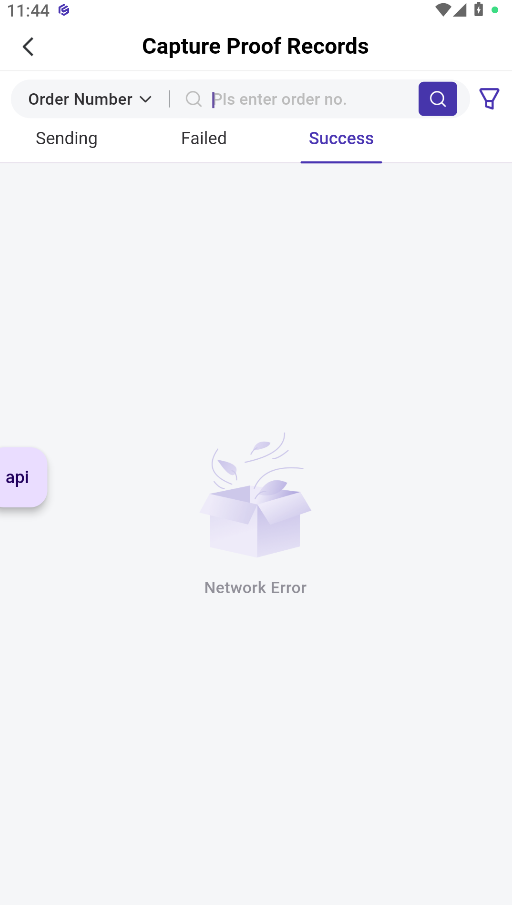
- Auto-capture photo after scanning: Once the user scans the barcode on the shipping label, the system automatically triggers the photo capture, eliminating the need for manual interaction.
- Auto-send image and template message: After the photo is taken, the system sends a pre-set message to the relevant recipients automatically, without any user action required.
💡 Note: This feature only supports Shopee, Lazada and TikTok orders on the list of New Orders, In Process Orders (To Ship), To Pickup Orders.
How to Enable Auto Image Capture and Auto Send / Save Feature?
Step 1: Go to the Capture Proof page in the BigSeller App.
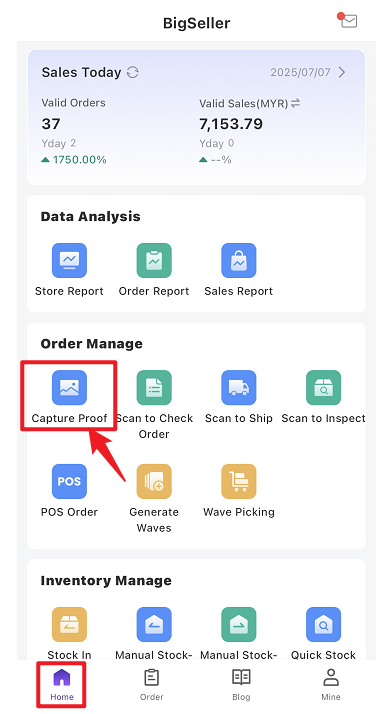
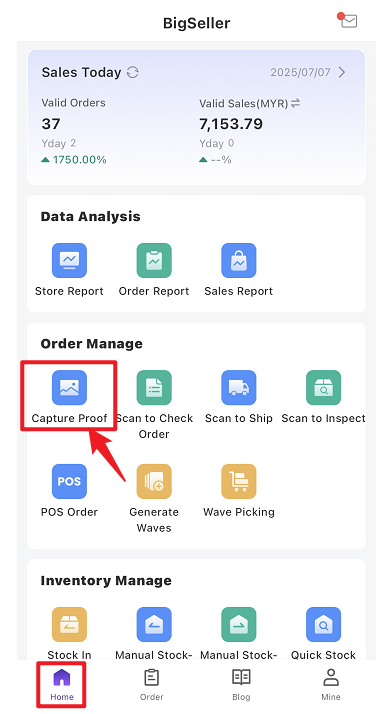
Step 2: Tap the Settings icon in the top right corner to configure
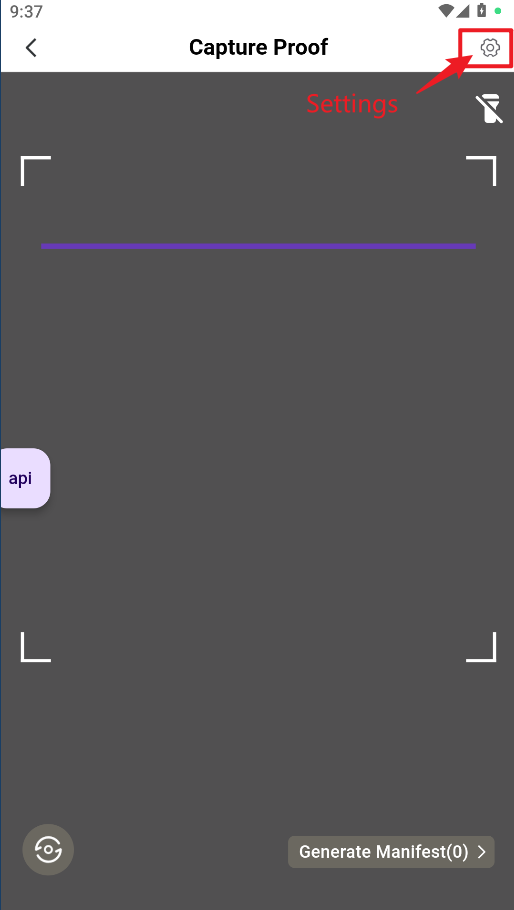
1. Auto Ship After Sending Image / Saving Image (Only available for orders in the In Process / Shipping page)
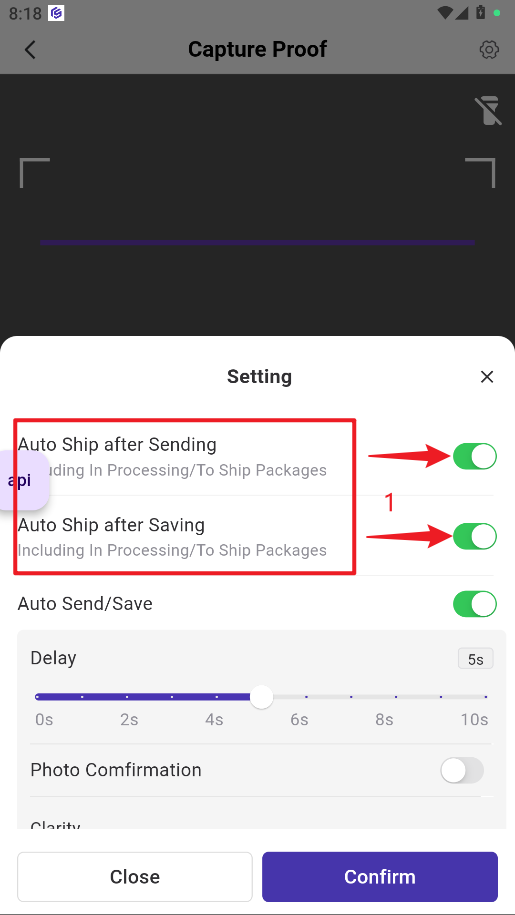
BigSeller supports two methods for Capture Proof
-
Take Photo & Send Image to Buyer: Requires Duoke authorization; photos are sent to buyers via chat and saved for 30 days.
-
Take Photo & Save Image Only: Photos are saved in your BigSeller account. You can download them later from the order details page for returns or disputes.
2. Auto Save and Send Image (Settings Overview)
Auto Save and Send Image
- Default: Off
- When enabled: The system automatically saves and sends the image to the buyer.
- When disabled: Requires manual photo capture and sending.
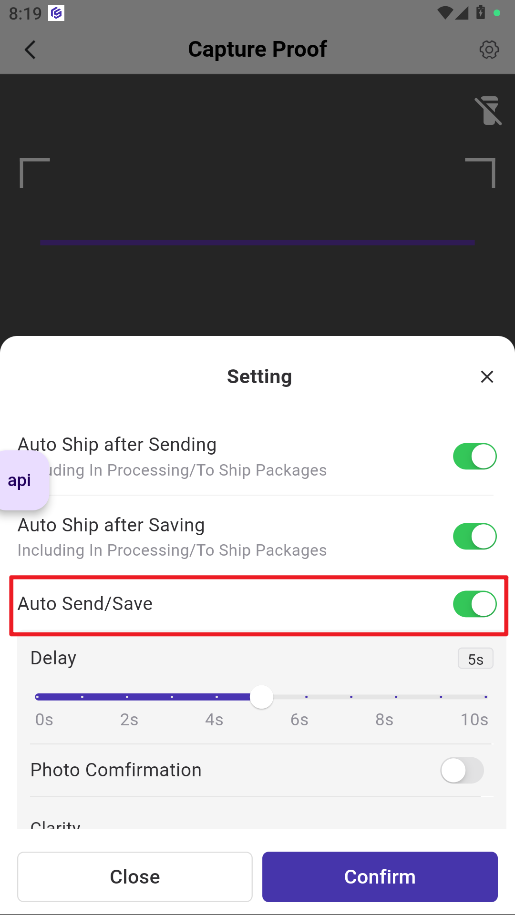
3) Delay Settings
- Default: 5 seconds (0-10 seconds range)
- What it means: Sets the delay before the system captures the photo after scanning.
- Impact: Shorter delay for faster processing; longer delay gives more time for positioning the package.
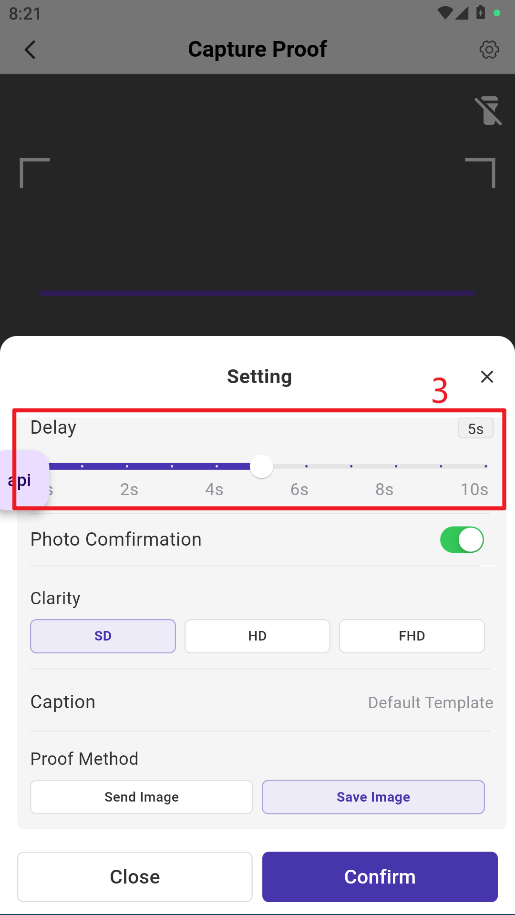
4) Photo Confirmation
- Default: Off
- When enabled: Requires manual confirmation before sending the photo.
- When disabled: The system automatically sends or saves the photo.
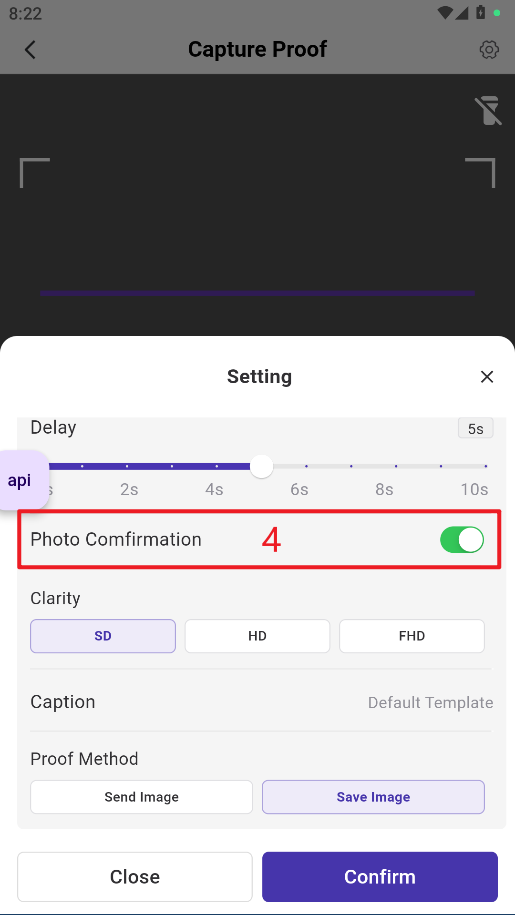
5) Photo Clarity
- Default: Standard Definition (Options: Standard, HD, FHD)
- What it means: Controls the resolution of the photo.
- Impact: Higher clarity ensures better quality for returns or disputes, but may use more storage.
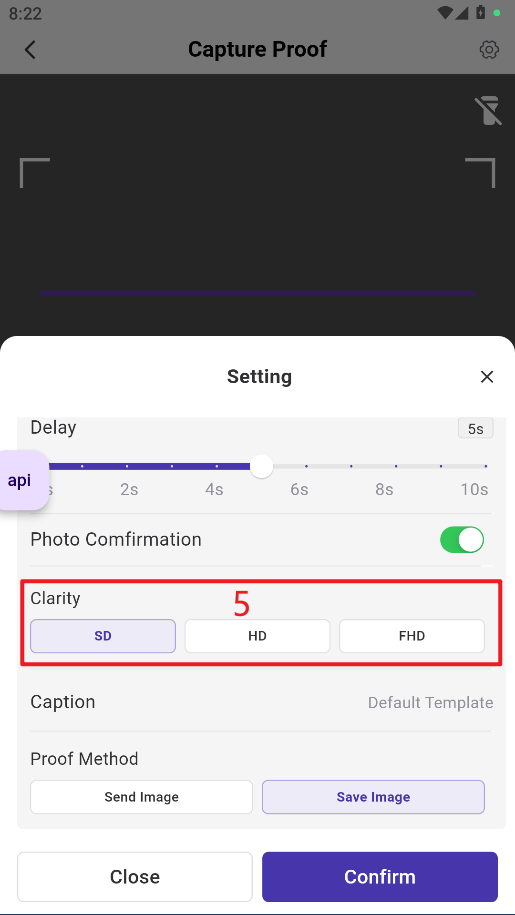
6) Caption
- Default: Fixed template
- What it means: Automatically adds a description to the image.
- Impact: Saves time; manual input required if disabled.
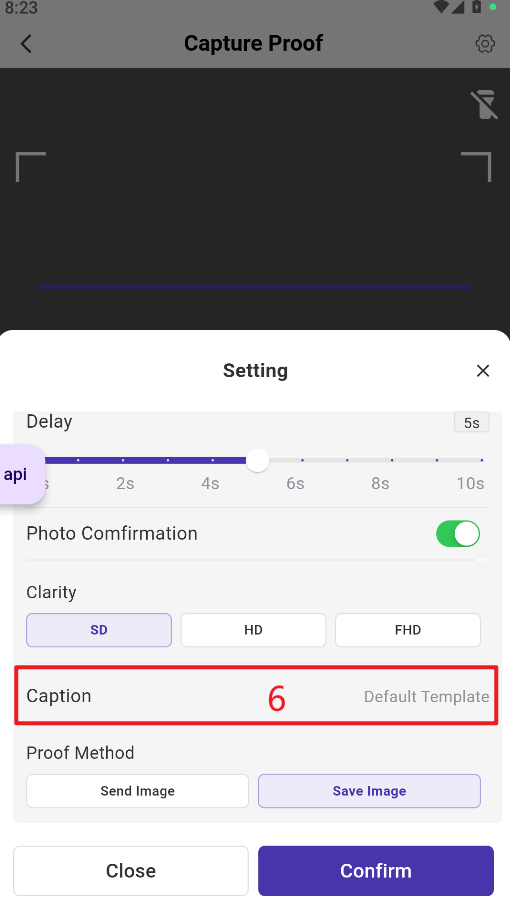
7) Proof Method: Send Image or Save Image
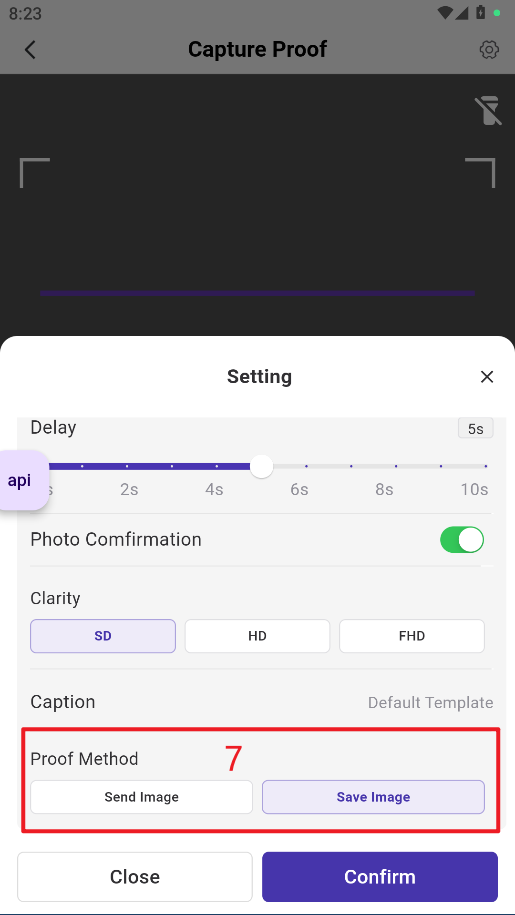
How to check Image Sending Records?
Click the icon at the top right to view successfully sent, sending, and failed images.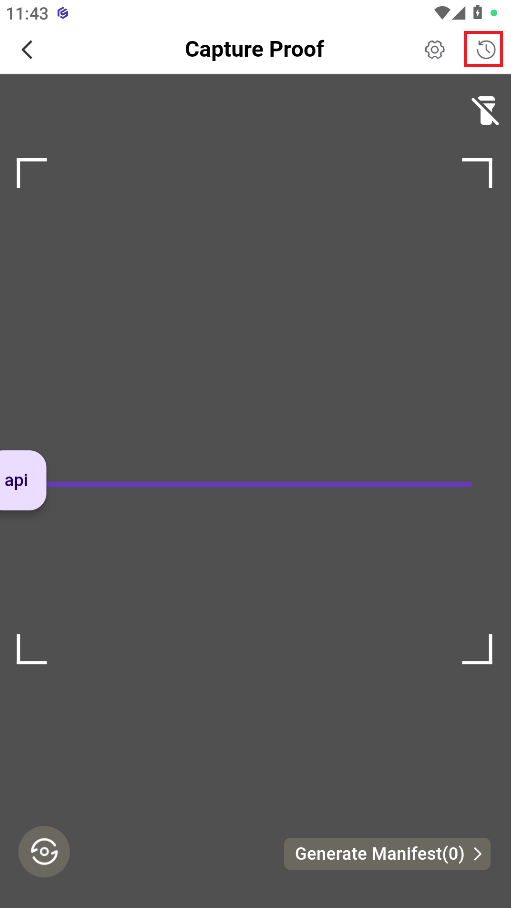
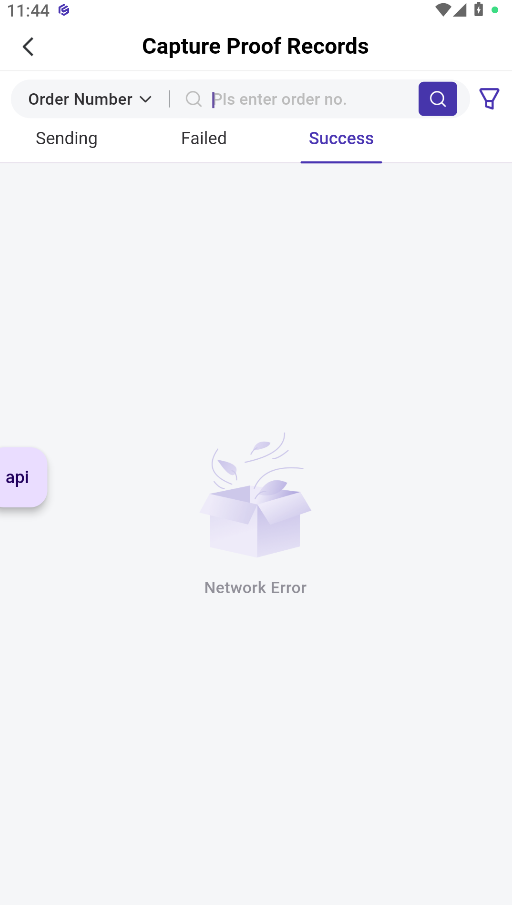
▶ Tutorial Video
Is this content helpful?
Thank you for your feedback. It drives us to provide better service.
Please contact us if the document can't answer your questions