How to Off Shelf and On Shelf with BigSeller APP?
Update Time: 22 Oct 2025 10:17
You can use the Off Shelf and On Shelf features to move inventory within the warehouse.
Unlike the Move feature, Off Shelf and On Shelf are self-initiated — there’s no need to create a task in advance or specify the destination shelf, source shelf, or move quantity.
Typical Use Cases:
-
During sales events, move best-selling products closer to the packing area to make picking faster.
-
Rearrange SKU storage locations as part of daily warehouse management.
-
Proactively replenish: move SKUs from storage shelves to picking shelves before stock runs low to stay ready for picking.
-
For One SKU One Shelf warehouses, you must enable Unstored Inventory Management to use the Off Shelf & On Shelf functions on mobile. You can check the whole warehouse unstored inventory changes on Stock Movement Records.
-
[New] Pick & Store Zoning (One SKU mutiple shelves) warehouses now also support Off Shelf & On Shelf operations with BigSeller mobile app. You can check the whole warehouse unstored stock changes on Area Stock Movement Records.
-
After the latest updates, both One SKU One Shelf warehouses and Pick & Store Zoning warehouses now support partial off-shelf and partial on-shelf.
-
For SKUs that have been off shelf but not yet on shelf, the available stock on the original shelf will decrease, and the whole warehouse unstored stock Qty will increase. To avoid "shelf out of stock" situations, it’s recommended to complete the pending on shelf tasks as soon as possible.
1. Steps to Off Shelf
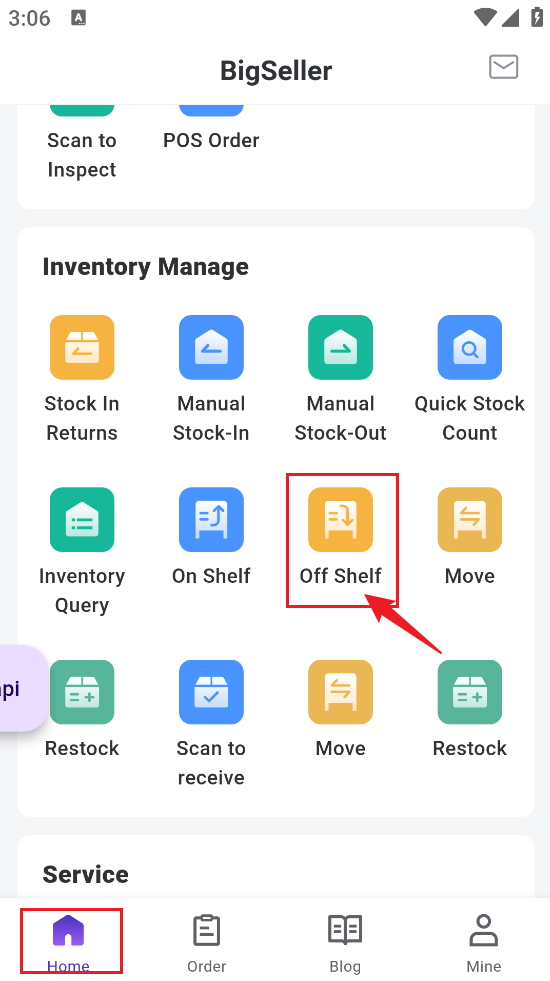
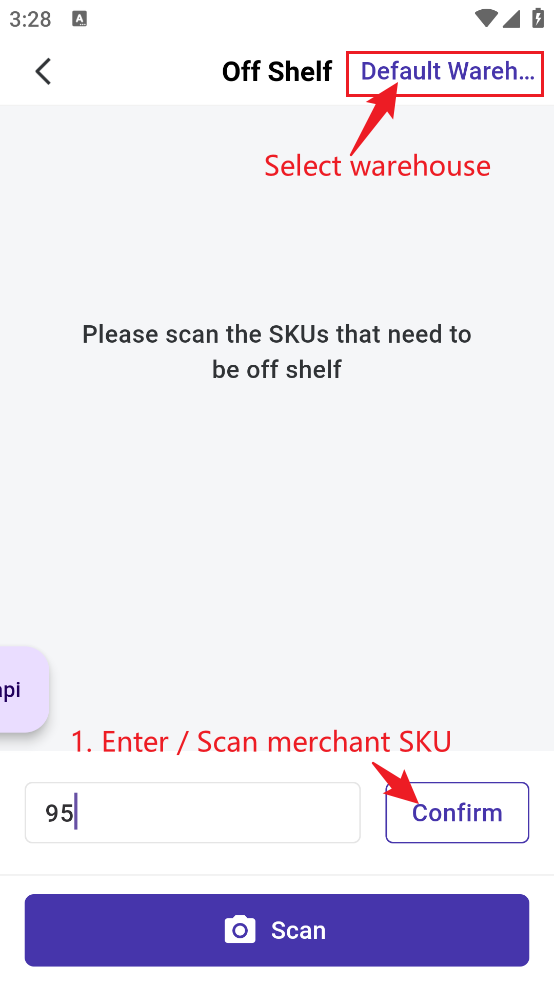
Step 2: Scan SKU one by one or just manually enter the off-shelved quantity (You can choose to off-shelf all SKUs from the shelf at once or off-shelf only a portion of them)
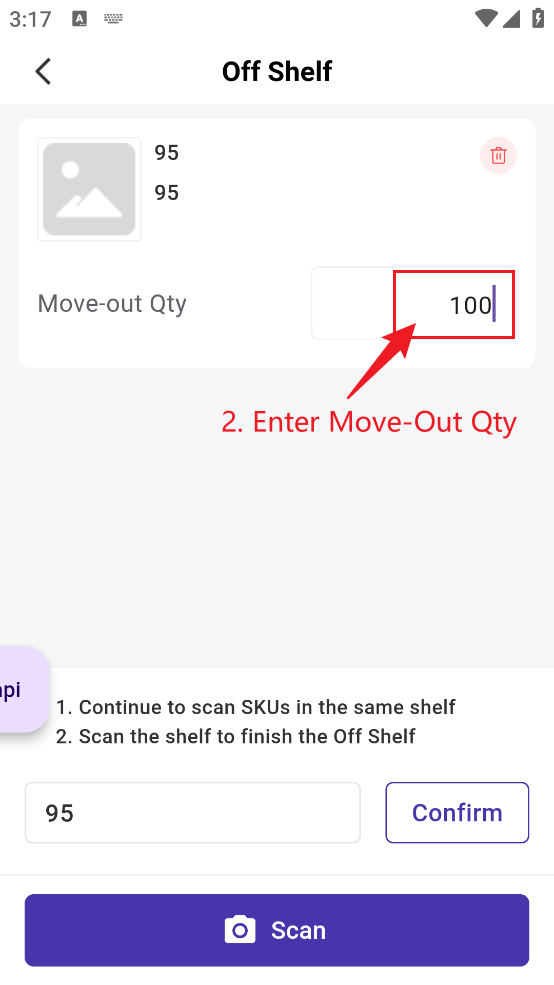
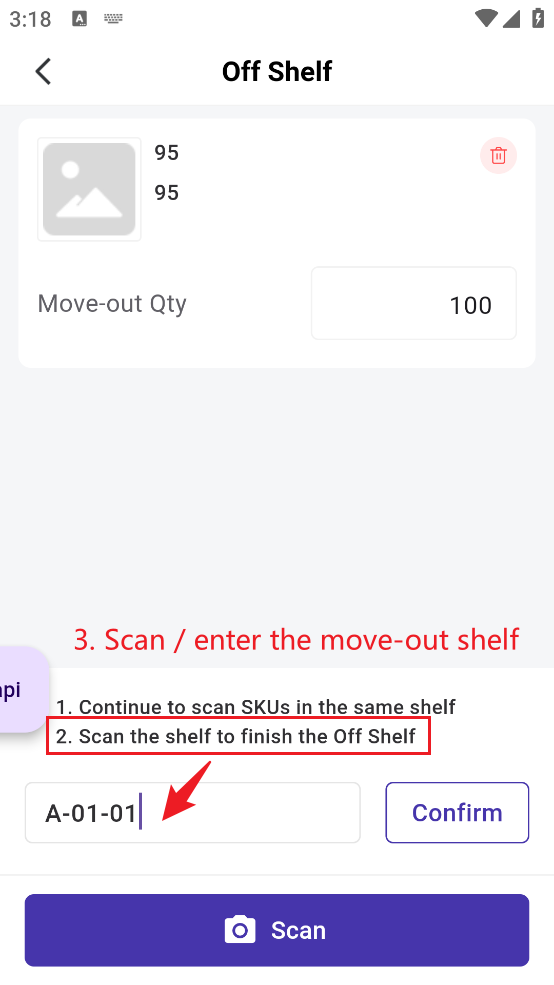
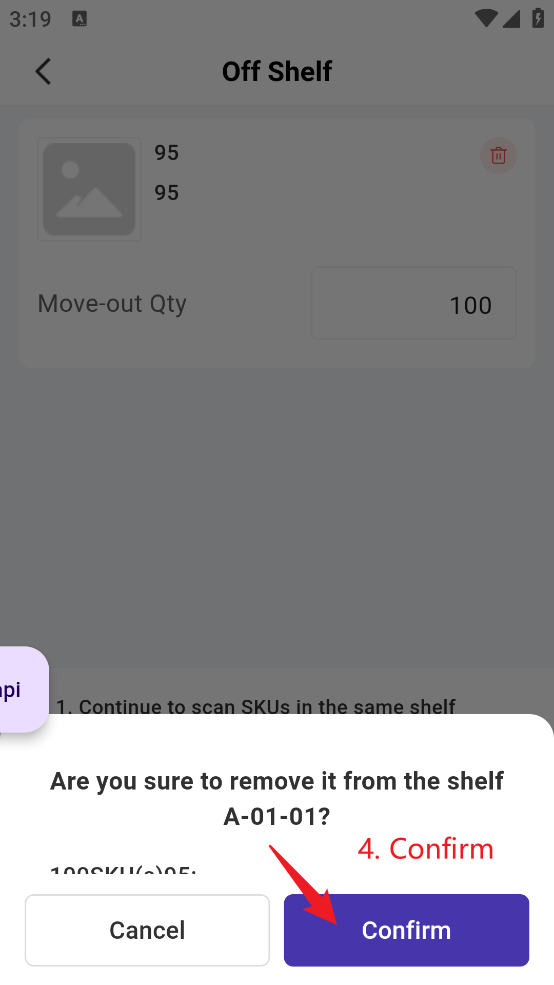
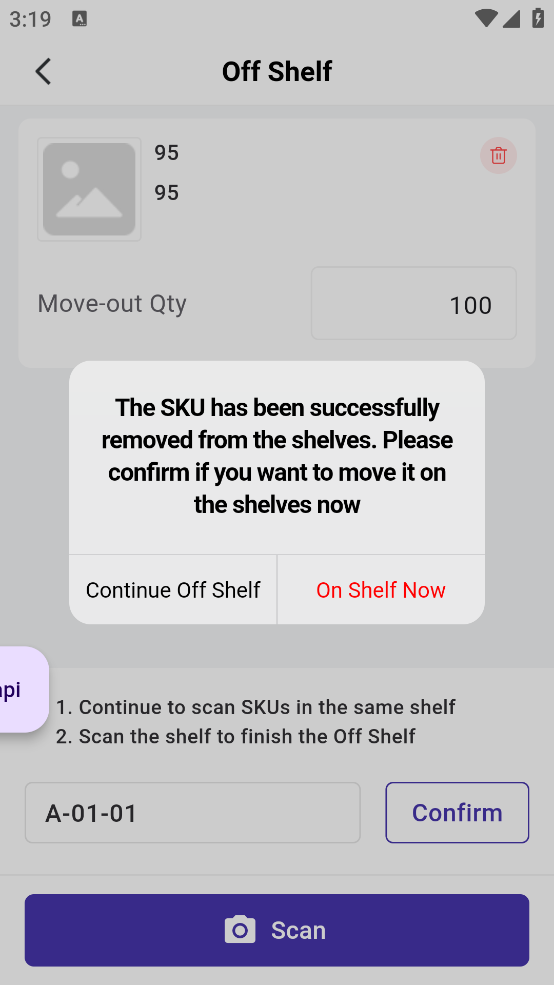
Step 5: Scan the new shelf to complete on-shelving
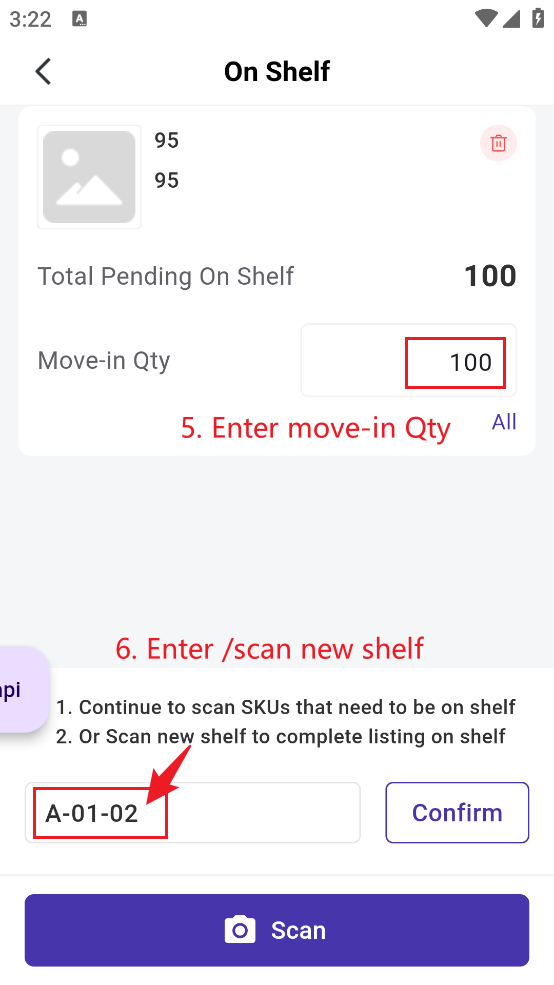
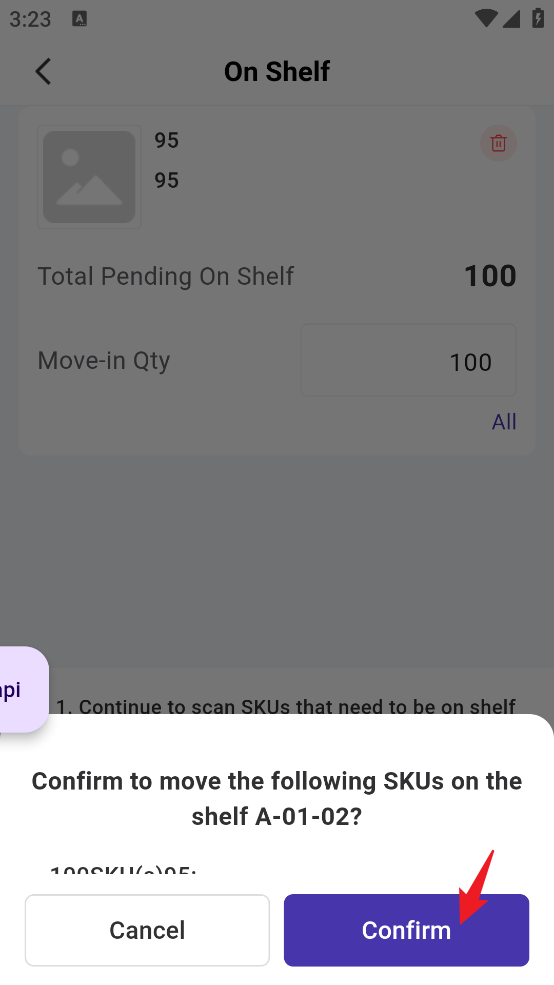
2. Steps to On Shelf
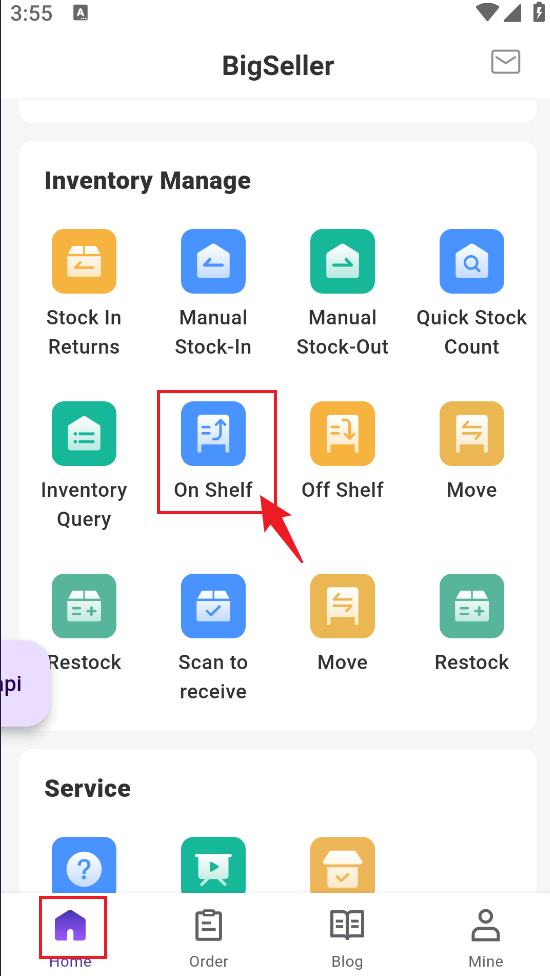
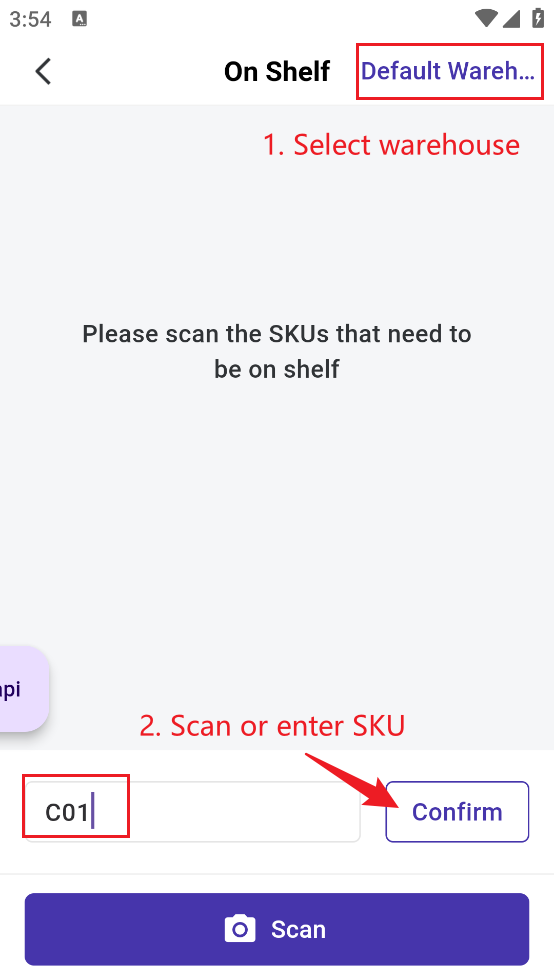
Step 2: Scan SKU one by one or simply enter the SKU quantity you want to add on shelf. (You can choose to on-shelf all unstored SKUs at once or only on-shelf a portion of them.)
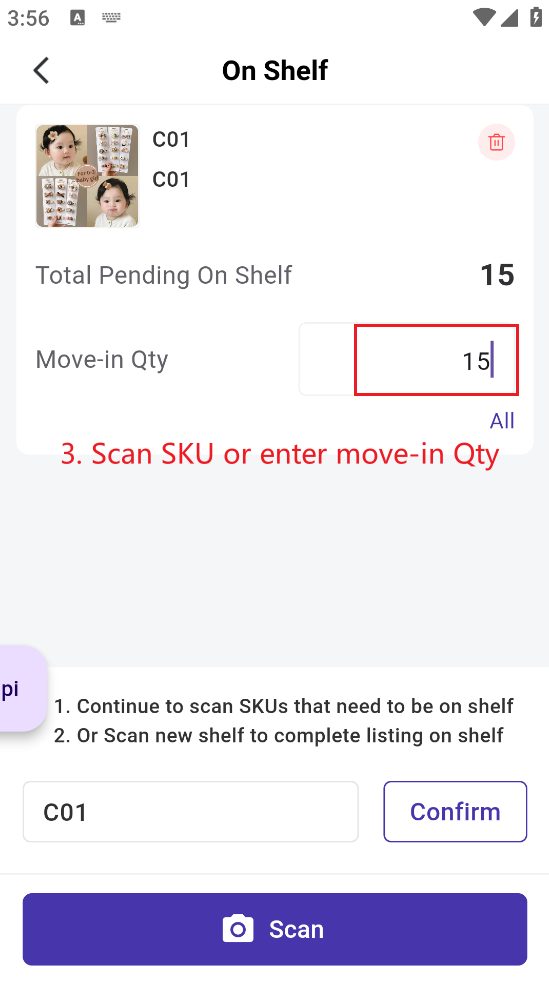
Step 3: Scan the move-in shelf label or input the move-in shelf name to ccomplete on shelving.
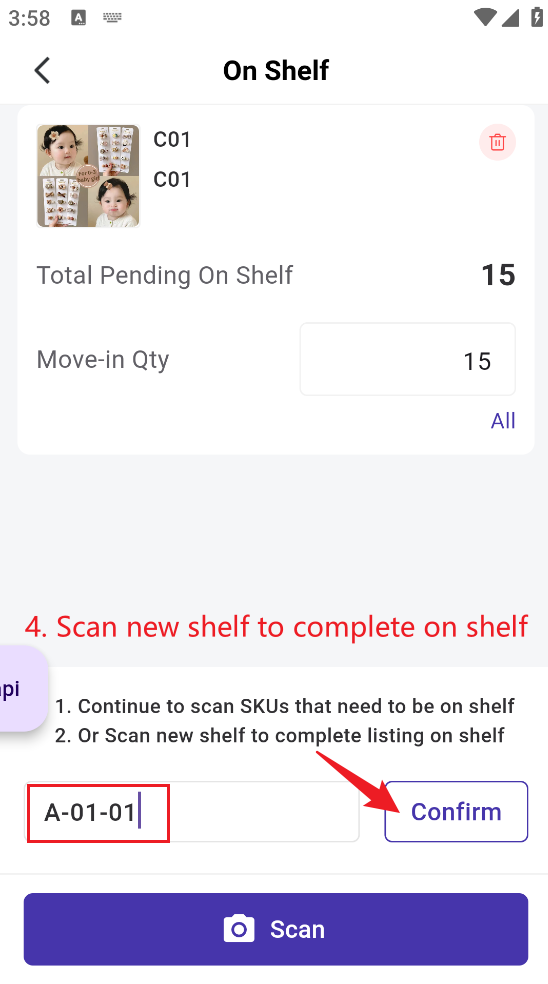
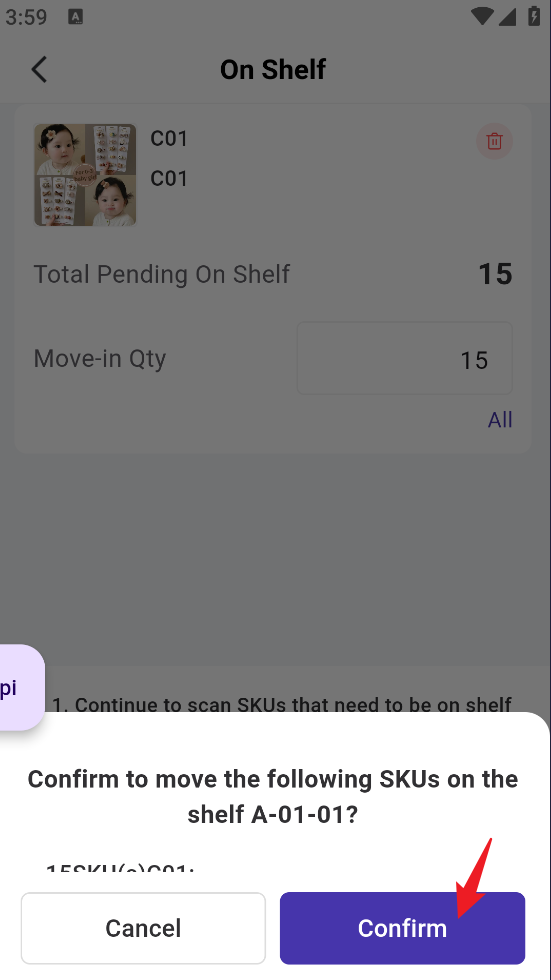
3. Inventory List - Whole Warehouse Unstored Qty
The Whole Warehouse Unstored column has been added to the Inventory list to record the quantity of stock pending to be on shelf.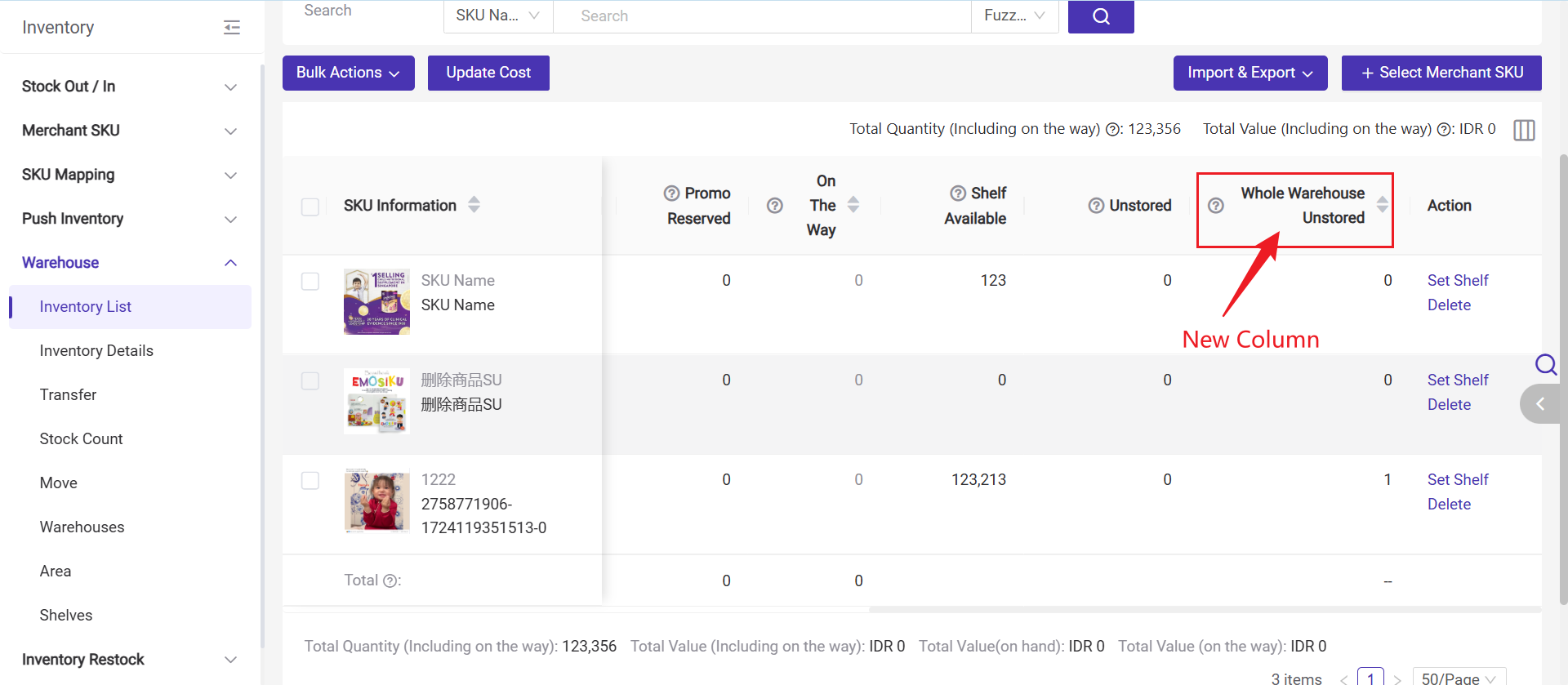
Is this content helpful?
Thank you for your feedback. It drives us to provide better service.
Please contact us if the document can't answer your questions