How to create Shopee Store Flash Deal (My Shop’s Flash Deals) in BigSeller?
Update Time: 07 Jan 2026 05:49
💡Notes
- Shopee Store Flash Deals feature is currently available exclusively for selected sellers. For more information, please visit Shopee Seller Education Hub.
- If you want sub-accounts to use Shopee Store Flash Deal feature, you can select the Shopee Store Flash Deal permission in role settings.
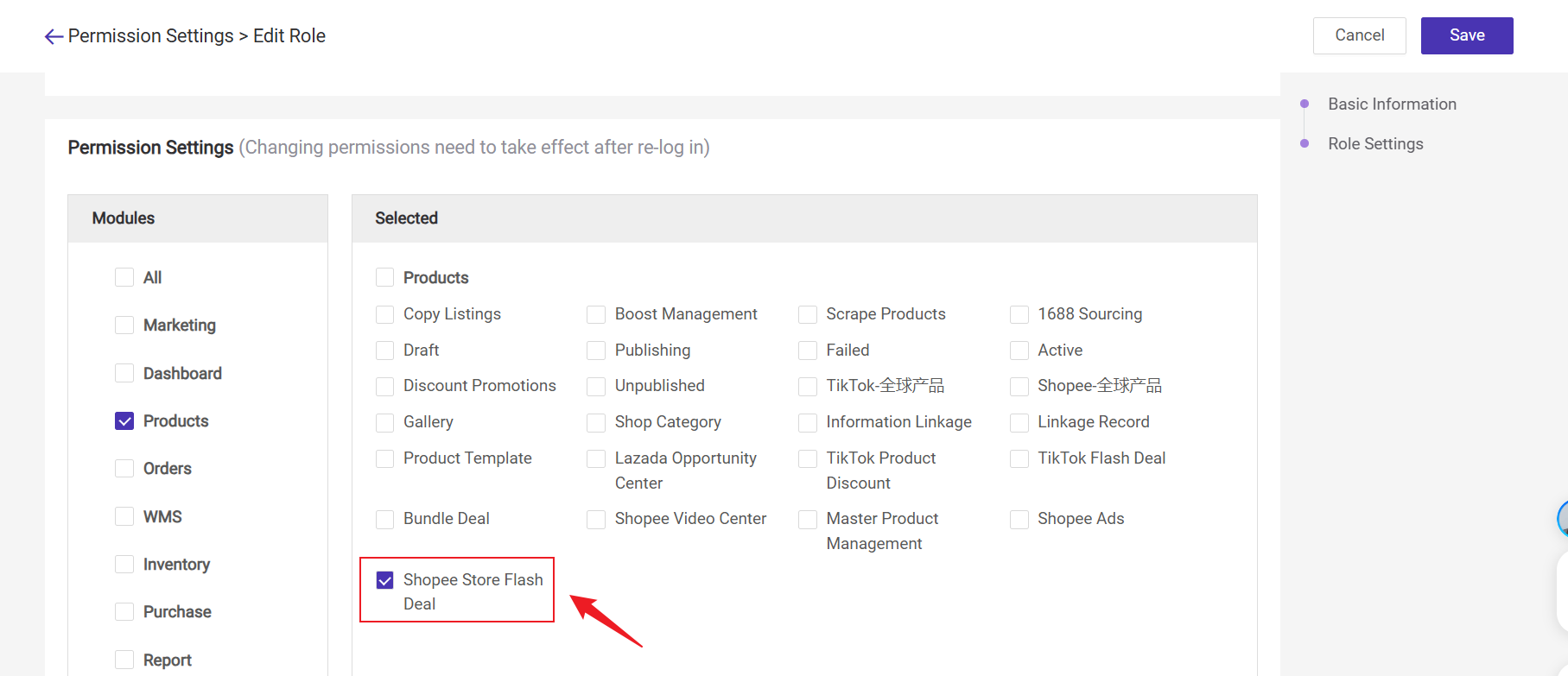
1. Steps to Create Flash Deal
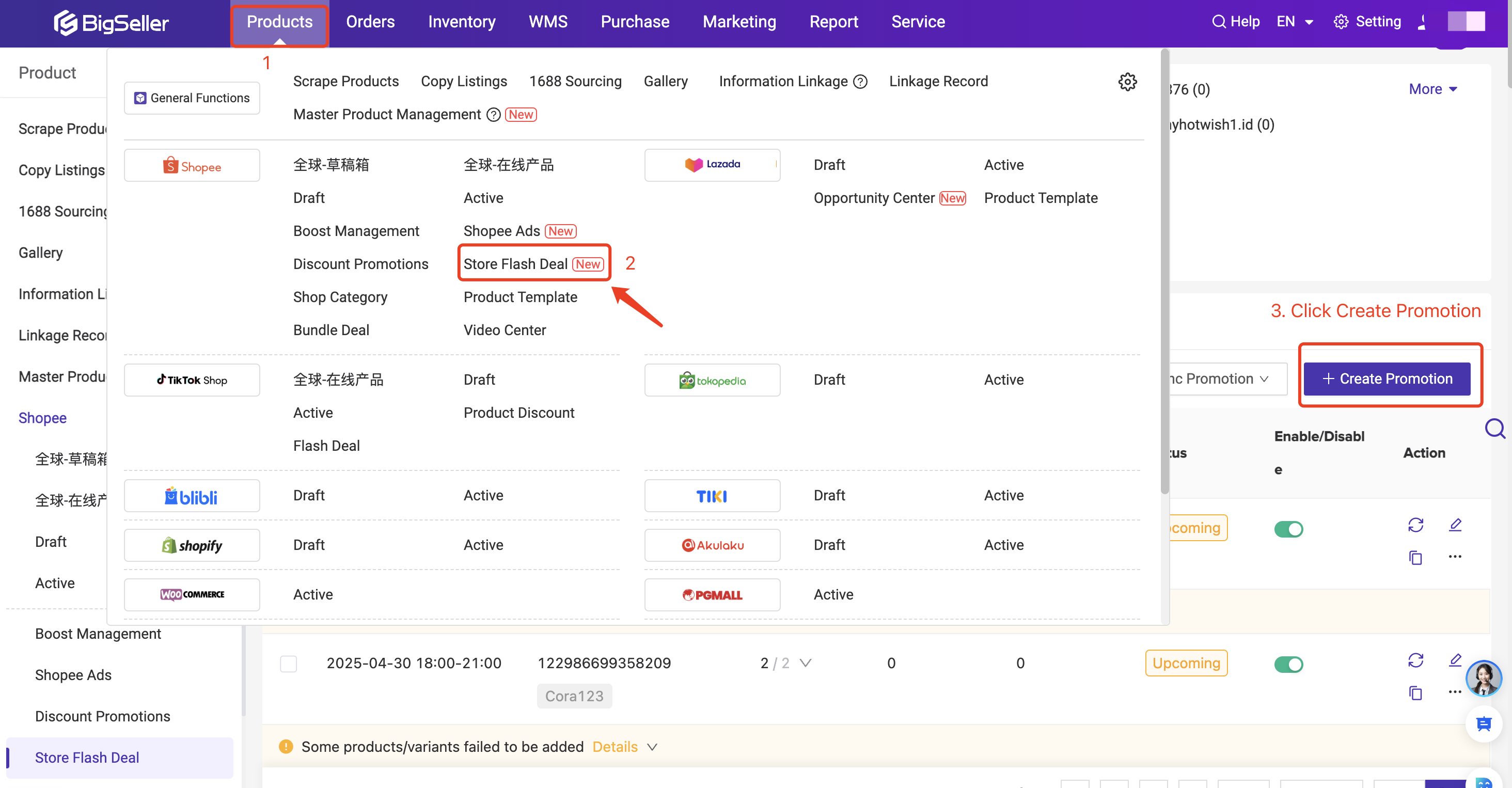
💡 Product Criteria refers to the platform's standards for products eligible to participate in promotions. To prevent errors when adding products, ensure they meet the specified criteria before joining any promo events.
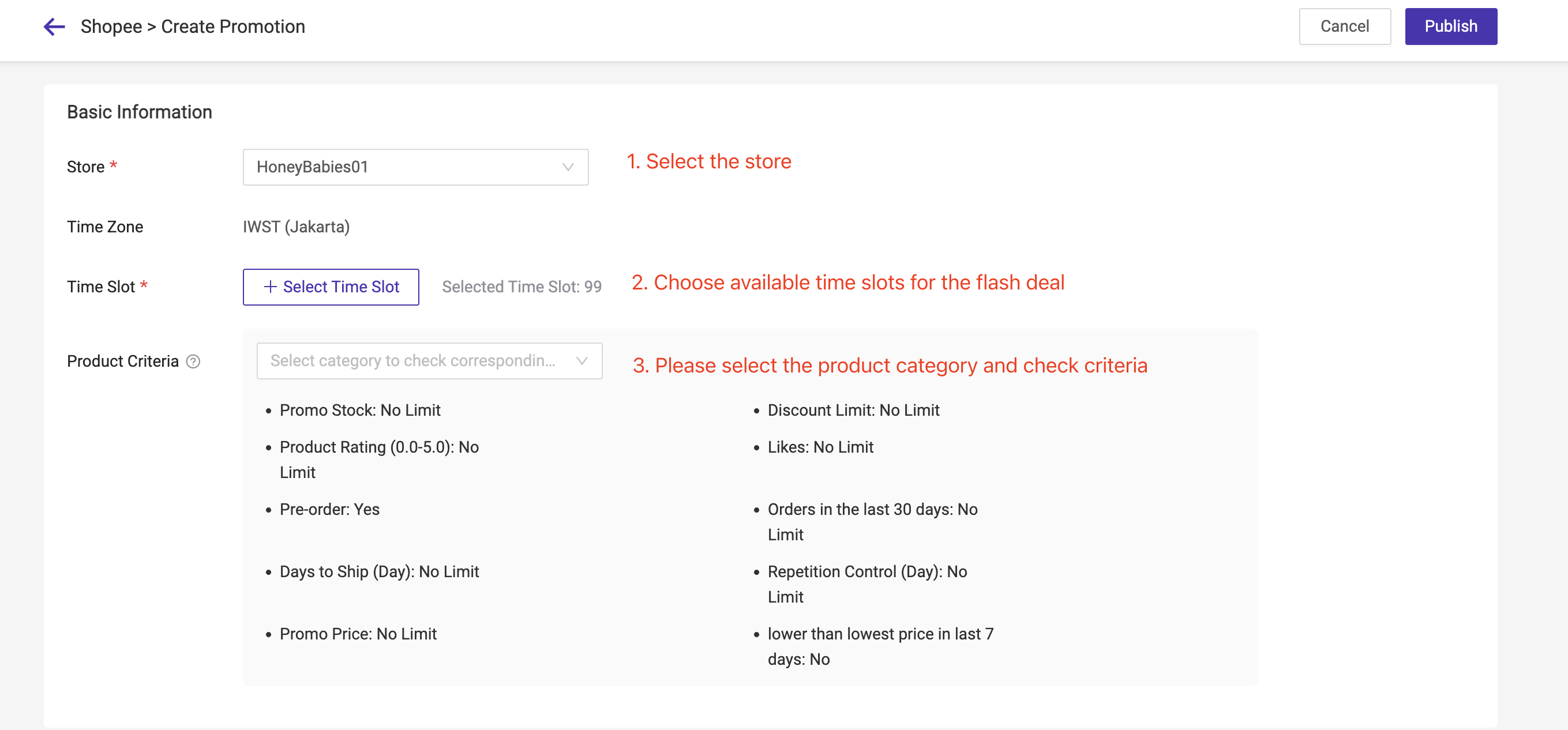
Enable Auto Renew: When the promotion ends, the auto renew feature will automatically copy the pomotion as a new one with the end time you set, and the content will be consistent with the original one.
- Configure Start time of Renewed Promotion
The moment the original promotion ends: The auto-renew event will start the day after the previous promotion ends. The auto task will be created one day before the promotion starts.
Custom Start Time: Set a custom start time, with the earliest option being the day after the selected date. The auto task will be created one day prior to the promotion.
Set promotion Time Period from three options:
Daily: The promotion will repeat automatically at the same time each day.
Weekly: The promotion will repeat on specified days and times each week.
Specific Dates: The promotion will run on the selected dates and times. This is ideal for promotions that need to occur on specific days.
The automatic renew feature will replicate new promotions based on the configured conditions within the selected time frame, with the content matching that of the original activity (the first created activity).
Please note: The Shopee Flash Deal promotion behaves differently from other promotions. While other promotions are repeatedly copied and extended, the Shopee Flash Deal promotion replicates the content of the original promotion only.
- Handling Changes in Activity Time Periods
This configuration helps manage situations where the actual time period on the day of task generation does not align with the configured time period.
a. Default: Considered a continuation failure
If the configured time period and actual time period do not match, the continuation will fail.
b. Use all overlapping time slots; otherwise, continuation fails
Configured: 1:00–5:00
Actual: 1:00–2:00, 4:00–6:00
Task creation: 1:00–2:00, 4:00–5:00
c. Use the longest overlapping time slot; otherwise, continuation fails
Configured: 1:00–5:00
Actual: 1:00–3:00, 4:00–5:00
Task creation: 1:00–3:00
d. Use time slots covered by the configured period; otherwise, continuation fails
Configured: 1:00–5:00
Actual: 1:00–6:00
Task creation: 1:00–6:00
e. Use all time slots contained within the configured period; otherwise, continuation fails
Configured: 1:00–5:00
Actual: 1:00–2:00, 3:00–4:00, 4:00–5:00
Task creation: 1:00–2:00, 3:00–4:00, 4:00–5:00
1. It is recommended to create only one automatic renew promotion each store, having overlapping time periods for multiple promotions will result in a continuation failure.
2. Reserve Inventory in advance: Automatic renew promotions are generated one day before the scheduled time. To avoid promotion creation failures, please ensure that enough inventory is reserved for the promotion.
3. Platform Promotion Time Changes: the platform's promotion times may change daily. To improve the chances of successful automatic renew, users can configure the promotion time period change handling.
4. Avoid additional promotions in the same time slot: if you are using the automatic feature, it's not recommended to create other promotions during the renew period, it could lead to a conflict and cause the renew to fail.
5. Update Product Information: If the SKU information changes, update it in the renewed promotion or end the existing automatic renew promotion and create a new one.
6. Handling Product Status Issues: If there are issues with some SKUs (e.g., actual stock is less than required for the promotion), the renew will still succeed as long as not all SKUs are affected. However, SKUs with issues will be excluded from the promotion.
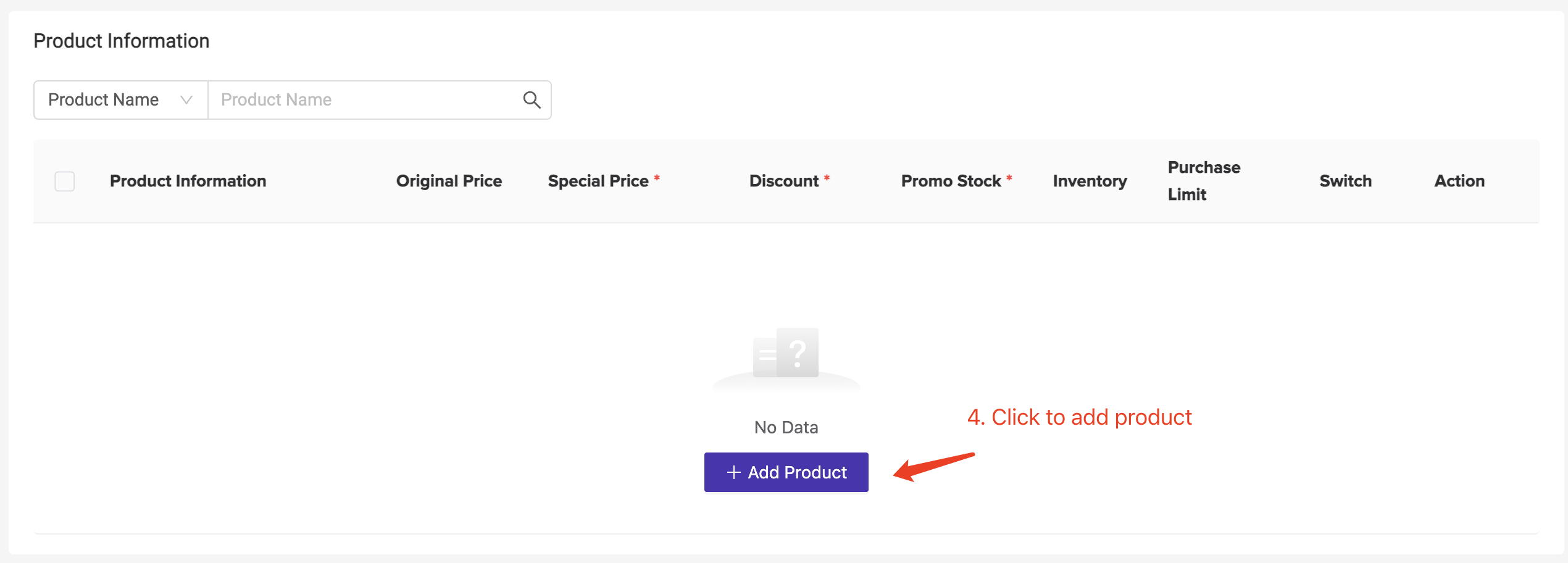
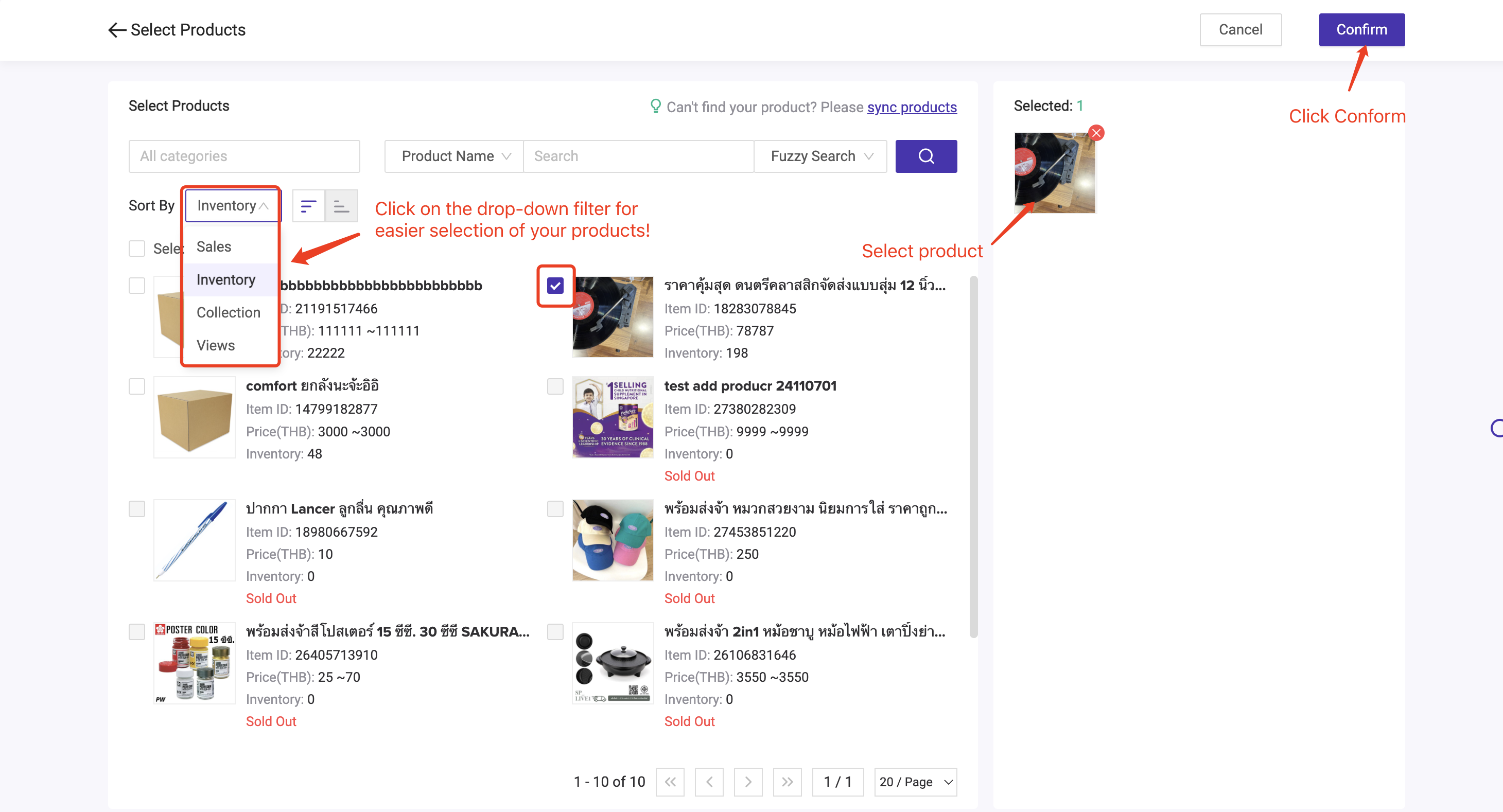
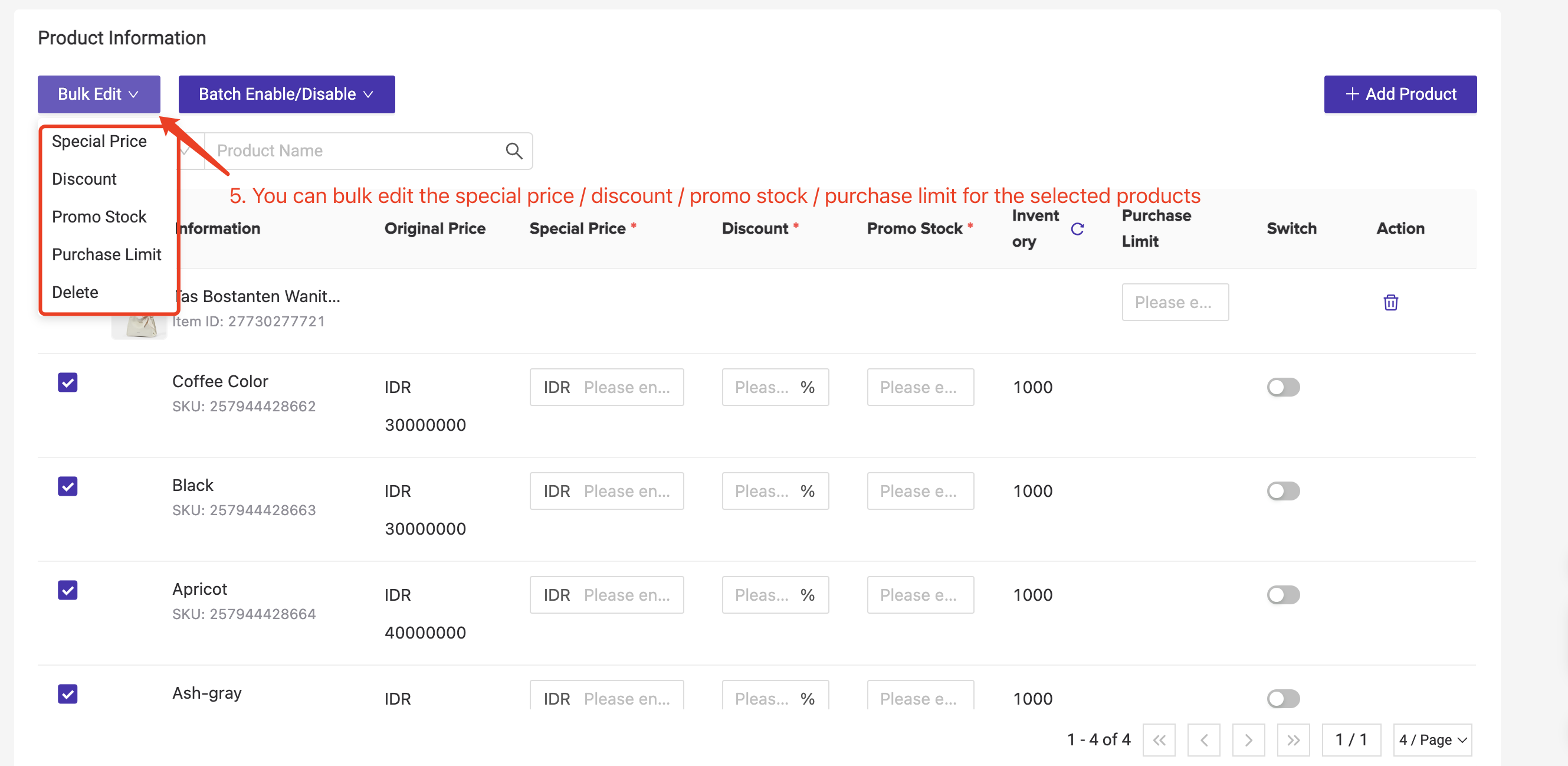
Step 5: Remember to enable the item so that it will be displayed to buyers. After you have completed all promotion information, you can publish the flash deal.
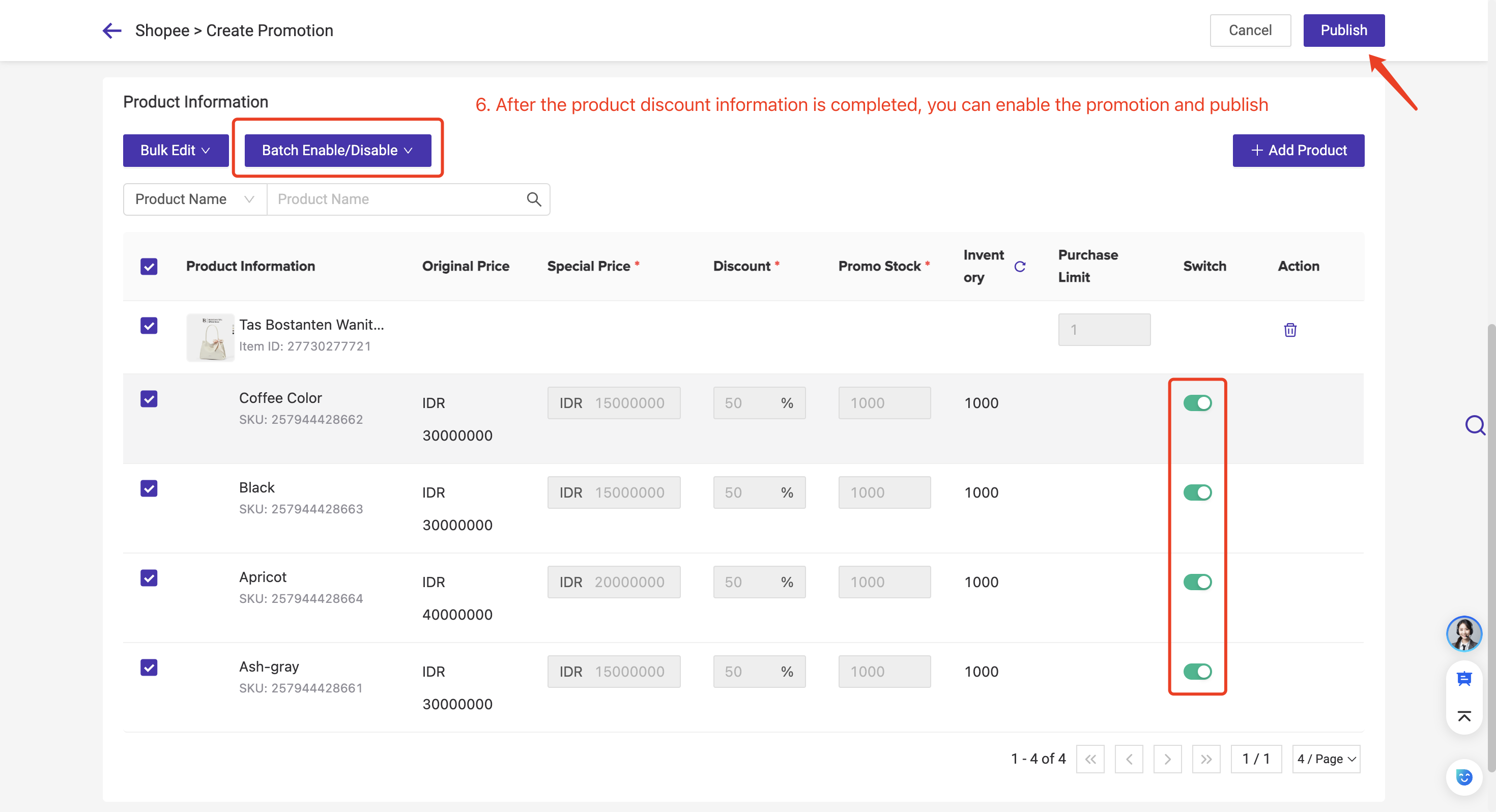
2. Introduction to Shopee Store Flash Deal Page
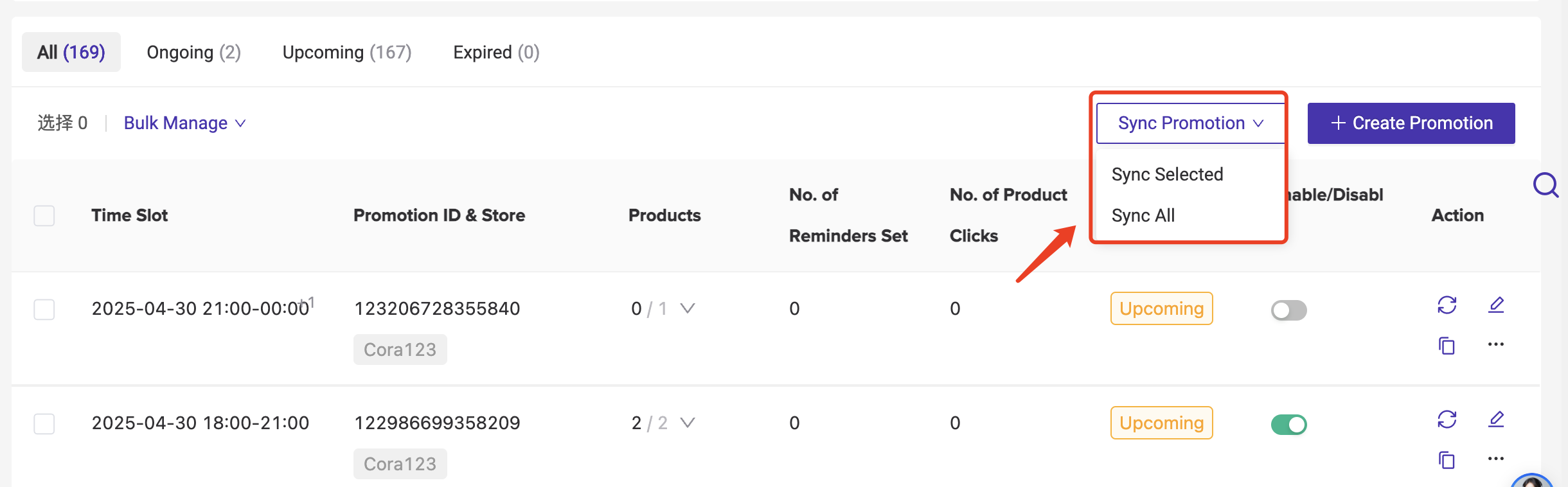
All flash deals created will be displayed on Shopee Store Flash Deal Page.
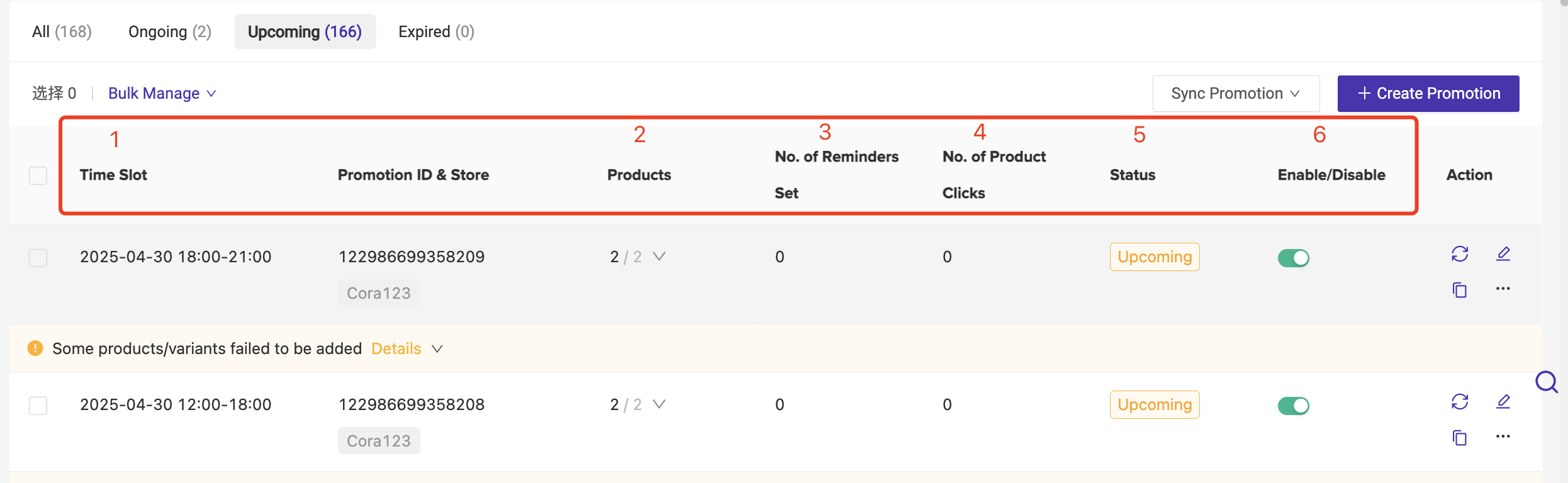
- Time Slot
- Products Included
- Number of Reminders Set
- Product Clicks/Views
- Flash Deal Status: Upcoming, Ongoing, or Expired
- Enable/Disable Status: Toggle ON (green) / OFF (grey)
2.3 Other Actions
- You may see the error message under the promotion you have created if some products/ variants are failed to be added.
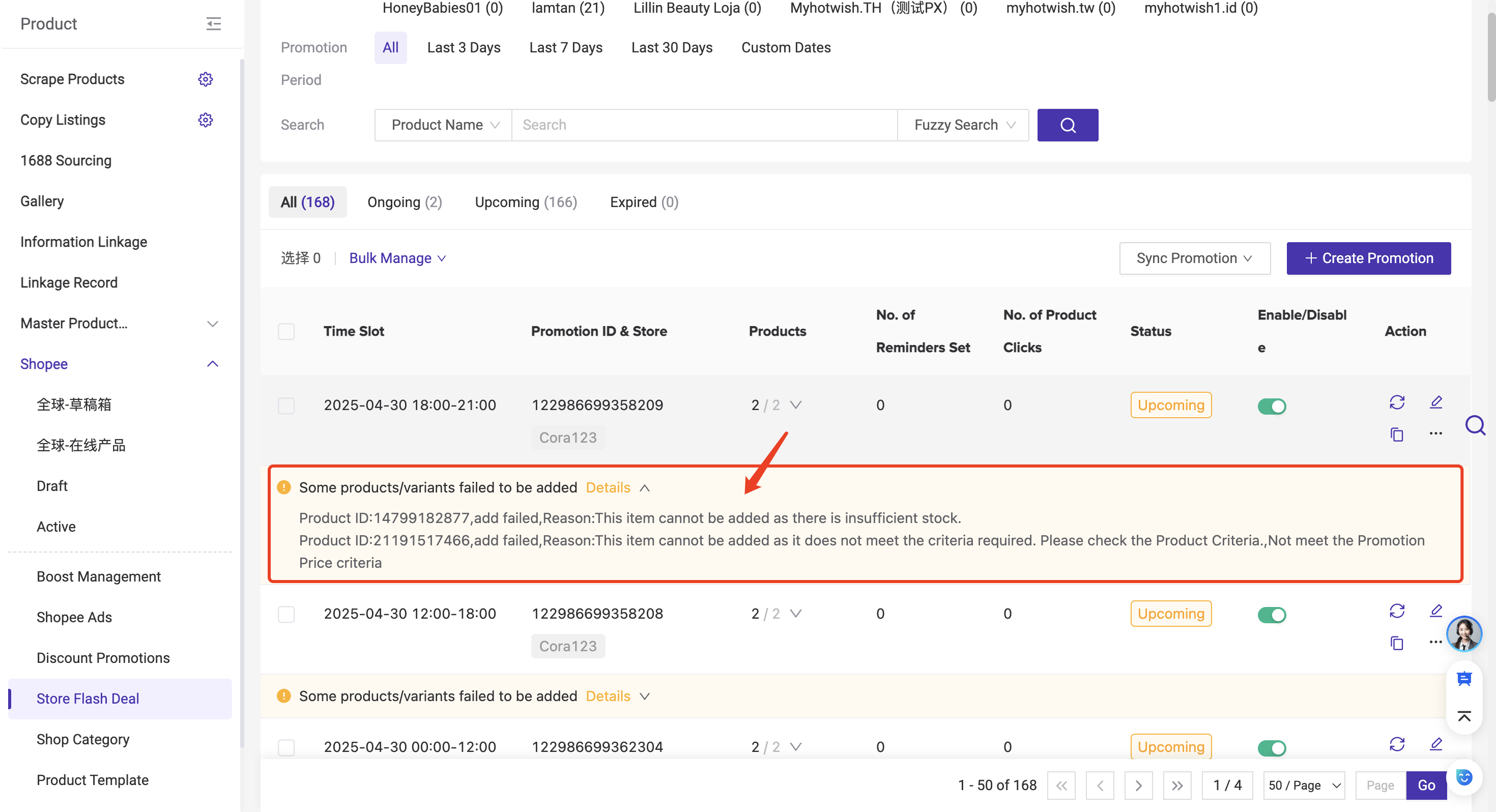
- For Upcoming promotions, you can Edit product settings and add more products before your flash deal goes live. You cannot change the Time Slot/Period. If you want to do so, create a new My Shop’s Flash Deals promotion.
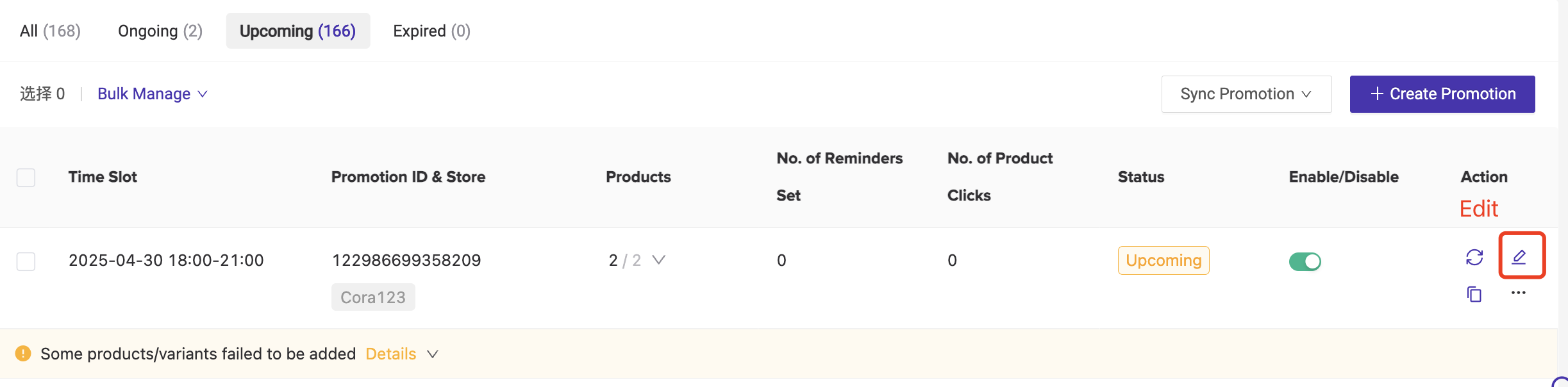
- If you want to make more changes, such as the Time Slot of an Upcoming My Shop’s Flash Deal promotion, you can Delete it and create a new one. Alternatively, Duplicate it to start editing from current promotion settings.
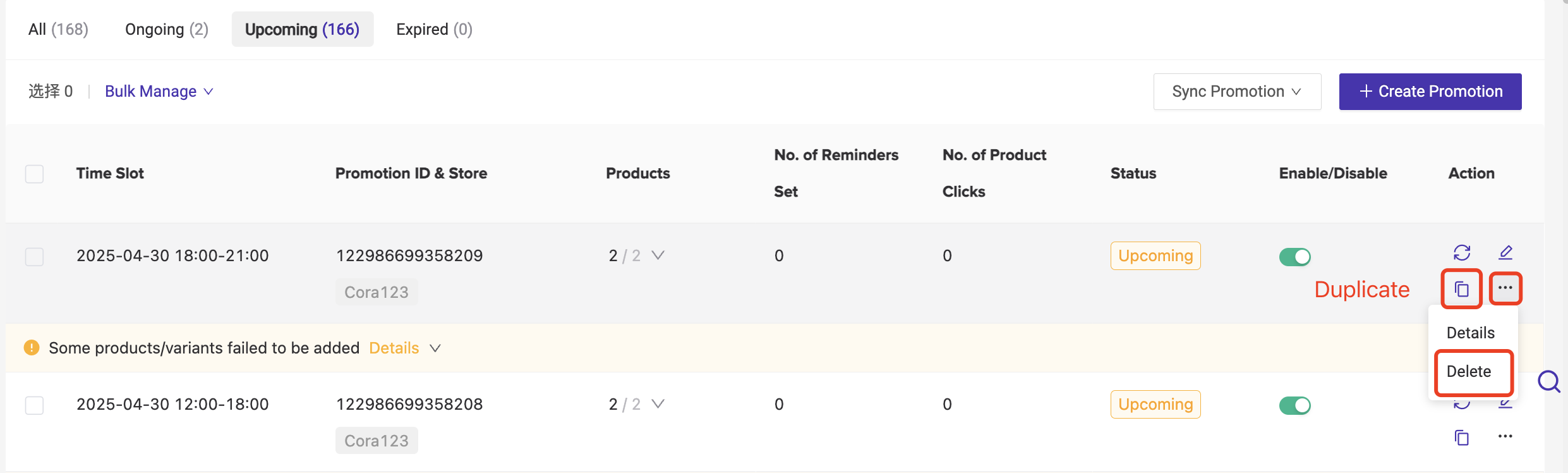
- You can click on Details to go to each of Shopee Store Flash Sale Details page.
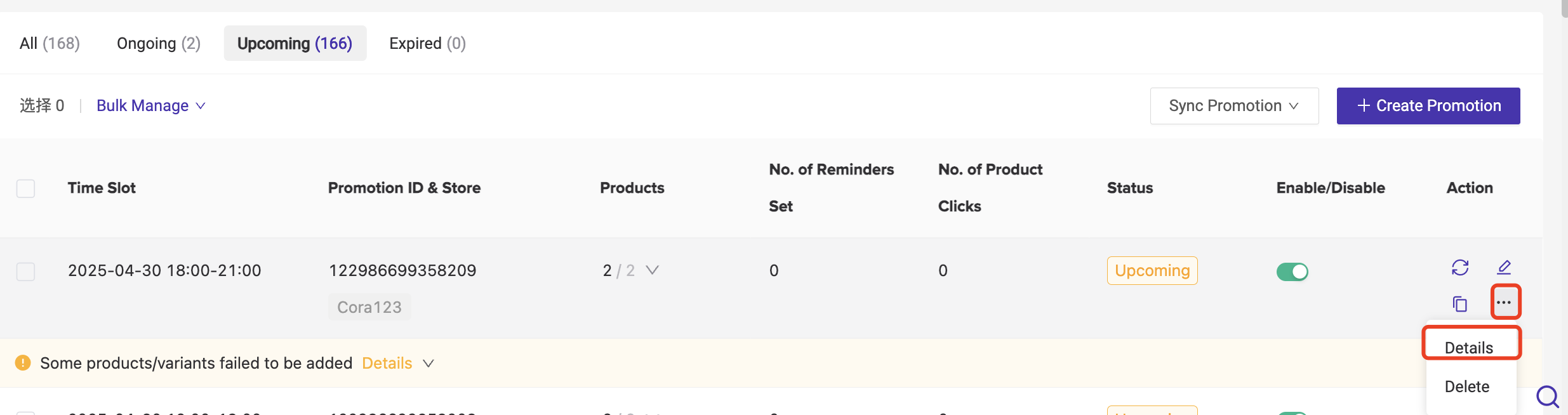
▶Video Tutorial
Is this content helpful?
Thank you for your feedback. It drives us to provide better service.
Please contact us if the document can't answer your questions