Edit product in bulk - TikTok
Copy link & title
Update Time: 12 May 2025 11:56
Users can bulk edit TikTok product information in both Draft and Active pages to quickly publish products and update product information.
1. Bulk Edit Product in Draft Listing
Step 1: Select the products you want to bulk edit > Click on Bulk Edit. You will be directed to the product bulk edit page
💡 Note: Only products from the same sales region can be selected for bulk editing.
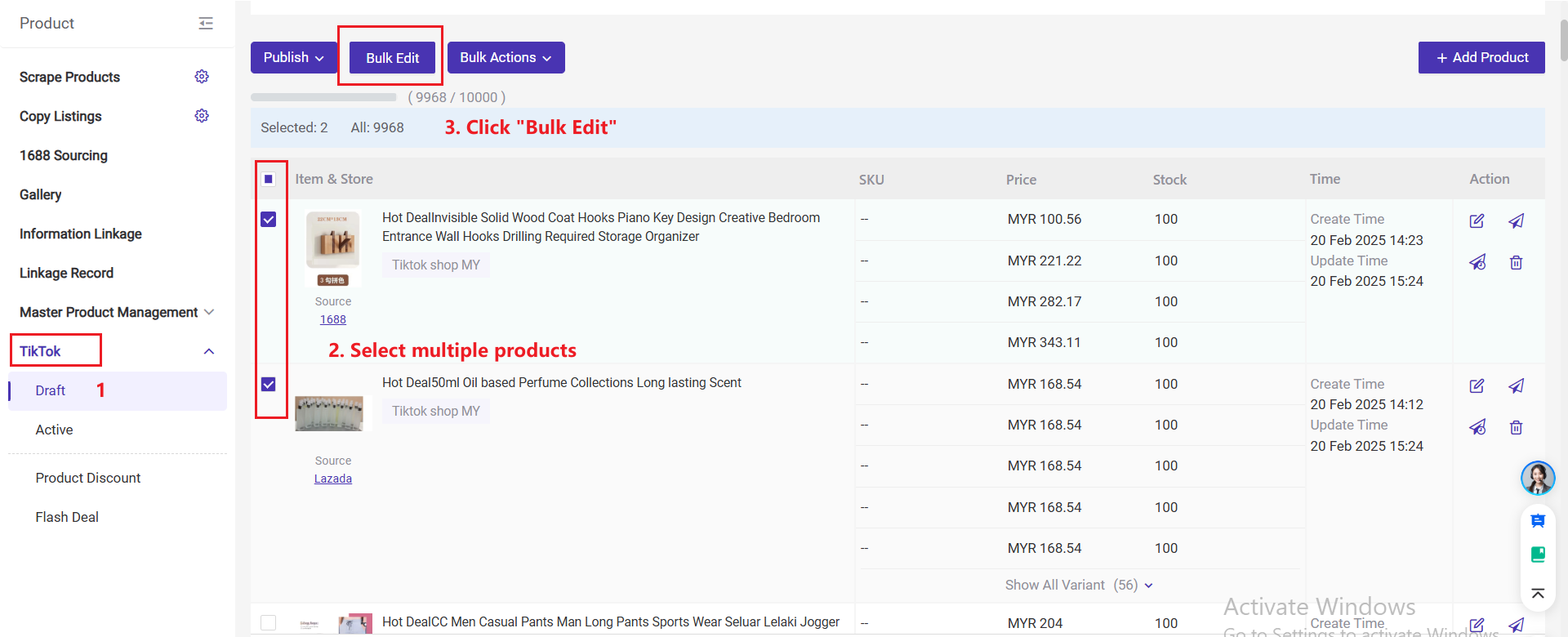
Step 2: Enter Category Mapping> Select the TikTok category and fill in the required category attributes > Click Save & Next to enter the bulk edit page.
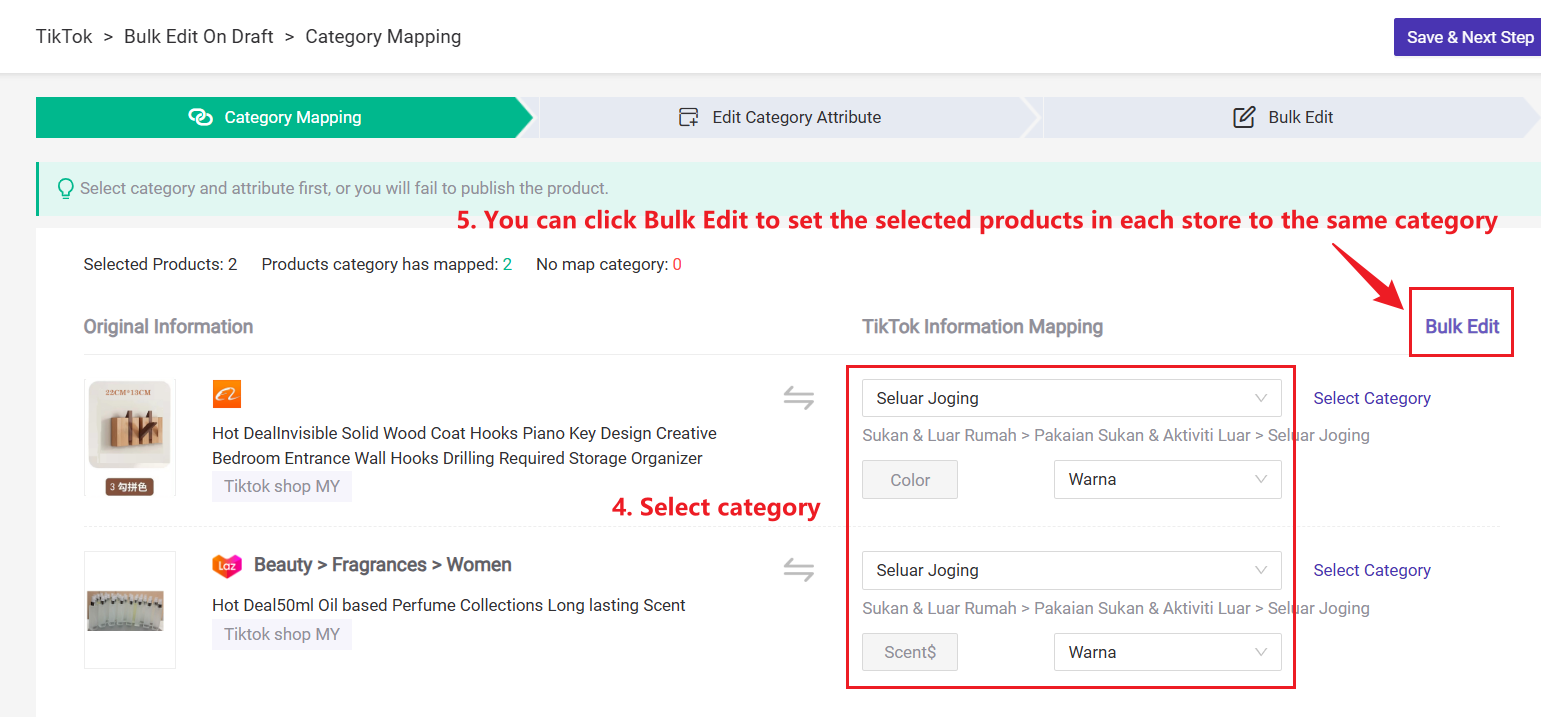
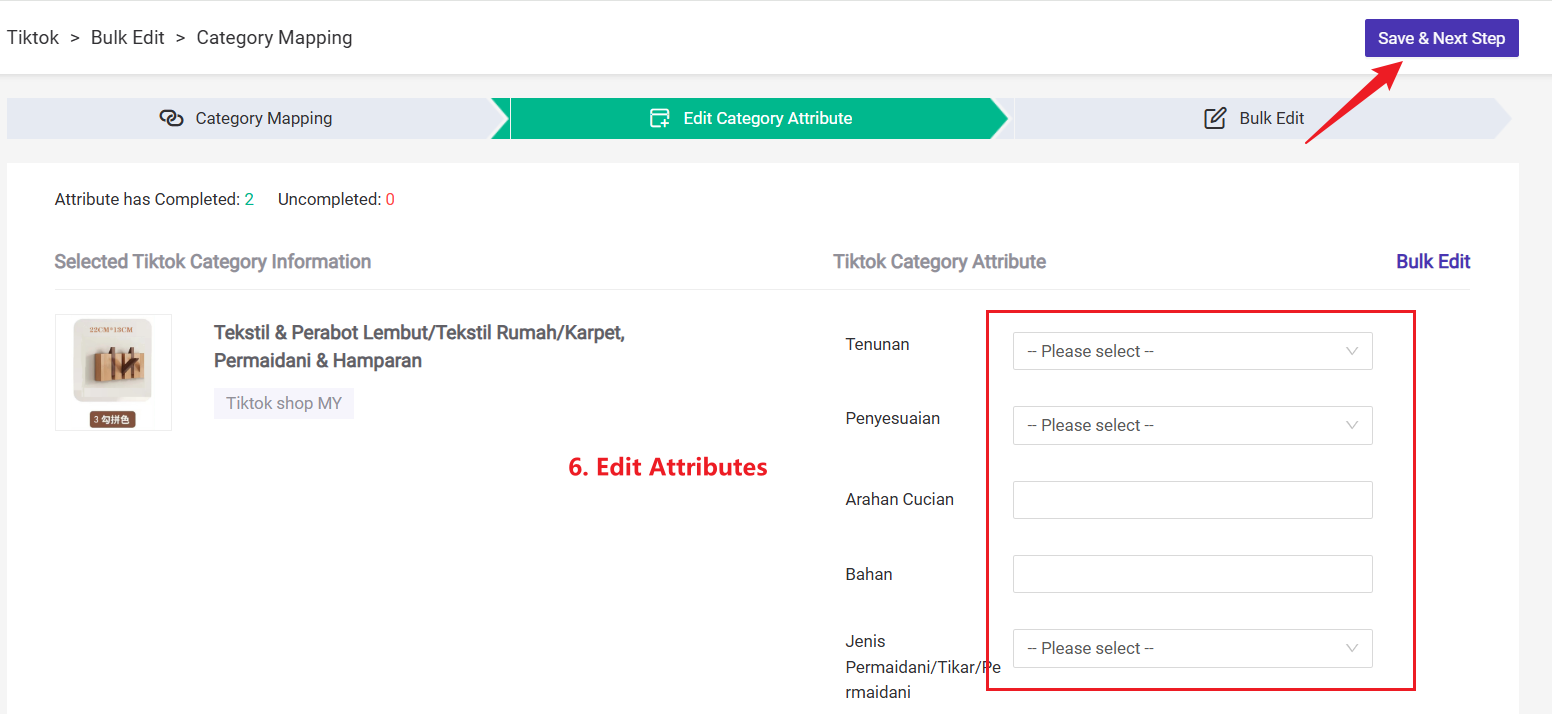
Step 3: Check the editable fields, and select the option you want to edit
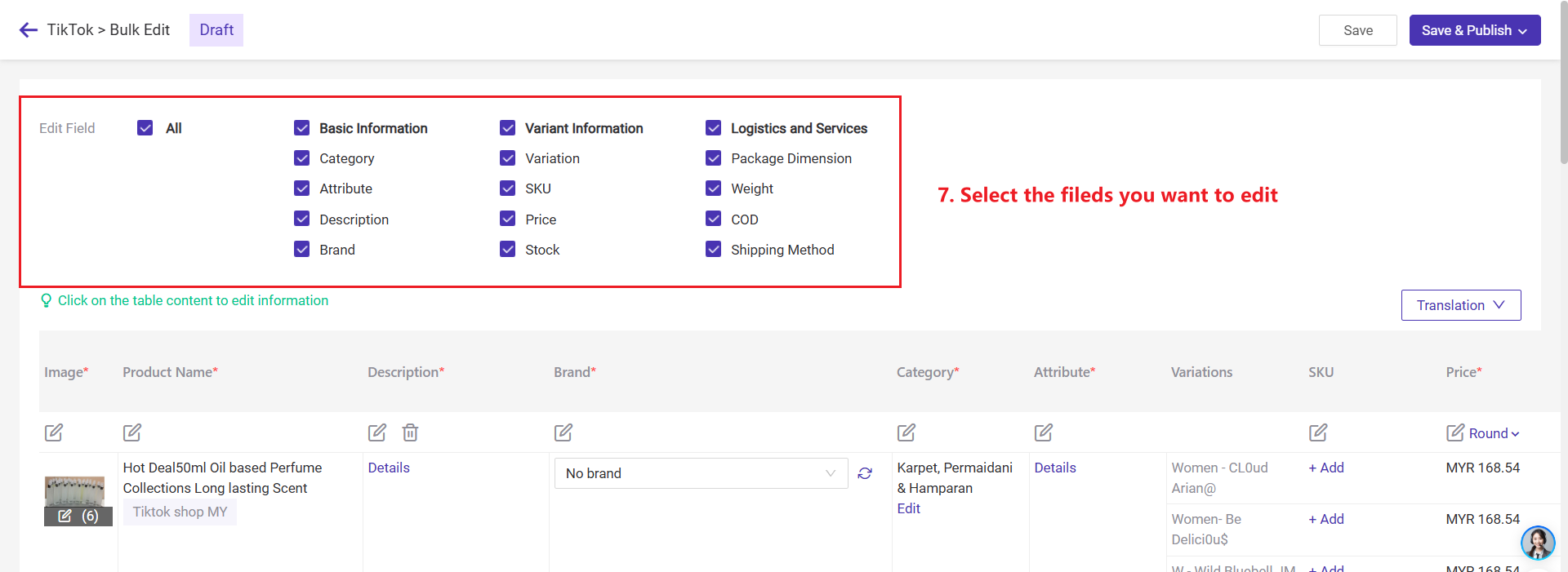
Step 4: Click the icon to bulk edit, or click on individual product information for single edits. After editing, you can save to draft or Publish directly.

2. Quickly Edit Product Category or Attribute in Bulk
Step 1: Go to Product > Tik Tok > Draft > Select Products > Click Bulk Actions > Edit Category / Edit Attributes

1) Bulk Edit Category
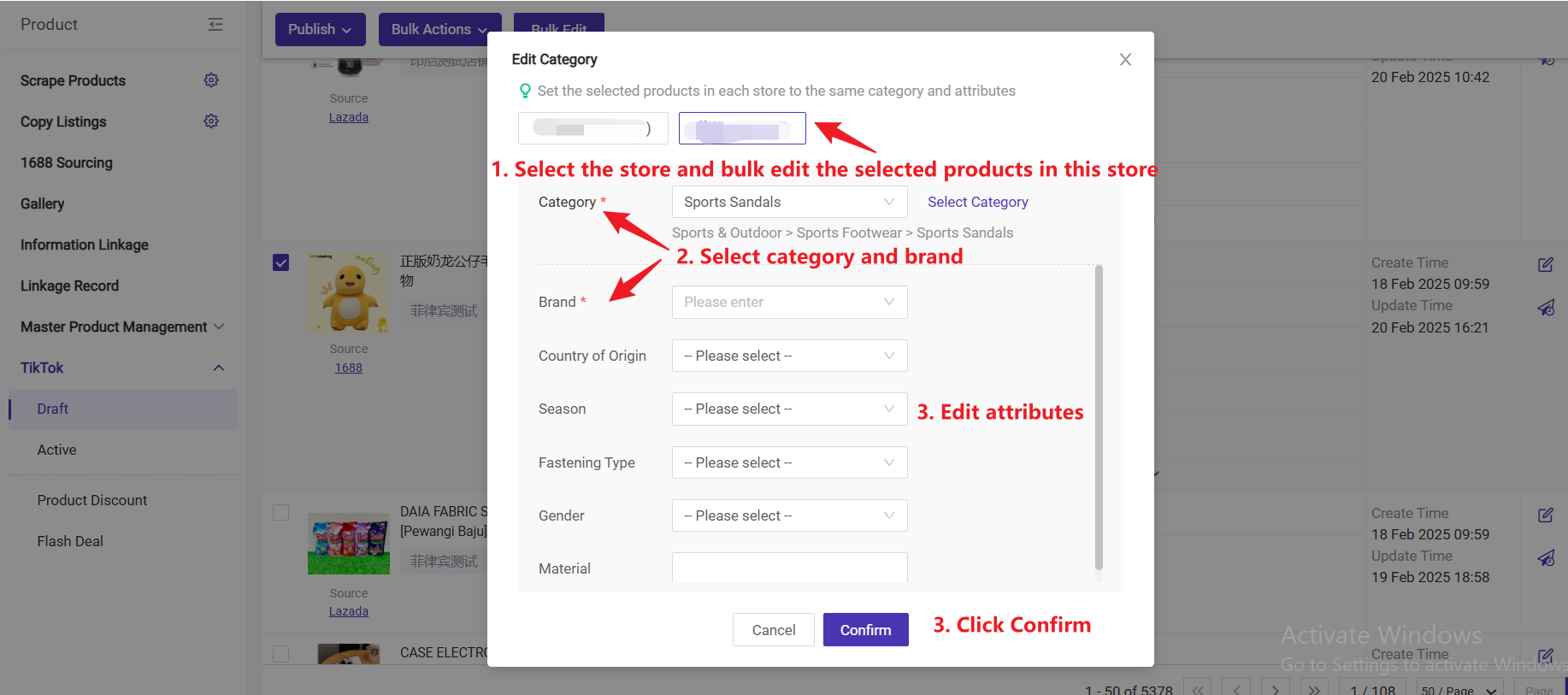
2) Bulk Edit Attributes
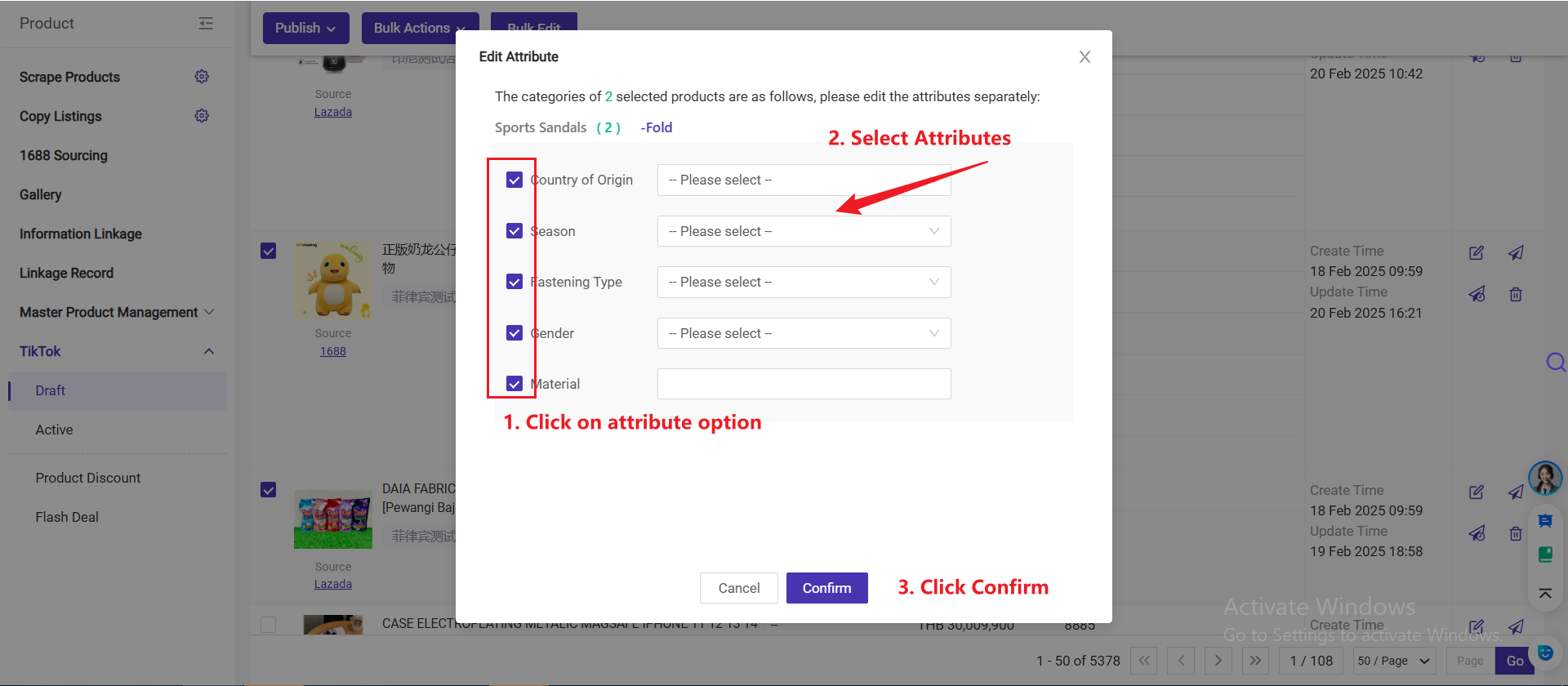
💡Note: For bulk editing attributes, selected products must be from the same sales region.
3. Bulk Edit on Active Page
Bulk editing of TikTok product information, including product category and attribute, is also supported on TikTok's Active page
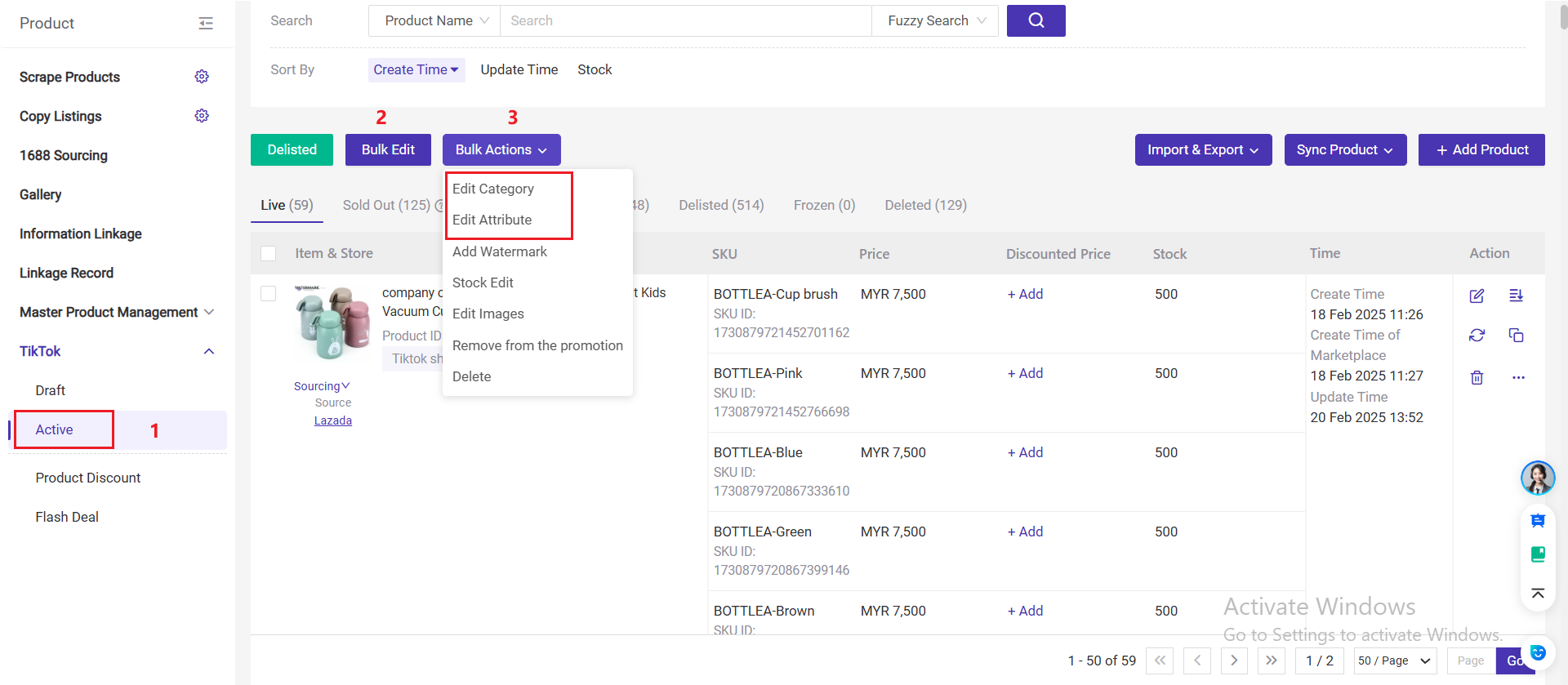
Is this content helpful?
Thank you for your feedback. It drives us to provide better service.
Please contact us if the document can't answer your questions