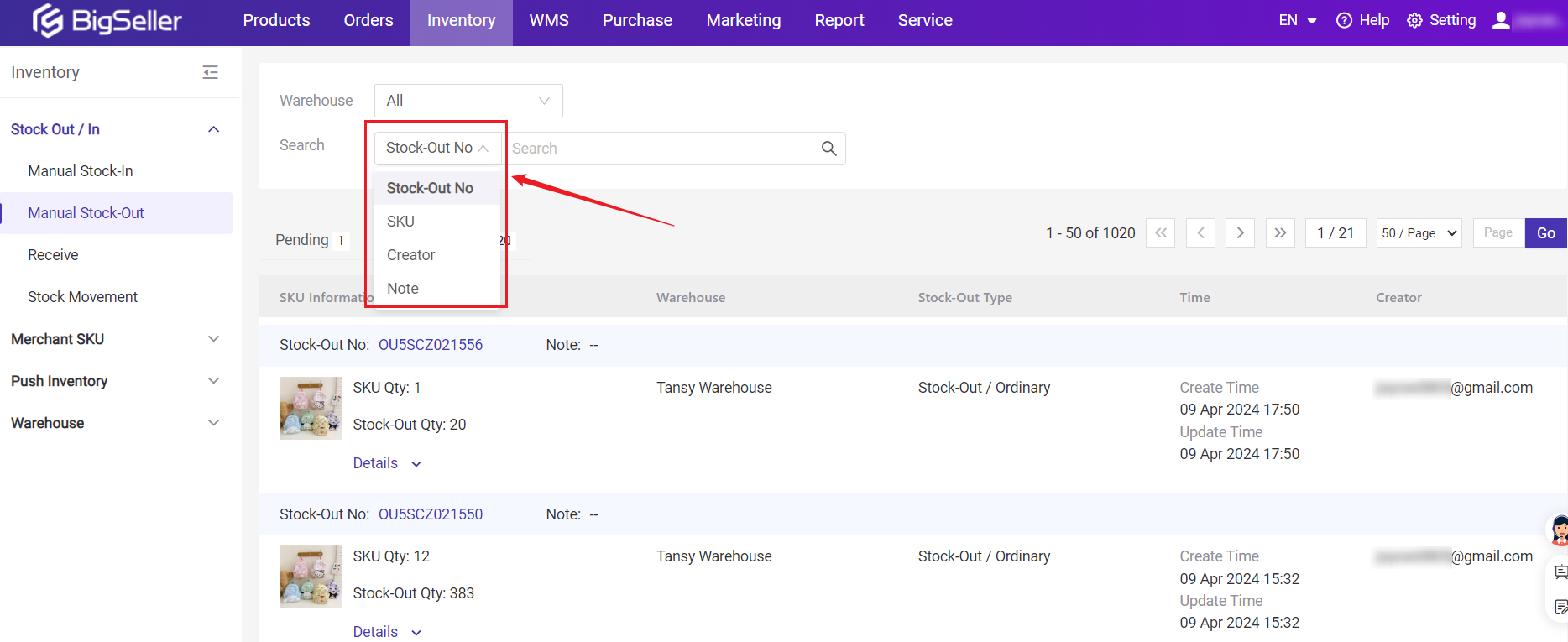💡 Notes
The selected/filled Merchant SKUs must already exist in the Inventory List. If not, please go to Inventory List to add it first. Steps to add a Merchant SKU
Method 1: Manually Add Stock-out List
Step 1: Inventory > Manual Stock-Out > Click + Add Stock-Out List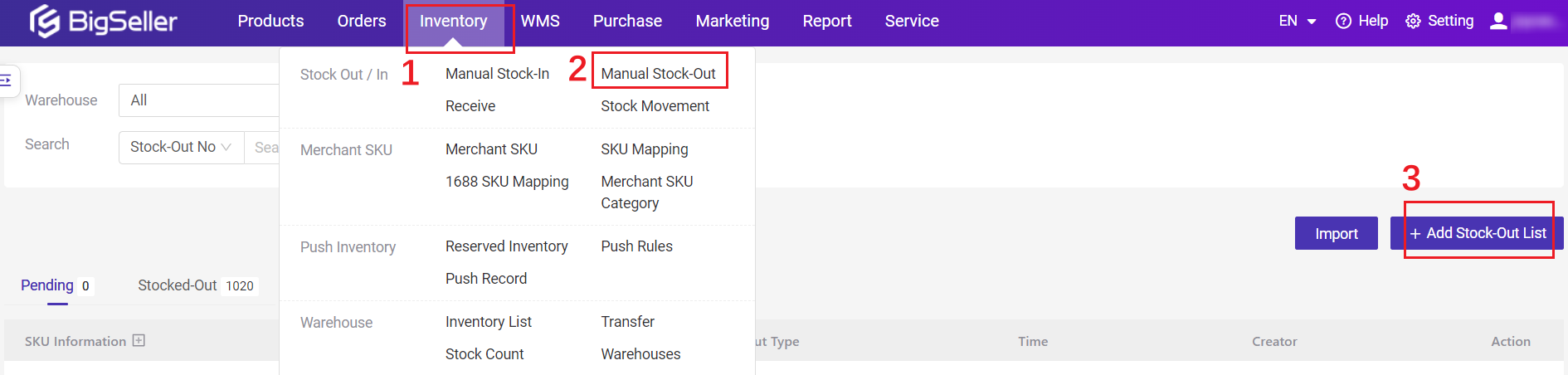
Step 2: Select the warehouse > Select Stock-In Type (Ordinary or Return) > Confirm whether to Stock-In Immediately > Enter Note (Not required) > Scan/Enter/Click + Select Merchant SKU
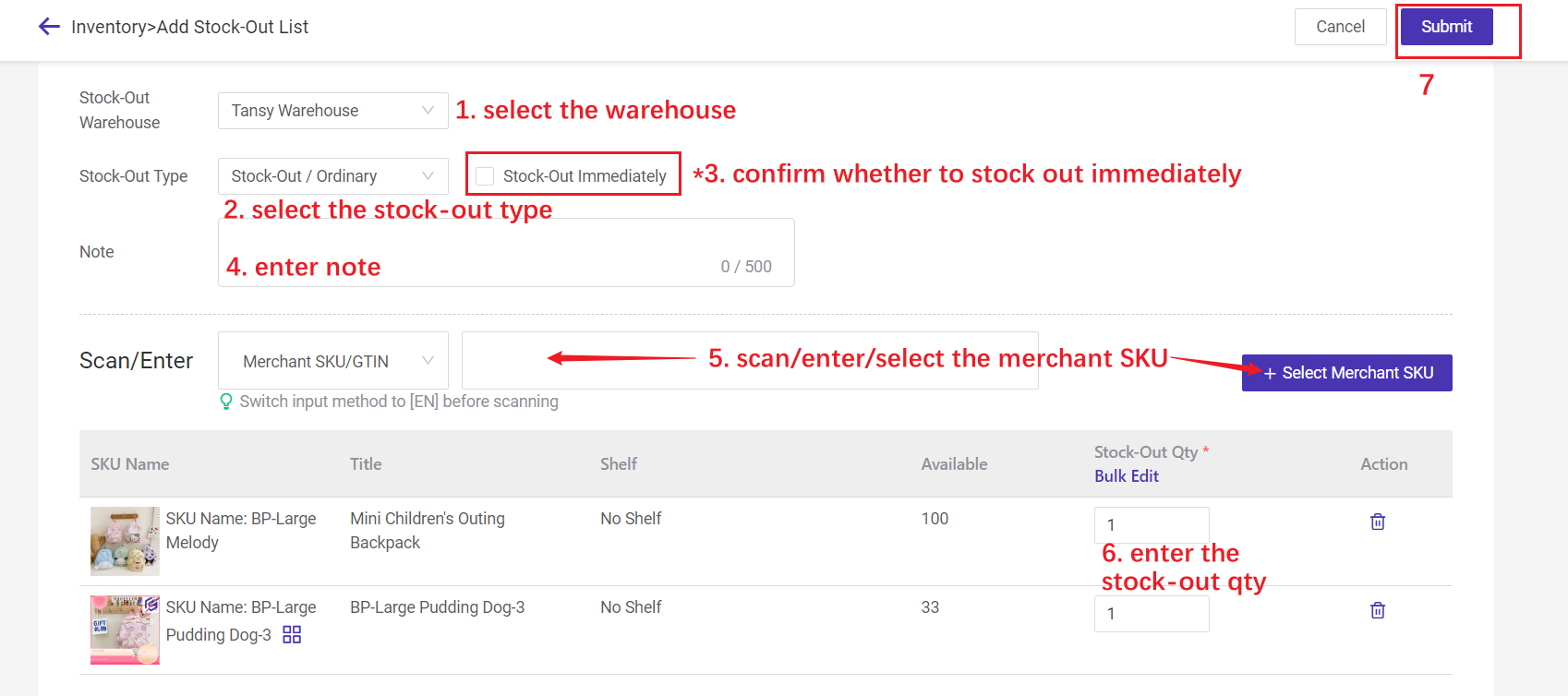
💡 Stock-Out Immediately
- If checked - After submitting the stock-out list, the system will automatically deduct stock, and the created stock-out list will automatically move to stocked-out page;
- If this option is not checked - After clicking Submit, the created stock-out will appear in the pending page, you need to click [Manual Stock-out] to complete the stock-out.
Step 3: If you did not check the Stock-Out Immediately, the stock-out list will be in the Pending list.
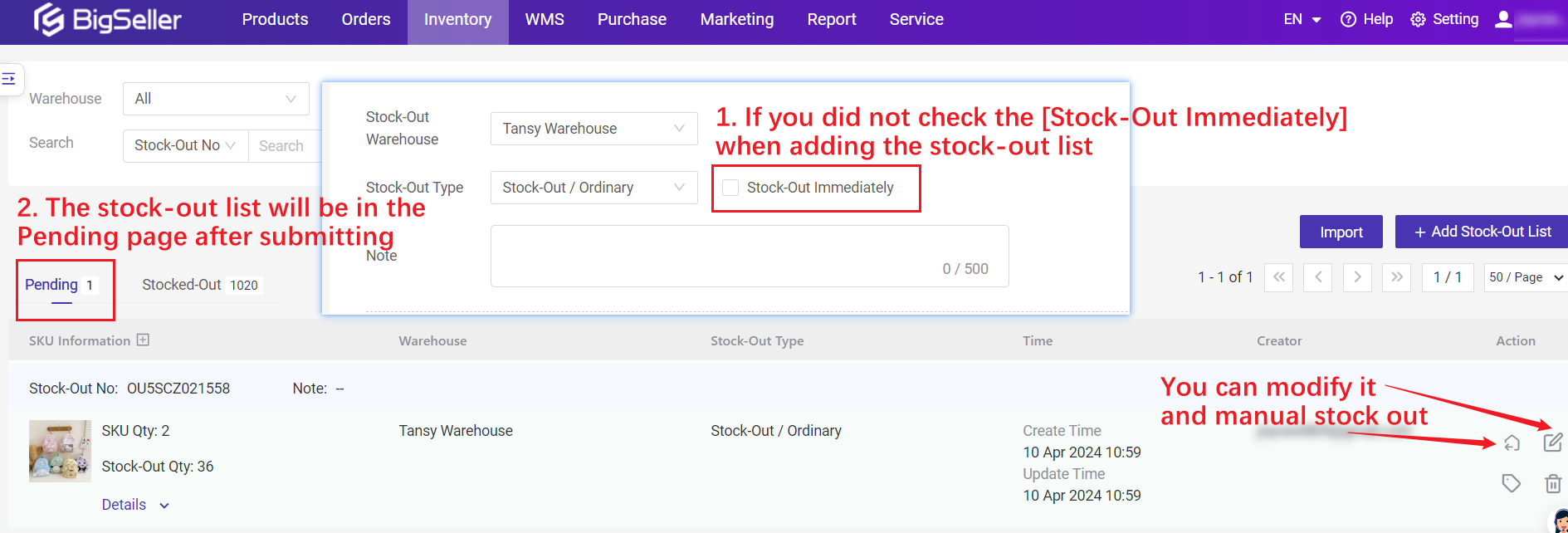
Method 2: Bulk Import via Excel
Step 1: Inventory > Manual Stock-Out > Click Import > Click Download a Template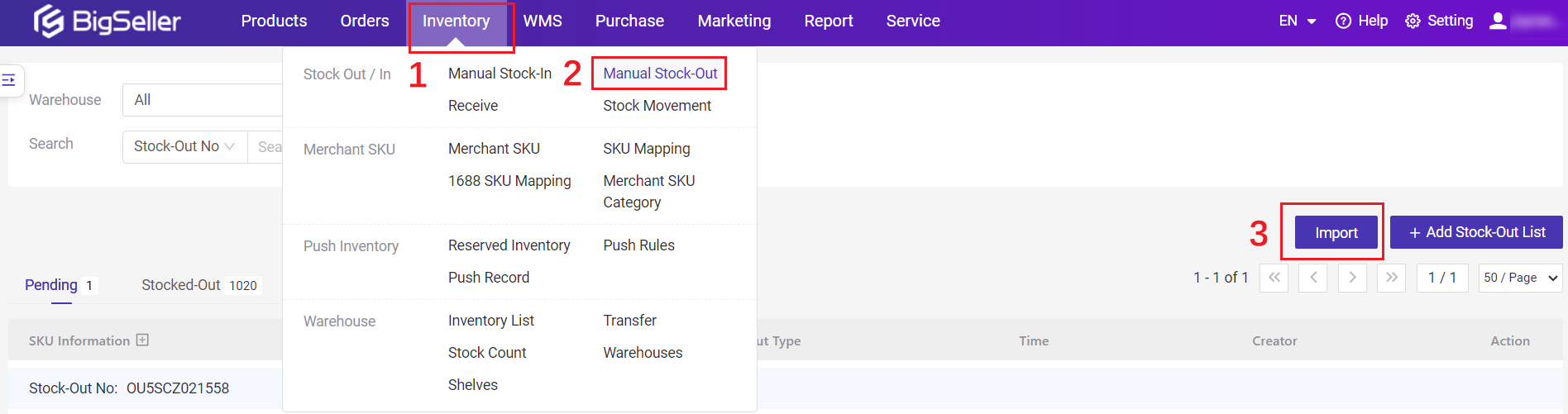
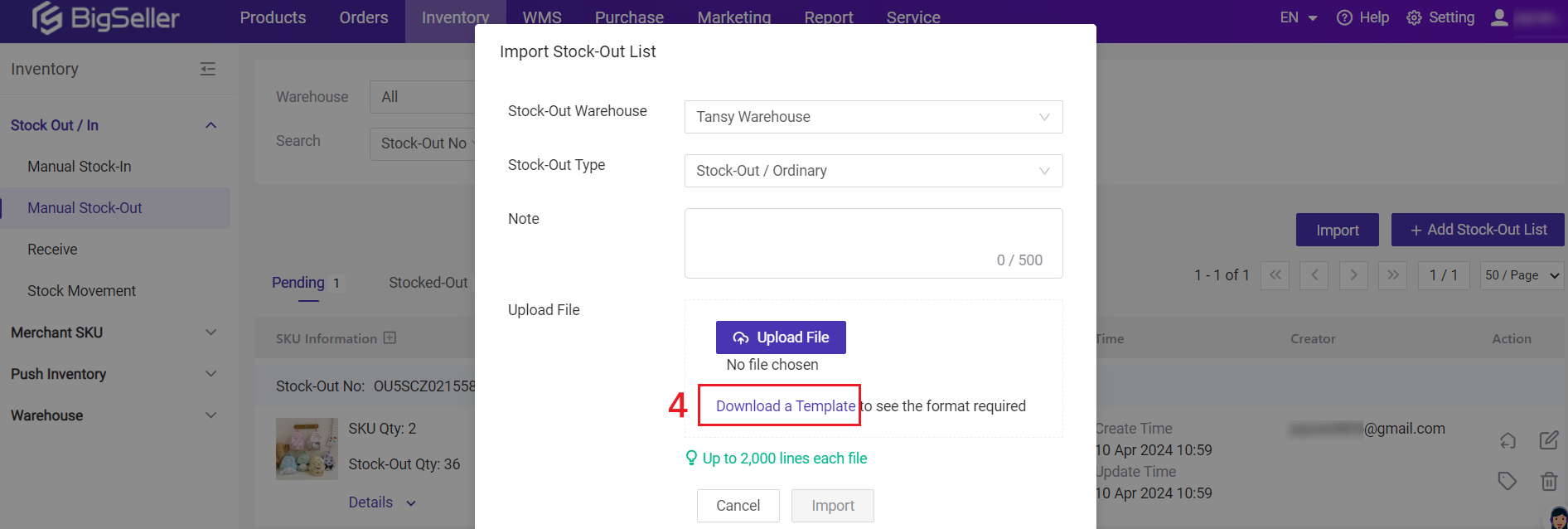
Step 2: After filling out the excel, click Upload File > Select the warehouse > Select stock-out type > Upload file > Click Import, the system will automatically create a stock-Out list and display it in the Pending list
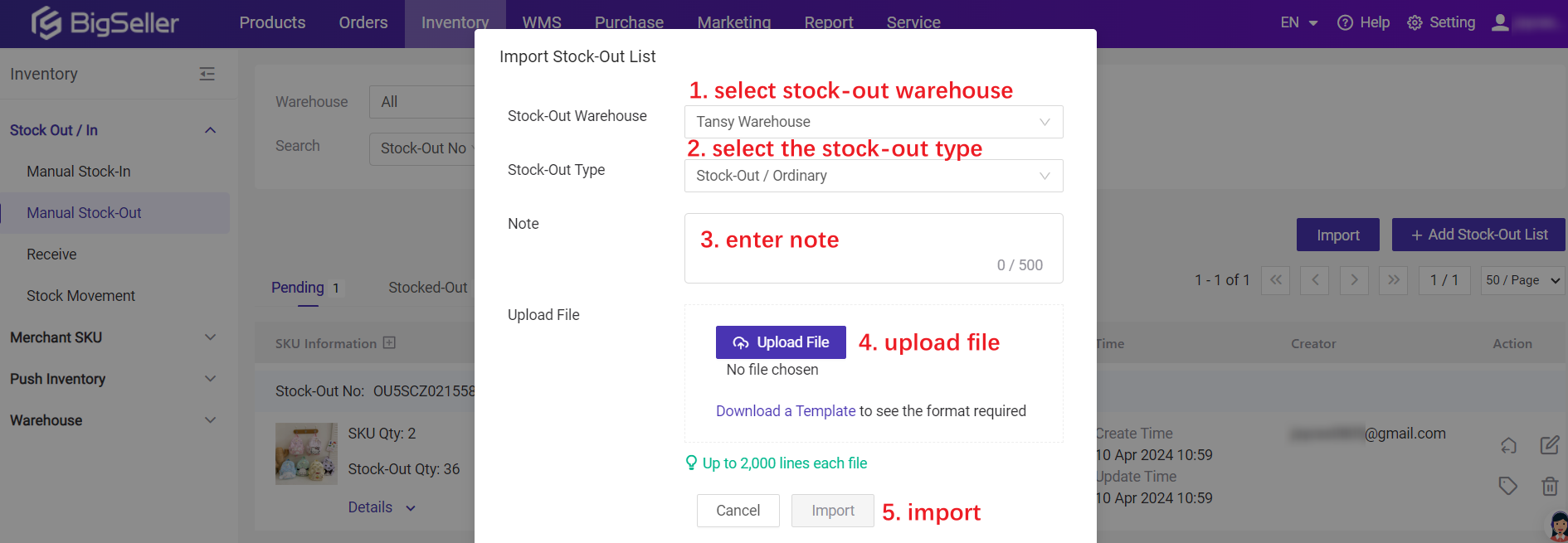
The Stock-Out List of the pending list, you need to click to click Manual Stock-out, and the filled quantity will be deducted from the warehouse.
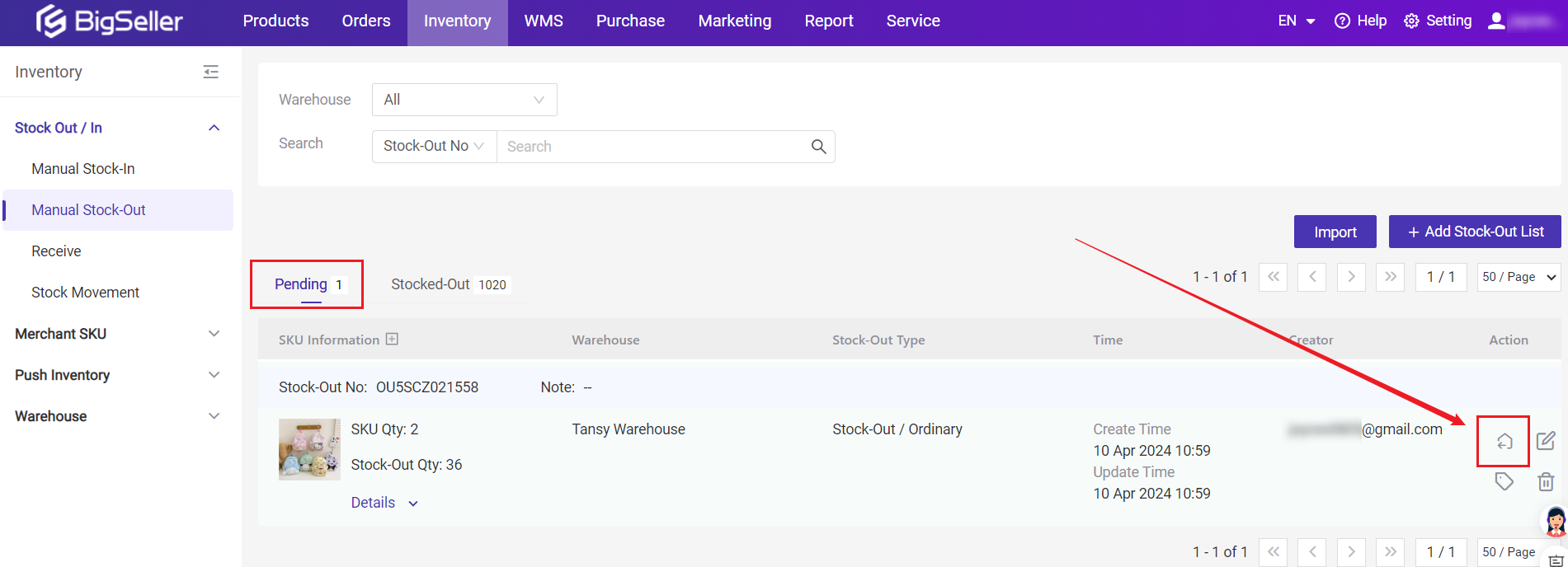
Notes
1. If you want to quickly locate a stock-out list, you can search for the stock-out number, SKU, creator and note.