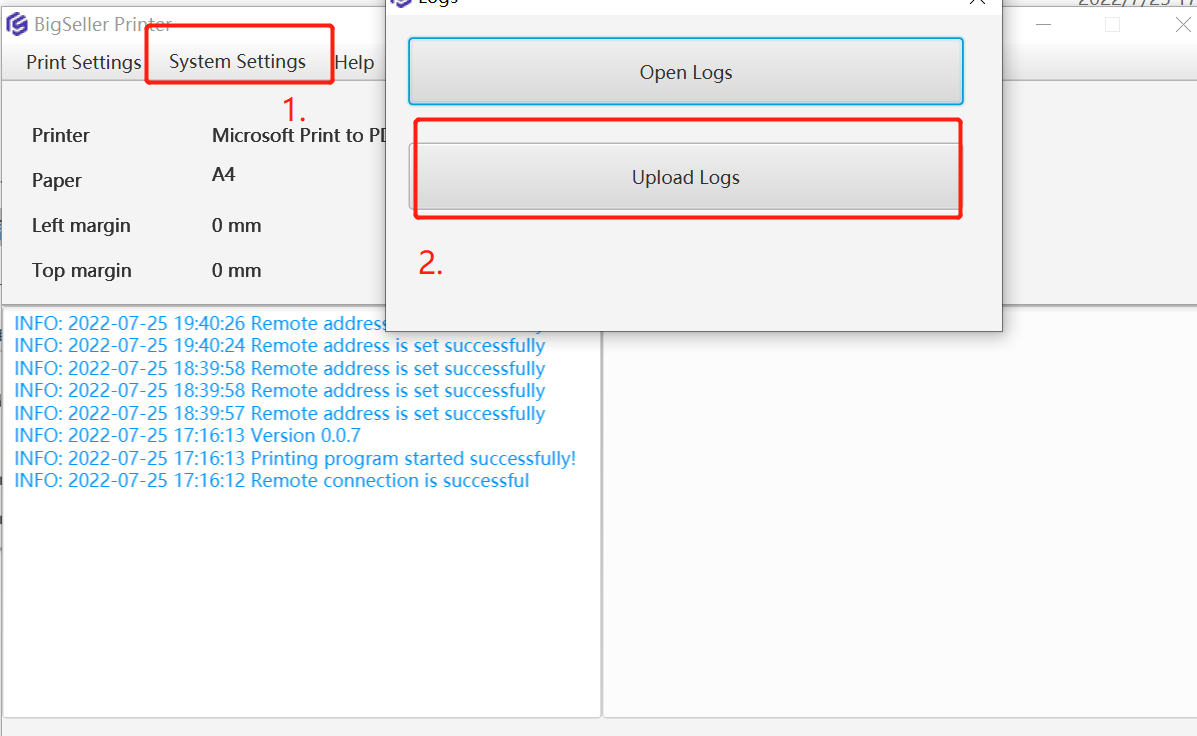In this article, you will learn more about Auto High Speed Printing. With this feature, you can print more than 300 shipping labels (5000 at most) quickly across stores at a time.
1. You need to download the BigSeller Printing Plugin first before you use this feature. Please do not save the downloaded Printing Plugin on the default hard disk (C drive in most cases) since it will influence printing performance and automatic updates.
2. Mac systems do not currently support downloading the printing plugin.
3. Only the shipping labels in PDF format support printing across stores. For the Taiwan site, thermal printing should be set up. For Indonesia site, the size of shipping label should be A6.
4. Common Errors and Solutions for Auto High-speed Printing Failed
5. If printing is interrupted (e.g., due to network or printer issues), you can view and reprint failed labels by batch on the Print Log page. Learn More: Introduction to Print Log
1. Steps to Print Orders Using Auto High Speed Printing Plugin
Step 1: Set up the default printing method and Install the Printing Plugin
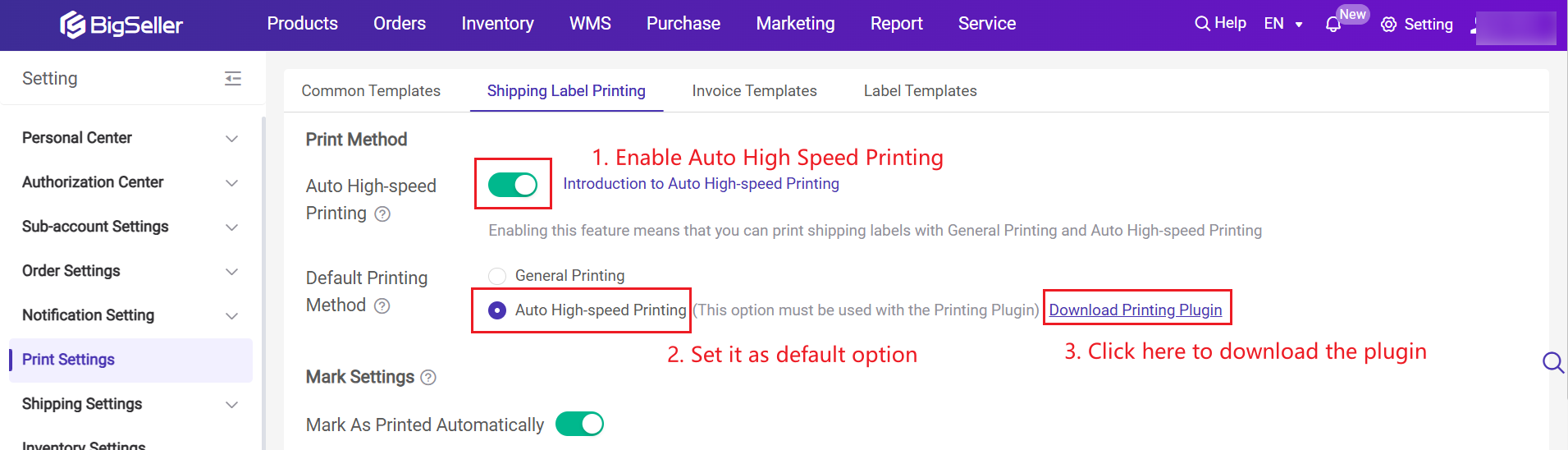
Step 2: Set up the Remote Address
System Settings > Remote Settings > Select Address > Save Configuration
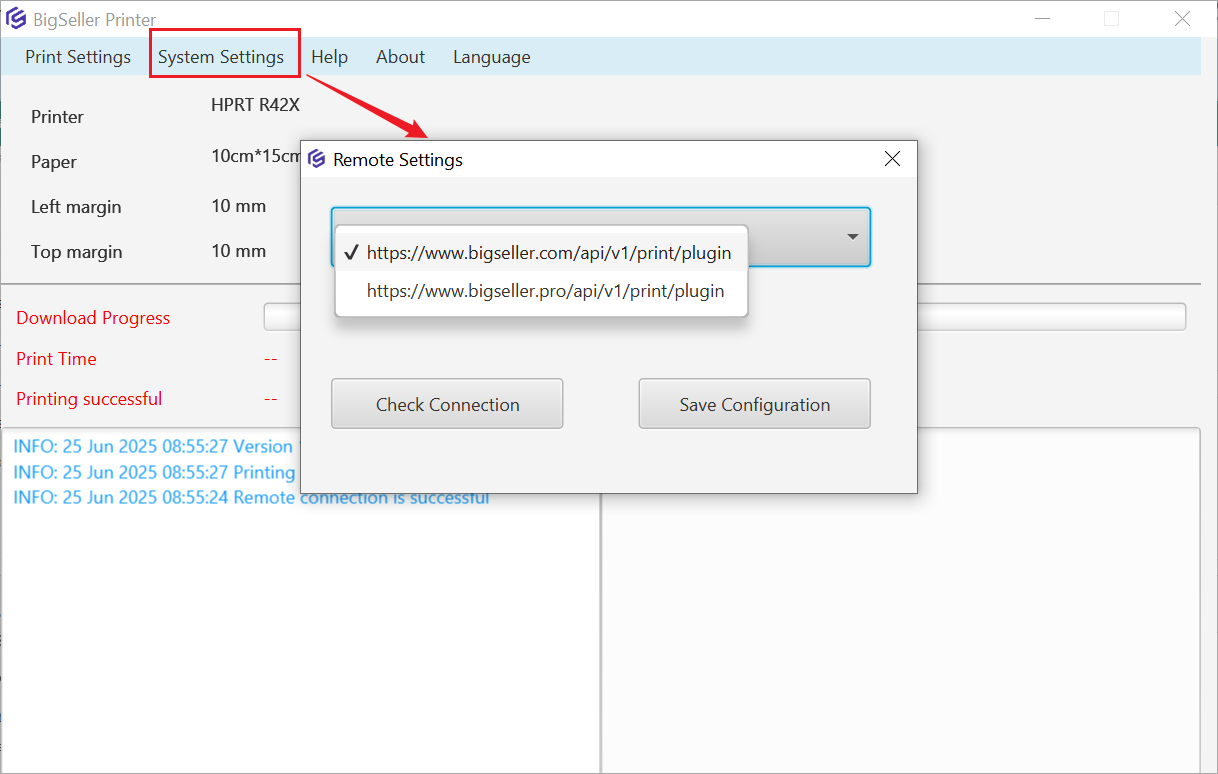
- If you are in China, please select https://www.bigseller.pro/print/plugin
- If you are in other countries, please select https://www.bigseller.com/print/plugin
Step 3: set the paper size based on the shipping label dimensions.
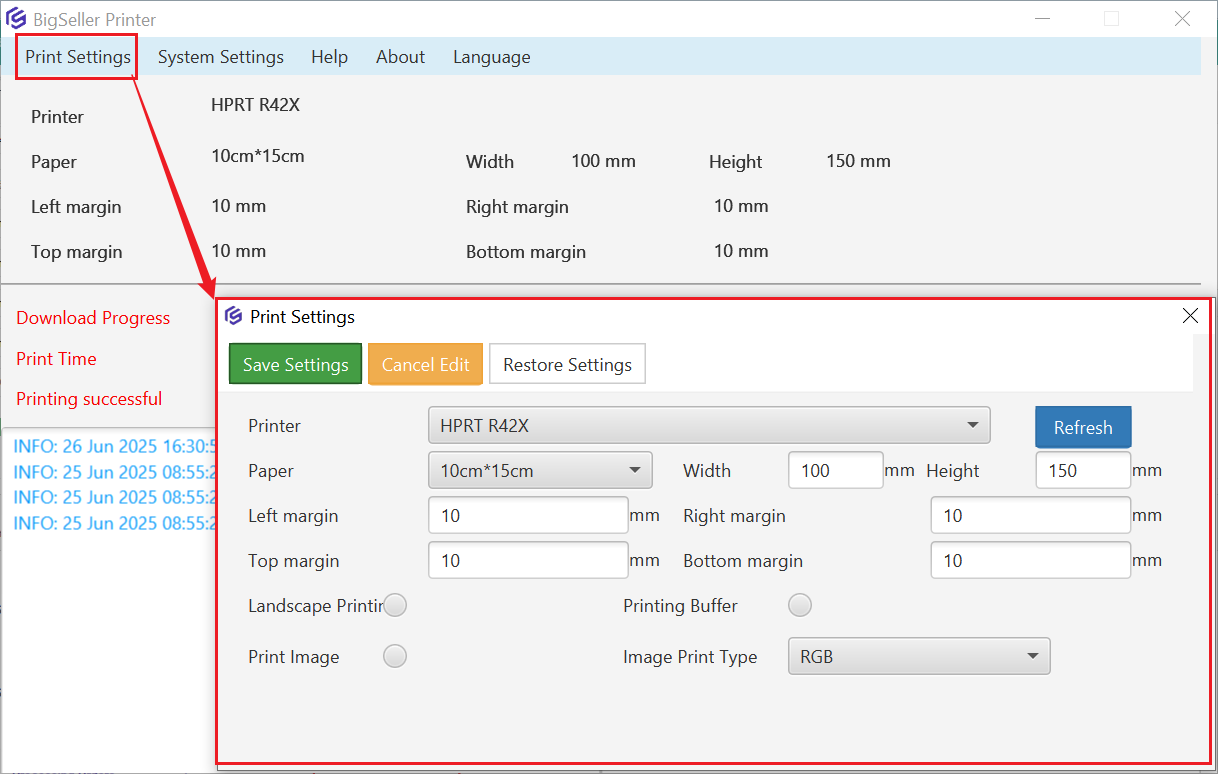
Step 4: Go to the “In Process Orders” List and Print shipping labels (please set to ENG input method before printing)
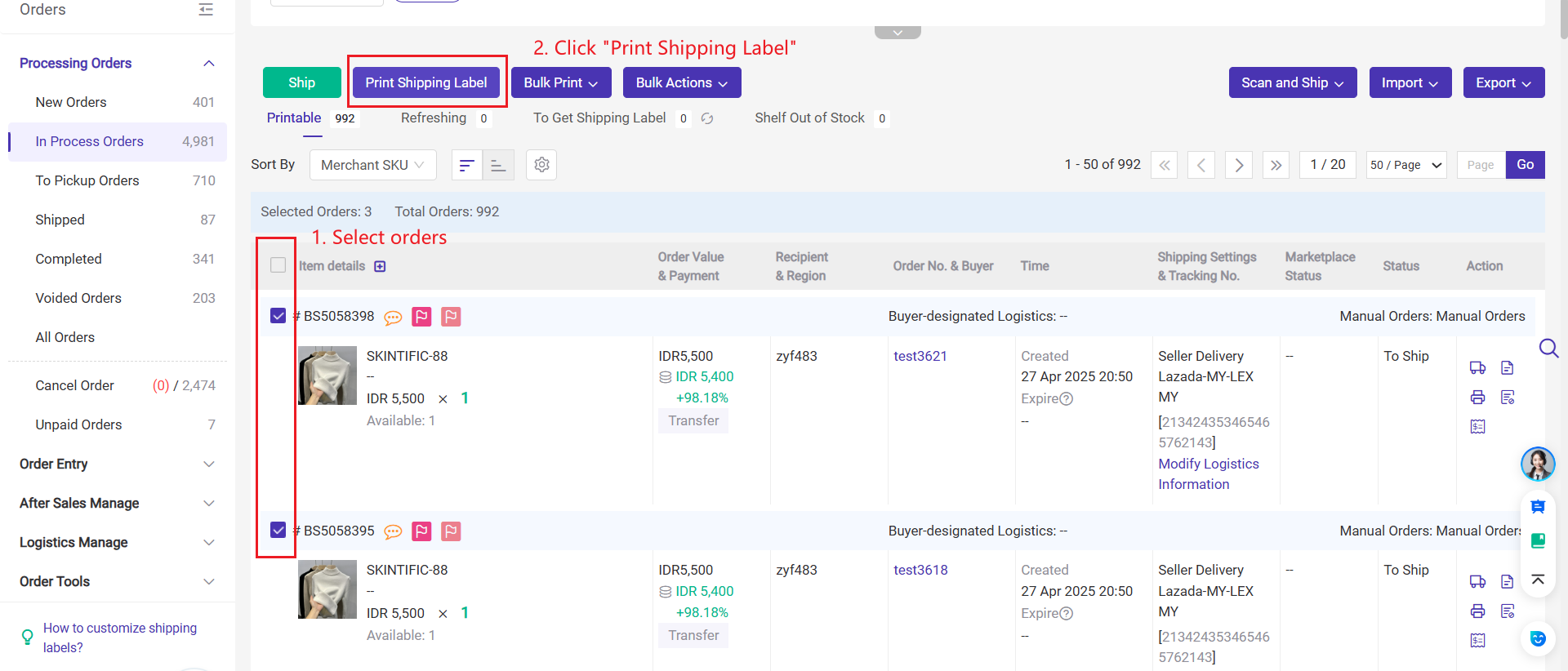
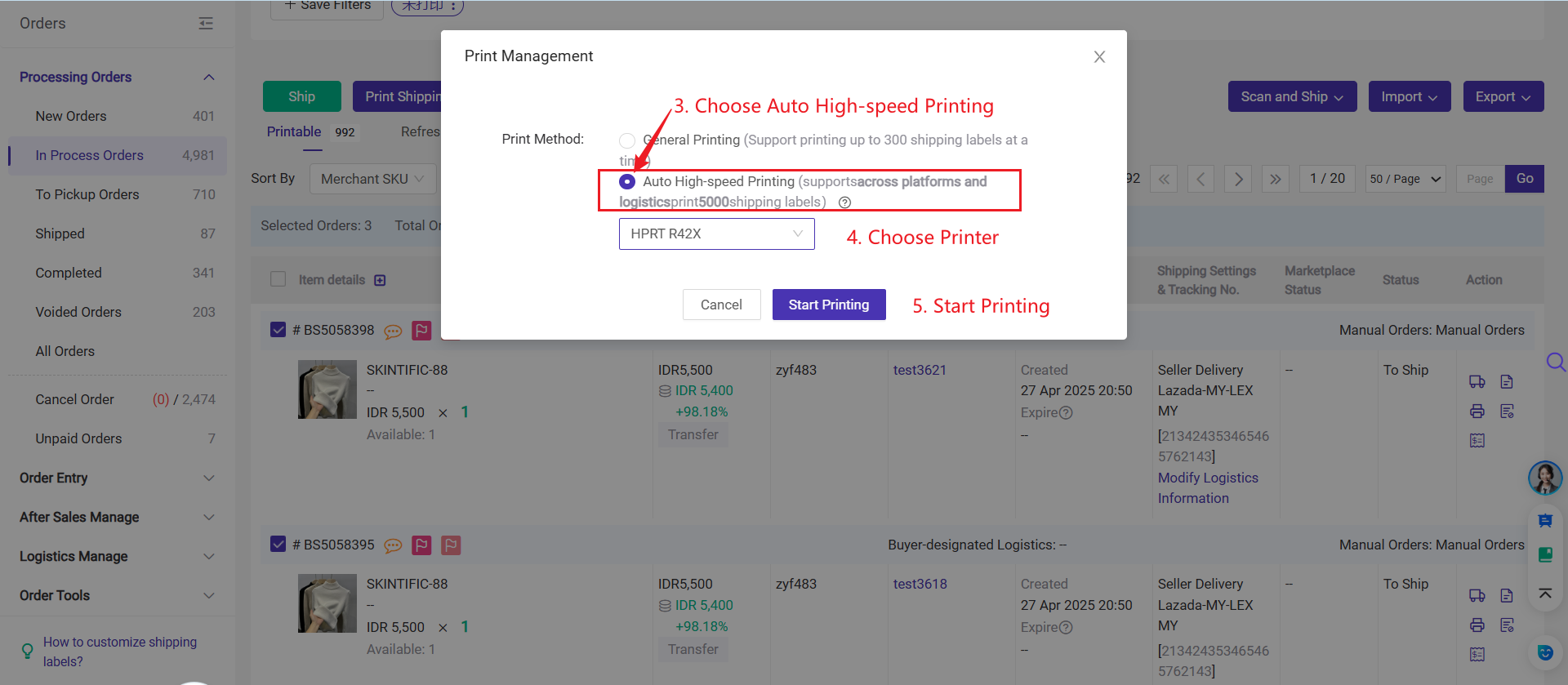
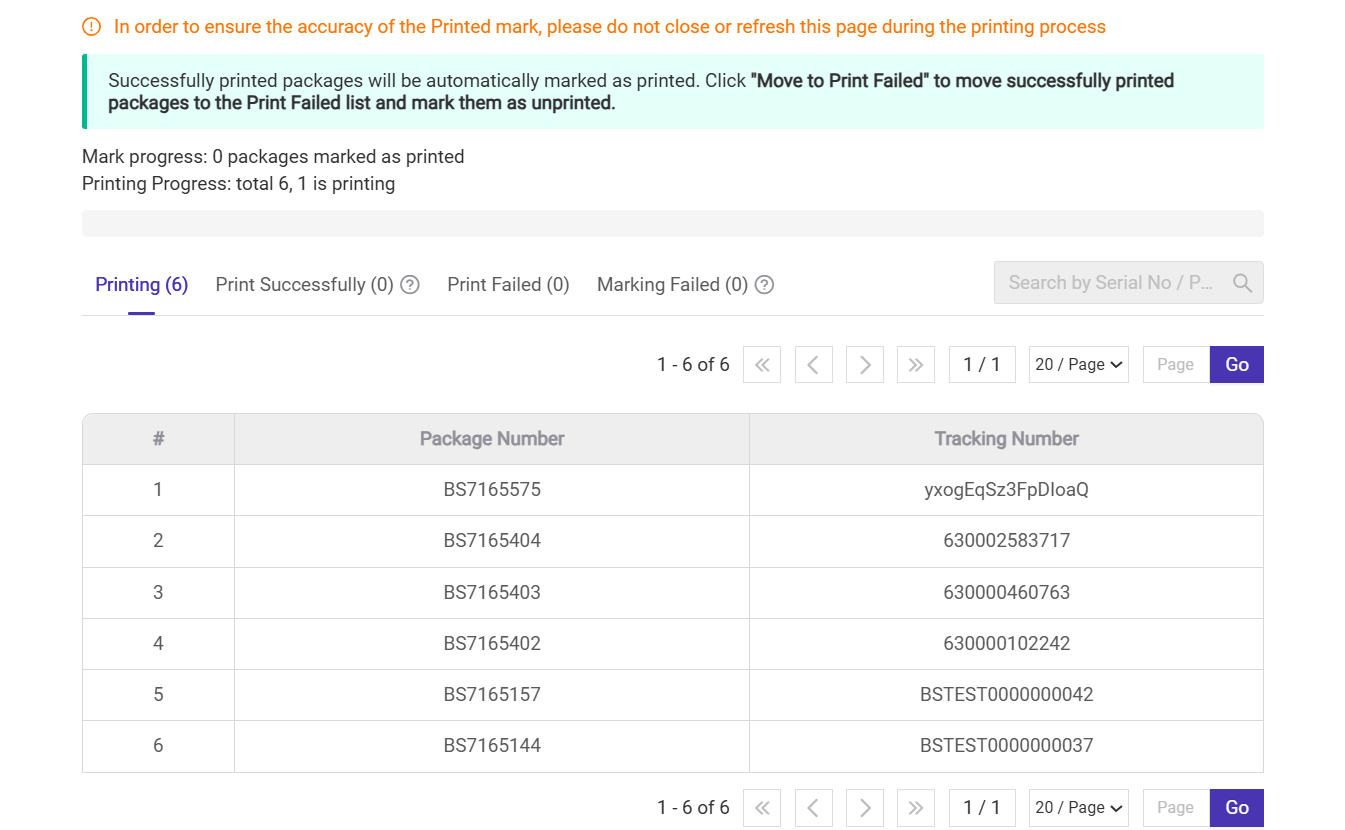
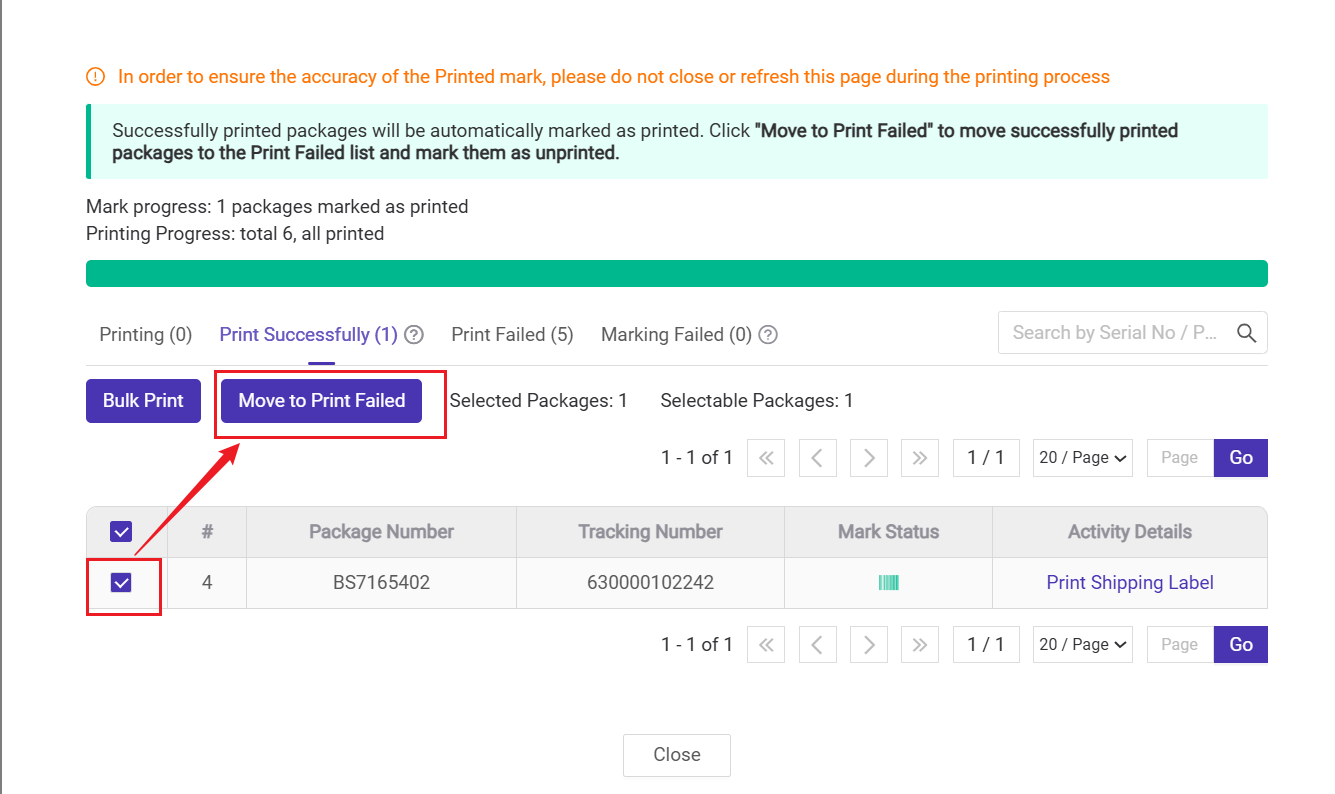
2. How to Reprint Failed Shipping Labels?
💡 Situation 1: For Failed Shipping Label Printing (e.g., damaged labels):
-
You can reprint directly from the High-Speed Printing Pop-up Window > [Print Failed] List.
- For the print failed orders, you can select them and print again through General Printing. After mark as printed, these failed orders will move to [Print Successfully].
- If shipping labels are reprinted from the auto high speed pop-up, no new print batch will be created on Print Log; the status will be directly updated in the original batch.
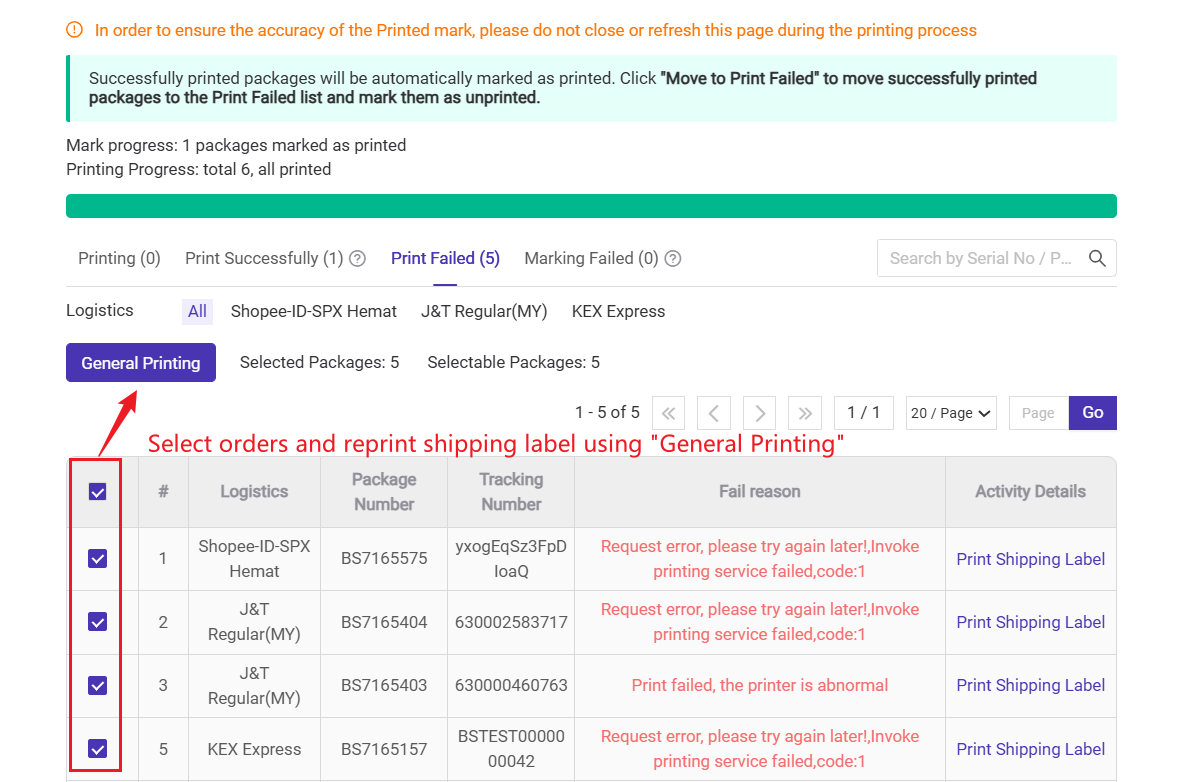
.
-
If the printing was interrupted in the middle (like during a power failure), it is recommended to go to the Print Log page.
- From there, you can reprint the failed orders in bulk using either high speed printing or general printing.
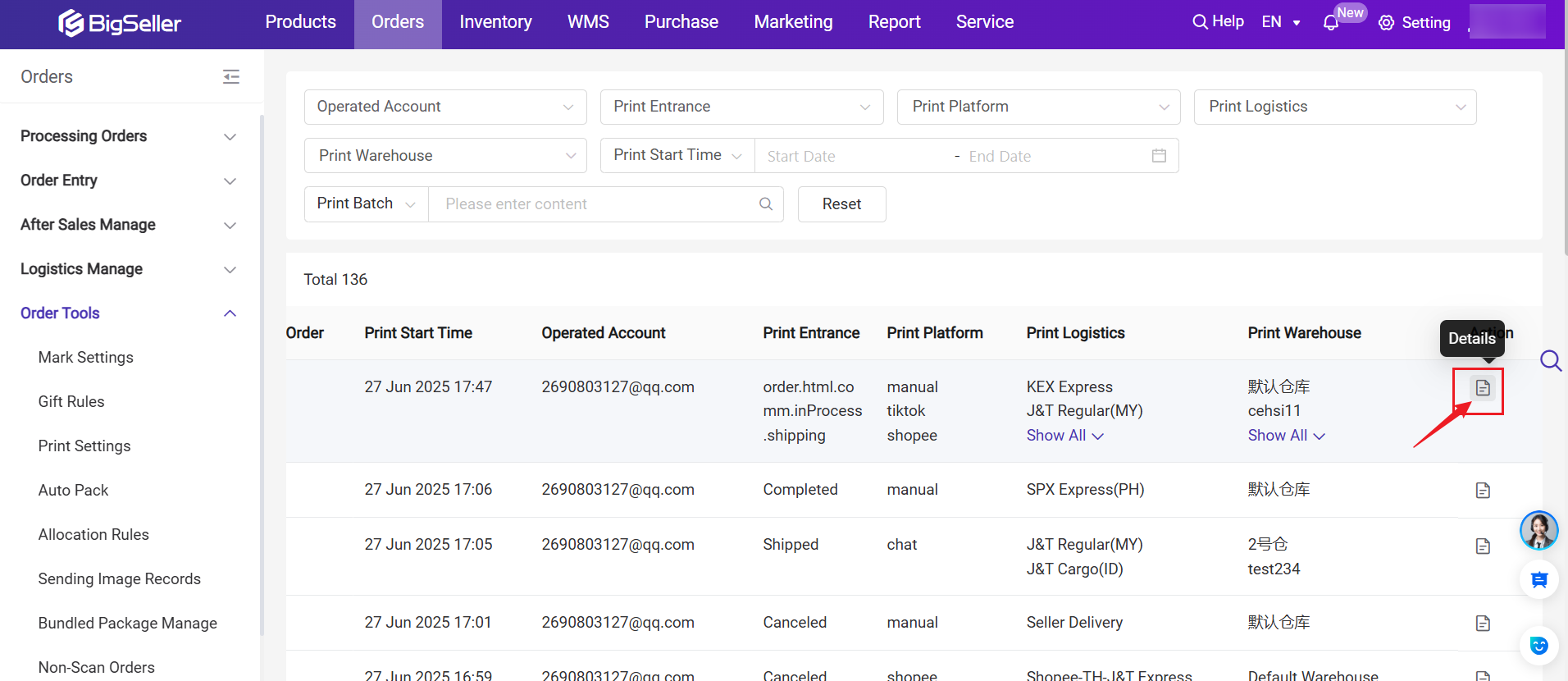
3. Common Questions
Q1: If you see the below pop-up window, please follow the tips:
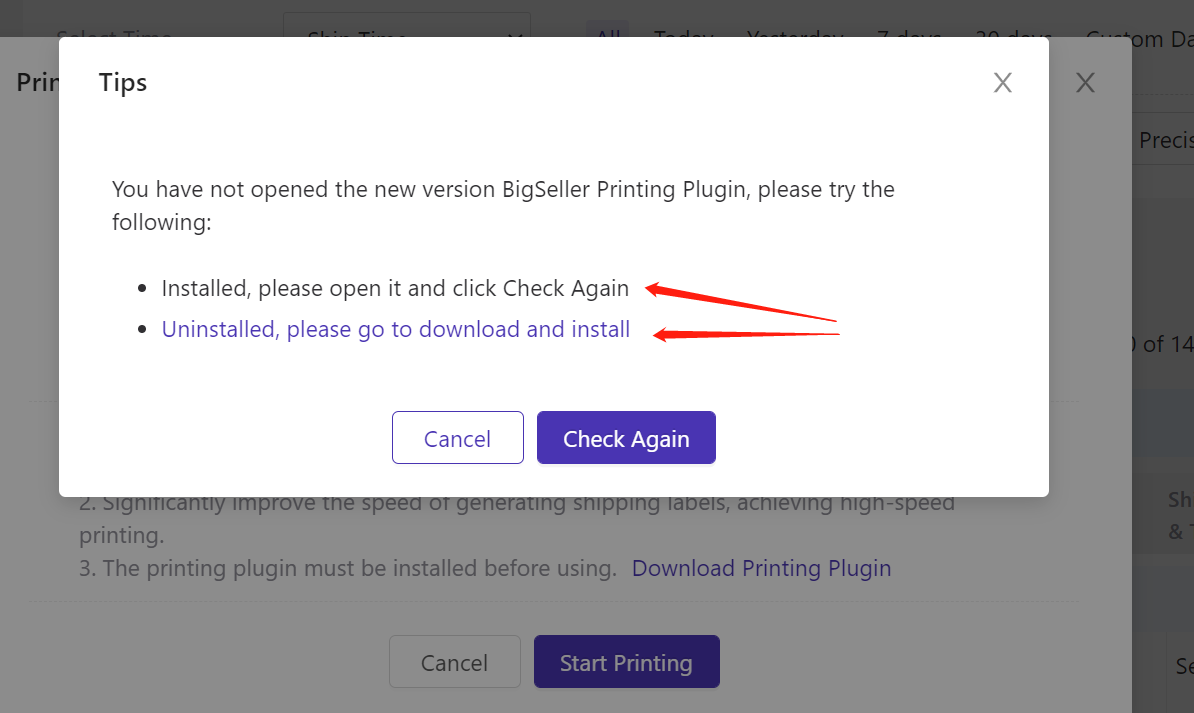
Q2: What if there is an error when printing shipping labels?
A2: Please get in touch with us and upload logs as shown in the below figure.