Function Introduction
If you have multiple POS orders, you can set different POS retail stores for them, editing logo, phone number and address to distinguish different offline store orders, which make it convenient to enables POS orders to automatically print receipts with specific information, increasing efficiency.
Detail Steps
First, Store Authorization. Click Setting, Select Authorization Center > Store Authorization > Other > POS Retail Orders Store > Edit
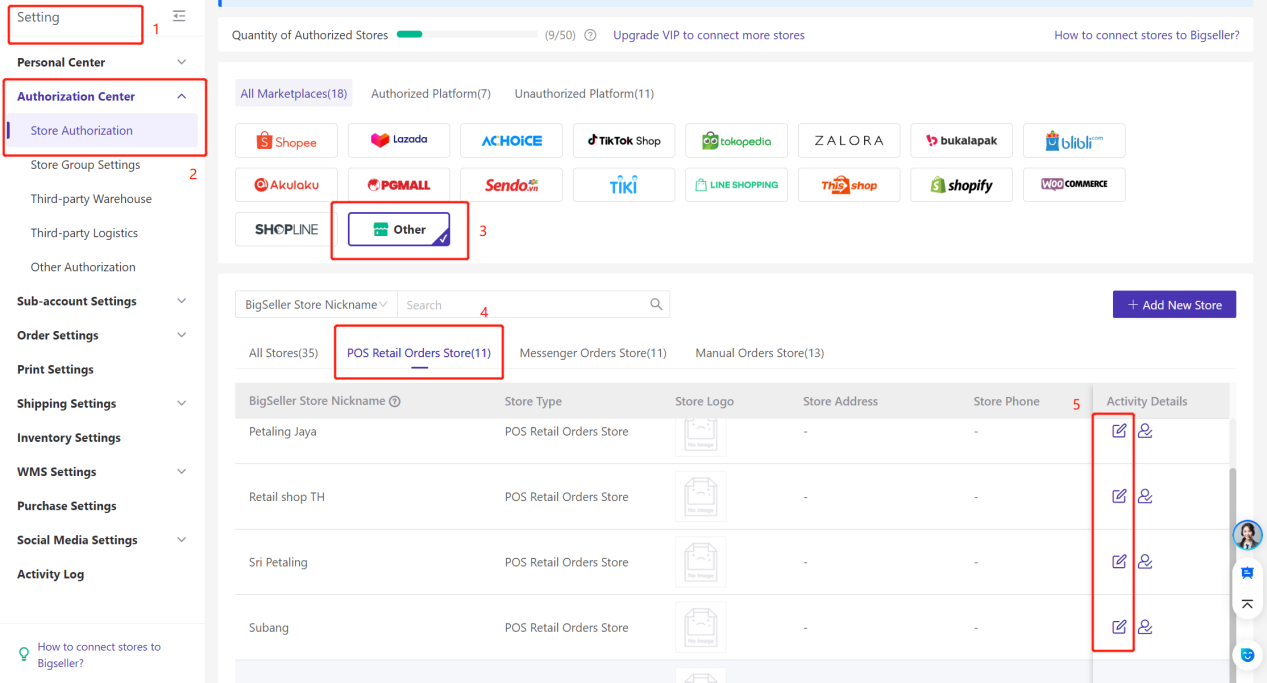
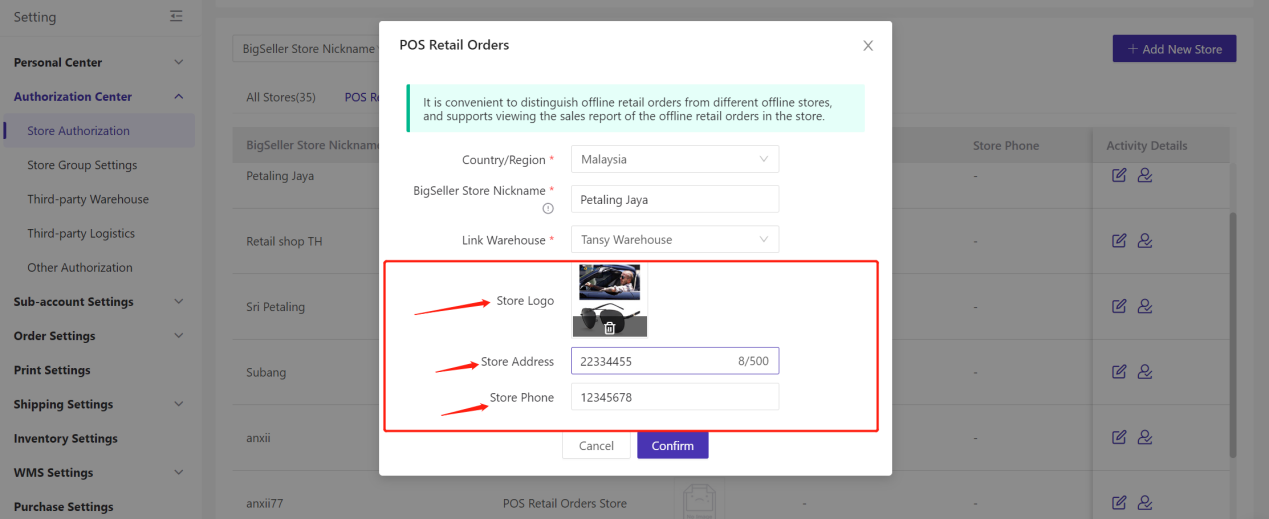
Second, Customize Receipt. Click Orders > POS Retail Orders, Select POS Retail Settings > Receipt Setting > Edit
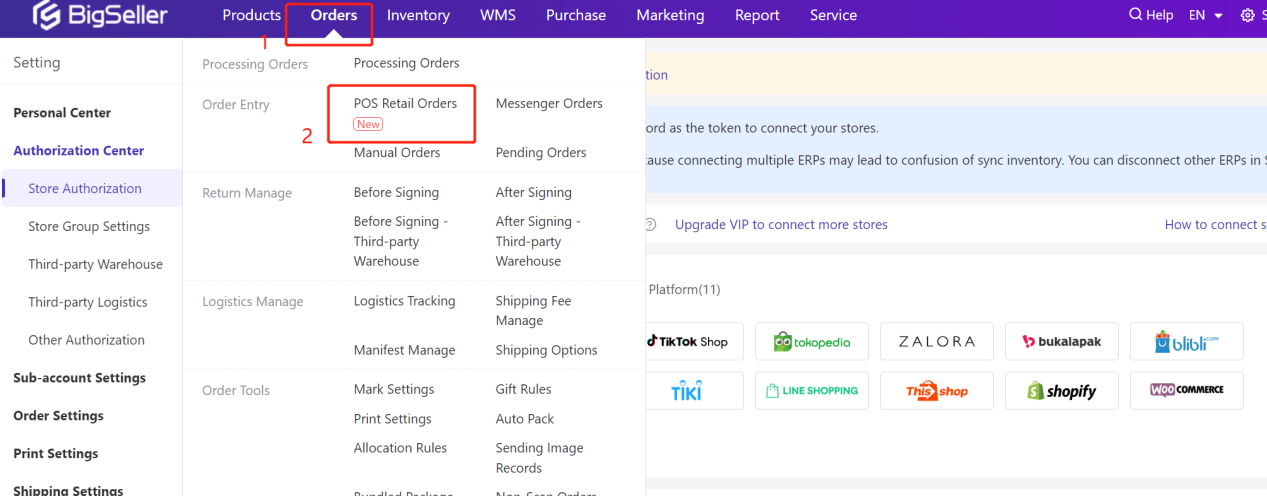
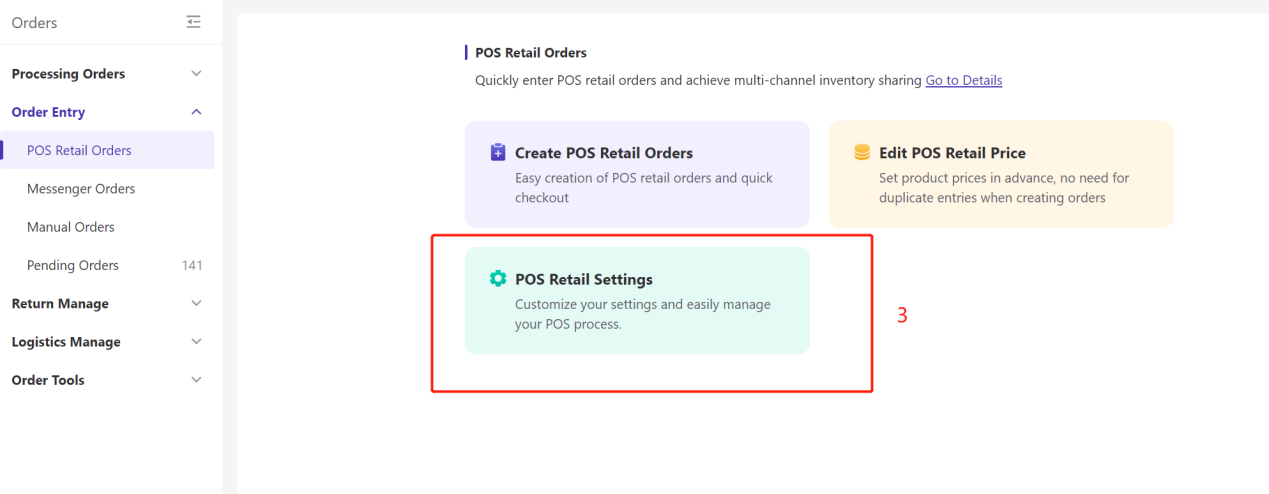
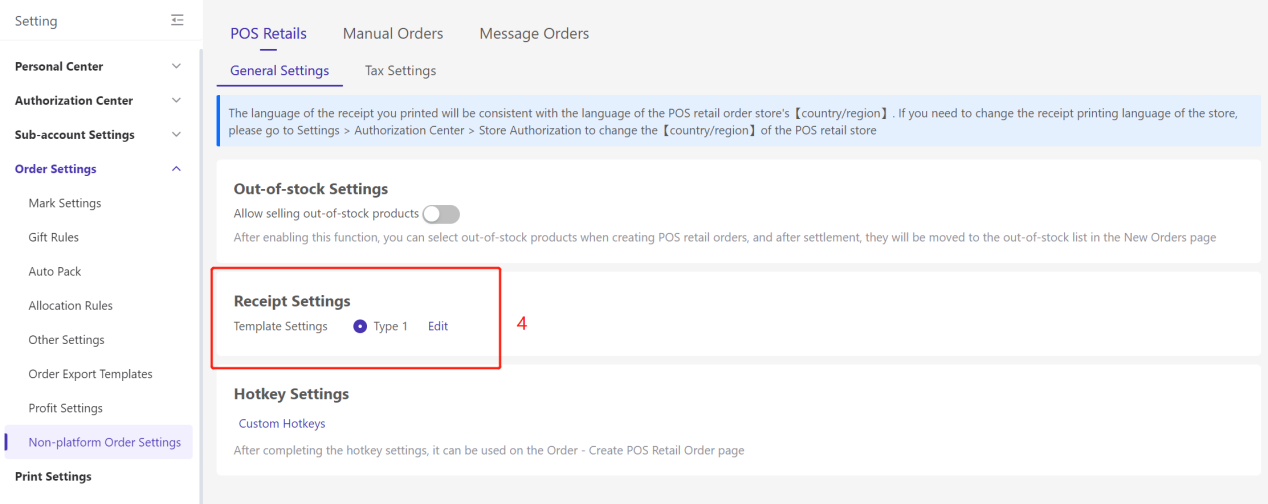
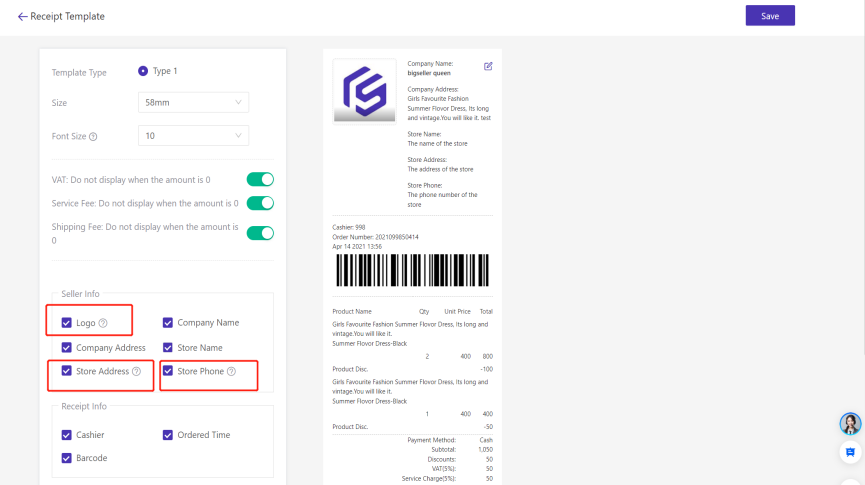
Notice:
- Image Format JPG,JPEG,PNG and the Image Size cannot exceed 2M or smaller than 100x100px.
- Priority is given to displaying the logo image uploaded and edited by the store authorization page (store-exclusive logo) instead of the logo image uploaded and edited by the small ticket template (generic logo)
- When printing order receipts, the system first identifies the store to which the order belongs, and then comes to the store authorization page of the pos retail order store list, to obtain the corresponding store address, store phone and other information.
After done them all, you can use our POS Retail Order more efficiently.
Wish to meet your needs better!