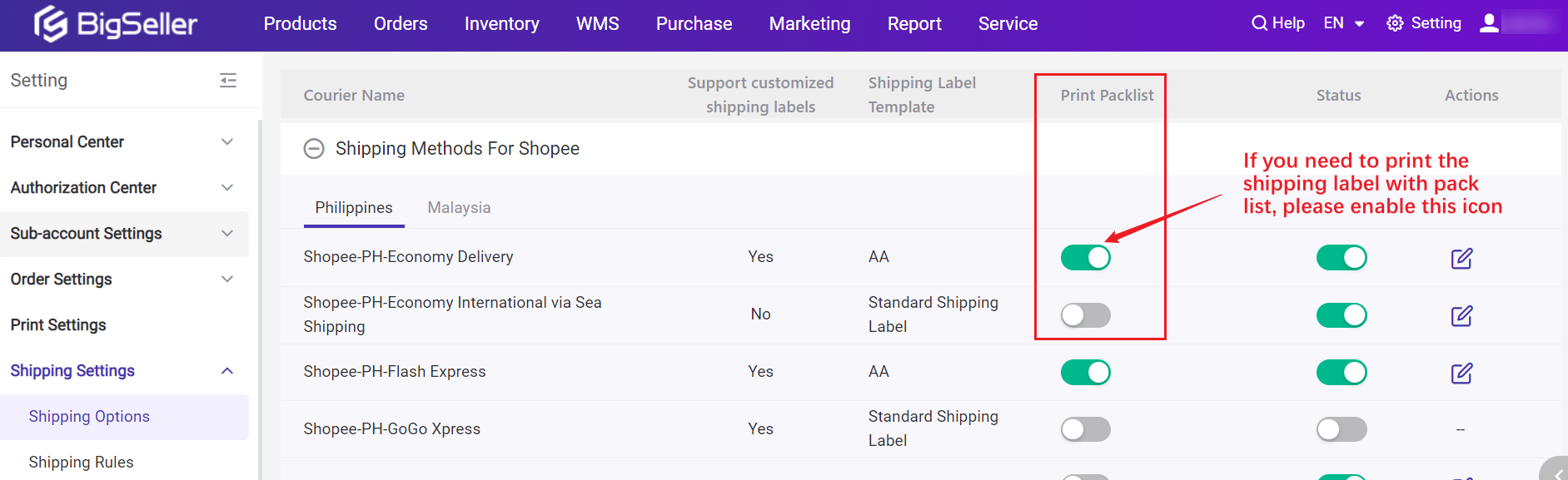Based on the basic layout waybills provided by the platform, you can add specific information to the shipping labels, such as product information in the order, unboxing reminder, fragile reminder, store logo, etc., thus improving the picking efficiency and logistics service quality.
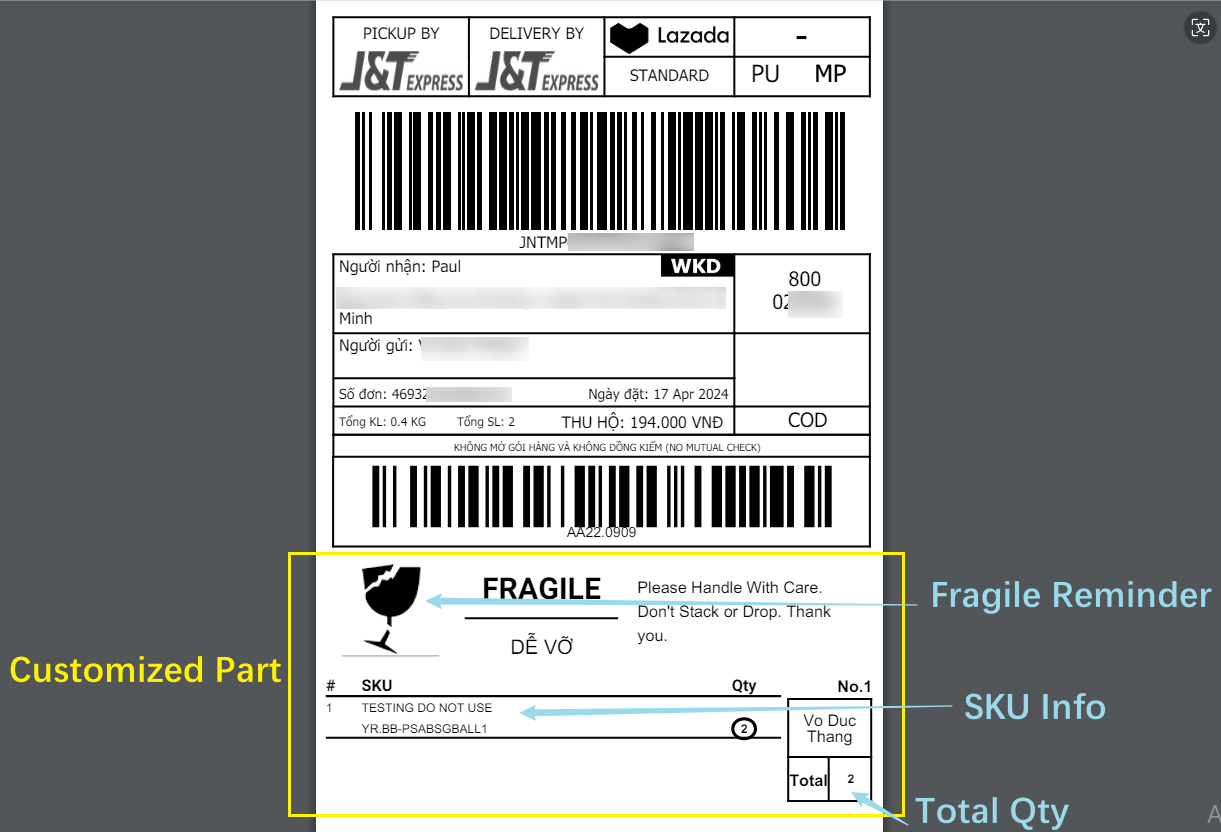
Step 1: Add Template
Go to Settings > Print Settings > Shipping Label Printing > Add Template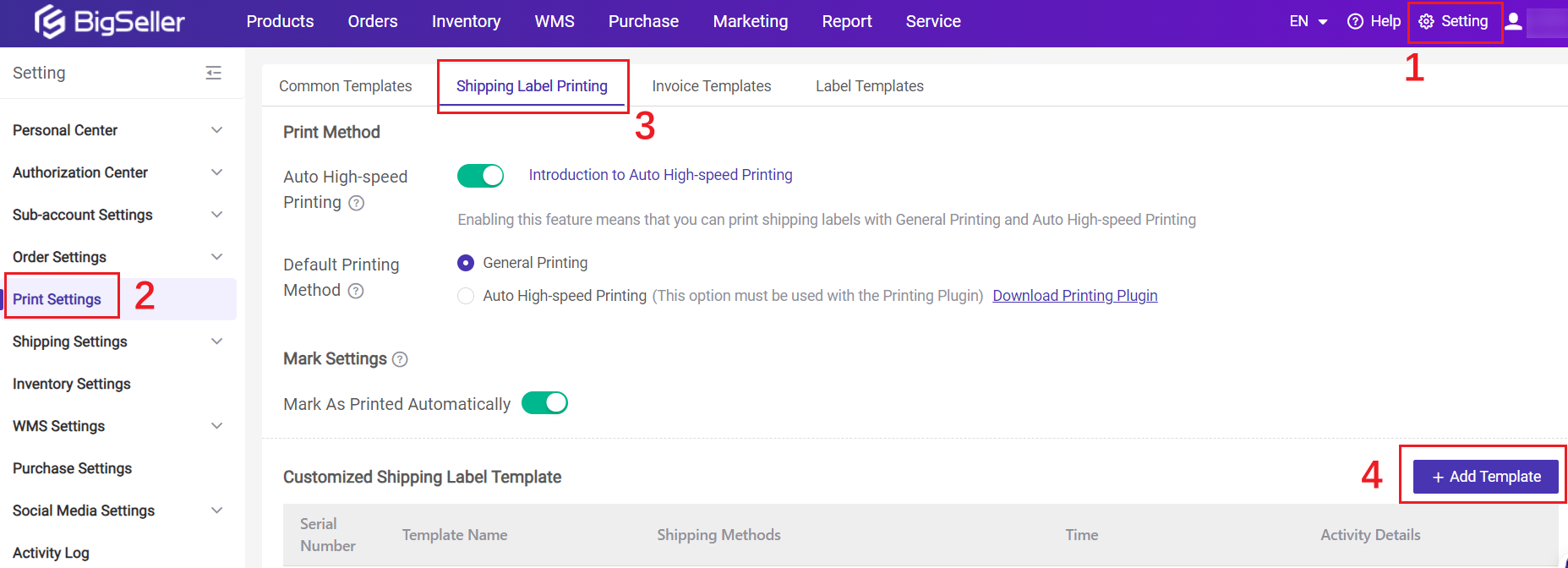
Step 2: Add Customized Info
Set Customized Shipping Label Info > SaveIf you want to display product information, please select Store Product;
If you want to display information about BigSeller merchant SKUs, please select the Merchant SKU. (Only by selecting the merchant SKU type can the shelf option be checked.)
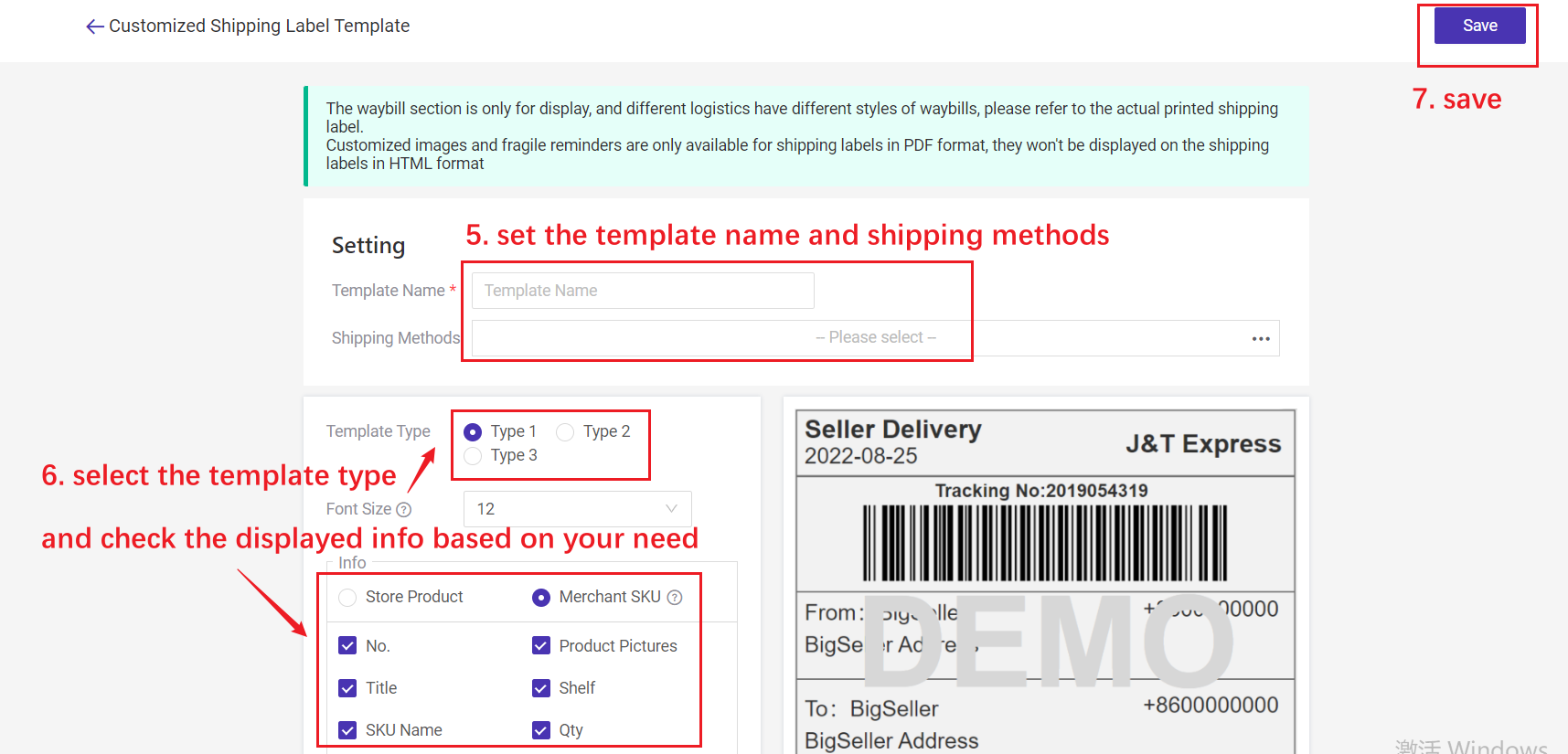
1. Font Size - Product Info
You can adjust the font size. With the smaller font size, a single page can display more product information.
This only affects the font of the product information and notes, and does not affect the font of shipping label. But if there are too many product information columns and the font size exceeds 20, the layout may be disordered. It is recommended to choose a suitable font size.
2. Font Size for Order Number and Tracking Number
For appeal videos, the platform requires clear visibility of the order and tracking numbers on the label. Add these fields with customizable font size, as shown:
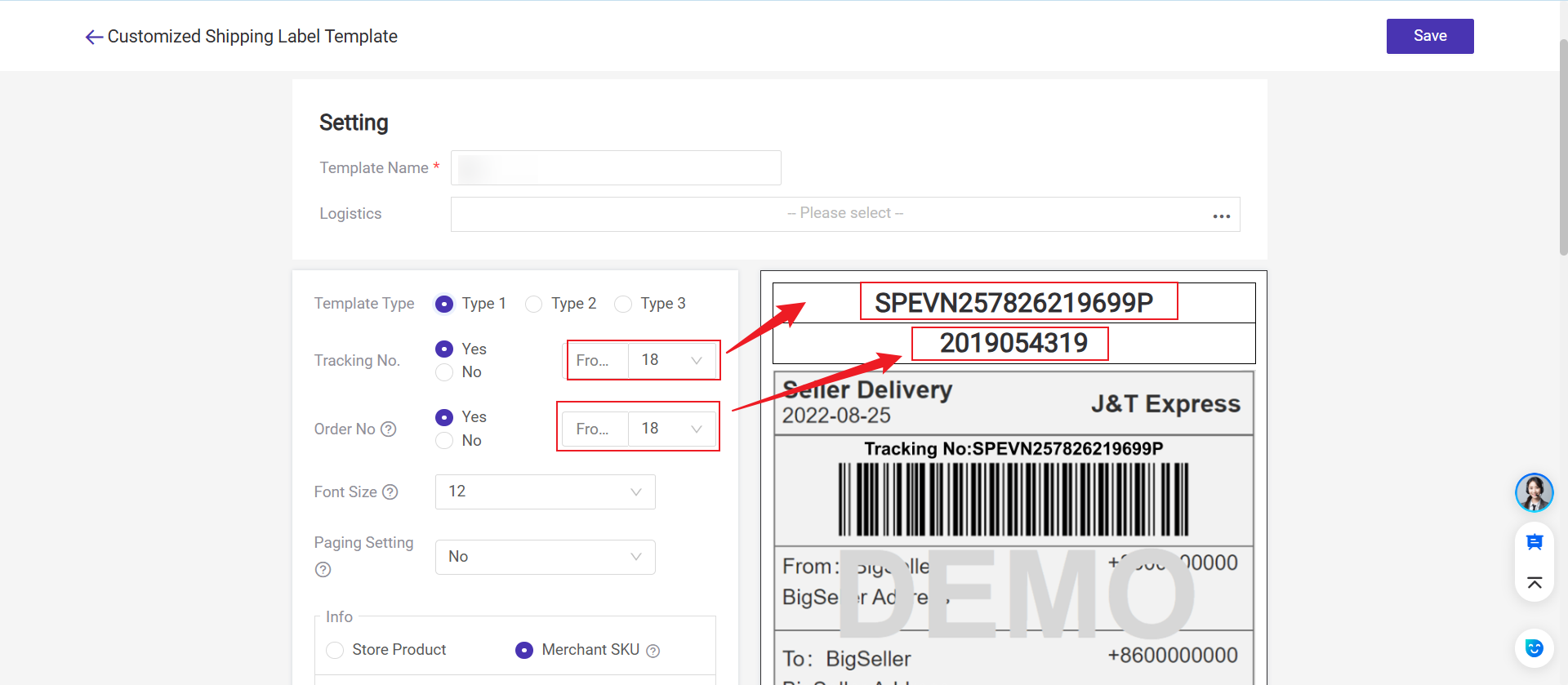
3. Paging Setting
This option supports displaying all selected product information and common info in pages if all the seletced product information cannot be displayed in one page.
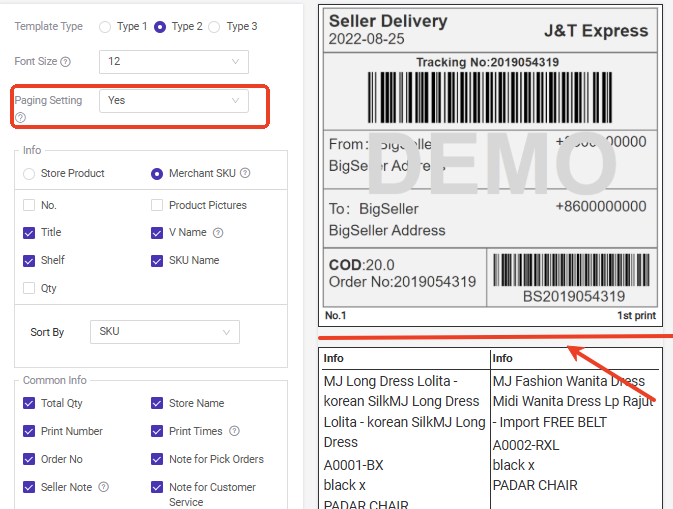
4. Row Height and Column Width Setting
You can select Type 3 to customize row height and column width.
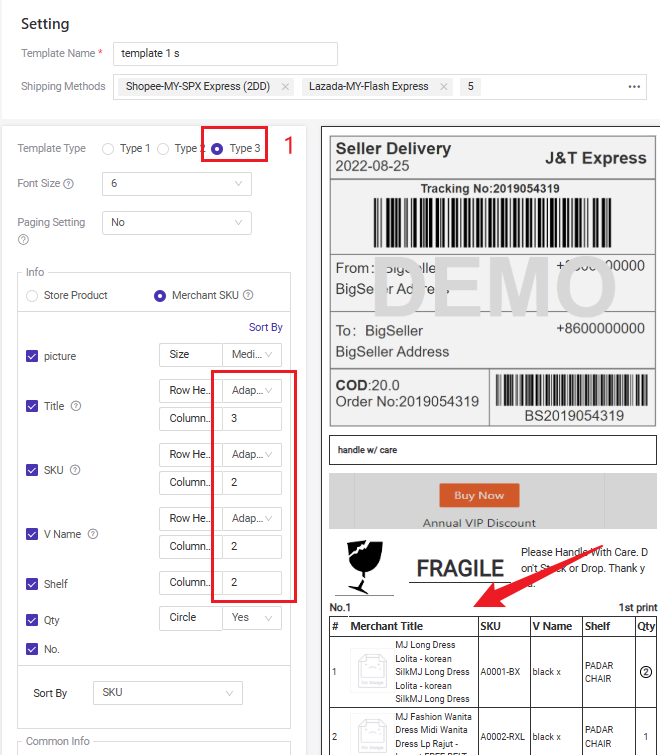
5. Customized Image
You can upload customized images, for example, the store introduction image, the store logo, or other information you want to display.
6. Label Note
You can customize the text displayed on the waybill. For example, if you only want to display fragile text reminders and do not want to display fragile icons, you can use this option.
7. Fragile Reminder
You can choose whether to display fragile reminders on the waybill. If this option is selected, the waybill will display fragile icons and texts. Icons cannot be customized, but texts can be edited.
8. LOGO
You can select to show the marketplace logo or the customized logo on the shipping label. 👉 Logistics that support modifying logos
💡 Notes
1) The waybill section is only for display, and different logistics have different styles of waybills. Please refer to the actual printed shipping label.
2) Please note that only partial logistics support uploading custom logos.
3) Customized images and fragile reminders are only available for shipping labels in PDF format, they won't be displayed on the shipping labels in HTML format
4) Up to 20 customized shipping label templates can be set.
Step 3: Set Shipping Method
If you did not set the shipping methods for the template in Step 2, please go to Setting > Shipping Settings > Shipping Options > select the platform and marketplace > click Edit
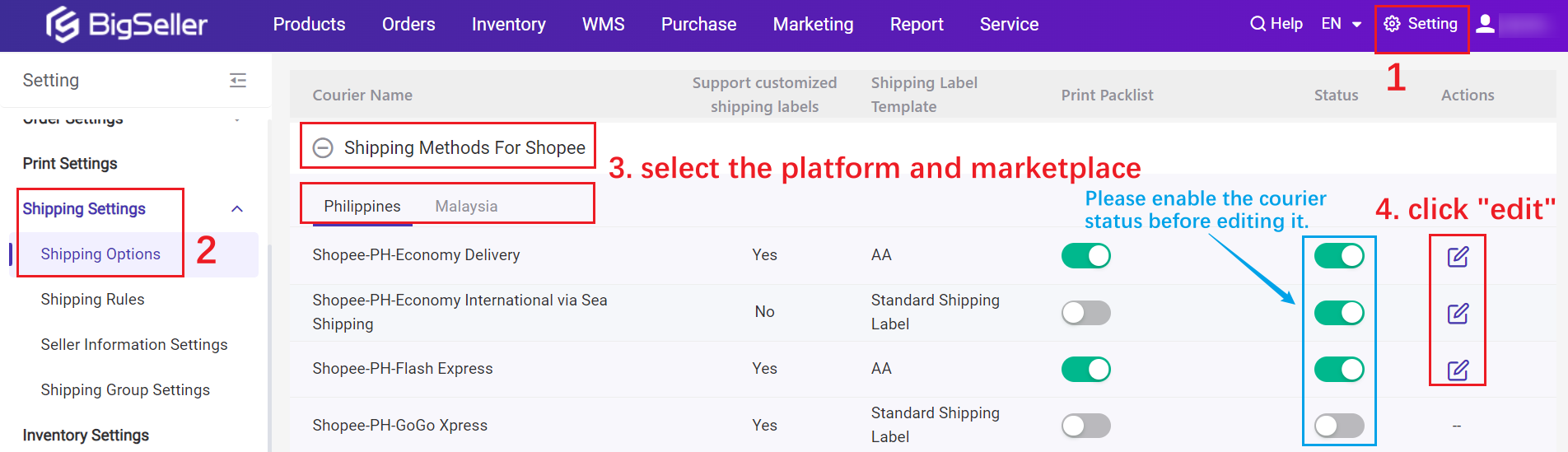
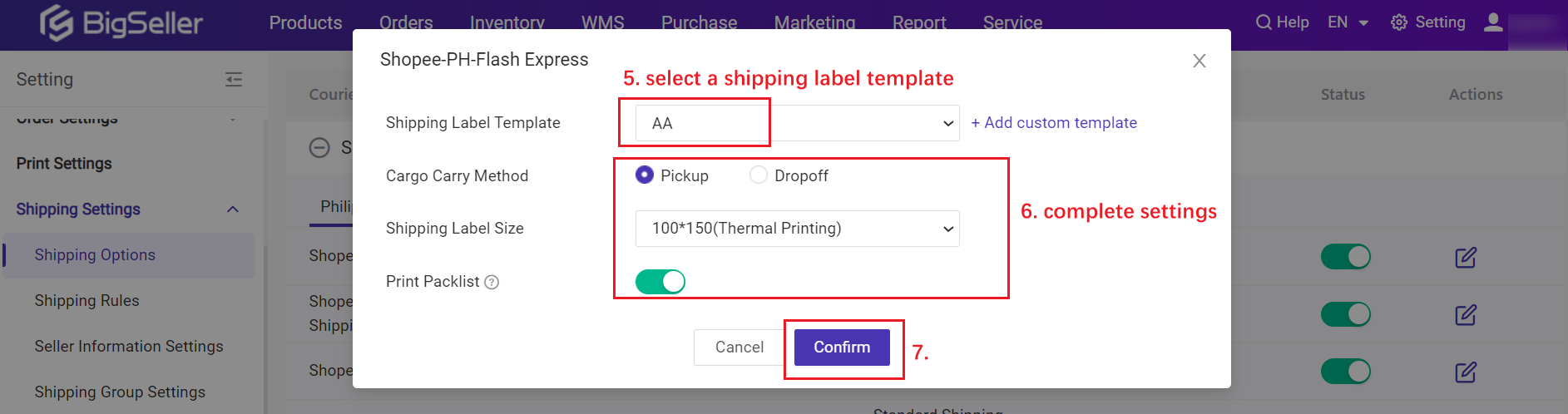
1. One logistics can only be linked with one template. If you select the shipping method that has been linked to another template, this shipping method will be removed from the original customized shipping label template.
2. For all logistics on the Shopee ID site, BigSeller support printing on 100*120 size customized shipping label.
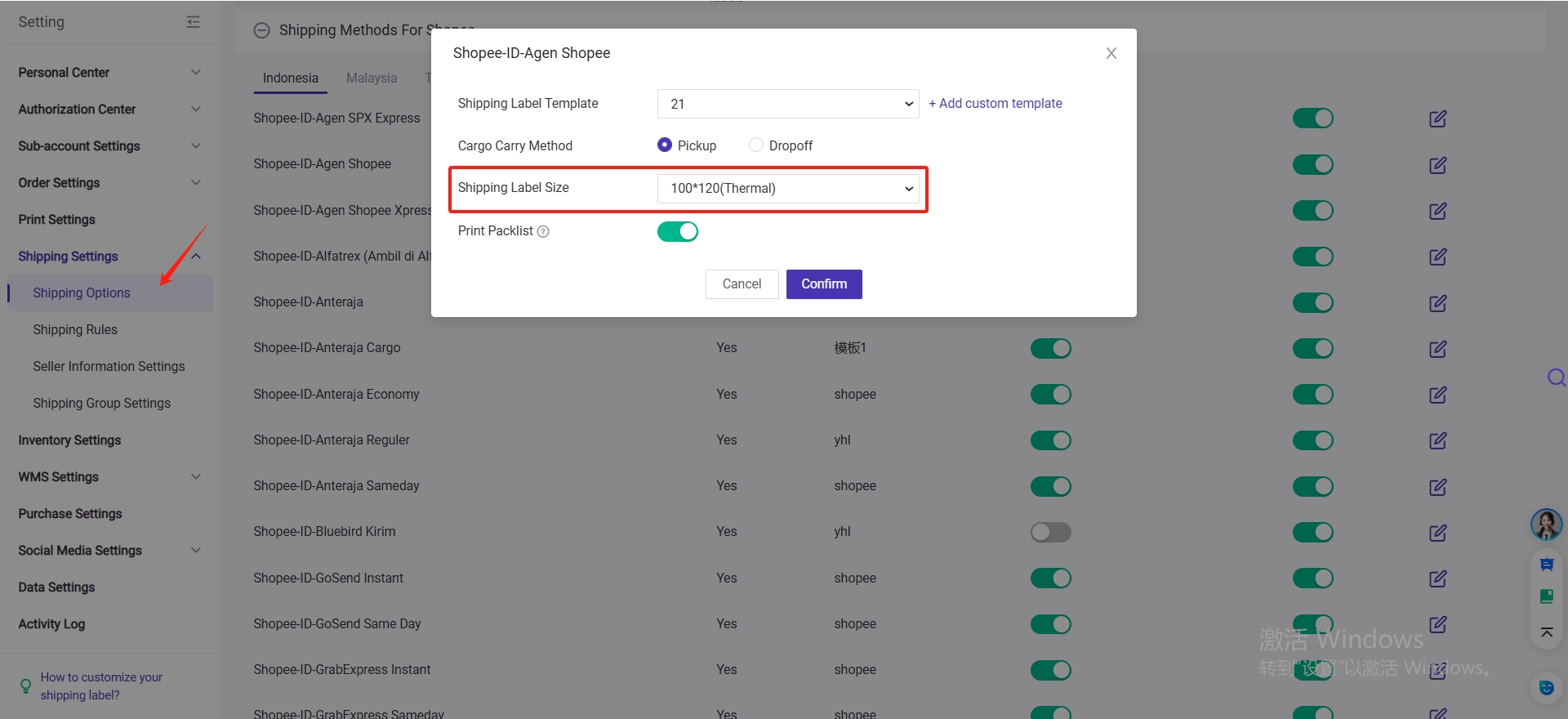
3. If you want to print the shipping label with pack list, you can ebale the icon Print Packlist.