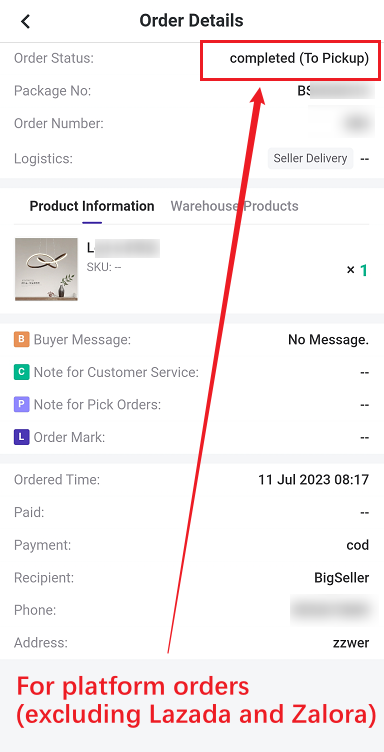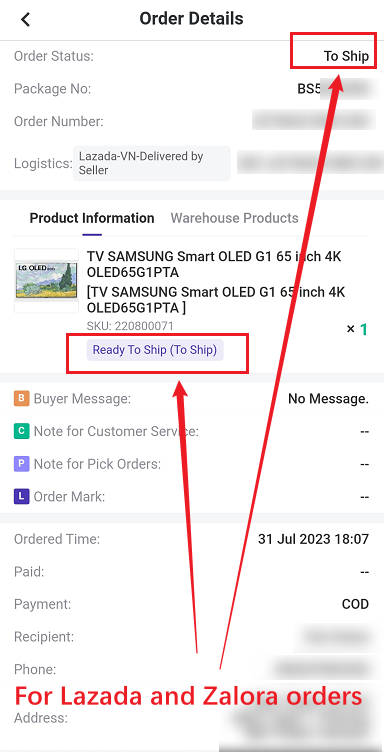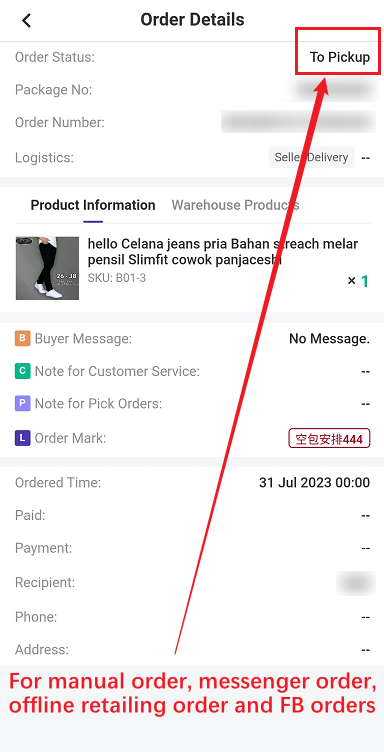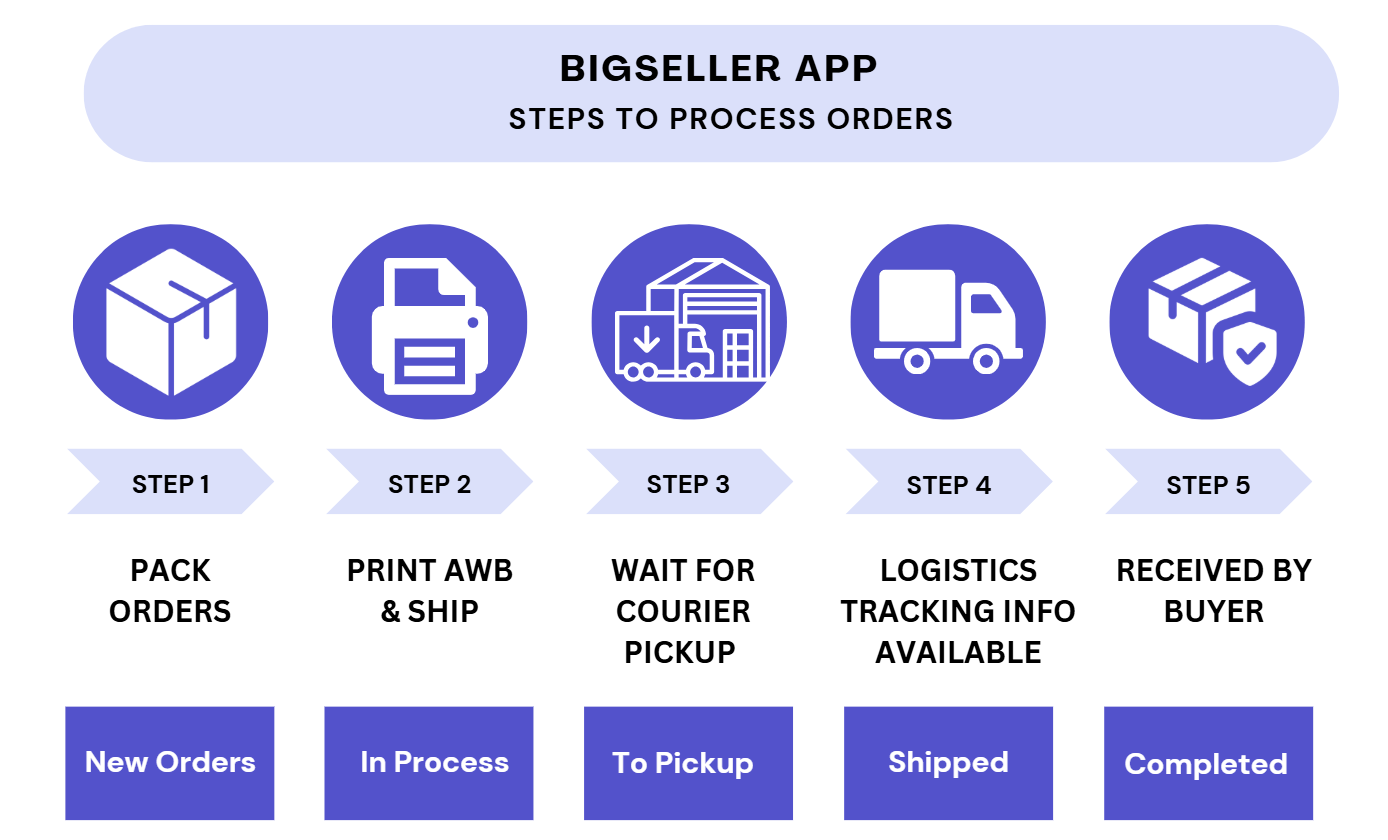Step 1: Pack Orders
- Pack Single Order
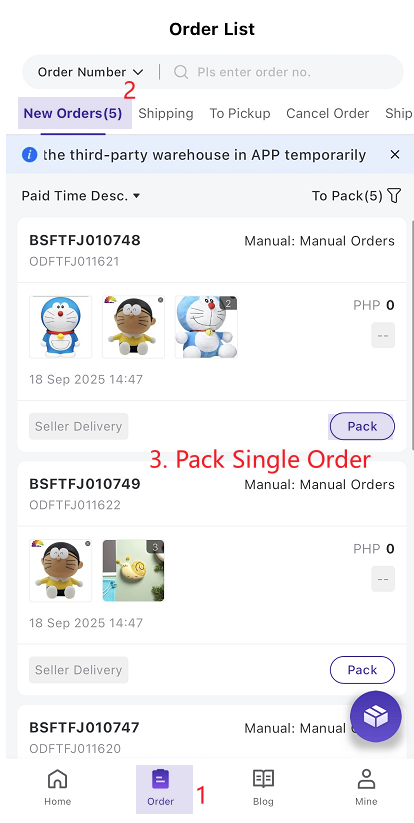
- Pack Orders in Bulk
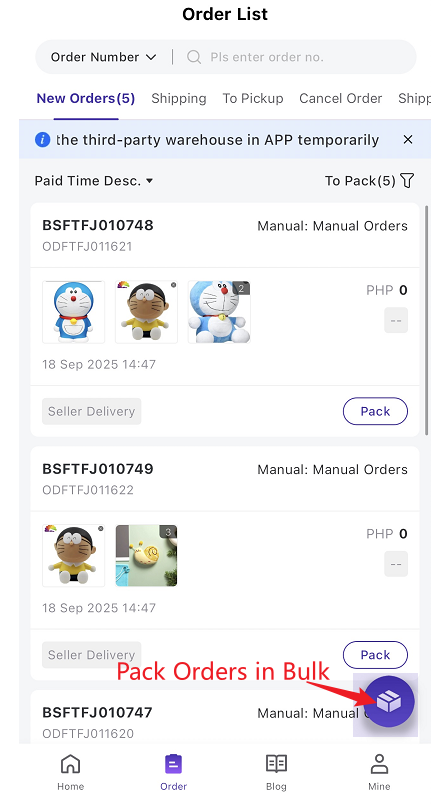
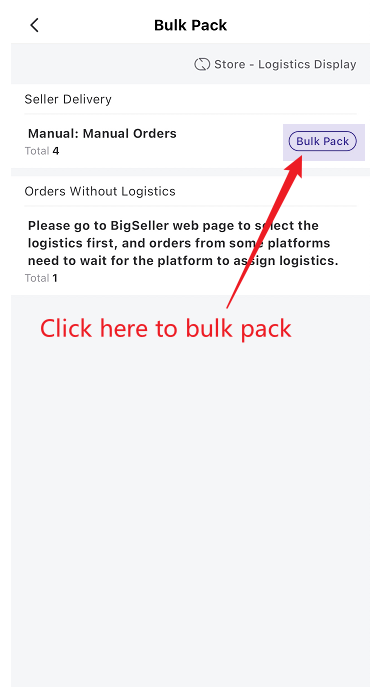
Step 2: Print Shipping Label
- Print one by one
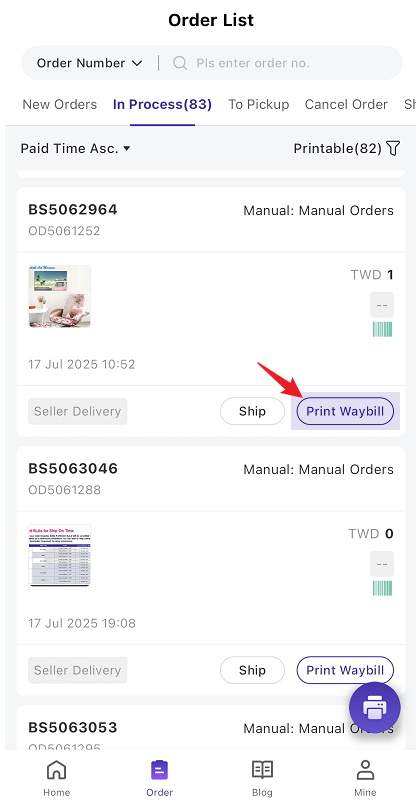
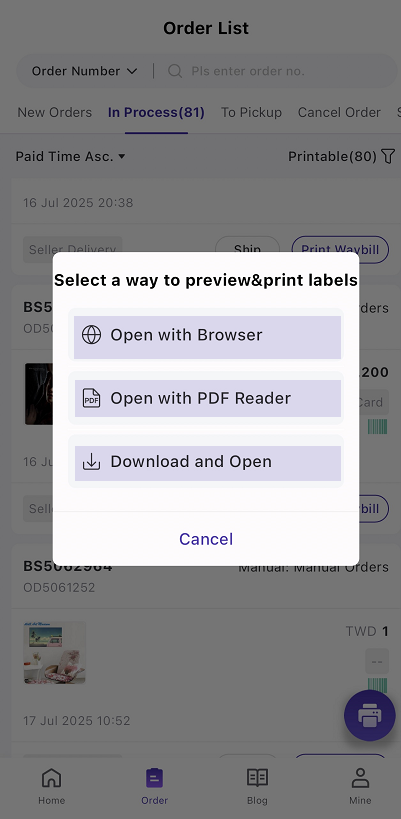
- Bulk Print
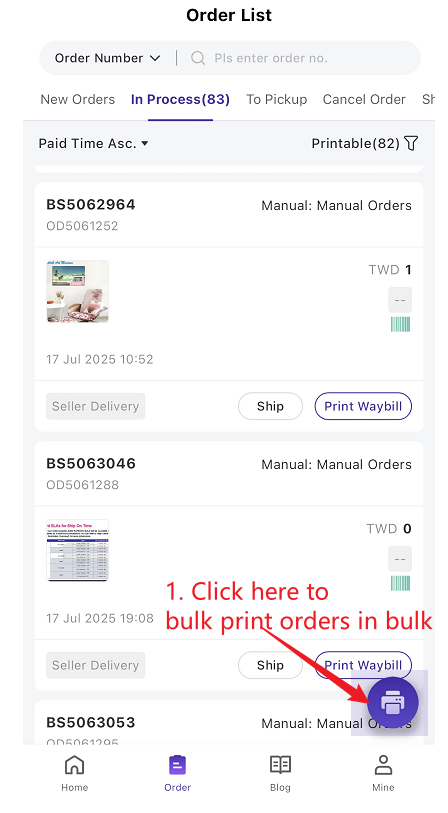
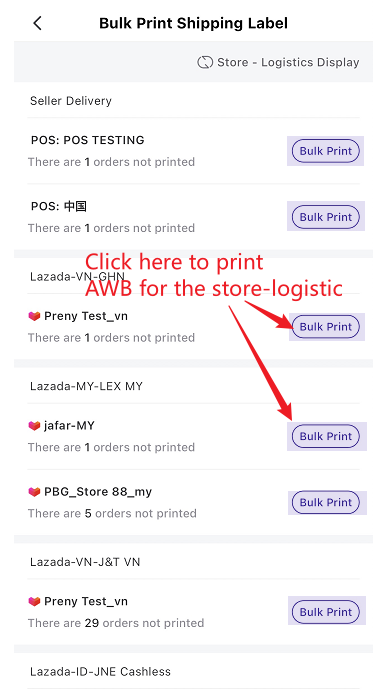
Step 3. Ship
- Ship Manually
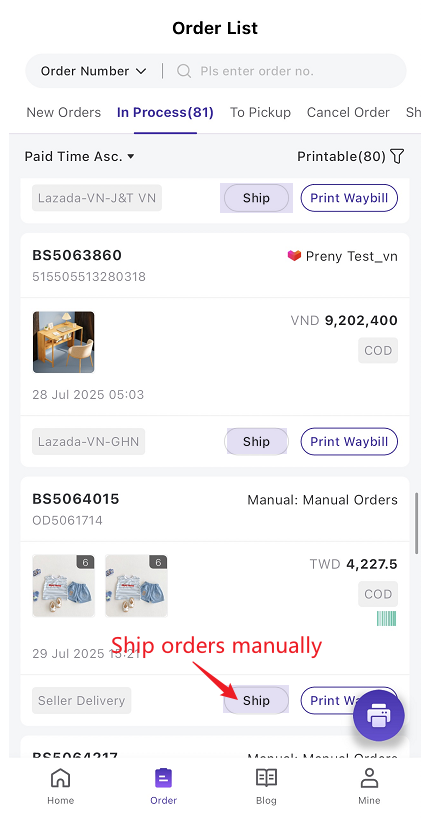
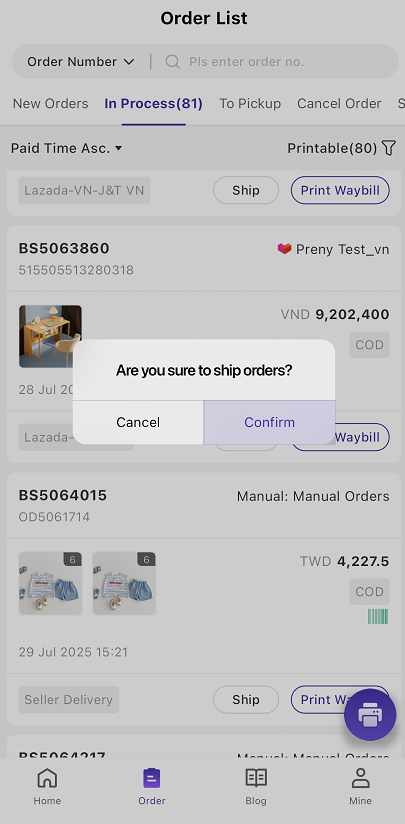
- Scan to Ship
(Click here to learn more 👉How to use the scan to ship function in BigSeller APP?)


2. FAQs
Q1: What if the bulk pack of orders fails?A1: If orders are packed failed, you can go to [Pack Failed] list to check the detailed reasons and pack again.
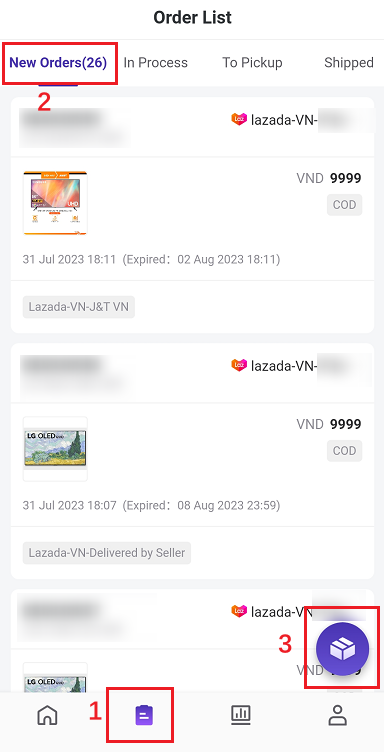
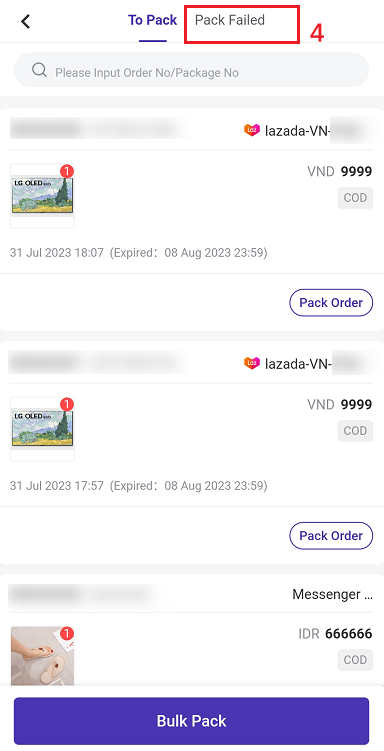
Q2: What are the "Logistics-Store"/"Store-Logistics" views that appear when packing orders and printing shipping labels in bulk?
A2: On the bulk pack/print page, you can switch the display for "Store-Logistics" or "Logistics-Store".
If you want to pack/print by store (process orders from store A first, then process store B), select the "Store-Logistics" view;
If you want to pack/print according to logistics (first process orders of logistics A, then process logistics B), select the "Logistics-Store" view.
If you want to pack/print according to logistics (first process orders of logistics A, then process logistics B), select the "Logistics-Store" view.
Q3: Can we check orders with priority delivery on BigSeller APP?
A3: You can see the marks of Lazada's priority delivery and Tokopedia's PLUS orders in the APP order list.
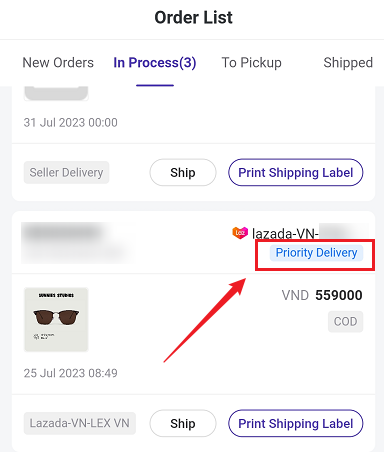
Q4: Can we check the order status on BigSeller APP?
A4: You can click the order to see the details.
For platform orders (excluding Lazada and Zalora), order status is displayed as "Platform Status (BigSeller Status)";
For Lazada and Zalora orders, order status is only displayed as "BigSeller Status", the platform status is displayed below each product;
For manual orders, messenger orders, offline selling orders and Facebook orders, the order status is displayed as "BigSeller Status"
For Lazada and Zalora orders, order status is only displayed as "BigSeller Status", the platform status is displayed below each product;
For manual orders, messenger orders, offline selling orders and Facebook orders, the order status is displayed as "BigSeller Status"