You can connect your TikTok store from both BigSeller and TikTok Shop Seller Center.
-
When authorizing Tiktok Shop, if unable to access the authorization page. Please enable the VPN software before operating the authorization.
-
BigSeller supports order processing, product updating, inventory push, and other functions after authorizing the global store; We currently do not support publishing products.
-
If you need to authorize multiple stores (Tiktok Shop accounts), after each successful authorization, please first log out the account of the authorized store in the Seller Center, and then proceed to authorize a new Tiktok Shop store.
-
When authorizing from the BigSeller authorization page, there is no need to perform IP isolation when logging into the store. You can authorize directly. BigSeller is authorized through the official platform interface.
Method 1: Authorize From BigSeller
Step 1: Login BigSeller > Setting > Authorization Center > Store Authorization, select TikTok Shop > Add New Store > fill in a TikTok store nickname > click Connect;
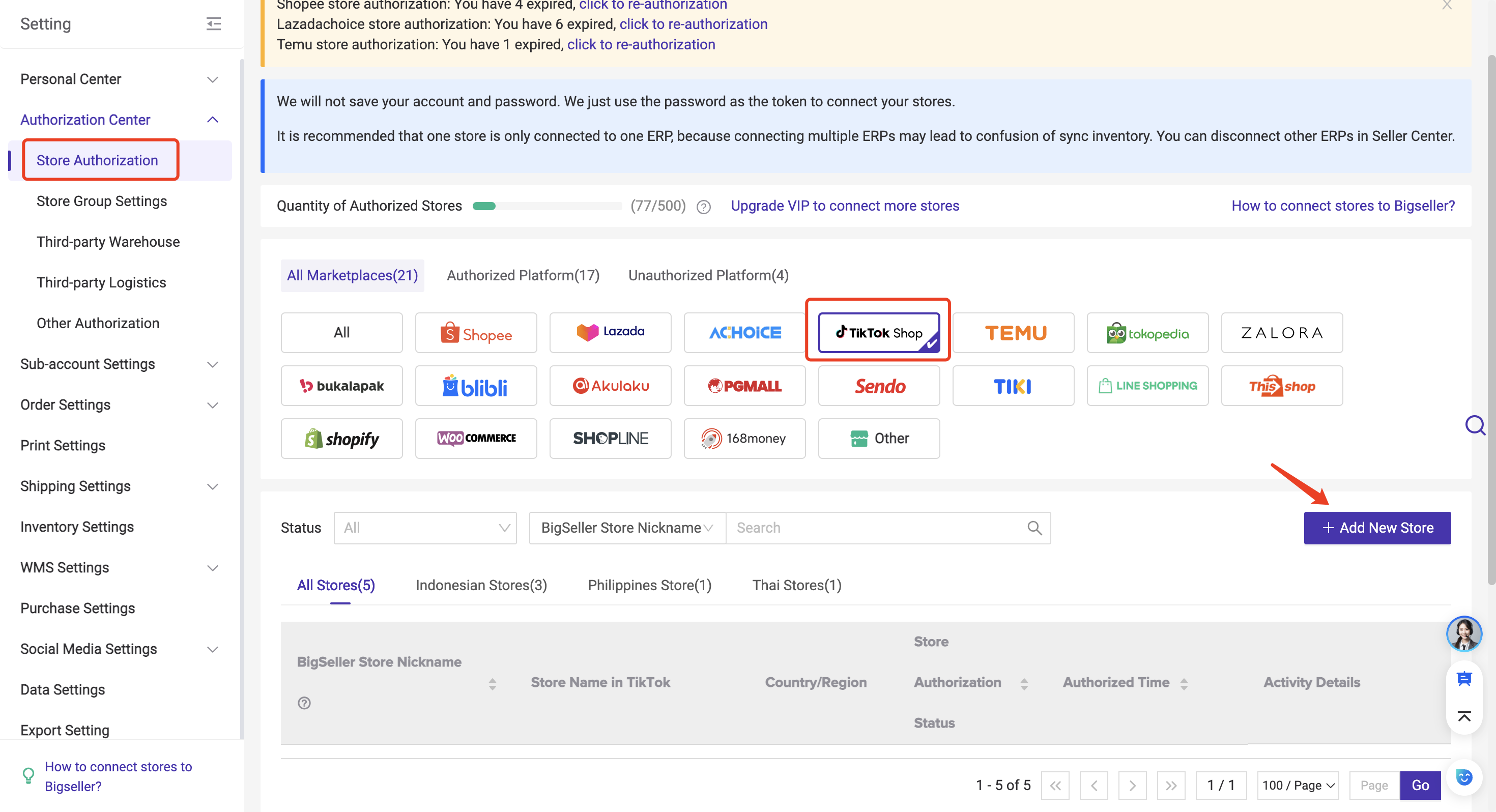
You can select the sites you want to authorize by checking the boxes. Once selected, all sub-stores under that site will be authorized to your BigSeller account. If no sites are selected, all sub-stores across all sites will be authorized in bulk to your BigSeller account.
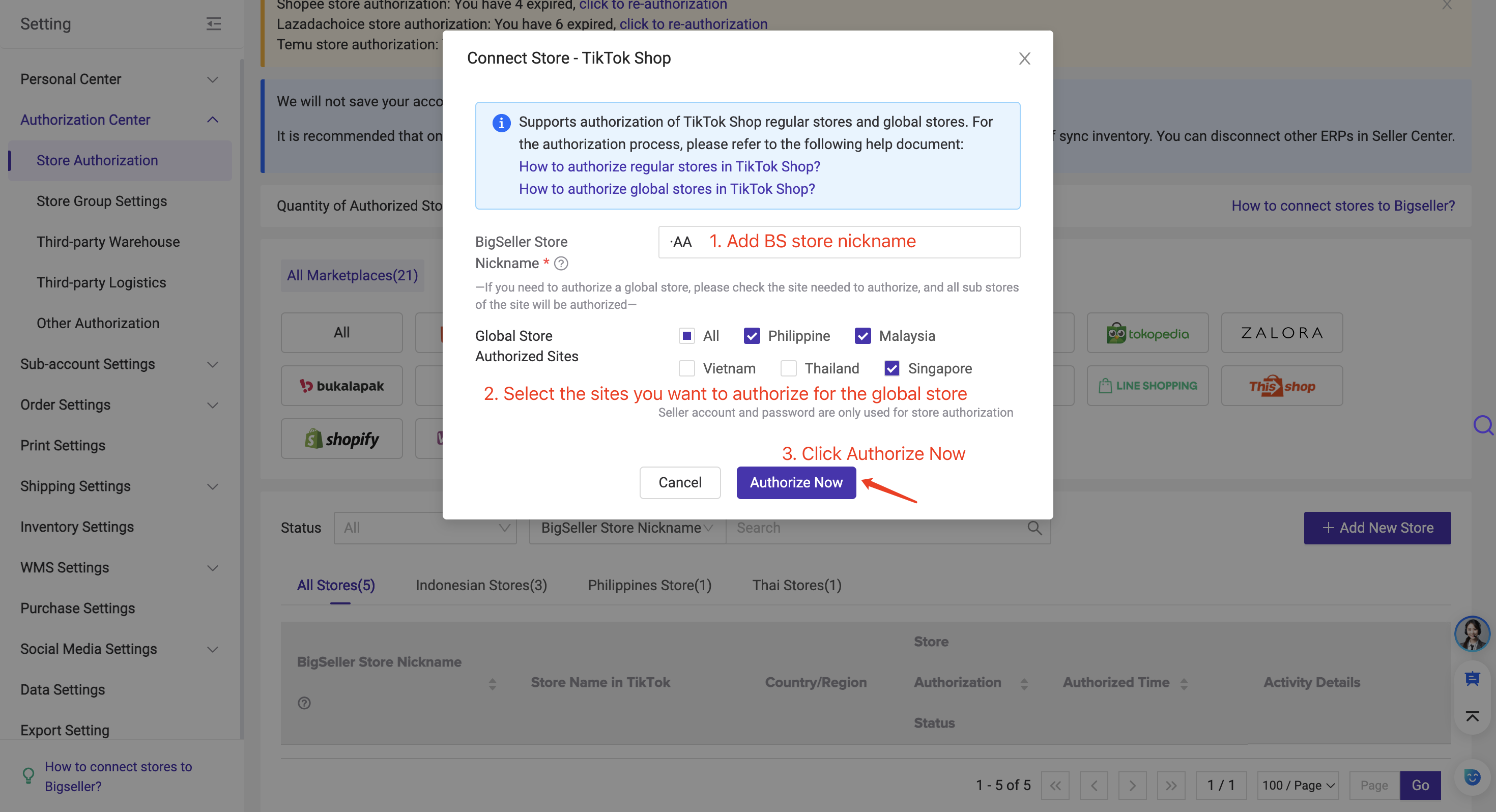
Notes
-
Sub-stores under the TikTok Global Store count towards store limits, while the Global Store itself does not.
-
Authorizing at least one sub-store allows access to product information for the corresponding Global Store. If you don’t want sub-accounts to view Global Store details, you can disable the TikTok Global Store Page permission in role settings.
-
The BigSeller Name entered in the authorization pop-up will be used as the Global Store nickname. Sub-store nicknames will be automatically generated by adding a sequence number to the Global Store nickname.
-
Example: If you set the Global Store nickname as AA, sub-stores will be named AA01, AA02, etc.
-
You can later modify sub-store nicknames on the Store Authorization page. However, changing the Global Store nickname requires re-authorizing the store.
-
-
Users who have already authorized TikTok Global Store sub-stores on BigSeller must re-authorize to use the Inventory Push feature.
If there is no response after you click Connect, Please go to Google Settings and select OpenDNS or Google (Publish DNS).
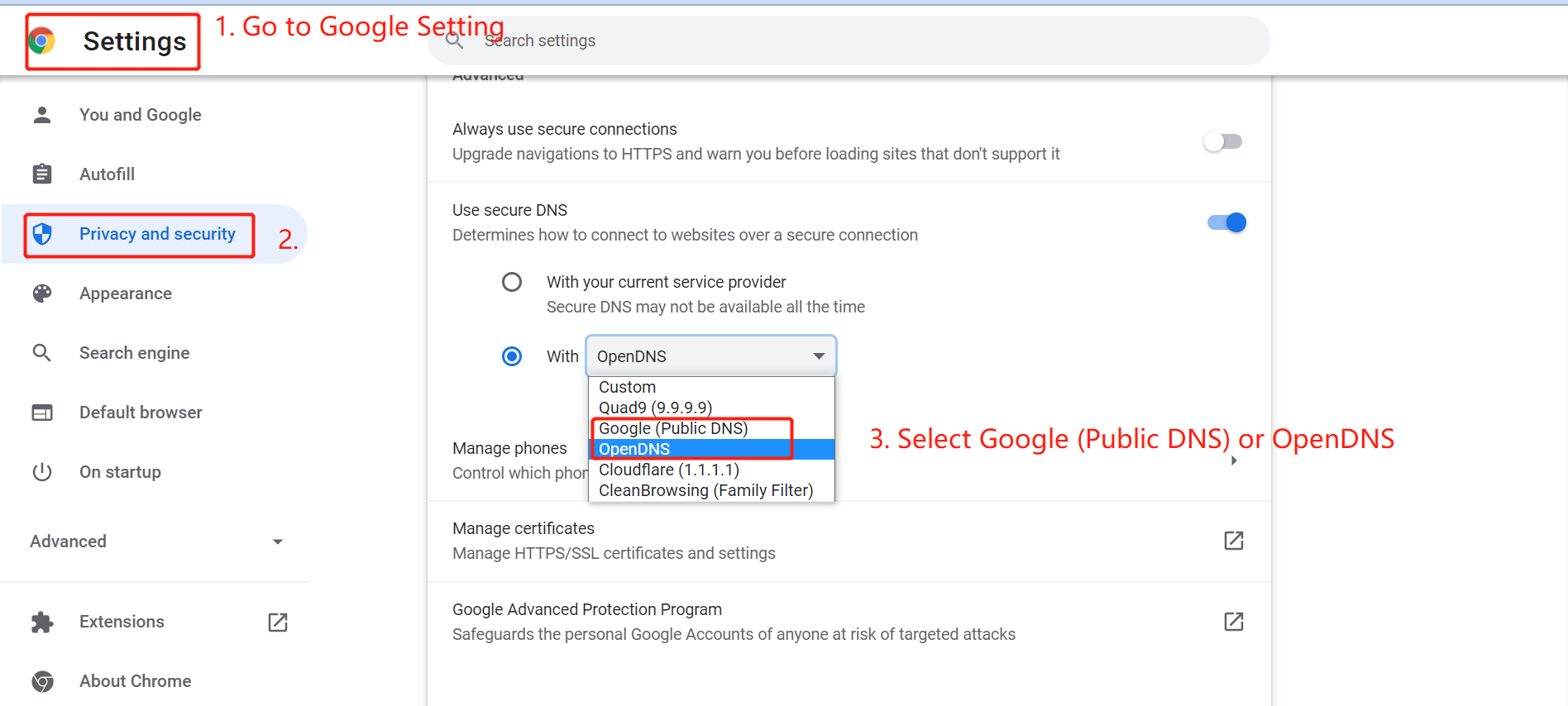
Step 2: Select your account type > click Next
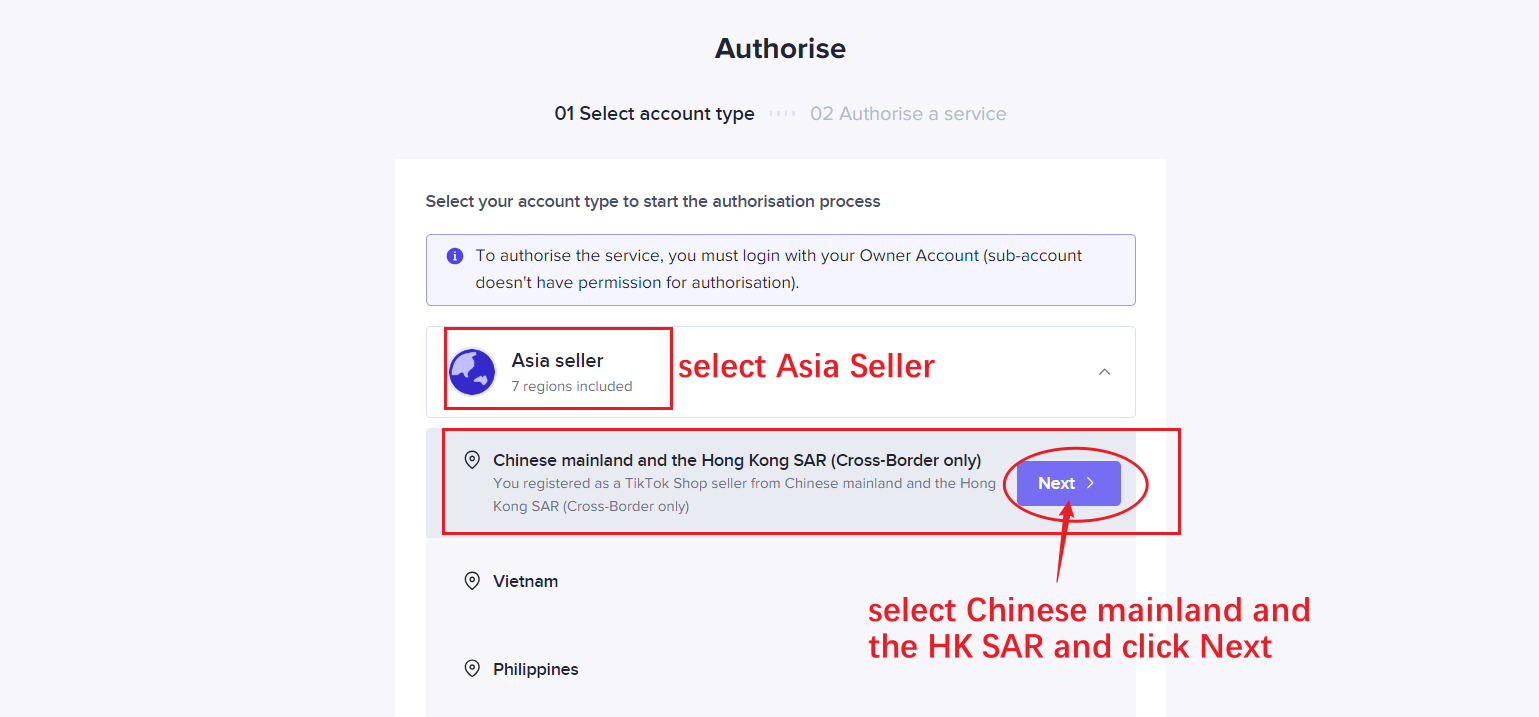
Step 3: Enter your TikTok Shop account and password, and log in to your account.
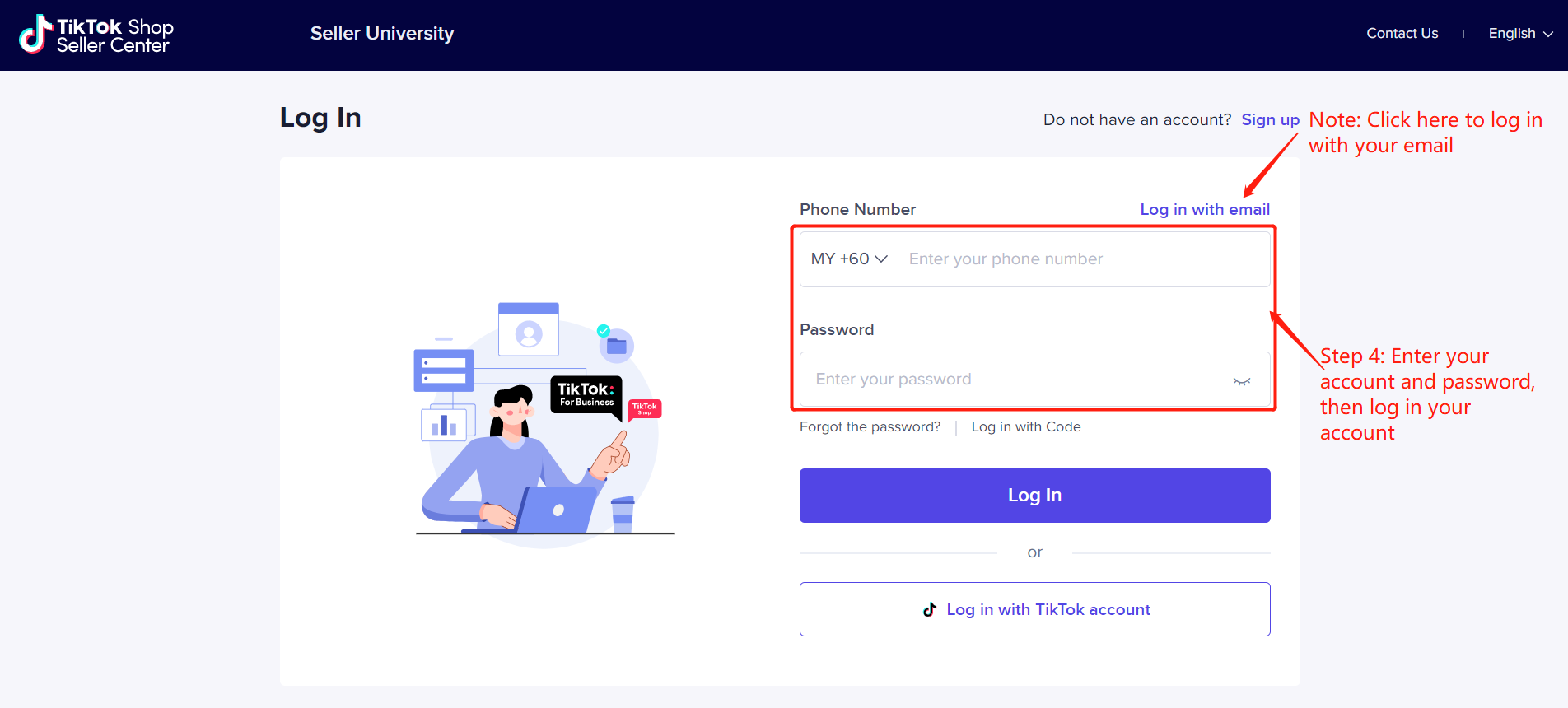
Step 4: Go to APP & Services - APP & Service Store > Select BigSeller > click Install > Fill in the authorization information and click Confirm to Install > Authorise
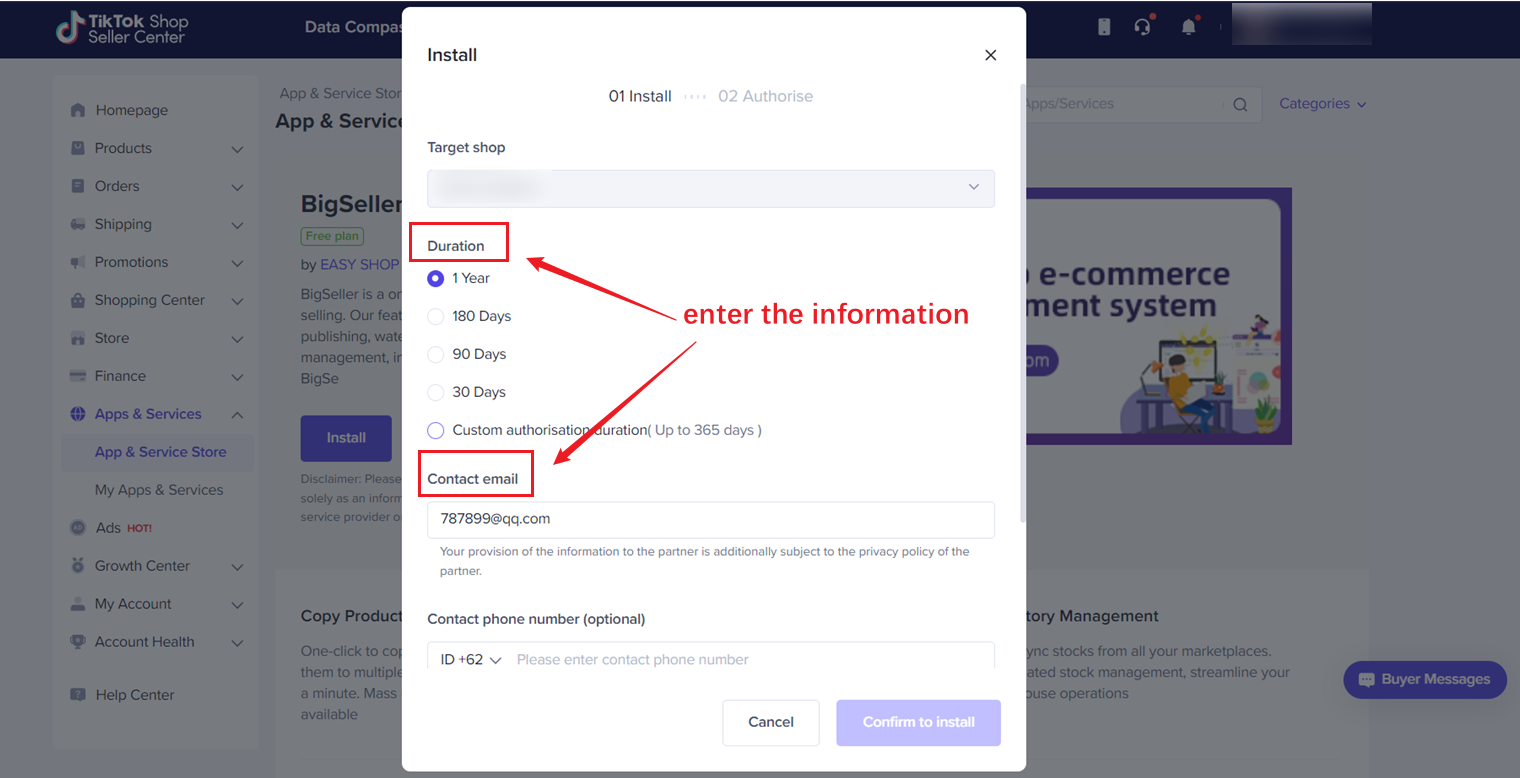
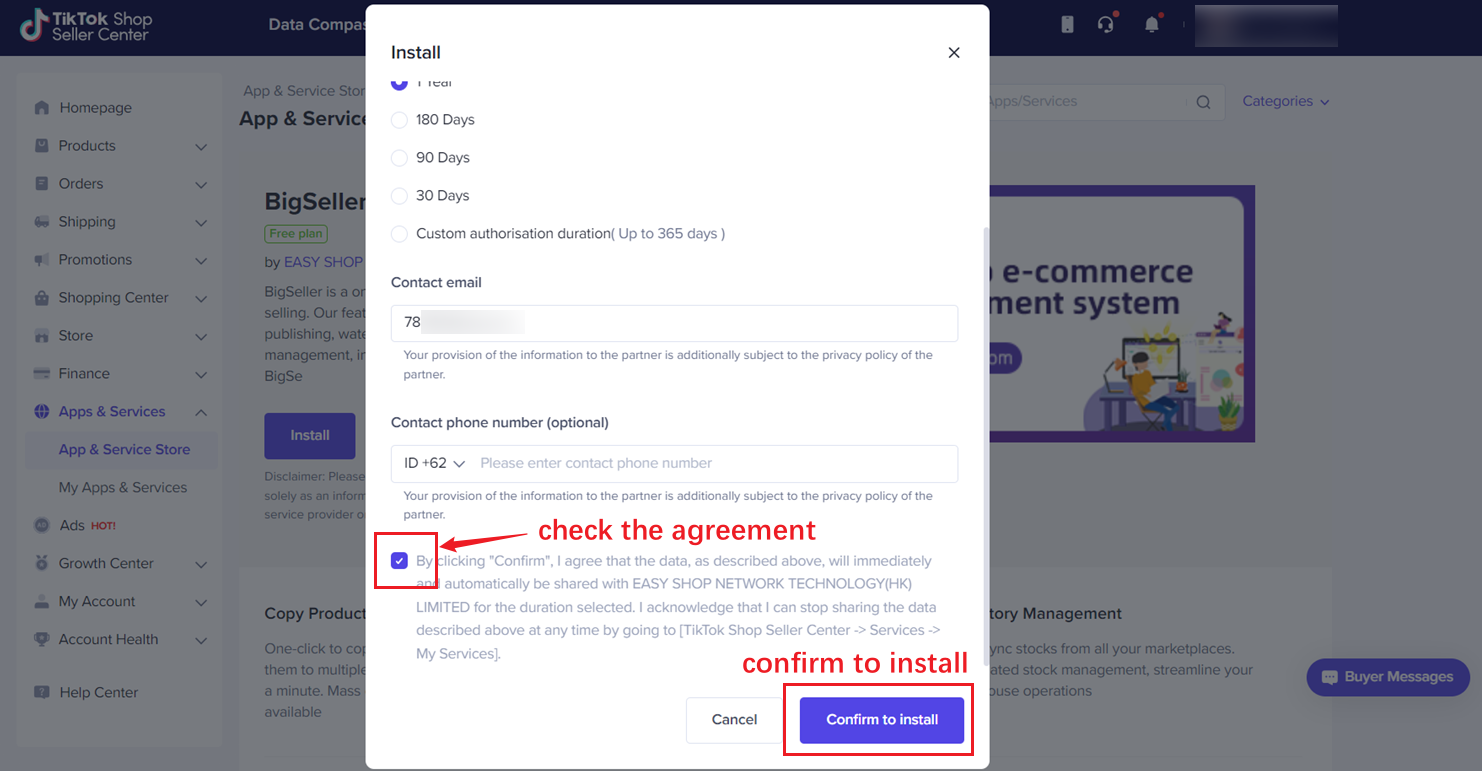
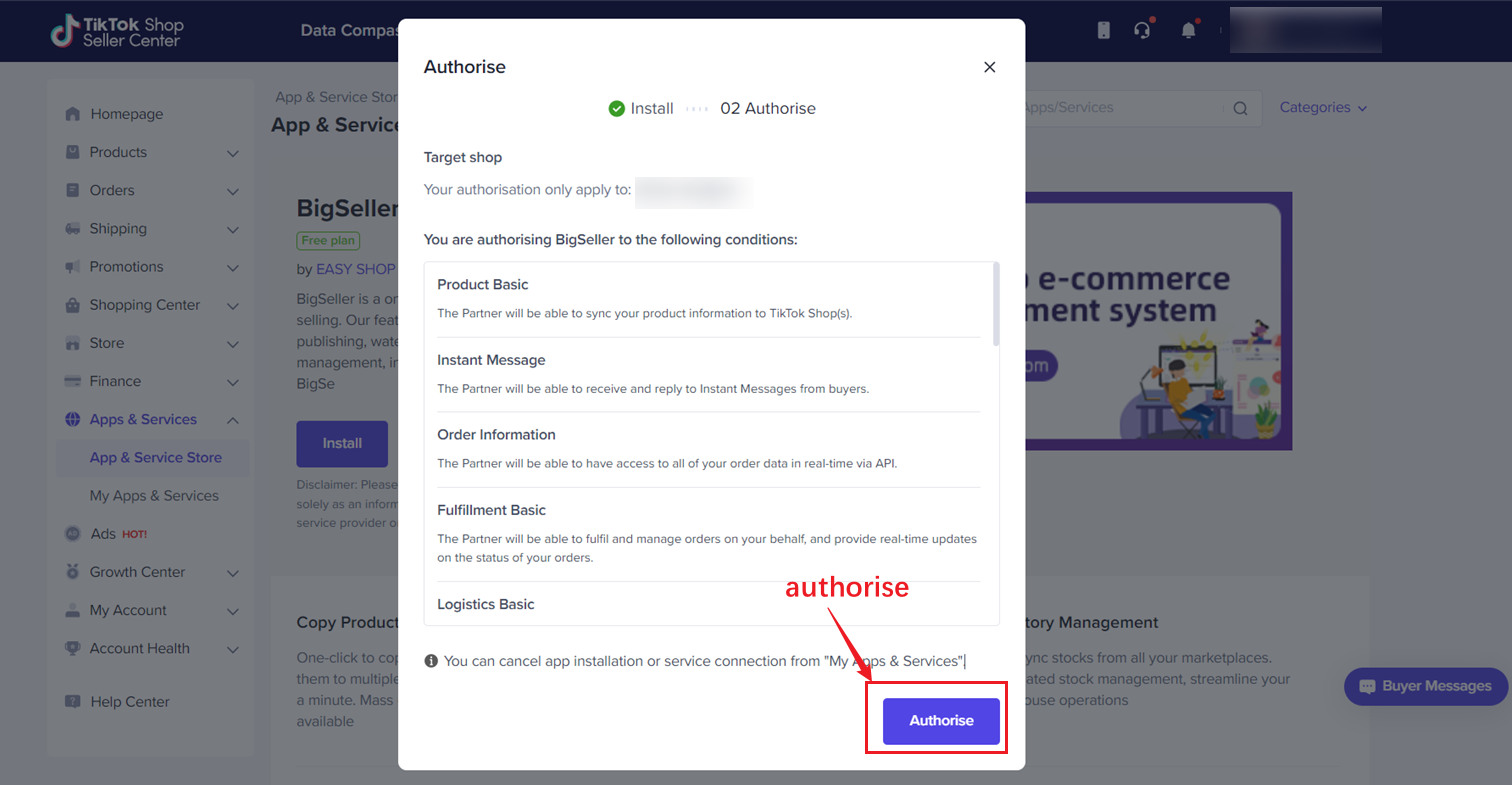
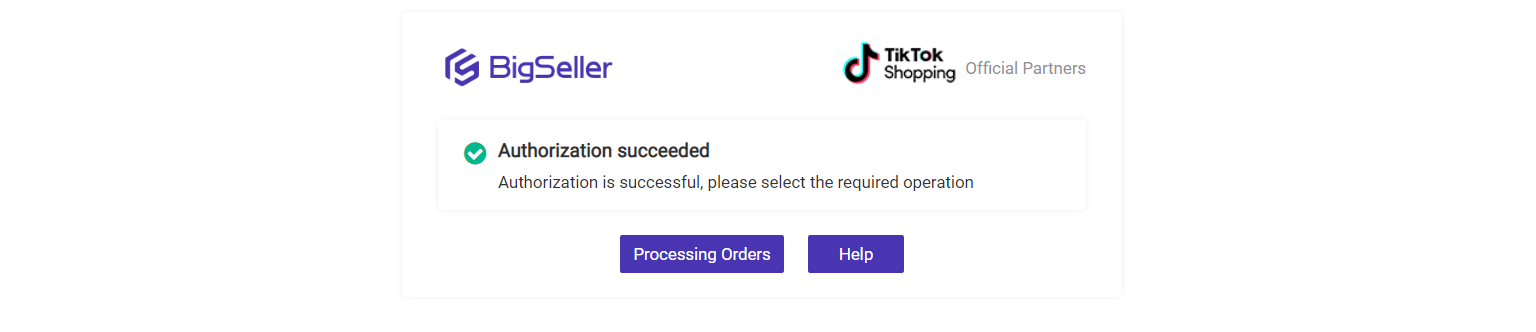
Method 2: From TikTok Shop seller center
Step 1: Login to TikTok Shop Seller Center > Navigate to APP & Services - APP & Service Store > Select BigSeller
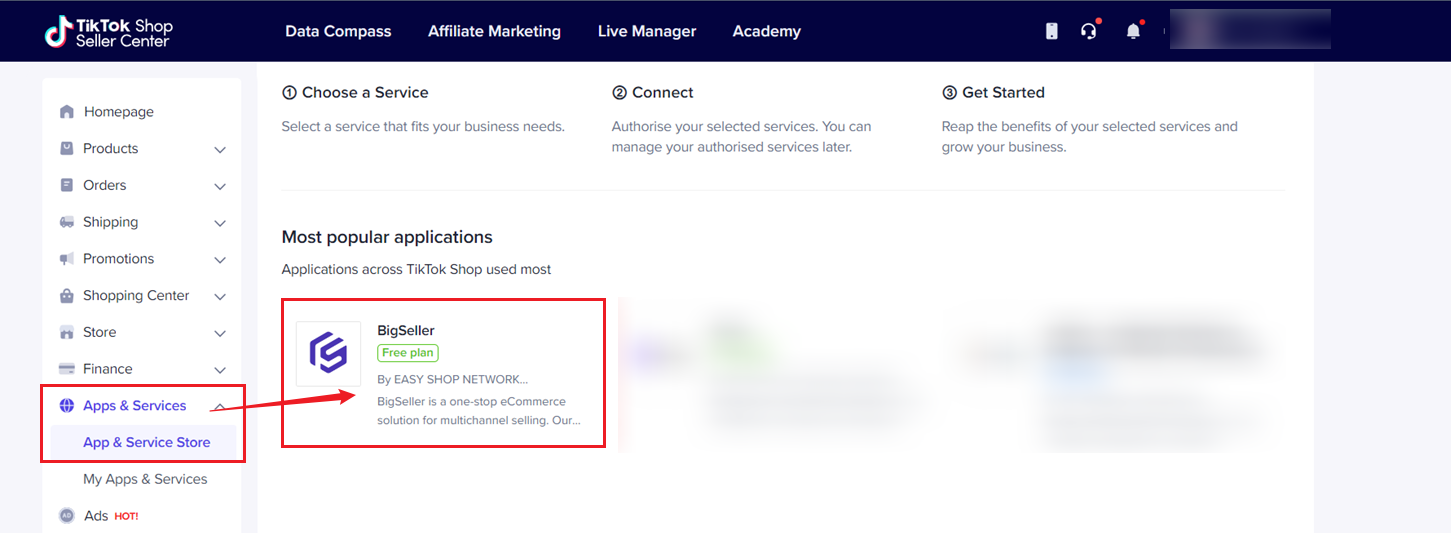
Step 2: click Install to BigSeller
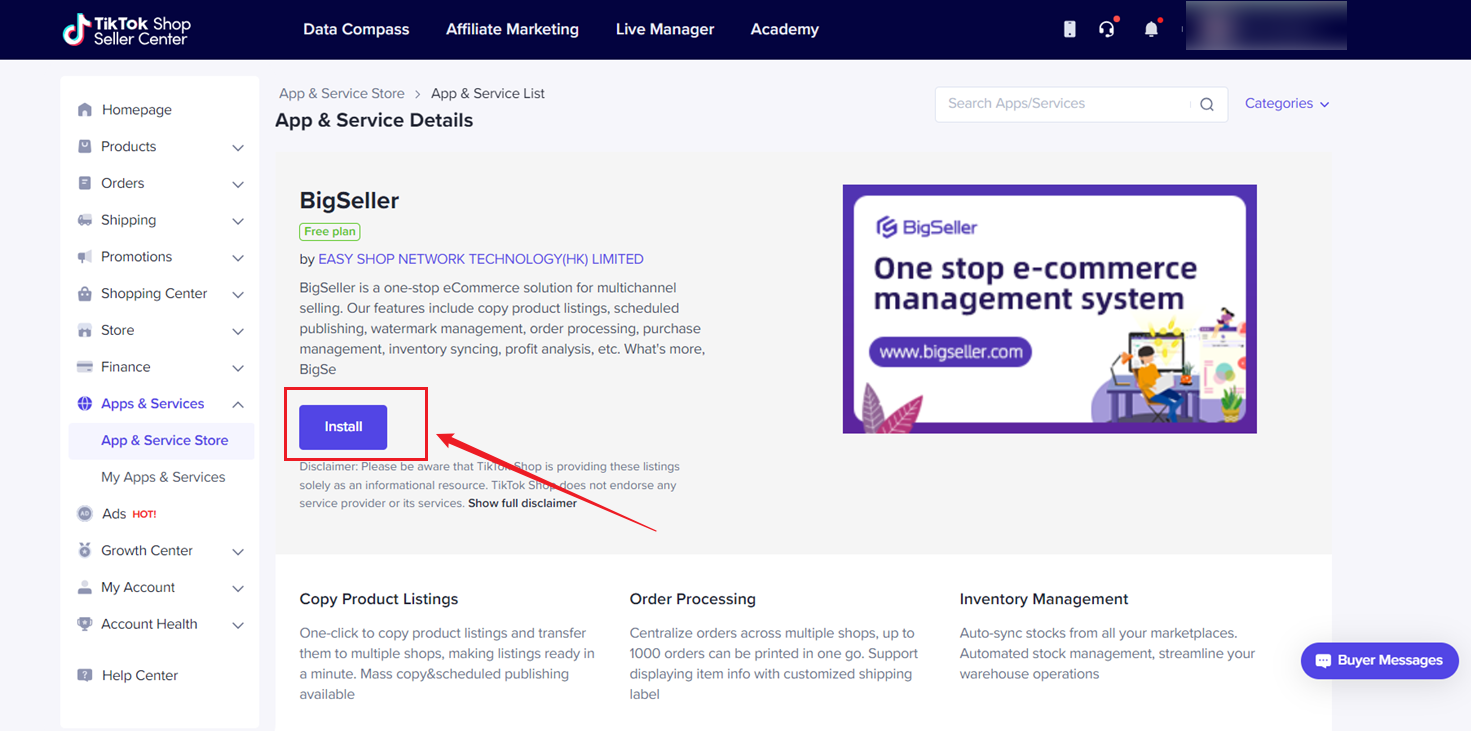
Step 3: Fill in the authorization information and click Confirm to Install > Authorise
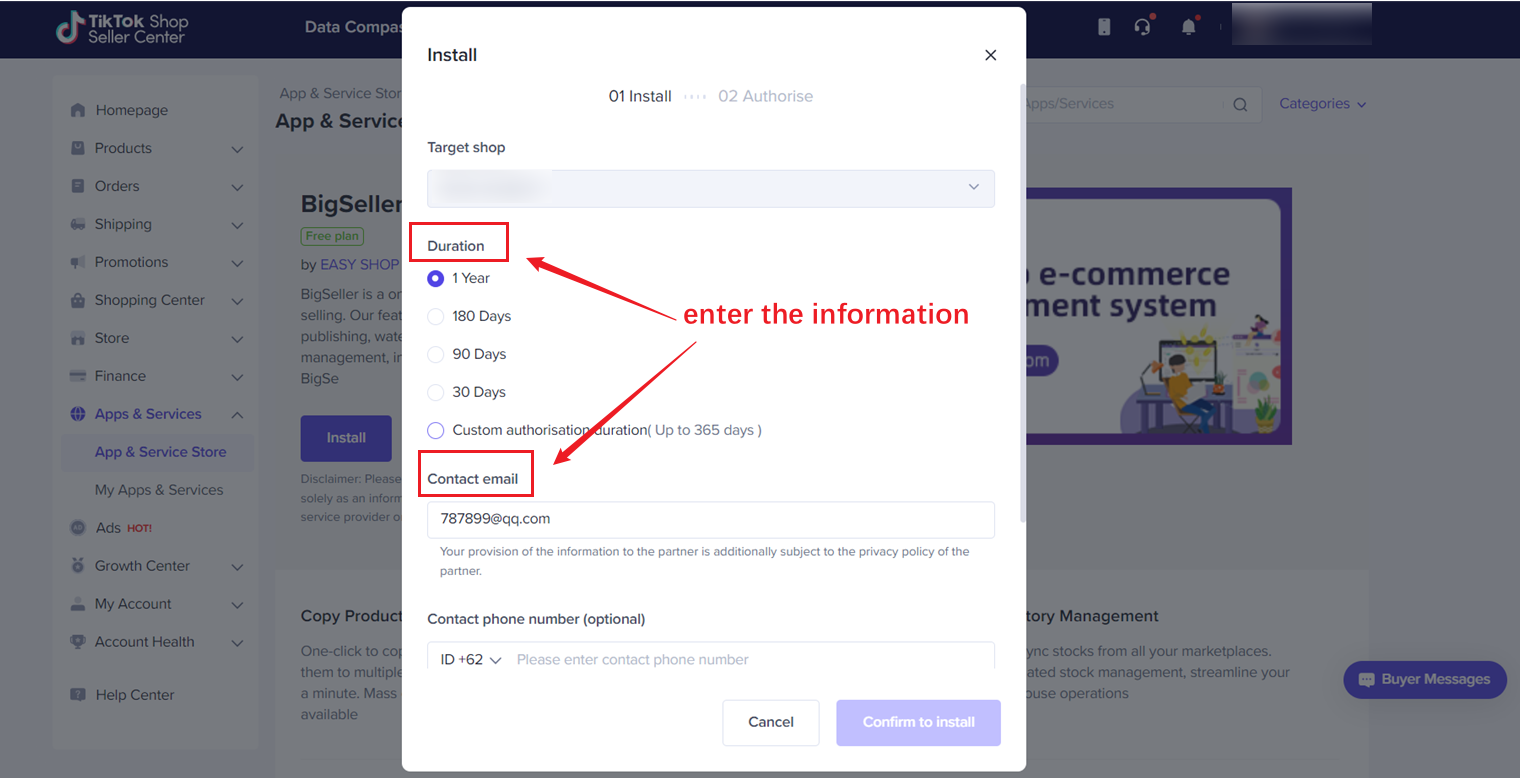
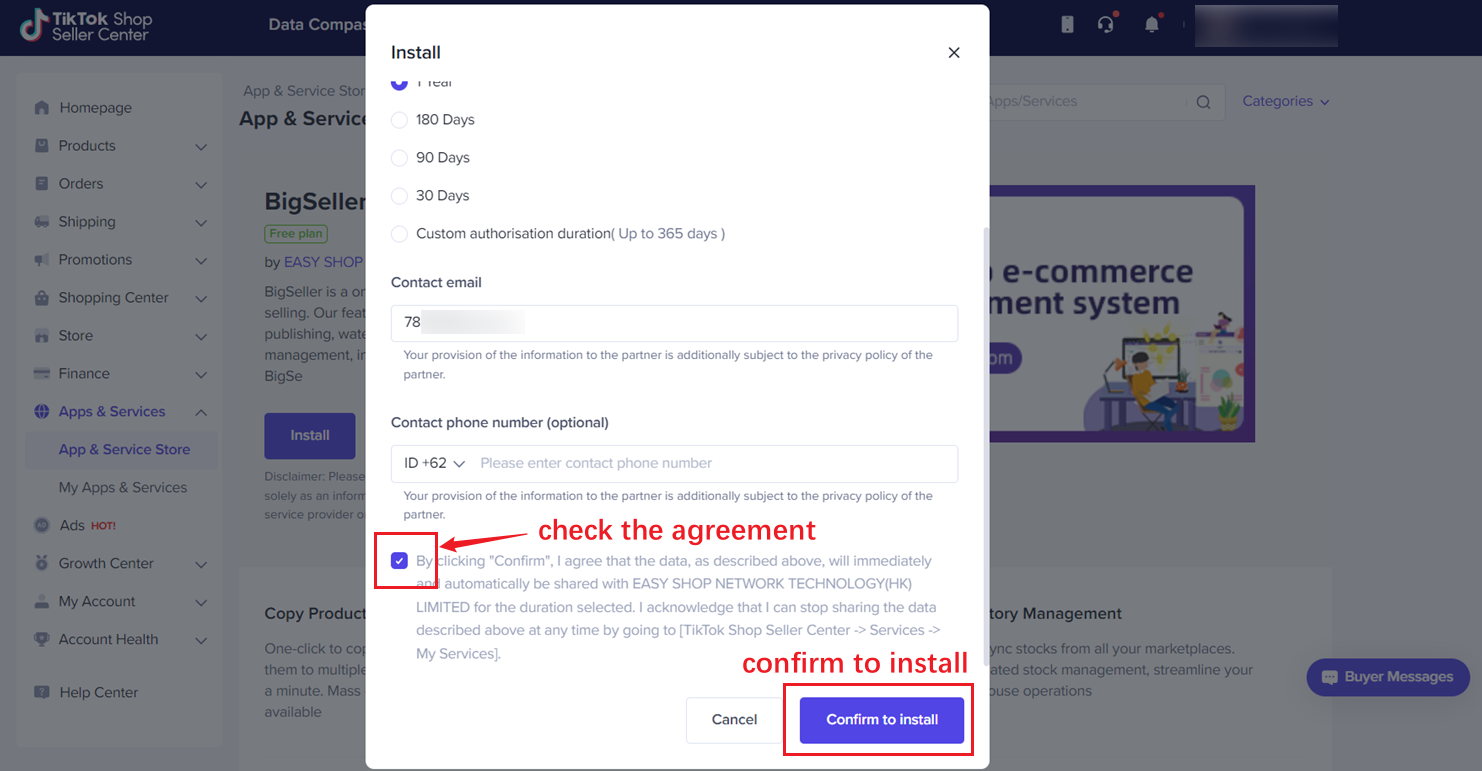
After authorizing, you could manage store products, process orders, push the inventory, check data analysis...
Frequently Asked Question
Q: How can I authorize different sub-stores under the same site to different BigSeller accounts?
A: First, authorize all sub-stores under the site to one BigSeller account. Then, go to the Seller Center and unbind the sub-stores that need to be authorized to another account. Finally, authorize the site again using the second BigSeller account.