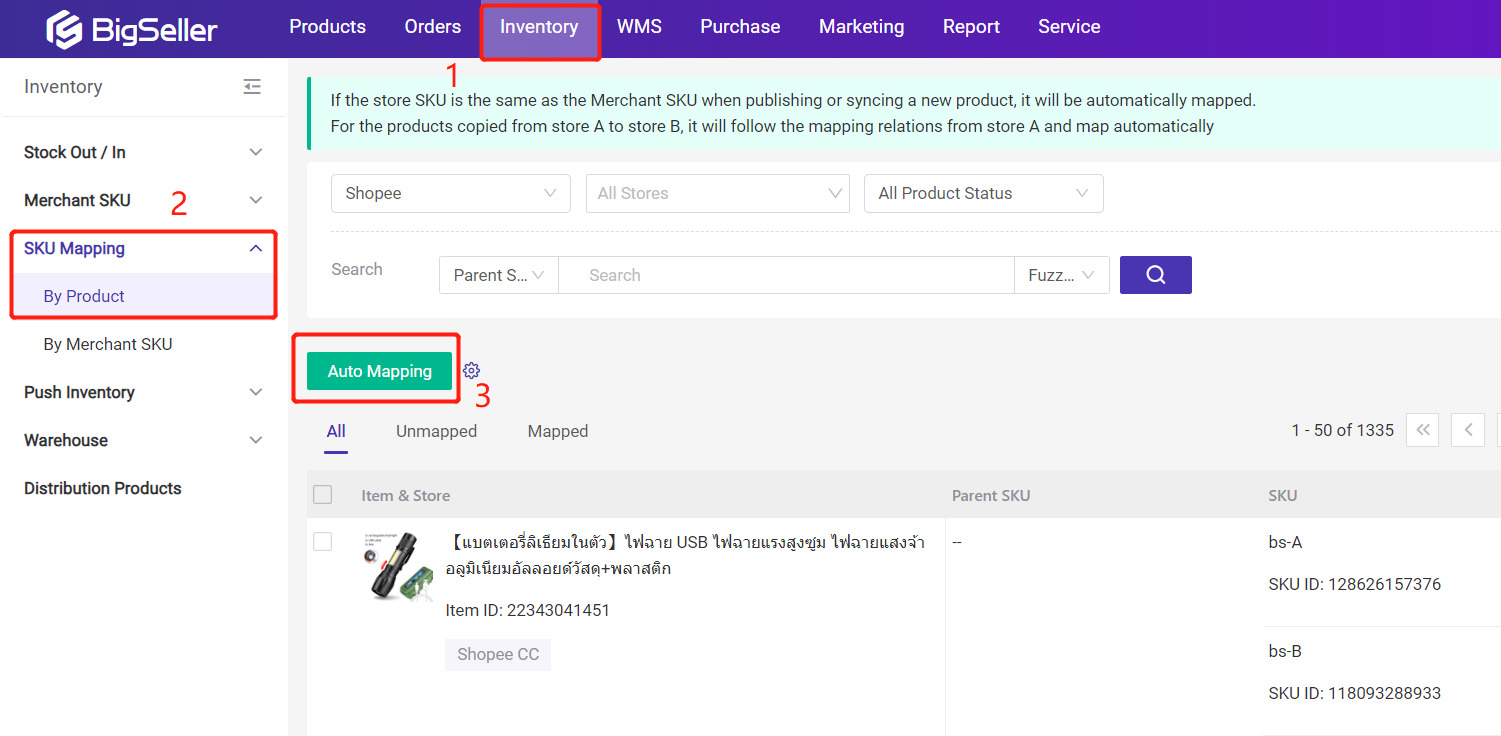Step 1: go to setting > Inventory Settings > Manage Merchant SKU > SKU Mapping Rules > Set the mapping rule
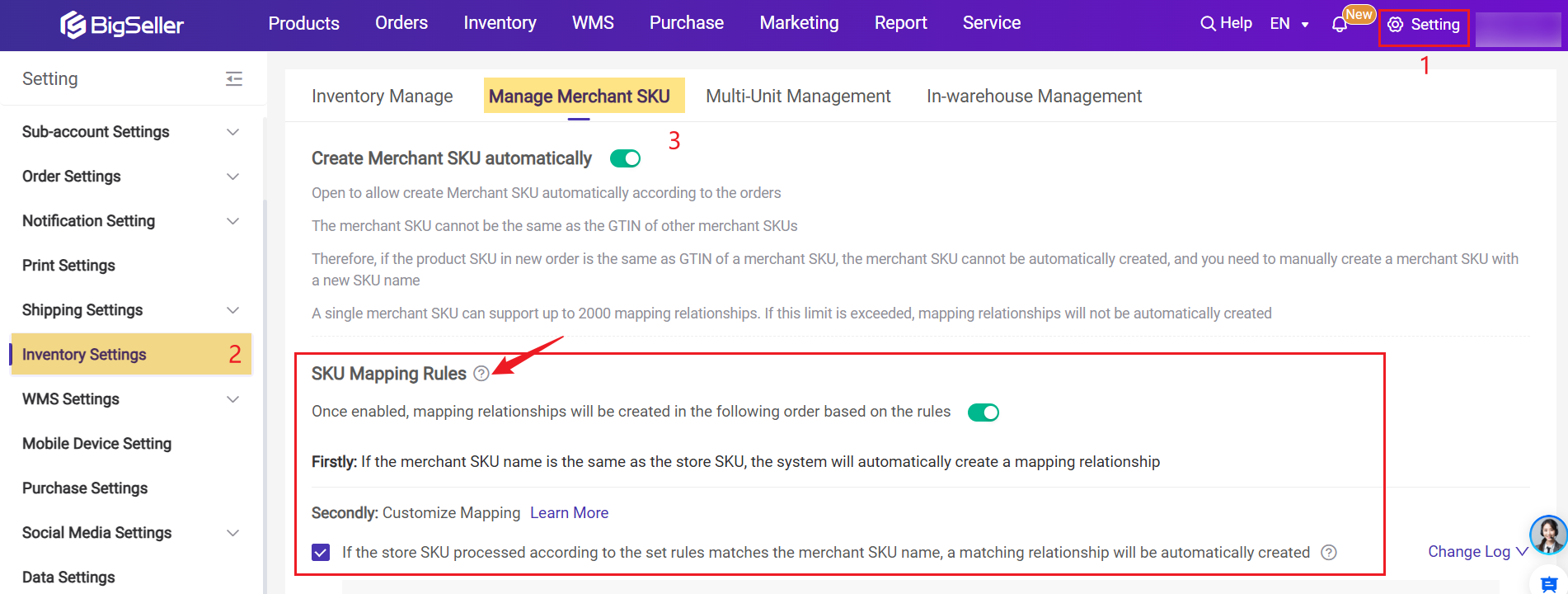
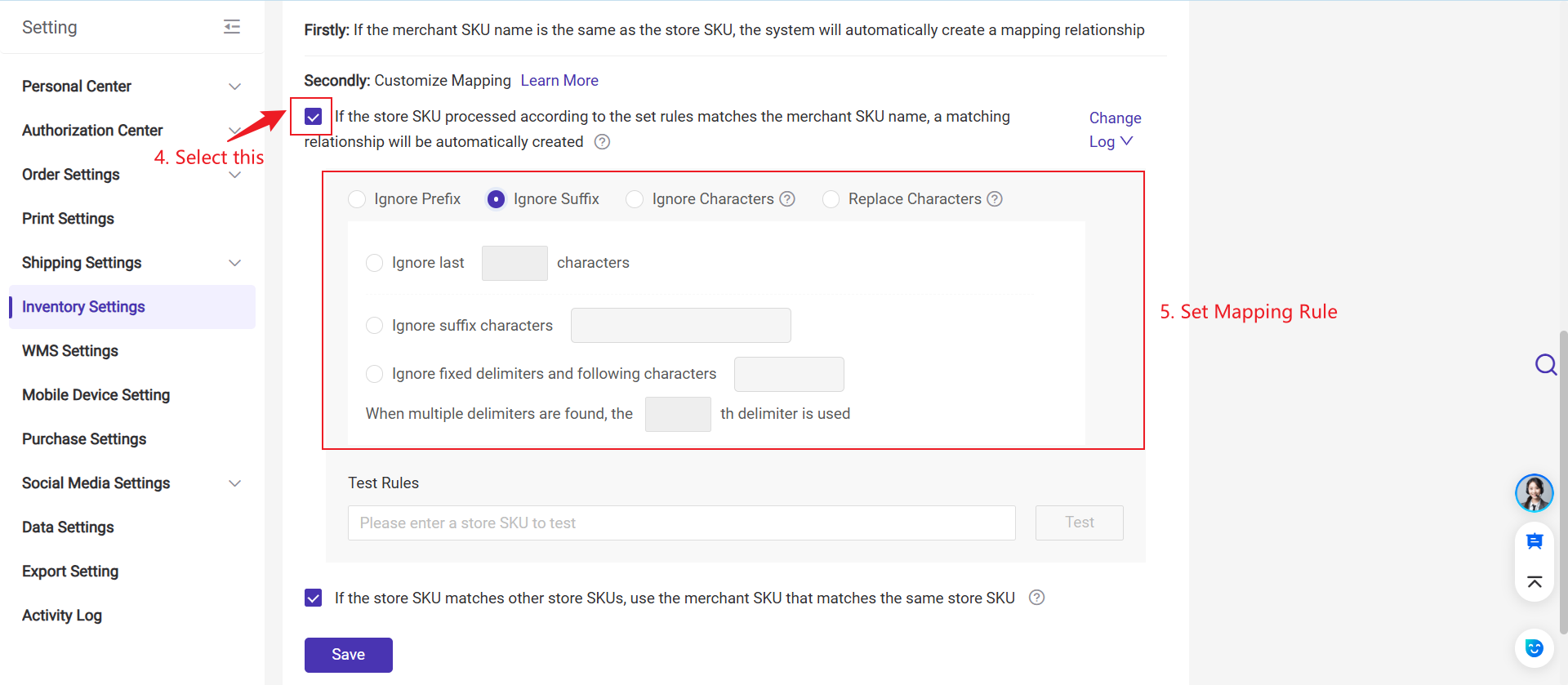
1. Ignore Prefix:
- SKU: AAQ-03 > Ignore Prefix "A" > AQ-03
- SKU: AAQ-03 > Ignore First "2" characters > Q-03
2. Ignore Suffix
- SKU: AAQ-03 > Ignore Suffix "-03" > AAQ
- SKU: AAQ-03 > Ignore Last "1" characters > AAQ-0
3. When Ignore Prefix/Suffix is selected, you can also:
-
Input the fixed delimiter (e.g. &)
-
Set which occurrence of the delimiter to use (e.g. 1st, 2nd, etc.)
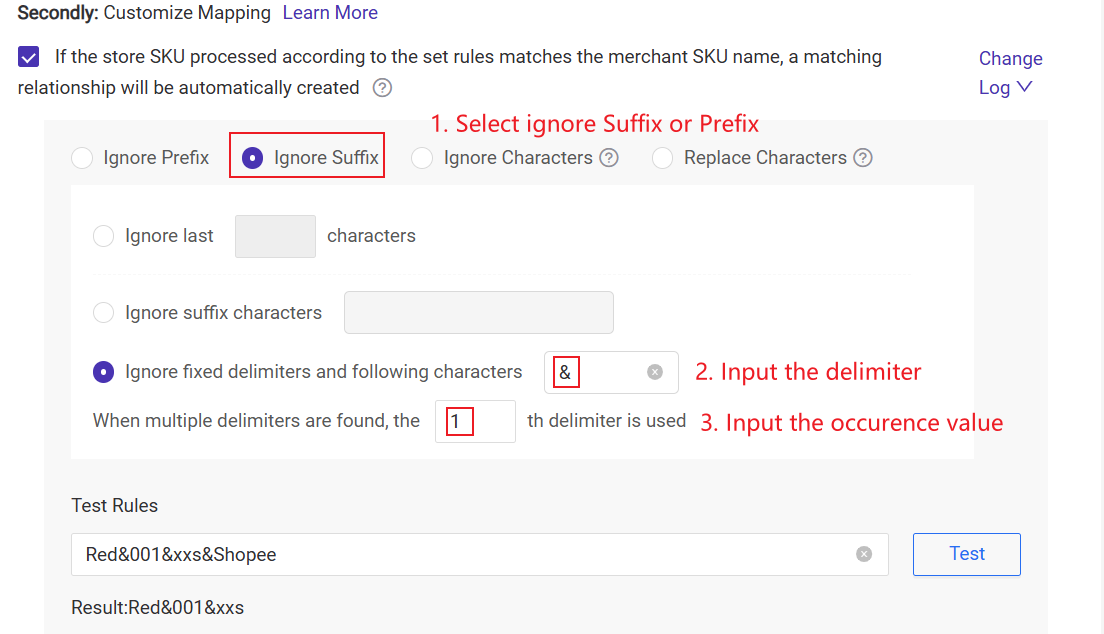
Example:
Original string: Red&001&xxs&Shopee
Fixed delimiter: &
Use the 1st delimiter.
Fixed delimiter: &
Use the 1st delimiter.
If Ignore Suffix is selected:
Starting from the right, find the 1st delimiter (&) → after xxs
→ Remove everything after that
→ Result: Red&001&xxs
If Ignore Prefix is selected:
Starting from the left, find the 1st delimiter (&) → after Red
→ Remove everything before that
→ Result: 001&xxs&Shopee
4. Ignore Characters:
- SKU: AQBQABHEAB4 > Ignore "AB" > AQBQHE4
- SKU: AQBQABHEAB4 > Ignore "AB" and "HE" > AQBQ4
- SKU: AAQ-03 > Replace "AQ" with"BE" > ABE-03
5. Test rules: you can test the rule by entering a store SKU.
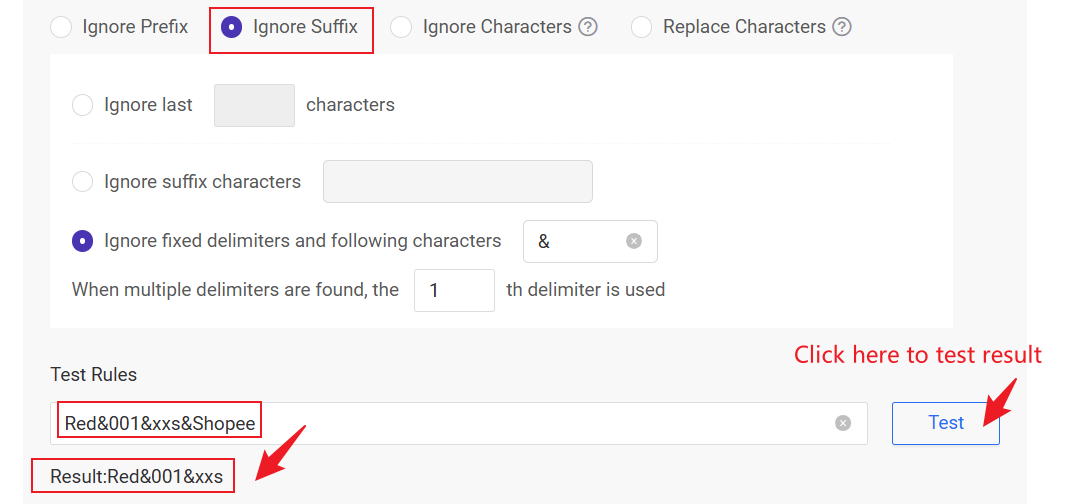
6. Change Log: You could check the change history here.
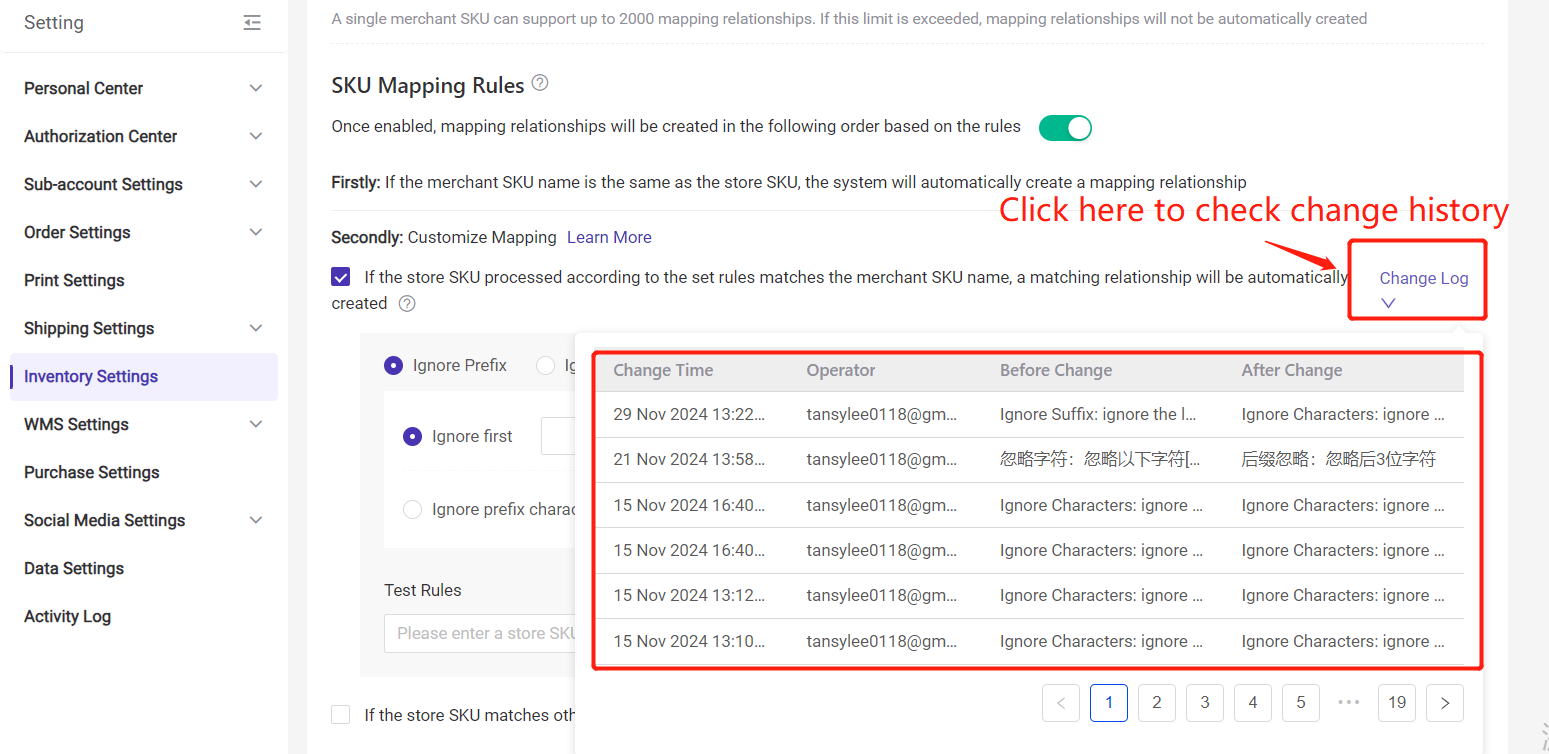
Step 2: Save the Setting
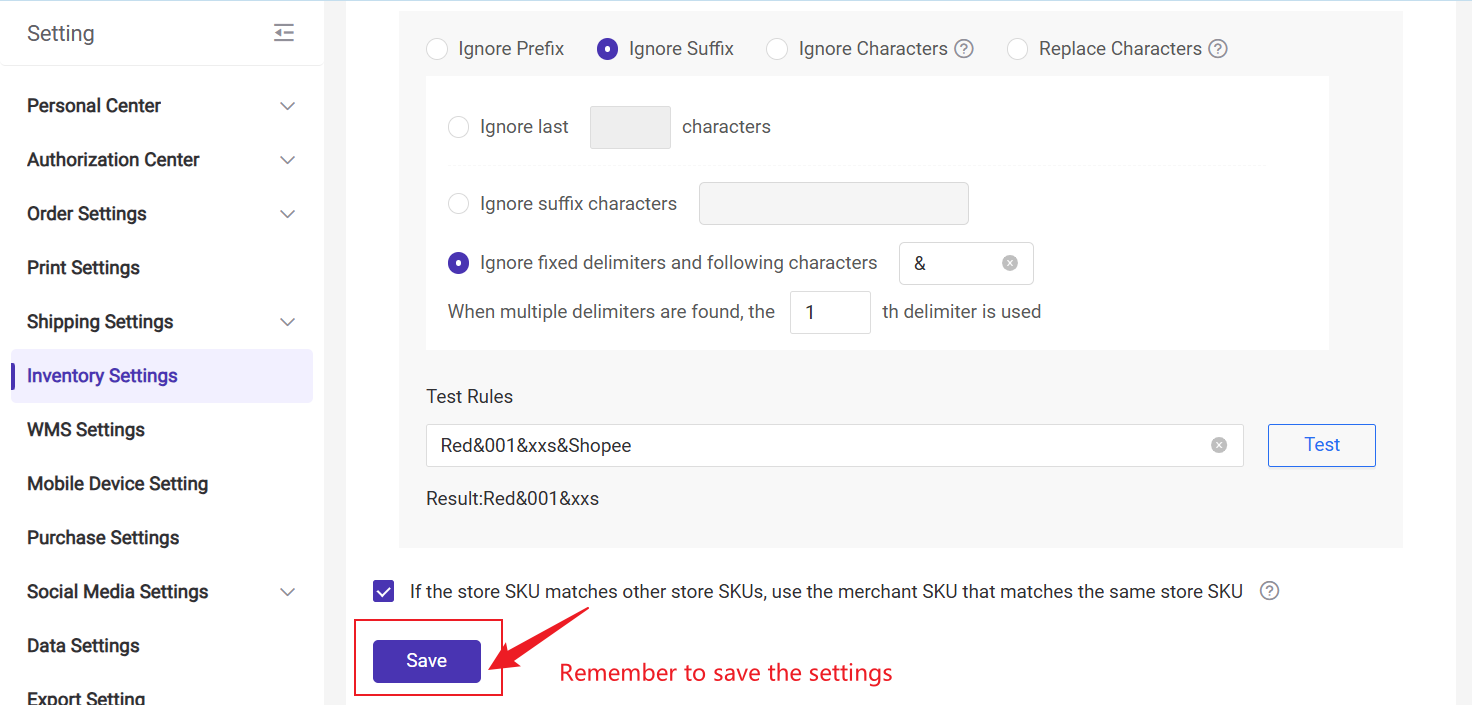
Step 3: If you created a new store SKU which is the same as other store SKUs, you can enable this icon to map with the same merchant SKU.
When you add mapping for a new store SKU, it will map with the merchant SKU that mapped with the same old store SKU. For example:
- Store A, store SKU: SKU001 is mapped with merchant SKU: ABCD
- Store B, store SKU: SKU001, then also map with merchant SKU: ABCD
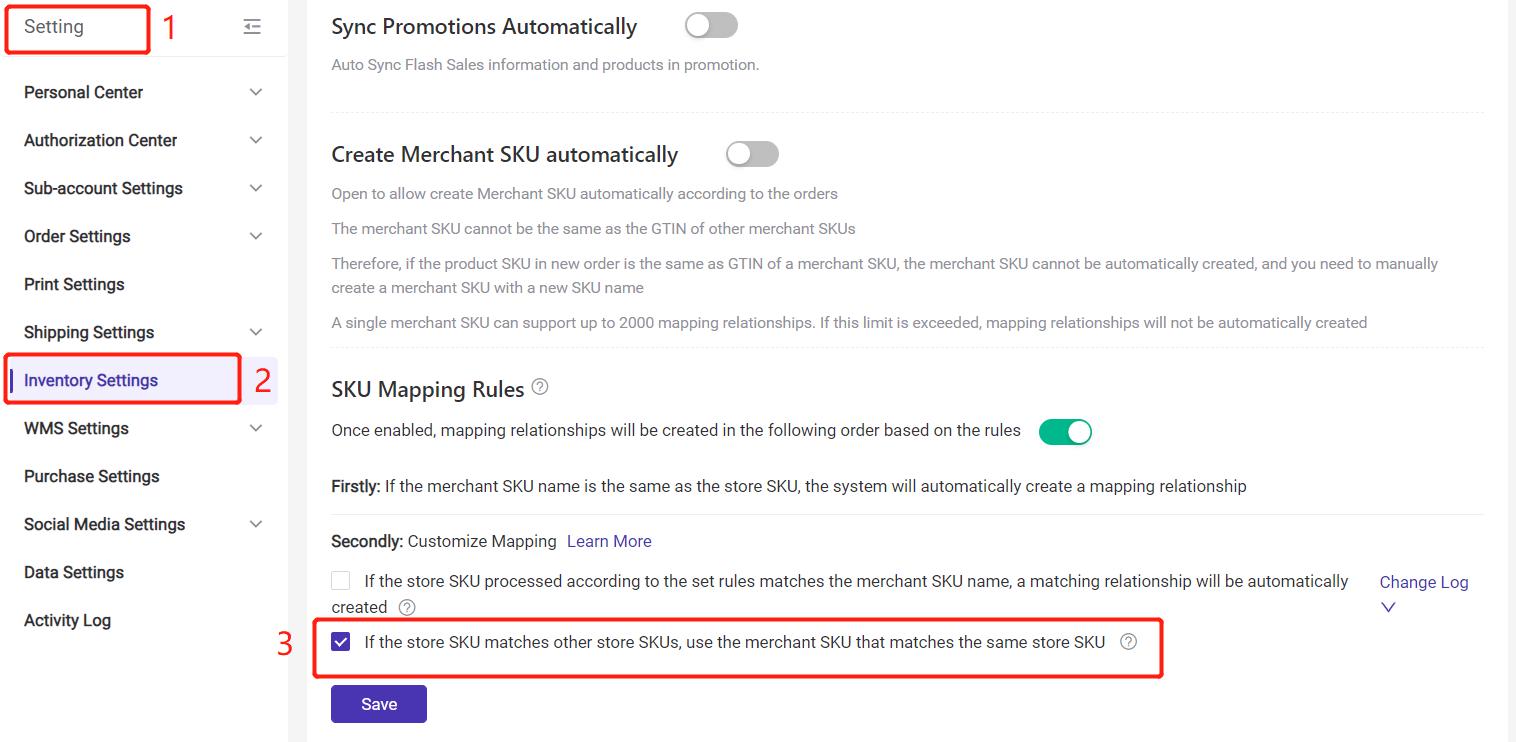
After enabling these rules, you can auto map SKUs on the SKU Mapping list.