Push BigSeller purchase orders to 3rd-party warehouse service provider, which is convenient for warehouse staff to sign for merchants and put in stock.
Steps
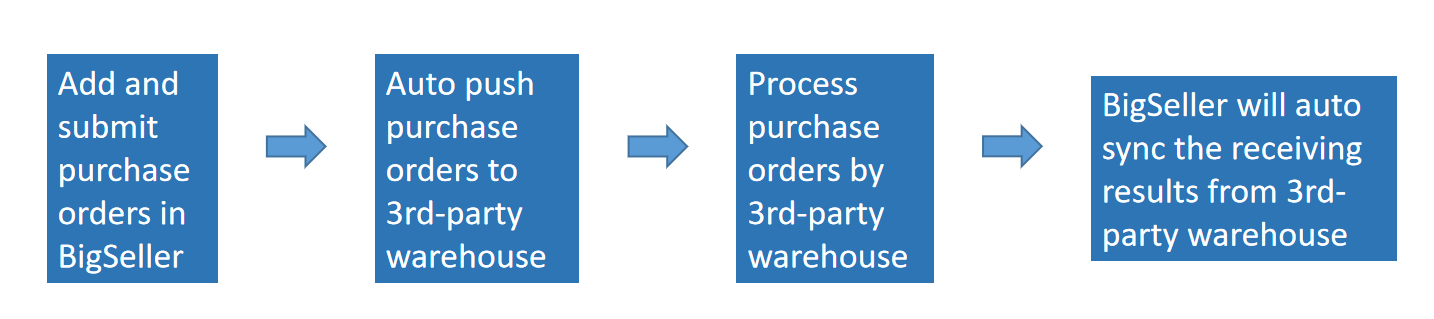
1. Create Purchase Order
Go to Purchase > Draft > Add Purchase Order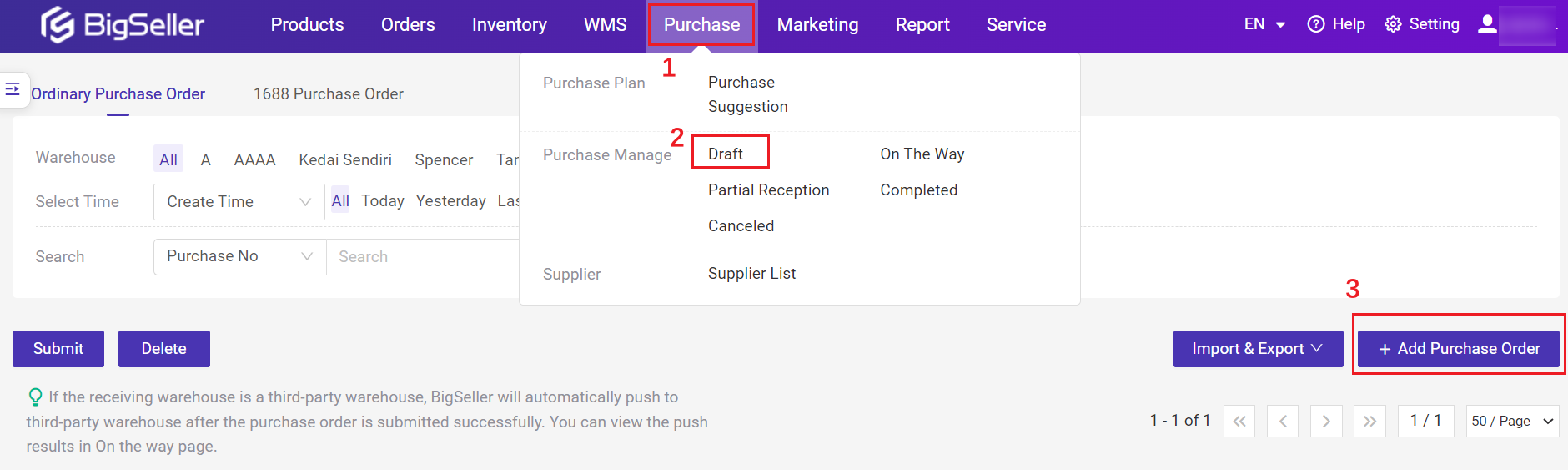
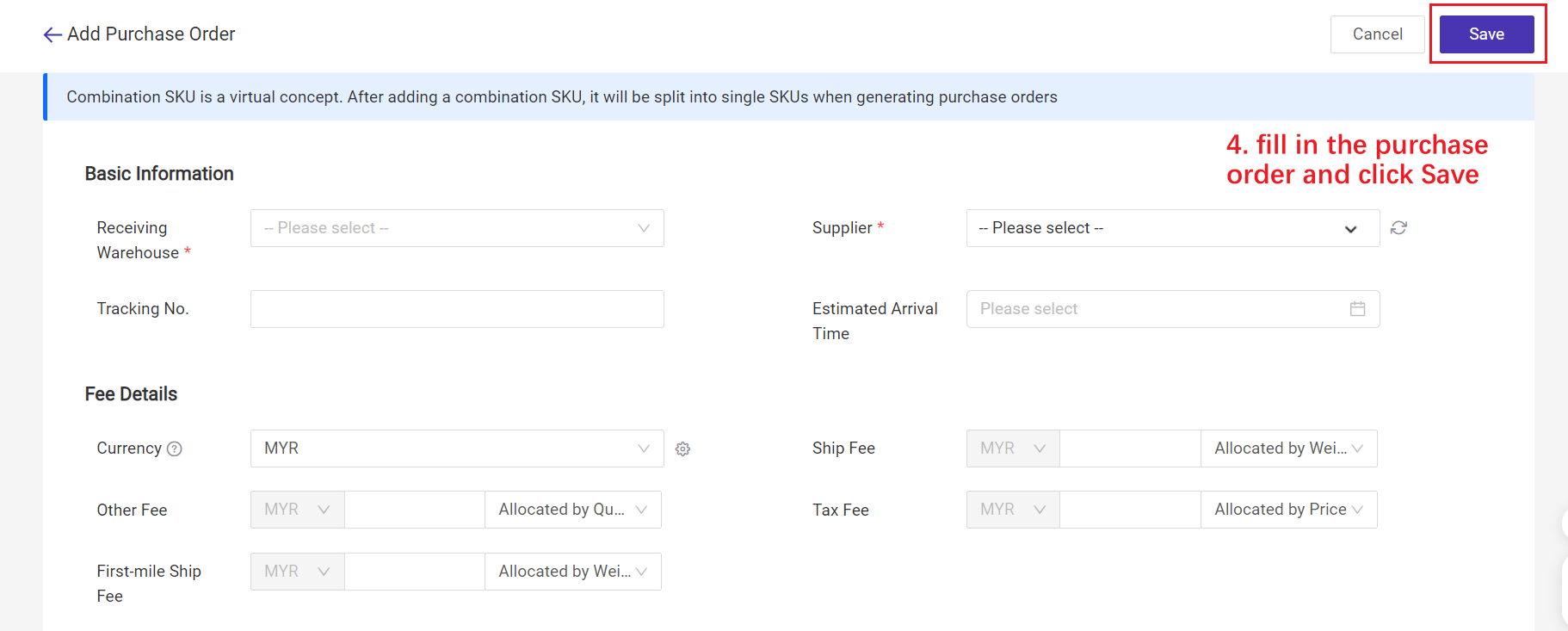
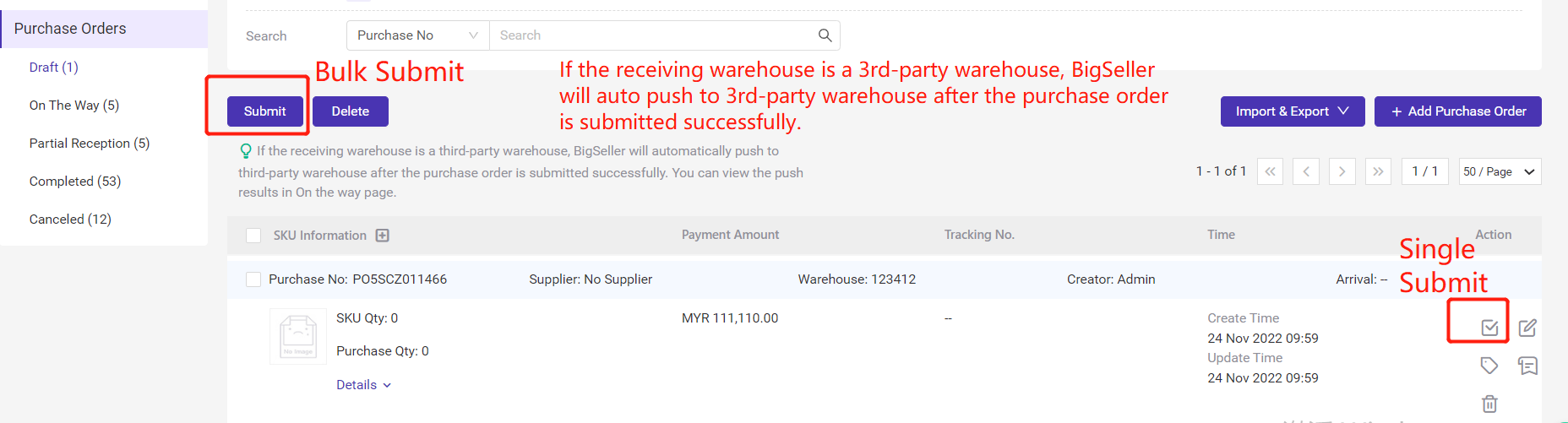
BigSeller will auto sync the receiving results from 3rd-party warehouse later.
Notes
If the receiving warehouse is a 3rd-party warehouse:
1. Tracking number is required;
2. BigSeller will automatically push to 3rd-party warehouse after the purchase order is submitted successfully;
3. It neither supports scanning to receive nor receiving manually in BigSeller for the purchase orders of 3rd-party warehouse, BigSeller will auto sync the receiving results from 3rd-party warehouse;
4. Push 3rd-Party Warehouse page only shows merchant SKUs that have been pushed to 3rd-party warehouse. If you cannot find SKU in this page, please confirm whether the SKU has been pushed to the 3rd-party warehouse successfully.
Tips:
1. When the receiving warehouse is JingShang warehouse, the Box Number and Total Qty Per Box of each merchant SKU is required.
*Input up to 9999
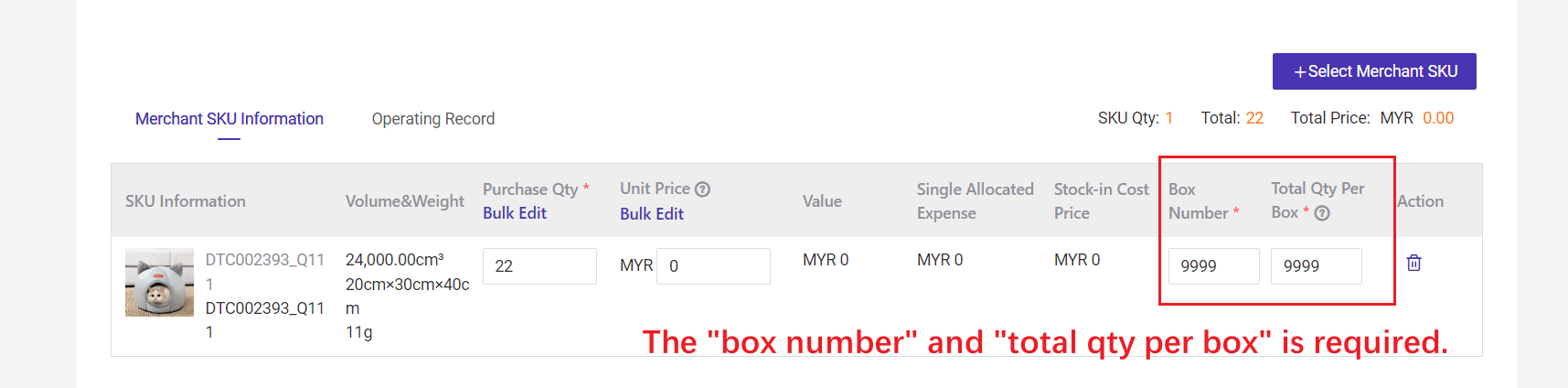
2. Jiuzhisongguo Warehouse, Cainiao Warehouse and Wexsu Warehouse does not support pushing purchase orders due to API limits.
3. After pushing the purchase orders to PROFIT GROUP warehouse and GME warehouse, there will be no data return of stock-in quantity. Please manual stock in.