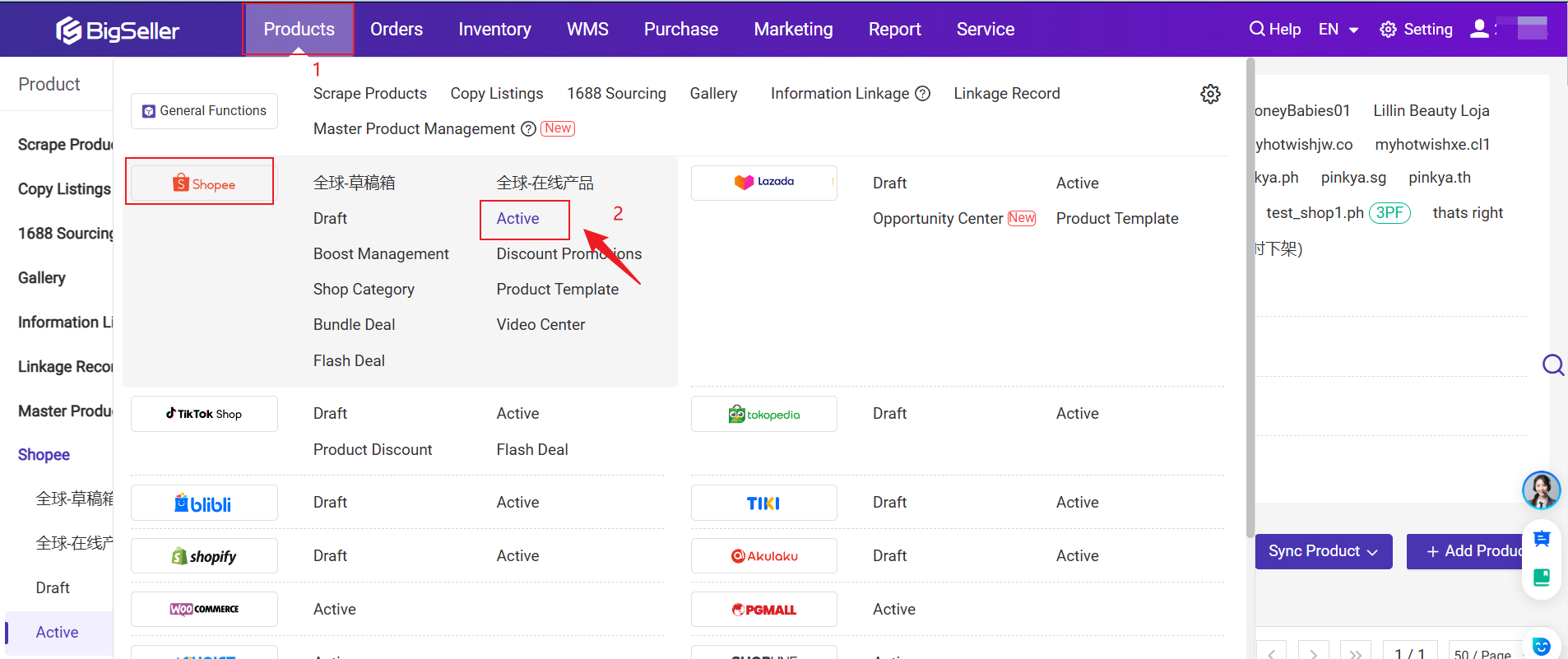
Part 1: Quickly know about all the attributes of the listings page
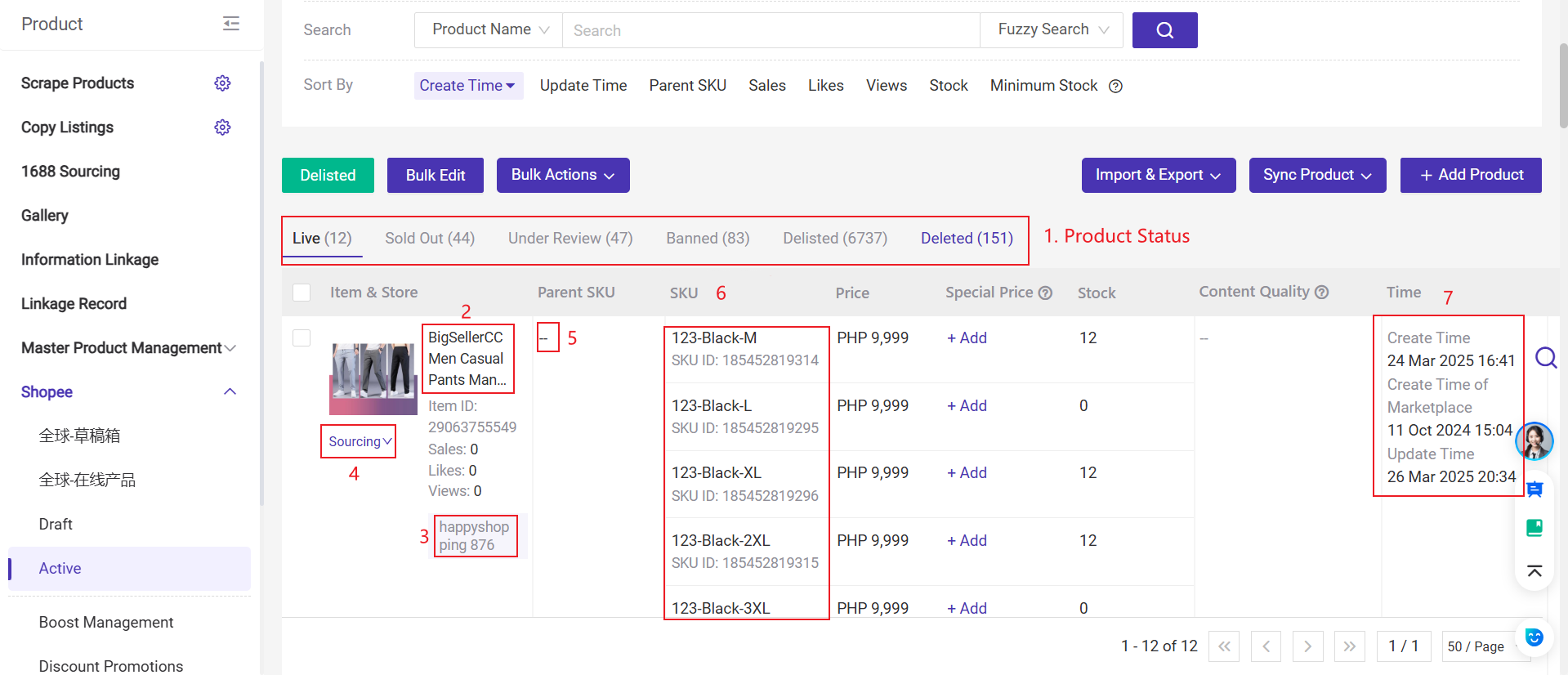
1) Listing Status
-
Live: Products that have been successfully listed on the marketplaces. Buyers can see and search for them on the homepage of the store.
-
Sold Out: Products that have 0 in stock.
-
Banned: Products that are prohibited from being sold due to violations of platform policies and other reasons. Buyers cannot see or search for the product on the homepage of the store.
-
Unlisted: Products that are unlisted from Seller Center. Buyers cannot see or search for the product on the homepage of the store.
-
Deleted: Products that are deleted from Seller Center.
2) Product Title:Title to be filled in when listing products.
3) BigSeller Store Nickname: The store nickname in BigSeller.
4) Source: Click to directly access the product source.
5) Parent SKU: A parent SKU is used when you have different variations of the same product (sizes, colors, etc.). Each variation of the product is a child of the parent. "Parent" product is an accessory that is used to relate to child products.
6) SKU: Variant SKU, set for different variants of the product. Each variant of a product should have different SKUs.
7) Time
- Create Time: The time the product was first synced into BigSeller
- Update Time: The time the product was updated
- Create Time of Marketplace: The product's successful publishing time in Seller Center
8) Content Quality (Product Information Issue Diagnosis) [New Feature]
- You can click the Edit button on the right side of the product to refine it based on the suggestions.
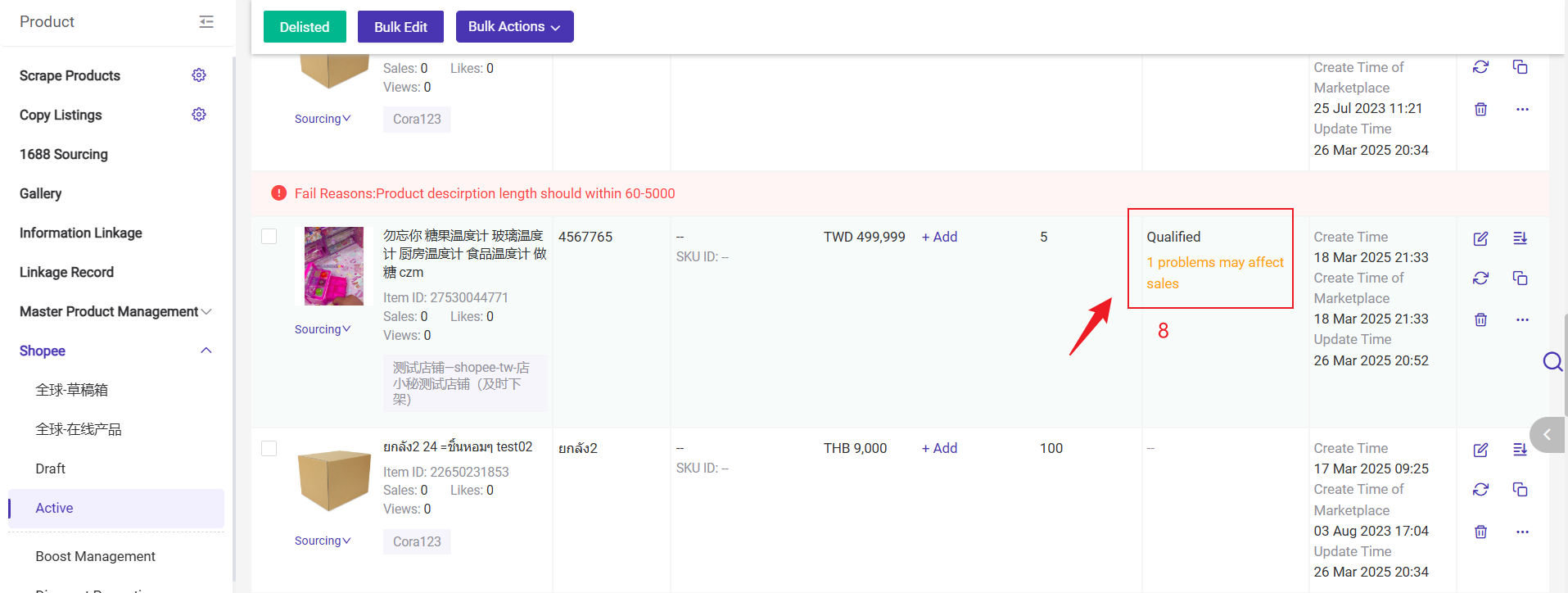
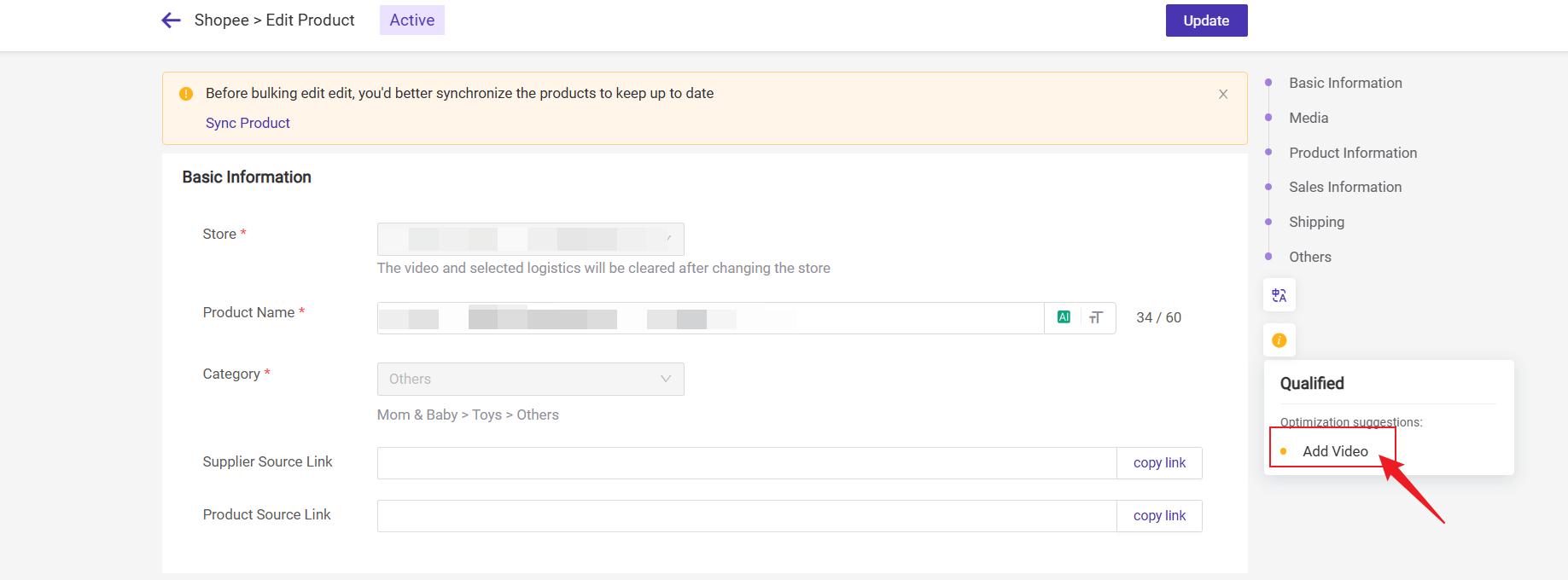
Part 2: Actions supported on active page
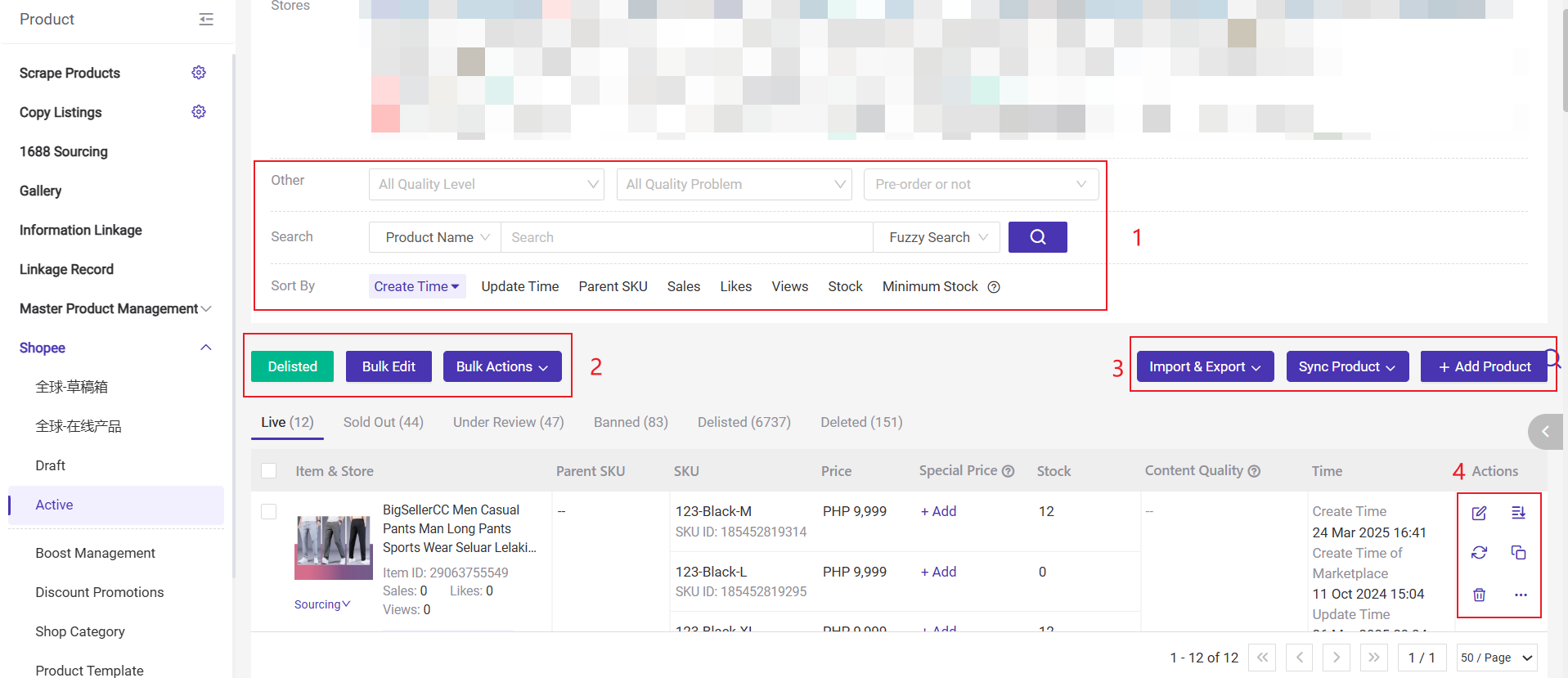
1) Search
- Products can be quickly filtered by different terms.
2) Unlisted, Bulk Edit, Bulk Actions
-
Unlisted: Click to unlist products both in BigSeller and Seller Center.
-
Bulk Edit: Click to modify the titles, descriptions, prices, inventories and other information of multiple products in bulk.
-
Bulk Actions > Edit Category: Click to modify product categories in bulk.
-
Bulk Actions > Edit Attribute: Click to modify product attributes in bulk.
-
Bulk Actions > Add Watermark: Click to add watermarks to product images in bulk.
-
Bulk Actions > Edit Images: Click to edit images of products in bulk.
-
Bulk Actions > Delete: Click to delete products in bulk. Just deleted in BigSeller, the products still exists in Seller Center.
3) Import & Export, Sync Product, Add Product
-
Import & Export > Import to update stock&price: It supports importing the excel to update stock & price of products.
-
Import & Export > Export Products > Export Selected: It supports exporting the selected products.
-
Import & Export > Export Products > Export by Page: It supports exporting products by page.
-
Sync Product > Sync Selected: Click to sync information of the selected products from Seller Center into BigSeller (including stock).
-
Sync Product > Sync All (except stock): Click to sync information of all products from Seller Center into BigSeller (except stock).
-
Add Product: Click to manually add a new product.
4) Edit, Unlisted, Sync, Copy, Delete for Individual Product
-
Edit: Click to edit and modify information of the product.
-
Unlisted: You can unlist this product both in BigSeller and Seller Center after clicking it.
-
Sync: Click to sync a single product.
-
Copy as new product: You can copy this product to the same marketplace as a new product.
-
Delete: The product is only deleted in BigSeller, but still exists in Seller Center.
Part 3: Four ways to publish products in BigSeller
Method 1: Publish products manually
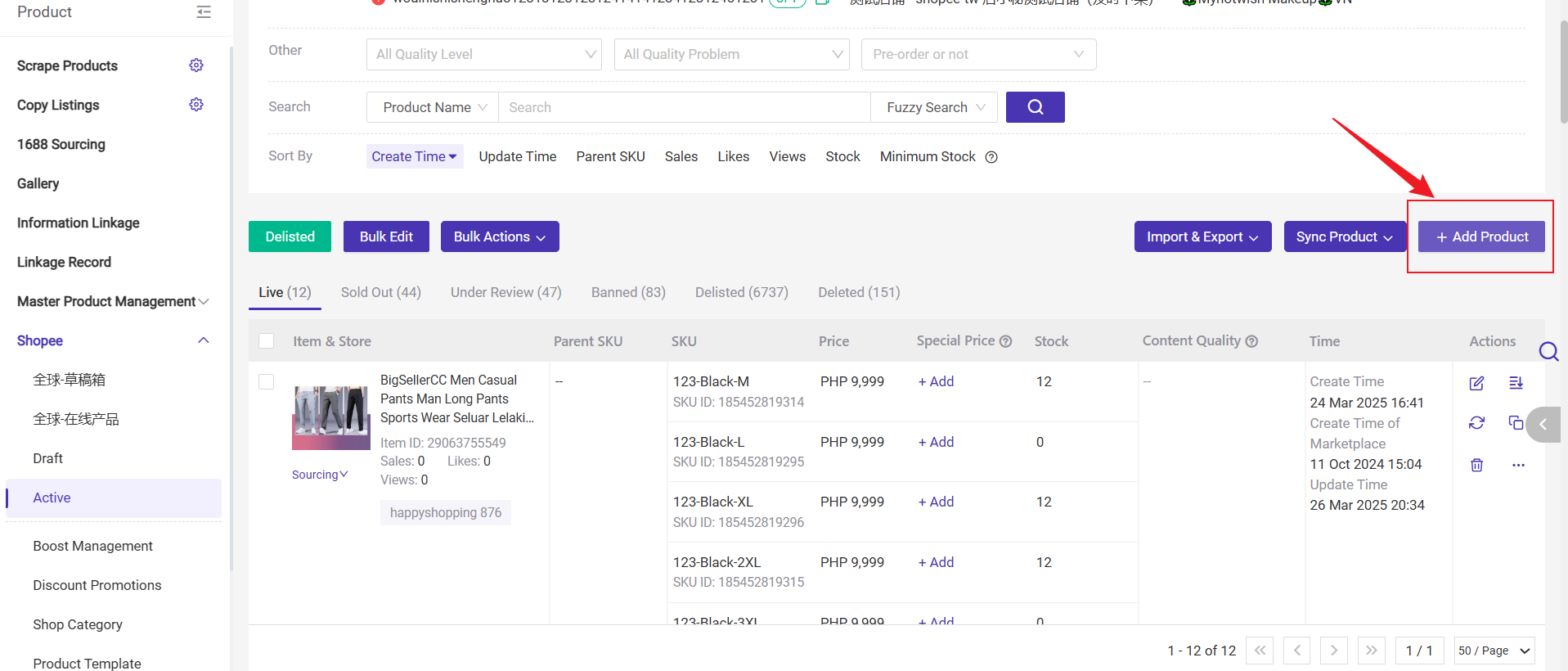
Method 2: Scrape products from e-commerce platforms
Method 3: Copy products from Store A to Store B
Method 4: Publish products by importing an Excel file. (Only available for Shopee)