Please note:
1. You can create up to 100 marks in settings, and the mark name can't be duplicate.
2. You can add more than one marks to one order.
3. You can add or cancel marks for orders under New Orders, In Process Orders, To Pickup Orders, and Voided Orders, you can do it one by one or in bulk.
How to Add Mark?
Step 1: Add mark in settings.
Go to BigSeller Settings > Order Settings > Mark Settings > Click Add Mark, then create a new mark and enter the mark info.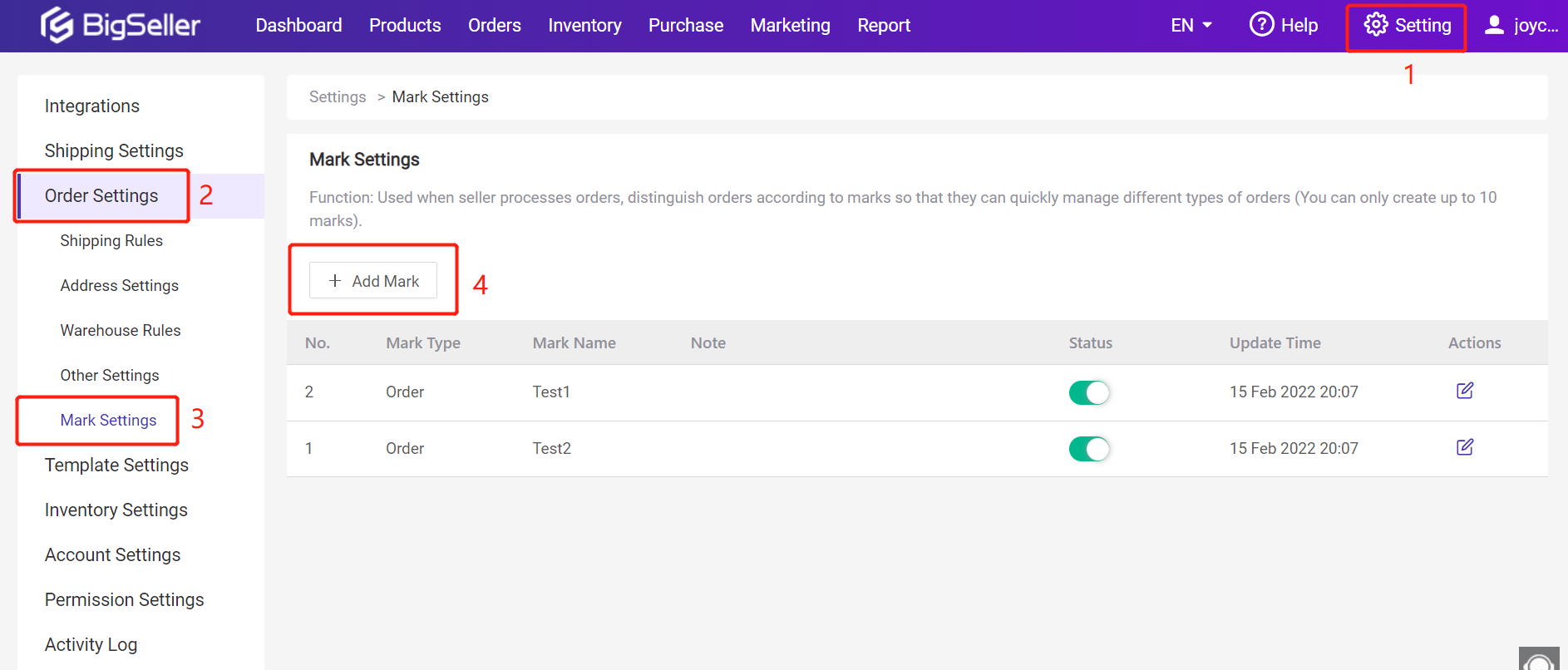
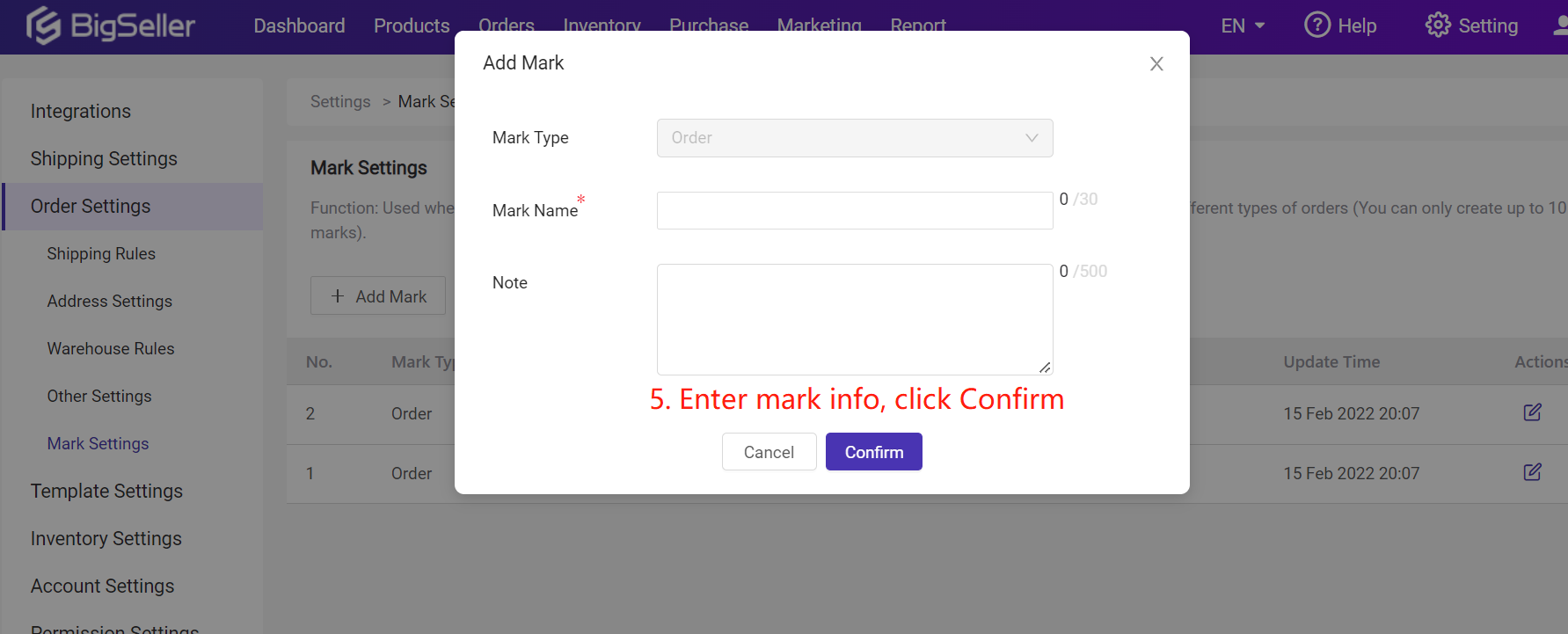
Step 2: Add mark to orders
To add mark to your orders one by one, you can find the order you want to add marks, click Order Details > Internal Note > Order Mark, you can select order or multiple marks, then click Save.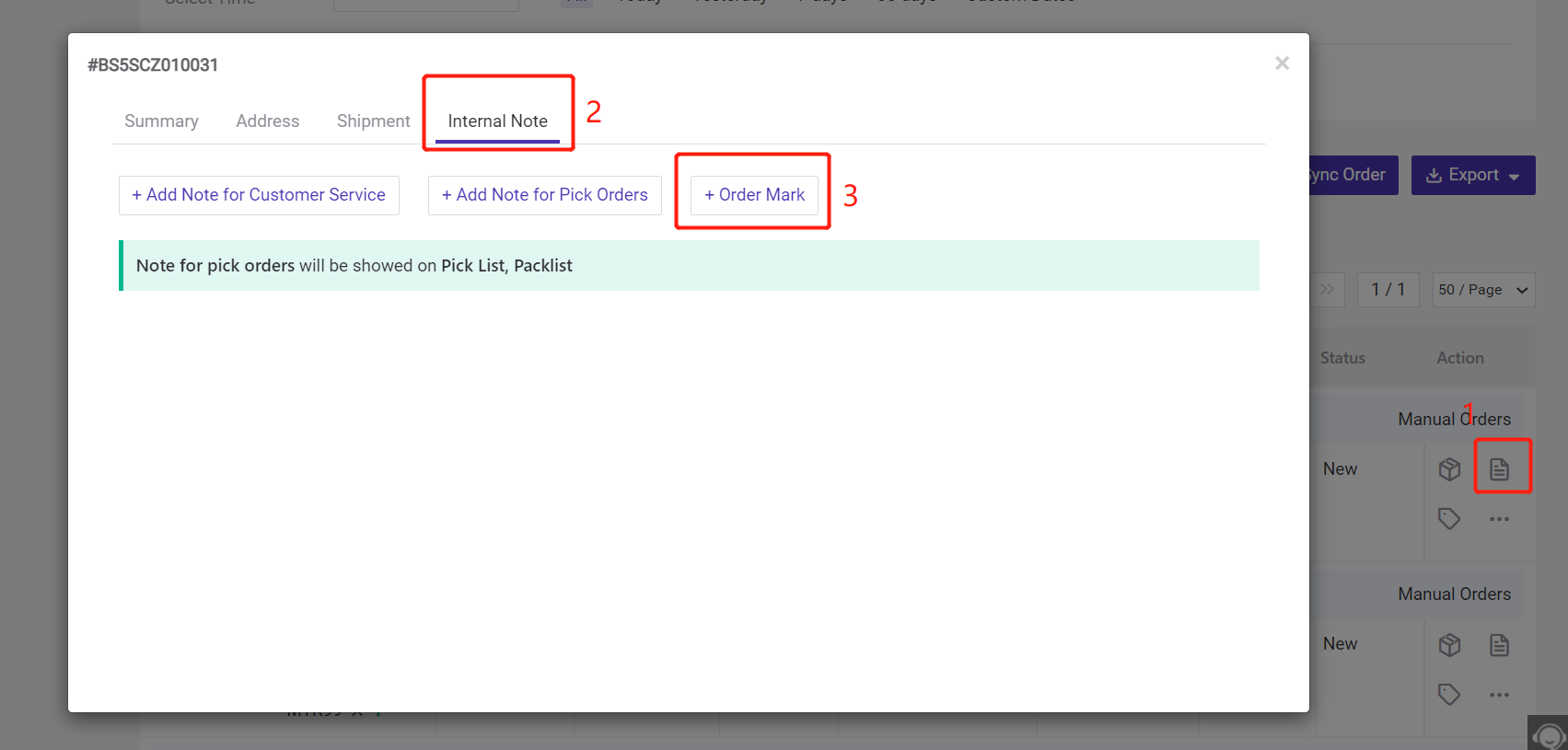
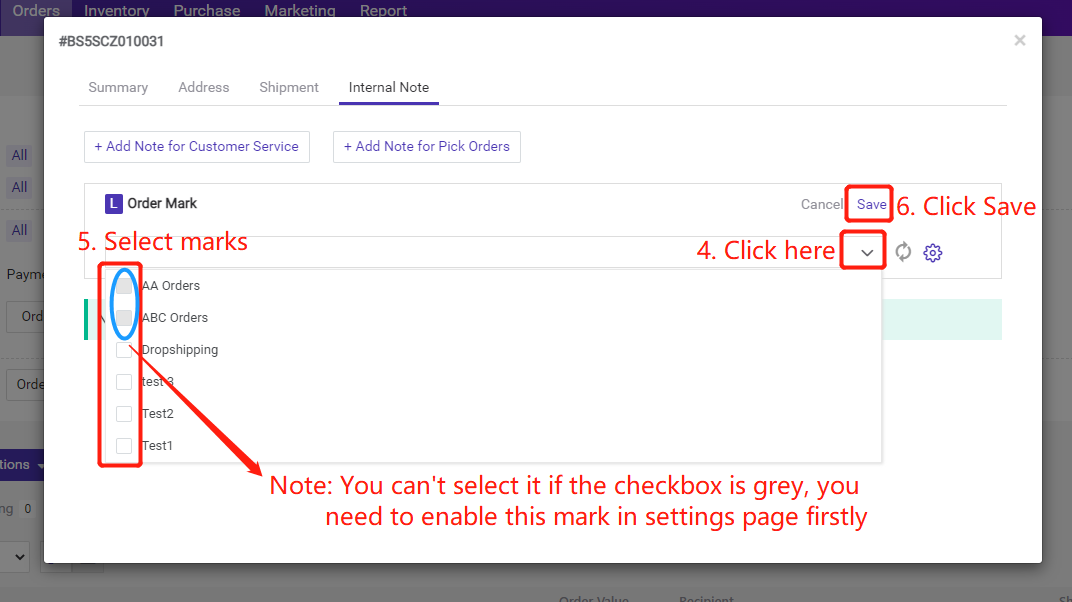
You can also add mark to your orders in bulk. Select orders > Bulk Actions > Add Mark, then you can select marks and click Save.
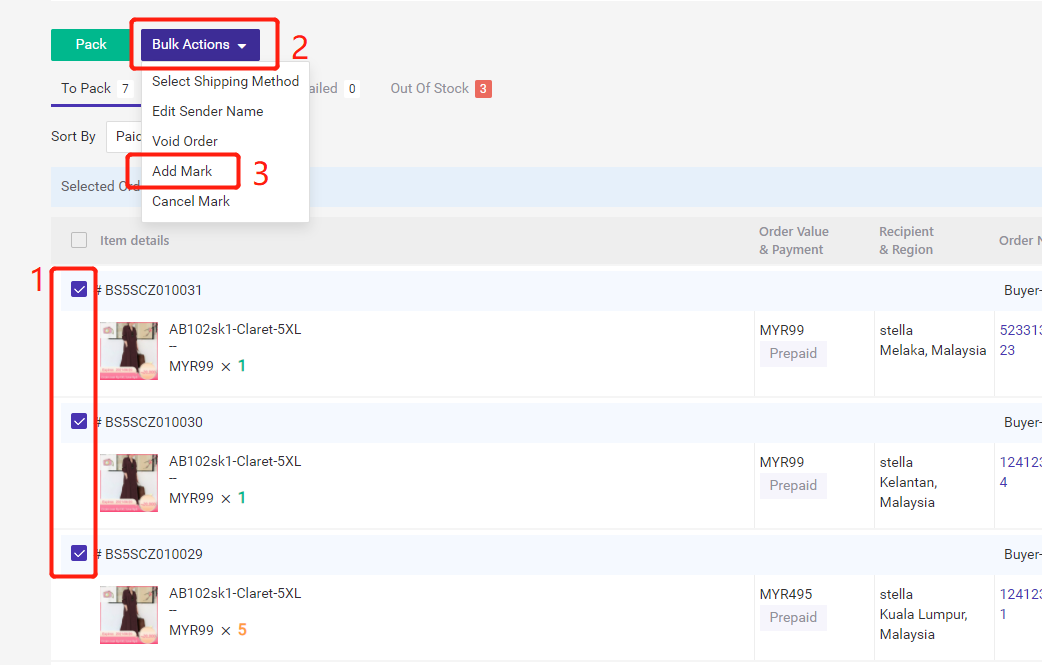
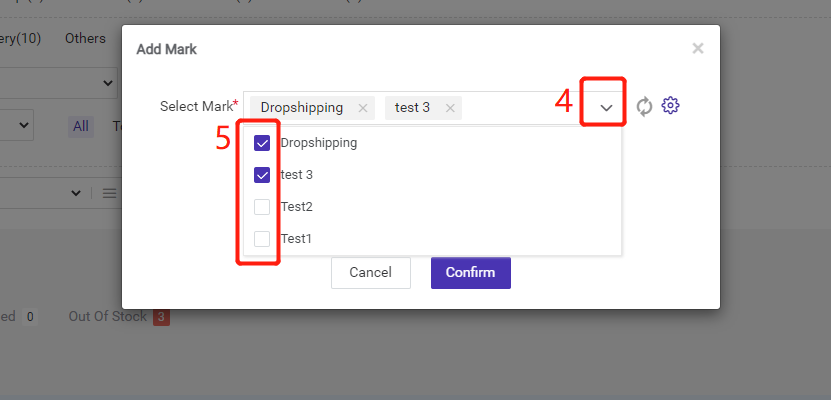
How to cancel mark?
To cancel mark for individual order, you can click Order Details > Internal Note > Edit, you can click delete icon, then click Save.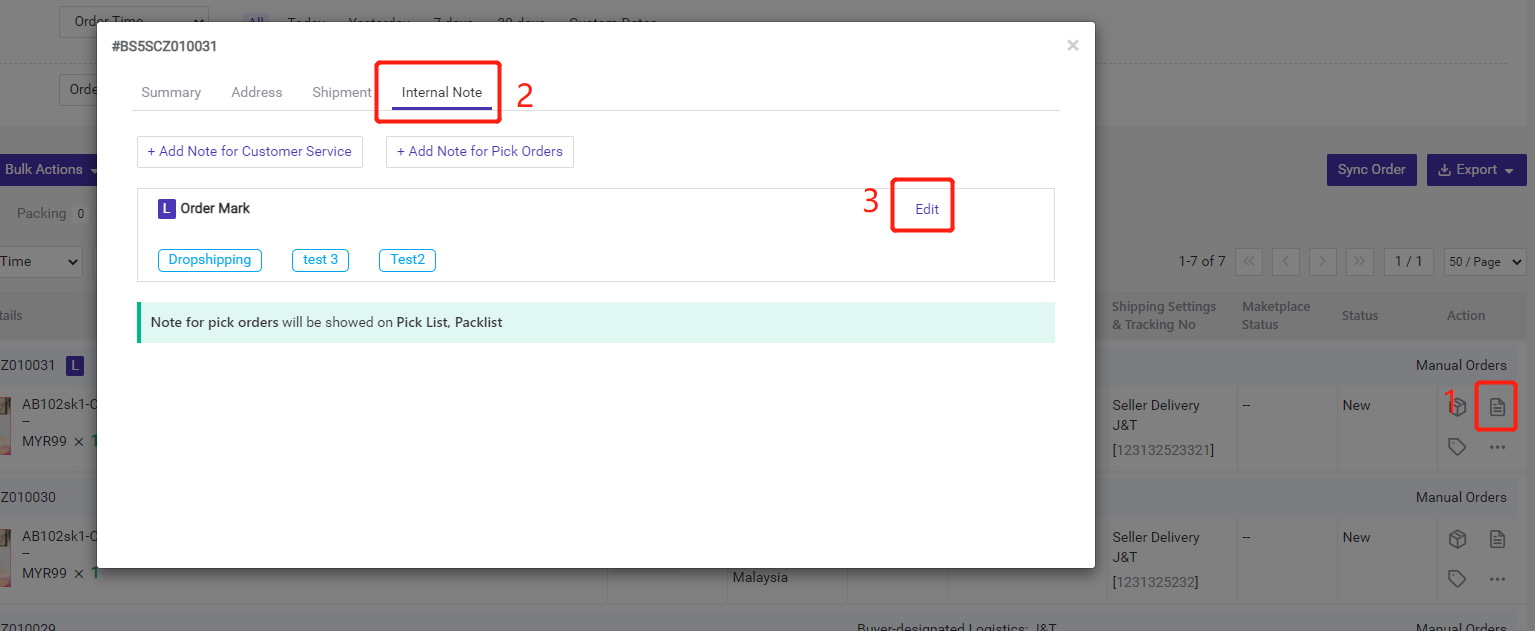
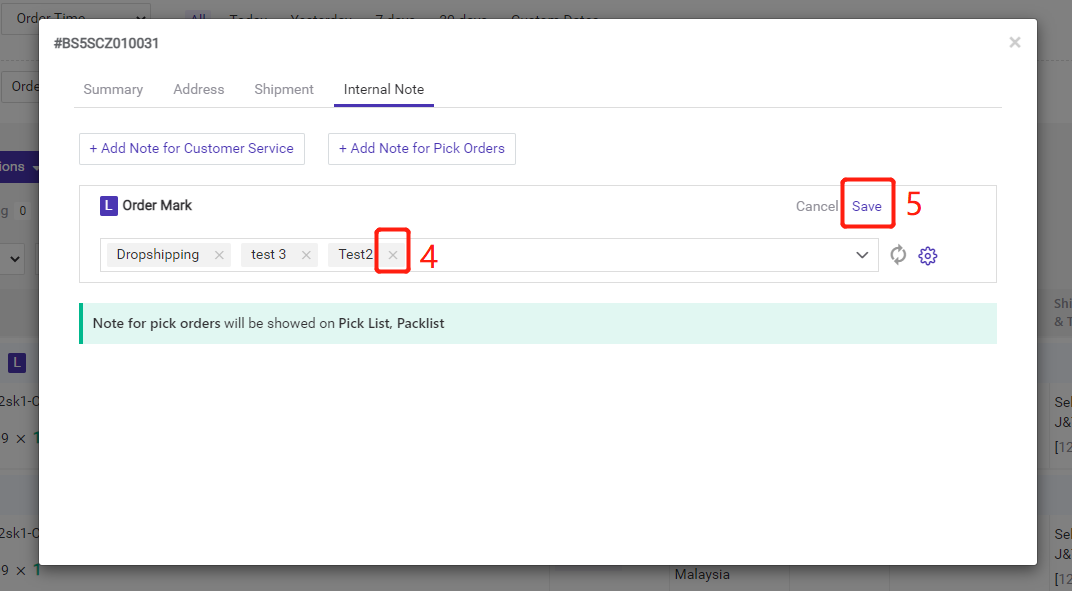
To cancel marks in bulk, you can Select orders > Bulk Actions > Cancel Mark, then you can select marks you want to canel and click Confirm.
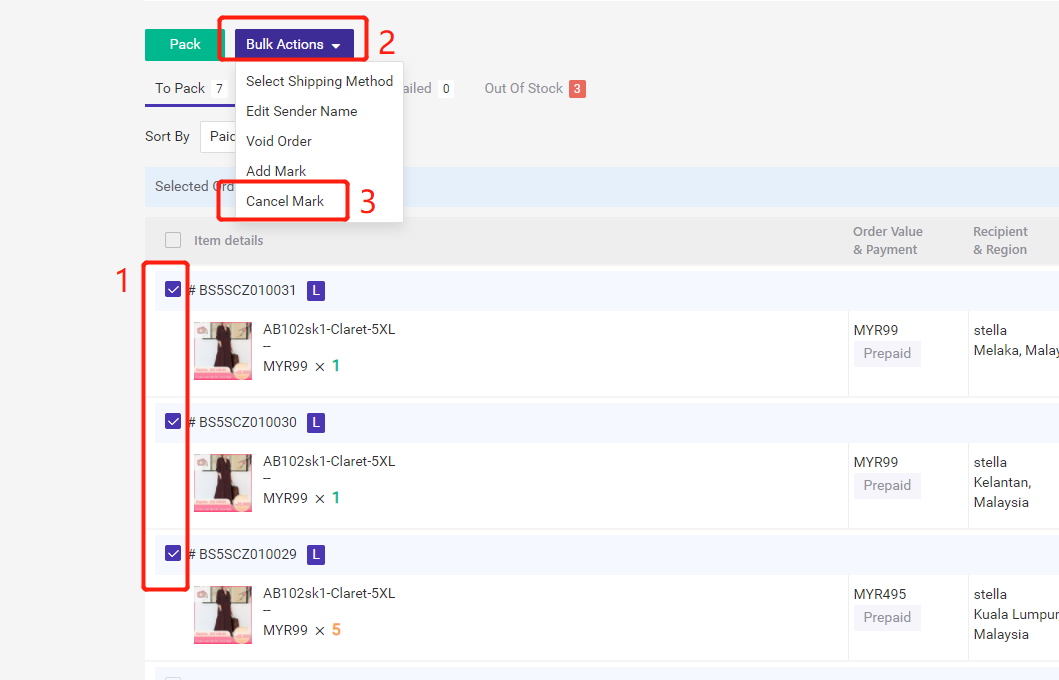
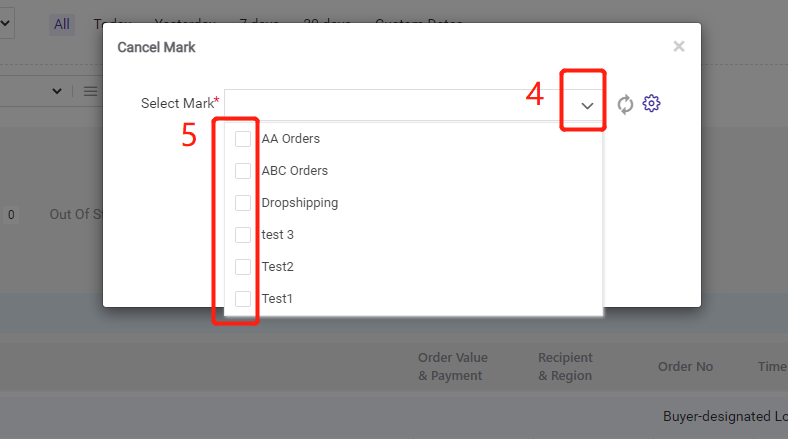
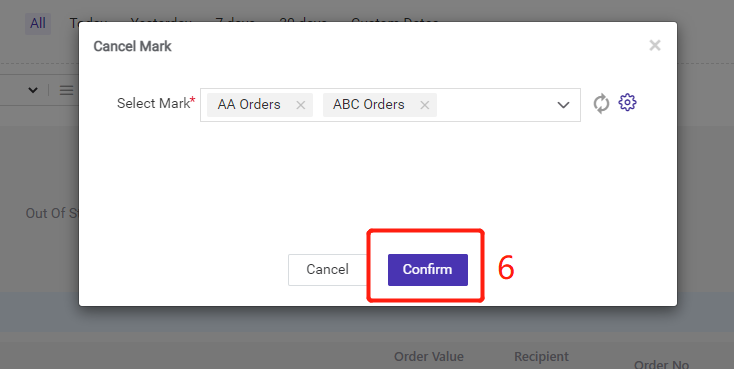
For video tutorial, please refer to:
https://www.youtube.com/watch?v=-C9s-pbotT4