With this feature, BigSeller will auto-calculate the discrepancy between marketplace-charged and customer-paid shipping fees. You’ll no longer need to calculate the shipping fee manually, and you can quickly know the overcharged shipping fee.
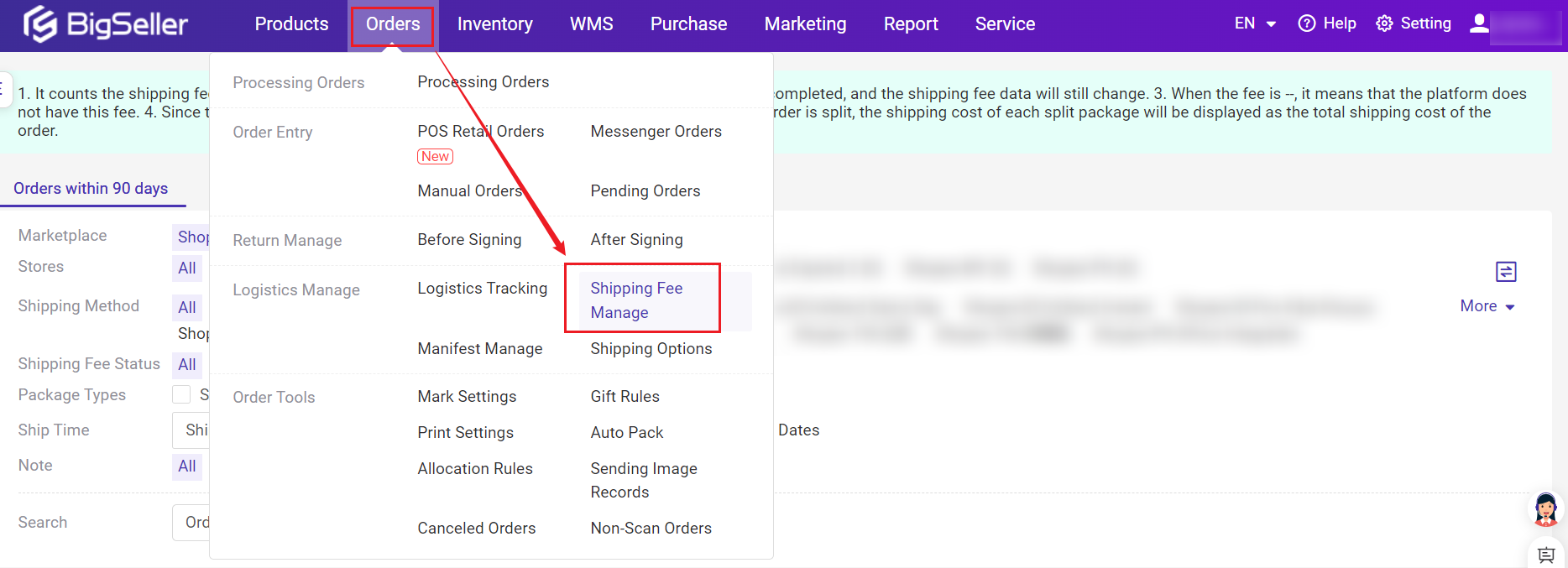
1. Function Introduction
1.1 Filter orders with the negative shipping fee
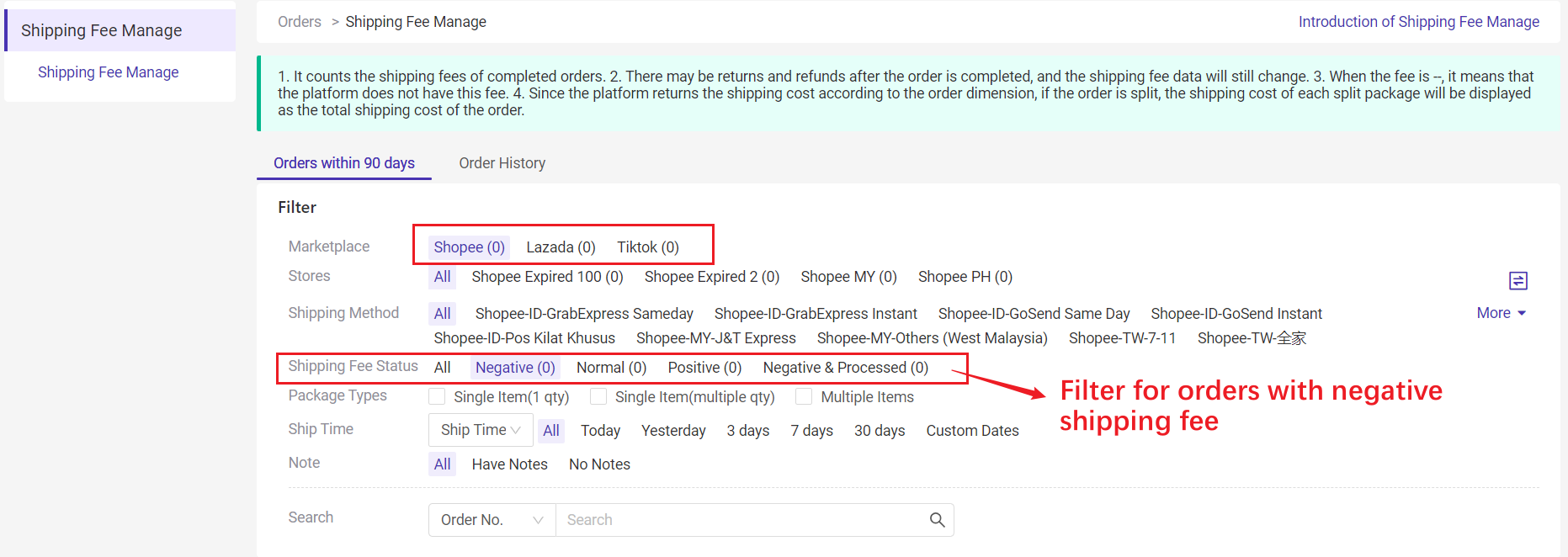
1.2 Export orders with the negative shipping fee
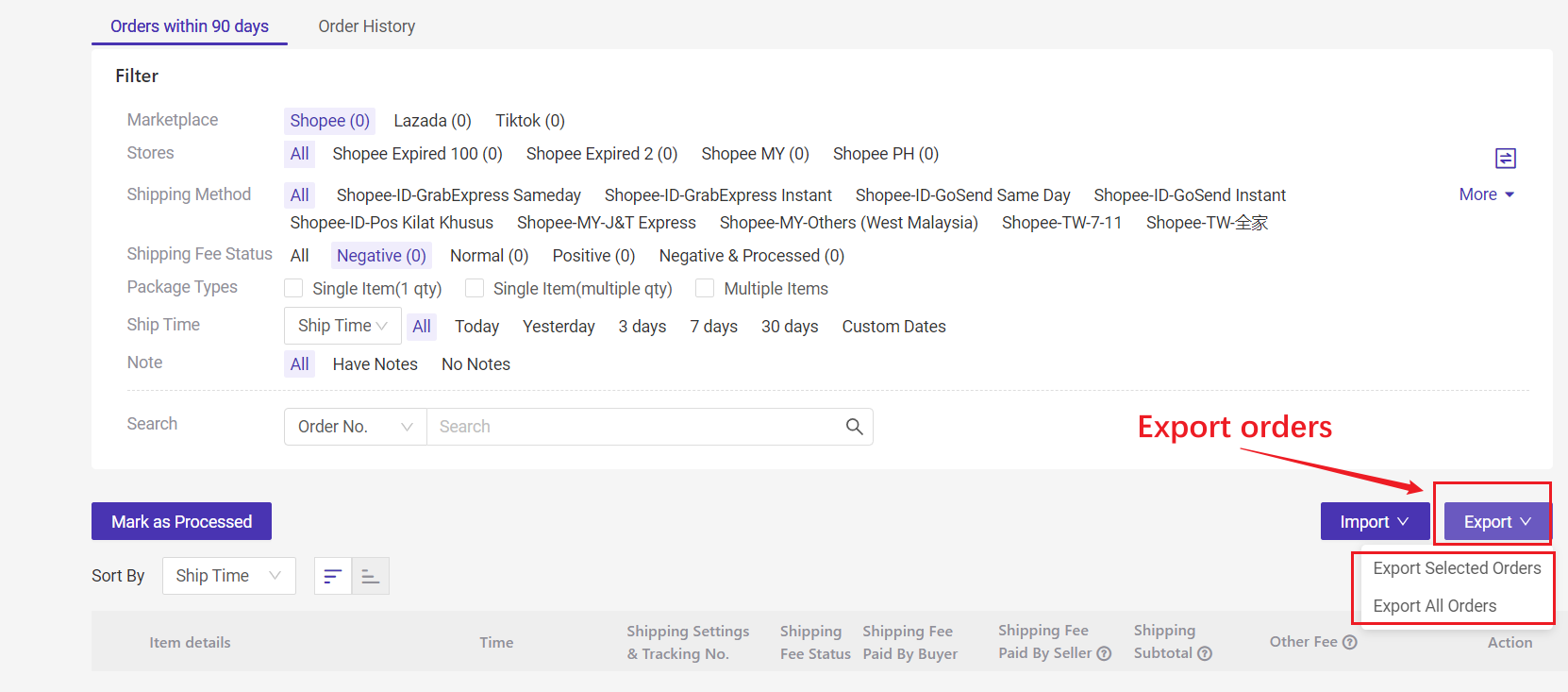
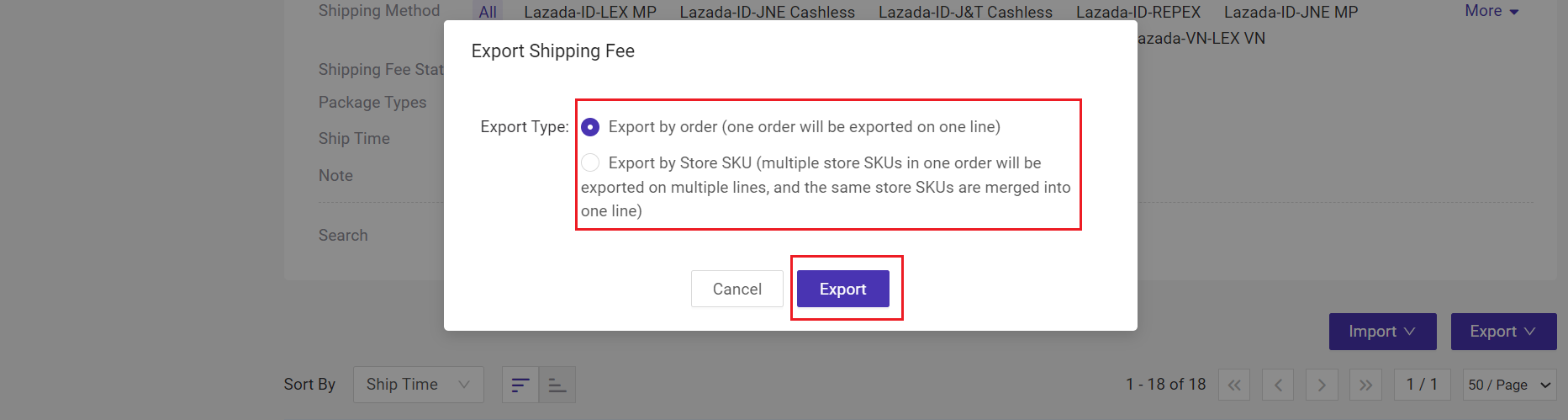
You can export by Order or Store SKU.
*If you select "by store SKU", multiple store SKUs will be exported in multiple rows. If the store SKUs are the same, they will be merged into one row and the quantity would be accumulated.
For example, a package has AAA*2, AAA*1 and BBB*2, and the exported result will be 2 rows (AAA*3 and BBB*2)
1.3 Mark Orders as Processed
After processing the orders with negative shipping fees, you can mark them as processed. This will be more convenient for you to check the order report in the future.
Method 2: Bulk Mark
Method 3: Import to Mark -- Upload a file to update the shipping fee status
After marking the orders as processed, the shipping fee status would become "Negative&Processed".
*For orders in the [Negative&Processed] list, even the shipping fee changes, the corresponding order data will not change, and the shipping fee status cannot be changed again.
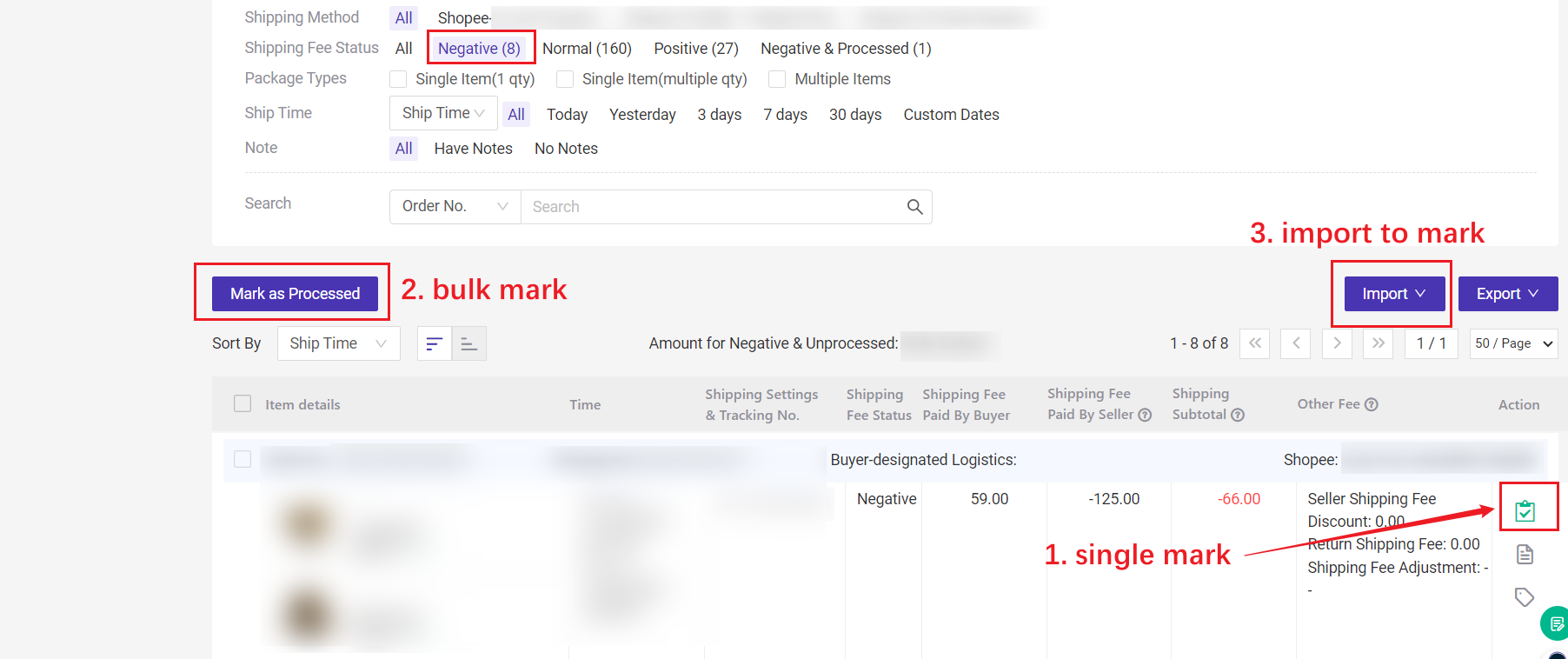
2. Terms Explanation
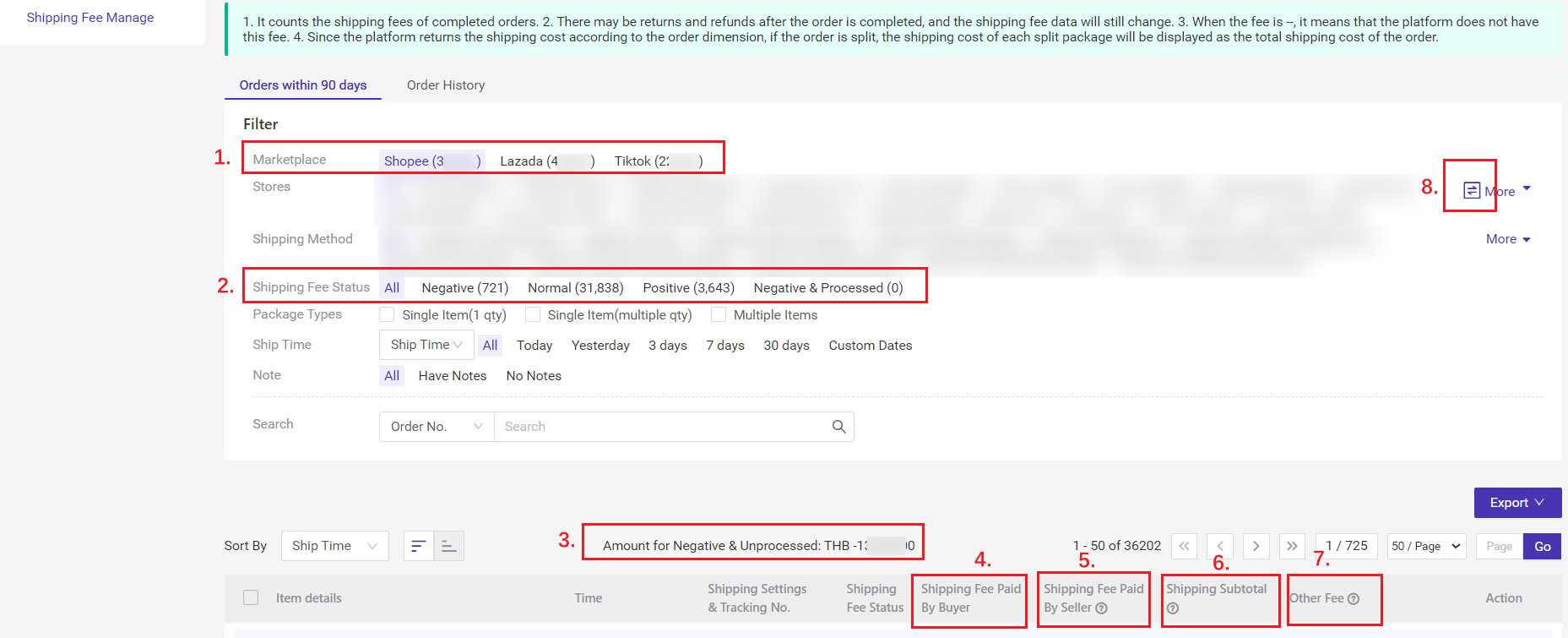
1. Marketplace: You can select Shopee, Lazada or TikTok;
2. Shipping Fee status:
- Negative: Shipping Subtotal < 0
- Normal: Shipping Subtotal = 0
- Positive: Shipping Subtotal > 0
- Negative & Processed: orders have negative shipping fees and are marked as processed.
Amount of Negative & Processed: The total value of [shipping subtotal] for orders marked as processed in negative status (taking absolute value)
4. Shipping Fee Paid By Buyer: The shipping fee paid by the buyer when placing the order;
5. Shipping Fee Paid By Seller: The shipping fee paid by the seller to the courier;
- Shopee: Shipping Fee Paid By Seller + Return Shipping Fee
- Lazada: Overweight Surcharge
- Tiktok: Actual Shipping Fee - Shipping Subsidy - Shipping Adjustment Amount
7. Other Fee: Positive fee means income and negative fee means expense;
- Seller Shipping Fee Discount: All platforms show the value;
- Return Shipping Fee: Shopee displays the value, other platforms show "--";
- Shipping Fee Adjustment: TikTok displays the value, other platforms show "--".
How to check the overcharged shipping fee?
If there is a negative shipping fee, you can check the "Shipping fee paid by buyer", "Shipping fee paid by seller", "Other fee" and the "weight&size" in order details, which helps you identify the reason for the overcharged shipping fee.
(When the order is synced to the Shipping Fee Manage page, the system will sync and save the size and weight of the product. And it will not be updated once saving)
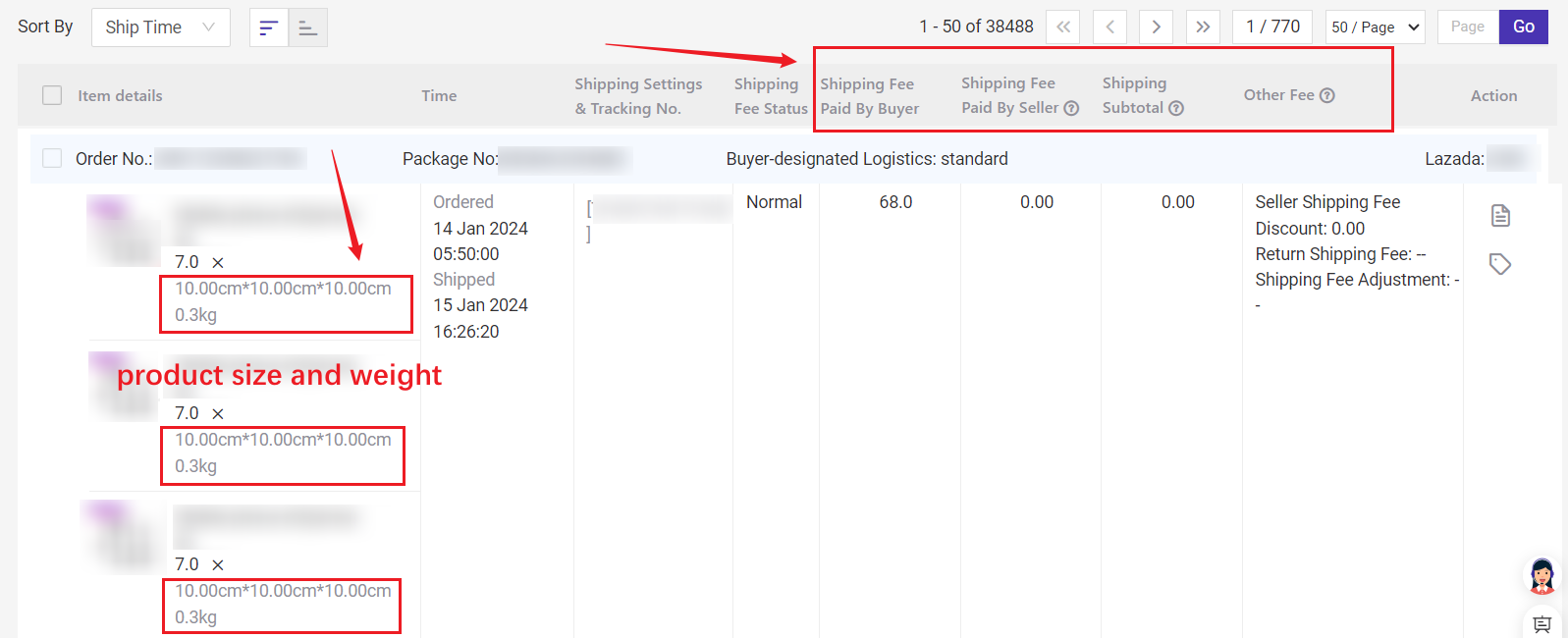
For the order with negative shipping fee status, if it has been processed, you can "mark as processed" to better check the data.
Tips: After you confirm "mark as processed", the shipping fee status changes to "Negative & Processed". If the expenses change again, the status cannot be changed.
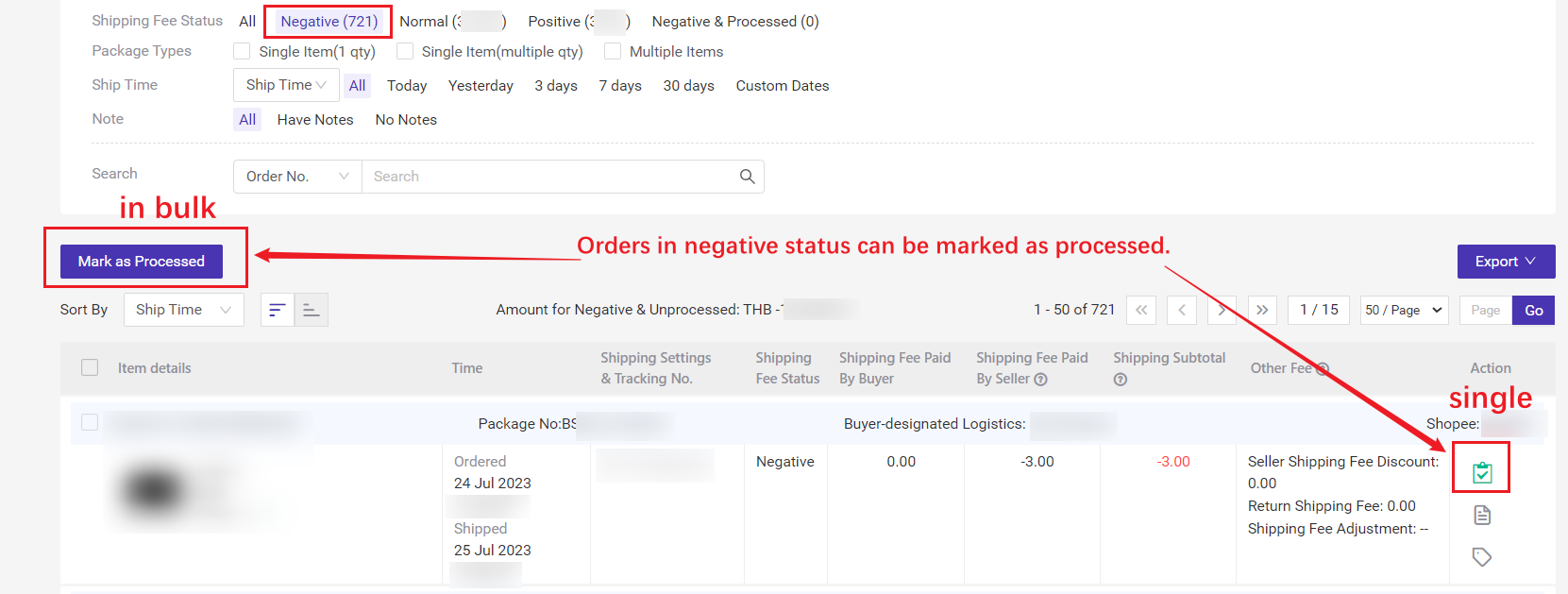
Note:
- Shopee: Shipped, Completed;
- Lazada: Shipped, Delivered;
- TikTok Shop: Shipped, Completed
3. When the fee is "--", it means that the platform does not have this fee;
4. Since the platform returns the shipping cost according to the order dimension, if the order is split, the shipping cost of each split package will be displayed as the total shipping cost of the order.