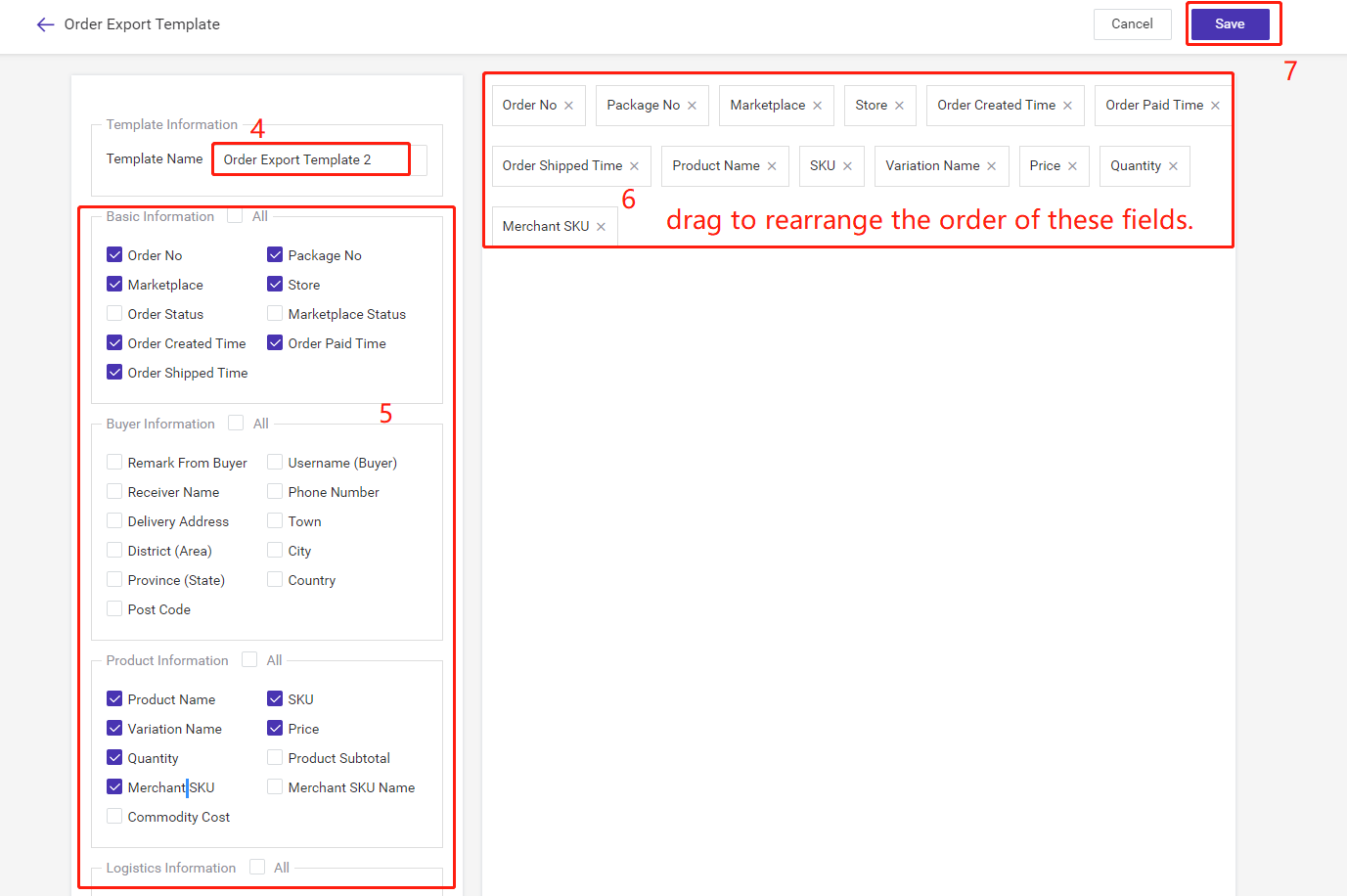You can export orders from these orders list: All, New, In Process, To Pickup, Shipped, Voided.
If you need to export orders that meet special conditions, a certain store, shipping method, or time period, etc. Please use Filter to sort out them first.
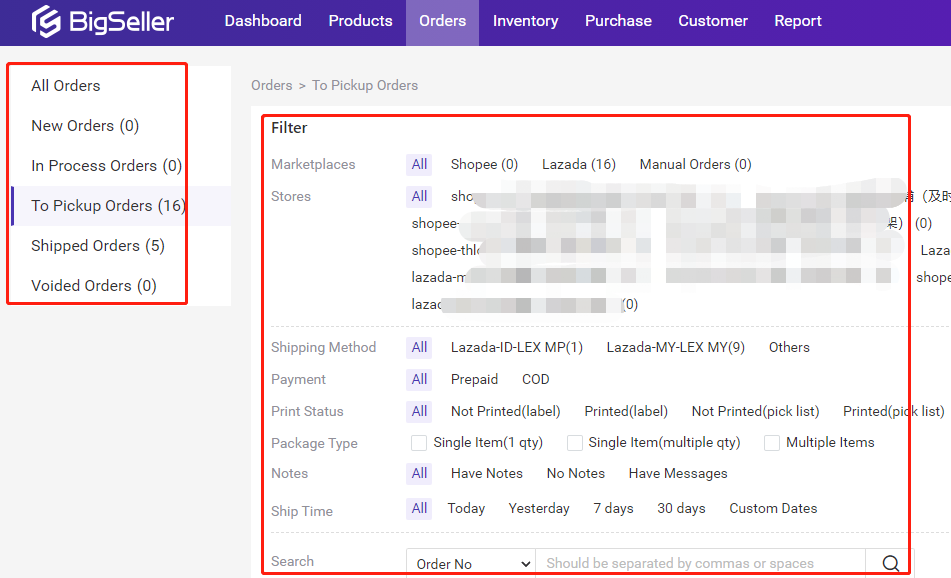
Click on Export, here you can choose to export orders based on Standard Export Template or Custom Export Template.
Tips:
Custom Export Template can only export all orders under that order list by default.
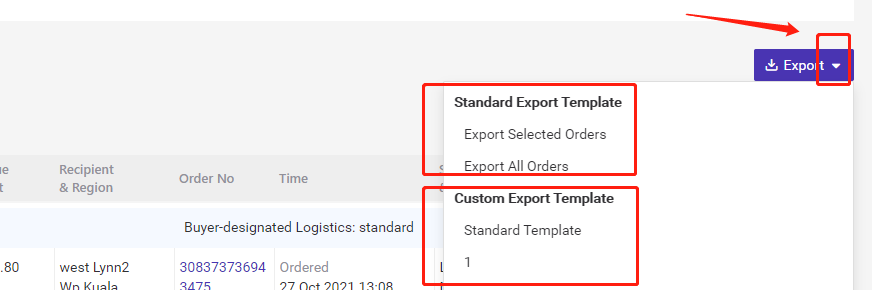
If you want to export selected orders, please first select orders, click Export > Standard Export Template > Export Select Orders.
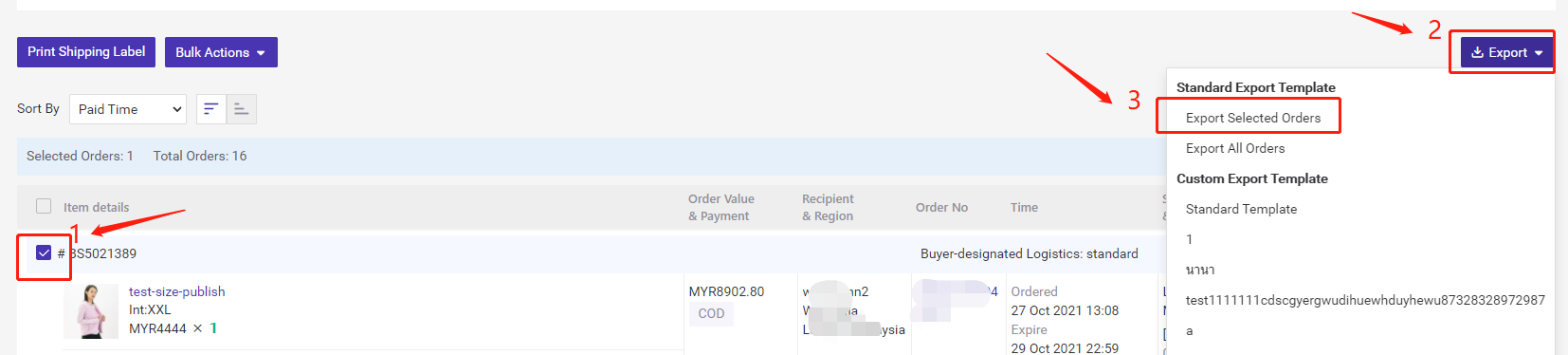
After clicking Export Selected Orders or Export All Orders under Standard Export Template, you can use the Standard Template and directly click Export to export orders(1).
Or you can select another export template then export orders(2).
You can also click + Add custom Template to add a completely new export template then go back to export orders(3).
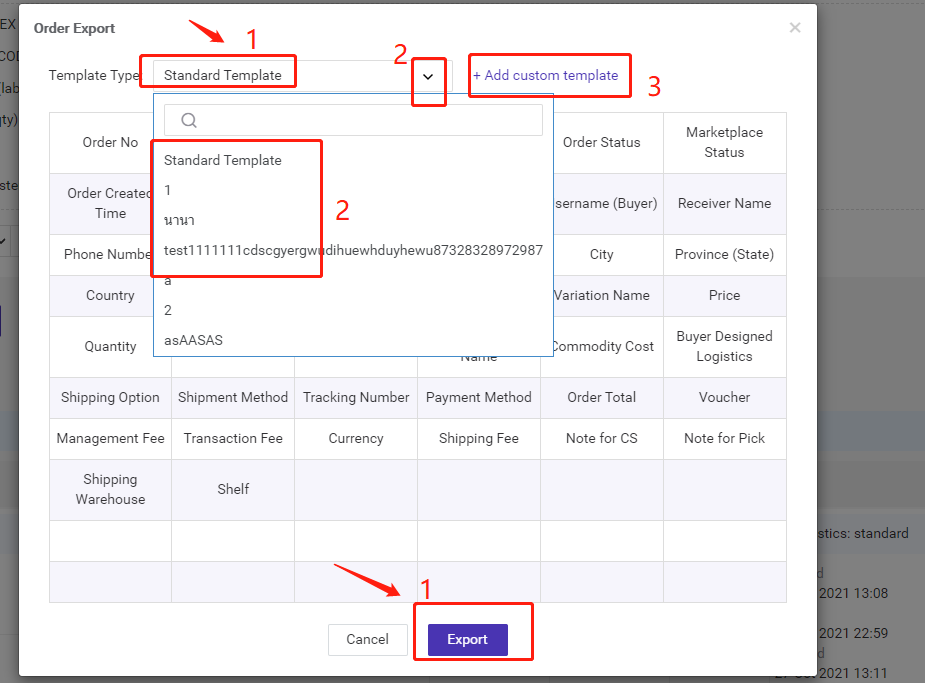
This part can show all the fields included in that order export template.
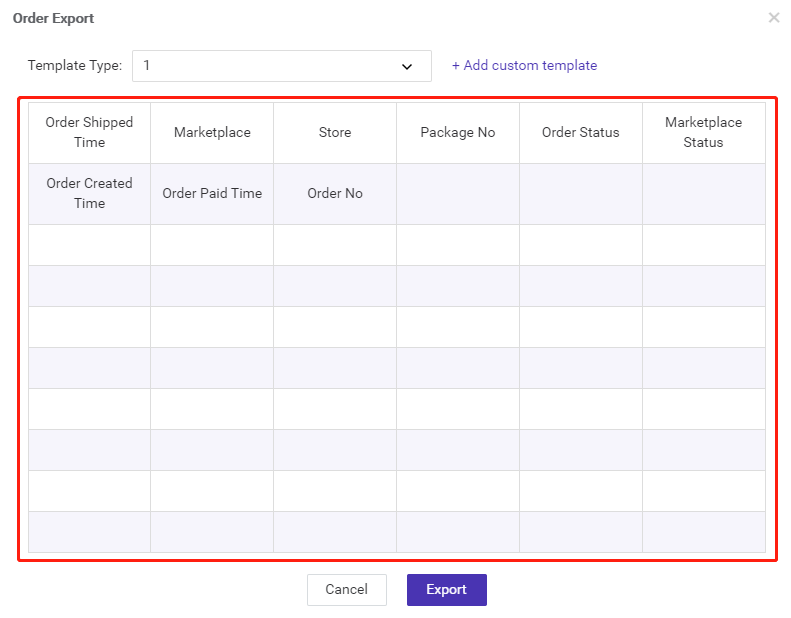
After clicking Export, then click Download to check and view the exported orders file.
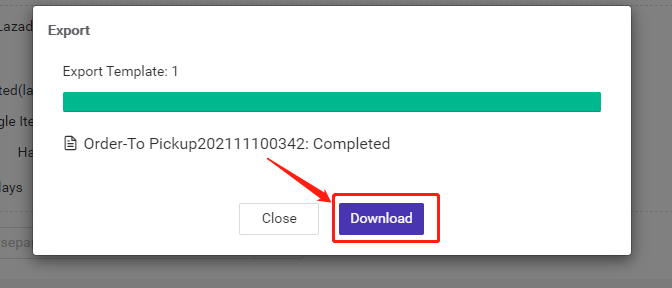
And you can go to Setting > Template Settings > Order Export Template to create a new order export template.

Just name this template, select the fields you need to export in the excel file, then you can choose to drag them to arrange the order. After this, remember to save this template.