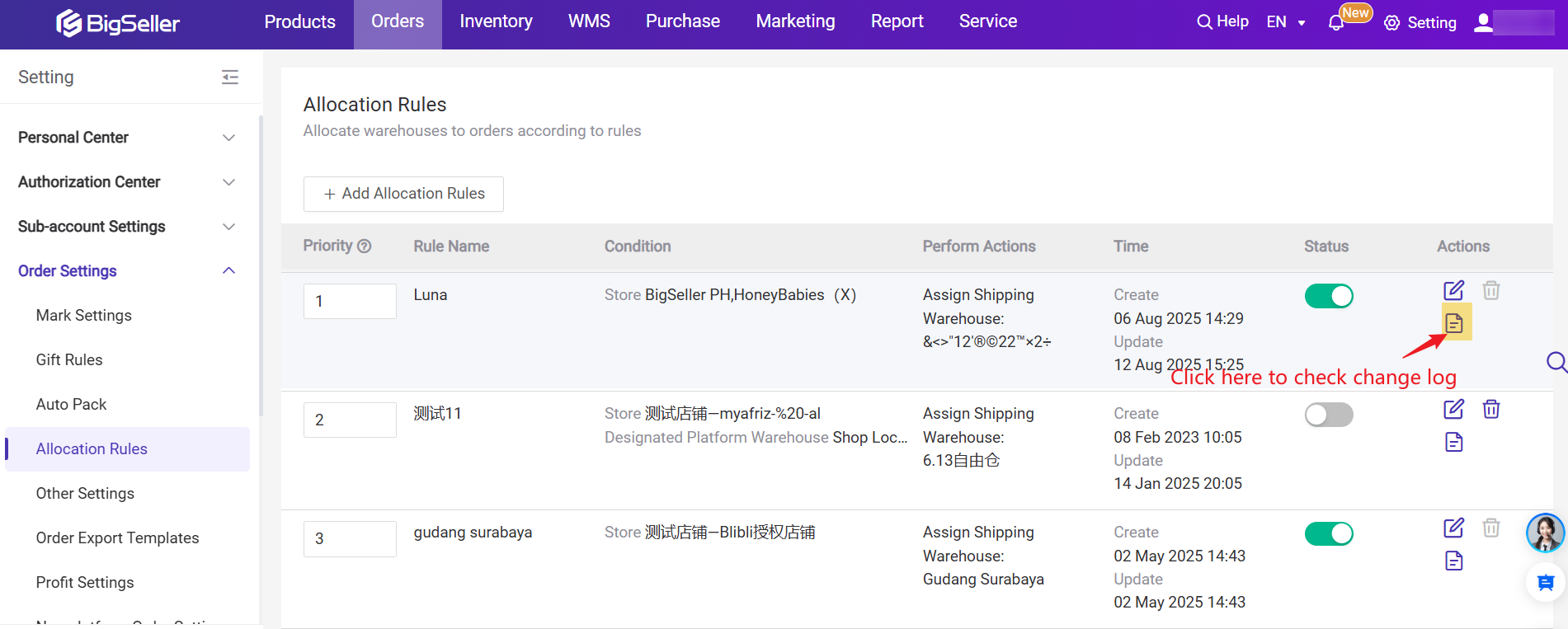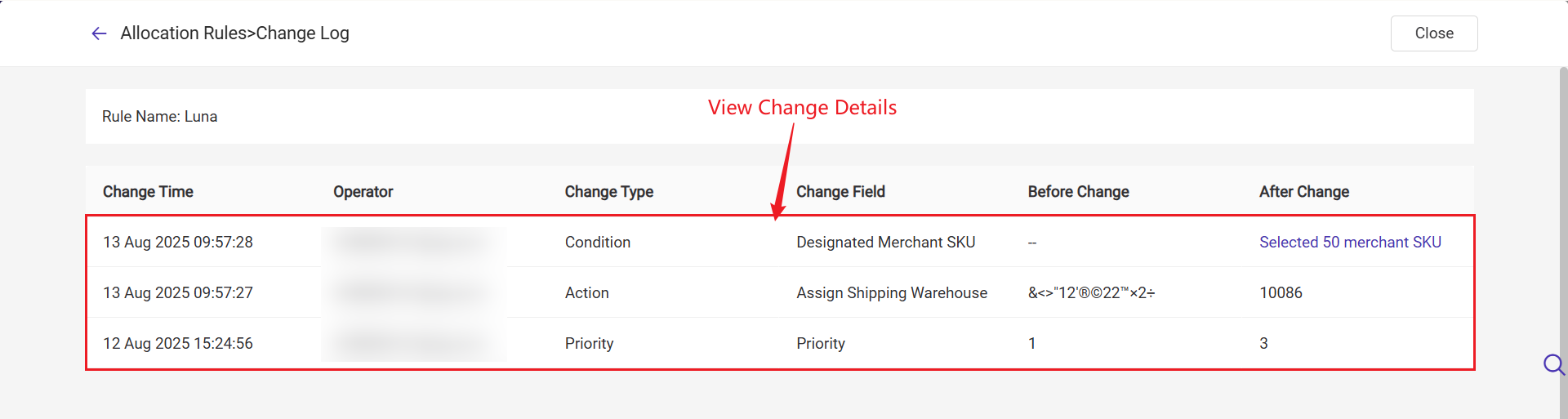You can set allocation rules based on stores, logistics, and merchant SKUs. After setting, the system will assign orders to the shipping warehouses according to the rules when new orders is synced to BigSeller.
If you have multiple warehouses for the Shopee or Tokopedia store, you can also use this feature to auto assign the appropriate shipping warehouse.
💡 Note: If no allocation rules are set, the orders will be assigned to the default warehouse.
Step 1: go to Setting > Order Settings > Allocation Rules > Add Allocation Rules
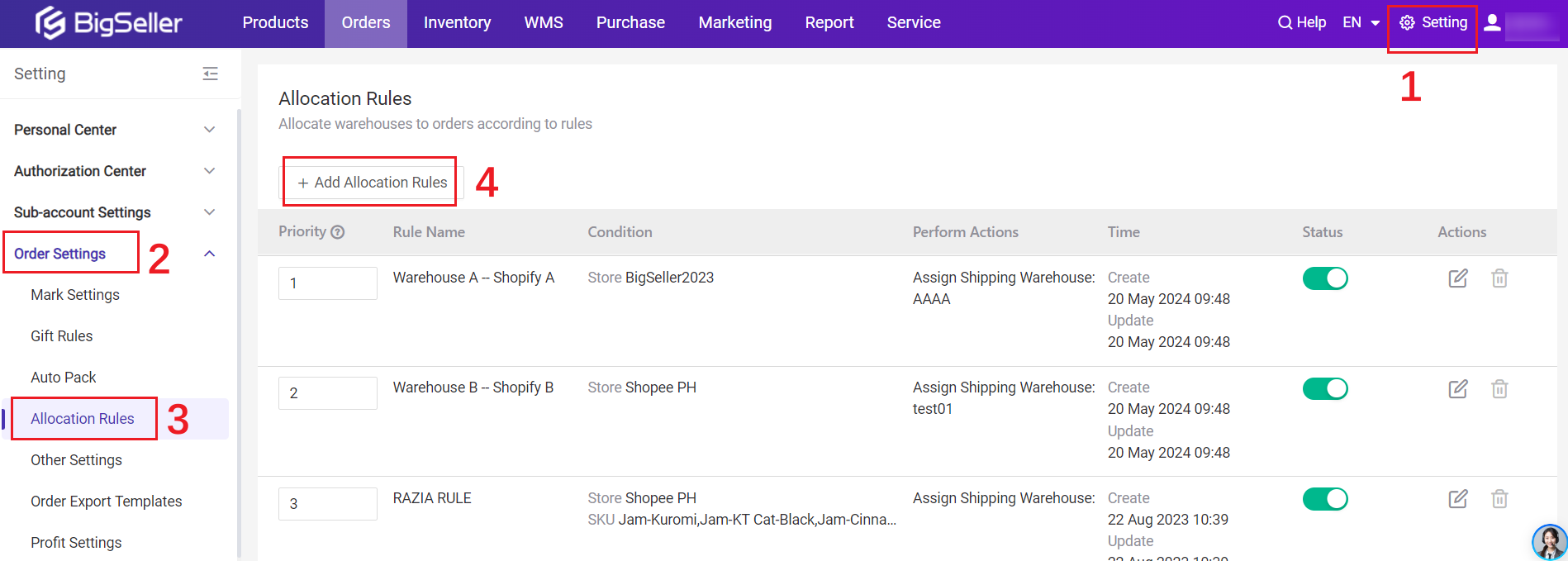
Step 2: Enter rule name > Select and set condition > Set shipping warehouse > Save
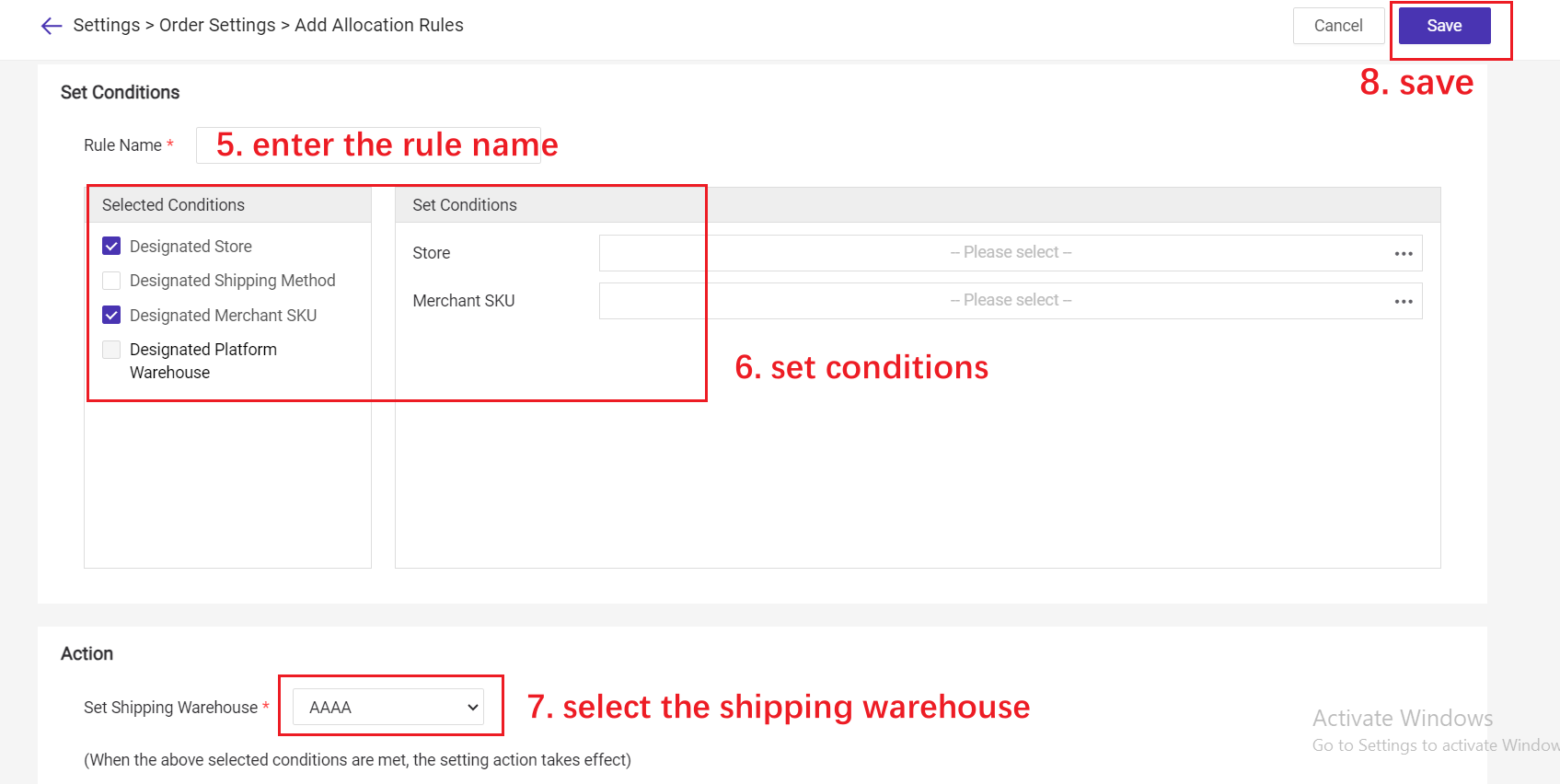
💡 Note:
1. When syncing the orders, the system will allocate the shipping warehouse only if they meet all the selected conditions.
For example, if you select stores and merchant SKUs in an allocation rule, the system will assign the selected shipping warehouse for the orders with selected merchant SKUs from the designated stores.
2. If you have multiple warehouses for one Shopee/Tokopedia store, you can set the [Dedignated Platform Warehouse] to assign shipping warehouse.
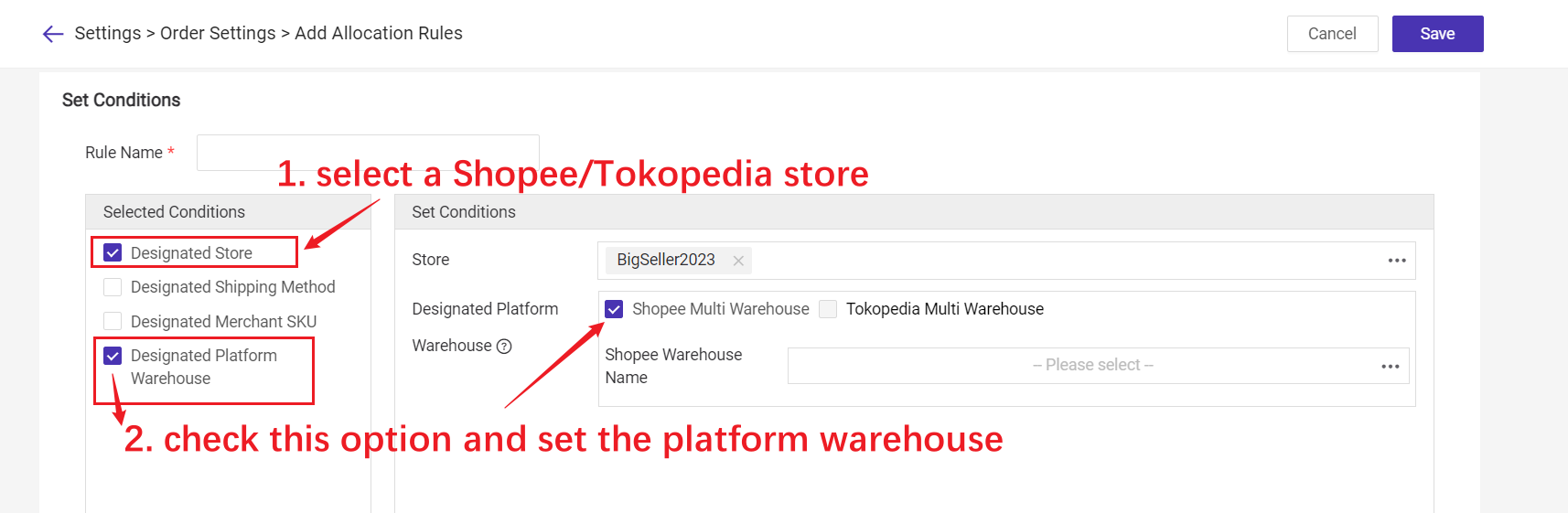
Step 3: Set the rule priority
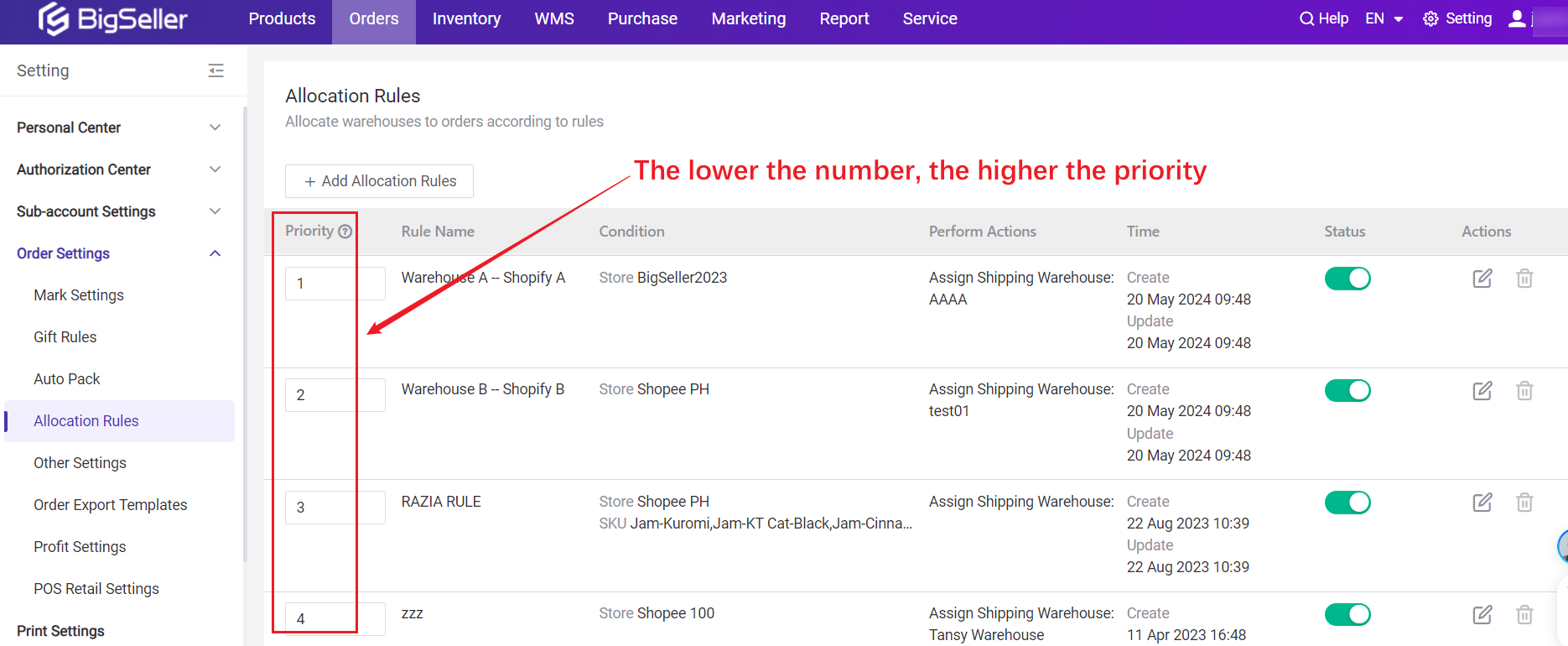
How to Check the Allocation Rule Change Log?
If you notice that the warehouse for an order has changed, you can check the warehouse allocation rule log yourself to confirm the issue.