Orders not belonging to BigSeller's supported marketplaces/platforms can be input to BigSeller to process and deduct the related inventory by creating manual orders. This article introduces the steps of setting the product price, creating and processing manual orders.
💡 Notes
- To filter and view manual order data by store in the report module, it is recommended that you first add a manual order store and select a store when creating manual orders.
- Manual orders can be pushed to the third-party warehouse for fulfillment and outbound logistics (supporting Yuehai, JingShang, Kerry, Zhihui Warehouse, Sparta, Shiyang Warehouse, Qian Cang, Bai Cang, J&T, Flash, Yuan Cang, Han Warehouse, and warehouses using the JFWMS system)
1. Set Manual Order Price
- After adding the manual order price, there is no need to manually enter the unit price of the product when creating a manual order. The price will be auto filled based on the purchase quantity range, avoiding the possibility of manual entry error and improving the efficiency and accuracy of order creation.
- You can set the merchant SKU prices individually or import the selling price.
1.1 Add One by One
Go to Marketing > Manual Order Price > Add Selling Price > Select Merchant SKU > enter the purchase quantity and unit price > Save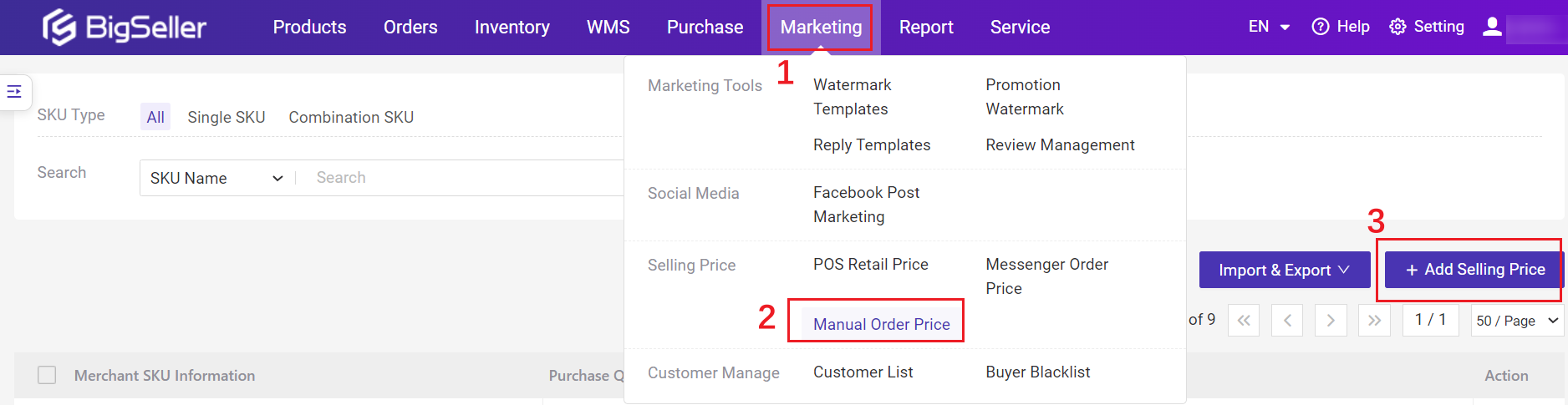
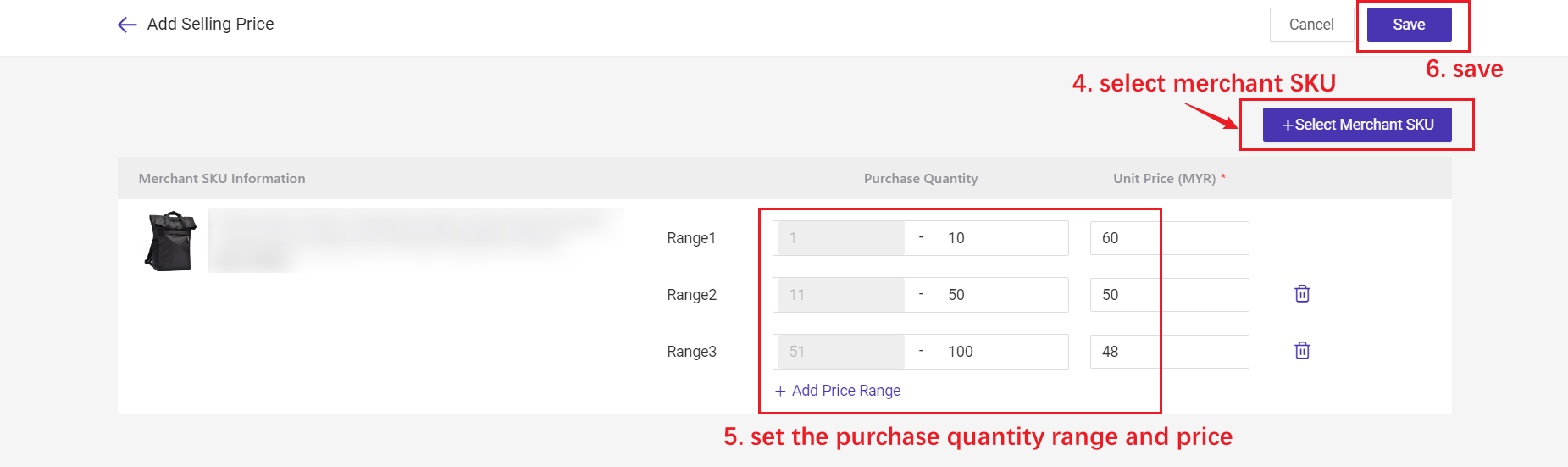
1.2 Import to Add
Go to Marketing > Manual Order Price > Import & Export > Import Selling Price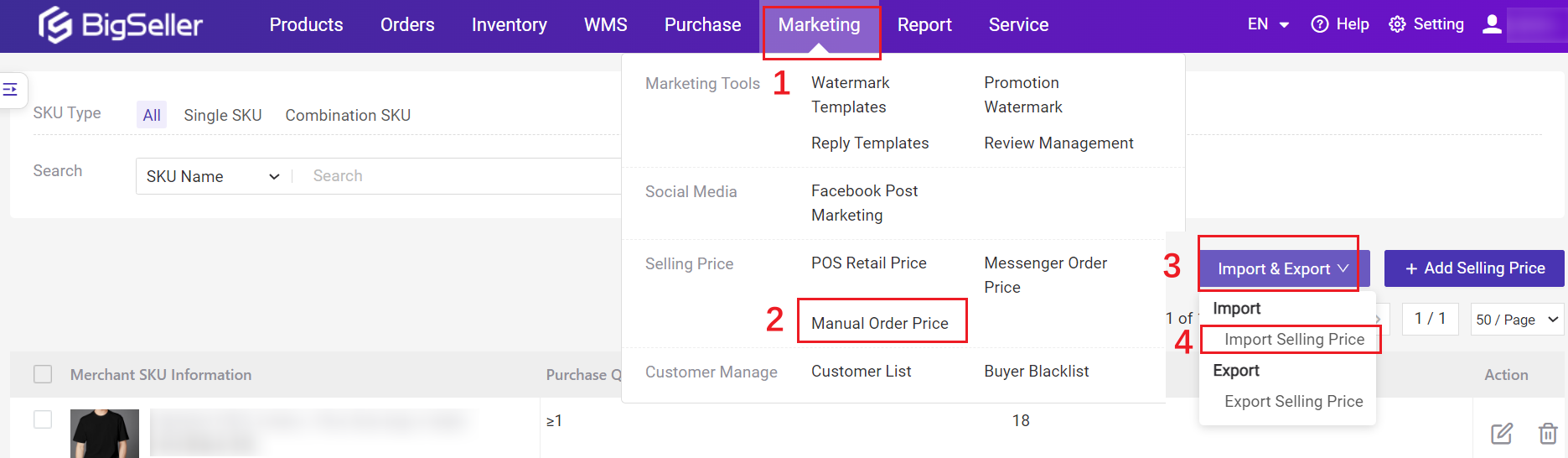
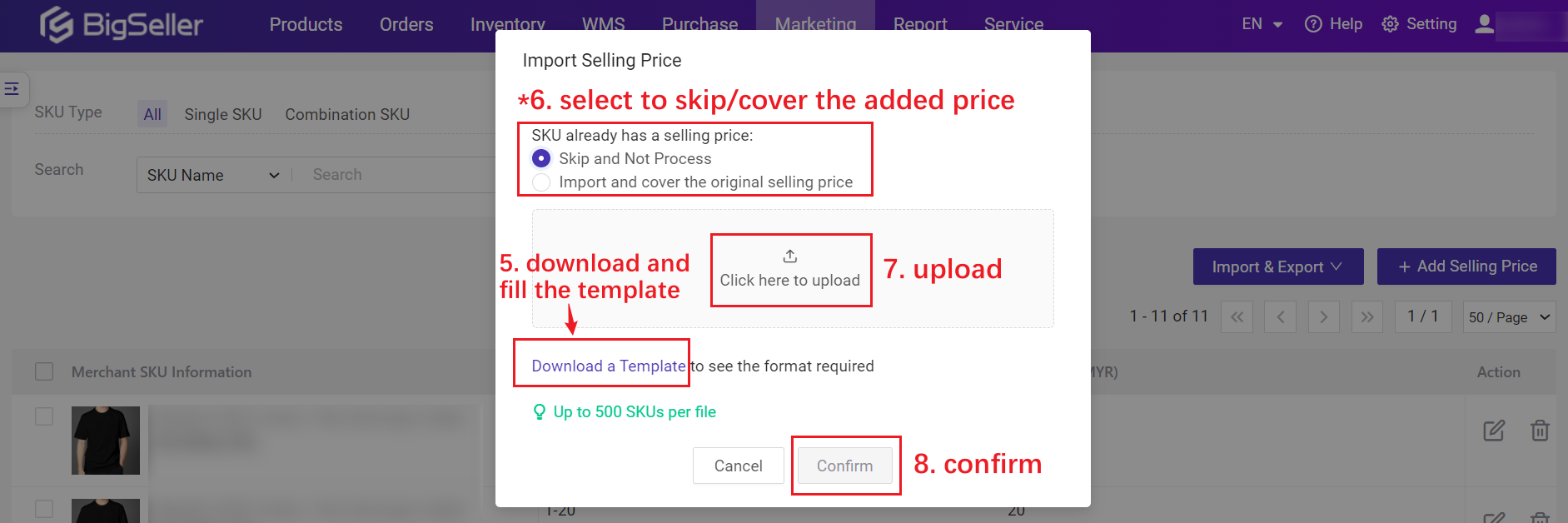
💡 Tips for SKU that already has a selling price:
- Skip and Not Process: If the product in the imported file has already set a price before this, the system will directly skip it and not update it.
- Import and cover the original selling price: If the product in the imported file has already set a price before this, the system will overwrite the original price with the price in the latest file.
2. Create Manual Orders
You can create the order one by one, import file, reference other orders.
2.1 Create One by One
Click Orders > Manual Orders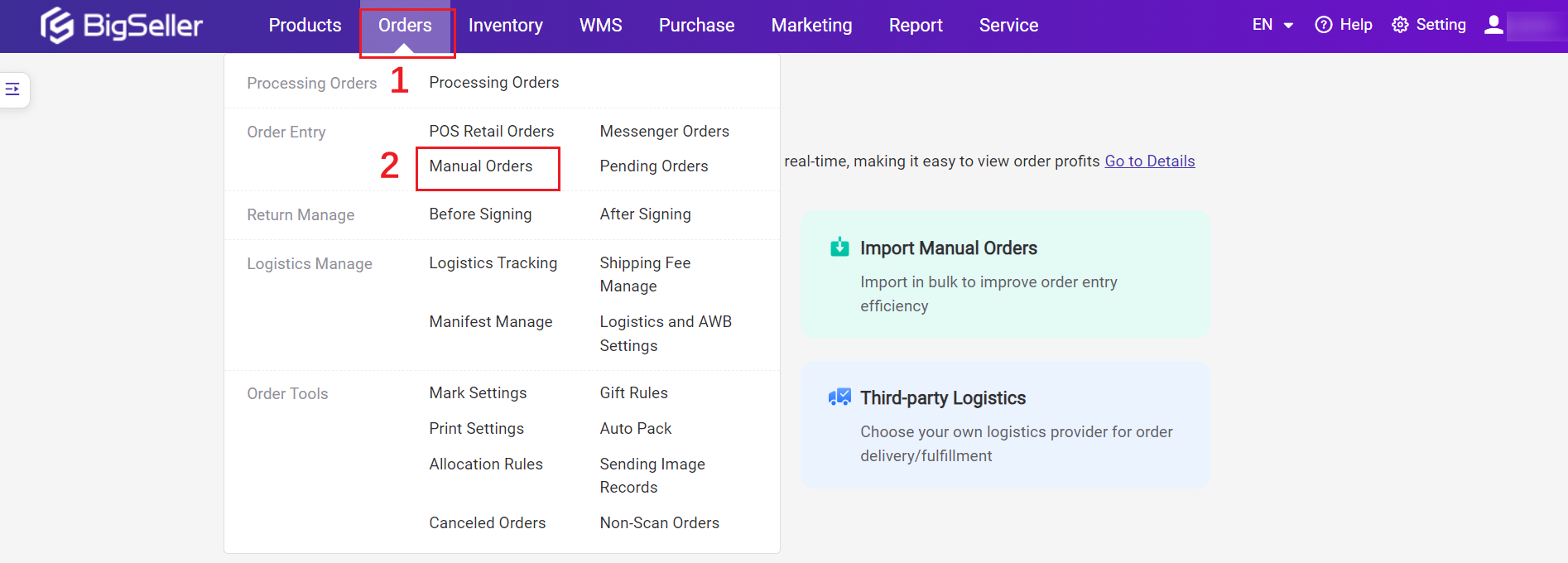
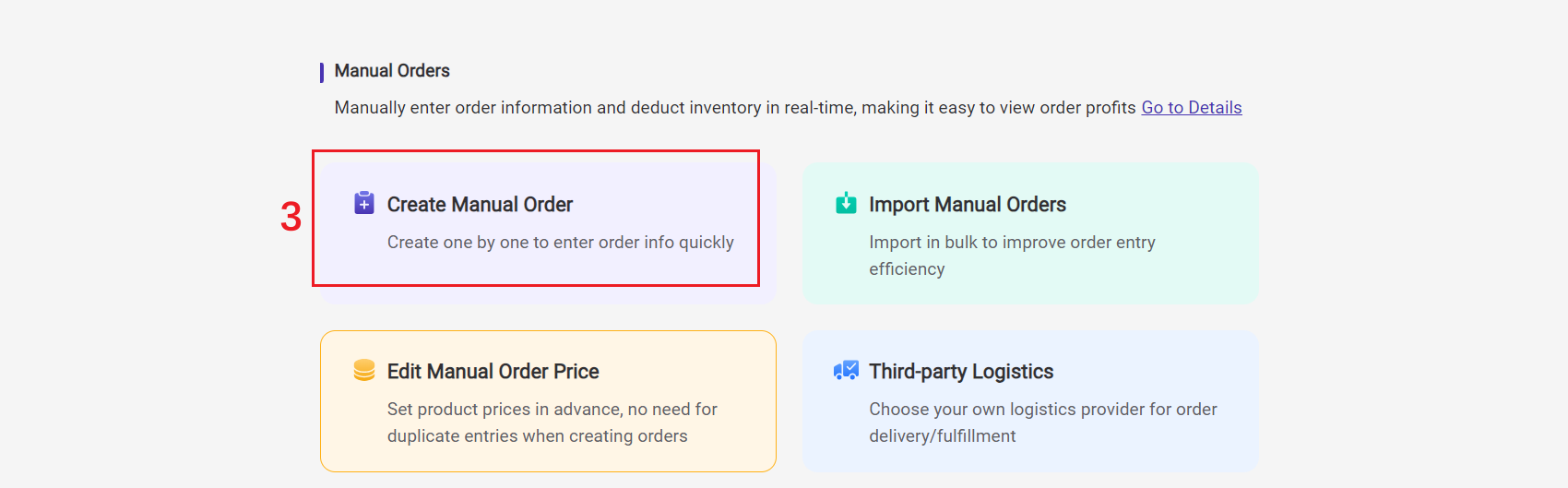
Fill in the order information, buyer information and seller information.
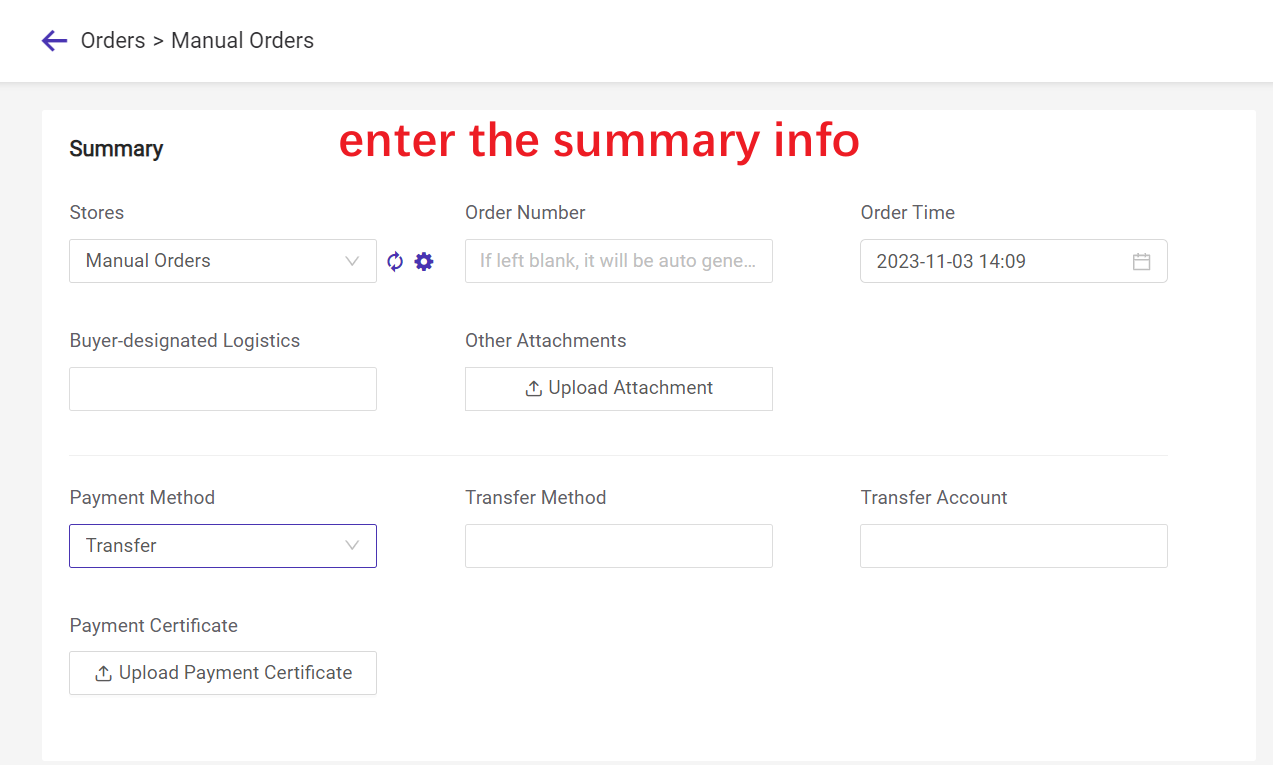
💡 Tips
2. Order Time: only the time 90 days before the current date can be selected, for example, if the current date is August 5th, 2023, the earliest date that can be selected is May 8th, 2023;
3. Payment Method: COD, Prepaid, Transfer.
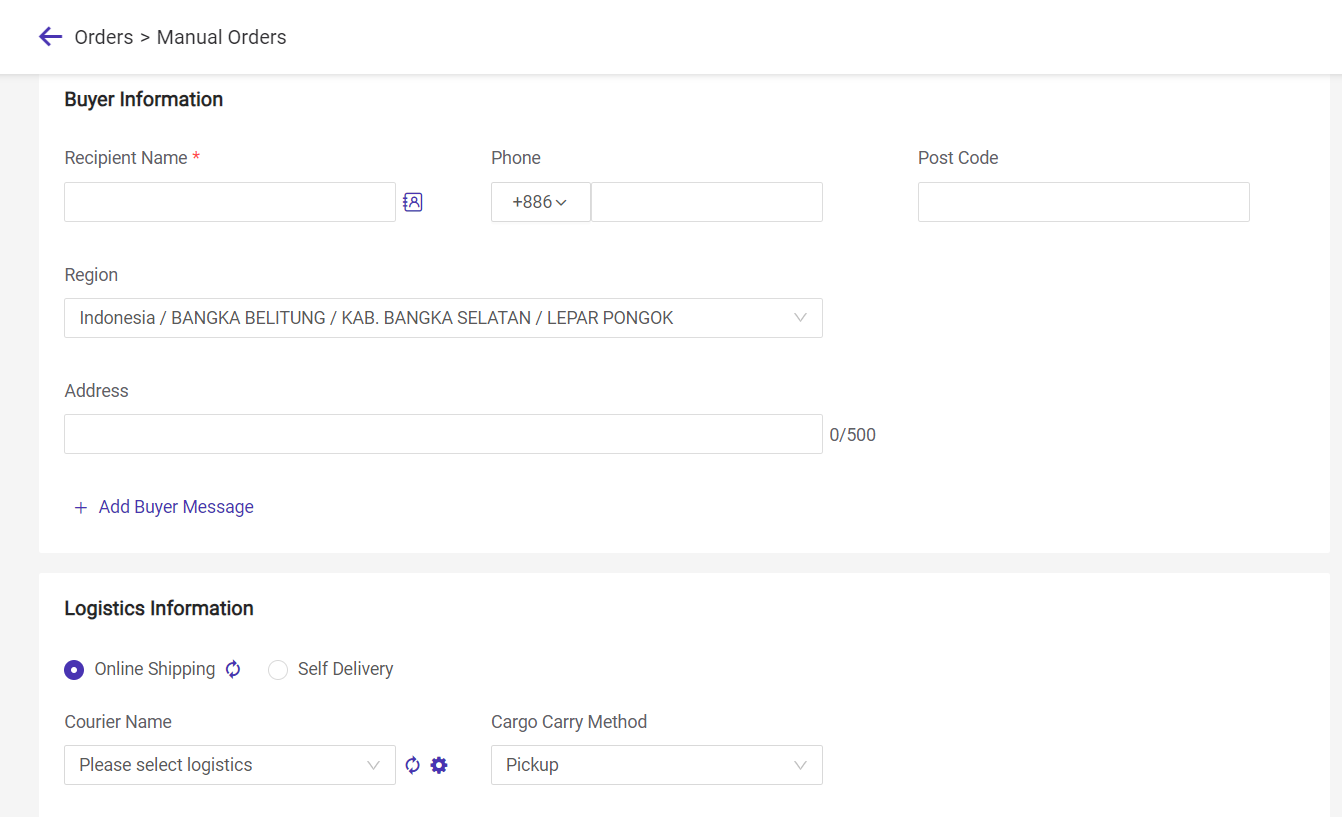
💡 Tips
1. Recipient Name is required. You can also click on the small icon to select the customer you have filled out in the Customer List;2. Online Shipping: refers to third-party logistics. After selecting the region, there will be third-party logistics options if you have already connected with third-party logistics. And the tracking number will be auto synced to BigSeller later.
3. Self Delivery: If BigSeller has not connected to the logistics you are using, please select this and fill in the logistics information manually.
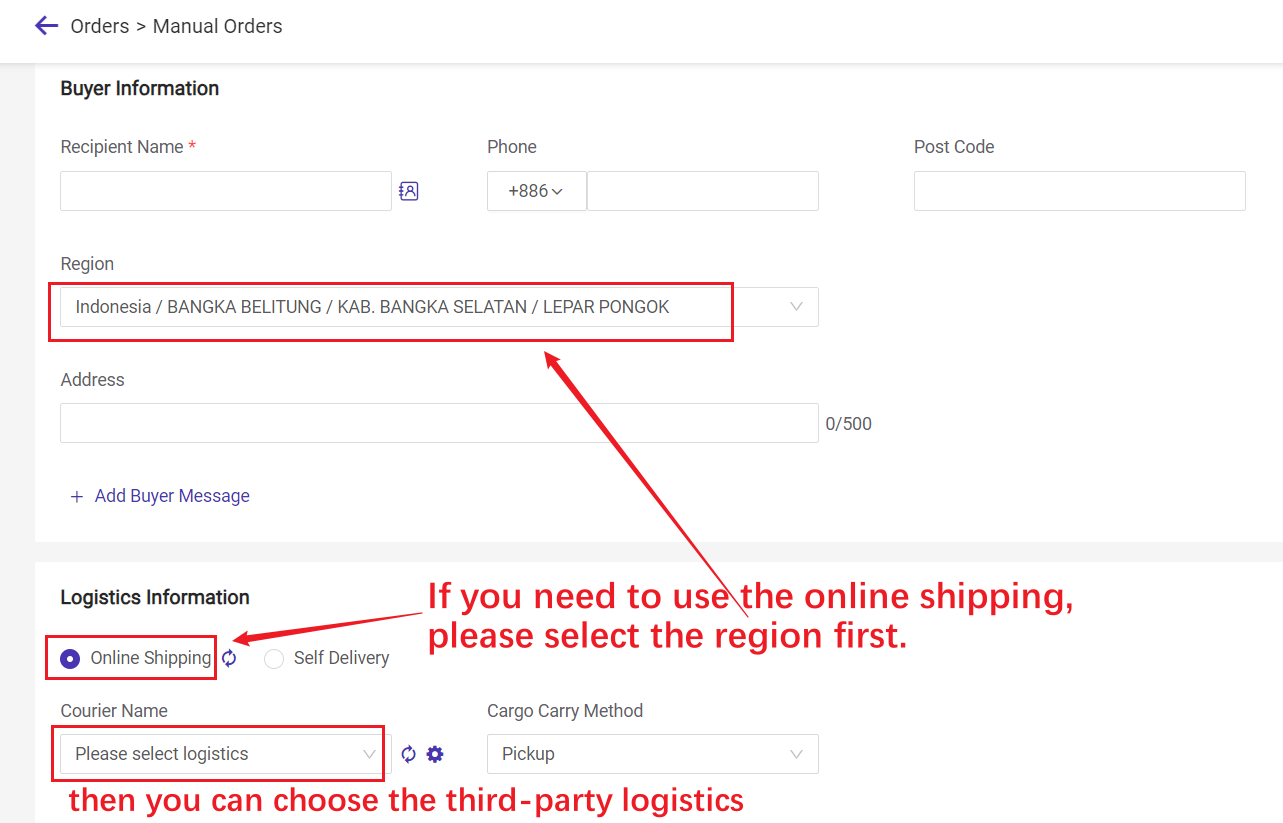
Fill in the merchant SKU info:
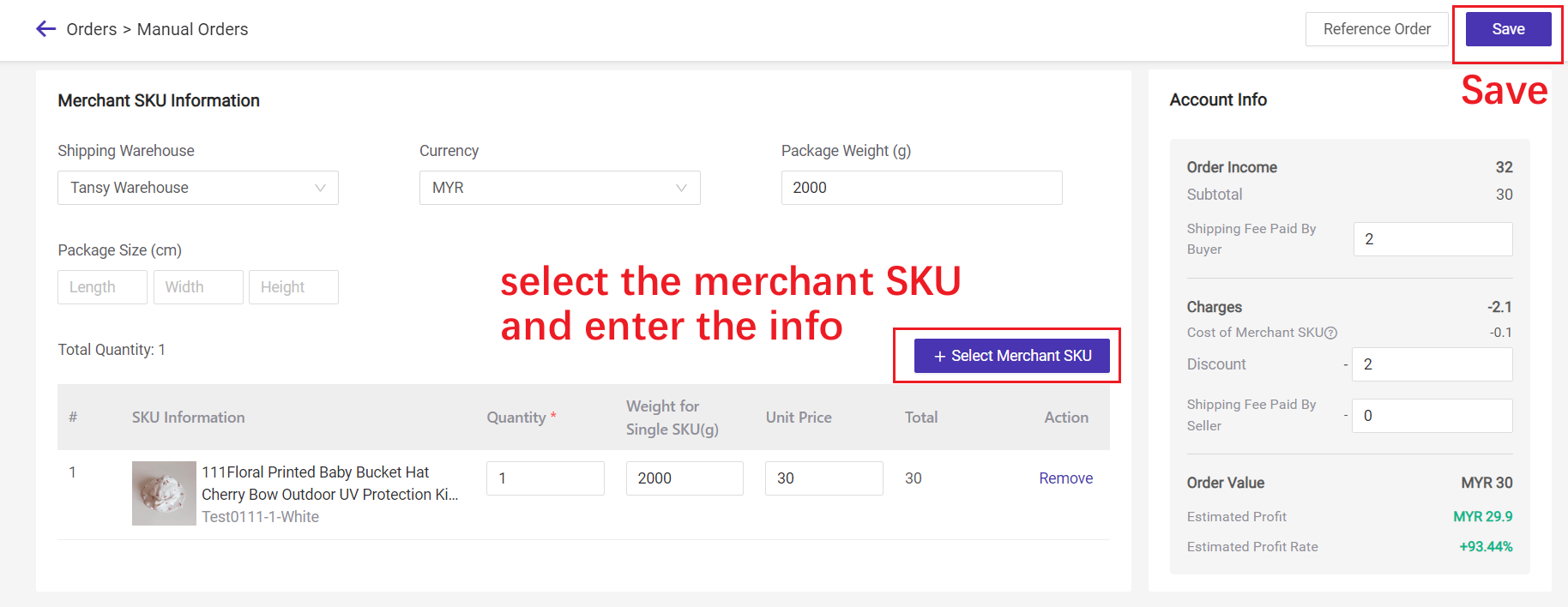
💡 Tips
2. The merchant SKU and quantity are required. You can fill out the other info according to your needs;
3. Unit Price: If you have set the selling price as mentioned in the first section (Set Manual Order Price), The default price will be taken based on the filled quantity.
4. Estimate Profit = Order Income - Charges (If you want to hide this profit for sub-accounts, please uncheck one of the following two permissions.).
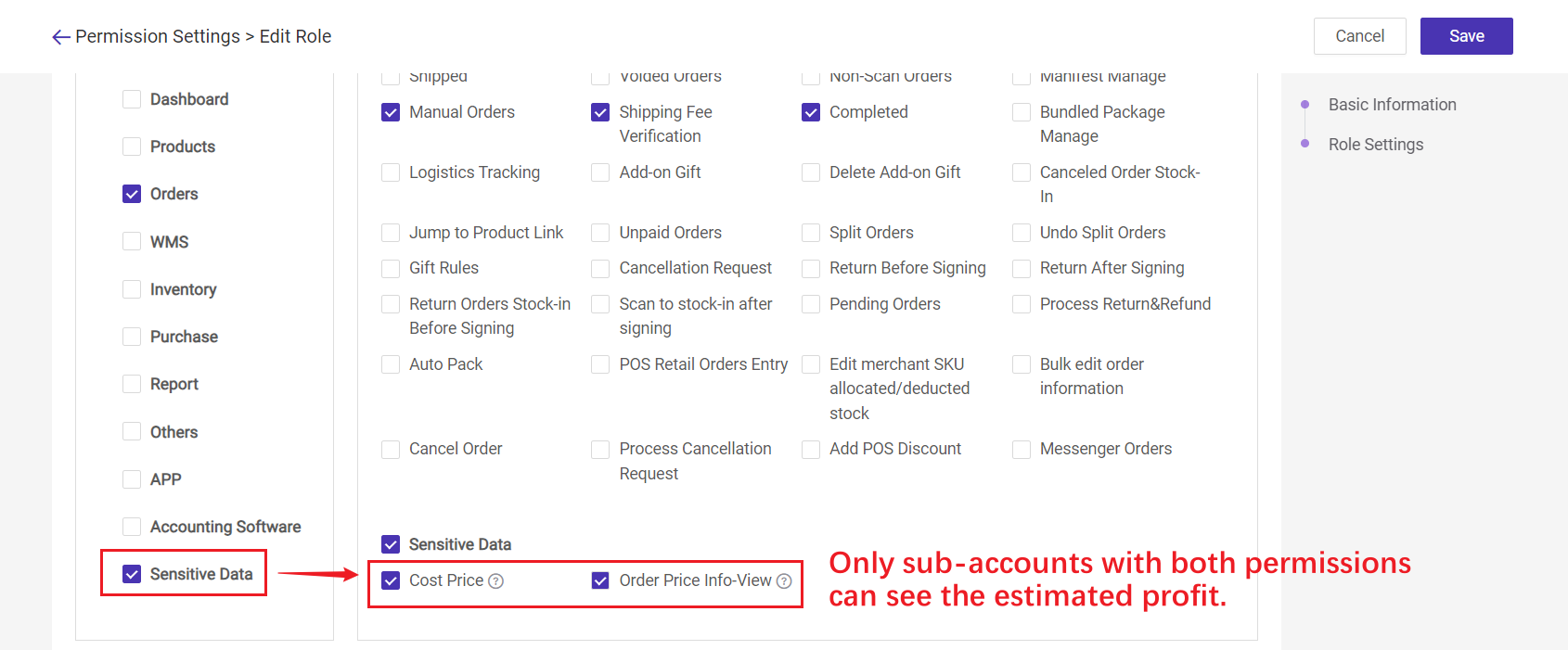
Save successfully
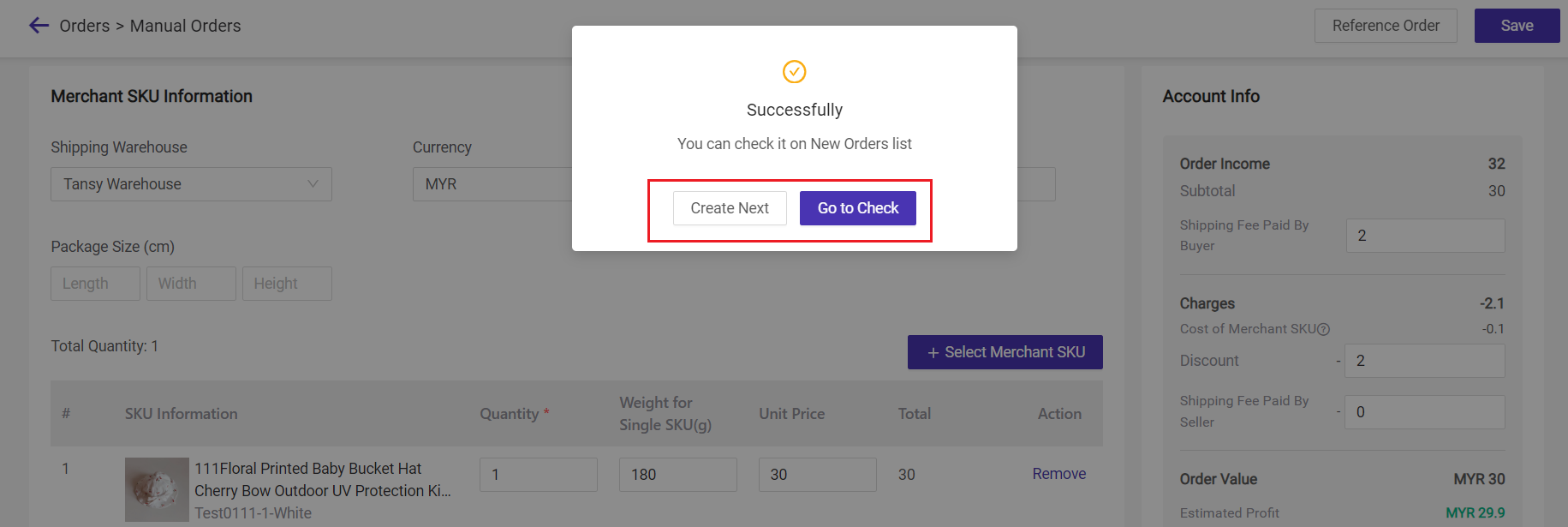
After saving, you can continuously create a new manual order by clicking Create Next or Go to Check the order.
2.2 Import to Create
Click Orders > Manual Orders > Import Manual Orders > Download the template > Enter the file > Upload the file > Confirm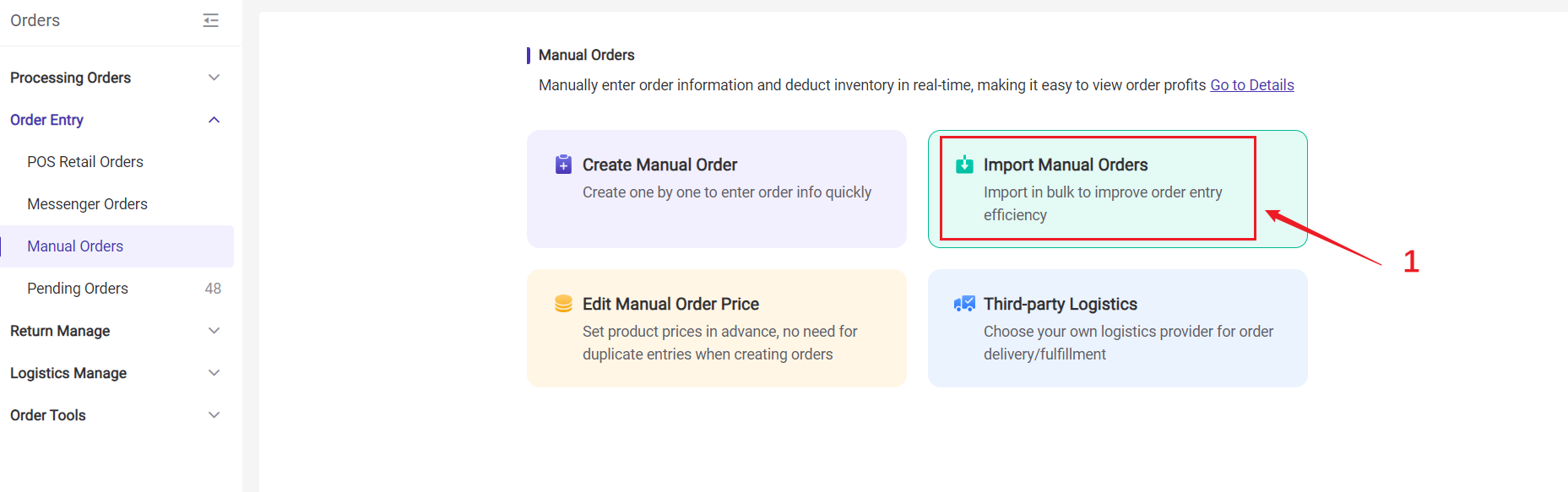
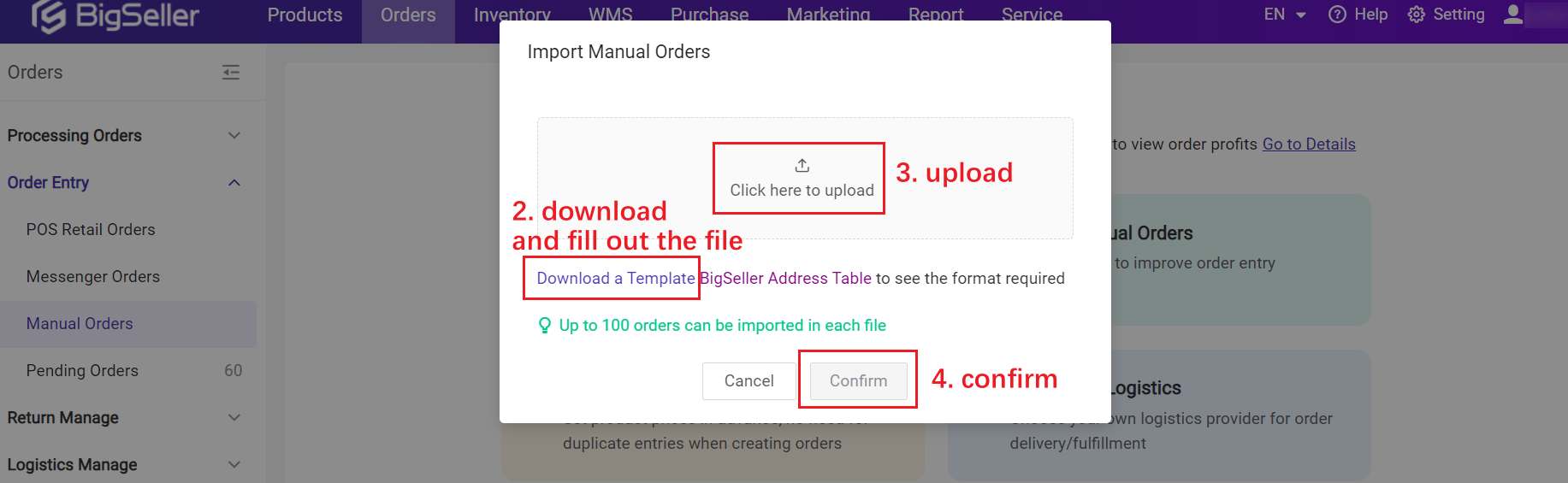
💡 Tips
2. If you want to ship the manual order with 3PL logistics, please fill out the Recipient Address based on the Address Table.
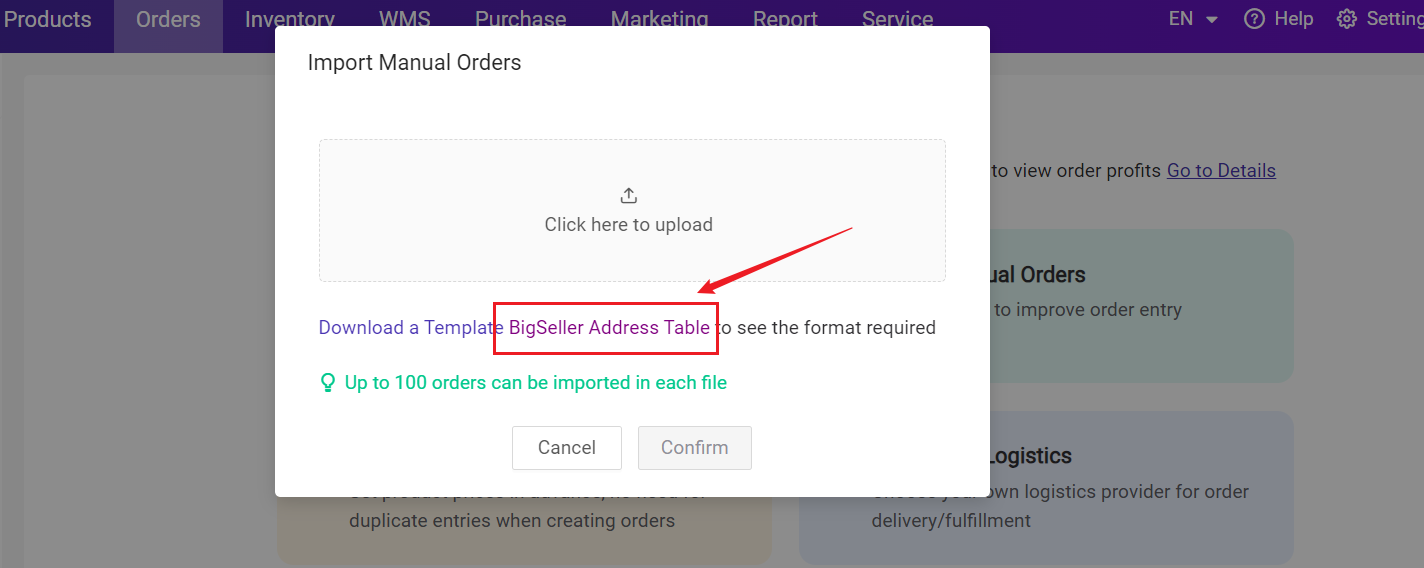
2.3 Reference orders
You can copy information from other manual orders, Facebook orders, messenger orders, POS retail orders to create new manual orders. Except for order number and tracking number, all other info can be copied.Go to Orders > Manual Orders > Create Manual Order > Reference Order > Select filter conditions to find the order you want to reference > Click Reference
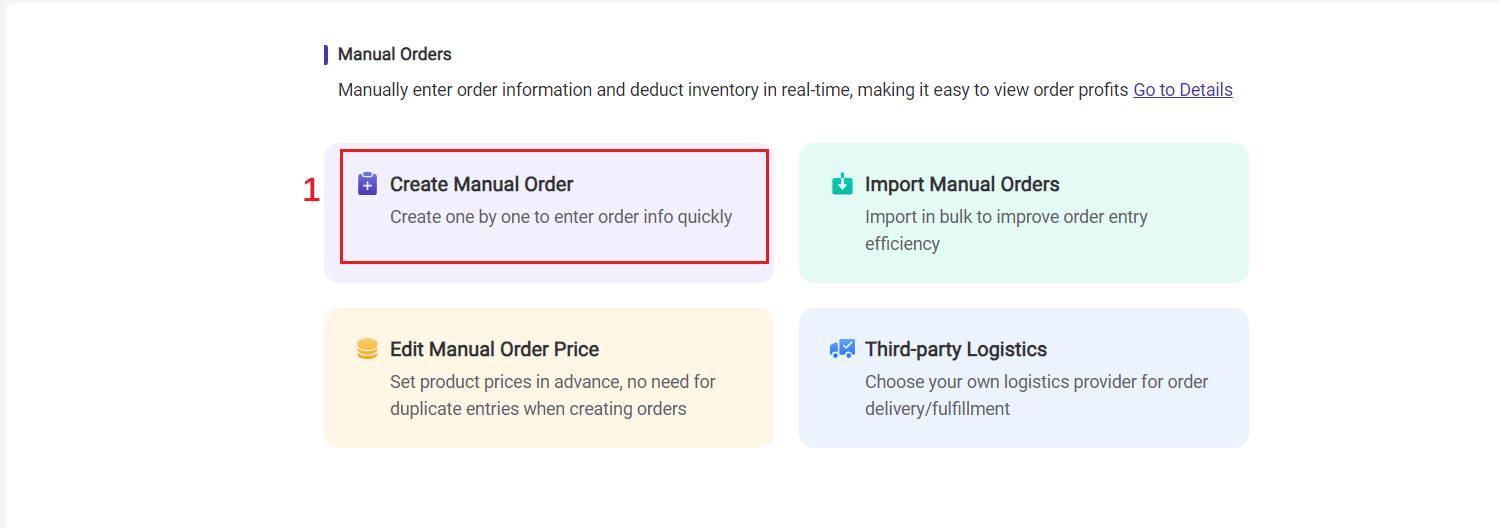
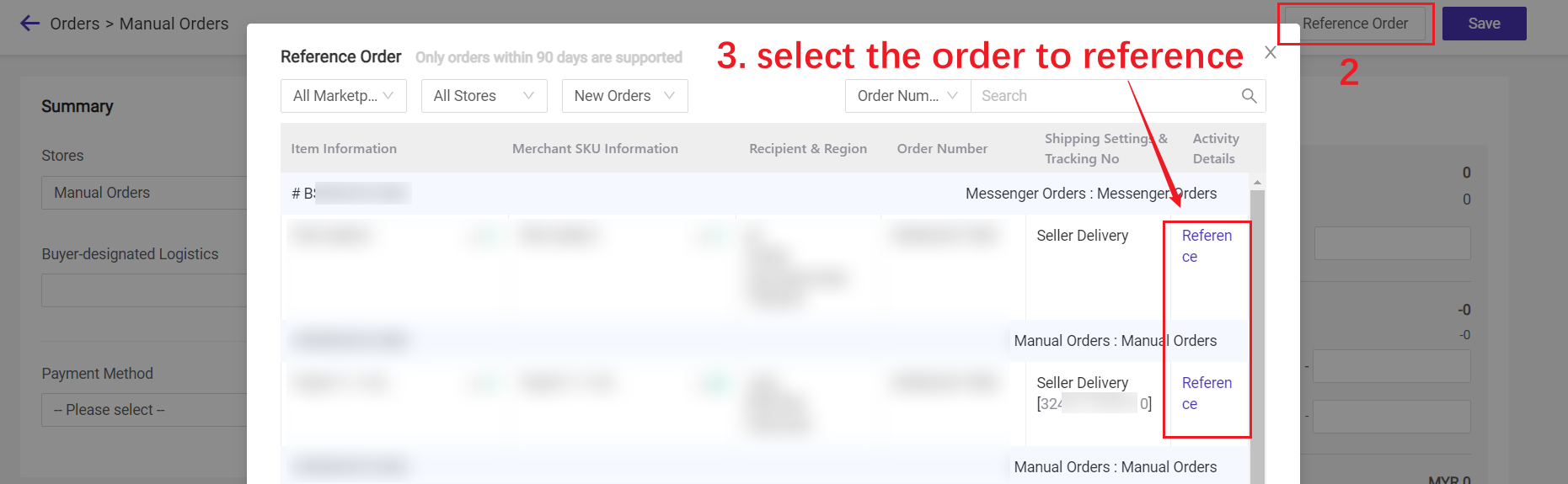

3. Process Manual Orders
After being created successfully, the manual orders will be displayed under New Orders list. The steps to process manual orders are as follows.
Step 1: Filter manual orders > Select orders

💡 Tip: If there is no need to print pick/pack list and other operations, you can move to Shipped with one click. Then orders would be on the Shipped list.
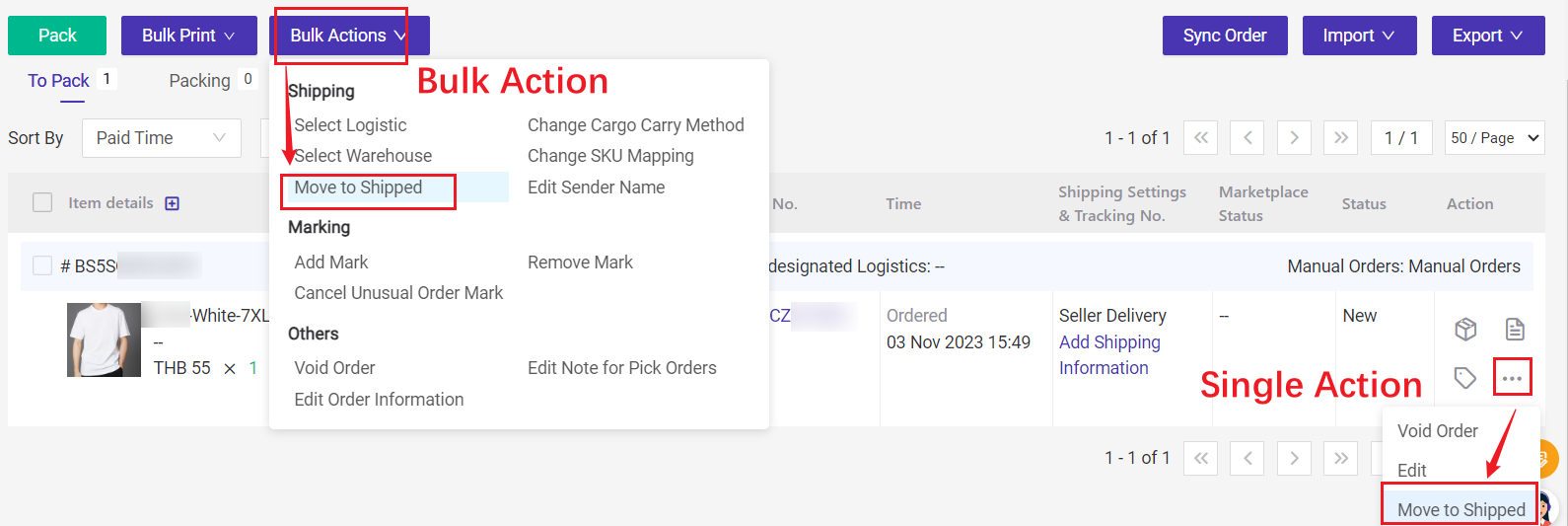
Step 2: Click Pack, orders will be moved to the In Process Orders list.
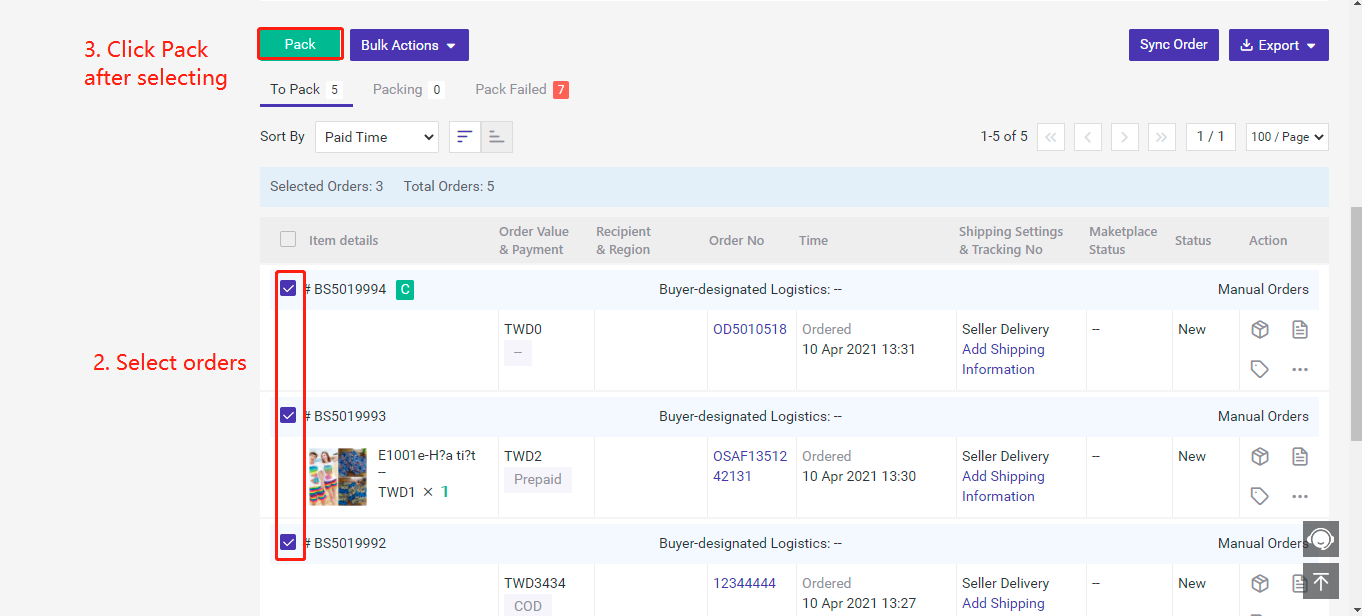
🔖 If you want to add 3PL logistics service as a shipping method, please click here: 👉 How to use 3PL logistics service to process manual orders
Step 3: You can print invoices, pick lists, etc. in the In Process Orders list. Make sure your order is well packed and click the Ship button, orders will be moved to the To Pickup list. Currently, the system will automatically deduct the inventory of related merchant SKUs.
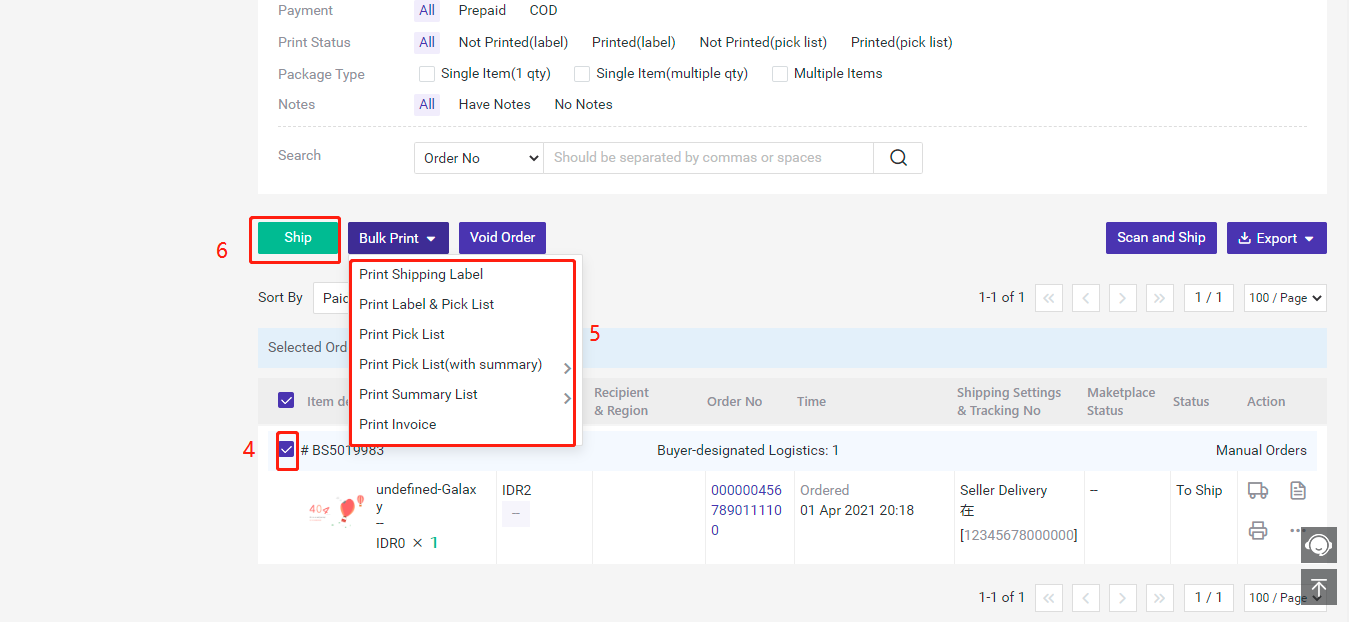
Step 4: Confirm the orders have been shipped, click Move in [Shipped Orders] in the To Pickup list, orders will be moved to Shipped Orders list.
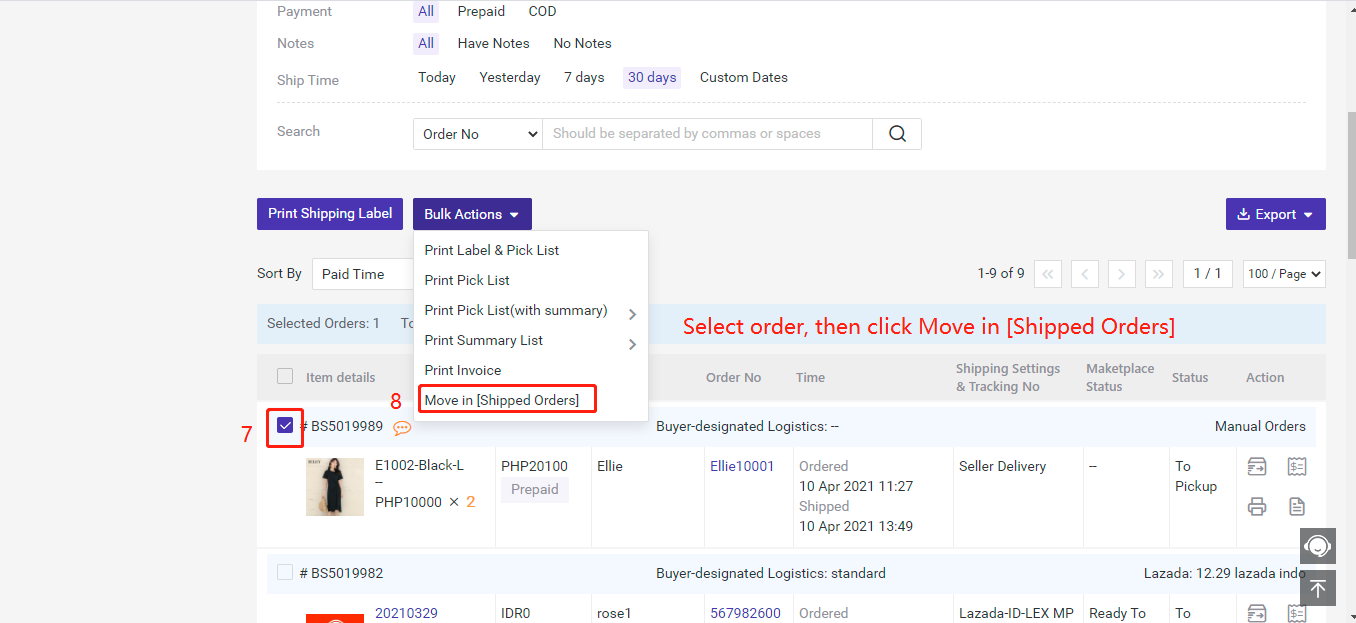
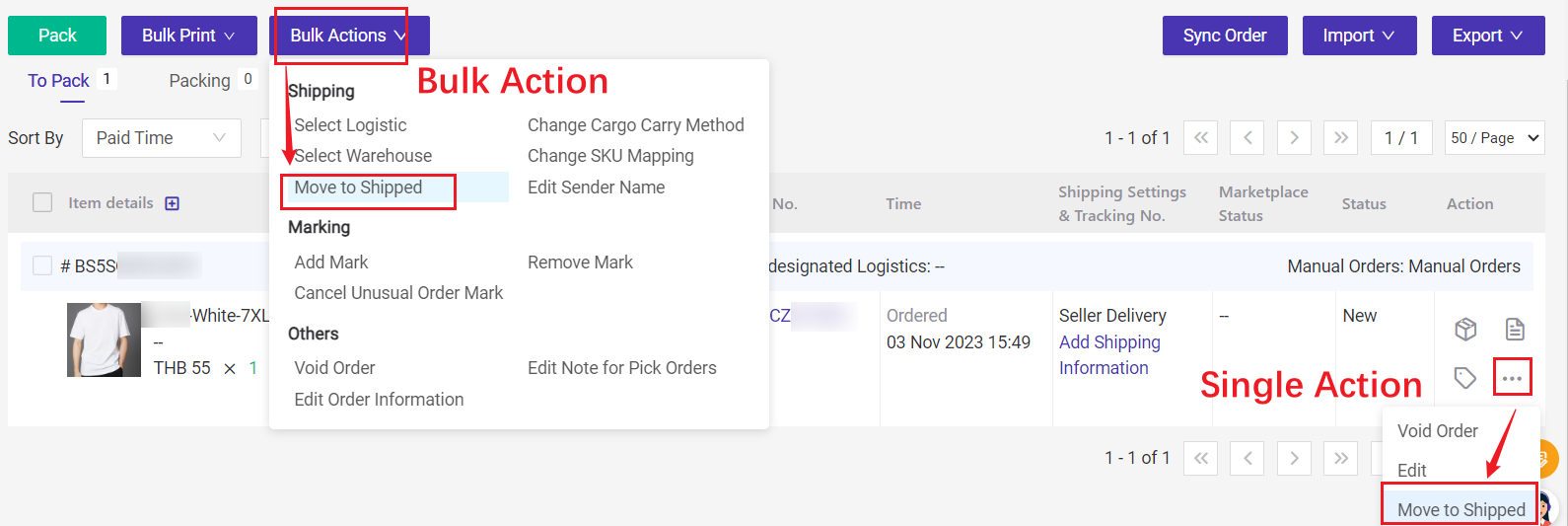
Step 2: Click Pack, orders will be moved to the In Process Orders list.
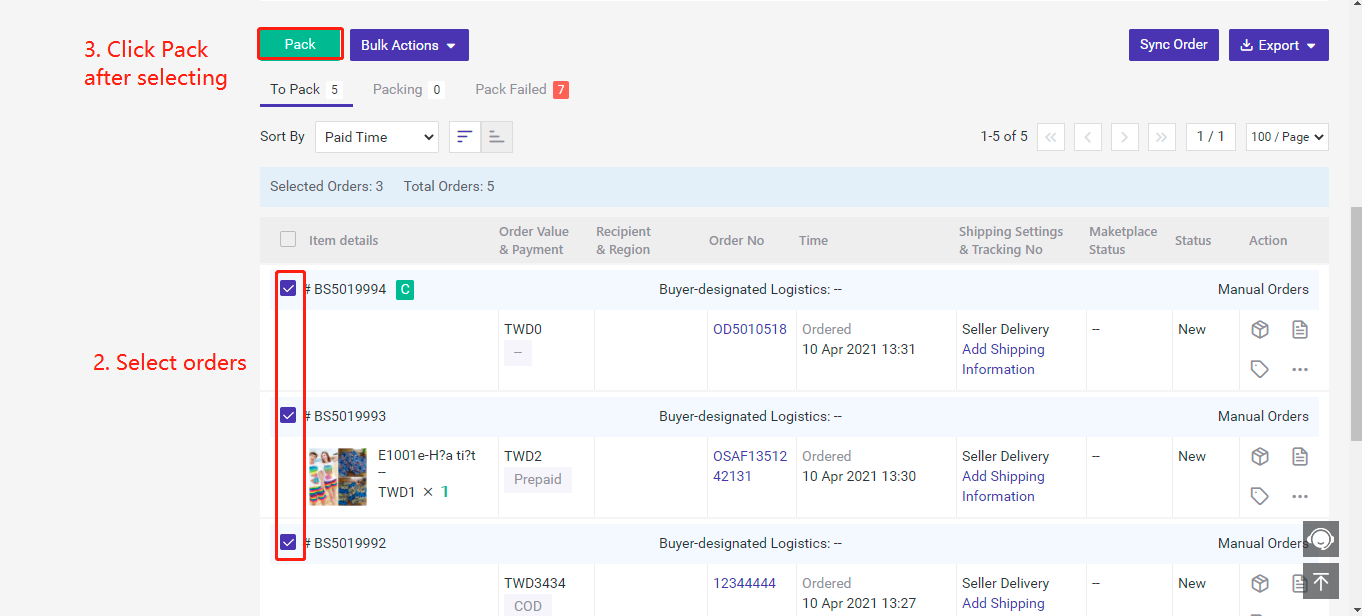
🔖 If you want to add 3PL logistics service as a shipping method, please click here: 👉 How to use 3PL logistics service to process manual orders
Step 3: You can print invoices, pick lists, etc. in the In Process Orders list. Make sure your order is well packed and click the Ship button, orders will be moved to the To Pickup list. Currently, the system will automatically deduct the inventory of related merchant SKUs.
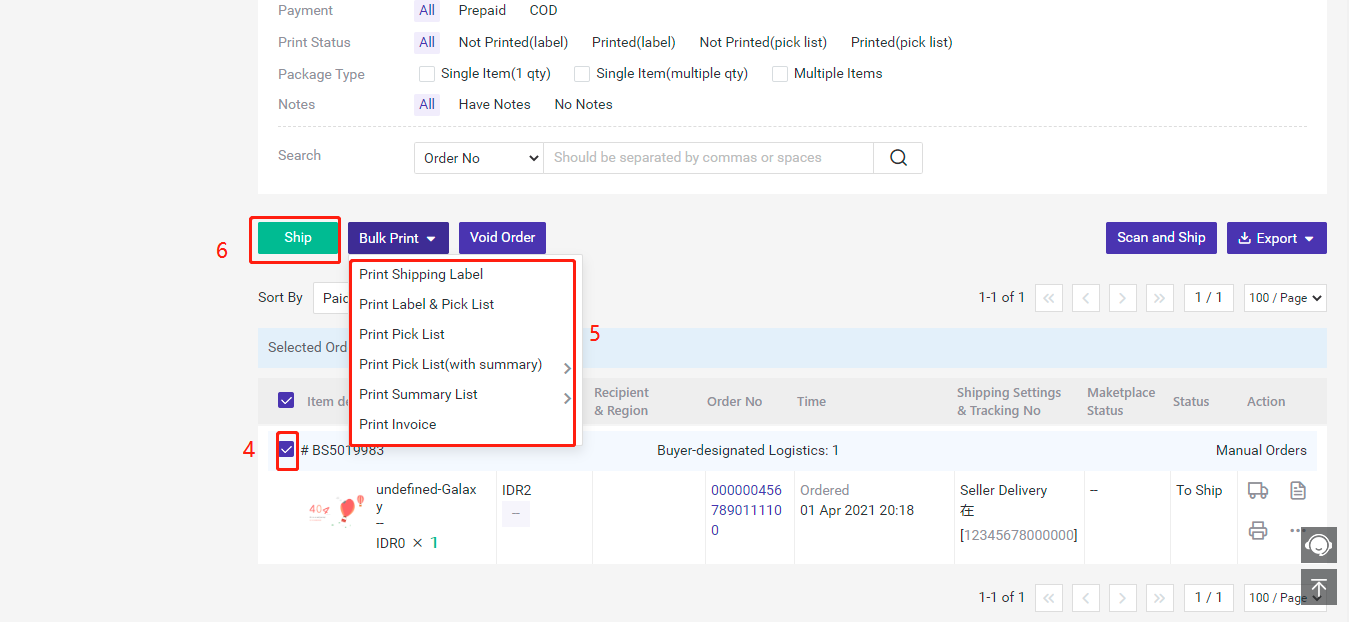
Step 4: Confirm the orders have been shipped, click Move in [Shipped Orders] in the To Pickup list, orders will be moved to Shipped Orders list.
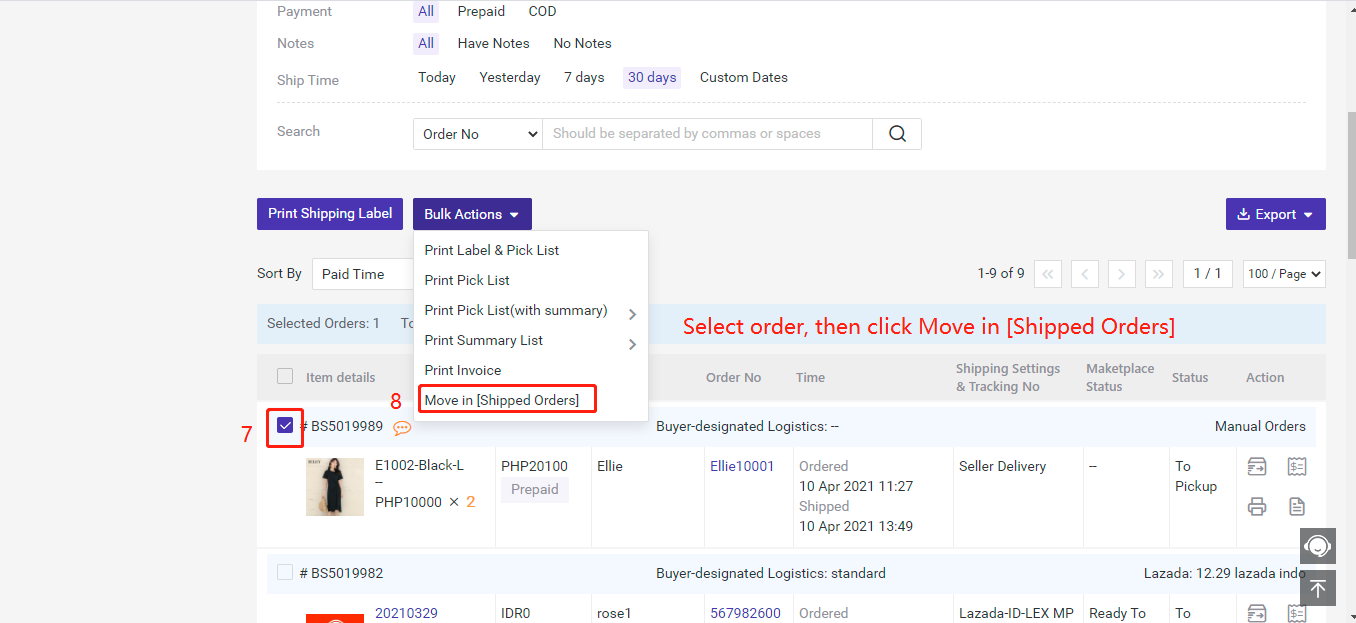
4. Modify Manual Orders
If you want to modify the merchant SKU info after saving the manual order, you can void it to make some modification.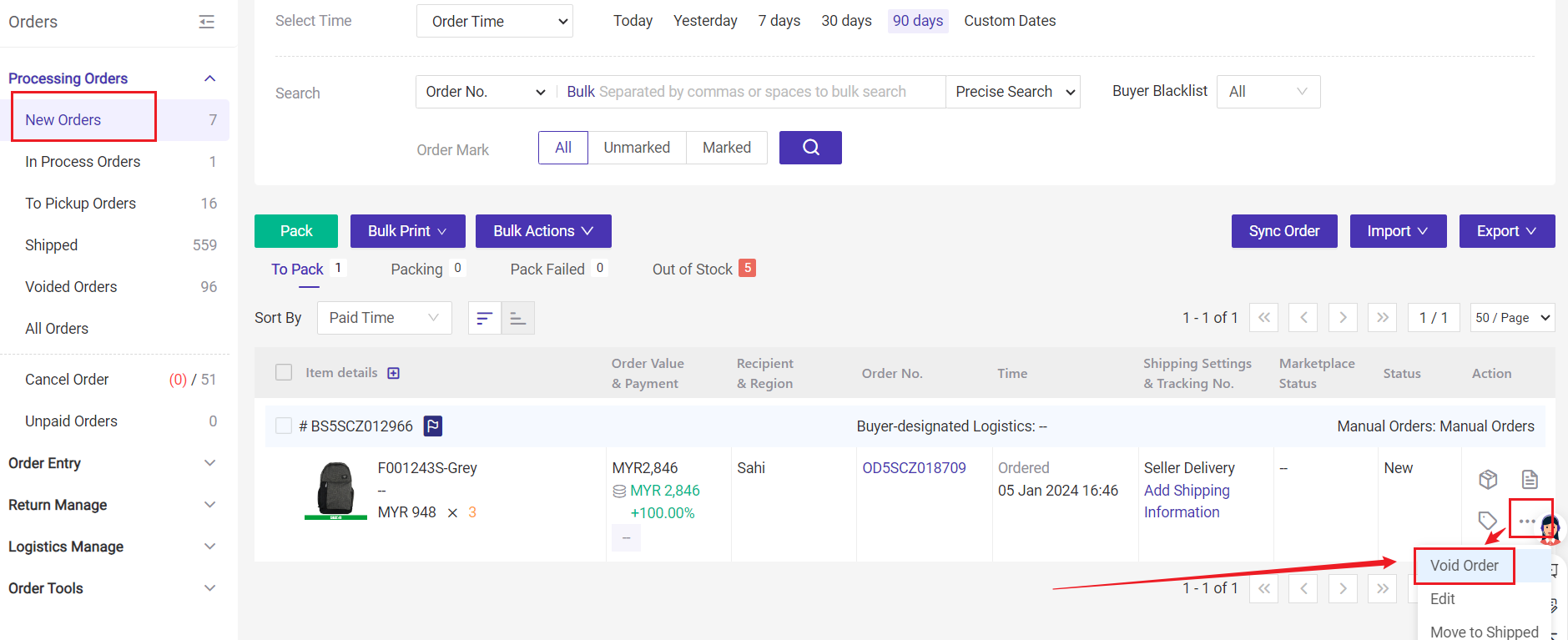
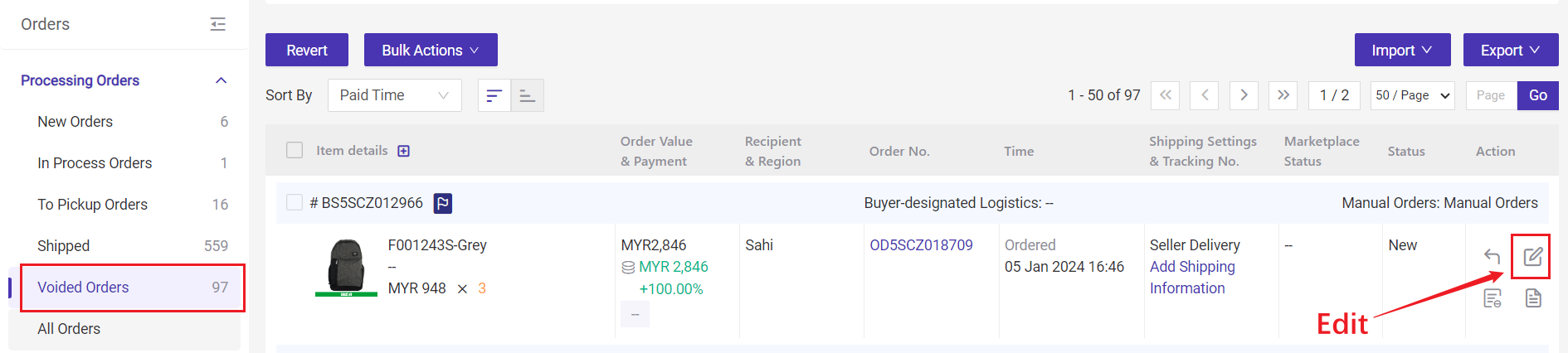
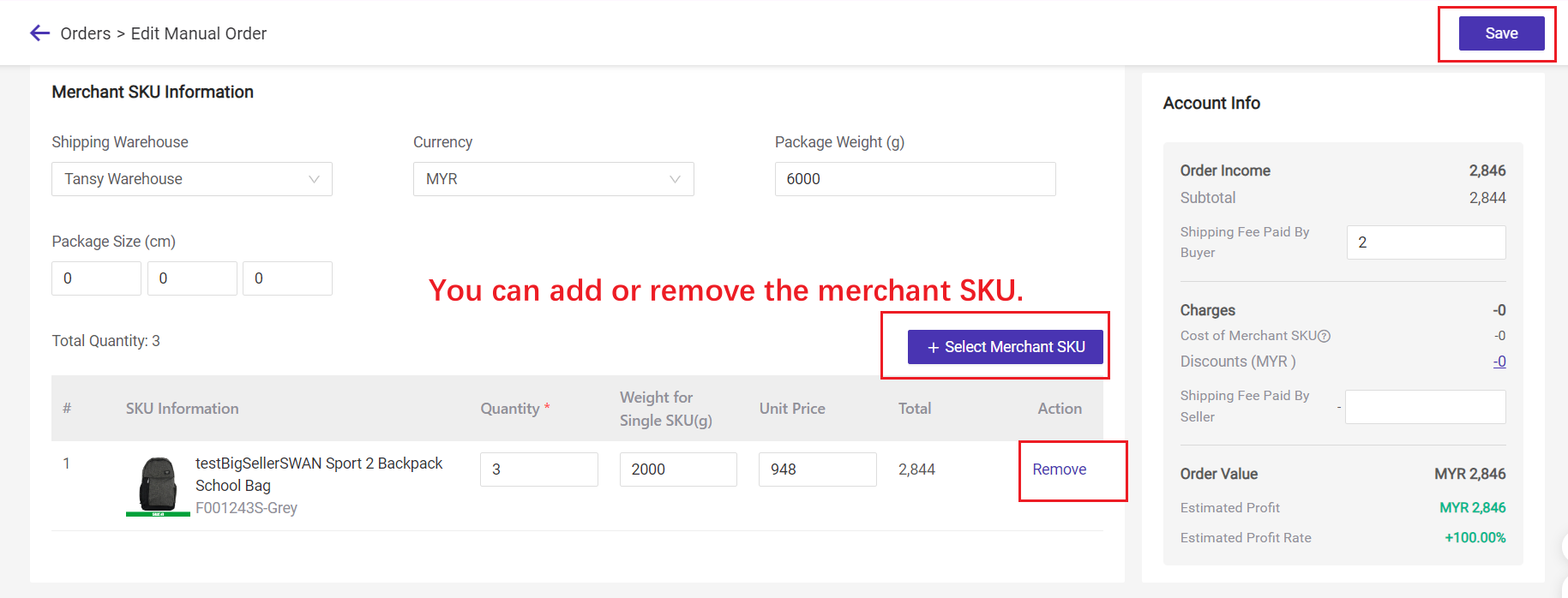
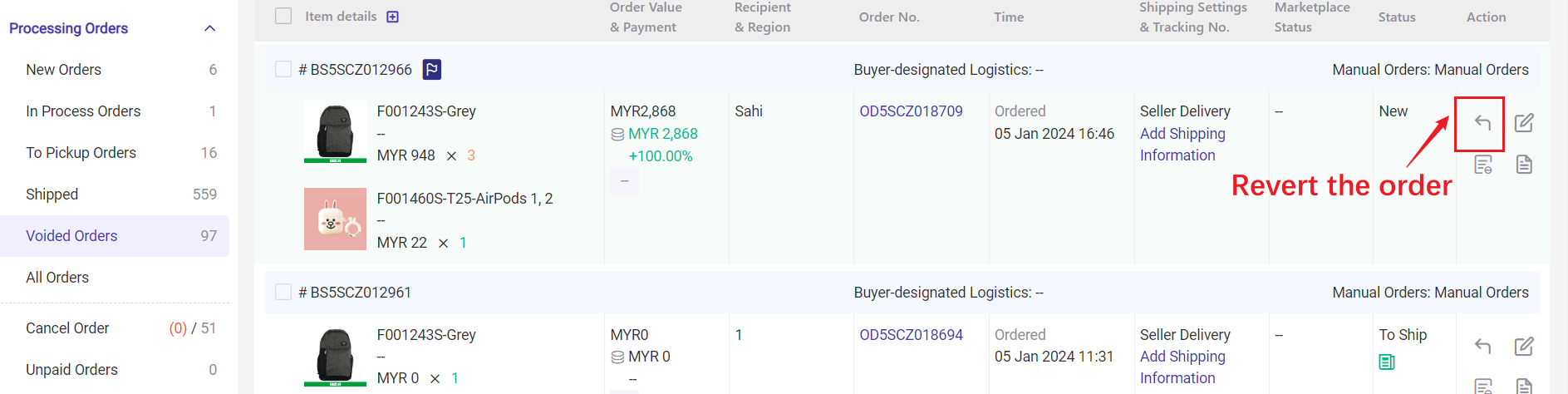
Then you can continue following the section "Process Manual Orders".
💡Notes
1. When the order is voided from the In Process Orders list, if Online Shipping is initially selected, the order does not support editing; If Self Delivery is initially selected, it is not supported to change to Online Shipping.